Heptabase Fundamentals 102: Organizing topics with nested whiteboards and tab groups
21.53k views3992 WordsCopy TextShare
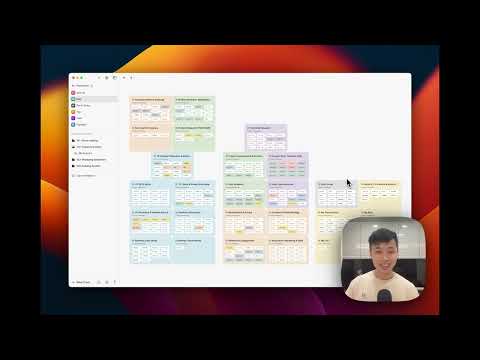
Heptabase
Intro & Basic Operations
0:00 - Introduction
0:43 - Recap: Card Library
1:45 - Create a nested white...
Video Transcript:
Hi, I'm Alan and welcome back to this new series of Heptabase tutorial. This is the second video of the entire series If you haven't watched the first one yet, I highly recommend you to check it out first. In the previous video, we talked about how you can use Heptabase whiteboard to make sense of a complex topic that you care about.
In this video, we're going to zoom out and talk about how you can organize all the topics and all the knowledge that you have with Heptabase nested wideboards and the tab system that we created. Before we dive into details, I want to first give you a brief recap of some important concepts that we introduced in the previous video. The first concept is the card library.
If you look at the sidebar, there is a card library here that when you click it, you can see all the cards that you created in Heptabase. Most of the time, we work with these note cards, but you can also add some other different types of card into card library. For example, you can have PDF cards, you can have highlight cards, video, image and audio cards.
So it really depends on your use case. If you are a researcher, you might work with PDF and highlights more than other people. But if you are a student who is watching online courses, you might have more video cards than other people.
So it really depends on the use case. In Heptabase, all the cards live in the card library and you can put these cards onto a whiteboard to create arrows between them and sections to group them or break large card into small atomic cards so that you can better make sense of a topic that you care about. This whiteboard is a whiteboard that we introduced in the previous video.
Let's talk about how you can create nested whiteboard and use it to organize all types of different topics. So here in the whiteboard, just hover to empty space and right click, you can see there's an option of creating a whiteboard inside the whiteboard. This is called a nested wideboard.
Let's create one here. Here, I created a nested whiteboard, and if I double click into it, let's give it a name, called it "sub-wideboard" You can see there's a breadcrumb on the top which indicate the layer that this nested whiteboard exists in. Technically, you can create as many layers of whiteboards as you want, but I usually don't recommend creating more than three or four layers of whiteboards so it's much easier to organize them.
Aside from creating wideboards inside wideboard, you can also create a link to wideboard so that you can link from one topic to another existing topic. Now you might be wondering that, okay, we can create whiteboard inside whiteboard. But where does all the top-level whiteboards live in?
For example, this Sub-whiteboard lives in the Mindstorms whiteboard, and the Mindstorms whiteboard lives in the My Reading Notes whiteboard But where does the My Reading Notes whiteboard live thing? The answer is a place called the Map. You can find the Map on the left sidebar, and when you click it, you can see all the top-level whiteboards that you have created, and you can arrange them into a map.
So this is a knowledge map of all the topics that you care about. It's like an entry of your memory palace. Since the purpose of this video is to teach you how you can organize your whiteboards and cards in Heptabase and I believe in the best way to teach that is by showing you some real-world examples.
Therefore, in this video, I'm going to give you a tour of how I organize my whiteboards and cards in Heptabase. But before we do that, I want to first emphasize on two things. First of all, I have been using Heptabase since 2021 and I have almost 5,000 cards and 100 whiteboards.
A lot of these cards and whiteboards are pretty sensitive since they contain some of my thoughts on how I operate the company or some of the company strategies. So we are not actually going to zoom in and see the content of these notes that I created. But instead, I think the most important things that we can focus on is how I structure my topics.
The second thing is that different people use Heptabase in different ways and you don't need to stick to the way I organized my whiteboard as long as you can find a way that you feel comfortable with. So this is merely an example, but it's not something that you have strictly follow. Let's get started.
This is my map and in my map, I organized my topics like in to different areas. For example, in this area on the bottom left, these are some of the knowledge about startups that I can apply when I'm working on my startup. On the top left here, these two whiteboards are about company, like company operation, company strategy, some of the vision, roadmap, the long-term thinking about the company.
And then this area in the middle top, they are about the product and the users. Like product research, user research, product development, product documentation, user communication and some technical development notes. On the bottom, I have these whiteboards about the growth strategy, like how we acquire users, how we retain users, and how we decide our pricing.
On the bottom right, these whiteboards are about my personal life, like the blog I write, the movies and the TV shows I like, some diaries, my life, and my reading notes. It's more of my personal stuff. That's how I organize these top-level whiteboards on the map.
Let's start with this area and look at some whiteboards that are less sensitive. For example, there's this whiteboard called YC: Sales and Growth Bootcamp. YC stands for Y Combinator, which is an accelerator in the US that helps startups accelerate their progress.
Heptabase as a company participated in this program During the program there's a bootcamp teaching how to do sales and grow your product, users, and companies. Inside this whiteboard you can see there's a lot of different sections, which represent different lessons that we learn. There's a section about how to launch, there are sections about product development, how to conduct user interview, how to do data analytics, how to sell, some pricing advice, how to choose your business model and metrics and measure product market fit.
So this is a standard whiteboard with no nested whiteboard and just some knowledge I learn from specific places. Let's go back to the map. There's another wideboard called Stanford: Blitzscaling.
This is an online course of Stanford that they put on YouTube. There's a lot of videos talking about how a company went through different stages of organizational scale and how founders manage and operate their company at these different scales. So this is another course that I took online.
As you can see, these two whiteboards and all the other whiteboards here, they usually represent a specific course, bootcamp or a program that I participated in. So they are a knowledge source on startups. Now let's look up here.
I have this whiteboard called Company Vision and Roadmap. If I click into it, you can see our vision and roadmap basically. You can see this is our vision and the different components of the vision.
Using this vision, I build this roadmap of how we are going to operate as a company what are we going to do in the phase 1, phase 2, phase 3, and phase 4 These few cards in the vision, they all have their parts in different phases of the roadmap. So this is more of a high level overview of how Heptabase is going to proceed in the next few years. If you go back to the map, I have this whiteboard called Running the Company.
This whiteboard has a lot of sub-whiteboards. For example, I have a section called Operation & Team which mainly focus on Hiring & Compensation, Operation & Management and Company Culture. And then I have this section of Legal & Finance, which is about Fundraising, Legal stuff, Finance stuff And then I have this place where I put some links to whiteboard, such as product and user research whiteboard.
Let's look at this Hiring whiteboard. If we click into it, you can see that there are a lot of sections about the knowledge of hiring. In this section, this is an article called How to Hire.
It's a very long article, so I also use the same process that I demonstrated in the previous video to break it down to different atomic cards where each card has a specific hiring criteria or things that you should do before hiring, during hiring, and after you close a candidate. So these are like a reminder that when I am hiring someone, I will just go through this whiteboard and check all these criteria and the process to see if I have missed anything. If we scroll down, you can see there are other sub-whiteboards like Stock Options and Equity, How to hire an Engineer and how I plan the salary, bonus, promotion, and benefit in the company and employee and contractor meeting and details.
So these are the sensitive wideboard that we cannot dig into it. But you have a sense of how we can organize knowledge here. I have the Running the Company whiteboard, and underneath I have this Company Hiring whiteboard, and underneath I have whiteboards like Stock Options, Contractor, Salary, and Hiring Engineers.
Let's look at the company operation stuff here. This is the Operation and Management whiteboard. It has the knowledge I learned about how to manage employees, how to operate the company, and some examples of how other companies do their operations.
So this is also some knowledge I use when I operate the company. Let's look at the right hand side here. There is a Company Legal whiteboard When we incorporate the company, we have to learn a lot of legal stuff like how to incorporate it, what are the 83B, what should we do when we purchase shares, and all the stuff like that.
So this is the Company Legal whiteboard. And then there's this Company Finance whiteboard which apparently has a lot of knowledge about taxes, bookkeeping, valuation, and my questions with the accountant if we zoom into this business tax section, these are my notes about how to be compliance as a US company If we go back and let's look at the Company Fundraising whiteboard. As a company we might go through different stages of fundraising.
So this is the stage of the pre-seed and Y Combinator You can see how we prepare our application to our accelerator, each of these cards represent a question. Here are some advice that I found online about how to apply to Y Combinator, how to prepare for the interview and all the stuff about applying to an accelerator. A few months after we get into YC, we raised our seed rounds.
So this whiteboard is about how we structure our seed rounds including how to create our vertebrae, company blurb, two-sentence description, our fundraising theory and plan and how we pitch investors. So this is the whiteboard where I used to prepare for fundraising. Let's go back.
This is in general how I organize my Running the Company whiteboard. There's another whiteboard called CEO Learning, which contains a lot of experience that my CEO friends share with me about how you can run the company in a better way. And there's this high levels thinking section, which includes Heptabase company strategy like why we started it now and the top priority as a CEO.
That's the Running the Company whiteboard. Now let's look at like the whiteboards that are about the product and users. These green whiteboards are about researching product ideas, references, and design.
For example, this Product Research: Application Layer whiteboard, it's a relatively large whiteboard where I use to think about how people can build applications on top of Heptabase. You can see there are meeting notes, book references, online article references, and my experimental ideas that I'm iterating. And this whiteboard is PKM & CKM research, which stands for personal knowledge and collective knowledge management.
You can see that I break down like this topic into several different sub-topics like how you can better capture, think, create, share, and explore. If we click into the better sharing and exploring whiteboard, you can also see my thoughts on publishing, exploring, topic discussion, and other scattered thoughts. This is actually where I think about all types of product ideas In fact, most features that you seen in Heptabase originated from here, where I run a structured process to think about how we can make the product better to serve certain purposes.
Now let's look here, we have the Product Development & Iteration whiteboard, and we have the User Research whiteboard In the product development and iteration whiteboard, we have several stages, such as how to plan an MVP, how to iterate the product, how to talk to users, development todo lists, the advice we received from other people. For example, in the How to Plan an MVP section, there are mindsets that I use, the steps, and what we do in different step, how should we think about building a minimum viable product and in the Product Iteration and Development section, we have the development cycle that we use and here are some tips of how we can talk to users. So I constantly revisit this whiteboard in early days and also recently, whenever we are building something new.
I always come back and ask myself: are we actually using the mindset of building minimum viable product? Are we actually talk into users in the right way? It's a very good place where you can constantly review if you are actually applying these mindsets and knowledge.
Let's go back. There's this whiteboard called User Research which I have listed the tips on how to talk to users. You can see that this card appears in multiple whiteboards.
It appears in the Sales Bootcamp whiteboard. It appears in the Product Development & Iteration whiteboard. It also appears here since this whiteboard is dedicated for user research Here I have some early interview questions that I used to ask the users and I have ran through different versions of user research process For example this sub-whiteboard User Research v3 that I ran from 2022 to 2023 I have three sub-whiteboards where I organize the jobs to be done that we analyzed from all user interviews, the feature requests that we constantly received, and the interview notes in this green whiteboard.
So that is how I personally do user research in Heptabase. Whenever I interview a user I create a card in the user note whiteboard. Then I will extract the content of this card into jobs to be done and future requests.
And they become the cornerstone of my user research process. Here is the Product Docs and Tutorials whiteboard. You can see that I use different colors to indicate the different stages of writing.
Right now like they are all green since that I have already published them. But when I start writing a new article that we put on the public wiki I will color the card red and give it a title and then I will write a draft and change the color to orange and once I finish the article I will change the color to yellow to remind me to translate to bi-lingual version and I will change the color to blue when I finish writing the entire article and need to add some screenshots and once I publish it or once it is ready to publish, I change the color to green so this is how I use this whiteboard to write articles for our public wiki and then we have this user communication whiteboard if you are in our discord community, you might have seen a lot of different announcements that I announced overtime such as early alpha, private beta, open beta, and then 1. 0 launch in different phases of the company we announced different stuff, and this is the place where I write and organize all these announcements so this is the whiteboard about Product Documentation and User Communication In the bottom, these whiteboards are about growth There are three parts of growth, which includes acquisition, retention and monetization For example, this retention whiteboard has the knowledge of how to measure retention how to improve retention through improving engagement, activation, and resurrection and these are some of my thoughts of how I can apply this knowledge in my company context and this whiteboard is about monetization You can see the pricing lesson we learned from YC and other courses about how to measure, define, and optimize your pricing You can see that this is my thoughts on how I structured pricing in early alpha, These are the thoughts about the pricing in open beta and this is the pricing in 1.
0 free trial so this whiteboard is the place I plan the pricing structure of Heptabase On the right are my personal stuff For example, this whiteboard called Startup Diary It's a giant whiteboard that has 2021 2022 2023 and these cards are my thoughts at the different stages of the company and these colored cards are some important events that happens during these stages Having my startup diary structured like this allows me to have the ability to review all the decisions I have made in the past and see how I can improve myself on making future decisions there's also this whiteboard called My Blog I have been writing blog for more than 10 years, so these are my blog posts from 2013 to 2023 When we click into a whiteboard, we can see all the blog posts I wrote in in that year But I also organized these blog posts by category as well, so I reuse cards across these different whiteboards. In this whiteboard there is this card called My Vision: The Roadmap If I click "Appear in 4 whiteboard", you can see it also appears in this whiteboard that I created as a category for my blog, and it also appears in the Company Vision and Roadmap whiteboard as well. So this is how I organized my my blog.
And then there's this whiteboard that I used to organize my reading notes But since I read a lot and I'm not going to show you everything I read. But the Mindstorms whiteboard that I showed you in the very beginning is one of the whiteboards that lives under My Reading Notes whiteboard That's my entire whiteboard setting. You can see I have all these top level whiteboards and I have sub-whiteboards under these top-level whiteboards and I have sub-sub whiteboards and this is how I organize all the topics that I have and the good things about organizing your cards this way is that imagine all these whiteboards are folders when you have a folder which have a hundred different files in it it's really really hard to find the file or the note that you're looking for and it's also really really hard to actually make sense of what this folder is about because it has so many stuff but when you organize things inside the whiteboard you can leverage your visual memory to immediately remember how you think even after a long time you can also gradually add new things on top of the existing things so you're continuously evolving your knowledge In my example, in 2021 I only have some top-level whiteboards and some whiteboard have like 50 cards, 60 cards, or 100 cards When the whiteboard grew larger and larger, when it has like 200 or even 400 cards, then you have this huge whiteboard that you might want to make it more organized and that's actually the time when I started creating sub-whiteboards The tips here is that you don't really need to figure out your organization from the very beginning You can just start with some simple top-level whiteboards and continuously put cards into it, structure them Once a whiteboard grow big, that's the best time you think about creating the sub-whiteboard That is how I organize all of my cards and whiteboards Despite that I have almost 5,000 cards, it's still very easy to find whatever I want to find in Heptabase because of the capability of the whiteboard to structure things in a way that you can leverage your visual memory to find things Even if you don't like finding things by purely visual memory, you can always use our global search to find whatever cards that you want For example, I can find the Mindstorms card and see the preview from the right side Alright, you have now seen many of my whiteboards and how I organized them But before we wrap up this video, there's one more thing that I want to talk about, which is the tab system in the left sidebar.
You can think of Heptabase as a browser where you can use it to browse your whiteboards, your cards or anything that you created in Heptabase. Just like any browser, whenever you open a card or a whiteboard, it will be opened as a new tab For example, let me just press Cmd + O and search for a random card When I open it as a pop-up and press Cmd + Enter, it is opened as a new tab in the left sidebar and just like any browser, you can pin or maybe bookmark this tab by pressing the pin button here For example, I can pin this whiteboard tab and this card tab You can also create a folder and organize these pinned tabs into these folders Additionally, you can create different groups of tabs by clicking this drop-down and create new tab group I'm not going to create a new tab group here I'm going to just give you a walkthrough of some tab groups that I created For example, this tab group is the product tab group Whenever I'm working on product ideas, I would just come here and these folders all contained the whiteboards and cards that I constantly revisit So I don't need to search for and open them every time I want to work on product ideas I can just come here and look at my bookmarks If you go to my Growth tab group, you can also see some folders that I created and the bookmarks I created for this tab group Obviously I have one tab group for the company. These are the cards and whiteboards that I revisit all the time when I'm working on company stuff.
and there's this Life tab group that contains the whiteboards that I constantly revisit when I'm working on myself So this is the power that tab groups can bring to you. You don't need to search from scratch every time you're working on a similar context You can just come to a tab group that you're working on and revisit the tabs, like a whiteboard or a card, from these bookmarks. That's it.
That's everything I want to cover about how you can organize your whiteboards and cards, and I hope you find it useful. In the next video, I'm going to teach you how you can use Heptabase to create and manage databases of cards using tags and properties. I'm looking forward to see you later.
Related Videos

27:56
Heptabase Fundamentals 101: Sense-making w...
Heptabase
60,153 views
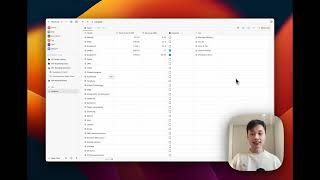
12:32
Heptabase Fundamentals 103: Managing card ...
Heptabase
11,685 views
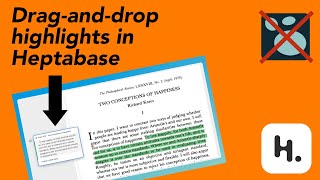
11:13
Drag-and-drop PDF highlights in Heptabase ...
FP
5,069 views
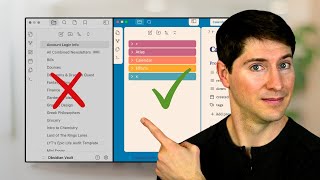
28:45
What Nobody Tells You About Organizing Fol...
Linking Your Thinking with Nick Milo
94,730 views

35:39
How I built an AI receptionist for Restaur...
Alexandra Spalato
730 views

32:32
OneNote as a Second Brain (What You're Mis...
Tiago Forte
348,842 views

26:23
Heptabase: A beginners tutorial for visual...
Thinking Deep & Wide with Greg Wheeler
12,155 views

17:59
How I Use Obsidian as a Grad Student | Not...
Sarah E. Best
8,924 views

1:10:42
A Personal Announcement
Candace Owens
863,172 views

59:29
Question Time | 5th December 2024
Political TV
68,275 views
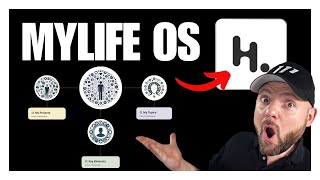
13:26
EFFICIENTLY ORGANIZE YOUR KNOWLEDGE | Hept...
Tom Solid at Paperless Movement®
5,247 views

16:06
The Greatest Mathematician Who Ever Lived
Newsthink
481,915 views
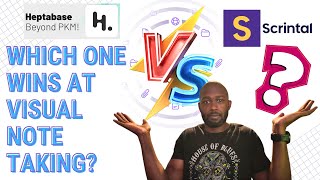
36:19
Scrintal vs Heptabase Comparison
Antone Heyward
2,545 views
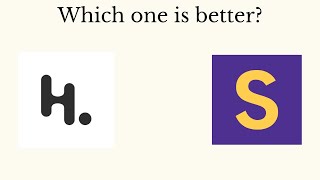
16:22
Scrintal vs heptabase
DPA
943 views
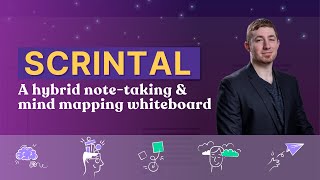
30:11
Scrintal | A hybrid note-taking & mind map...
Bryan Jenks
7,088 views

1:07:46
台灣團隊闖入矽谷最強加速器!Heptabase 是如何做出世界級筆記軟體的?ft. ...
志祺七七 Podcast
16,940 views

1:14:02
專訪 Heptabase 創辦人詹雨安,如何閱讀、學習、管理知識、推薦書單?
下一本讀什麼?
35,542 views
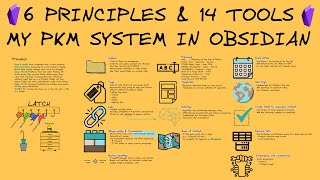
43:31
Rethinking MY PKM: How I Organize Everythi...
Zsolt's Visual Personal Knowledge Management
90,255 views

20:10
How I Use Logseq for Better Productivity a...
Alan Young
174,368 views

38:02
(1/2) UX Mock Whiteboard Challenge: With M...
Sharon Yeun Kim
90,555 views