30 ChatGPT Hacks You Need to Know in 2024 (Become a PRO!)
37.15k views4121 WordsCopy TextShare
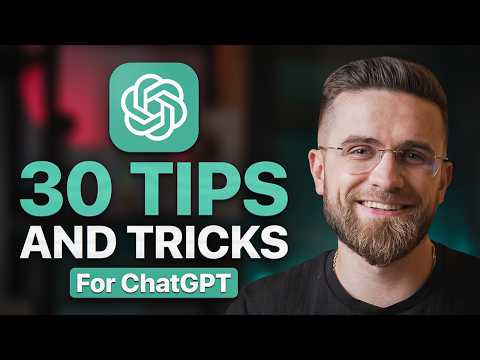
AI Master
👉 Click to start YouTube Channel with my team https://salebot.site/kozwin_yt_6?utm_medium=youtube&u...
Video Transcript:
In this video, I'm going to share with you 30 tips to make your experience with ChatGPT better. Even if you've used ChatGPT for some time, you might not know everything, so fire up your ChatGPT and follow along. Let's get right to it.
Tip number one: break down your complex prompts into smaller chunks. A lot of people think, "Hey, I will just throw everything at ChatGPT in one go. " Bad move!
When you pack too much into one prompt, you usually end up with results that are, well, all over the place. ChatGPT is good, but it's not a mind reader. It can get tangled up in a long, messy prompt with too many instructions at once.
So, go step by step. Start with one question or instruction, get a response, make any tweaks you need, and then move on to the next step, building off what you just got. Yeah, it takes a bit more time, but trust me, the results are so much better.
Instead of micromanaging every little mistake, you're getting smooth, logical responses that build naturally. Divide and conquer! All right, number two, coming in hot!
This trick is like giving ChatGPT a job title and a personality at the same time. Just tell it to act like or imagine it's someone specific, and boom, it shifts into that role. For instance, let’s say you need a breakdown on ionic bonds.
Instead of just asking a generic question, tell ChatGPT to imagine it’s your chemistry teacher who was nominated for a Nobel Prize, and you're the student trying to understand ionic bonds. Now you're getting that next-level nerdy teacher vibe in the response! This works for pretty much anything.
Want ChatGPT to think like a marketing pro or maybe an event planner? Just ask it to step into the role, and the responses get way more focused, relevant, and professional. You've got a mini army of experts ready to go, so use it!
Tip number three: be sure to rename your chats for better organization. If you're using ChatGPT regularly, your chat history probably looks like a hot mess. We've all been there!
Renaming keeps things organized so you know which chats are golden and which ones were just quick throwaways. Click on that little rename button, type in something that actually describes the convo, and you're set. And hey, don't be afraid to delete old chats.
Keep things tidy, and honestly, you will find what you need a lot faster. Let's move on to tip number four: use natural language. Gone are the days when you had to talk to ChatGPT like you were programming a robot.
These days, just type like you're talking to a person. No more funky prompt structures or keywords—just say what you need like you're asking a friend. Want ChatGPT to write a summary or explain something?
Just say it how you would normally, and it will pick up on your vibe. One thing to remember, though: be descriptive. The more detail you give, the better the response.
If you've got specific requirements, don't hold back! And if ChatGPT's answer needs a bit of tweaking, just say directly, "Hey, can you make this simpler or add more examples? " Super straightforward.
When we first started using ChatGPT in my YouTube agency, it was a bit of a pain. We had a whole system of prompts with tons of variations—it wasn't pretty, let me tell you. But now, we whittled it all down to just 10 or 15 prompts that cover all our needs, and all those prompts are written in natural language.
And for number five: use temporary chats. Click here and enable temporary chat. Think of this like incognito mode for ChatGPT.
When you start a temporary chat, anything you say in there isn't saved to ChatGPT's memory, and it won't affect future responses. It's ideal for when you are handling sensitive info where you just don't want the chat sticking around. But this isn't for anything sketchy—it's more for, say, brainstorming ideas, working on confidential projects, or discussing personal matters.
When you're done, just close it out, and you're back to normal—easy and private! All right, halfway to 10! Tip number six: turn on custom instructions.
Click here, then settings, personalization, click on custom instructions, and now you've got two fields to fill out. The first is all about you. This is where you can add context about your background, preferences, or specific needs.
It's like setting the stage so ChatGPT knows exactly what you are about right off the bat. Just remember, no sensitive info like credit card numbers—keep it relevant, like your writing style or what kind of help you're looking for. Then there's the second field: actual instructions for how ChatGPT should behave.
Here, you can specify anything—how you want responses structured, particular tone, even how ChatGPT should handle certain types of questions. If you need a deep dive into custom instructions, check out our full guide, 30 minutes of everything you need to know. Number seven is a good one: clear ChatGPT's memory.
If ChatGPT's responses are getting a bit weird or off track, it might be because there's too much clutter in its memory. Over time, ChatGPT can start collecting conflicting info, which messes with its ability to respond accurately. So, from time to time, you should go into settings, personalization, click on clear ChatGPT's memory.
Doing this once a month keeps responses consistent and avoids any memory overload weirdness. You often ask me where all the tools you talk about are. Look, I have a website where we post our reviews of most tools.
We test all tools, and they are handpicked and hand-tested, so all reviews are spot on. I will leave a link in the description for you. Tip number eight: pick a voice that.
. . You like ChatGPT?
It can actually respond verbally and narrate responses, but not everyone wants to use the default voice. To make your experience a bit more personal, go to "Speech" in "Settings" and pick another voice. There's a range of voices, each with a different tone and style, so you can find one that feels a bit more like your ChatGPT.
It's a small change that can make a big difference if you're using it a lot. Coming in at number nine: If you work with sensitive or confidential data all the time but want your chats to remain active, turn off "Improve for Everyone" in "Settings. " Head over to "Data Controls" and disable "Improve the Model for Everyone.
" Switching this off keeps your chat stored locally in your account, so you can pick up right where you left off. The key here is that your info stays private; nothing gets shared back to OpenAI's model training. This is perfect if you're working on confidential projects but still want all the convenience of safe chats.
Let's hit double digits with tip 10: Connect your Google Drve or OneDrve so ChatGPT can pull directly from your files. Just go to "Settings," then "Connected Apps," and log into your account when prompted. Here's a quick tip to keep things smooth: Give your files clear, descriptive names and organize them in folders with labels that make sense.
That way, when ChatGPT pulls a file, it knows exactly what it's working with. The workflow in my YouTube agency is set up in such a way that the only app we've connected is Google Drve, where all our scripts and video files are. This way, while writing scripts or just brainstorming, we don't have to check stuff manually; ChatGPT does it for us in a second, saving us a ton of time.
Now, let's move on to tip 11: Turn on all capabilities! ChatGPT can do lots of things, so to take full advantage of its capabilities, be sure to turn on all of its features. Click on "Customize ChatGPT," and below "Custom Instructions," you should see a few toggles.
Turn on "Browsing" to give ChatGPT Internet access, "DALL·E" to be able to generate images, and "Code" to make it a programmer. Without these, you're really only tapping into the writing assistant side, which is cool, but way less powerful than what ChatGPT can do. Oh, and don't forget to leave "Enable for New Chats" turned on, so you don't have to redo settings every single time.
Number 12: Be sure to set up formatting rules. ChatGPT can format responses in all sorts of ways, but sometimes it just doesn't quite hit the mark. So here's the move: each time you prompt, specify exactly how you want it formatted.
Need a step-by-step guide? Ask for it! Want an essay or a bullet list?
Spell it out! You can go as detailed as you want—lists, tables, paragraphs—whatever suits the task. This little tweak saves you from getting responses that feel off track or mismatched with what you need.
Lucky number 13 is coming up: Ask ChatGPT to explain something to a 10-year-old! This one's a personal favorite because it keeps things simple, clear, and to the point. If you're struggling with a complex topic, just tell ChatGPT to explain it to a 10-year-old.
This works for everything from understanding tricky theories to breaking down data analysis. And if you really want it simplified, switch "10-year-old" to "5-year-old" and enjoy the ultimate crash course in simplicity—perfect for when you just need the core concept without the fluff. Tip 14: Customize the appearance.
Everyone's ChatGPT setup looks the same by default, but you've got a few customization options. Head over to "Settings," then "General," and pick your vibe: light or dark mode. Dark mode can be easier on the eyes, especially if you are a night owl or coder.
Set it to automatic if you want it to sync with your system settings. Halfway there with number 15: Provide ChatGPT with context. ChatGPT doesn't know anything about you, your project, or your needs unless you tell it.
So, give it some background; the more relevant info, the better. If you're, say, a college student with a specific assignment, just add those details upfront: "I am a college senior with a 3. 5 GPA, and I need an essay outline on the French Revolution's impact," and boom!
ChatGPT has the context it needs to tailor a response that actually fits. Don't worry; this won't mess with formatting or style; it just makes the response more relevant. Rolling in with tip 16: For those of you who don't know how to prompt, just ask ChatGPT to help out!
You can say, "Improve my prompt," and explain what you changed. ChatGPT will then tweak things for clarity and tell you why it made those changes. Do this often enough, and you will be leveling up your prompt game in no time.
As a bonus, you can even ask ChatGPT for a quick rundown on how to prompt for general tips and tricks. Some suggestions might still be a bit outdated, but you'll still pick up some handy insights. Improving yourself is key, no matter what you're working on; it's the backbone of success.
Take this channel: it started small, but we kept pushing, improving, and building an awesome team, and that's what made the difference. If you're dreaming of starting your own YouTube channel, remember your team is everything. Get people around you who know their stuff and can push your content to the next level, and you will be on the path to success.
That's what I did with my YouTube agency back in the day, and now we're helping creators worldwide grow their channels, boost engagement, and rack in more revenue. Well, here's the thing: to keep growing, you need better ideas, better content, better. .
. Scripts, basically, you need to level up. And yeah, that's easier said than done, but don't worry; we are here to help.
We will find you killer video ideas that not only rack up views but also help you build a strong personal brand on YouTube. Need help with content planning or writing scripts that actually keep people watching? Done struggling to make thumbnails that scream "click me?
" We've got that covered too! Having trouble shooting your videos? No problem!
Our director can hop on a call to walk you through everything: lighting, camera placement, set design, you name it. Trust me, even your living room can become a dream studio with the right setup. And it doesn't stop there; we'll edit your videos to make them look pro, handle the publishing, and optimize your SEO.
You won't have to worry about any of it! Honestly, all you really need to do is show up and talk to the camera—and even that is optional. Just look at Gazand and Chanel, a cooking channel pulling in massive revenue.
If they can do it, so can you! Every step of your YouTube journey, we've got your back with professional help that delivers. So if you're ready to blow past your competition, click the link in the description, fill out a quick form, and let's talk!
Let's turn your channel into something incredible. Tip number 17: Get a subscription. Most people stick with a free version of ChatGPT, but there are some big limitations there.
For starters, the free plan only gives you limited access to GPT-4, and after a few prompts, it can drop you down to the "40 Mini. " Believe me, the difference is massive! GPT-4 is like the big leagues, while "40 Mini" is more like little league—it's less precise, repeats itself more, and just doesn't have that same punch in responses.
Plus, the free version caps you at two images per day and limits the number you can upload for analysis. But for $20 a month, you unlock the full power of GPT-4, get unlimited image generation and analysis, and a whole lot more to really maximize ChatGPT. The subscription is where it's at!
Moving on to tip 18: Use the correct model. Many people look at the list of models and think the "40" is some sort of downgraded version of the GPT-4, so they switch to it and eventually get frustrated with the results. GPT-4 is undoubtedly very capable, but "40" is better in every way.
It's more efficient, uses fewer tokens, and gives faster, more accurate answers—it's just better! So please, don't even think about switching to GPT-4. Stick with the "40!
" If you want to explore and try something new, we have a good selection of that on our website. Tip 19: Use Canvas. Canvas is one of the freshest features in ChatGPT, and it makes writing and coding a whole lot smoother.
Here's how you start: Switch your model to "40" with Canvas, and you will see a split view: chat on the left, document editor on the right. This setup gives you two workspaces; you can prompt in the chat and write or edit directly in the Canvas on the right. In the bottom right corner of Canvas, you will find a powerful set of controls that make editing super intuitive.
Here's what each shortcut does: suggest edits—ChatGPT will give you inline suggestions, flagging any areas for improvement and giving real-time feedback; adjust the length—this option lets you edit the length of any section; change reading level—adjust a reading level from kindergarten to graduate school; add final polish—checks grammar, clarity, and consistency to make sure everything flows perfectly; add emojis—sometimes a simple emoji just says it better. One of the coolest things about Canvas is its iterative editing capabilities. You can add, remove, or tweak text directly in the Canvas as you go, and ChatGPT will respond with suggestions that improve your content on the fly.
It's perfect for long-form content where you might need multiple drafts, reorganizations, or style adjustments. Plus, ChatGPT helps with everything from rewriting tricky sections to restructuring outlines or improving keyword usage. The real-time suggestions keep everything on point, and you can accept the ones that fit and reject the rest.
Canvas essentially brings an editor's eye right into your writing process! We use Canvas for writing every day. Honestly, for my YouTube agency, it's a game changer—a massive help to our scriptwriters.
Every script that comes out this way is polished, easy to narrate, and free from any mistakes. Not only does it write code for you, but it refines, reviews, and flags any potential issues. This is huge—huge for non-developers or beginners since it catches errors, optimizes for better performance, and keeps syntax clean.
With Canvas, you can test code directly in the interface, and if bugs pop up, it's right there to help troubleshoot. Need your code in another language? One click, and Canvas will translate it.
Plus, it can add comments and locks throughout the code, making it organized and readable. Number 20: Use GPT-1 for advanced reasoning. This model is built for those high-level tasks that might trip up the standard "40.
" Anything educational that you can do with GPT-4, GPT-1 does even better and with greater accuracy. Need to solve paradoxes? Easy!
Write intricate code? No sweat! GPT-1 understands complexity at a whole new level, providing step-by-step breakdowns, pseudocode for programming solutions, and even referencing the resources used to arrive at an answer.
The "01" model is a powerhouse for anyone studying advanced topics and skills like math and physics, offering in-depth explanations and mathematical proofs with clear reasoning for each step it takes. It's also fantastic at handling multi-layered writing prompts, keeping responses well-organized and on topic, so it's a dream for. .
. Students and professionals who need deep insights. The only catch is that it's a little slower, taking more time to process due to the depth of analysis.
So for everyday tasks, GPT-4 is still the way to go, but when you're working on complex, detailed challenges, GPT-1 is the model you want. Trick 21 is a very simple one: Create a document with all successful prompts. You've probably built up a solid collection of effective prompts by now, but let's face it—trying to remember them all every time is a pain.
So start a document, whether in Google Docs, Notion, or even a simple notes app, and copy over any prompt that works well. This way, you've got them saved and ready to go—no tweaking or guessing required. It's a huge time saver, and you will get top results every time.
Tip number 22: You're ready? Ask ChatGPT to do things step by step. When you ask ChatGPT to work through a task step by step, the results often turn out clearer and more logical.
This method encourages ChatGPT to rely on reasoning instead of just pulling from memory. Most of the time, ChatGPT will format responses step by step if it makes sense, but adding this instruction directly doesn't hurt. If you're asking for a guide, like a recipe, throw in all the details you want, like, "Step by step with ingredients, cooking times, and calorie count," and it will give you a well-organized response that's easy to follow.
And here's a tip 23 for you: Add examples. ChatGPT's responses improve dramatically when it has specific examples to follow. Without guidance, responses can feel generic or AI-like, so if you have a structure or style in mind, just include an example in your prompt.
Say you need 10 email templates; show ChatGPT one email format as an example, and it will follow that structure for the rest. The more direction you provide, the better the consistency and quality of the output. We usually give examples for all the written tasks, like writing and suggesting video titles, and so on.
We have a file with all examples that we just upload every time. Although humans are a huge part of my YouTube agency and are behind every bit of content you see, ChatGPT is just an assistant—nothing more. The next tip, number 24: Use image analysis.
This is a next-level feature of ChatGPT that many people overlook. You can upload any image and ask ChatGPT about it, from identifying objects to offering suggestions. Say you've got a pack of yarn; upload the image and ChatGPT can suggest what to make out of it.
Or maybe you're working on a YouTube thumbnail—upload it and ask ChatGPT for improvement tips. This tool is incredibly versatile, whether you are identifying items, brainstorming design improvements, or following a tutorial. Number 25: Let's go!
Use the phone app for on-the-go tasks. The ChatGPT mobile app packs all the power of the desktop version in your pocket. It's got all the features—writing, data analysis, prompting, even vision—so you can snap photos of landmarks, food, or other items, and ChatGPT will identify or give information about them.
Plus, you can recognize medical images like X-rays. And here's the real insight: voice chat. Just tap the headphone icon at the bottom, and ChatGPT becomes your conversational assistant—super useful.
If you haven't downloaded it yet, do it now; it's a game changer. Tip 26: Use custom GPTs. Think of custom GPTs as specialized versions of ChatGPT that excel in one particular task you've trained them on.
Whether you need ChatGPT to work with AVIs or just streamline a particular workflow, custom GPTs can make it happen. You can create your own from scratch, or if you want something ready-made, head over to the Explore GPT store. Everything there is free, and you will find a ton of options—some built by big companies and others by everyday users.
Branded GPTs are useful, but sometimes the original tools offer more features. Only a few left. Tip 27: Remember to check for plagiarism.
ChatGPT doesn't create totally original content from scratch; it pieces together information from everything it has been trained on, like a puzzle. So if you're using it to write an essay, research paper, or any kind of academic work, run it through a plagiarism checker. You'll want to make sure it's not too close to any existing sources.
Also, be mindful of that AI writing style; sometimes it's better to use ChatGPT just to gather information and then write it out yourself. Take notes! Students, I'm thinking of making a list of the best anti-plagiarism AIs to soon post on my website aim.
me, so if you want to see that first, click the link in the description. Tip number 28 is great for learning stuff. Simply upload a document like lecture notes or a study guide and ask ChatGPT to quiz you on it.
ChatGPT will generate questions, and if you miss an answer, it will explain the correct one. You can also just give ChatGPT a topic directly in the prompt, and it will still quiz you with relevant questions. This trick is a fantastic way to reinforce your knowledge and might even reveal some extra insights you hadn't thought of.
Simple, effective, and a great tip for students. All right, tip number 29—second to last one: Plan your life with ChatGPT. This might sound a bit out there, but ChatGPT is actually awesome at organizing your day, trip, or even your home life.
If you list out your tasks or plans, ChatGPT can arrange them in a way that's super efficient. Need a travel itinerary with specific locations? Done.
Or, my personal favorite, planning out student life. Suggestions can be eye-opening, helping you discover new strategies and opportunities you might not have considered. It's like having a virtual life coach right in your chat window.
The last tip for today is to use DALL·E for image generation. Creating images with DALL·E is super straightforward since it uses the same text recognition as ChatGPT. Just type out what you want, like "generate four images in various styles depicting the green apple fallen beside Isaac Newton.
" The key detail, detail, detail: the more you describe each part—aspect ratio, angle (wide or close-up), and objectives for each element—the closer it will match your vision. DALL·E really shines when you get specific, so don't hold back! If you're looking for advanced tricks in image generation, check out our faux ChatGPT guide with these 30 tips.
You are now set to unlock ChatGPT's full potential; it's a tool that, once mastered, can make you a productivity superhero. Try out these strategies, practice them, and see just how far you can go with ChatGPT! For even more insights, check out our full video guide—it's packed with over 30 minutes of tips to bring your ChatGPT skills to pro level.
And if you want your YouTube channel to take off right from the start, check out the link in the description. Thanks for watching! I'll catch you in the next one.
Related Videos

16:20
7 Mind-Blowing NEW Use Cases For ChatGPT i...
Wes McDowell
159,599 views

11:00
10 ChatGPT Life Hacks - THAT’LL CHANGE YOU...
Hayls World
2,782,288 views

19:19
AI Tools EXPLAINED: How to Use Them? (202...
AI Master
4,329 views

19:32
The 8 AI Skills That Will Separate Winners...
Liam Ottley
291,285 views

19:15
ChatGPT on iPhone is AMAZING with iOS 18.2...
Brandon Butch
333,645 views

14:09
7 New AI Tools You Won't Believe Exist
Skill Leap AI
235,884 views

16:29
9 incredible AI apps that changed my life ...
Silicon Valley Girl
389,332 views

16:41
This Video is AI Generated! SORA Review
Marques Brownlee
3,492,198 views

21:10
Google's Quantum Chip 'Willow' Just Made H...
Julia McCoy
335,098 views

33:16
Ultimate ChatGPT 4o Guide 2024: How to Use...
AI Master
216,825 views

10:24
10 ChatGPT Hacks That Will Blow Your Mind!
Learn With Shopify
595,083 views

15:40
12 AI Tools You Won't Believe Are FREE! (N...
Aurelius Tjin
91,973 views

10:12
99% of Beginners Don't Know the Basics of AI
Jeff Su
509,638 views

31:01
Googles GEMINI 2.0 Just SHOCKED The ENTIRE...
TheAIGRID
414,361 views

23:57
These 15 Tools Are All You Need To Succeed...
Aurelius Tjin
14,086 views

12:13
🤖Generate Excel Data with Chat GPT - Crea...
Cellmates
135,786 views
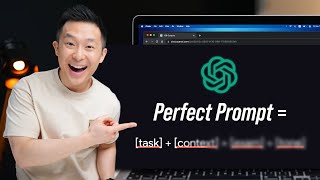
8:30
Master the Perfect ChatGPT Prompt Formula ...
Jeff Su
2,100,760 views

9:04
Googles New AI Glasses Are The Future Of A...
TheAIGRID
1,247,952 views

27:51
ChatGPT Tutorial: How to Use Chat GPT For ...
Charlie Chang
3,477,393 views
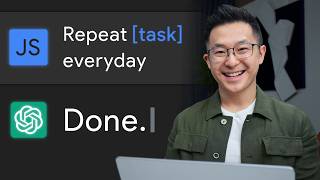
10:48
Top 5 ChatGPT Use Cases for Professionals!
Jeff Su
217,840 views