I Tried 100 AI Video Generators, These Are The Best
28.56k views8346 WordsCopy TextShare

Youri van Hofwegen
I Tried 100 AI Video Generators, These Are The Best
Try invideo for free 👉 https://invideo.io/i/yo...
Video Transcript:
there's brand new AI video generators popping up every single day in the last couple of months I have tested dozens of them I noticed that there's a lot of different AI tools with different outcomes and ideas behind it and so because all of that I just want to split this video into three different categories that I use myself and that I think are extremely useful the first one is generative AI video makers these are AI tools that use generative AI to create new pieces of cont content which will come in useful if you need b-roll
footage or if you want to create fictional pieces of content that are simply impossible to make in real life number two complete AI video makers these are AI tools to create a full video for you with a script voice over and video footage and then the third category which is actually my favorite and I don't really see this talked about a lot but this would be AI Talking Hat avatars for anyone that wants to create videos but does not want to show their face this is going to be perfect and I've actually made a couple
thousand from these by using one of my favorite Tools in this category but more about that later now with all of that said this is going to be quite a long video so if you're interested to learn more about AI video Tools in all sorts of categories with all sorts of outcomes get settled relax and then let's dive in starting off with generative AI video tools one of the current market leaders for this is Runway ml this is what Runway looks like in order to start generating AI content what you want to do is head
over to generate a video on the left hand side which will bring you here this is where you can create your video the way you can do that is by giving it a prompt which basically means that you're going to tell it what you would like to create now what is very important is that you click on this guide link right here this opens up this page which is a page that goes over everything you need to know when it comes to prompting on Runway now I know that this might sound boring and you don't
want to go through all of this stuff but trust me if you do the results you're going to get from this are going to be much better than if you were to just go over here and then just type in whatever you think is good trust me that's not the best way to go about this however with all of that said let me put in my first prompt camera is angled up at a woman wearing an all red dress as she stands in a tropical rainforest with colorful Flora the dramatic sky is blue and it's
sunny in order to generate this without any image reference or video reference make sure that you select genf free Alpha instead of the Gen free turbo version then next up you can choose the duration right here I'm going to go for a 5 Seconds clip and I'm going to click generate just like that runwayml is now going to put any work and generate my video and there we go this is what our video looks like now it did exactly as I asked as you can see we've got this women from behind angled upwards in a
all red dress in in the rainforest on a sunny day that in my opinion looks absolutely fantastic and it generated that in about 1 minute but that's only just one example let's do one more a static camera shot create a hyper laap shot of traffic in the streets of Los Angeles at night this one I'm going to make 10 seconds and then click generate now this actually looks extremely realistic I would not be able to tell that this is generated with AI rather than someone actually standing there on that bridge and filming the streets and
that's why I always say that this is perfect for b-roll within your videos if you needed a shot like this you could either go to the streets of LA and then film that shot or you can just tell Runway to create it for you now let's put it to the test for real let's do a close-up shot of a man with curly hair standing on the beach the sunlight highlights his curls and he smiles warmly the ocean waves crash softly in the background with a gentle breeze brushing his hair that is very detailed and it's
going to include a person in someone's face sometimes these AI generators can mess up when they do that so let's put it to the test I'll make this 5 seconds and click generate and then this is what it came up with as you can see it did exactly what we asked in my opinion it is realistic it kind of still gives off a creepy Vibe but that might also be the camera angle you can tell the emotion on the face is a little bit different than a real person would probably have however still it looks
like a very realistic person there's probably someone out there that does exist and looks like that but that's not where run way stops if you go back to generate a video and then select the turbo model what you can do is turn an image into a video and so that's exactly what I want to do so if you click here select from assets you can upload any picture you want what I'm going to do is upload this picture from Switzerland which is a beautiful picture which just shows its environment and I'm going to turn this
into a flying drone shot so I will say turn this picture into an fpv shot flying over this area I'm going to make that 10 seconds I'm going to click generate and there you go so as of right now this is just a picture there's no existing video from this however with Runway we're now going to turn this into a video that looks very realistic and as if there was actually a drone flying over that area and there you go this is what it generated now as you can see this does indeed look very realistic
and it's the exact environment from the picture and that technology is extremely useful because you can now use any picture and turn it into a video as if that that was actually a real video now to prove my point with that I'm going to turn this picture right here where this guy is just sitting behind his desk into a video where we can see him actually working and typing and and moving like a real person so turn his picture into a man working behind his desk on his laptop and as you can see that really
just does look like that person is sitting there working behind his laptop looks very realistic to me now what you can see though is that he's looking to the right side as if there are some piece of paper or or some piece of information that he's typing into the computer which does not seem to be the case so it could still improve a little bit however it's safe to say that it does look realistic overall Runway generates impressive b-roll footage that looks high quality however even though this is a good tool that creates goodlooking content
I kind of feel like they lack customization which is something that the next AI generative tool actually does a lot better which is cling AI this is brand new and very prom ing clling AI is actually highly customizable allowing you to get closer to exactly what it is that you're trying to create let me show you how it works on clling AI this is what the dashboard looks like now first of all I want to mention that clling AI is more of a broader tool than runway for example you can see all of these different
styles now all of these are AI image generated not video however do not that that is possible but if you're here just for videos like we are you want add over to AI videos which shows up right there now just like I said on Runway I highly recommend you open up the best practice document for clling AI so that you can figure out exactly how to create a prompt that generates the best results this guide is extremely detailed but still I highly recommend you check all of this out so that you get good results now
with that said let me explain how this works it's actually straightforward there's text to video so this is where you would put in your prompt just like on Runway way and all of the other tools in the video which for comparison Reasons I'm just going to put in the same prompt that I just did on Runway just to see what I can generate now if you don't scroll down you've got the settings part now this is what I like because it kind of allows you to have a little bit more control of the output and
you can customize your videos a little bit more starting off with the creativity and relevance bar now with this bar you can tell clling AI how realistic you want the video to be so if you would slide it over all the way to creativity it would kind of be very imaginary it would create a shot that in real life might not exist or might not be possible if you drag this all the way to relevance it will be very relevant as to real life and the prompt that you put and so you can play around
with this to generate the result that you like I'm going to put this at one since I'm going to be generating a shot of a men and I want that to be as realistic as possible if you got a Premium plan like me you can choose professional mode which will create better results you can then choose the length of the video 5 or 10 seconds as well as the ASC ratio do you want a YouTube format a short form format or maybe Instagram that you can just choose that right here then you can choose the
number of generations so for example if you want four videos to be generated which will all look different you can do that just know that that is going to cost you more credits as you can see right here then you'll be able to dictate the camera movement however do note that this is not possible yet on the clling 1.5 version which is completely new if you were to switch to cling 1.0 you can see that you could choose the camera movement and so you can choose whether you would like it to be vertical whether you
would like it to zoom in and then you can play around with this bar to dictate the camera movement once again giving you control of the output that you generate however I like to create the best video possible so I'm going to switch to cling 1.5 and then all that's left which is optional is to give a negative prompt so this works the reverse way here's where you can tell it what to not do so for example if I don't want the men on the beach to have dark hair I can say that so the
man on the beach should not have dark hair with all of that said we are now ready to generate our video now do know depending on the plan that you have on clling AI I personally found that it can take a little bit longer than Runway to get your video done and as you can see our video is done now this once again does look realistic similar as to Runway I feel like the emotion on the face is a little a little bit off but that is happening to all AI video generators as of right
now but apart from that it does look realistic we are on a beach you do have the waves in the background the curly hair did exactly what we asked it to do and after that I just started playing around with this tool take a look at this video that I generated so we've got a panda sitting at a cafe drinking a coffee while reading a book next to the window wearing glasses as you can see in my opinion this is absolutely fantastic it kind of even looks realistic obviously apart from the fact that a pan
that cannot be sitting like that in a cafe but hey it does look realistic it is a super cool shot that in real life you would not be able to make but with cling AI you can get this done and from there I just continue to play around now here is a hyperlapse shot of traffic in La this is my fault as I prompted this in a very bad way for this tool specifically it's the same prom that I put into runway on Runway it did create a good result on cling it did not so
for each tool the prom system that you should be using might be different then as soon as I got it right I created this hyperlapse of LA with a zooming shot which in my opinion is quite nice then I wanted to test if I can get a very realistic shot of a person sitting somewhere and this is what I created so the prompt was a beautiful Western girl with western style is sitting on a couch in front of the couch is a table on the table is a warm coffee emitting Steam and now this is
what it created in my opinion Absol fantastic spot on exactly what I asked to create now with this I actually put the relevance at one so that it would create a good shot because previously I had created this shot which I believe the relevance was a bit lower and then as you can see the shot is nice like it looks good but then there's this random lag showing up right here and instead of steam coming from the coffee it's actually fire which is kind of unrealistic and crazy and so I redid this and then this
is what it generated as well as this because I decided to put the output on two videos this is the second shot that it made also quite cool zooming in you can see your face through the steam which is quite an aesthetic shot so overall really nice results with this however there's one more competitor in this category which is Luna dream machine Luna dream machine allows a lot of fictional pieces of content to be made in kind of like this dreamlike sequin that really push is the boundaries of what is possible now if you're confused
by that let me show you what I mean this is what Luma Labs looks like now the entire thing is exactly the same so we're going to have to tell it what to create with a prompt right here now just like the other tools they have a prompt guide which you can open by clicking on that link which once again I highly recommend you go through this so that you can check out how prompting works best on Luma now Luma like I might have mentioned in the studio as well is more of a tool that
push is the boundaries of what's possible so you can see that I've been playing around creating some funny content and let me show you how I put this together so you would basically type in your prompt right there you would click here and then it's going to generate it down here now I've already been playing around with this as you expect me to do and what I noticed is that some of the more realistic shots are actually turning out worse on Luma and then more of the imaginary shots are fantastic on Luma so here you
can see a shot of the Man Standing on the beach with the curly hair which in my opinion looks a lot worse than the previous two tools that we have tested this on I think you'll agree his face looks a bit odd the movement is odd it doesn't really work this is not good and the same goes for the shot with the women in the red dress Runway ml generated a much better result in my opinion and the reason for this is because Luma is a dream machine the name already says it so if Luma
you should be focused on creating clips that are more in the creative imaginary side of things and so when I started doing that I started getting results like this where I put a dog on a snow J ski cruising through the snow which looks very funny however at the end you could see that the movement is a bit off so I went back to the prompt guide I adjusted things quite a bit and then as you can see this is what I managed to create which looks fantastic and then slightly after that I made this
shot right here which might be my favorite so far that I made with Luma so my prompt was a cozy living room with a crackling fireplace and a cat sleeping on the rug and then this is what it created and this is really where you can see the power of luma come in it is still a somewhat realistic shot but it also has that kind of like cartoon kind of like movie style Vibe which I can show you in a couple more shots so this one I put Ultra HD the Lost Temple AGI and then
this is what I created which also looks very cool and then to top things off I wanted to see what the government's cash Reserve might look like so I created a prompt saying slow FBF drone shot flying into the cash Reserve Vault of the government and then this is what it created which also looks absolutely fantastic so Luna dreamlabs is perfect for creators looking to add a unique Artistic Touch to their content because the boundaries and limits with Luna well you can actually push them quite far which allows you to make content that is kind
of like unrealistic but then it looks realistic if you get what I mean let's dive into the next category which are complete AI video makers so when I say complete AI video maker I want to give it a prompt and I want to have it make a full video for me one of which which is the current market leader is inv video AI inv video AI can create a full video for you with just a prompt this is what inv video AI looks like in order to now generate a video you have to tell it
what to create remember this is prompt to video so here in this box simply write down exactly in a detailed way which video you want to make today I'm going to make a video about why Lisbon is one of the most beautiful cities in Europe so here's the prompt that I created create a 10-minute video showing why Lisbon Portugal is one of the most beautiful cities in Europe us a mil voice make the video in English be informational to the point you may include jokes where applicable so I've told it how long the video should
be what the video topic is which kind of voice over it should use the language that it should be in and creative directions by mentioning that they should be informational to the point but also they might include jokes where it comes in in a funny way so with that said I can now click generate a video and what it's now going to do is analyze our prompt so it's not generating our video yet it is analyzing The Prompt as soon as that is done it's going to ask you two or three follow-up questions in order
to dictate in which way they can create the best video possible for your needs and this is what that looks like so they're going to figure out which audience they should tailor your video to so you can choose travel enthusiasts history Buffs or culture lovers based on which option you choose the script that it would write is going to be different I'm going to stick to travel Enthusiast as that's what my video should be for then the look and feel it can be inspirational bright or clean I will go with clean for this one as
I just want a simple video to be done about Lisbon our platform isn't going to be YouTube but do note that you can also make this for Facebook or even Instagram Tik Tok Etc with that said if I click on continue which I just done now nid ai is actually going to generate our entire video for us including a script voice over video footage and anything else you'd like I can even add subtitles and all of that automatically with just a prompt and this is the video I created let me play it for you Lisbon
Portugal it's a city that Whispers rather than shouts its beauty tucked away on the Iberian Peninsula it often gets overlooked for its more popular European siblings now even though the first result was pretty decent from here we can customize anything we'd like also with a prompting system so whereas pretty much any video editor or AI tool out there you still have to customize everything yourself what we can do on in video AI is tell it what we would like to change with a prompt and you do that in the command box right here now let's
say I want to change the opening shot to the trm which is a famous thing in Lisbon I can simply type in change the opening shot to the famous Lisbon Shem I can then click on generate and the AI is not going to replace that shot for me and there we go it just changed that literally within just 5 seconds and so this is perfect because if you don't have any editing experience you can still edit your video but you don't need the technical skills all you need to do is just be able to tell
it what you would like to change and so let's say I want to add subtitles to my video instead of having to go to edit and then manually adding subtitles like you would do in a normal video editor what I can do is simply type add subtitles click generate and there we go the AI is now going to add subtitles in just a second there we go to my entire video if I play this for you you will see that the entire video now has subtitles apart from editing with the AI prompt you can also
go to edit which is right here and then manually select anything You' like to replace so for example if I scroll through my video and I don't like this shot right here I can select it I can then go to search on the right hand side and search for anything else so if I just type in Lisbon then I will search for that it's going to search within their stock Library which has over 1 million Clips available I can scroll through and then replace it with any other clip that I want for example this Palace
clip right here I can click replace and then I can click apply changes and then as you can see once again the AI is going to change that for you and that goes for the clips as well as for the script which you can open up right here as well as music which you can open up right here and by the way in order to clone your voice on a video AI which is very easy to do you simply want to navigate to the three lines in the top left corner which is where you'll see
plugins and then under that you'll find voices if you click on that you can see that I've already cloned my voice 242 days ago for you to do the same all you need to do is click on add voice right here and then you want to submit a file that is at least 30 seconds long mention this sentence right there which is basically for the permission now don't worry only you can use your voice not anyone out there can use your clone voice as soon as you clone it it is just you on your account
simply submit that audio file of your voice right here in high quality recording and then your clone voice voice will appear right here within just a minute from there on in order to use it you simply want to name the voice so you can do that right here and then whenever you're in the prompt you would say use Yuri voice and then it would actually do so in case you want to try this out for yourself I'll leave a link in the description down below you can try it out for free but in case you're
serious about using this to create content I do recommend taking a pay plan for which you can use the code yv H50 which will give you twice the number of video generation minutes in the first month of your sub description so leave all of that mentioned in the description down below so nid AI is really efficient and it allows you to create high quality content within just one prompt in fact I'm building a YouTube channel within video AI That's currently doing about5 to $6,000 in revenue from their videos but there's actually a few competitors that
are worth mentioning one of those is called flicky AI to get started on flicky AI you want to click on new file in the top right corner and it will then show you this this now in order to go from here to generating a full video you want to click on start with in an empty file and you want to click on prompt they actually have many different ways for you to generate a video with flick a AI however prompt a video is right here you can also already choose the language for your video as
well as the dialect but I'm just going to stick to the basics here and then click submit this is where you're going to put in your prompt now to keep this fair I'm going to put in the exact same prompt as I just did on a video and I'm going to Slide the duration for this video also over to 10 minutes the next up you can choose how you want your video to be made whether it be with AI media stock media AI avatars Etc they have a lot of options here I do recommend choosing
stock media and then stock videos for your video to be done but do know that you can also create an entire AI generated video if you choose this option right here for now I'm going to get started with stock media and then click submit right here and there we go as soon as this bar is all the way loaded up our video will be done this is what it generated so all of these scripts that are showing up on the left hand side are not made by me but done by their AI now what I
do notice right away is that the default video is only 2 minutes long while I told it to have a Max duration of 10 minutes which I would say the video needs to be 10 minutes I guess because they label it Max duration it can be anywhere between zero and 10 minutes however that part I don't really like is that kind of gives you a lack of control of how long your video turns out to be however with that said let's take a look at the first result that it generated Rosio square is the Beating
Heart of Lisbon bustling with activity surrounded by beautiful architecture it offers the perfect setting for people watching sipping coffee and soaking up the vibrant local atmosphere now what you might have noticed again is that flick AI also has a voice cloning feature in my opinion this one sounds less good than on in video AI where my voice pretty much sounds like like me in terms of the clips and the subtitles I'm also not a big fan of how the default version turned out so let's take a look at how we can customize our video from
here and so the way you would do that is by simply selecting a scene so on the left hand side you'll have scene number one scene number two scene number three and that basically goes on for the duration of your video If you select any scene like scene one for example we can customize anything we want from here we can change the script by simply selecting a part that you like to change and then adding whatever you would like it to be we can also change the footage by clicking right here on media and then
that would also open up their stock Library so if I want to change this I can simply type Lisbon hit search and then it's going to give me all of the E clips that I can use instead so if I want to go with this train video I then click continue and then it will be loaded into the video which you can see right here they also have an auto pick feature which you can click right here which will make it automatically select a new video based on their AI technology and so this is what
it picked so that's also quite useful and a fast way to change all the Clips in your video when it comes to these subtitles you can simply click on them which will make you select it then you can drag this anywhere around on your video you can also make it bigger and smaller by simply dragging it now let's say I want to have it in the center right here I can do it like this and then what I can do is Click apply to all scenes right here click apply so that the subt titles will
show up in the same way throughout each scene of your video you can also choose any font right here let's say that I would go with Chango I can simply select it I can choose the font size so I can make this very small or very big and then I can choose the placement click apply to all scenes again and then there we go each of these scenes throughout my video will now have that exact same font one more feature that I like to mention is that they have an AI generative feature within flicky AI
so if you go to Media you can go to generate right here and then with a prompt you can tell it what you would like to create which could either be an image a video or a sticker and so if I go with a video and I tell it to create a video of the goben Keon Museum in Lisbon and then I click generate it's going to generate a clip for me you then want to click generate video clip using this image if you don't like it you can also regenerate it let me do that
actually because this picture was kind of dark this one is a lot better so then click generate video and it's making that for me right now and there we go this is the clip that it generated which looks fantastic I can then click use this video clip and it will then insert that clip into that part of the video which is really cool and so what you could do on flicky is create your entire video with Clips generated by AI apart from that you can customize anything you want however do know that you have to
do this manually simply by selecting the scene and then simply change in whatever it is you want to change with their drag and drop kind of editing system so flicky AI can be great for you if you kind of want to get the first part done with AI technology and then from there you want more control in terms of customizing your video and so then there is one left within this category now this tool is called pictory ai pictory ai is good for repurposing content and mainly turning a script or a Blog into a video
pictory AI looks like this you'll see that it's design is a little bit different and also the features so in order to get a video done you want to go to script the video which is right there and then you need to start off by pasting your script I basically added the same prompt into Chad gbt and then wrote this entire script for me which I will not copy I'll then paste it here in pictory Ai and then as soon as this is done analyzing I can click on proceed just like that and right now
pictory ai is creating our entire video for us which will also have video footage as well as voiceovers ET ET and there we go this is the video that I created now remember on pictory we made the script ourselves however all the video footage that shows up on the right hand side is inde put together by Ai and so as always let's first of all take a look at the default video that it made for [Music] us all right so the first thing I noticed is that there's no voice over applied automatically to our video
do know that we can indeed do this by going to audio going to voice over and then choosing any voice over you want from here depending on the plan that you have on pictory which I have a paid plan I can choose voiceovers by 11 Labs which are the best in the world so that is good the way you would do that is by simply scrolling through the list and then previewing a voice over by clicking on this play button right here now obviously as I've used this before I've got a couple favorites that I'd
like to use let's say I want to go with Harry I simply click generate and apply and then they will automatically apply the voice over with the script to your video you don't need to sync it yourself you don't need to do anything yourself basically and there we go voice over applied and how you would go about making your video from here is very similar to flicky so you would select a scene in which you would like to change something for example the background clip you would then go to visuals and you would search within
their stock Library so if you search for a Lisbon they will load up all the clips for Lisbon in their library for example this one right here which is a hyperlapse which looks really cool you would click on it and then it will insert it into your video automatically and that's how you would do scene by scene in order to make a nice video a part from that you can of course customize the subtitles by clicking right here you can then change the font so for example we might want to go with popins extra you
can then choose the sizing so you might want to make this 20 instead of 24 you can make it italic you can underline it you can do whatever you want basically in a very similar way as we just saw on flicky AI once you have customized that I do once again recommend you click apply to all so that you take that style into each scene of your video rather than each scene looking different or you having to customize each scene separately and so that's really it when it comes to pictory Ai and let's take a
look at category number three which is actually my favorite out of the the whole video AI Talking Hat avatars AI Talking Hat avatars are people like you and I that actually went into a Production Studio like this and then the company behind the AI tool actually clone them and makes them available for us to use starting off with synesia which is one of the most common ones and the most well-known products in this category to get started on Synthesia you want to click on new video now from here you will see a lot of different
templates will start showing up so in I in my opinion is more so made for people that want to create PowerPoint presentations with an actual human being being present on the screen which is what you'll see back in the type of templates that they have available right here now you can also choose to start from blank just for this demonstration that's exactly what I'm going to do and then this is where they'll send you this is basically the syia studio this is where you can put your video together what you'll see that by default there's
this AI Avatar showing up on my screen screen which currently looks like this if I select this it will actually open up the editing system on the right hand side so I can either choose to have this character show up full body in the video or I can also place this in a face cam Circle in one of the corners or anywhere basically up on the screen for now I will go with full body and then I'm also going to click replace Avatar this will then open up all the avatars they have available on synesia
which if I scroll down you can see that there's actually a lot of them what you will notice though is that some are different than others you can see here Ada for example if I click on this you will see that this actually opens up a full screen AI character it's not just partly this is actually a full screen AI character and so this is going to be useful when you're trying to do ugc content or ugc advertisements or anything like that for that matter and there's different types of characters on air as well you
can see that this one is probably going to do some sort of yoga workout and throughout this list you have people sitting on a couch basically at home you've got people sitting at an office you've got people in front of a bookshelf and so they're starting to roll out all of these different kind of characters that you can use for different purposes which is something I really like and so once you've chosen your character you can type in your script right here so I'm going to try out this yoga scene and so I'm going to
paste a script that is related to that so I've just said welcome to this morning yoga flow perfect for beginners and anyone looking to start their day with energy and calm all you need is your mat and a few moments for yourself then next up if I click on this right here I can choose the voice over that I like to use for this video if you click on that Arrow you will open up all the voiceovers that they have available and there's actually a lot of them so let's say I will go with empathetic
welcome to this morning yoga flow perfect for beginners and anyone looking to start their day with energy and calm it will then preview your text in that voice so simply go through the list and choose the one you like the most and so this way you can continue to build out an entire video so on the left hand side you can click on ADD scene you would then choose one of the templates or one of the AI characters again and this where you can continue to build out your video Welcome to this morning yoga flow
perfect for beginners and anyone looking to start their day with energy and calm all you need is your mat and a few moments for yourself in my opinion synesia has good quality it's it's decent it is solid it is not the best of the best but it's good but let's take a look at my personal favorite within the list which is haen AI this is what haen AI looks like currently they have 204 AI characters that you can use including their CEO which is quite funny to see now if I scroll through the list of
AI characters you will notice that they've got tons of different kind of characters available man female Outside Inside we've got someone sitting on the couch we've got someone standing in some sort of like office or maybe also just a house we've got an office right here another couch and then we've got outdoor scenes so this person is standing in nature and that basically goes on and on so I can continue to scroll down we've got people with laptops sitting at a chair there is so many different characters on here and this is the tool that
I said I like the most simply because they have a lot of choice and their quality is good so the way you would create a video on haen is you would start start off by choosing a character that you would like to go with for example if I would like an office vibee from this lady right here I can click on the plus sign and then choose the sizing for my video which for me is going to be landscape and that would open up the haen studio from here you can preview your video on the
right hand side and you can also load in either a voice over or a script so this can be text to video or voice to video so if I want to do this with text to video you would click right here which will open up the script part of haen from here you simply put in the script in this box or what I actually like a lot about haen is that they've got CAD jpt 4 integrated in the software so if I would want to make a video about Paris and explaining why it's so beautiful
I can simply tell it make a video explaining why Paris is beautiful I will click Send and right now the script writer is going to do all the work for me so it will start off by asking what are the key points I would like to include so I will send back a couple of things that I want to include in my video such as the Eiffel Tower The Lure and the sand and then it will include that and there we go that was actually a couple of seconds it wrote the script what I can
now do is either make it shorter longer more professional or more engaging but let's say it's already good from the GetGo I can click apply and close and then I will insert all the parts right here for you and that's all you need to do from here the only thing left you need to do is choose voice over which once again they have hundreds of them available and so you will simply choose one I'm going to go with that voice right there and now all I need to do is make sure that the length of
the video matches up with how much we're talking so you can see that the script is showing up at the bottom right there so all I need to do is simply drag this all the way to the end so that the video will play for the entire duration of the script and so when that is done you can click submit and then you can click submit right there and it's now going to render your video known as the City of Lights it's a place where history art and romance come alive at every corner additionally what
you can also do apart from going from text to video is uploading a voice over file and it will then automatically lips sync it with the character that you chose so let's say that I want to have this guy on my video but I want to submit my own voiceover file I would click right here on upload audio so that I can shoes from my library so what I'm now going to do is render this video as well and then show you the result the second part video emphasizes the importance of creating content that meets
viewers expectations and so I really hope you can see why I like H Andi when it comes to talking head avatars I actually build a YouTube channel with one of their avatars and actually make me thousands of dollars in affiliate commissions because within the video I was promoting a product and then there's one left which is mentioned many times over over and over again this one is called viio viio looks like this now viio in my opinion is more of an overall content creation tool but as you can see in the top right corner they
do offer AI Avatar videos so if you click on this you'll see that this is what opens up so on the right hand side just like on any other tool we've got the video that will display for us and then on the left hand side we will have a bunch of characters now as you would expect in order for them to show up in your video and start off you would click right here on the character that you like to use for example Isabella you would click on it then you choose the language that you
like to use it's already set to English so I'll keep that and then you need to type in your script so I will do that right here and then click generate video and there we go that is now done from here you can continue to build out your video now V is basically a video editor as well which is good to see so you can click on the background you can change it to any color or you can add an image now let's say I want to have it green so that I can turn this
into a green screen type of video and I want to have the character somewhere else on my video I can simply drag it to anywhere I like it to be but let's say I want to have it on the right hand side of the screen just like that I can simply drag her there and that's where she would now show up now from here I find it quite hard to start building out and structuring my video so viio does have these AI characters but it's not specifically focused on just that if I go back to
the homepage you'll see that there is a lot of other stuff showing up as well so it is more of a bra Creator tool which maybe I'll make a video about later on in the year and so with all of that said I'll leave resources in the description down below and I want you to let me know if you like a longer video like this where I kind of go more in depth I show you some stuff I talk about it show you some results that I have myself Etc and also what other AI video
tools or categories you would like to see me talk about about with that said check out the links in the description down below subscribe if you're new like the video of course and then I'll see you in the next video have a good day
Related Videos

26:54
Best AI Video Generators for YouTube in 2024
Youri van Hofwegen
88,048 views

1:00:01
FREE YouTube Keyword Research Course (1+ H...
Youri van Hofwegen
312,068 views

23:13
AI Video Tools Are Exploding. These Are th...
Futurepedia
187,605 views

12:57
The Weird Rise Of Anti-Startups
Enrico Tartarotti
387,037 views

12:13
I Created A YouTube Channel Using Ai That ...
Danny Why
9,949 views

24:02
The Race to Harness Quantum Computing's Mi...
Bloomberg Originals
2,162,175 views

32:48
I Compared 6 AI Video Generators… This One...
Dan Kieft
8,450 views

45:34
Better than Flux! These new image generato...
AI Search
71,381 views

31:29
UNREAL ENGINE 5.4 Humans are now TOO REALI...
ENFANT TERRIBLE
365,941 views

54:19
How to Make High Quality Videos in 54 min,...
The Studio
476,756 views

22:03
The New Way To Make Money With Canva ($8k+...
Wholesale Ted
213,484 views

23:08
LTT Degoogle you're life Part 2 Taken Down
Michael
427 views

23:06
NEVER Pay For AI Video Again (BEST FREE AI...
AI Samson
168,556 views

18:03
I Made 700 Monetizable YouTube Shorts for ...
AI Genesis
4,203,514 views

25:38
Adobe's New AI Video Generator is Bonkers!
Curious Refuge
152,291 views

15:59
This is Boring, But You'll Get 1,000 Subsc...
Youri van Hofwegen
86,832 views
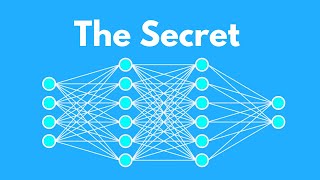
37:22
You don't understand AI until you watch this
AI Search
714,670 views

15:00
8 AI Websites you won't believe that are FREE
Simply Digital
63,963 views

14:56
New open-source AI video generator is INSANE
AI Search
25,512 views

33:16
Did Minimax Just Dethrone Runway?
Curious Refuge
32,721 views