How I Create ORIGINAL YouTube Automation Videos Using ONLY Free AI Tools
31.18k views4751 WordsCopy TextShare
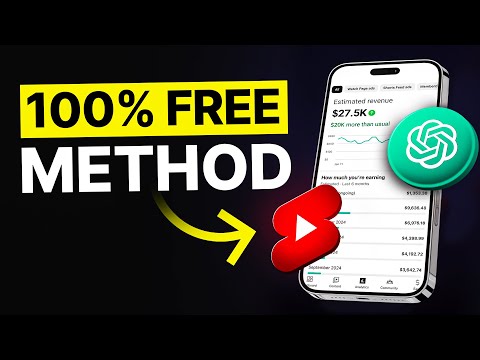
howtoai
How to create youtube automation videos with 100% free AI tools
Step-By-Step Prompt Document 👉 http...
Video Transcript:
this YouTube channel is making over 10K a month posting simple faceless videos that can be created entirely with AI un L than 15 minutes in only 18 months they've gained 19 million views and over 300,000 subscribers so I challenged myself to find out the secrets behind their success in just 24 hours and after analyzing all of their videos not only did I figure out their strategy but I also found a way to recreate their videos only using free AI tools so that you won't have to spend any money on expensive softwares cuz yeah I've seen
some of you guys watching might not be too interested in paid subscriptions and I hear you now I'll expose their entire system and show you everything from A to Z that goes into creating these videos how to write viral scripts create visuals better than 99% of other channels and most importantly yet another method on how to turn videos into Cold Hard Cash a year ago this strategy was literally impossible to do but with these crazy AI tools I'm about to share with you in this video you can create videos that go viral however my strategy
is not like any of the other videos you've seen here on YouTube before I do things a bit differently instead of only focusing on the video creation I'll show you how to turn your channel into a profitable business that can generate you up to six figures per month on autopilot now before we get into the actual tutorial I just wanted to mention that we'll be using lots of different AI tools and long prompts that you'll need for this strategy to work so that's why I put together a free googlec do with all the assets you'll
need for this tutorial I've added links to all the tools and written down what prompts go where along with their templates so that you can copy paste the strategy to create videos in any Niche you want so now go click the link down in the description pick it up for yourself and let's get into the first step of starting your own faceless Channel using only AI the first and most important thing you'll have to do when starting a new channel is picking a good Niche now this channel I talked about earlier got millions of views
and they're in a niche that it's not only going viral right now but it's been doing so for a long time it's an evergreen Niche that you'll be able to post in for years to come which is exactly what we want now they're uploading philosophical videos teaching people to improve their lives which is in my opinion it's one of the best niches out there since people are always going to be interested in improving themselves however you don't need to be in the exact same Niche you can also do videos about stoicism psychology anything that has
to do with improving yourself works really well well like honestly even yoga for elders it does not matter when looking for other niches just make sure there's already videos in that Niche that are going viral but yeah now that we have our Niche it's time we set up our channel before we go on YouTube and create our Channel we need to come up with a name the method I like to use is to use AI to analyze names of successful channels in the same Niche and then use chat GPT to create similar ones so what
you want to do is head over to YouTube and type in the main keywords for your Niche then then look for channels like this one I showed you earlier and once you found one copy their name and open up chat GPT here you want to ask it to generate similar names to your reference Channel now to make things easy I've already prepared a prompt that'll get the job done you'll find it in that Google doc that I mentioned earlier the only thing you'll have to do is fill in this box with the name of your
reference Channel hit generate and chat GPT will give you a list of 10 name suggestions that you can use for your channel now look through them and pick one you like I'm going to go with this one for example so once you picked out a name it's time we create the channel so head over to YouTube and click on your profile picture in the top right corner here you want to press view all channels and then create new channel you'll then see this box pop up where you can enter a channel name and the handle
name the channel name is only going to be visible when people click onto your video and here you can just paste in the name you just generated in chat GPT the handle name however is unique to your channel so no two channels can have the same handle this one is not as important since it's only visible when someone clicks onto your channel if the name you choose is already taken just try to add an extra letter to it like this once you've added both of them all you got to do is click on Create channel
as you can see we now have our Channel ready but it still needs some work to make it look like a professional brand so the first thing we want to do is to use AI to create a profile picture now since we want to do this without spending a single Dollar on softwares we can't use image generators like mid Journey instead we'll have to use a free alternative now my favorite one is Leonardo AI which in my opinion it's just as good as mid Journey but before we go on there you of course need an
image prompt that we'll use to generate the Perfect Image if we look at our reference Channel they're using some random philosophical symbol so we want to go with something similar I found that the best way to generate image prompts is with chat GPT so start off by heading back over there now I actually did some work before creating this video and I've already prepared a prompt we can use here so if you take to look in the document you'll find a prompt that looks something like this I don't feel it's too important to show you
how to create this prompt so I'll skip it this time so basically all you got to do is take the prompt from the document add your own requirements in the brackets if there are any and then generate it in chat GPT we can then use this image prompt chat GPT generated to create our profile picture now to do that you want to open up Leonardo Ai and sign up for a free account and yes you won't have to pay anything to generate the image so once you've created an account you want to click on this
image creation button in the middle now this big box right here is where you want to paste in the prompt from chat GPT then hit enter and wait a few seconds for it to be generated as you can see the results turned out really good so just go ahead and pick the one you like best and click on this little download button in the corner to upload the image to your channel go back to YouTube and hit customize Channel all right all right all right wait there is one thing you got to know and this
is going to going to save you so much time all I ask is that you like the video If you find this helpful if you've uploaded a video before you might have ended up in a situation where YouTube is not pushing your video at all like you literally don't even get any Impressions and this is called a shadow ban and it happens because you're either using a completely fresh Channel or you're just unlucky the way you're going to avoid getting Shadow banned is by either acquiring an aged Channel which most Pros do or by gambling
on a fresh one and not changing any vital profile information before your first upload and I'm talking about profile pictures Channel tags all that stuff I'm going to talk about in this video do it after you've posted your first or second video if you want to go one step further and pretty much guarantee that your first videos will be pushed as they should aged accounts are available on sites like tick accounts and they're generally very cheap compared to monetized accounts so it's a great alternative now I know this video is only focused on free tools
but I had to mention this to spare everyone a lot of time I've been seeing endless comments about Shadow bands so yeah if you want more info like this drop me a comment letting me know now back to the video here you want to go to the profile picture section click on upload and choose the image we just downloaded from Leonardo press done and your profile picture is all set before we move on though there is one more thing we got to do adding a channel description now a lot of people overlook this step not
knowing that you can use it to make it easier for people to find find your channel by adding keywords related to your Niche YouTube will pick up on those words and show your channel to other people who are interested in those topics again we're going to use chat GPT for this so go ahead and head back over there and paste in this prompt that you'll find inside the document it'll tell chat GPT to write a description packed with relevant keywords now once it's generated you can read through to make sure everything looks good and then
paste it into this box on YouTube just change this empty box to your channel name the last thing you want to do is to add a banner the horizontal image that'll be shown when people click onto your channel I always use cap cut for this since they have lots of free templates that you can use if you head over there and search for YouTube Banner you'll see a lot of these templates you can choose from so just pick one you like change the text to your own channel name and download it there's no reason to
go crazy here since no one's going to watch your video or subscribe to your channel because of your banner then just go back to YouTube and upload it to your channel and yeah that's pretty much all that goes into it just click on publish and we're ready to move on to the next step now this is one of the most important steps out of the entire process that I see channels mess up on all the time they go with some random topic they heard while scrolling Tik Tok without doing any research on whether it has
a potential to go viral so what you want to do is very simple just look at what topics have already gone viral because here's the thing going viral has nothing to do with luck it's all strategy so if a topic has gone viral once it'll likely do it again the best way I found to come up with viral video ideas is to look for a popular channel in your Niche and filter their videos by popularity see these views that's what we want to achieve and by filtering like this you'll only see topics that had the
potential to go viral now pick one of their most popular videos I'll go with this one and copy the title of it then you want to head over to chat GPT and ask it to generate five similar video ideas that way we don't straight out copy them but we still have a similar topic that's proven to work all you got to do is paste in the title of the video in this empty box at the End chat GPT will give you a few topic suggestions to choose from I think that the second one how to
speak things into existence is going to interest a lot of people so I'm going to go with that one anyway we have our topic and our Channel ready let's get into how to create a viral script so we're obviously not going to write it ourselves since the goal with this video is to create a video only with free AI tools and that means we can't use most of the AI script writing tools out there however there is one software that can write actual good and engaging scripts what you want to do is head over to
a website called dup duub and sign up for a free account and you'll find it in the document once you're on the website you'll see that they have all of these features but you want to click on AI voice over which is their script writing tool next press ask AI to write this feature can help you write scripts for all social media platforms but we of course want to go with YouTube and then video script this is where the fun part begins because this software won't just magically write viral scripts for you you still need
to know what prompts to use which can be really hard if you don't have any prior experience so to ease up the process a bit I've spent some time creating a prompt template that can be used to create any script in any Niche now how it works is that I've left out blank spaces for you to fill in with information about your own video so start off by pasting in this template you'll find in the doc then start filling in the blank space for example in this first box I'll write something like how to speak
things into existence in the second something like Inspire and motivate people in a philosophical manner I think you get the point once you filled in all the spaces the only thing left to do is to hit generate and let it write the script for you it almost always writes really good scripts but it's always good to proofread it to make sure everything looks nice and also one very good rule of thumb is to always read the script knowing that it'll be read out loud because it should sound like a conversation then when you're happy with
it press the top right button and then copy which takes us on to the next step of the blueprint generating a voiceover now you probably sound like the Haw Tua girl when you're talking so recording the voice over yourself is not an alternative instead we want to use an AI software that can create realistic voiceovers and doesn't cost anything now in my opinion 11 Labs is the best alternative since they have really good voices and don't cost anything to use now you might have heard about this before but there's actually a secret that not a
lot of people know about to get voices that you won't be able to tell or AI created once you're logged in we want to find a good voice to use in our video now most people just go with one of their basic voices like Adam which just ain't going to cut it instead you want to use the secret trick I was talking about to find a voice unique to your own channel to do this you want to go to the left and click on the tab that says voices and then add new voice basically 11
laabs just released a brand new feature where you can design your own voice from just the prompt you can create a customized voice that nobody else in the world is using to use this feature you want to click on voice design and you'll see this box where you can prompt what you want your voice to sound like now in this prompt you want to include an in-depth description of the result you want for example accent gender and nationality you could write it yourself but if you want to save yourself some time I've once again got
your back just take the template in the dock I prepared then paste it into this box and start to fill in these empty boxes with whatever you want your voice to sound like I'm goingon go with a calm male American voice so I'll fill that in and hit enter 11 Labs will then create three different voices for you to choose from that will sound something like this the night air carried Whispers of betrayal the night air carried Whispers of the night air carried Whispers of pick the one you like best click generate voice and then
you'll be able to use it when generating your voice over so now go back to the homepage and click on the tab that says text to speech first thing you want to do here is to paste in the script from dup duub then choose the voice voice you just created you can play around with these settings but I wouldn't recommend you doing that unless you're an AI Oracle or something now all you got to do is click on generate speech and 11 Labs will create the entire voice over for you in only a few seconds
you probably want to listen through it a couple of times just to make sure that everything sounds good you know how AI is once you're happy with it you want to click on this little download button in the right corner so now we have the voice over ready and it's time we get into what you've all been waiting for how to J generate the actual images being shown but using only free AI tools for the visuals we need some kind of image generator and again we're going to use Leonardo AI for this because it's free
and if you use it correctly it'll turn out really well so before we generate the visuals we need to create the image prompts now these image prompts are a bit different from what I've talked about earlier in the video this is a bit more complex so pay attention so what you want to do is head back over to chat GPT and ask it to generate one image prompt for each sentence of your script now it's really important though that the visuals match the niche of the video and they can be pretty hard to know how
to engineer a prompt that'll give you the result that you want luckily I'm prepared for all of this so don't worry our reference channel is using these philosophical inspired images so we're going to be telling chat GPT to create 20 different image prompts that'll help us create images in the style that we're looking for simply paste The Prompt I've prepared fill it in with your own information hit generate and it'll give us a list of super highquality image prompts next we want to generate them inside Leonardo AI so head over there and just like we
did before click on image Creation in the middle before we start generating the prompts we want to make sure we have the right settings in place so first set the preset to Phoenix 1.0 and the image Dimensions to 169 to make sure we get the horizontal format for number of images you can set to whatever you feel like you can afford so if you have a lot of credits I'd recommend you go with four to have some options and that's it now all you got to do is go back to chat GPT and start generating
the prompts one by one I'll copy this first one paste it into Leonardo and hit generate now wait for a few seconds for it to download and you'll get this crazy good result pick the ones you like best and click the little download button on the ones that you like from here you want to repeat the exact same process until you've generated all of them now you should have enough credits to create an entire video but if you were to run out of them you might have to get paid subscription okay so we have the
voice over and our visuals are ready but we still need to edit it all together into a viral video now I know a lot of you feel like editing is the hardest part but in my free community of over 20k YT Hustlers I share all my tips and tricks I use when editing my own videos that can be super helpful it doesn't cost anything to join so it's not like you have anything to lose I'll leave a link to it in the description anyway start off by opening up the document and click on this link
that'll give you a 7-Day free trial on cap cut in my opinion it's the best and easiest software to use for these types of videos now click create new project and import all the assets I like to begin with dragging the voice over down to the timeline now once you've done that do the same thing one by one with the visuals until you've added all of them so just drag down the next one and continue the same process next we want to make some Cuts Smoother by adding a transition and you do this by going
to the top left and click on transition lately I've seen a lot of people using a transition called glare that has this little burn effect drag it down between the first two clips just like we did with the visuals the transition will then be added between those two clips don't worry though you don't have to do this between all of the clips instead hit apply to all to add between all of them automatically now we spice up the visuals a little bit by adding an effect and I've done some research on our reference Channel and
found the exact same one that they're using what you want to do is click on effects and search up the one called noise too again drag it to the timeline and extend so that it covers the entire video which will add this effect overlay from here there's one final step left that you cannot skip because almost all viral videos out there have it captions you know these little text boxes you see on every viral video out there now don't worry you don't have to write them manually all you got to do is click on this
text button at the top and go to autoc captions now recently this is only available to cap Cut Pro users but if you sign up for a free trial you'll be able to access it so go ahead and select the right language then hit generate and it'll automatically transcribe the entire video for you saving you hours of manual work before we export the video the last thing you want to do is to Brand the captions to your own channel because you want the viewer to recognize your channel and an easy way to do that is
by adding your own style to your caption so go to the right and change stuff like font color and shadows for example I'll use one called The Bold font and set the color to Yellow which will make it look something like this have you ever felt like your dreams are just Out Of Reach what if I told you that the words you speak could be the key to unlocking your potential and manifesting the life you desire today we're diving into the powerful philosophy of speaking things into existence and now we can finally export the video
click on export in the top right corner set the resolution to 1080 and the fps to 60 to get the best quality oh before we move on though I just quickly want to mention that I put together a free YouTube guide where I share some of the most important tips and tricks that you should know about before starting your channel you can grab it down in the description for free and you'll be all set to start killing it on YouTube so we have our video ready but really that's not even the most important part of
this tutorial as I mentioned in the beginning I have this brand new monetization strategy that's still super untapped and I'll keep my word this new strategy is a form of affiliate marketing but not exactly what you're thinking more like affiliate marketing on steroids now if you don't know what affiliate marketing is it's basically when you promote somebody else's product and make a commission every time you refer a customer and this is one of the most common ways that channels make Revenue this however is a brand new way to do it to be able to do
this strategy you want to head over to a website called glitchy and sign up for an account it's free of course and once you're on the website you want to click on the tab that says offers and here you'll see tons of offers from huge brands that almost everyone is familiar with that you can promote and that's good and all but it's not even the best part when promoting these offers the viewer doesn't even have to make a purchase for you to get paid so how it works is that when you click on one of
these offers you'll get an affiliate link and every time someone clicks on this link they'll have the option to answer a few questions and if they do you'll get paid $8 for it the reason this is so good is because the viewer doesn't even have to make a purchase for you to get paid which makes everything a lot easier so what you want to do is copy this link and paste it in the description of your video let's say I want to go with this one from Sheen then I'll just copy the link and place
it in the description of my video with a text saying something like get a $750 gift card on Sheen here now every time someone clicks on your video they'll see this link and hopefully click on it we've had a few members from my one-on-one coaching program try the strategy out and they've seen crazy results with it so try it out it's after all a very new thing so not many people do it right now and let me know in the comments how it goes if you have any other questions also feel free to ask them
I answer a lot of comments during my free time so yeah why not and by the way if you want to get a Kickstart on your journey I want to help you out I recently launched a brand new one-on-one coaching program where I'll personally help you blow up your channel everything from finding a niche to posting your first video I'm going to help guide you through it now we've been out of spots lately but I just recently opened some more up to take in a few more people this program was launched only a little while
ago but we've already seen some students making a full-time income from their faceless channels so if you think you got what it takes apply through the link in the description and I'll get back to you if I think we're a good match now let's make 2025 a crazy year
Related Videos

24:47
How To Build a Startup Team of AI Agents (...
Simon Høiberg
338,960 views

24:46
Make.com Automation Tutorial for Beginners
Kevin Stratvert
346,292 views
![How To Make ORIGINAL TikToks & Reels With AI [TikTok Creativity Program Beta Course]](https://img.youtube.com/vi/VIZwu9g8KPs/mqdefault.jpg)
22:01
How To Make ORIGINAL TikToks & Reels With ...
howtoai
196,881 views

27:09
I tested the FIRST EVER limited Edition iP...
Mrwhosetheboss
4,754,193 views

20:39
Forget ChatGPT! This AI is 10x Better...
Julian Goldie SEO
3,299 views

9:37
How to Get Rich in the New Era of A.I. (2025)
Neil Patel
432,097 views

24:22
DaVinci Resolve 19 - Complete Beginner Tut...
Howfinity
474,604 views
![How I use AI to make $19,000/MONTH with faceless Instagram theme pages [FREE COURSE]](https://img.youtube.com/vi/gt-AROOQjs8/mqdefault.jpg)
17:22
How I use AI to make $19,000/MONTH with fa...
howtoai
46,326 views

15:55
NEW AI App Automation Paying $100/Day FOR ...
Mr Reis
65,833 views

26:38
NotebookLM: This FREE Google AI Tool Is Ma...
SuperHumans Life
14,940 views

23:30
How I MASS-PRODUCE YouTube Shorts with Cha...
howtoai
253,226 views

17:47
The ONLY 8 Faceless Niches That Will Make ...
InVideo For Content Creators
787,421 views
![How To Make Original AI Videos [FACELESS YOUTUBE CHANNELS]](https://img.youtube.com/vi/9q8A6clStwE/mqdefault.jpg)
19:06
How To Make Original AI Videos [FACELESS Y...
howtoai
148,359 views

23:40
How To Create A FREE Faceless News Channel...
Odetta Rockhead-Kerr
308,237 views

26:37
How to Get Rich with AI: The Complete Begi...
Liam Ottley
821,769 views

22:21
Learn 80% of Make.com In 22 Minutes
Rick Mulready
27,138 views

27:47
How I Created a Viral Dancing AI Influence...
AI Samson
495,349 views
![I Made a Secret YouTube Channel To Prove It's Not Luck [Part 1]](https://img.youtube.com/vi/dsHpzIx_VQ0/mqdefault.jpg)
28:15
I Made a Secret YouTube Channel To Prove I...
howtoai
37,451 views

24:19
I Tried Faceless YouTube Automation for 36...
howtoai
47,117 views

19:37
Passive Income: How I Started Dropshipping...
Mark Tilbury
3,508,475 views