Learn React JS - Full Beginner’s Tutorial (2024) & Practice Projects
255.19k views183370 WordsCopy TextShare

freeCodeCamp.org
Learn modern React basics in the most interactive, hands-on way possible in the full course for begi...
Video Transcript:
Bob zero is one of the most popular react instructors in the world and he's back again with this completely updated react for beginners course this course is the perfect starting place for anyone learning react you'll learn the basics of modern react and build a bunch of fun projects hey free code campers and welcome to this introduction to react course my name is Bob zero and I am super excited to be here guiding you through the wonderful world of learning react I have been working for the last 6 months to make this the most interactive react
course out there in fact throughout this course you you are going to be working on over 170 challenges and building six larger projects now there are a lot of react video courses out there but this one is the only one that has been worked on and developed hand inand with the folks over at mdn web docs to make sure that it meet their standards I am just so excited to be teaching this react course I've been teaching react and web development now for over a decade and have helped Usher thousands of people into their new
careers in web development so trust me when I say you're in good hands let me tell you for just a second about what you can expect from this course this react course and all of the courses that we make over at scrimba are super interactive instead of just teaching topic after topic we focus our curriculum on projects and challenges and we use those to drive forward the curriculum and introduce new topics along the way this makes it so that all of our content is very Hands-On as I mentioned you're going to be completing over 170
challenges and building six projects let's look at those six projects right now the first two projects focus on building static web pages in react allowing us to dip our toes into the syntax of react and then starting to transition into using reusable components which is one of the fundamental things that we learn in react in sections three and four of the course we're going to be transitioning away from just static web pages into web applications that are much more interactive with the user and to do that we'll be building two really awesome web applications one
is called Chef Claude where the user can input a list of ingredients send that off to an artificial intelligence engine to give you a recipe that you can use with those ingredients and a meme generator where you can input the top text bottom text and change the name image if you want at that point we have not one but two Capstone projects that we'll be working on the first one is a dice game called tenes and the second one is called assembly end game it's basically a hangman Style game where the user tries to guess
a secret word so I've mentioned how interactive the course is going to be you might be asking what's the best way to follow along well you really have two options you could stay here on YouTube and continue to follow the course here while doing the challenges and projects in your own editor on your own machine or you can hop over to scrimba and do the challenges over there either one is completely fine with me as long as you're doing those challenges and building the projects because the course was originally recorded on scrimba there will be
times where I talk about clicking a link in the slides or clicking into the editor and typing down your answer obviously neither of which will work here in YouTube so I'll do my very best to make sure all of the links from those slides are down in the video description in this video now indulge me a little bit here I'm going to St up on a soap box and give you a little bit of a Spiel that I give to all of my students my main goal for this course is that you can finish the
course open up a blank text editor and start building a react project of your choice far too many courses out there will just present information at you not requiring you to actually do any work and then leave you alone and underprepared to try and build a project the reason this happens is a phenomenon often referred to as tutorial hell where you watch tutorial after tutorial after tutorial feeling like you're learning something new but never being required to actually type down any code or practice what you're learning what this ends up doing is making you feel
like you're learning something along the way but then you get to the end you open up an editor and your mind goes completely blank in fact it's kind of funny to try and imagine learning some other kind of skill in the same way imagine watching all of Wimbledon and feeling like you're somehow becoming a better tennis player that's not how it works in sports or language or music and and certainly not in software engineering so I found that there's actually two things that need to happen for you to avoid tutorial hell altogether the first one
actually has to do more with me as your teacher it's my responsibility to make sure that I prepare this course and teach this course in a way that follows scientifically proven methods for you to retain the information I'm trying to teach to you so that's not something you're going to have to worry about that's something I had to worry about when I was creating the course the second one though is something that relies entirely on you and that is that you actually do the work every challenge every quiz every project that I throw your way
I need you to actually do those challenges and quizzes and projects something I like to tell all of my students is that the easiest way to learn something new is to actually do it the hard way this means that instead of just coasting on by hoping that you're retaining the information you actually put in the work and the time and effort that it takes to learn that new thing practice practice practice is extremely important and I'm going to be up on this soap box reminding you about this many times throughout the course I think that
the best way to do this is to have a bit of a paradigm shift and remember that you are not being graded on this course be curious it doesn't matter if you make mistakes you can always undo the changes that you've made and try again okay I'm going to get down off that soap box now but if you have any feedback about the course or if you simply want to connect with me the place I'm most active these days is on X bobso so feel free to give me a follow there you can shoot me
a DM I'm happy to respond as much as I can okay I can't wait anymore without any further delay let's jump in and start learning react in this first section we are going to be learning everything we need to know in order to build static pages in react and I know what you're probably thinking but Bob I already know how to make static pages I understand that building purely static pages is not the reason that you're hoping to learn react but I have found over my many years of teaching people react that it's important to
first learn how to think in react writing good react code requires a bit of a paradigm shift from how you might be used to building web applications in the vanilla Technologies of HTML CSS and JavaScript and so in my experience it's important to first get a solid foundation of how to think about react and think in react before we jump straight into the more fun and productive parts of react that really make it magnificent framework for user interactions and web apps in general in order to give some structure to the curriculum and in true scrimba
fashion we are going to be building a project throughout this section called react facts and although it may look like a simple static page it's really going to help us get the solid foundation that we need and react to continue on to maybe some of the more exciting projects that we have in this course throughout this section we are going to be learning why you should even care about react chances are you found this course because you were were told that learning react is an important step if you're hoping to get a job as a
web developer or level up your skills in the web development Arena and so I think it's crucial to understand why people are telling you to learn react naturally we'll be learning how to set up a new react project and this bullet point actually incompasses both creating a new react project in the code which you'll be doing directly here in scrimba or for those of you that happen to not be following along in scrimba we will be covering how to set up a new project on your local machine which of course will be helpful for anybody
when it comes time to building your own projects outside of the scrimba environment then we'll be learning about the fundamental pieces of react which are react elements and a syntax that the react team has created to make it easier called jsx and we'll take those react elements that we learn how to create and build our own custom components which are reusable composable pieces of code and then just so our stuff doesn't look too ugly we'll learn how to style those custom components and we'll be using tons of Hands-On challenges along along the way while we're
learning these topics so without further Ado let's jump in and start learning how we can build static pages and react before we dive into the nitty-gritty of how you set react up locally on your machine I want you to get your hands on react as soon as possible if you're taking this course on scrimba then you'll be able to just click into the same editor that I'm using and type along do the challenges and so forth if you're watching this on another platform like YouTube very shortly we're going to cover how you can set up
your react app on your local machine so that you can follow along with these challenges in the meantime I would recommend coming over to sco.com just to try this first challenge out so you can get your hands on the keyboard and practice your very first react app assuming you have some experience writing HTML and CSS and some Associated JavaScript you should be very familiar with the idea that if you want something to show up on the browser this is our mini browser over here then we need to include it as markup in our HTML file
so I would just add something like an H1 that says hello world I hit save and sure enough Hello World shows up in our markup with react we take a bit of a different approach instead of adding anything manually to our markup react will be in charge of taking our JavaScript and adding the associated markup to our HTML document for us in order for this to work I need some kind of placeholder we're going to add a div here which gives a place to react where it can insert all of the markup that we generate
using react in our JavaScript files I'm going to give this div an ID of root and we'll see why in just a second and before we move over to our index file you might have noticed that the file extension here is jsx we're going to cover why that is in just a minute but for now let's just treat this like a regular Javascript file here in the scrimba interface the implementation of react is sort of hidden behind the scenes you can see in my dependencies I'm using react version 19 actually at the time of recording
this the release candidate is all that's available right now react 19 is on the cusp of being officially released but because I have these dependencies installed and scrimba is taking care of all of the bundling details and everything behind the scenes if you have no idea what that means that's okay we're going to talk about it in just a few scrims now before we move on let me hit save we'll get rid of this hello world that was showing up there because we removed that from our markup and now to get the very most basic
react app set up I need to do two things the first thing is I need to create a root and don't worry about the terminology we are going to be talking about this in just a second and the second thing is I need to render some markup to the root in order to create a root I'm going to import believe it or not a method called create root and this is going to come from the react Dom library but from a specific subm module called client so I need to import create root from react om/
client we can use this method to create a root we'll go ahead and call it a variable root and we'll call create root and here we are why is it called a root well since in react we are going to be rendering all of our markup using react inside of JavaScript files we need one central location where react can insert all of that content and as we mentioned this div with the ID of root that we set up is going to be like the root of our application it's the one place where react will insert
everything so what I need to pass to the create root method is this Dom node and I can get it by doing any regular Dom node selection I can say document. getet element by ID for example and pass in the ID of root and now that I have a so-called root I can call a method on that route called render again I know we're moving quickly I'm just doing this so that we can get your hands on the keyboard and then we'll come back and practice this and revisit it so don't be too concerned about
that okay so what do I pass to the render method well this is going to be a little bit weird but I'm going to pass what looks an awful lot like HTML inside of my JavaScript to distinguish this from what we had before we'll say hello react and here's the Moment of Truth we'll go ahead and hit save and look at that we get our first text showing up on our screen now I know we've done a couple strange things we're moving kind of quickly so now I want to just pause for a second I
want you to look over this code and try to memorize it as best as you can the beautiful thing about scrimba is I can give you a challenge now to rewrite this code which is exactly what I'm going to be doing so take a minute now to try and memorize this code if you want you can type it right down here below to get a little bit of muscle memory go ahead and do that now and then it's your time for a challenge okay your challenge is to rewrite those first lines of react code that
we just had on the page you can render anything that you want to the screen it doesn't have to be an H1 like we had before if I hit save we'll see that disappears now I'll put us on a new line here and now it's your turn to work on this challenge okay so we need to I'll just get rid of this challenge text we need to import create rout from react-dom client then we're going to create a rout by calling create root and what we pass to create root will be a way to select
the Dom node that we want to put all of our JavaScript code or all of our markup from JavaScript into before I did that with document. get element by ID but just so we can see another way I could use Query selector and specify the hashmark root this works in exactly the same way and then I can use that rout to render something again that looks an awful lot like HTML maybe this time I'll opt for just a simple paragraph tag and we'll say hello from the world of react hit save and there's our paragraph
showing up awesome as you might have guessed you don't necessarily have to do this in two separate lines instead of creating a separate variable I could simply chain these methods together also in true programming fashion there's usually many ways to do the same thing so you might sometimes see this importing the entire reactdom library and calling reactdom doc create root honestly at this point it really doesn't matter but I just wanted to show you a couple different ways in case you ran into it in the wild we'll go ahead and leave it like this for
now all right one last thing before we talk about how to set this up locally on your own machine I'm going to give you a challenge and spoiler it's essentially going to be doing the exact same thing we just did but without the help of seeing the code ahead of time so if you want take some time to memorize what's here and in the next scrim we will redo this challenge with a little bit of a Twist okay it's challenge time I want you to set up a react app again from scratch and this time
I want you to try rendering an unordered list with two or three lists items inside that enumerate why you're excited to be learning react at this point I'll give another plug for the benefits of using scrimba I really want you to try this challenge to the best of your abilities before you just simply click the button and move on you'll hear me say it a million times but you really will just be shorting your own education and your own practice if you decide to take the easy way out and there's absolutely nothing wrong with going
back to the previous lesson to remind yourself of how it's done so that you can come back here and accomplish it or even to go to Google or chat GPT and ask questions there doing that Discovery process is going to be much better for your long-term memory and your skill building in writing react code then it will be to just skip this Challenge and move forward okay enough talking Bob let's start this challenge all right we'll get rid of this challenge text again we're going to import create root from react-dom client and then we'll call
create rout we'll pass to it a Dom node I'll go back to using get element by ID we'll give it the Dom node with the ID of root and then we'll just go ahead and chain on our render this time however because I do have some nested elements I'm going to go ahead and put these on their own lines we'll create an unordered list and at this point it should feel pretty familiar cuz we are just going to be writing what essentially looks like HTML I'll go ahead and create a list item and let's see
why am I excited about react well it's a super popular JavaScript framework or I guess you could say library there's a little bit of contention about that let's go ahead and call it a library and let's see it uh it will help me be even more employable learning react is going to help you think in a new way that most JavaScript libraries and Frameworks are adhering to these days anyway we're going to talk more about that and I don't know maybe let's do something a little more silly uh react has a pretty cool logo sure
why not okay let's go ahead and hit save and look at that we get a little bit of strange styling but that's just from our CSS but we have our list items on the page this is great and we're starting to see one of the benefits of using react is we can lean on a familiar syntax in HTML with a couple tweaks here and there that we'll be discovering as we go through this course hopefully that challenge went okay for you again if you struggled through it this would be a perfect time to go back
and to try it again now that we've talked through it it might stick even better in your mind if you go through it again and nothing's ever never stopping you from doing it as many times as you want get that muscle memory in get the repetitions in and remember to take breaks along the way throughout this course now that we've had a chance to get our hands on react let's go back and talk a little bit more about how we can set react up locally especially for those of you that are not following along in
scrimba I mentioned how scrimba has some magic happening in the background so that react just kind of works in the scrimba environment however if you're coming from just learning HTML CSS and JavaScript probably being used to just being able to double click an HTML file and have it run locally on your machine things are not quite as simple as that with the modern front-end ecosystem that exists today now I do want your focus to be learning the syntax and the philosophy behind react before you start worrying about all of the tooling and how to deploy
and what it means to build a project and all that extra stuff that is important to learn but kind of distracts a little bit from learning react itself self so if you're taking this course here on scrimba I recommend you just continue to do the exercises directly here in the scrimba interface that said there will obviously come a point at which you want to build your own projects and although scrimba is more and more capable of doing that when you go off to your developer job maybe writing react you probably aren't going to be building
your production code inside of scrimba so I want to walk through how you can get a react project setup locally we're going to be using the recommended build tool called vit and yes it is pronounced vit that's French for quick or fast and to get started you're welcome to click the screenshot here which will take you directly to VJs dodev if you want to read a little bit more about vit but I also in this scrim will be walking you through how to get everything set up in order to use vit on your machine you
need to have node and npm installed already on your machine if you open up a terminal you can type node space- V that's to check the version of node that you have installed if it gives you any kind of version that 18 and above then you're golden and you'll likely be able to skip the next few slides that I'm about to show you we also want to check if npm is installed although as far as I know once you install node you automatically get npm don't quote me on that for sure but go ahead and
use npm space- V to check what your npm version is if your terminal essentially says I have no idea what you're talking about when you type this in that means you need to install node and npm and I'm not necessarily going to walk us through how to install node because there's a million YouTube videos that can help you out in fact if you click the screenshot here it will take you directly to the query on YouTube specifically installing nodejs with a package called NVM which is short for node version manager I have found personally that
node version manager is the Least Complicated way to not only install node but also to update it as new versions of node are released now just for reference I've included screenshots here which you can click either one to take you either to the NVM Repository which is the node version manager you would use if you're on a Mac or a Linux machine and over here on the right is a link to a similar repository for NVM Windows which as I'm sure you have figured out is specifically for Windows platform now at the time of recording
it does look like the NVM DWIs team is working on a new package called runtime which it says is the successor to NVM for Windows but since that is not yet released you'll just have to click on the screenshot and see if runtime is the new way to do this now I know I I'm not going to walk through this whole thing I'm not going to go through every single step but once you do have NVM installed you'll simply run NVM install D- LTS for the long-term supported version and that will just get you the
most updated stable version of node once you've done that you can check again for your node version and your npm version and once those are showing real numbers you are golden and ready to move on and of course as with all version numbers you see here when you do this it's probably not going to be these exact versions of node and npm because the ecosystem is evolving pretty quickly and building your first project with vit couldn't be easier in your terminal You're simply going to type npm create vit at latest and this will jump you
into kind of a wizard that helps you create your project It'll ask you to name your project so you'll put in something like first- react and hit enter then it'll ask you to select a framework as you can see there are other Frameworks that are supported by vit we're going to go down to react and for this you just use your arrow keys and hit return to submit once you do that it's going to ask you which variant you want to use we're just going to keep it as simple as possible for now and just
use the regular JavaScript version hit return to submit that again and everything will get scaffolded and ready for you to run and helpfully enough it tells you exactly what to do we're going to first CD into our project then we're going to run npm install which will only take a few seconds to finish and at this point once we're finished I personally prefer to run the development server inside of the integrated terminal in vs code and so I'm just going to use codespace dot that's the shortcut for opening the current folder inside of vs code
and once I'm in vs code I can run npm run Dev this will spin up a development server on Port 5173 and I can just go to Local Host colon 5173 to see the default project that is created with vit at this point you can interact with the different files and the code that you see if this truly is your first time interacting with react it might seem a little bit over in you would go directly here into the SRC or Source folder and find a couple files there essentially you can delete most of the
content of those files but it's always good to kind of play around in a new I guess you could call it code base just to get a lay of the land and with that you should be completely set up to run a react app locally with vit again because I'm going to be giving you a number of challenges many of which include some starter code I still recommend being here on scrimba to do those challenges with as few barriers as possible the the more you can get your hands on the code the better you're going
to learn react before we jump into some of the more theoretical reasons as to why people have really adopted react so heavily I want to sort of jump in a time machine and go back to see how this react looked in the very very early days of react we'll get a chance to get our hands on the keyboard and really dive into some code before taking another break and learning a bit more about the history of why we enjoy react let's spend just a minute talking about JavaScript libraries and JavaScript Frameworks at this point in
your Learning Journey you may have heard these terms before and wondered what they were so I think we should go through them first let's talk a little bit about the difference between what a library is and what a framework is generally speaking a library is something that is just a collection of reusable code when you're programming sometimes you'll find yourself having to rewrite some logic over and over and over again maybe even across different code bases and this is kind of where librar step in the point of libraries usually is to reduce the need to
write some repetitive or complex things from scratch over and over because it's just a collection of reusable code it's really up to you how it's going to be used when it's going to be used there really aren't any boundaries that you're expected to stay within its main purpose is just to simplify the task that you were already going to be doing a framework on the other hand is a bit more structured it usually has some kind of predetermined architecture and expects you to follow a specified pattern of development oftentimes it's pretty important that you're very
familiar with the documentation for Frameworks because they do expect you to follow their patterns instead of essentially having no boundaries like a library often has you are expected to work within the boundaries that are set by the framework maybe put a little simpler there's kind of like a right way and a wrong way to use the framework itself so the question often comes up is react a library or is it a framework well if you go to the react homepage it specifically calls itself a library it says it's the library for web and Native user
interfaces honestly react has been built out as a whole ecosystem these days to a point where one of the most common ways to use react is to do it using a framework like nextjs we're going to be talking about that in a second I think it could be really interesting for us to take a quick overview of the history of some very popular libraries and Frameworks in JavaScript we back in 2006 there was a really popular library that was introduced called jQuery and chances are you have heard of jQuery even if you're pretty new to
web development I would not be surprised if you've heard of jQuery one of the main purposes of jQuery was to bridge the gap between different browsers and how they interpreted JavaScript to interact with the document object model or the Dom jQuery made it a lot easier to achieve that cross browser compatibility whereas before with regular JavaScript it was kind of a question you might write some JavaScript that worked well in Chrome but didn't work in Firefox or Safari jQuery definitely falls into the realm of a library its syntax essentially accomplishes the same thing that regular
Dom JavaScript can accomplish but with a syntax that's a lot more tur and some would say more familiar or easier to deal with then around 2010 there was a bit of a surge in JavaScript Frameworks when angularjs Ember and backbone came out there were definitely others at the time as well but these were a little bit more closely aligned to a framework they expected you to do things a specific way and they started introducing the concepts of components on the web angularjs actually has kind of a funny history it was created by engineers at Google
its original name was simply angular and then later around 2013 when react the new angular and vue.js came out angular the original angular angular one I guess you could say rebranded as angularjs so that the new version of angular could simply be called angular around the same time we also saw react and I think just a little bit later view JS came out and these three libraries slf Frameworks sort of represented the next wave of how to build web apps in JavaScript things definitely did not start slowing down at 2013 they only got more intense
in 2016 we saw the release of spelt and nextjs which is a full stack framework that uses react as its UI library and from 2020 on we saw a lot more showing up in remix solid Astro quick Redwood Alpine there's so many others that have shown up since then each one of these has its own unique approach to web development both front-end and full stack web development and it definitely can be pretty overwhelming to consider the realm of possibilities that exists out there so of all the different choices that you have to learn why choose
react for many of you taking this course you are probably looking at react because it has the highest job demand if you're considering getting into web development or you're trying to level up your skills as a web developer I'm sure you have noticed that react has probably more job demand than any of the other libraries or Frameworks out there this is why we at scrimba have chosen react to be the friend and library of choice in our friend and developer career path maybe as a quick aside it's also important to note that often times people
hiring web developers they're not going to be turned off by somebody who doesn't know their specific stack they know that they're going to have to train somebody in their own stack and they're really just looking for somebody who has the capability of learning and building cool things that said it definitely doesn't hurt to choose a library like react that already has the highest job demand another thing that makes react a great choice is that it has a huge ecosystem and community that supports it between the react deflex Discord server the reactjs subreddit and the wealth
of npm packages that were specifically written for react code you are definitely surrounded by a great ecosystem with react another thing that some people report they really like about react is that it has less magic that's happening behind the scenes don't get me wrong react is doing a lot of magical things behind the scenes but you as the developer are often expected to Simply rely on regular JavaScript methods to accomplish certain tasks and react whereas some other Frameworks expect you to learn their framework specific way of doing something as we go through this course I
think you'll see a few examples of that this next one isn't specific to react but it's very composable and declarative this is a great reason to use react as opposed to just not using a library at all and lastly react is being very actively developed the team at meta were the original ones to create react back in 2013 and it's been actively developed ever since now a question that I very often see in our scrimba forums and subreddits where people are learning programming is asking do I really need to learn JavaScript before I learn react
and my personal hesitating emphatic answer is yes you absolutely have to know JavaScript before you jump into learning react if you tried to learn the two at the same time it would become very easy to conflate what is Javascript and what is react and I think doing so would be a huge step backwards in your education in web development so that's why in the introduction to the course I specifically say it's important to already be familiar with HTML CSS and JavaScript before trying to learn react now Library and Frameworks they're not for everyone so let's
talk about when you might not want a framework if you were just working on a simple static landing page for a business or your own personal website it might be fine with such a small project to just stick to the core Technologies of HTML CSS and JavaScript remember that Frameworks or libraries like react are a big code base of their own and they will have to be pulled down to the users's machine anytime they want to run your project on Modern fast networks that's not usually that much of a problem but if it's it's just
a simple small project or if you do have Network load concerns maybe you need your app to correctly run on slow 3G networks in different parts of the world then those would both be good reasons to just skip using a library or framework altogether or at the very least to use a very lightweight one these UI libraries and Frameworks also come with quite a hefty learning curve compared to just the core Technologies so that's something you might need to take into account when you're deciding whether it's the right time to use a framework also where
the core Technologies of HTML CSS and JavaScript are not evolving or changing that often Frameworks do tend to be improved and upgraded so you may find yourself spending a fair amount of time doing maintenance to your application upgrading to the newest version whatever it might be and it's possible that's not something that you want to spend your time doing and lastly if you are already embedded in a codebase it's possible that the framework of your choice may not be super compatible or at least not easily compatible with your exist existing code base in the decisions
you make in all of web development you'll find that there's always tradeoffs and so these are just some of the concerns you might want to keep in mind when it comes to choosing your library or framework okay let's get back to talking about some of these reasons to use react by talking about this specific point here how react is composable and declarative when we first wrote this code I mentioned that it can seem a little bit strange for us to have what looks like h HTML directly here inside of our JavaScript and that's true in
fact when react was first introduced there was a short amount of time when this syntax didn't exist at all instead react exported a function that was called create element now this is not to be confused with the document. create element although the concept is pretty similar you see within react we can call this create element function and it takes three parameters the first parameter is what type of element you want to create very similar to document.createelement the second parameter is something that's called props we're going to spend a lot of time in props a little
bit later for now because I'm creating an H1 I'm just going to pass null here because I'm more interested in showing what gets returned from this than anything else the third parameter is what children we want our H1 to have in our case this is an H1 that's just going to have some text so I'm just going to put some text in here and we'll say this is Hello from create element okay I'll hit save we see we get essentially the same thing that we had before the syntaxes maybe not as familiar and a little
bit more verbose especially by the way once you start to Nest these inside of each other but I'm not really planning to go deep down that rabbit hole instead what I want to do is take the returned value from this function and save it in a variable let's go ahead and call this uh react element I'll set it equal to this create element call and we'll go ahead and still render our react element but now that I've done that I can console log react element and let's open up the console and see what we get
okay look at that so what create element returns is an object that has some information about the Dom node that is going to get inserted by react into our actual Dom notice this object is just a regular JavaScript object it needs to be structured in this way so that react can understand what it is but it's just a JavaScript object remember this because it will be key for us down the road when we start talking about jsx so long story short in the very early days of react they created this function called create element it
still exists today as we can see we're in version 19 and we can still use it and create element returns a regular JavaScript object with a specific structure that makes sense to react now I don't have firsthand experience with this but I suspect that the react team realized that this wasn't going to be a long-term solution and so they created jsx which is that HTML looking thing that we saw in the beginning of the scrim let's take just a minute to look really quickly at jsx and then we'll pull up some more slides and we'll
talk about some of the main reasons why we care about react so much as you can probably tell using Create element is not the greatest developer experience we didn't really go into it but if you wanted to Nest elements together like if you had an H1 that had I don't know maybe a span inside with some text well you would have to take your create element and then instead of the children being just a text node like this it would be another react element which you would have to get by calling create element and so
then you would have your span it would have let's just say no props and then it would have its own children I'm inside the span and so forth definitely a far cry from how we're used to adding elements to the D with HTML and so pretty shortly after react was initially released the same team that created react also created the Syntax for jsx which allows developers to write what they're already very familiar with in writing HTML if you want to add a span in here just like in HTML you would simply add a span and
under the hood react is going to take this set of jsx elements that are nested together and it's going to turn them into those create element calls that we saw before let's clean some of this up this one's just sitting outside here and we no longer need create element let me go ahead and change this H1 to just be a regular H1 that says hello from jsx and notice what the console still says this is from before we made this change and it still says hello from create element as the children we go ahead and
hit save and we get an object with the exact same structure so the main point I want to get across is that jsx is simply what we call syntactic sugar on top of the create element call and under the hood react is taking this jsx syntax and turning it into calls to create element now there is a bit more to the object that we see here for example I can't just copy the object I see in the console and paste it in place of react element or try to type this out manually there is a
little bit more happening behind the scenes but that's not really that relevant for you in this stage of your react Journey next we're going to pull up a few slides and learn a little bit more about some of the reasons that we love react but I don't want you to forget the syntax you see here because I will be giving you an exercise requiring you to write it all again from scratch we're going to be covering a bunch of different reasons why react is a great choice for libraries to be learning at this point in
your Learning Journey but there's two main reasons I want to talk about why it's best that we graduate from just using the vanilla Technologies of HTML CSS and JavaScript so what makes react so great well the first major reason we're going to talk about is that react is something called composable all this means is that we have the tools available to us that allow us to easily create reusable and interchangeable pieces of the web that can be combined in a lot of different ways to create complex systems now I'll admit this next analogy is not
the absolute Perfect Analogy but let's talk for a second about what is arguably the most famous statue in the world this is Michael Angelo's statue of David and I've had the privilege of seeing this in person in Italy and if you've never seen it in person you might not understand just how large the statue is it is a 14t tall solid marble statue when this was created Michelangelo had a block of marble and he carved away chunks of that until what was left was the statue that you see here my point in showing this is
that the statue of David and all sculptures that were carved as a single solid block of stone or whatever material what you have left is a single unit and it can't be reused or repurposed in any way which for artwork makes a lot of sense now the reason this might not be the absolute best analogy is because this next picture is not nearly as beautiful as the original Statue of David if if we are to set Aesthetics aside you can see that someone has replicated the statue of David with Lego bricks again not nearly as
beautiful but I think it encapsulates the principle of composability really well if you've ever played with Lego bricks you know that they usually come in a big jumbled pile and you can use those Lego bricks to create whatever your mind can conjure up each one of those little Lego bricks can be reused and repurposed in a lot of different ways some of which are really rudimentary and simple and some of which are pretty complex like replicating the statue of David in artwork obviously this is more beautiful but in web development it's a very powerful tool
for us to be able to take little pieces and combine them together in complex ways let's take a look at a small piece of code here what you see here is a snippet from the bootstrap website if you have been in web development for a while you might be familiar with what bootstrap is it's just a pre-built CSS library and I took this directly from their website where it showed a bu of different examples of navigation bars this is over 30 lines of code that represent a single navigation bar that by itself is not that
remarkable navigation bars can often times end up being this long or much longer but if you were around in the early days of the web you might have seen a series of HTML files Each of which was a different page on your website and anytime you wanted this navigation bar to be at the top of that web page you had to copy and paste this code to a separate HTML file this meant that the first 30 something or more lines of code were dedicated to a navigation bar and the only thing that really changed would
require you to scroll way down the HTML page to find not only that but if you wanted to make a change to this navigation bar you might have to make it in a lot of different places now we can contrast that with what we get with react which is custom components you can even hear the similarity in the name there these represent components that are more composable I've given these kind of silly names here to really highlight the fact that these are custom there are things that I have created they're obviously not native HTML elements
but instead a custom component that represents all of the code that we saw here this my awesome navbar encapsulates all of this code and then anytime in my document that I want to include a Navar I can simply render a copy of my awesome navbar and I will get everything that comes with the code that we see here and if I want to make a change I can make that change in one place and it will reflect everywhere my awesome Navar is used now we're not fully ready to jump directly into the syntax of react
but I wanted to give you a chance to get your hands on this and really just kind of figure things out as you go interacting with code that is unfamiliar to you is a great way to obviously become familiar with it and to really create those links in your mind that will help you understand this in the end you can see in our mini browser that I have that bootstrap navigation bar showing up here and in root. render I have this my awesome Navar custom component if I scroll up we can see the code for
that custom component and that starts right here on line four one thing you'll notice is that throughout the code I am using class name instead of just class that's not a mistake it's something that we do have to do in react we're going to touch on that later but for now what I'd like to do is give you a challenge that will require you to deduce what I have done here and try to create your very own custom component in react let's scroll down here and I will add a challenge here okay your challenge is
to create your very first custom react component using the my awesome navbar component above as your template you'll call your new component main content and just have it return a simple H1 element that says something like react is great after you create that new component make sure that you are rendering it inside of root. render just like we are with my awesome navbar just render it right here below that okay I'll hand it over to you time to work on this challenge okay well we can look above to the example of my awesome Navar and
see that to create a new component we just have to create a new function and that function will return some jsx in this example that jsx is much more complex than what we're going to do but that's okay so down here let's go ahead and create a new function called main content and we'll have it return some jsx we'll just have it return an H1 notice that in the case above we're returning everything collected together in parenthesis this is just a way for us to be able to start our markup on the next line we're
going to talk more about that later but I don't necessarily have to do that if in this case I'm just returning a simple H1 let's go ahead and say react is great okay I can hit save and notice that our H1 is not showing up well we've created this function but we're not you could say calling it or rendering an instance of main content we can do that by surrounding the name of our function in what looks like HTML tags let's go ahead and hit save and there we have our react is great main content
component is rendering to our mini browser this is awesome a quick note I do have to put this slash towards the end if I don't include it then I get some kind of scrimba Errors showing up here so it's important that for self-closing components which is mostly what we'll be dealing with in this course I do have to make sure I include that slash at the end and that covers the concept of composability and react as we prog rest through the course we are going to go a lot deeper into the concept of composability we'll
see a bunch of different ways that we can make our components much much more composable than they are just as we see here but I think this has been a good start and a great way for us to get our hands on the keyboard next we're going to talk about another major reason why people love react and front-end libraries like react in general and that is that it's declarative so that's what we'll be talking about next another reason that we love react is because it is something that we call declarative declarative simply means that we
can lean on the library of react to handle all of the manual tedious tasks that we otherwise would have to worry about ourselves and I think understanding declarative is most helpful if we look at its opposite which is imperative so with something declarative we can tell the program what should be done and we can think of it like the computer saying just tell me what needs to happen and I'm going to to worry about how to actually do it whereas with the opposite of imperative we need to describe how things should be done this is
like the computer saying I need you to describe to me every single step along the way on how to do something and then I'll execute the steps that you tell me to execute let's see an example of this in code so we have here just about as basic of a react app as you can possibly have which is all we've really worked on so far but I want you to get your hands on the keyboard and try out a challenge okay your challenge is to recreate this above line of code which is actually still showing
in our mini browser cuz I haven't hit refresh yet but by recreating it in vanilla JavaScript by creating the H1 using the create element method on the document giving it some text content just using the text content property of the new element you created then giving that new element a class name of header and then using append child to append this new element that you created to the with the ID of root and by the way just so that we really drive this point home I don't want you to use inner HTML to accomplish any
of this using inner HTML is a little bit shady anyway there's some situations where you can get in trouble by using it anyway if it has been a while since you've done this kind of manual down manipulation it's okay to search on Google to figure out how to do this use chat GPT to help you out just don't let chat GPT write all the code for you and and then copy and paste it okay it's your turn work on this challenge okay so we can get our new H1 let's say this is going to be
we'll just call it H1 and we'll use document.createelement we'll create a new H1 element we can add some text content to it by accessing the text content property and maybe we'll just say this is manual imperative coding okay I can give my H1 a class Name by setting its class name equal to header and then I can grab the div with the ID of root by using get element by ID we'll grab the root and then I can say append child and we'll append the new H1 there now I don't think I've actually set up
a class of header but that's okay let's hit save and sure enough that works just fine this is imperative coding though as the header says and it's because we've had to manually tell it every single step of the way first create a new element then manually add this text content to it then add a class name to it and each one of these has to be on its own line of code then take this new H1 child that we have slowly built up over time append it grab the element with the IDE of root append
the new H1 to it and as this says this is really imperative we have to tell it every single step of the way what to do the way that we have just seen how we do it in react is of of course quite a bit more declarative here we can simply say hey react I'm going to let you figure out how you should really turn this into a text node inside of an H1 element we of course would say the class name is equal to header in order to be consistent with what we have down
below and react is going to figure out how to do this a really good analogy that I have heard of to illustrate the difference between declarative and imperative is if you were to go to a restaurant and tell the host I'd like you to lead me down the hallway by 50 steps and then turn right we'll walk another 35 steps and I'd like you to then seat us at the booth on the left in that case we have had to direct the host on every single step of the way how to set us down at
a table at a restaurant the equivalent declarative way is to trust that the host will know exactly how to do their job and all we would have to say is something like we would like a table for four the host might then walk us to the exact same booth that we otherwise manually directed them to csat but we've been able to offload those specific instructions to a person or in the case of react a library that we can simply trust to do its job now of course with something as simple as putting a single H1
on the page well first of all we likely would just do something like that directly into our HTML but with react where most of the content on our page is going to be created in JavaScript this example already demonstrates how much nicer it is to do it in a more declarative way and especially if you think of all the steps that would be required to create even something as simple as this little section project that we're going to work on it's just going to be so much easier to do it in react where every element
can be structured and look just like HTML without us having to do all of the imperative manual tedious task of creating these text nodes and appending them to text elements and appending those text elements to their parents and so forth speaking of the react FAA project that you see here it's time for us to jump in and start creating this from scratch before we jump right into our section one project of react facts there's just a little bit of I guess you could call it housekeeping that I want to take care of just so that
we are set up to have success in working on this project and in my regular Style I want to start us off with a challenge I know you just did this exact same thing but we're getting those repetitions in so that you can build the muscle memory in your fingers I want you to set up a new react tap from scratch I've given you a couple hints here that should help you along the way and in the end I just want you to render a simple H1 element just like we did before okay I'll hand
it over to you work on this challenge all right let's clean up this text and we need to import the create root method from react-dom client with that we can create a root and we do it of course by calling create root then we we need to pass to create root a Dom node where all of our markup will be stuffed inside of and react is going to handle all that for us so we just need to grab that Dom node by calling something like document. get element by ID or query selector we'll go ahead
and use get element by ID to get the element with the ID of root once again that's in our HTML it's our actual markup right here and react will be in charge of putting all of our markup that we eventually create in react right inside of this div so this tells react where to eventually render the markup and we need to then call the render method on the root so root. render and this is where we tell it what to render we'll go ahead and put in our jsx and we'll just say this is react
I don't know I'm not getting very creative here okay hitting save should make this show up it should say this is react perfect okay great job let's tackle the housekeeping I want to handle first I mentioned in the very beginning that you you might have noticed we're using this jsx extension instead of a regular JS extension I'm actually fairly certain this would work if I were to rename this to just index.js and hit save we're still working however under the hood we're using vit which we did see a lesson on how to set that up
locally and in the documentation of vit they recommend that if you ever have a Javascript file in react that is using jsx in any capacity then you should use a jsx X extension instead of a regular. JS extension we won't necessarily go into why V expects you to do that just know that it really helps vit in its ability to bundle your code performant and just make things work smoothly in the end so it's now. jsx I need to come make sure that I'm referencing the jsx file and keep in mind before I wrote this
line I really wouldn't have needed to do that and if we were using that old API using Create element and doing all of this manually without jsx then we wouldn't have to rename this to a jsx file but because we are using this H1 right here with jsx we need to make sure that it is a jsx file okay that was one of the things I wanted to cover the other little point of housekeeping I wanted to handle at this point was to talk something about images in the react fax project we do have two
logos we've got the react logo up here in the header of this little project and then we also have the logo floating around down here on the right side with static images that aren't going to be changing or aren't coming from some kind of CDN or database there is a kind of unique way that you have to deal with them that's different than what you might be familiar with when using vanilla HTML CSS and JavaScript let me go ahead and take the project that you just built here and first of all we'll go ahead and
put this on its own line so we can just deal with this single line here by itself and I'm going to change it to be an image element when you're writing static HTML you are probably pretty familiar with saying that your source is going to equal a string and then that is going to to be a relative path to where your image is living I've put the react logo PNG file on the same level as my index. jsx file and so I should be able to Simply say react-app file and run it locally install the
dependencies it would be using vit in the background this would still continue to work however if you aren't really following along here in scrimba and you set up a new vit project there's a chance that putting a relative path in your image source like this wouldn't work correctly so I wanted to address that now if anybody who isn't following along here in scrimba finds that when I talk about putting your image path in the same way that I have here where it's just a path that's relative to the current file that you're writing in and
you find that it's not working the quickest solution for now is to just make it an absolute path from your route for example if all of your code is in an SRC folder you might put slsrc and then keep working your way down to where this actual PNG file is maybe you have like an assets folder like that and when you do that this will start to work again now my point of housekeeping here is to let you know there is a better way to deal with static images in react but we're not quite yet
set up to learn about that that's actually going to happen in the next section but again I just wanted to get ahead of it a little bit at this point so that there isn't too much confusion happening from those of you not following along here in scrimba and there is one final point of housekeeping I want to take care of now and that is to talk about what you do when you want to render multiple elements inside of your render it's really common for us to have components and react that render more than just one
HTML element however you'll notice if for example I have an image and then I also try to render let's say underneath it an H1 that says this is another element I'm getting this warning here and if you have over it it says jsx Expressions must have one parent element and it's true when I'm trying to render something I cannot render two elements side by side in the way that I'm attempting to here remember when we learned about how jsx compiles down to that call to create element and this is a create element from react so
I'll just go ahead to make sure that's clear we'll import create element from react well trying to render two jsx elements side by side like this would kind of be like trying to do this create element create element of course I have a problem here and I don't think this is exactly what it's trying to do but I find it helpful to think of it as a problem in terms of trying to call two functions back to back like this on the same line let me get rid of this syntax error so that we can
deal with this other one and of course I'm not limited to only ever rendering one thing at a time I just need to make sure that it's wrapped together in a parent so in react this simply means means that if I want to have two elements I need to wrap them into a single parent element that can house both of those elements together this is kind of akin to how we saw we can have create element in this case it would be similar to saying we have a div we're not going to worry about props
and then the children would be calling another instance of create element and this is okay to do now for accessibility reasons div should probably be the last resort of what you reach to there are a lot of other semantically correct HTML elements that we could use in its place for example maybe a main element would make a little bit more sense here or if it's a section it could be a section or an article it can be really helpful to go over to mdn and learn about these semantically correct containers and choose the one that
makes the most sense okay we've covered a lot of ground in this random housekeeping lesson as a quick recap if you're ever going to have any amount of jsx inside of your file make sure that you rename your file extension to be jsx instead of JS secondly when it comes to images actually let me fix the path here cuz hopefully that didn't cause too many problems we can see that this is working if I scroll down we have our H1 there when it comes to images for now I'm just going to be using a relative
path and there's a chance that doing so inside of a freshly created V project would cause problems so I showed you how to use the absolute path from your project route in order to make this work for now and we'll be seeing a kind of more accepted way to do this later and last of all you can only ever render a sing single jsx element at a time and that element can have as many children as you want but there does need to be one parent element that encapsulates all of the other elements you want
to show up on the page with that we are now poised to start working on our react fax page and we're just going to take it one little step at a time all right I'm excited to get started on our section project as a reminder this is what we're aiming for and in this particular challenge we're aiming for this point there's some really rudimentary styles that I've included in our index.css just so that this didn't look quite so much like an isore but notice for now I'm just styling the core elements and you won't have
to worry too much about this at this point you are starting from scratch again I'm sorry if that feels a bit obnoxious I do want to have your memory working so that you're not just cruising along through this course without putting in the effort some hints here if you're doing this here in scrimba for the image source you can just set it equal to react logo.png I've included that here in the project on the same root folder as everything else but as I mentioned in a previous scrim if you're following along locally with a vit
project that you set up manually then you might for now have to put an absolute path to this logo we're soon going to be learning about another way we can pull in images when they're static images but for now we're not quite there yet also since we haven't officially learned about how to tie class names into our jsx or do inline Styles when you render this image it's going to be quite a bit larger than what you see here but you can just use the width property just like you can in HTML in my example
down there I just have it set equal to 40 pixels in width okay enough talking I'll hand it over to you to get started on this challenge okay we can go ahead and import create root from react-dom client we'll create a root with create root remember when we're doing this we pass to it where we want react to put everything so we'll grab the Dom node where we want everything to get put inside of and that will be with the div that has the idea of root in our HTML right here and then when we
call render we're telling react what we want to put inside of that div as a reminder I can't render an image followed by a sibling H1 followed by my unordered list but instead I need to make sure that I'm only ever rendering a single parent element that surrounds everything I could choose a div if I wanted to I usually tend to do that as a last resort for now I'm just going to call it a main because that feels a little bit more semantically correct okay let's surround these with the main like that and I'll
go ahead and stub out my unordered list with my five list items let's start with the image and I'm going to add the source equal to react logo.png and we'll see when I save we get quite a large image here this is where I think normally I would resort to adding some CSS to style this but for now we can see that we can just add width like we would in HTML and set this equal to 40 pixels okay quite a bit more manageable let me go ahead and fill in the rest of the text
and I'll just cut to a finished point for that so you don't have to sit and watch me do that and there we have it all of our text is added in one last thing I need to make sure I do is to add some alt text to my image so I'll just say this is the react logo and awesome now of course the project that we're working on here is very very small in scope compared to a full website or web app that you would normally see and right now we're just kind of stuffing
everything right here inside of root. render and I'm sure as you have probably figured out or can imagine this isn't going to be the long-term way that we do this so next what we'll be doing is learning about how to make custom components which will allow us a lot more flexibility and certainly a greater sense of organization than just trying to stuff everything inside of root. render so that's what we'll be doing next but before we jump into that I have a little quiz that I want us to take just to reinforce the concepts that
we've learned so far let's do a quick quiz before we move on and start learning about custom components in react and what I'm going to do is Mark this as a challenge in scriba which will pause the playback and give you an opportunity to actually click here into the editor and type your answers down and I would recommend actually typing the answers down because there's something about having to verbalize or write down your concise answer that requires you to think through it a little bit more rather than just kind of thinking within yourself I kind
of get the answer to that question so when it pauses actually click in here read through the questions answer them and then we'll go through it together okay where does react put all of the elements I create in jsx when I call root. render remember there's two parts to creating this root and using this root the first part is creating the root and telling it where you want to put all of the elements that get rendered and then the second part is what you want to render in that spot so when react renders all of
this it puts it all inside of this div with the ID of root because that's the one we selected when we created this rout and you can actually verify that even here in scrimba if you open your developer tools and you select one of the elements in the mini browser here if you dig deep enough you'll eventually find this HTML document nested inside of the HTML document of the scrimo window and you can find the div with the ID of root and you can expand it and you'll see this main element and it will have
an image in an H1 and unordered list and everything so let me actually type down an answer here okay it'll put all of those elements inside of the div with the idea of root or of course you could choose a different element when you're calling create root and it'll put it inside of that element instead okay number two what would show up in my console if I were to run this line of code console log H1 with the text hello world I intended this to be a little bit more of a generic answer not necessarily
giving me the exact structure but the answer is an object this object is just a plain JavaScript object it does have its prototype chain set up in a specific way that react can recognize and use it but it's just a plain JavaScript object if we were to create a new element or create a new text node or something like that in plain JavaScript and console like that it wouldn't be just a regular JavaScript object it would be an instance of whatever it was that we were creating like a new HTML element for example so let
me fill out this answer a little more and I just wrote out essentially what we just talked about okay number three what is wrong with this code hopefully it was clear that I wasn't expecting you to say Well it needed to import the create root method or anything like that but instead the point is that we can't have two sibling elements being rendered together like we show here instead there has to be some kind of wrapper comp component or element rather so we might have a div or let's say a section Just for kicks so
this would be the correct way and now nothing is wrong with this code let me type that answer down again you can only render one parent element at a time and as a reminder that parent element can have as many children elements as you want to put in there okay let's scroll down a little bit number four what does it mean for something to be declarative instead of imperative imperative means you need to tell the computer exactly how to do its job step by step you give it very specific instructions for it to accomplish the
task whereas declarative we can lean on the library or framework or whatever it is that we're using to do the heavy lifting for us and we can write our code in a lot more of a descriptive way and let the tool like react handle the heavy lifting for us you might have participated in or seen one of those challenges where you're supposed to describe to somebody how to make a peanut butter and jelly sandwich and when the person takes the instructions very very literally it usually ends up as a big mess that's more like giving
imperative commands to doing a regular task whereas the declarative way would be to say please make a peanut butter and jelly sandwich and you would just trust that the other person knows how to handle all of the steps along the way I think another helpful way to think of the term declarative is to use this word describe declarative means we can write our code to Simply describe what should show up on the page and allow the tool like reacts to handle the details on how to put those things on the page HTML for example is
a very declarative language because you simply describe the contents of a page and we expect the browser to know how to handle displaying that in vanilla JavaScript when you're trying to create a bunch of elements on the page it's very imperative because without something like jsx you can't simply type out the structure of your page you need to create the nodes individually and append text to to them and add click handlers and all sorts of things like that I think I'm belaboring the point a little bit let's move on to number five what does it
mean for something to be composable all composable means for us in web development is that we can take larger sections of what we're trying to build and break it down into smaller pieces we can make those pieces flexible enough to handle multiple different scenarios so that they can be reused in multiple different ways which allows us to in the end write a little less code which leads to fewer bugs and and allows us to make something greater than if we just tried to I guess metaphorically carve the final product out of one single giant block
of stone so as an answer that might look something like this when something is composable it means that we have small pieces that we can put together to make something larger or greater than what the individual pieces themselves could possibly make great job on this quiz hopefully all of this was pretty straightforward at this point this is a great chance to do some self-reflection and see if you think you might be fall in behind then this is not the time to just keep pushing forward remember nobody's giving you a grade for this course you're not
going to receive some kind of award by going through it quicker in fact in the end you're less likely to get the outcomes that you want if you plow ahead without understanding what we're learning keep up the great work and next we're going to look into making custom components in react when we first started talking about components we saw this example where we can encapsulate a bunch of logic inside of our own custom components almost like our own custom HTML Elements which gives us a lot of flexibility to reuse those elements whenever we need to
make changes in one place and have it reflect that change everywhere and ultimately provide us a lot of composability with the way that we write our user interfaces so far we have not really been doing that at all we've been stuffing everything inside of root. render which has served us really well as we're learning the basic syntax but it's time for us to jump into creating our own custom component now it's not actually the first time that you've done it because you got your hands on super early in the course where you were able to
create your own main content component and what we saw back then was that we use the concept of a function to give us the power of reusability and I'm sure this is a familiar concept because functions are used in every programming language that I know of and its purpose is to encapsulate reusable pieces of code allow you some flexibility with things like adding parameters to it and then to call that function whenever you need to accomplish that task and that's exactly what we do when we're creating custom components let's see an example of how we
might into it creating custom components and then we'll see just some really slight tweaks to make it sort of the more accepted react way let's say I wanted to take everything here that I am currently rendering inside of root. render and put it inside of its own custom component well just like any other function let's go ahead and try this we'll say I want to return this markup and notice that here I'm starting with the main element right here on the same line as my return this is viable as long as I start on the
same line with my jsx all of the other jsx will kind of follow as part of the return however it's much prettier to put this inside of parenthesis I can just wrap everything inside of parentheses and that allows me to keep my jsx markup on its own lines let's give this function a name maybe we'll just call it uh maybe temporary name for now clearly we're going to be changing this and I probably should spell temporary correctly okay well what would happen if inside of root. render instead of having all of my jsx there I
just called temporary name let's make this a little bit larger and let's save it and see what happens and look at that it's working just fine and this makes sense because we're returning those JavaScript objects that get created with jsx code from our temporary name so it's essentially the same thing as if we just cut this out and pasted it in this temporary name function calls place however when we're dealing with react as you have seen this isn't really how we render these components the first thing to know is that with custom components in react
we have to use something called Pascal case it's essentially the same thing as camel case where normally you would have a space you remove the space and put a capital letter the only difference is we need to start with a capital letter as well so we would have temporary name with a capital T at the beginning so let me go ahead and change this up here and then the only other difference is instead of calling it like a regular function with the parentheses we would surround it in angle brackets in very much the same way
we would a self-closing HTML element okay let's hit save and awesome things are working exactly like they were not only that but now we're following the regular react convention okay guess what time it is it's time for a challenge and guess what I'm not going to make you write it all from scratch again at least not right now okay the first part of your challenge is to to create a new page component that page component should return an order list of the reasons why you're excited to be here learning react don't worry too much about
this list just throw something in there and make it fun then after you've created the definition for that custom component make sure that you render it to the page so it actually shows up in the mini browser okay good luck work on this challenge okay well to create a new custom component we create a new function we call it page with a capital P and we can have it return some jsx I'm going to surround it in parentheses so I can put it on its own lines and we'll have it be actually supposed to be
an ordered list and we'll just put in a couple list items here maybe for one we'll say react is a popular Library so I will be able to fit in with all the coolest devs out there awesome and I don't know for the other one let's say that I am more likely to get a job as a front-end developer if I know react and I think there's some truth to that react is the most popular UI Library out there knowing react doesn't hurt by any means when applying to jobs let's clean up this challenge text
and let's see what happens at this point if I hit save notice that our page is still blank well that's because we've defined our component but we are not creating an instance of it we're not rendering it at all again I technically could call it like it were a function and we see that that kind of works however the of course much stronger convention is for us to render it as if it were an HTML element by surrounding it in those angle brackets while we're looking at this I think it's important to note that while
throughout this course we're mostly going to be dealing with self-closing components like we see here any component that you create can also have its own separate closing tag like we see here and you can see if I hit save it's going to be working exactly the same in my Advanced course here on scrimba I do talk a lot more about this way of using components this is another example of how components are very composable opening up quite a bit of power to developers when it comes time to placing some elements inside don't worry too much
about this because as I mentioned we're not really going to be doing a whole lot of this throughout this course so we'll just be sticking mostly to the self-closing syntax that we see here okay nice work on part one of this challenge in part two we're going to be adding a little bit more to the page that we see here this would be a perfect time to again do a self assessment to see if you are ready to move on one thing you could do and I'll mention this a few times is you could just
delete everything and see if you can build the whole thing again from scratch without any help so I'll bring all this back but that is an exercise that you are more than welcome to impose upon yourself at any point through this course when you're ready let's move on and we'll start on part two of The Challenge all right let's get started on part two of this Challenge and actually at the end of this challenge our little silly page that we're making here is going to look an awful lot like the react fa section project that
we're going to be building as well I've broken the steps down into three bullet points each one represents another section of our page so the first thing I want you to do is to add a header element that will be the first thing that we're returning from our page component and that will just have an image element inside make sure to read the text for any of the details here about setting the source the width or the alt text after that I want you to add an H1 to our main page that has something like
Reasons I'm excited to learn react put it above the ordered list and then wrap both the H1 and the ordered list in a main element again this is allowing us to maintain some semantic structuring inside of our little page here then at the bottom you'll add a footer that just has some text like this okay I'll turn it over to you go ahead and work on this challenge I think the biggest trick in this challenge is that as soon as you add a header you're now trying to render two sibling elements at once if you
hover your mouse over here on the closing parentheses where the red squiggly is it very helpfully tells us jsx Expressions must have one parent element for now what I'm going to do is just add a div to surround these but very soon we're going to talk about another way that we can accomplish this a div will work just great for us for now inside our header We'll add an image element and we'll just go ahead and add those three attributes we have our source our width and of course width is not a required attribute by
any means very shortly we're going to learn more about how to use real CSS to do this sort of thing and as always we should make sure we include our alt text okay for our second bullet point here I'm actually going to work a little bit backwards I'm going to first surround everything in a main element okay and then I'll add my H1 here at the top I think my spacing is a little bit funny here because of the way I had it formatted let me fix this okay it's been a minute since we hit
save let's go ahead and see how we're doing okay things are looking pretty good we have one final thing and that is to add our footer and this wasn't really part of the challenge I think I'm going to put this in a small tag like this just to provide it a little less emphasis and let's just go ahead and copy what we see here and at the time of recording we are in 2024 and uh my last name is zero so we'll just put that in there and awesome let me hit save good now we're
protected from people trying to steal our really important code here let's go ahead and clean up the challenge text and awesome hopefully that wasn't too big of a challenge if it was that's completely okay and again that's a perfect sign that tells you that it's time to keep practicing this before pushing ahead now some of you seeing this might be wondering why we're just shoving everything together into this one large page component this doesn't really teach us about composability and how we can make our own smaller custom components that each do one little piece at
a time and you would be right we are going to be doing this very soon soon and that should improve the composability and the readability of our code before we do that I have another quick quiz that I want to give and then we'll jump right into making multiple different custom components and talking about the relationship between parent and child components okay let's do another really quick quiz you know the deal I'll mark this as a challenge it'll pause the stream and I actually want you to click in and type your answers down under each
one of these questions then we'll go over everything together okay number one what is a react component simply put a react component is a function that returns react elements okay so what exactly is a react element well a react element is a react version of what we see in the Dom you can think of it kind of like the react version of an HTML element and because jsx looks so similar to HTML elements we call them reactive elements however the main difference is when we're returning react elements like our div and our header and everything
else that you see here well first is turning the jsx syntax into calls to react. create element and then the create element function is turning them into JavaScript objects that react then is able to interpret and turn into real Dom nodes under the hood so in answer to this question we say that a react component is simply a function that returns react elements and I think the pluralization here is key sometimes you'll hear people talk about how this is UI that the react component is returning this is just short for user interface it essentially means
the same thing we just talked about okay number two what is wrong with the code that we see here well it is a pretty small change but we need to make sure that when we're defining our components in react we need to use what's called Pascal case and that is where the first letter is capitalized the rest of it follows the regular rules of camel casing all right and then number three what is wrong with the code that you see here the component itself is perfectly fine however when it comes time to render that component
and render in this case just means to create an instance of this component and let react put it on our actual page we don't call it like a regular function as you see here instead we surround it in the angle brackets similar to regular HTML syntax this is a way to signify to react that we want to create an instance of this header component which under the hood essentially WS our component Returns the header element with the image inside these react elements as we talked about in question number one which then eventually get compiled down
to those JavaScript objects which react then interprets as real elements in the Dom I know when I list out that many different steps it makes it seem a little bit inefficient but trust me react is very fast at doing all of this okay short and sweet hopefully you were able to follow along next we're going to be learning more about how we can compose our components together I mentioned that there would be an alternative to surrounding everything that we see here in a div like I did here to avoid that issue with multiple different jsx
elements trying to be rendered all at once and this workaround is something that react has actually created itself we're going to import something called capital F fragment and that comes directly from the react Library this is a so-called built-in component from react that we can use and we can render it right here as if it were a regular HTML element we'll put the closing fragment down here at the bottom need to make sure I close this correctly and I can indent everything and we see that that error has gone away I can hit save and
my page is going to display the same way it was before there's a slight difference though in the resulting HTML when I had a div here remember that I'm rendering that div and all of its contents directly here inside of my HTML and so what I end up getting is another nested div whose purpose doesn't really exists and then all of the other markup that I have here if I were to just copy and paste this into my HTML this is essentially what react would be creating when I use a fragment react will not actually
insert another nested level of an element here it's a workaround that allows us to combine multiple different elements together but without creating creting another Dom node that it has to worry about so by using a fragment I essentially end up with this it's a little bit cleaner it doesn't insert unnecessary elements into the Dom as much it also can have a couple other random side effects like when you're dealing with flexbox or grid containers and child elements most of that is a bit beyond the scope of what we're concerned about right now let me clean
up my HTML here since react is going to be doing that work for us and one final thing I want to talk about is this is is a little bit cumbersome to have to import the capital F fragment like this and so react has actually implemented a simpler way where instead of typing out fragment I can put an empty angle bracket set just like this and then I don't need to import anything so when you're looking at my code or other react code you might see these empty angle brackets just like you see here and
under the hood that's just creating a fragment which essentially allows us to bypass that issue about rendering multiple sibling react elements together no real challenge with this one just wanted to make sure I covered that base as we've talked about it's really not ideal that we have a single page component and we're just stuffing all of our markup into that page component don't get me wrong in real react apps this is still a very very small component these components can sometimes become hundreds of lines long and there's legitimate reasons to do it that way but
that wouldn't be a great learning experience for us as we're trying to learn more about composing our components together to help illustrate this I'm going to provide a quick mini challenge for you okay in this challenge I want you to take the header element that we're currently rendering inside of the page component and move it into its own component called header then in its place I want you to render an instance of that new header component so that when you hit save well everything will pretty much look exactly the same where you see it now
okay go ahead and give this your best shot all right well if we want to create another component we won't want to do that inside of our page component here but instead outside of it so I'm going to create a new header function it will return the code right here these elements this header element and that does the first part of the challenge next all we need to do is create an instance of that header component and we'll do it in the exact same way that we've seen before and that we SE down here with
the page component we'll surround the name of our function in these angle brackets just like that I'll hit save and my header is still up here at the top now of course when we're dealing with such a small application like we see here this is probably Overkill I think I'm probably prematurely optimizing to create separate components like this but I hope the idea is coming across when you're working on a larger application your header is very unlikely to be three lines of code it might include a lot more dealing with user interaction pulling in data
from a database and all sorts of more complex things like that in those cases I think it becomes much more apparent that it's really really helpful to move that kind of logic into its own separate component thus compartmentalizing it and making it not only reusable but a lot easier to deal with as a developer okay let's continue on with this challenge just to get a little extra repetition in the continuation of this challenge is to move move both the main element into its own component that you call Main content and the footer element into its
own component called footer then make sure that you remove that from the page component and render main content and footer in its place go ahead and work on this challenge okay let's go ahead and create a new function called main content and before I work on that I'll go ahead and create my footer component as well let's add a return to each of these okay we'll come down here and copy the or rather cut out the main element here and put it inside of our main content and we'll do the same thing with our footer
again if I hit save at this point we'll see that I'm only showing my header because my page is only rendering my header component so we'll go ahead and render our main content and our footer hit save and we're back where we started again I know this might seem a little bit tedious hopefully getting the repetition in like that is a good thing as a react developer you are going to write hundreds and thousands of components so this is really just starting you out on that Journey also again this is pretty clear that it's prematurely
optimizing to create these three separate components if you were to know that this was the extent of the page you were trying to create then you probably wouldn't do this however in most scenarios it really does make a lot more sense sense to have a separate header component maybe a separate footer component and then probably quite a bit more than just a single main content component that contains the main portions of your site let me go ahead and clean up the challenge text and before we move on I just want to talk about the terminology
of parent and child components what we've done here is set up a bit of a hierarchy where we have a page component and that page component which we're rendering right here will on its own render a header component and the other two components and typically in a larger react app this will continue on down the tree where for example the main content component might be rendering other custom components and those ones will probably be rendering other custom components creating this tree hierarchy which results in what we call parent components and child components and you can
take that analogy as far down the line as you want calling grandchild components and grandparent components which in the end allows us to really create a masterpiece of composed custom react components together which similar to that statue of David made out of Lego bricks allows us to create the website or web application that we want to create all right nice job on that challenge at this point I think it's well overdue for us to learn more about how we can style our components because right now we're not doing a whole lot of styling here we're
doing some inline styling with the width attribute and I have some CSS that's just selecting entire elements and so let's go ahead and see what it takes for us to add some CSS to our components let's get started first by completing another challenge inside of our header right here where I've left a space for you I want you to add a nav element inside that nav element you should add an unordered list which should contain three list items and those list items should say pricing about and contact don't worry at this point about any kind
of styling it's not going to look very pretty go ahead and work on this challenge okay okay so let's add a nav element like this inside that nav We'll add an unordered list and we'll have three list items those will say pricing about and contact okay let's see what we've gotten ourselves into we'll hit save and it's beautiful done ship it no let's learn about some styling so that we can make this look actually like a navigation bar instead of this weird 1990s website fortunately styling something in react is not that different than you are
already familiar with using vanilla HTML and CSS let me clean up this challenge text and head over to our HTML file notice that we are linking our stylesheet here inside of our HTML file which means just like in regular vanilla HTML and CSS we can just add any classes that we want to our jsx over here in react and then access those classes in our our CSS file in order to style them however as we've briefly touched on there is one minor difference and that is whenever we're styling something in jsx we won't use class
equals but instead we'll use class name with a capital N and there's actually a good reason for this I think a common misconception is that people think well we're inside of a Javascript file and the word class is a reserved keyword in JavaScript when you're creating a new class of something but that's actually not the reason that we use class name in react remember that react is going to take these jsx elements and eventually turn them into native Dom elements and when we're creating a Dom element like if I were to say we're creating a
new unordered list I would use document.createelement unordered list and then in JavaScript if I wanted to add a class name to that I would say ul. class name equals and then set it equal to the class name that I want it to have of course in vanilla Dom JavaScript there's also things like class list where you can add properties and so forth but that's not what we're concerned with at this point under the hood I'm accessing the native Dom properties of this unordered list that I'm creating in jsx and so something you'll just have to
become used to in react whenever you want to add a class to your jsx you'll use the property class name instead so with our unordered list maybe we'll give this the class name of I don't know n nav Das list maybe obviously in such a small setup it might be easier just to select the nav and then the unordered list inside of nav but that kind of defeats the purpose of learning about CSS with classes so with our unordered list with the class name of nav list we can go over to our CSS and let's
select nav list just like we are used to doing with a DOT at the beginning because it's a class name and maybe the first thing we should do is take off those bullet points by saying list style none and sure enough there it goes our bullet points are gone okay and with that under our belts that brings us to the next part of our challenge the next part of the challenge is to use flexbox and lined our list items up horizontally so that they're in line with the react logo which should in the end look
something more like this I think in this example I did bump up the font size but you don't have to worry about that if you don't want to as I've written in the note here just for practices sake I don't want you selecting any bare elements like selecting the entire nav or the entire unordered list but make sure that you add a class anywhere that you're wanting to do some styling all right it's your turn to work on this challenge I think the trickiest part with this challenge is having to create a couple different flexbox
containers so let's just start right here with our unordered list which we already have a class name for so I should be able to say display flex and okay the items are lining up that's great I'm going to worry about the spacing in just a minute but for now let's get it so that the logo and the unordered list are in a line if we look at our markup again we have our logo right here and our nav is the next item that needs to be aligned which means that the parent of these two the
header is what needs to become a flex container I could just select the header I think if I were doing this for real I probably would just select the header in this case but I'm going to give it a class name of header just so we can get a little extra typing practice in there and then in our CSS we will actually I'm going to put this above the nav list we'll say header is display flex and oh I need to uh hit save here so that applies okay cool those are now in a line
of course it looks like things got a little bit squeezed with our logo which is just kind of what happens when you make something a flex container with an image in it it will stretch it to be the full height in order to fix that I can say align let's see items to the center and yeah that set my logo back to the same proportions that it was before because I just have the two items the image element and the nav element I think I can just say justify content space between and sure enough that
pushed the nav over here to the right and then I think I'm going to have to style each one of these list items and only because I'm a man of my word I'm going to add a class name to each one of them in the real world I would just select the LI Children of the nav list element we'll go ahead and call this nav list item okay in our well let's hit save I have to remember to hit save on scrimo there and then we'll select the naav list item and my goal is to
get some spacing here I think if I put a margin let's try margin right of 10 pixels and wow actually that looks pretty good I think I might bump up the font size to just something like 1.1 R just to see yep I think that's pretty good I actually think my margin right is putting a space over here on the right let's try margin left and I think that might be a little better I think my nav and the rest of my page is going to line up a little bit nicer that way now my
image is looking a little bit smaller than I think I would like it to and so now that we know how to add styles with classes let's go ahead and do a third part of our challenge all right the last challenge in this scrim is to move the width style off of the jsx on the image here and over into the CSS using a dedicated class name on the image element then make sure to change that width to 55 pixels instead of the 40 pixels that we currently have let's pause now to work on this
challenge all right let's give this a dedicated class name maybe we'll just call this nav D logo and I'll hit save we'll go over to the CSS and access the nav Das logo give it a width of 55 pixels and well look at that it automatically applied immediately as soon as I finish that we can go over to the element again and remove that 40 pixel width and okay that's looking pretty good now before we move on I want to encourage you to take some time to put some additional effort into styling the page that
we have here obviously what we have is just about as basic as it could possibly get I did this myself and I put maybe 5 minutes of styling into this and I think it shows it's definitely not going to win any Design Awards or anything like that but give it your own little flare you don't even have to use this dark theme that we've been using you can switch it to something completely different and fun I want this to be not only an opportunity to practice playing in the code which is probably why you're here
on scrimba in the first place but also to give you an opportunity to interact with the scrimba community especially the scrimba community over on Discord there's a dedicated I built this channel in our scrimba Discord server and that would be a great place to put your own design tweak on this post it over there in the ibuilt this Channel and really feel proud about what you've done so far in this course once you've had a chance to put some flare on this and post something in the Discord server then come back here to the course
and we'll keep moving forward we've spent some time separating each of the parts of our main app into different components but these components are still kind of cluttering up our index. jsx file especially as these components were to get larger and larger as we built our site out we would find this not to be a tenable solution as I'm sure you can imagine fortunately moving these components into their own files is a really simple task here in the project explore I'm going to create a new file and we'll call it capital H header. jsx remember
because the header component has jsx in it whenever we have a file that will contain jsx we need to make sure we use the jsx extension so that vit does a more thorough job when it comes to compiling our code down so like I said this process is going to be pretty pretty straightforward I'm going to cut the header component out from the index file and go over to my header file paste it in here now if I save this I'm going to get errors because I'm missing the header component that I'm trying to render
in my index file it's trying to render header but it doesn't know anything about header so I'm going to place a challenge pause here just to give you a chance to think through what the steps are that need to happen in order for this to start working again you're welcome to actually do those steps if you want but it's not necessarily what I'm expecting at this point we'll do that in just a second with the other components I think there's just two small changes we need to make in order for our page to start working
again so take a second to see if you can figure out what those are well currently our header is kind of trapped inside of our header file and so I need to make sure that I export this component there's a lot of different ways to do this one of the most common ways I see is just using export default in front of of your function of course technically because this is a default export we don't necessarily have to give it a name but I think for debugging purposes this actually ends up being pretty beneficial for
us okay so now we have a way to send our header component out of the header file let's go over to our index and all we need to do is to import it and because I exported default I can just say import header I don't have to surround it in curly braces because I'm exporting it as a default and I will import that from do/ Capital H header if this is your first time dealing with exports and imports in JavaScript as a really quick highle overview when you default export something all you have to do
is say import and then you can call it whatever you want at this point I could have said whatever component and then as long as I called it whatever component down here whatever component it should just work I'll go ahead and hit save and we'll see that we're up and running again naturally I like to just keep everything consistently named so of course I'm going to rename this to header also as a quick recap for imports and exports here because I'm beginning this with a do slash that's a way to indicate that I'm importing this
from my own file and not from a thirdparty package that lives in my node modules folder it also has a default of JS for the extension and in this case it also tends to work with jsx so I don't have to include that part but I think some teams decide they do want to do that a lot of things just end up being conventions that you have to learn from whatever project or team you're on it's most important to stick with the conventions of your project and just to stay consistent okay I renamed that let's
hit save we can see that we're up and running all right it's your turn let me type out a challenge okay not too shocking but your challenge is to move the main content component and the footer components into their own separate files probably just called Main content. jsx and footer. jsx and then of course you'll need to do whatever else needs to happen in order for our app to continue working go ahead and get started on this challenge all right let's create a couple new files Main content. jsx and footer. jsx it's probably helpful to
note right now I'm just kind of stuffing everything here at the project route because we don't have that much often times you'll find people creating a folder that's called components and putting all of their designated component files into that folder and of course as your project gets larger and larger you'll have to come up with more intense ways to organize things so that it's not too overwhelming every project tends to be different so don't take what I'm doing here as gospel and be willing to be flexible as long as you understand the principles it should
all be pretty straightforward okay let's take our main content component and we will put it into our main content here I'm going to just type out export default and then paste in the rest of the component we'll go ahead and do the same thing for our footer we'll take that out put it in our footer export default and we need to remember to import those things so I'll go ahead and do that because I chose the same names as what we had before I won't need to make any changes there our index file now looks
really clean and everything is still working as always feel free to play around with this code if you want to move things into their own components folder and change your Imports just to play around with things that would be a great way to get your hands on the code even more then whenever you're ready let's keep moving forward when I'm starting out on a new project one thing that I really like to do is try to solidify a mental model of how I'm going to build a certain app or page at this point in the
process I'm not trying to write out exactly what I'm trying to create I'm simply making sure I understand what needs to show up on the page and how I might go about creating that this is a great time to tackle any tricky areas of a specific design that I think I might run into and start thinking about that earlier rather than later so I'm going to Mark a challenge here I want you to take just a minute or two and see if you can figure out how you would separate each part of this page what
kinds of elements you might use any specific CSS you might decide to use and stuff like that so go ahead and take a minute to think about that in web development there's always a lot of different ways to approach a specific problem so the way that I'm thinking about this may not be the same that you did and that's okay when I see this page I see two main parent components one would be this header which fortunately doesn't have a whole lot in there for us and then sort of a main content section this one
unlike the practice one that we were doing doesn't have a footer inside the header I might just have a single logo that contains both the icon and the text a lot of Brands will make sure that their text is actually part of the image to make sure it's the same for no particular reason we're going to actually use this as a text element so we'll have two elements we'll have the logo image itself and then some text to me I can just see right now because I will have these in line I could either use
an image and a span both of which are inline elements and I probably won't face too many issues with that of course if I do run into anything I usually just tend to Resort directly to flexbox and that's a great way for me to get things all aligned nice and neatly and then I just have maybe an H1 sitting here in the main content of our page and our unordered list and then of course in the background we have sort of a partial background image we're going to see how we might tackle that once I've
started creating this mental model I can start thinking of Those portions of the page in terms of actual elements that I want to create often times I will put everything inside of some sort of container in this case I just have it as a div with a class name of container and then we have our two main sections our header section and our main section ction so those would be our header element and our main element in HTML and although we don't really have other navigation elements like we had in our practice app with the
pricing about and contact very typically clicking the logo or the logo text I guess in our case would send you back to the homage of a website so that would be considered part of the navigation we're not going to bother with anchor tags in this case but it still would make sense for us to set it up correctly and put it inside of nav element that's where we'll have an image and a span perhaps and we'll make sure to apply some styles to those then in our main section as we said we just have a
simple H1 and then an unordered list with some list items and everything should be pretty peachy from there it seems like it's going to be a pretty straightforward project by way of organization I probably will do a very similar setup as I had before where I might have some sort of app component which will be in charge of rendering essentially everything and then that app component will render a header component which will contain the markup in our header section up here and maybe a main or a main content component just like we had in our
practice that renders everything on the main element hopefully that can be a helpful practice for you feel free to adapt it to whatever makes the most sense for you but I do find that it tends to be one of the best ways when I'm preparing for a new project to make sure that I get started off on the right foot with this quick mental outline of the project behind us let's jump into a series of challenges where you will have a chance to build each piece of this section project let's get the very Bare Bones
of this project set up and as a little gift I'm not going to require you to write any more create root code hopefully you've had enough repetition now that if you needed to you could do that again so let me walk through the steps and then I'll hand it over to you to work on this first part of the project first I want you to create a separate app.jsx file it will be a sibling to this current index. jsx file and you're going to create a new app component it's just going to be called app
this is a really common way to set up a react app where you'll have index. jsx which is involved in setting up things like the root and doing other more project configuration style things and then having a separate file like app.jsx which will export a component called app or something along those lines whose job it is to aggregate all of the other parts of your app that you want it acts as sort of a parent component to everything that will get displayed on your page after that I want you to create a separate components folder
and you're going to create two different component files inside a navb bar. jsx and a main. jsx for now in those components all you'll need to do is render something like an H1 that says like navbar goes here or main component goes here make sure to export those and inside of the app component that you just created before this you'll import and render the navbar and main components then inside of this file index. jsx you'll import and render the app component right here in root. render as a final step and this one might require a
little bit of extra research if you haven't done this before I want you to go over to Google font and get the inter font with the weights of 400 600 and 700 then just add the links to those Google fonts here in the index.html file and make sure to do it above this link element here so it'll go up here okay that's all the steps for this challenge it's quite a bit to do but I think you should be able to do it relatively quickly so I'll hand it over to you to work on this
challenge all right let's start by creating some files I'll create a new app.jsx with a capital A and app and here we will just get set up we'll export default our app function and you know what let's take it one little step at a time I'll first render an H1 here that says app component here let's go over to index. jsx and import it we'll import app from slapp and down here let's just get it rendered this is kind of a nice intermediate way for us to just make sure that everything is working correctly okay
cool app component here now let's create our components folder and inside components I'll go ahead and create a navb bar. jsx and a main. jsx and I'll just copy and paste this is kind of the cheater way but it'll save a little bit of time we'll call this Main and we'll say that's the main component and we'll do the same thing for navbar okay and then over in app.jsx we don't want this to be rendering its own markup per se at least not right now but instead we want to import our main component and that's
going to be from SL components because we're inside the components folder SL Main and we'll import navbar from components SL navbar and then we will just render the let's see we'll do the Navar first and then because we have two siblings that we're trying to render we need to wrap them in some kind of parent we'll just use a fragment at this time and we hit save and awesome looks like that's working great okay then we need to bring in I think as a final step a little bit separate from everything else some Google fonts
we're going to bring in the inter font with the weights 400 600 and 700 and actually it looks like at the time of recording this Google fonts has introduced something called variable fonts which allow me to bring in the font and then set a specific style to change the font kind of however I want with the weights so we'll just go ahead and bring in the variable font it's totally okay if you didn't do it that way during the challenge but I can just bring in those links and we're not ready to use these quite
yet but I'll go over to index. jsx and just clean up our challenge text and cool we're in a great starting place in the next part of our section project challenge we will be working on the navigation bar styling at the top I wanted to give some fair warning about the next few challenges that we are about to do there will be a few points throughout this entire course where we're working on our section project and it does kind of turn into mostly CSS work I'm going to leave it up to you to decide if
you want the refresher on CSS or you want the challenge of working on the CSS of course doing the CSS and styling is likely to be a large part of any front-end job that you have and so personally I think it's good experience but if you are coming to this course with quite a bit of experience in CSS and styling in general following a design and getting your project to look the way it's supposed to look then you have my kind of hesitant permission to skip the CSS portions of the upcoming lessons that it if
you've never tried to mimic a design from a design program like figma or it's been a while since you've done any CSS then I highly highly recommend that you do complete the CSS portions of these challenges that we're about to do in this lesson we're just going to be focusing on the navigation bar at the top if you click the screenshot here that will take you to the figma design where you can see things like the font the sizing the colors and so forth I'm also going to leave this Google slide in the lower corner
if you need to reference the figma design again in one of the future lessons that we do during this project so let's get started on the navbar your challenge is to to complete the Navar so that it looks like the design I have a couple hints here for semantic HTML purposes the Navar should render a header as its top level component and it should have a nav element nested inside then we can put the image and the text of react facts which in our case will be two separate elements they can both be rendered inside
of the nav as children and semantically it makes sense because typically in a navigation bar your site's logo in the nav bar on the upper left will also include some kind of an that navigates the user to the homepage usually and then as a hint I've already mentioned this but make sure you reference the figma design so you can get the most accurate information about the colors and sizes and so forth all right it's your turn give this Navar Your Best Shot all right so instead of an H1 let's go ahead and render our header
element inside the header we will add a nav element and our nav is going to have an image and we'll fill this out in just a second and then the text let's just go ahead and add this as a span we can type in react facts right now I think we can get rid of the challenge text we kind of have an idea of what we're doing let's hit save and okay all we see is react facts that's probably what we'd expect let's fill out the image and then we'll have a bunch of styling to
do so first we need to make sure we have a source and remember image sources here in scrimba might end up being a little bit different than the way that you're doing them locally if you're using for example a vit project I think it will work if I type in a relative path I'm here inside of my components folder so I need to make sure to go back a directory and then I have my react-spring up I'm just going to leave it like this cuz I think this will work a majority of the computers and
very soon we'll be learning about another way we can bring in this logo that will work across whatever platform you're using okay in our image we want to make sure we always include an ALT text so we'll say this is the react logo and from there we are just going to have some styling to do I think that's pretty much all that's left for this challenge so I could go through and add class names to everything more power to you if that's how you decided to do this challenge it's great to get practice with class
name however because I know that this site is just going to have one header one nav and that nav is only going to have one image and one span inside I'm going to shortcut that a little bit and just access these elements so this is the point at which we'll mostly be working in CSS and again if you already feel very very comfortable with CSS it's okay you have my permission to skip this part otherwise please stick around and watch this process I've chosen to include this because I think it could be a helpful reminder
and helpful practice for a lot of people taking this course so let's move over to our CSS file and this image is driving me a little bit crazy let's access the image inside of our nav and say that the width is let's give it 30 pixels and boy 30 just looks a little bit small I think the design says 30 but I don't know I think I like 40 a little better we might even bump that up a little more later okay so by default react fax is not aligned to the center vertical aligning like
this I personally believe is best done with flex box so I'm going to access the parent and make it a flex container so that that's the nav element let me just make sure and yeah so our nav will be the flex parent or the flex container and the image and the span will become the flex items inside of it so this will be display flex and then we can align the items to the center and perfect that looks pretty good if I look at the design the entire header shows that it is about 90 pixels
so I'm going to style the header and give it a height of 90 pixels and I think that makes it so the nav is not taking up all that space you know what before we do anything else I'm going to give it a background color and just bring in the say the background color from the design on figma which is this color and yeah we can see that that's not the correct height so now that the header has a height let's just make sure that the nav has a height of 100% so that it fills
the entire parent container and cool now that's centered it's pushed pretty close up there to the left and that's because I had added this margin of zero to the body I kind of need that cuz if I don't then we can see we get that Gap around our header so let's leave this at zero but then we can just add some padding inside of honestly I don't think it would matter if it's the header or the nav let's go ahead and put it inside the header and let's give it maybe 30 pixels on the top
and bottom and 25 pixels on the left and right I think that looks pretty good okay now I think the biggest eyesore is the text of act fact which is barely visible right now let's separate it from the image by about the seven pixels that the design shows so we'll give the image itself a margin right of seven pixels I guess we could also give the span a margin left of seven pixels I don't think it would matter too much either way and let's go ahead and select that text so this is going to be
the nav with the child of a span and again I just as easily could have gone here and given class names to everything maybe just so I'm covering my bases just as a reminder we don't say class equals but we say class name with a capital N equals and then everything else is exactly the same as you're used to with regular classes in this case I am going to take the shortcut okay the color is driving me crazy let's switch it to the blue color from the design and let's bump up the font size a
bit and the design does say that it's 22.25 pixels if we take that and divide it by 16 we can get the REM size which is a better practice to use for our font size anyway I'm going to round a little bit and say that it's about 1.3 REM and actually I think it more closely rounds to 1.4 so let's just bump that up again okay that's looking pretty good the font is not quite right though and that's where our inter font comes into play I'm just going to style the entire body to have that
so we'll say the font family is going to be enter let me make sure that is yeah that's working okay great and maybe we'll just give a Sans serif back up for that if we look at the design that react fax text has a font weight of 700 and that is looking pretty darn good all right that's really taking shape great job working on this challenge next we'll naturally be styling the main content section all right I'm going to have the same caveat for this lesson we are mostly doing CSS in this challenge so do
with that what you will if you could use practice in CSS then we would love to have you do this challenge either way I do want you to at least add all of the markup that needs to happen here so let's take a look at the challenge itself just like the navbar challenge we're going to be building out the main content section so that it matches what we see in the figma design there are two aspects of the figma design that I want you to skip for now because we'll be doing those as separate challenges
one is having the bullets on the side be a different color and I believe a different size and the second is this side react logo over here don't worry about those two aspects but do worry about everything else that you see and try to match the design as closely as possible go ahead and get started on this challenge okay let's do the markup here I'm going to surround everything in a main element since that's semantically correct for the main content on our page and we will have the fun facts about react be in H1 here
so I'll go ahead and type that in and then simply enough we have an unordered list this should feel pretty familiar cuz our challenges earlier on in the course were essentially doing this exact same thing and with that we'll just have five list items and I'll go ahead on a Mac and hit option shift down and that will let me copy this line and I won't make you sit and watch me type out all of the text here so I'll go ahead and copy and paste that in all right let's hit save and awesome that's
a great start let me make this a little bit bigger so we have a little more space to see these items and we are just going to jump over to this CSS now and get started working on that first let's get the background and the text in the right color I think I'm just going to set a background color on the body If instead I were to style the main element which I'm sure we could make work but we'll see let me comment this one out and put it here on Main yeah we'll see that
we have actually a couple issues that are highlighted here first of all we get some collapsing margin happening with our H1 the default margin on the top of the H1 one is actually pushing our entire main section down and so we get that white stripe there and secondly we're not taking up the full height of our page we might address that in just a minute but I think it makes a ton of sense to put the background color just on the body so we don't have to worry about that so that's what we'll do for
now I am currently pushed all the way up to the left here because the body has a margin of zero and again I don't want to add margin to the body because that's going to kind of mess up our header up there so that's a perfect thing for us to do on the main element we'll go ahead and give this some padding and it looks like it's about 60 pixels on the top and about 30 pixels on the left we'll just let that go top and bottom and left and right and that's looking pretty far
down I do think that's because of that H1 margin so I'll go ahead and select the H1 inside of my main and set the margin to zero and yeah that looks a lot closer because I set a dark background on the body I think I also am going to use the body selector to select the color and just change it to White that way if I did create a footer or something and wanted that text to also be white because it's a dark background then I wouldn't have to repeat that style but I don't know
we're venturing into Realms where it really doesn't matter how you do it at that point all right let's set the font size here while we're at it and the design currently shows that it's 39 pixels that translates to about 2.4 Rim so that's what we'll set that at let me make this a little wider again okay let's start working on our list the lines look like they're pretty tight together and the design shows that there's about 20 pixels of space between them at this point I suppose I could say Main and then child selector of
unordered list but at this point because I might have multiple unordered lists I'm just going to kind of do my own personal best practice and in my main section I'll go ahead and give this a class name and let's say it's the facts list okay then over in R CSS I can just select dot fact list and it looks like it's about 46 pixels pushed away from the header so let's give this a margin top of 46 pixels make this a little taller here and I think actually if I make this wider we can see
this one starts to get a little bit wide in this case it's not so bad but if we were to add more facts for example that had a lot more words we would end up with a full width list item there and so maybe what I'll do is give this a Max width and let's just say something like 400 pixels that way when this gets really wide we are still limiting ourselves to the width of this list I don't know that's a design decision that might not make a big difference right now okay let's add
some space above and below each of the list items I'll just go ahead and select the facts list and get all the list items inside of there and I can add a margin to both the top and the Bottom by using margin block so that will will allow me to say 10 pixels on the top and 10 pixels on the bottom of each item and that gives us a little bit of extra space there that's nice and in the design if we look really closely each of these also has a line height set and it
says 19 pixels let's see if that really makes much of a difference and boy there's barely any difference there but it does make a little bit of a difference especially when it starts to wrap so we'll just leave it in there and one other thing I actually just realized is my items are not spaced as much as I thought they would be the design shows them as 20 pixels apart but I just realized that when I'm doing margin block the bottom margin for one item and the top margin for the other are collapsing together into
a single 10 pixel margin so I can either set this to margin block of 20 pixels and that actually looks a little bit more correctly spaced or I think I can do padding block of 10 pixels and padding does not collapse in the same way I think I'm going to leave it just here at padding block so I don't have to worry about thinking about collaps margins in the future but either way should work just fine and okay this is in a pretty good place the only other two things we have on this project like
I mentioned is to color the bullets here and then to add the little react logo on the right those do have a little bit of a gotcha to them so we're just going to do them separately in their own challenges I'll remove this challenge text and we will go ahead and start tackling those challenges next I was going to have coloring the bullets so that they were a little bit larger and blue be a challenge that I gave you and of course if you want to try and do it on your own you're more than
welcome to do that a really common way to customize bullets like this are to completely remove the bullets from the unordered list and then to use a before pseudo element and create your own little CSS shape that is in the shape of a bullet but at that point it felt a little too I guess nitty-gritty to be really diving into doing that with CSS in the middle of the react course I know I said it's good to practice CSS but I think that might have been a little bit Overkill instead we're going to stray just
a tiny bit from the design and we're going to use a special pseudo selector called marker so I can grab my list items here and I can use colon colon marker and this is a pseudo selector that's very specifically intended to add styles to your bullet points in list items I can grab the color of let's see our span right here and actually I can just grab this whole style I think let's go ahead and set the color and just like that our bullets are now the same blue color as react facts I am allowed
to style any font properties like font size and I did find that 1.5 RS is about as large as I can go before these start getting misaligned we can see if I were to make this something really large like four rims that the alignment ends up being a little bit messed up and I tried for quite a while to get these two align and couldn't really do that if you know of a good way to do this then please reach out to me on the scrimba Discord server I would love to know how you did
it but that said don't waste a bunch of time on it I'm just going to set it to 1.5 where they look like they're still pretty well aligned and we'll just leave it at that it does stray a little bit from the design cuz I think these bullets are a little bit bigger than what we see there they're probably more like two Rim but I just couldn't deal with the misalignment it was bugging me just a little too much okay you get that one for free didn't make you do any work there the last little
design thing we'll add is the logo over here and that will pretty much wrap up the react fa section project for us we just have one more tiny thing that we're going to add and that is the react logo that's floating here in the background because this isn't an element that is really a semantically important part of our markup I'm just going to have you add it as a background image instead of trying to add it as an image element for example I don't need a screen reader to read that there's an image element here
or have it be accessible via the keyboard or anything like that so I think it's okay for it to just be a background image on the main element the challenges that we've done up until now at least had a little bit of markup that you had to write react code or jsx code for this one is going to be purely CSS so I do give you permission if you feel completely solid with your CSS skills I give you permission to skip this one that said I think CSS can be fun so even if you are
you're welcome to stick around and do this challenge I've given some hints about how you should use the background image with the URL and one thing I did add is the react logo half.png file here it is only the actual half of the logo like it looks like here it's not just bleeding off the side of the page that just has more to do with how I exported it from figma but honestly it makes the job a little bit easier to match the design that we see here one thing I'm going to do really quick
just because it's bugging me is I'm going to create an images folder and I'm going to move my logos in to that images folder and that means I need to come over to my navbar and just fix my reference here we're going to start with Slash images hitting save and okay everything is working great read the challenge text here and I'll pass it on to you to start working on the challenge okay on our main element I'm going to add a background image and we'll set that to a URL I think in CSS I don't
have to have my quotation marks so I'm just going to say slimes SL react logo half.png awesome there we go by default it is repeating so I'm going to add the background repeat property and just set that to the value of no repeat okay and that's making it float by default in the upper left so that's where the background position comes from and background position is actually a combination of two different properties so there's background position X X and background position Y in fact let's just use those to start and then we'll make it short
so X would be the left and right or the horizontal positioning and one option I have here is to put it all the way to the right that looks pretty good that's halfway there and then I would add background position Y and right doesn't make sense there because we're talking about up and down so I could say top which I think is the default in this case I could say bottom that pushes it a little bit too far to the bottom I can say Center and that puts it directly in the center although it looks
a little bit High compared to the design the design looks like it's not exactly in the center so what I can do is provide a percentage of where it should sit in that direction so I think if I were to put it at something like 65% that seems about right so maybe we'll just stick with 65% now I can combine these though and make these a little bit more straightforward so we'll say background position right space 65% and then I can get rid of my specific background position X and Y properties and now I'm just
being pigy but I think this might be just a hair lower we'll go ahead and say yeah let's to get at 70% keep in mind we're not really doing any mobile first or desktop first designs if I start to make this really large then things I don't know they don't look great they're breaking down a little bit but for now this is going to work okay for us again CSS isn't really the point of this course again if you feel pretty comfortable with the background shorthand property then you actually can combine these three together and
just say background is this value space this value space this value myself I always forget what order these need to be in so I either have to look it up or I just choose to do this three separate properties like we have here okay let me clean up the challenge text here and let's just navigate over to our index page so we can actually be looking at some react code again hopefully for some of you that was helpful to spend some time on the CSS we will be going back forth to CSS a little bit
as the course progresses but I'm excited as I'm sure you are to get back to learning more about react we've just barely started scratching the surface of what react is capable of doing now we have a few administrative details to help set us up for Success through this course and then we'll be doing a recap of the actual react things that we've learned so far so buckle up we're just getting started and it gets more and more exciting from here hey yo you did it you built your first react project I know it might not
seem like much but it's really exciting these first few steps of building a static page are really crucial in your journey to learning react as a quick recap the things that we've learned we talked about why we should even care about react in the first place we talked about how the composability Paradigm that it introduces is super helpful in how you can structure your applications going forward and how its declarative nature just really improves the developer experience we practiced time and time again probably too many times in your eyes how to set up a new
react project but we also talked about how you can set things up locally on your own machine using V scrimba is a great environment to play around with your code and to learn very interactively like we're doing here but eventually you'll be wanting to build your own projects on your local machine so we made sure to cover that we talked about jsx and how it's a so-called syntactic sugar on top of react. create element and how in the end all it's doing is returning JavaScript objects those objects then describe what react should be placing on
the page and it gives us react developers a really nice familiar syntax that we can use to describe what should end up in our web app we built our own custom components which is the Crux of having composability in react and truth be told we have yet only scratched the surface of the ways in which building custom components gives you the flexibility that composition gives and just so we're not left with something terrible to look at we talked about styling and spent a fair amount of time actually building the styles for our app if you
haven't yet done so this would be an ideal time to head over to the scrimba Discord community and post a message about the accomplishment of finishing section one of the react course you can click on the screenshot you see here for an invite to the Discord community and a link directly to the today I did Channel this might be a good time to take a quick break from learning react if you have found yourself binging this course it's important for your brain to rest and relax so that it can actually digest the information you've already
consumed and make some space for what is to come and we do have some really exciting things to come so once you're ready let's go ahead and jump into the next section with the basic concepts and syntax of building static pages in react under our belt we are now poised to progress forward and start learning about how we can write datadriven react apps you see in our previous project everything that was displaying on the page we had hardcoded directly into our markup and there certainly is still a place for hard-coded text on a page anything
that is considered static or unchanging is going to be written directly into the code however we are soon going to learn about how the power of react comes not only from its composability and declarative nature but from its ability to receive information in the form of data and use that to produce reusable components on the page the project we'll be building in this section is going to be a travel journal and the primary thing that will make it different from the static page that we made in the previous section is that all of the information
that we see on the page is actually going to be contained in a regular Javascript file in the form of regular objects and arrays this is the completed project over here and you can see that we have this data.js file where all of the information lives and then the react code that we write will take this array iterate over it and produce react Cod components with that information inserted in the correct Place feel free to peruse around this code to see if you can get a cursory level understanding of what's going on and as always
you can click on the screenshot you see here to take you to the figma design so you can be prepared to start building this project based on the real colors and spacing that are defined in the figma file in this section we are going to be learning first of course why reusability is important and we'll recognize that it's actually something that you are exposed to in just about every website you visit then we'll dive into the Syntax for the primary vehicle for doing reusability and datadriven react components which is something called props then with an
understanding of how props works we will create components from an array of data just like we were talking about earlier and of course this wouldn't be a real scrimba course if we didn't include a ton of Hands-On challenges along the way so warm up those fingers get ready to complete all of the challenges in this section which is what we'll be diving into right away we'll start working on this section project of the travel Journal by having kind of a softball challenge this will mostly be review of the things that we've learned previously our task
is simply to make this header section for the travel journal the first thing you should do is click on the screenshot here that's going to open this design in figma so you can see the details for this design and I've tried to set you up for success with this project by including a fairly detailed description of the task at hand a couple things that I have done already for you if we look in our index.html I've pulled in the Google font of inter which is the font that you'll see is used here in the design
and then I've also pulled in this little Globe image just right here as globe.png and so you'll be able to use that as your image source feel free to style this however you want you can use class names or because this is a relatively small app I'm okay if you want to use some element selectors assuming you're using some good semantic HTML for the app if it's been a minute since you finished section one this will be a great way to brush off the rest so I'll hand it over to you to work on this
challenge all right so let's create an app component in a separate file so I'll just create a new file called app.jsx and before I jump back and forth I'll go ahead and import it even though it's not really exporting yet we'll get that in just a second so we'll import app from the app file and then I'll just go ahead and render my app right here all right I think I'll probably error if I hit save so I'm not going to do that quite yet we'll go over to app.jsx and I will export default my
function app and just as a sanity check just to make sure things are working I like to just render something like an H1 that says I'm the app component okay let's hit save okay good no mistake so far we're importing the app and rendering it correctly let's go check out our challenge text okay so that's this first part done next we need to create a components folder and a header component which I guess I wasn't explicit about that being inside the components folder but hopefully you figured that out it's not a big deal if you
didn't something probably important to point out is that our app is going to end up being really small there's not a whole lot to this page as you can see and so creating a separate components folder is maybe a little bit of Overkill or maybe you like doing it file organization really does end up being pretty subjective and so just make sure you're following the conventions of whatever project you're in or if it's your own project you can make up whatever conventions you want just to see it done a little bit differently than we have
been I'm going to create this components folder and inside I'll create a header. jsx file and let's see what did the challenge tell us to do create a components folder header component render the header inside the app component okay that was a little bit vague but that's what I was trying to do so we'll export default function header and we'll have it also just return an H1 for now I'm the header component we're exporting it here now let's go over to app and inside our app we're going to import header from and now our path
has to start with/ components SL Capital H header okay instead of our H1 let's go ahead and render our header and I'm the header component Perfect all right let's see what else we have that is done now let's go back to our header and instead of returning in H1 I'm going to return a semantic HTML header element inside the header I'll go ahead and put my image this is the little Globe image so my source is going to be now let's see I'm inside my header which is inside the components folder and I need to
be outside the components folder so I need to go do/ globe.png and then we'll go ahead and I guess we can call our text for the my travel Journal we'll just call that an H1 and we'll say that's my travel Journal let's hit save and the globe is impossible to see because it's white on a white background let's see if we give the header a background of red okay awesome there's our globe and we have our text let's go back to our Challenge and I guess we can mark the second one off and the third
one is basically all design at this point we've done all of the react specific stuff we're going to do with this challenge if you already feel really comfortable with your CSS skills then I do give you permission to skip the rest of this as we're just going to be doing CSS however even if a little bit you want to get some extra practice with CSS or watch how somebody else writes their CSS then please by by all means stick around we'll get through this pretty quickly because my page is so small and I only have
one header I'm going to select the elements from the header just directly so we have our header and instead of a background of red if I go and look over at the design I can see that the color is actually this color and let's go ahead and get the layout correct I'm going to use display of flex just to get everything lined up and it's pretty huge right now but I'll go ahead and justify content to the center the text is actually white so we'll change the color to white I can see from the design
that the height is 55 pixels oh okay and we need to also align our items to the center and I think that should be everything for this section itself now let's go ahead and style the image so I'll select the image that's inside the header again if you were to ever consider putting more than one image in here you might want to give this some kind of class name like I don't know globe or something I trust that you understand the concept of class name in react and selecting with classes in general in CSS so
I'm just going to keep it simple for now it looks like the width of this little Globe is 24 pixels and if I look closely it has a margin right of s pixels and then let's go ahead and select my H1 we'll change the font size back down to one RM and actually the design shows that it's a little bit smaller than 16 pixels so maybe I'll I don't know just kind of estimate at this point 0.9 R we'll say I think the font weight is a little bit lower so we'll go ahead and say
the font weight is 500 and that looks a little more accurate to the design and the font family is different too the font family is enter and let's see is that making a difference yes it is perfect one last thing that I just realized we didn't do we always always always have to put our alt text on our images so I'll say maybe Globe icon okay let's go see and yep we were able to do that one and so let's go ahead and check that off and I guess now that we've done that and scratched
that itch let's go ahead and clean up this challenge text and awesome great work everything we've done so far should represent things that you have already learned by this point in the course if maybe you're picking up this course again after a little bit of a break and some of this feels unfamiliar this is the best time to go back and review what you might be a little bit Rusty on and I say that because we're now ready to move forward on our section project and start learning about how we can make the rest of
this page here once you feel good and ready let's keep moving forward let's Jump Right In and start building an instance of our journal entry component the main purpose of this exercise is to highlight the fact that we're not quite ready to finish off the app as we currently have it at least not in a reasonable way that starts to use the potential of react so your challenge is to build out the entry component and there's a couple things that I've done for you since we last saw this code first of all I created the
entry. jsx file already for you so you don't have to worry about that I also pulled in the little marker icon that's just sitting right here next to the country name or the location name and that's just right here inside of a new images folder that I created and it's called marker.png I also pulled the globe.png in there just because that made sense and fixed the reference to it in the header now since your task is going to be creating an instance of this component and filling out the data it will require you to hardcode
that data for now and in an effort to try and make that a little bit less tedious I've included this japan. MD file we're going to delete this pretty soon but this just has the text here so you can copy and paste it at least without having to go back and forth between the design so much all right let's go back to our challenge text some notes I included I only want you to render one instance of this entry component and I guess I wasn't explicit about this but you will want to render that inside
of the app just right underneath header you might already recognize that's going to include its own little challenge but I'm not going to say anything more about that as I've mentioned I pulled in marker.png so make sure you use that and then a reminder that the main purpose of this challenge is to show you where some of our limitations in our understanding of react currently are so don't worry about the fact that you're hard coding all of this data into the component some of you may not have been worried about that in the first place
okay I think I've set you up with everything you need so I'll pass it over to you to work on this challenge okay let's go ahead and we're going to export default a new function called entry this is called entry because it's like a journal entry in our travel journal and when I look at the design I see everything in this entry as a surrounding div or I think if I were to be a bit more semantically correct this might work out as an HTML article element planning out the CSS ahead I might put this
as two separate elements and use a flex box going this way and then the elements that are in here might end up just naturally flowing top to bottom if they're all block elements although this view on Google Maps I might have to do a little bit something with that and that's okay we'll figure it out as we go so I want to from each of my entries we'll go ahead and return a parent article element and you know what I'm going to build out the structure first and then I'll come back and do some styling
which means it's going to look pretty terrible for a little bit let's just throw everything on the page so I have my main image and I just realized I didn't put the URL to the image in my japan. MD so hopefully that didn't cause too many issues with anybody but the URL is very clearly listed in the design and you should have been over in the design anyway so we'll go ahead and give it this URL there and we always need to include our alt let's go ahead and say Mount food okay kind of reading
this left to right we next would run into our little image of the marker there and then the location name and the view on Google Maps link so I'm going to surround all three of these items in its own div just so I can give it some flexbox styling we'll go ahead and create a div and we'll fill out those images so we have an image source of we're inside of our components folder so I need to go out and then into images and then to marker.png we'll include our alt that says a marker icon
maybe call it a map marker icon all right the next thing we had the name of the country that we were visiting and I don't know for now I think I'm just going to use a span because that's also an inline element let's just go ahead and do that we'll say this was Japan and then we had a link so that's my anchor and I'll need an href that goes to the link for Google Maps go ahead and just grab this and we'll put that in there oh and this is not self-closing we need some
text on it so we'll say view on Google Maps now I'm Flying Blind a little bit here because I haven't created an instance of my entry component let's go ahead and hit save no errors that's always good let's go over to our app.js and let's import our entry I'll just copy this one all right so here is where there's kind of a little gotcha if you remember we can't put two sibling components side by side side like this now I don't think I have a reason yet to wrap everything if I need to add some
Styles I might have to change this to a container div of some sort but because I don't want to add a bunch of extra stuff to it I'm just going to use these fragments and that solves that problem there let's go ahead and hit save and my image is ginormous let's go ahead and start styling that part up so over in my entry I'm going to buy myself a little bit of room by cleaning up this challenge text I'm going to start off by making my article into a flex container I think that will be
an okay way to do it this is coding we might change things along the way oh and I do want to give my article a class name and let's call it uh let's say it's a journal entry just so it's really clear what we're doing here okay let's go to our CSS and create a journal entry sometimes i' like to put the name of the element here just so that it's really clear what we're doing I think it makes it a little bit easier to find and let's give it a display of flex okay so
I should be able to scroll over to the right and see that and now let's go ahead and style up this image it's not the only image and I don't really want to just select the direct children so let's go ahead and give this a class name as well and we'll say this is I don't know maybe this is the main image yeah that's good enough all right back to our CSS let's style our main image and in the design we can see that the width is set to 125 pixels ah and I bet this
was a little bit tricky because the URLs that we're using they have a different aspect ratio than what our design shows our design shows a portrait where it's taller than it is wide and the actual image itself is wider than it is tall the fix for this is for me to use the object fit CSS rule but it does mean that I need a container for it so over here I'll go ahead and and just create a little container and I can surround my image in that container will give this a class name of let's
go main image container okay now that I've done that in my CSS we can select our main image container give it the height and width that we want so this is actually what we want here and we can specify the height which in the design show 168 pixels very specific and we need an overflow of hidden then we can tell the image we want it to have a height of 100% the container a width of 100% the container and object fit of let's use cover and actually that's looking pretty good we do need rounded Corners
though so let's give this a border radius of 5 pixels just a little subtle rounded corner there we'll worry about our our spacing in a little bit I'm going to make this a little bit wider for us okay making good progress so far let's deal with getting the rest of the content on the page and then we'll do some final touches or I might just do the final touches for you let's go ahead and call each one of these an H2 that seems logical so in our entry let's see where are we we have this
div H2S our Block Level so that should put it onto the next line for us and oh well let's see that needs to be inside this div if we want it to do that okay and let's see this says Mount Fuji let's just see where it is oh okay that's better than I thought it would be it's a good start then we'll give another block element I guess we could call the date an H3 well no it doesn't feel like a header let's go ahead and just call it a paragraph and we'll style it up
to be a little more bold let's go grab our dates and we'll do another paragraph here all right let's see how we did oh well because we're using a display of flex our item here trunk in order to fit all of the long text here we can counteract that by in our CSS let's see in our image container we need to say Flex shrink of zero and at this point I'm just going to use the magic of editing and just like that with the snap of a finger all of the design for our entry component
is done if only it were that easy in real life right I think I'll probably increase the size this just a little bit so we can see all of our text and awesome it might not be 100% perfect but that's okay it's good enough for us to move on hopefully as you were doing this exercise you could see that there's a pretty significant limitation to the way that we're hardcoding all of the data here in our entry component as it stands if we wanted to create a second entry we would likely have to create another
entry component and that doesn't really make sense when it comes to using reusable components because well obviously we're not taking advantage of the reusability aspect of a component in react feel free to look at some of the changes that I made in the markup or the CSS although they're not crucial to your understanding of react it can sometimes be overwhelming to be tossed into a big change like what we just saw with the design then once you're ready let's move forward and start talking about how we can make this entry component more reusable as we've
already discussed the way that we have our entry components setup is not reusable at all if we were to go to our app.jsx and create another instance of our entry component we're constrained to having another trip to Mount Fuji and that's because the way that we set it up is by hardcoding all of the information directly here into the component so obviously this isn't going to be our ultimate solution because we want our travel journal to have more than one destination in it the idea of reusable components can be found all over the internet if
you go to amazon.com for example you can see we have this list of new releases in cell phones and accessories and although the information in each one of these products is different the structure of it appears to be exactly the same we have a little badge icon an image a product name a rating and a price and you will see this all over the web let's take IMDb for example when it comes time for a new movie to be entered as a fan favorite you can imagine there isn't a developer who's jumping in and typing
the HTM code down furiously to try and get this new movie entered into the fan favorites list instead what's displayed here is data driven which means all someone has to do at IMDb is add a new movie to the database and the site will automatically update to display the repeated elements of that new movie here in this list which consist of a cover image a rating a title and so forth and as you can imagine react has a solution for structuring our code in a way that is more similar to this where it can be
data driven we're going to talk about the datadriven aspect of react a little bit later but for now we can see that our component is so hardcoded that there's no meaningful way for us to have it represent different kinds of data and in react this is where the concept of props comes into play in my years of teaching react I have found that props tends to be one of the first hurdles for people that are just getting into learning react and so my plan is to take the topic of props and to spread it out
a little bit thin we'll take one little step at a time and in typical scrimba fashion you'll get your hands on the keyboard and I think by the end you'll have a really solid understanding of how props works and react so without further Ado let's jump in and start learning one of the most impactful and exciting aspects of react let's start by understanding the basic concept of props and react what you see here is just a plain index.html file we haven't introduced anything dealing with react in this I want you to take a close look
at the elements that you see here and see if you can figure out what's wrong with them let's start with the anchor tag an a tag an anchor tag is intended to link you to another place but currently we don't have an attribute like the href specified without an href this link is essentially useless we need the href property in order for us to send someone to another page maybe like google.com similarly the image element is basically useless without any kind of Source property we need to add this Source attribute or property in order to
specify exactly what image will be here we could put the path to a local file or we could put the address of a file that's hosted somewhere on the internet input is interesting because I think on its own it actually will yeah it actually will put an input box that we could type into if we wanted to however there are attributes or properties that we can add to the input that will make it a lot more let's say beefed up or capable for example I can add a placeholder that says something like first name and
that suddenly makes the first name text appear inside of my element on the page or there's ones that have even more consequence to them like the type property if I change the type of this input to something totally different like submit now it changes from an input text box to a button similarly it could change it to radio and it completely changes the visual look of this input these are Concepts that I'm sure you're already very familiar with let's look at a similar parallel example in JavaScript here I've written a function that's called add two
numbers together and it just hard returns one and two think for a second what is wrong with this function it's syntactically correct but what's wrong with a function like this well it's very very limited in its capabilities right now if I call add two numbers together it will always return three essentially it's a useless function now you might already see where I'm going with this if I add some parameters like let's say A and B to this function now I can dynamically add and return the result or rather the sum of the two numbers that
I pass in and with the small addition of these two parameters that I've added I now have sort of beefed up this function in a way that it's capable of adding whatever two numbers I want not just the hardcoded one and two that used to be there again these Concepts should be familiar to you by now but this is just a primer for us to understand the concept of props in react in both of these instances in JavaScript and HTML we can see that passing additional information to our maybe elements or in this case functions
allows us to reuse these elements or functions in multiple different ways so with that primer under our belts let's look at another conceptual parallel that is a little more visual let's take a second to understand props in a little bit more of a visual way here we have a screenshot albeit kind of an older screenshot from YouTube and as we look around the site and honestly as you look around pretty much any web app you're going to find this repeated nature of different components on the page for example here in this top playlist we have
a number of different videos Each of which has a very similar structure we have an image on the top half in some bold text right below that we have the title of the video and there's other aspects too like the viewership count each video also has a little Tim stamp in the lower right and the other visual aspects that you see here obviously you can imagine that whenever a new video gets uploaded to YouTube there isn't a developer that's going in and manually recreating any of this content but instead the data of that new video
like the cover image the title the number of views and so forth is being stored in a database and this flexible reusable component is able to receive the information about that specific video in order to display it as a unique video on YouTube and as you become more familiar with this concept you'll start to see how these reusable components can be nested together for example not only do we have individual I don't know let's call them video tile components but we have repeated lists of those video tile components which maybe we would call it something
like a video tile list or a video list component inside of those video list components are a nested list of video tile components and kind of as we saw on the Apple website there's this section over here on the left which albeit pretty small is probably a repeated component each one of these just has an icon and a title okay I think I've beat this concept into the ground I think you're probably starting to understand it now let's go back to some react code and see how we can actually implement this in the code there's
one more quick thing we need to cover before we can start using props in react which is the way that we will be able to make our components more reusable we've learned about jsx and how this syntax that looks very much like HTML is able to be interpreted as a way to create new elements on the page and whatever we put in between our opening tag and our closing tag just like in HTML is what will actually get rendered as in this case text or in some cases other nested elements on our website however one
of the most common things you'll find yourself doing is having some sort of variable or value that you need to have displaying on your page for example let's say in the process of creating our component we came up with a first name which let's set it equal to Joe and a last name which will set to Schmo and instead of saying hello world we wanted to say hello Joe Schmo when you're first learning react it might be tempting to try and just stick first name in here and then a space and then last name or
maybe as we're used to doing it in vanilla JavaScript we might do some string concatenation so we might try to say first name plus a blank space and then plus the last name now I'm not going to hit save yet but I want you to think about what it is that will happen when I refresh this page some of you probably figured out that it's just going to literally display the text that I put between my opening and closing H1 element fortunately react has made it really easy for us to interpret JavaScript values in the
middle of our jsx as opposed to literally displaying this text as if it were what I wanted displaying on the screen and the way I can do that is by simply surrounding any JavaScript values with a single set of curly braces so we'll see I'll be able to hit save and now Joe is correctly coming through so that brings us to the first challenge that I'm going to give you simply enough your challenge is to finish off this H1 below so that it says says hello joeo there shouldn't be any of these characters or the
variable name last name or anything like that go ahead and work on this challenge all right simply enough all we need to do is get rid of those characters and then surround last name in a set of curly braces now let's talk for a second about what's going on with this line when react is being transpiled or compiled to regular JavaScript this less than symbol followed by the name of the element followed by the greater than symbol it's able to interpret that as the beginning of being in jsx I kind of like to think of
it as entering into jsx land let's call it once we're in jsx land the code that we have that follows will be interpreted literally on the screen like we see with this word hello however once we run into this opening curly brace react says okay we're no longer in jsx what follows should be interpreted as regular JavaScript and thus we enter what you I guess could call JavaScript land and here in JavaScript land we have this variable first name which has been declared earlier just like we would in normal JavaScript and so it gets interpreted
or rather the actual value that first name represents gets put into the place of this curly brace variable expression that we see here then with the closing curly brace we're now back in jsx land and we have a literal space here that gets interpreted as a space I guess I should probably hit save so we see that this is working so there's our space right there in the code or on the display and then with the opening curly brace we enter back into JavaScript land and we get a JavaScript expression in this case a variable
that's set to the string Schmo and the transpiler will take everything here replace it with what its value actually is and that's what gets displayed on the screen let's clean up this challenge text and at this point it's important for our understanding to realize that the JavaScript that we put in here as long as some value is getting returned from that JavaScript we can run whatever JavaScript code we want inside of the curly braces that we put even though we're inside of jsx for example let's say we wanted to instead of saying hello Joo let's
go ahead and clean some of this up what if we wanted to have it say it is currently and then whatever time it currently is well because I can run whatever JavaScript I want inside of a set of curly braces again as long as a value is being returned from that expression I can run code like okay let's create a new date and then I'm going to call get hours on that date and then well let's just see what this shows up as okay it is currently 15 if you're from a place that uses 24-hour
clock that certainly makes sense we also might do a modulo 12 if we want to have that display in 12-hour time and there it goes it says it is currently 3: maybe we say it is currently about 3: and that makes sense because for me right now it is 3:23 p.m. now I would say with great power comes great responsibility and having a a bunch of logic stuffed into the middle of our jsx here is it my personal favorite and so my personal preference would still be to put my logic happening up here let's say
maybe const hours equals and then we'll paste in that expression and then simply enough I would just say hours goes here and we get the same result and we can take this as far down this Rabbit Hole as we want for example let's say we wanted it to display either good morning good afternoon good evening or good night depending on what time of day it was all we'd have to do is simply write out our Logic for determining what this particular word should be and again I would prefer myself to do this up here before
the return in our component and then we would simply display the text that resulted from our calculations right here in the code because this is more of a simple algorithmic challenge I'm just going to write out my solution and then I'll give you a really simple challenge for displaying the correct text down here inside of our H1 okay I just hit refresh so we can see our hardcoded good night right here and I've written out the following logic it's pretty straightforward I got rid of the modulo 12 so we could go all the way up
to I think it ends at 23 hours I created this let variable called time of day and then all I did after that was create some conditionals that said if it's before 12:00 then we'll say this time of day text is morning if it's between 12: and 5:00 p.m. then it's afternoon if it's before 900 p.m. then we'll say it's evening and otherwise we'll say it's night I don't know maybe these aren't the perfect hours but now it's your turn we'll have a really simple challenge simply enough your challenge is to change this hard-coded word
night to display the text that we determined from the logic above go ahead and work on this challenge all right all we have to do is get our time of day variable we'll put it in right here and then of course if we were just to hit refresh now it would say good time of day and that's not exactly what we want if we however surround it in curly braces now this will be interpreted as the JavaScript value of time of day which was determined up here in our logic and we get good afternoon because
again it's about 3:00 my time and we can see that this is working if right now it's about 15 for me so if I were to change this this wouldn't make any sense but let's go ahead and say between the hours of 12: and 2 it's considered afternoon I'll go ahead and hit save and sure enough even though it's 3:30 my time we're getting a good evening let's go ahead and change that back cuz that's pretty weird okay now that we've gone through how to put Javascript inside of our jsx we are primed to look
more into the actual syntax of props and see how we can make the components that we're creating more reusable in order for us to learn the syntax of using props and react we're going to use this little contact book that I made as an example as you can see everything right now is just hardcoded here inside of app so we have these article elements these articles represent each one of these contact cards and just like we saw before everything is hardcoded which again for a tiny app like this might be okay but if you had
any dreams to scale this to a bigger amount than just having four different contacts in your contact book then this clearly won't be the way to go so to familiarize ourselves with the code I'm going to give you a fairly straightforward Challenge and then over the course of the next two scrims we'll be talking more about the syntax for props and react so your challenge is to First create a new contact component in another file in this list below choose one of them to move over to that new contact component that you create then back
here in our app component I want you to import that new contact component and create four instances of it in the meantime you can just delete all of the articles that are here once you've moved one of them over into that contact component and don't be too worried about the data that's in these because we'll get it back in the next scrims while you're on this last step of the challenge where you import and render four instances of the contact card I want you to be thinking ahead of time what the problem is going to
be when we do it that way there shouldn't be a syntax error or anything like that but there will be an obvious bug that shows up on our page okay I'll turn it over to you go ahead and start working on this challenge all right so first we're just going to create a contact. jsx file and I'll export default my contact component function we'll just have it return one of these articles okay paste that in I think that should be everything from this side let's go back to app.jsx and we will import contact from contact
and let's go ahead and just delete the four articles that we have here and we'll render four of these contact components okay now if you didn't take a second to think about what's going to show up before I hit save I want you to think now what are we going to see when we hit refresh let's hit save and we have four Mr whiskerson as much as we love Mr whiskerson we really want all of our contacts to be in our contact book and naturally the reason that for Mr whiskerson are showing up is because
we took the hard-coded data and we set that as what's being returned from our contact component this is not terribly unlike having a function that's called add two numbers and then just hardcoding having it return 1+ 2 this function can only literally do one thing and it has no flexibility to work with other numbers that we might want to add together as we've mentioned the way that I can make this function more flexible is by taking in parameters and then instead of hardcoding the data in here allowing the person who's using the add to numbers
function to provide numbers A and B and then simply return the added sum of those two okay I think we've become pretty familiar with this little little contact example that we have in the next scrim we're going to focus on how we can pass our information into the contact component as we see it from this side of the equation then in the scrim that follows we'll go over to our contact card and we'll see how we can consume or receive the information that's being passed in to the contact component when it's being rendered from this
side if you need a little more time with this code that's fine feel free to play around and when you're ready let's see how we can pass information into our cont contct component we need a way to pass data into our contact component otherwise we'll have to hardcode everything into that component and it basically ruins the whole purpose of having reusable components fortunately react has chosen a way to do this that makes a lot of sense for anyone who has done any kind of HTML in the past just like in HTML when I have a
reusable element like a link I can pass in different attributes in HTML to alter the behavior of that link element I also can pass information into that link like an href so that the link can act a little differ from other links that have different values for their href now in HTML I can't simply come to my link and add whatever I want here and set it equal to something because well this whatever I want attribute is not something that's defined in the HTML spec for the link element that said the way that we pass
data into a rea act component is going to look very very similar to how we do it in HTML however because a contact component is a custom component it's something that I created I can in fact pass in whatever I want as what looks like an attribute in HTML but in react is called a property or more commonly a prop and because it's custom I can create a prop that's called whatever I want and I can set it equal to whatever value I want it to have so take a second to think if I'm passing
data into my contact component what kind of data would I want to be passing in the answer to this question is whatever information we need to pass in so that the contact component can finish its job it can display what it needs to display remember the goal is to take out any hardcoded data more specifically the image source the name of our contact the actual phone number of our contact and the email of our contact those four pieces of information don't belong here in the contact card unless for whatever reason we don't want to reuse
this component let's go ahead and start with the image over in our app component let's get rid of this whatever I want and let's choose to pass in a prop called IMG I can set this equal to and let's go over to our contact we'll just take the path to our file and we'll set it equal to the path to that file now remember we haven't yet started working on how we can consume the props that we're passing into our component so in this scrim we're just going to be doing some work here on this
side of the equation and in the next Grim we'll finally get to a place where we can see our contacts working the way that they're supposed to be working now I do have a challenge coming up that you might hate me a little bit for giving to you but just try to trust that I have your best interest in mind just like in HTML we're not limited to having a single attribute on our HTML elements we're not limited to to having a single prop on our react components I'll go ahead and put these on their
own lines because I know I'm going to have a few of them and this is perfectly syntactically correct I'm going to go ahead and do one more of these props and then the challenge that I know you're going to hate me for is you are going to be in charge of adding all of the rest of the props for these contacts I guess we can just work from top down so we already handled the image next we're going to be passing in the name and the name for this first one will be Mr whiskerson and
now the time has come let me type down what your challenge is I usually don't love giving out busy work but this is an example of a time when getting your hands on the keyboard and getting as much repetition as you can is going to be your best friend passing props into a react component is one of the most common things that you'll do in any react application so let's start off strong a little bit of a trial by fire your task is to add all of the rest of the data to the contact card
instances and what I've done is I've pasted in the article elements that we had in the old version when we were hardcoding everything keep in mind each one of these contacts should have an image a name a phone number and an email and that's all the setup you need warm up those fingers and get started on this challenge okay let's go ahead and do this so I'm going to pass in a phone because I get to choose the names of these I could choose phone number like this although I think it's fairly clear what it
means when I say phone so I'm just going to pass in phone and let's go ahead and grab the phone number and pass that in as data keep in mind what we're passing in right now is a string everything is a string in HTML you kind of have to do it that way you pass everything in as a string in react we're going to see that there's a way to pass in any data type to our components but for now everything we're displaying is a string so this will work great and lastly we have an
email for Mr whiskerson and and here it is right here pass that in and that should be all the information we need for our contact card to work when again eventually we come to the contact side and consume the data that we're passing in I'll do one more of these by hand and then I'll speed up through the rest of it so you don't have to tediously watch me do this we add our props right here after the name of the contact and before the closing angle bracket make sure we leave a space there I'm
going to pass in an image prop and I'll set this equal to the path of the image for fluffykins it's right there we'll pass that in awesome notice that I can do these in line as we're seeing here or if there's a lot of props I can put each one on their own line either way is completely syntactically right and correct I'm a little worried that you're not going to be able to see the stuff I'm typing behind the mini browser over here so I am going to put these on their own lines okay the
name let's just copy it to make sure we don't get it wrong fluffy kins goes right there phone this one right here and email is this guy right here maybe just so I don't have to scroll as far I'll go ahead and delete these two articles now that I'm done with them and as I mentioned I'm just going to speed up through the rest of this so you don't have to tediously watch me do this hopefully you already put in your time so we'll try to get through this quick okay let's all be honest that
wasn't really that bad let's go ahead and clean out our challenge text here now hopefully one thing you notice is just how much nicer the organization of this is we've been able to have more of a data Focus here where the data is most important and we've been able to have more of a layout and design Focus here in the individual contact card and if we want to make a change to how the contact card is laid out or add some new classes or anything like that we can do it from one place here in
the contact component and out here in the app component it doesn't really care about that we're able to just pass in data and have the contact card handle everything else of course if we decide we want to add additional data as we're passing this in then we would need to make modifications to both the contact card and to the props that we're passing into the contact component but that's kind of true of the way that we were doing it before anyway okay is it time for the big reveal let's go ahead and hit save and
of course we still have four Mr whiskerson don't worry your effort was not in vain in the next Grim we're going to be learning about how we can consume the information that we're passing in as props to our contact component so that's what we'll be doing next in the last lesson we learned how we can pass our own custom data into the components that we're creating using properties more commonly referred to as props in a way that's very similar to how we can pass data or information into an HTML element using the HTML elements attributes
we also talked about how there's a difference where in an HTML element I can't choose to create whatever attributes I want on those HTML elements they have to be attributes that are recognized according to the HTML spec but with react as we're passing in data we can pass in whatever props we want we got to choose the names here we just happen to choose names that were really logical and easy to understand always a good way to approach your variable naming so how do we receive these on the contact side so we can finally get
rid of all of the hardcoded data that we have in here well just like a function that receives a parameter my react components will receive something in the functions parameter which will be an object that represents all of the properties that we passed in really commonly I might call this something like props but just like any function parameter name I can call this whatever I want in fact let's see what happens when I console log whatever since that's the name we chose let me make this a little bit smaller here and open up our console
we'll hit save and we can see that we have a JavaScript object that was console logged four different times now I want you to think for a second why did it console log four times if we only wrote One console log well it's because we have four instances of our contact component and remember although the syntax looks an awful lot like HTML really what's happening under the hood is this function is getting called this contact function component is being executed and because it's happening four times it's being executed four times and we have one console
log that's being run four times let me actually copy one of these from the console so we can talk a little bit more about it and I'll just paste it down here and I'll go ahead and clean this up so it's a little easier to see what's going on okay so this was the first one that got console logged and I think this should probably be looking pretty familiar what we received as the parameter to our contact component or in other words what we're receiving as props I'll go ahead and change this to props because
that's much more common is an object a regular JavaScript object where it's got properties that map to the values that we passed in in our app component right here keep in mind we got to choose the names of these props so if I were to for example change IMG to something like the full word of image we can hit save and now we can see that the first instance in our console doesn't have an IMG prop but instead has a an image prop or an image property to the props object that we're receiving now I
don't want to go too far down that rabbit hole so we'll clean that up let's go over to our contact we'll clean up what we have here as well and now it's going to be time for a challenge let me go ahead and type that out now that we're receiving an object that has all of the data that the instance of the contact component needs in order to correctly display our contacts up here we should be primed now to update our contact component so that we can use that data instead of the hard-coded data that
it currently has so your challenge is to fix the code below to use the props object and the values that it holds to replace the hardcoded values that we have below as a quick note there's going to be a small bug in the code so I want you to do your best to squash it just don't be disheartened when you hit save and you see a little bit of an inconsistency in the context this challenge does require you now to synthesize some of the information that you've learned previously with the information that we've just been
learning it's okay if that's a bit of a challenge for you but I do want to encourage you again to give it your absolute best shot Don't just run into the first sign of trouble and decide to hit play and watch me do it instead turn to an AI assistant turn to the scrimba Discord Community ask a friend or Google it or go back and rewatch some of the previous lessons if that might help jog your memory all of those are yes more timec consuming but they will be a much better learning experience for you
remember you're here to learn react and the only way to do that is to work through it the more difficult way all right all right enough of a soapbox speech I'll pass it over to you to work on this challenge I'll go ahead and clean up the challenge text here and let's actually start right here in the H3 at first we might decide just to try and type in props do name props is an object and it has a name property so I should be able to do that well don't feel bad if you fell
into this trap I happen to fall into this trap all the time I'll hit save and we have literally props name showing up for every contact here of course when we're inside of jsx and we need to evaluate a JavaScript value we need to surround it in a single set of curly braces simple enough now when I hit save awesome even though the pictures and everything else is the same the names are coming through our contacts are becoming unique let's go ahead and do the same thing for our source now our source is a string
but we're going to pull that string off of the props object which is in JavaScript so I'm going to get rid of my quotation marks and put a set of curly braces and then we say props doimg now this is where that little bug comes into play we'll hit save and look at that we have fluffykins Felix and pumpkin working but Mr whiskerson is not working why is that well it's a bug that we introduced when I was talking about how we get to choose whatever name we want for these properties and in doing so
I changed this one to the full text of image so let's go ahead and change this back to IMG it's always going to be important that the names of our properties that we pass into our components are consistent across every instance of that component now we hit save and we've squashed that bug coming back to contact we can do the same thing now with the phone we'll go ahead and delete the hard-coded phone set of curly braces props do phone and for the email curly braces props do email hit save and awesome we're back to
a working state for our contact book now hopefully I'm not belaboring the point but over the years of teaching props I have found it to be a sticking point for people in their Learning Journey and I don't want that to be the case for you so we're taking it one little bite at a time and we've basically come to the conclusion here we've been able to Define what information via Properties or props that we're passing into our custom components in the code of our custom components we're receiving that as an object that we're deciding to
call props let's get rid of this console log and then we're accessing the data on that props object with regular JavaScript using props doimg props name and so forth if you feel like you've been able to follow along up until this point give yourself a big high five or a pat on the back that's a pretty big accomplishment I know we've put quite a bit of work into what now appears to be a fairly simple concept but writing props in react is going to be an everyday part of your react life so hopefully you can
appreciate the extra time time and attention we're taking on it before we move back to our travel Journal I want to show you a cool little trick that we can do when it comes to the props that we pass in so that's what we'll be working on in the next scrim okay it's time to give you a prop quiz sorry I couldn't help myself like before your task is to read through each of these questions to actually click into the editor and type down your answers don't forget in scrimba if you have any changes that
you make to the code you can always save it as a note so that you have access to it later you can even record your own voice talking over the top of the note if you wanted to keep an audio note and all of those are saved here in your account on scrimba so pause now answer the questions through this quiz and then you can hit play and we'll go through the quiz together number one what do props help us accomplish well just like parameters being passed into a a function props being passed into a
component help us make that component more reusable as you become more and more experienced in react you'll realize that there are times when it makes a lot of sense to pass props into a component so that it's reusable and other times when it might be possible to pass props into a component but it's just not always necessary I can't tell you how much time I have spent trying to create a component that's very reusable and then ended up only using it one maybe two times that's just one of those things that will come with experience
as you write more and more react code remember when we pass props into a component it could be data that actually gets displayed as a part of that component or it could sort of be like metadata that you're passing into the component that in a way configures it to act a certain way either way it helps us make any component that we create more reusable so that we can keep our code AS dry as possible okay so number to how do you pass a prop into a component in the same way that you pass attributes
to HTML elements like a source attribute for an image you essentially do the same thing when you're passing props to a component so if I have my own component like let's say my awesome header I'm using a strange name just to make it very clear that this is a custom one you can pass a prop of your own choosing like maybe title into that component that brings us to number number three can I pass a custom prop like for example blah blah blah to a native Dom element so for example a div with the lower
case D well the answer is no so we come to the next part why not and that's because under the hood when react sees a regular HTML element that we're trying to render we express that element through the jsx syntax and that jsx syntax actually returns an object and the object describes the actual Dom node that should be created when we add an attribute to a regular Dom element like a lowercase D div the object that this jsx creates is expecting to be able to add this property to the Dom element and since Dom elements
don't have an attribute called blah blah blah I can't just choose the props that I want to add to Native Dom elements like this div so let me try typing out a summary of that so the answer is no because the jsx that we used to describe those native Dom elements we want react to create will eventually be turned into real Dom elements and real Dom elements don't have whatever properties let's say Properties or attributes specified in the HTML specification which as we all know doesn't include properties like blah blah blah okay I think we
understand that concept how do I receive props in a component simply enough the parameters to that component function will receive a value called props which of course we could name whatever we want but by very strong convention will be props and that leads us to the last question which is what data type is props in the component when I receive it this parameter which we're calling props is an object which means if I want to access the properties of that object I use do syntax so Props dot whatever the prop was that I passed in
let's use blah blah blah because that's what we said before okay awesome job on that quiz if you struggled with any of these questions of course don't hesitate to go back and review the things that we've recently learned and when you're ready Let's Move On by this point in the course you should already be familiar with the concept of object destructuring but just in case we're going to do a quick recap right now let's say we have this variable const person and it's equal to an object with an image name phone and email properties as
we've already seen I can go ahead and access any of those properties by calling person the name of the object Dot and then the name of the property in that object like name and of course this works as we would expect with Mr whiskerson showing up because that's the name of my person object however in certain circumstances it can be kind of nice to destructure some of the variables out of our objects and use them directly I can do that by saying const and then using a set of curly braces specifying the names of the
properties that I want to pull out of my object like image and name and then setting that equal to my person object what this does is it declares two new variables in one go IMG and name and it sets their values equal to the value of the property that has the same name inside of this object so if I go ahead and now just console log name not person. name but just name we'll hit save and we get the same thing Mr whiskerson I can do the same for mg and we get the path that
was inside of this object but is now outside in a global variable it's important to note at this point that I don't get to decide what I'm calling these for example I couldn't just decide well I actually want this to be image the full word spelled out because we'll see if I try to get that from the object it's going to be undefined because there is no image property on this object now JavaScript doesn't just leave us high and dry there is some trickery I can do in case you weren't familiar I can say I
want to grab the information from the IMG property but I want to rename it and I can put this little Co in here I want to rename it image and now when I do that I do correctly get the information from this IMG property but renaming it to image this isn't terribly important right now I just wanted to qualify what I said when I said we have to use the same names as the properties in the object let's back this part off to a working State here and I'll just leave this down here in case
you want to play with it but let's let bring this concept into react by seeing how we can apply object destructuring to the props that we're bringing in remember props is an object even if you were to only pass a single property in your react component it would still come in as a props object with a single property on it and because it's an object I can choose to just destructure it right here in line I happen to know that it's going to have an IMG property a name a phone and an email of course
now that I've gotten rid of my props object and instead have defined these four new variables and pulled their values from the props object my code below is no longer going to work so that leads us to a quick challenge okay your challenge is to fix the bug that we've just introduced now that we are destructuring the props object right here in line in the definition of our contact component go ahead and get started on this challenge okay should have been a pretty straightforward one remembering that we are no longer bringing in the props object
all we really need to do is take all of the instances where we're saying props dot image or name or phone or email and get rid of the props dot part we can hit save and sure enough our contacts are back the main reason I'm taking time to show this is because it will be a really common thing as you're seeing react code out in the wild to see props being destructured in line the way that we've done it right here as far as I know there's no functional difference between destructuring them in line like
this or having the props object like this it really would just depend on your own personal preference or more importantly the preference of the maintainers of whatever repository of code you're working in it's more important above everything else to be consistent with how you're writing it I personally oscillate between the two and I don't know that I have that strong of an opinion one way or the other however for the remainder of this course I will likely just be using the props object for a pretty simple reason when we get to a point where we're
declaring other variables inside of our component code I find it does become a little bit easier to keep track of which variables are coming from outside from props and which variables are coming inside being defined inside the body of our component by signifying that something is coming from the outside with that props doob syntax before it so I'll go ahead and change this back to props we've already changed this back to props and although it does provide a little bit of extra visual clutter I do find there being a benefit in knowing very easily when
something is coming down through props and when something is being defined in another way let's clean up our code a little bit here and although there certainly will be more for us to learn about props going forward it's time for us to get our hands on the keyboard and practice these props a little bit more all right I'm not going to make you spin up an entirely new react app completely from scratch but we are going to be starting pretty close to the beginning in my index. jsx I am importing and rendering this app component
and the app component I've just barely scaffolded for you this challenge is going to require a little bit more than I have in the past but you should be plenty well equipped to complete this challenge we're going to create a little page where you display some of your favorite jokes and so first you'll need to create a joke component that will be in its own file and then here inside of our app I want you to import and render maybe four or five instances of that joke component each one of those joke components should receive
two props a setup prop and a punchline prop and then render those inside of your joke component really however you want we just want to display the text of the joke on the page take some time to look up some of your favorite two-part jokes that have a little setup in a punchline or maybe you already know some off hand or if you need a little bit of inspiration you can go over to jokes. MD where I've included some of my favorites I do have a little extra credit here I'll let you read through this
and decide if you want to do it or not it does touch on something that we haven't yet taught so it will likely include some outside research in order to complete all right the time is yours start working on this challenge okay I think I'm going to work a little bit backwards here so first we'll go ahead and you know what I kind of know what the challenge says so I'm going to buy myself some room here we'll import a joke component which we haven't yet created so we'll have to create that in just a
second and inside here we'll go ahead let's turn this into maybe a main element and we'll render five instances of our joke component one 2 3 4 5 all right let's go over before I hit save and kind of Crash everything let's create our joke. jsx and over there we'll get started with our export default function joke and let's do a little bit of a sanity check here I'm just going to render an H1 that says inside the joke component okay hitting save I should see five times yep inside the joke component perfect and this
Scrolls down a little bit for the fifth one okay so I need to pass the data for my jokes into my joke components so for each one of these I'm going to add a new prop called setup and we'll set that equal to a string I'm just going to go over to my jokes. MD and copy each one of these jokes okay I've copied those and then over in my app.js we'll go ahead and paste those in and I can already tell this is going to be a little bit too horizontally wide for the setup
that I'm recording on so I'm going to go ahead and put each one of these on their own lines all right so I'm passing in a setup let's go ahead and also add a punchline prop and I'll just do the same thing where I copy the punch lines from over here in my jokes file and we'll go back and paste those in right there these are great jokes by the way I don't know if you've actually taken the time to think through them but there were some of my favorites okay job done right what do
you think will happen when I hit save I don't think I fooled too many of you you're too smart for that so if I hit save we'll see I'm still seeing inside the joke component five times I'm passing my props into my joke component but my joke component is not making use of them so we'll go ahead here and accept our props and let's just go ahead and console log our props just to take a look at that okay cool we're getting five different objects again because I'm rendering five instances of the joke component and
the props that it's receiving is an object with a setup property and a punchline property perfect let's go ahead and scaffold out the rest of this component so maybe I'll just create a div actually I might just create a fragment here we'll probably need to turn that into a div later if we want to style it but for now this will be okay and let's just put a paragraph for the setup a paragraph for the punchline and maybe we'll have a little separator with a little horizontal rule this will be a little bit rough for
now but that's okay all right if I hit save we'll just have a bunch of horizontal rules showing up because my paragraphs are empty let's go ahead and say that I want to First display props do setup and then I want to display a props do punchline again remember we need the curly braces otherwise we would just be literally putting in the text props do setup and that's all that would show up five times okay Moment of Truth awesome we're getting our jokes displaying on the page I think I'm going to take just a second
to add a little bit of style here all right all I did was add a little bit of margin to the body and then I gave a class name of setup and bolded the text I also gave this one a class name of punchline but I haven't actually done anything with that yet just trying to keep it simple for now and just like that we've been able to pass information from the outer component of our app or in other words the parent component that then renders well first renders this main element and then inside of
that it has these children components of our custom joke component and we pass the data in through props a setup prop and a punchline prop now I did have a little extra credit and I figured I would go through this at this point although what we're about to talk about isn't necessarily something that we've learned yet for example let's say we have a joke that really only has a punchline it's just a oneliner joke and it doesn't have a setup my personal favorite that I included in the example is this one that says that it's
hard to explain puns to kleptomaniax because they take things literally well in this case I'm not going to be providing a setup there's no reason to have a setup there however if I hit save we'll see that we just have this sentence that's kind of floating in here I guess it's not as apparent there but let's imagine in our joke we decided instead of just having the joke text there we were to say something like setup colon and punchline colon and then if I go ahead and hit save we see we just have this setup
that's floating here without any text there again this isn't something that we have learned yet we will be learning this in the future but if you took the time to do the extra credit you might have come across a concept called conditional rendering with conditional rendering I can tell react that I only want to include this paragraph element if a certain condition exists one way I can do that there's a number of different ways but one way is I can surround the entire paragraph element in a set of curly braces and then at the beginning
before I render the paragraph I can say if there's a props do setup or in other words if that is a truthy value then I want you to render or R return this paragraph element one kind of shortcut way I can do that is to use a double mersand essentially this says if props do setup is truthy it's an existing value it's not an empty string or undefined then I want you to return this in the place of this little expression that we have here it's maybe not a huge Improvement but I can go ahead
and hit save and we just show our punch line here we don't have the floating setup that we had before the really nice thing about react is that it uses just plain JavaScript under the hood which means I could accomplish essentially the same thing in another way let's say instead of just removing this completely from the Dom if prop. setup doesn't exist i instead wanted to maybe add well let's say a style prop I can say the style is going to be display of none but only if and uh let me move this down for
just a second only if props do setup does not exist one way I could accomplish this is by using something like a Turner a regular JavaScript expression of aary so I would say display is going to be well first is props do setup a thing if so then maybe we say that it will be a display of block but otherwise it will be a display of none we can hit save and see we essentially accomplished the same task although this way does appear to be quite a bit more complicated than what we had before I'll
go ahead and reverse that back to the conditional rendering which is also something you'll see very commonly the point is react us using JavaScript under the hood and there's a lot of native JavaScript apis and techniques we are going to be learning about that help us display things on our page in the way that we want to I hope that this was a helpful exercise I'm really looking forward to seeing people's different jokes that they have and we have one more little thing that we need to learn about props before we're able to move forward
and continue with working on our section project of the travel Journal we have just one more thing we need to cover regarding passing data through props before we can finally continue back on with our travel Journal project up until now we have only passed this string data type through our props and that's what we're most familiar with we've talked about how props are a very similar concept to passing attributes in HTML and in HTML we have to pass a string there isn't really another alternative in certain circumstances we can pass something that looks like it's
not a string like a function for example but in reality we still have to surround them in these quotation marks so they're a string with react however because we're working in JavaScript we're not limited to just using a string and I actually wanted to make this into a challenge that will help you think a little bit more critically so your challenge is to think how you might go about passing in a prop that isn't of a string data type let's say for example we wanted to pass to each one of our joke components an up
votes and down votes prop that is a number instead of a string as well as maybe a prop that is an array of comment objects and a Boolean of whether or not the joke is a pun with this challenge you don't necessarily have to go through and actually do this if you'd like then you're absolutely more than welcome to but I'm going to pause the scrim now and give you a chance to Think Through how you might do this and if you'd like play around with the code while we're here inside of our jsx as
we've learned we can switch over into a sort of JavaScript mode by using a set of curly braces and I can do the exact same thing when it comes to passing props let's say I wanted to add an upvotes count I can create the upvotes prop and then instead of putting quotation marks because that signifies that I'm about to pass in a string since my upvotes may be something that I want to do some kind of math on like if I were to add a little thumbs up or heart icon that when a user clicks
it it would add one to the existing upvotes then instead of using a string I'm going to pass in a set of curly braces and then put in whatever number I want to pass as my data type down to my joke component let's go over to our joke component and just console log our props again just so we can see what's coming in now and I'll open up the console here and awesome we can see that with the first one going to move this up a little bit with the first one we have just a
punch line that's one we didn't pass a setup to but at the end of our object we have an upvotes that says 10 and it's the number 10 it's not a string 10 and because props do upvotes is a number if I needed to I could do some math on it so for example I could console log props do upvotes plus one and I think I'll probably get some not of numbers or undefined here because I only put it in one of my components on this first joke but we can see for the first one
in the console we get 11 because it originally was hand and then we added one let me bring this back to just props let's go back to our app here and if we wanted to do something like a Boolean for this is pun property let's go ahead and say this one is pun and huh is this one a pun that's a little strange it's about puns and I think it is a pun too it's kind of a double on Tundra it's a great joke so we'll say this is a pun it's a true as a
pun again not a string but the actual Boolean value of true let me go through and add the is pun property to the rest of these and jeez most of these are puns I guess this one isn't really a pun we'll go ahead and call that one false let's go ahead and hit save to see what we get for the consoles and sure enough we have a new prop called isun and it's either the Boolean value true or in the case of this last one it's the Boolean value false again because it's a Boolean I
could do an operator on it like the not not operator or flip it from its value with just the single knot of course because it's a Boolean value I could do something like console log knot props do is pun and flip it with this knot operator we can see that we get the opposite of what we had before whereas if I had passed this in as a string it wouldn't really do what we were hoping that it would do and this goes just as well for things that are a bit more complex like if we
wanted to pass in maybe an array of comments I can set a new prop called comments do one set of curly braces this can be a little bit confusing because it looks like the Syntax for a JavaScript object but remember this is just getting me into a JavaScript expression inside of that expression I can do my square brackets in order to start a new array and that new array might be an array of objects this is looking a little bit crazy it sometimes can help to put these on their own lines like this and these
comments can be as complex as we need them to be maybe each one of them has an author that is some sort of author ID like a user ID it might have a body which is the text of the actual comment or maybe this would just say text it could have a title if for some reason your comment is owed to have a title and of course because it's an array we would probably have multiples of these we can come put our console log back I'll just log all of props since not all of them
have comments and actually just to make it a little easier to see we'll go ahead and just console log prop. comments we'll get some undefined but there we see we have an array of two comment objects in the first joke that we put those properties in just for the sake of completeness I think it's helpful to know that technically it's totally fine to take your strings and also surround them in curly braces because a string is also a valid data type in JavaScript but I think because we're already so familiar with writing strings as our
attribute values in HTML it's also completely valid just to leave the curly braces off and pass a string directly to your prop like this however I couldn't do the same if I wanted to pass in any other data type than a string like the value true this is going to be a syntax error and I would have to surround this in a set of curly braces okay I think you probably get the point here now we should be finally primed to get back to our travel journal and take the next few steps that we need
to take I want to interrupt our regularly scheduled programming here and talk about how we can handle static assets outside of scrimba naturally I always recommend people follow along this course on scrimba docomo on your local machine or wherever it might be you might find that the way that we're referencing static assets like these images may not work in your environment using a build tool like vit is going to essentially rearrange where these images are being held and so referencing them with a relative path may lead to Broken links think of it this way when
you're using a system like vit it's going to rearrange your code under the hood to make things a bit more performant and especially when you run a final build that gets deployed online it's going to essentially compress all of this code into single files like a single giant JavaScript file that includes all of the react Library as well as all of your code a single HTML file and a single CSS file and more likely than not a place for all of your images to live but the structure of your folders will be different at that
time and so that's why these relative paths are likely not going to work to solve this problem what you can do is import your images from their relative path so that JavaScript is aware of where they were before all of this restructuring happened and the build tool in the process of building itself can fix the relative paths that you used when you were importing those assets if all of what I just said makes absolutely no sense really don't worry too much about it I just wanted to make sure I address it because I know in
past versions of this course it has been a bit of a confusing point and handling static assets the way that vit does works here in scrimba because we're using vit as our bundler under the hood at least for these react projects all this means is that when I have something like this image that is a hard-coded string leading to the relative path of the Mr whiskerson PNG file if you're working locally on your machine what you can do instead is say I'm going to import let's call it Mr whiskerson from and then I'm going to
use that relative path now I have a variable that I can use to replace this hardcoded string I'll put a set of curly braces and just say this is Mr whiskerson so I'll go ahead and do this for all four of them and we'll see that everything is still working just fine okay I've imported each one of these static images and now I'll go through and replace the image text that we have here okay we can hit save and sure enough all of the images are working just fine now throughout the rest of this course
you may or may not see me doing this kind of import of static assets so I just want to warn you ahead of time if you are following along in an environment outside of scrimba you may have to take just one extra step to import whatever static asset I'm referring to whereas in scrimba I can just use the relative path as it is okay let's get back to our regular lessons all right we're finally back here at the travel Journal but we have learned so much about props and reacts in fact so much that it
might look strange that if we look back at our entry component we still have everything hardcoded let's go ahead and fix that over in our app.jsx we have our challenge text your challenge is to pass props to our entry component right here so that it can display its data I've put all the data that you need over here in data. MD so that you can find each prop name and its value one thing that's a little tricky about data. MD is this image prop IMG prop it's going to be an object so make sure that
you pass it in correctly and that object will have both an SRC property and an ALT or alt property then when you go over to the entry component just make sure that you remember that that IMG is not going to be a text data type it's going to be an object so you'll have to deal with that accordingly then of course after you pass in all of the props that entry needs to display its data make sure as I mentioned go over to entry. jsx receive those props and replace any of the hardcoded data in
that component to use the incoming props instead this is one of those refactors that when you hit refresh it's going to look like nothing changed but that's just a normal part of web development all right it's your turn start working on this challenge all right I already know I'm going to be passing enough props here that I want to put them each on their own lines and let's go to data. MD okay we'll start off with our IMG which will be an object with a source and an ALT all right so IMG prop is going
to be equal to and this is where things might have been a little bit tricky remember if we're going to use a data type other than a string we need to start our set of curly braces in order to get into a JavaScript expression and then my object is also going to have a set of curly braces hopefully that didn't throw too many people off if it did that's okay it's something that we'll just take a little bit of time to get used to our image is going to have a source property which I'll just
leave empty for now and an ALT property which I'll leave empty let's go grab that data from right here okay I'll put these on their own lines just to help so that when I paste it in it will work correctly all right let's hit paste and perfect okay that's passing in correctly let's get to the next prop Let's see we have title and Country I think I can remember those well enough so we'll pass in a title this is a title for our entry and it's going to say Mount Fuji and oh it looks like
I have an extra comma over there let's get rid of that and oh I've got my curly braces messed up okay let's go back to data. MD and let's see our next two are title and Country so I think I can remember both of those our next prop we'll start here on the next line we'll start with title and that's going to be equal to Mount Fuji and then our country this is for the little name next to the map marker there is equal to Japan okay let's see what else we have Google Maps link
I'll go ahead and copy both of these and we will put in a new prop Google Maps link and we'll set it equal to the link that we just copied and I think almost done I think we just have the dates and the text there so yep dates and text and we'll just add those in all right it can be a little deceiving if I hit save now it'll look like everything's the same but that's not because we succeeded in our challenge which I can remember so I'll get rid of the text but because we
haven't changed our entry component at all looks like we're already receiving props so I guess I did a little bit of that work for you just to make sure things are coming in correctly let's go ahead and console log our prop okay cool our image is an object that has a source and an alt we have a title a country Google Maps link which is rather long our dates and our text at this point the rest of this is just replacing any of the hardcoded data we had with the new incoming data let me minimize
this just to buy some room here on the image and we'll go ahead and change some of these so for the image source I need to put a set of curly braces because I need to evaluate the JavaScript expression that's coming in through props and we had img.src I think this is probably the trickiest part of this but shouldn't have been too bad we'll go props img.com our image is coming through and I can only assume that our image alt text is coming through as well all right let's do the rest of this so right
here we have hardcoded Japan we're going to instead put props do country for my Google Maps link I'm going to leave the text as hardcoded cuz every one of mine will say the same thing but this hre is what can get replaced so I'll put a set of curly braces and we'll do props dog Google Maps link I think is what it was let me just double check that Google Maps link yes okay here we have our entry title let's go ahead props do tile the dates will become props DOD dates and the text will
become props . text is it text yeah text perfect okay the boring Moment of Truth we'll hit save and everything looks the same but of course we know as the developer of this component that the data is no longer hardcoded but instead being pulled in from the outside although this particular update might seem a little boring it does mean that we now have the power to reuse our entry component to create more instances which aren't just duplicates of Mount Fuji this is a huge step in our journey and react learning props is one of the
more difficult things as I've mentioned for beginners to grasp hopefully this exercise has been helpful if you were able to get through this exercise without too much additional help then giant kudos to you that's a big step if not that's completely okay remember you're not here to get a grade or to set any kind of speed record through this course go back practice what you need to practice take the time you need to take because we do have a lot more to learn but the new things that we'll be learning will be hinging upon the
knowledge that you've learned thus far once you've done a little happy dance and congratulated yourself then we'll keep moving forward this lesson is basically a spoiler alert for what we're about to learn because we are going to see how we can use the array.map method to take regular JavaScript data and turn it into jsx elements that can be displayed on the screen and so this felt like a really natural time to do a quick review of the map method if it's been a while or you're feeling a bit hazy about the do map method you
can click the screenshot here that will take you to the mdn docs on the map method and I would just recommend going through Reading everything they have playing with the interactive demos they have and everything like that to help bring you up to speed on do map so what we'll be doing is a series of challenges I've got three challenges here but instead of just going through everything in one go I'm going to have you do challenge one first then we'll we go through it together then challenge two go through it together then Challenge three
remember the goal is to look at our input data and try to turn it into some output data using the map method so pause now and start working on challenge one okay so the first thing we'll do is run nums mapmap takes a callback function and I'm going to use a function declaration just for now to better understand exactly what's going on here and this callback function is going to run for every item in my array that I'm running map on and then whatever I return from this function so I'm going to add a return
inside here whatever I return from this function will get placed at the same index as the original item with whatever kind of modification we make to it and then in the end map returns a brand new array that will be the exact same length as the original array and so we should probably be saving that let's say const and these are squares so we'll say squares is equal to the array that comes back from calling nums map and then this function will be taking a look at every item or probably better is to say it's
going to look at each number or num inside of the original array and then we will have it return num * num that'll give us the square of that number now if I console log squares we should get our output of 149 16 and 25 in an array and sure enough there it is okay let's move on to challenge two I'm going to comment out this console log this time given an array of strings return an array where the first letter of each string is capitalized at this point you might be recognizing we're essentially just
doing some JavaScript algorithm challenges here obviously do a quick search on Google if you need to so now it's your time again pause and work on Challenge number two well let's set everything up we'll say maybe capitalized it's not really capitalized but I think you get the idea we'll run names. map and this time I think I will use an arrow function whether or not you're really familiar with arrow functions I think by now it's probably time that you become versed in Arrow functions so I'm going to use that syntax and over time I think
you'll just get used to it the more you see it I'll start out by opening up the body of this function and using a return but then we'll use some of the benefits of an arrow function by removing some of these extra characters that we don't need now this function is going to be looking at each of the names inside of the names array so we'll call it name and like I mentioned now we're essentially just doing a JavaScript algorithm challenge so I'll say we want to return and we can actually index into Strings as
if they were an array so I'm going to say get me the first character of this name and we'll call do2 uppercase and then I bet many of you came across the slice method so I'm going to use name. slice starting at index one now if I don't provide a second parameter it means just start at index of one or in other words the second character of the string and get me everything from that point until the end honestly I'm winging it a little bit so we'll see if this is working I'm going to console
log capitalized and let's run it and see how we did okay that looks awesome great now that brings us to challenge number three and this is the one that's really intended to prepare us to understand how we can use the map method alongside jsx in react to turn regular JavaScript data into something that gets displayed on the screen by react this time you have another array of strings we have a few different Pokémon names here and your job is to use the map method to return a new array of strings this time the strings are
kind of like HTML strings where they're surrounded with these paragraph tags opening and closing tags keep in mind we are not doing anything react specific there's nothing special about putting the paragraph elements or the paragraph tags around the text that you want but this will be very similar to what we do when it comes time to do this in react so pause now and work on Challenge number three all right hopefully you found that was maybe even easier than Challenge number two let's start off by creating a new variable maybe let's call it paragraphs and
we'll set that equal to the array that comes back from calling pokémon. map and this time let's use an arrow function again I'm going to look at every single well let's see I think Pokemon is both the singular and the plural form of Pokemon so maybe we'll just call this mon for individual monsters and let's start out by opening the body of this function like we did before and then I think we'll go through and clean up some of our Arrow function extra characters that we have so I'm going to return and essentially all I'm
doing is taking the string of my individual monster man and surrounding it with the paragraph opening and closing tags so I'll use a template string here and we'll put in our paragraph tags like this but then in the middle I will just inject the individual string of the Pokémon and now if we console log paragraphs okay we get an array of well they're still just strings but they look kind of like paragraph elements awesome work now if I wanted to clean up my arrow functions I only have one parameter so I don't need those parentheses
surrounding there and then I could take advantage of my implicit return by moving up the return value here and getting rid of my curly braces and sure enough that's much more concise I can do the same thing up here now this return value is a little bit longer so you can decide whether or not you actually want to do this but I can put that up on the next line or if you want to use the next line you can surround your return value in parentheses and then start that on the next line and that
should work just fine too let's just double check that okay looking great in fact I suspect that these aren't actually necessary in the first place yeah I guess the parentheses really aren't that necessary I think I like them there just for maybe my own sake in keeping things balanced but you can do it however you want okay now that we've reviewed array. map we should be perfectly primed to jump right into the next lesson we just did a review on how we can create arrays from other arrays now the next thing we need to understand
is that reacts knows how to render arrays let's say for example I had an array let's say this is the Ninja Turtles and for now I'll just set this up as an array of Str and this is an example of a time when it can be kind of helpful just to see what happens scrimba is a great environment to do this in so let's see what happens if I want to render this array of Ninja Turtles as I said it's just an array of strings but of course if I were to just type Ninja Turtles
like the variable name then I would just get the literal text Ninja Turtles so let's go ahead and Surround this in a set of curly braces and see what happens okay look at that react was able to render it of course it just mashed everything together because it's trying to render these strings and it looks like it just concatenated them and stuffed them on the page as bare text of course there's no difference if we wanted to instead of setting this as a variable ahead of time we just wanted to hardcode an array directly in
here I can comment this out and see that we get the exact same result let me put this back so we're using our Ninja Turtles variable and although for our example we're using an array of strings it could be an array of any data type well that's not actually entirely true if I were to change this into just a regular object let's say first name Bob and uh I don't even need to go more in depth than that I wish I were a Ninja Turtle but I'm just a regular person let's see what happens when
we try to render an array with objects in it okay we do get an error and that says that objects are not valid as a react child so that is an error that you will likely see often in fact this has nothing to do with arrays react simply can't render objects unless that object is of a very specific type remember way back in the beginning of this course we learned that jsx simply returns an object so if I were to say H1 and let's go ahead and put donatella's name in here and then console log
jsx let me get rid of this for now we can remember that jsx is an object so although react isn't able to render the objects that we create or maybe that we pull down as data from an API somewhere it is able to render a specific kind of object and that is an object that was created with the jsx syntax or if you remember under the hood the object that gets created with a call to react. create element so let me pull this back to when we had our array of Ninja Turtles and I'm going
to give you a little challenge okay this is bordering on the realm of busy work but for this challenge I want you to manually turn this array of strings into an array of jsx elements so you'll actually get rid of the quotation marks by surrounding each one of the Ninja Turtle names with I put an H2 element but you can choose and play around with whatever element you want then before you hit save try to think what's going to render to the page and see if you can make sense of what it's doing go ahead
and get started on this challenge okay I'll go through this pretty quickly just so you don't have to sit and watch me type out some jsx code okay let's clean this up to buy some room here so in this case all we've done is we've taken an array and we filled it with jsx elements or in other words we filled it with those special react objects that get created when we use jsx and if we go ahead and hit save we can see that we actually get our H2S displaying on the page so react was
able to take an array of jsx elements and render them exactly how we might expect it to in the end this would be really no different than if I were to take this list and to just paste it directly in here of course I'd have to get rid of my commas for that to work but we can see hitting save gives me the same results let's back this off to using the array again and I'll hit save you might have noticed that there is a little warning that says each child in a list should have
a unique key prop we're going to cover that a bit later so don't be too concerned about that now all right so combin in what we just learned about how react can render arrays of jsx elements specifically is what we're most interested in and what we were just reminded of previously with the capabilities of using array. map we can take those two topics and we can apply them to our react apps so that instead of taking this data and hardcoding a new instance of a joke component and putting in the punchline and the setup we
can instead pull in all of the jokes data from an outside source which is what might happen if we were pulling the data down from an API for example as an array of data and turn that array of data into an array of joke component instances where we pass the specific data down to those joke components through props that might have been a little bit hard to follow just for me talking so let's get our hands on the keyboard we're going to do some challenges in the next scrim let me walk you through a couple
quick changes that I made before we take what we've just learned and apply to react first of all as you probably already noticed I took all of our hardcoded instances of our joke components and just moved them outside here and commented them out then where we used to have jokes. MD I created a jokes data.js file we're not quite ready to learn how to pull data down from an API and use that data in our react apps we are going to be doing that in the next section so for now we're just going to kind
of mimic that I'm exporting an array of joke objects from this file this would be kind of similar to the data that we're pulling down from an API then all I'm going to do in my app component is import jokes data from that file and we can see if we console log jokes data then we do successfully pull in the array of joke objects great so now what I can do with this jokes data is I can create a new array of elements let's go ahead and call it joke maybe joke elements and I'll set
that not equal to an array that I'm going to Define with my square brackets here but instead with the array that gets returned by calling jokes data.map map takes a callback function so we'll just stub that out for now and it's going to look at each joke and as it iterates over the array of jokes data I'm going to have access to each joke in that array we'll call it a joke object and that's going to be an object so this is a joke object well it's not a joke object object it's not a fake
object it's an object that represents the data for a joke so what I'm doing here is I'm taking this array of regular JavaScript objects and I'm going to turn them into an array of joke elements so for each item in my jokes data I'm going to return a joke component and then I can pass the data from this JavaScript joke object down through props to my joke component and by I can do that I mean you're going to do that so that's going to be a challenge let me type that out all right your challenge
is to see if you can correctly pass the necessary props to the joke component in the do map and render the joke elements array so that the jokes show up on the page again you can look down below to see what the structure of our joke components looked like and after you finished passing those props as it mentions don't forget to render the joke elements array that can be kind of a pain to not realize why nothing's showing up I'll hand it over to you now to work on this challenge okay well if we look
below we can see that our joke component is able to receive a setup prop and a punchline prop and if we look at the jokes data that's coming in we specifically have a property in each object that is called setup and another that's called punchline so in my jsx I'm going to include a property called setup and I'll set it equal to the data that I find inside of my joke object do setup I think it's really important to make a distinction at this point the data that we're pulling in from jokes data this one
has a predefined property called setup let's assume I were pulling this down from an API that I don't get to control I'm sort of beholden to the property name that they chose on their joke objects if for example these weren't called setup but maybe something like question then when I'm trying to render this data I can't use joke. setup just because I thought setup was a better term I have to use the one that they said joke. question in fact let's just verify that this is working I'm going to skip ahead and render my joke
elements right now I hope we don't get any errors because we're not passing in a punch line let's just see what happens okay my punch lines are empty but my setups are working so the distinction I think is important to make is that the array of joke data that we're getting in that array has a question property I'm going to change this back in a second but our joke component which we got to Define we can choose whatever prop name we want to to pass in because I'm calling it setup inside of my joke component
I'm still going to be using props do setup whether the data coming in used the phrase setup or not just so that we're not getting our terminology crossed or any kind of confusion happening I am going to put this back to setup and then we'll go ahead and change this back to setup but I remember in the beginning that being a confusing distinction just remember that you get to determine what you call your props in the components that you write and when you're in control of the data you also get to choose its structure very
often you'll find that you're not in control of the data and you are stuck with whatever names they chose when they were creating the database we can hit save and see that our setups are still working okay let's just go ahead and finish this off by adding our punchline prop and that is going to be equal to joke. punchline we'll hit save and awesome our jokes are working again now we can see if we do a little bit of cleanup let's get rid of our challenge text and all of this comment out old stuff that
we were hardcoding before we can see just how much simpler our code now is because we're pulling in data from an external source which is often times what you'll find yourself doing and we can use regular JavaScript methods like the map method to create an array of joke components and pass that data in keep in mind our code here wouldn't change even if we had a thousand jokes in our jokes data unless of course you decided you didn't want to immediately display all 1,000 jokes on the page then we'd have a little bit of work
to do pagination or whatever it might be all right now we're equipped to go back to our travel journal and not just be stuck with our single Mount Fuji trip but instead we can take more trips and we can store that data in an external Source in this case just like a Javascript file and then iterate over that data to display all of the different entries that we want to display in our travel Journal so that's what we'll work on next but before we do that I do want to give you a little quiz about
what we've learned regarding using the map method in our react apps all right it's time for another quiz this time specifically about what we were just learning with map make sure to actually click into the editor and type out your answers and when you're done you can hit play and we'll go through it together okay number one what does the map array method actually do the map array method is a vanilla JavaScript array method it's something that's built into JavaScript and has nothing specific to do with react and you can run that method on top
of any kind of array in JavaScript you pass to it a callback function it will iterate over or Loop over every item in that array run the function that you pass to it and whatever you return from that function it's going to put in the same index of a new array that gets returned from the map method a key part of that is that it returns a new array and I'll go ahead and kind of summarize what I just said so it returns a new array and then whatever gets returned from the Callback function provided
is placed at the same index in that new array usually what we end up doing is taking the items from the original array and modifying them in some kind of way okay question number two what do we usually use map for in react usually in react we receive some kind of array of raw data usually from an API in our case we're just stuffing it inside of a Javascript file and exporting that array but we we receive that raw data and we turn it into jsx elements that can be displayed on the page okay and
number three I don't believe is something we've explicitly talked about but it would require some critical thinking why is using map better than just creating the components manually by typing them out well I'd say there's a few reasons first of all we don't always know what data we're going to have ahead of time in our case we know exactly how many jokes we have and what the jok's data says so we technically could manually type it out in fact we did manually type it out however in my experience that's not usually how it works so
I guess answer number one we could say we often don't have the data ahead of time when we're building our app so we simply can't manually type them out even if we wanted to a second reason though that I think is maybe a little more important is that by using the dot map method we can make our code a lot more self- sustaining in other words if we were to manually type out all of our jokes like we had in the original version and then our jokes data were to update we would have to go
back to our code and type out new jokes because new jokes got added to the data however when we're mapping over the array of data we are accessing that array directly which means that if there are new jokes added to the end of this list simply refreshing the page is going to pull that joke into the app it will render this array including the new jokes that we added If instead of adding it here it for example got added to a database that we pulled that data down from an API all we would need to
do is fetch that data and the new jokes would be included and our app would render those new items so let me try to summarize that here it's not terribly unlike when we're writing a c style for Loop let's say we had let I equal Z and often times we'll find ourselves looping over the length of an array so we'll say I is less than some array. length and then of course i++ and fix this typo here the reason we're using some array. length is because we don't want to know how long the array is
we just want it to iterate over an entire array no matter how long that length is so let me try to summarize this here essentially it makes our code more self-sustaining it doesn't require additional changes from us the developer to change the code whenever the data changes great job on this quiz hopefully you were able to answer all these questions now let's finally get back to our section project and start applying what we've learned all right everything that we've worked on so far has come to this point before we start let me just walk you
through a couple things really quickly first of all instead of having the markdown file that we had before with some of the information I've created this data.js file this is exporting an array of objects each object represents one entry in in our travel Journal I've also added an ID property to each one don't worry about that for now we're going to be talking about that really soon but for now you should have all the data that you need when you import this array which is part of your challenge let's see right here to import that
array from data JS map over that array to create an entry component for every item in that array and then to render that array of Entry components imp place of the current entry component this current entry component is displaying our Mount Fuji right now but after you've mapped through the array of data and displayed that in place of this one you should have all three of them showing up I believe there's actually one really small style change that I want to make I'm going to add a margin bottom here of 36 pixels just so that
they're not shoved up right next to each other okay the time has come I know that you can do this challenge it represents a culmination of everything that we've learned so far throughout this section so it's possible this will be a little bit of a challenge if you do find that it's way too hard of a challenge for you then that's a good indication that you should probably pause doing this challenge go back revisit some of the lessons and the examples and the practices that we've done throughout this section practice them again and reach out
to the scrimba community if you have any questions at all head over to Discord there is always someone from the community online that's willing to help okay I'll hand it over to you okay let's start by importing our data we'll just call it data and we'll get it from the data file I can get rid of my challenge text and I'm not sure if I've explicitly covered this or not but I'm going to be doing the mapping inside of the body of my function but before my return it probably would have worked out just fine
if you had done it outside of the component but common practice is to do this as part of the body of the functions let's go ahead and start right here by creating a new variable let's call it entry elements since this will represent an array of J X elements and I'll set it equal to data. map so map again will return a new array and we want to use our callback function inside here stub that out and for every one of the entries we'll just say it's a single entry we want to return some jsx
so we'll return and I'm going to wrap this in a set of parentheses just so I can start this on its own line we'll go ahead and return an instance of my entry component and we can start taking the data from the entry and putting it into our entry component our image is going to equal I'm going to use a set of curly braces because I have entry. IMG and oh no see I almost made the same mistake we are actually passing an object into our image so I want to pass an object remember the
first set of curly braces puts me into JavaScript and the second set represents an object and I need to pass in a source so my source is going to be let's see entry that's this entry object. image. SRC okay great and then we have an ALT which we will set to entry. image. alt now this is clearly the lonand way to do this because our data does happen to match up we have an image property which is an object with an SRC property and an ALT property I actually can shorten this quite a bit instead
of repeating each of the properties here I can simply say my image is going to be entry. image so I guess the way that I was starting it in the first place was actually going to be right this might be a little confusing the entry component is expecting the image prop to be an object and that object needs to have a source property or an SRC property and an ALT property and if we go and look at our entry. image let's see right here in data JS entry. image it is exactly shaped that way it's
an object with a source property and an ALT property so because our data happens to line up with exactly what our entry component is expecting then I can just pass in the whole object this is actually kind of foreshadowing of something else we're going to see soon okay so I also need to pass in a title and this is going to be entry. tile we'll do country and I'm just kind of looking down here to see which properties I need so the country is going to be entry. country the Google Maps link entry. Google Maps
link oh and I need my curly braces here oh and uh this is not an object these are my props so I need an equal sign okay my dates is going to equal entry. dates and my text entry. text of course if I hit save we're still going to be showing just Mount Fuji and that's because I haven't yet replaced this so let's get rid of this entry component and instead grab our array of jsx elements and stick them right here so a set of curly braces to go into JavaScript and then we'll Supply our
array This Is The Moment of Truth keep your fingers crossed let's hit save and awesome look at this we have all three of our entries showing up on our page the images make it clear that we have different data for each one of the components but we can look and see each one is unique to its own entry data awesome this is some great progress and actually we've covered a majority of what I want to talk about in this whole section of the course mapping data in react is one of the most common things you'll
find yourself doing and I personally think it's really neat that react has given us JavaScript primitive ways like the array.map method to accomplish the repetition of our components while passing in unique data to each one I do have a couple of extra topics that I want to talk about that's more of a sneak peek into the next section but I do want to give another soapbox speech that says if this was too big of a struggle for you first of all that's complet completely okay but second of all it's a good indication that it's time
to go back and restudy this ractice it until you feel like you could do this from scratch if you needed to as I said reach out to the community for help or to Simply post a win that you were able to finish sort of the MVP of our travel journal app once you've come down from this high of accomplishing such a great task we'll keep moving forward the coolest part about the way that we've set this up in react is that the dis play is a function of the data that we're pulling into our app
this just means that if we were to come to our data JS file and let's say just copy and paste these last three items I can hit save only changing the data and we come to our app and check it out we actually have those extra components showing up on our screen of course as I've said usually we'd be pulling this data in from an API but that's beside the point at this time we'll be getting there soon let me undo this so we don't have so many of the gang hope I'm saying that right
and let's hit save so we just have our three items there again now we notice that when we're hitting save we're getting this warning in the console and it says that each child in a list should have a unique key prop and it even tells us where we're rendering that list and this is a common warning that you'll likely come across many times when you're writing react code anytime you take an array of data and turn it into an array of components or an array of react elements react has an interesting system under the hood
that it uses to keep track of what order everything is in when you give it an array of react elements it's a little bit outside the scope of this course to really discuss why but from a really high level overview if you were to ever include functionality where the user could add new items to this list or maybe remove one of the items from the list react needs this unique key prop that it talks about in order to keep track of which one you're actually removing or where you're adding new elements again it's a bit
outside the scope to get into the nitty-gritty of why but it's really easy to implement because all we need to do is pass a unique prop called key and it actually has to be KY I know we've talked about how we get to choose the names of our props well this is an exception it has to be key and the value that we pass to it has to be unique so I can't pass for example a hardcoded one to it because then every one of them would have the same number and you can see the
warning says they encountered two children in this case it probably should say three children with the same key one well a really common thing for us to do especially when we're getting data from a database is that data or that array of data will usually have an ID attribute associated with it and this is actually managed by the database it ensures that these IDs will be unique across the entire collection in that database or the entire table of that database and so if your data does have an ID in my case I just typed them
in manually then this is the the first place to start when it comes to providing a unique key so I can just say entry. ID hit save and our warning goes away of course in our case because we only have three entries I could have used pretty much anything here the title dates text link to Google Maps the country these are all unique across these three but of course if I were to visit another place in Japan and have another entry for Japan then that clearly is not a good key to use because it would
be repeated over multiple elements in array whenever you can just stick with IDs while I'm talking about that if you do happen to have an array that doesn't have an ID something I often will see beginners do is they will access the index which is something that map provides to your callback function if you need it and then trying to use that index in place of having an actual unique property about your data and I'll be completely honest with you this is recommended against but if I hit save you can see I'm not getting any
kind of warning in my case because I'm not going to be adding or removing any of these elements at least not from the UI itself the index will kind of get the job done in a pinch but generally speaking if you can avoid it just don't use the index as your key I'm actually pretty sure there's an entire article on the react talks that talk about this or at least a section somewhere so in a pinch it will work but whenever you can use an ID instead okay all the warnings gone our app is looking
good there's just a few miscellaneous topics that I want to make sure I cover while we're still on the topic of props so that's what we'll be doing over the next couple scrims one thing you might have noticed especially if you were typing this all out from scratch is that the amount of properties that we're passing to our entry component it's getting a little bit lengthy and I'm sure you can imagine if we were to have a lot more data included in each one of these objects imagine an object that has something like 20 or
30 or more properties to it it would become way too cumbersome to try and add a new prop for every single one of the properties in that object one way that we can make this a little bit more concise is by noticing that what we're doing here is creating a prop for image for example and passing entry. image title entry. tile country entry. country well it sounds like our entry is interested in every property of the entry object object that we're passing to it which means instead of passing down every property of our entry as
a separate prop what I could do is just create an entry prop and pass the entire object down notice that I do need to keep my key here this is something that's specific to react as we talked about so even though I am passing a part of my entry down I need to tell react that it's got a unique key that it can grab on entry. ID but the rest of the entry object I can pass as a single Le prop called entry in my case of course I got to choose this name I could
have said something like obj for object or just the word object but let's keep it as entry of course because I'm changing the props that I'm sending down if I hit save sure enough everything is broken gosh we're not even displaying a single thing I thought at least some broken links would show up here so let's go over to entry and have ourselves a little challenge there it is your challenge is to fix our component I am intentionally being a bit vague here because I want you to think critically and use this as an opportunity
to gauge your understanding of props what's being passed down as props and how we can make changes to the code of our components so that everything starts working again I believe in you I know you've got this I'll hand it over to you to work on this challenge well if we open our console and something that can be helpful on scrimba is to open your actual browser developer tools console on a Mac I can hit command option J and it will open those directly but I can see down here in the console it says that
it cannot read properties of undefined reading source and that makes sense because before we were receiving an IMG prop which was an object that had a source property but we're no longer receiving IMG which means this is undefined and we get an error trying to read the do Source property on top of the undefined value in JavaScript if I want to temporarily bypass this error I can use optional chaining and I think this will yeah so this shows some elements at least showing up on my screen we can clearly see that things are broken so
this will give me a chance to console log the props which is always a good place to start when you're debugging something okay and sure enough if we look really closely it's a bit of a mess when it's all in line but we can see that we're receiving a single property called entry and that entry prop has a value of an object where all of the other data is being stored which means all I really need to do is everywhere I have props dot go ahead and select everything on the page all I need to
do is add an entry in front of that and then access the properties of that entry as it's nested inside let's clean up this console log I'm actually going to remove my optional chaining there and we'll go ahead and hit save and awesome we're working again now although everything is working I think it's helpful to notice at this point that the reason we're magically working is because the data that we have inside of our data array match mates exactly in terms of the language or the property names that we're using matches exactly with what our
entry is expecting as a reminder if we were to change what properties we were passing down then we would have to make a change here to reflect how the data looks because we're passing this entire object down we're now essentially stuck using the exact property names that are here sometimes when you're dealing with an API you might have something that isn't truly conventional JavaScript like you might be pulling in something that says Google Maps link but with snake case instead of camel case I'll go ahead and hit save and we can see now that Mount
Fuji at least in the display we no longer have an underline under view on Google Maps and that's because the object that we're passing down expects it to say Google uncore msor link in in our entry we're not doing that let's see where's our link Source right here we're still using camel casing so just something to keep in mind when you are passing down entire objects you will be stuck using whatever properties they give you let's go ahead and change this back we can hit save and now our link is working again so there's certainly
trade-offs one really nice thing is that we just have a single prop here we're passing the entire object down and if you really don't like the way that the data is structured or rather the way that the property names are set up there are ways that you can rename them just for the sake of your own code but we won't be worrying too much about that right now all right we are so close to done there is one little thing that I wanted to show you regarding exactly what we have here it's another relatively concise
way that we can pass down all of the properties of our entry item here and it does look a little bit unique so I wanted to make sure I covered it just so that you weren't super confused by it if you did see it in the wild so that's what we'll be touching on next there's one last little syntactic trick that you can use when you're passing a full object down through props and I wanted to touch on it just in case you did see it in the wild because the syntax looks a little bit
confusing the trick uses the JavaScript object spread notation but instead of spreading the object itself this is our entry object that we're pulling from our data instead of spreading the object itself like this what we actually can do is remove our prop entirely put a set of curly braces and spread in our entry object react will look at this and it will take all of the individual properties of our entry object and create a new prop that matches each of the properties of this entry object so essentially it would see that our data has an
ID property an image property a title property and let's just start with those cuz that's all I can remember offand and it would be essentially like doing exactly what we had before where we say ID equals entry. ID image equals entry. image and remember image in this case is an object that's totally okay and title equals entry do title and so on and so forth until it covered every single one of the properties of our entry object let me put this back to use this new spread syntax that we see here but of course we
just went through changing this so that it passed down an entry object through props and we have props do entry. everything so if I go ahead and hit save then we can see we're completely broken and I considered having you do a challenge to do this but I just made you do this work so I'm going to go ahead and do this for you everywhere I have entry dot I'm just going to multiple select and we'll delete that so essentially this is back to exactly the way we had it I'll hit save and awesome everything
is working again in some ways this is kind of like The Best of Both Worlds you don't have quite as much clutter here by having to say props do entry. image. source and so forth throughout the code of this component and on the other side of the equation over here we get to Simply say curly braces dot dot dot entry so this is more concise and this is more concise however in certain circumstances I find myself personally struggling with this method only because it really obscures what data is coming down through this entry object in
my case I have to go all the way to my entry component and console log my props just to see what data is coming in if I were to make alterations to this like say I had a new property in that entry object that I needed to display somewhere I'd have to make sure I understood exactly what was coming through I guess it's really not that big of a deal when I say it out loud but for the sake of this course I'm going to leave this here for this scrim but going forward I'm likely
either going to create a separate prop for each of the data points that I want to pass down or I'm going to pass down an entire object and just kind of live with the more verbose syntax that we have to have here on the component side of the equation and all right right folks that marks the end of our travel Journal I'm sure there's lots of improvements that you could make to it I would love to see them if you want to make your own design changes or more interestingly I'd love to see what places
you have visited fortunately all you have to do is go to data.js because of the way we structured this and make changes directly to the data hit save and your own information will show up here head over to the Discord post a screenshot of some of the cool places that you visited or if you don't feel like going in that depth just post a screenshot of your progress here with the travel journal the scrimba Discord Community is one of the most welcoming places ever the last thing we have to do is do a quick recap
of everything that we've learned throughout this section and if you're a scrimba pro member we'll be giving you a solo project that you can work on that will be in a similar scope to what we've worked on in our section project with the travel journal and will give you an opportunity to really test and push yourself to see if you're able to recreate something similar to this from scratch if you're not yet a scrimba pro member I highly recommend testing in it out and trying one of these solo projects because they make all the difference
in not only this react course but the scrimba frontend career path in general what a great job you've done on the Travel Journal project I hope that it's been an inspiration to you to get out there and do a little bit more traveling too what we've learned in this section has enabled us to build some pretty cool stuff we started out by talking about why reusability is important in the first first place we saw that probably most of the websites that we visit have some component of reusability that is driven by its data as opposed
to just being hardcoded by a developer somewhere there will likely always be static portions of whatever web page you'll build but more often than not you will find yourself using data to drive the content of your website or your web app and we learned in react a primary way of being able to reuse our components is by providing props just like how functions have parameters that give that function the ability to be reused with any kind of data that's passed to it props give react components that same power and we learned how react can render
an array of components which allowed us to create an array of components from a raw array of data in our case we had our data just directly in our project but more often than not you would find yourself calling out to some kind of API to get that data map it and then display that data to the page this marks a giant step forward in our understanding of react and also the level of cool projects that we can build with it so this would be a perfect time to head over to the scrimba Discord community
and post your accomplishment in the today I did Channel go there to celebrate your own wins as well as congratulate others on the wins that they've been having recently too once you've had a chance to do that this might be a good time to take a break because what's coming up is a really meaty section the topics we are about to cover will really step up your react game and Empower you to create truly amazing interactive web apps with react once you've had a chance to celebrate your wins and rest your brain a little bit
we'll Dive Right into that in the next section you have done an amazing job so far in this course and now we are finally approaching probably the most exciting section in this course which is building interactive web apps in react I am so excited because this section really unlocks a huge section of react that allows us to create really Dynamic exciting web applications what we've been working on so far is First Learning the fundamental building blocks of react by building static websites this was really important for us because we needed to learn the syntax of
creating our own components and generally of course how to spin up a react app from scratch how react is even working behind the scenes and what its main philosophy is then we moved on to how we could build reusable components we learned about props and how we can pass data into those components this allowed us to use static data to generate portions of our web page which is what set up the foundation for what we are about to learn and I've done my best to make these sections really exciting and hopefully you weren't like our
grumpy friend Stanley here bored out of your mind while learning these topics now the Crux of what we are about to start learning lies in understanding the difference between static web pages and dynamic web apps we've been mostly working with static web pages in react so far and you can tell something is a static web page based on the fact that it is usually readon in other words there's no user-driven changes to the data behind the scenes some really common examples that come to mind of this are blogs when I'm visiting a Blog I'm usually
just consuming or reading the content on the blog now there might be tiny interactive elements on most blogs these days but I think you get the idea that's not the portion of the site I'm talking about the same goes for news sites it's presented to us we consume the information in a readon way but we're not updating the news that's written on the news site recipes are another good example of this and I'm sure we could come up with many more we are totally capable of building the front ends of these kinds of websites in
react however what we are about to venture into is understanding how we can build Dynamic web apps in react you could classify something as a dynamic web app when it has read and right capabilities or the user has ability to change the data as such these kinds of dynamic web apps tend to be highly interactive typically these kinds of apps will have portions of the site that will display your data specific to you as the user of this app some examples that come to mind are a bank website you log into your bank website it
displays your information your account balances allows you to transfer actual money or at least the ones in zeros that represent money and so forth also pretty much any SAS product or service like Airbnb there's portions of their site that will display static information to you like a list of properties but you have the ability to filter through them and organize them by Price or rating you can click into them and maybe most interactively you can book the Airbnb and pay for it this kind of leads into a whole section of sites that are e-commerce sites
the ability to add items to your cart and purchase it with your money are telltale signs of a dynamic web app and these days I'm sure if you were to look around you would find probably hundreds of different web apps that you have signed up for and at least used in the past to guide our curriculum through this section we are going to be making a really exciting web app called Chef Claude Chef Claw is a recipe app where you will input a list of ingredients that you have on hand and at the click of
a button send that list of ingredients off to an AI API to generate a recipe for you based on your ingredients and this project is actually going to have two options for different AIS you can use one using claw AI through the anthropic API and another using mistal AI which we will access through the hugging face API boy that was a lot of acronyms this project is super exciting it's actually something I find myself using and it's going to help us really grasp all of the concepts from this section in creating Dynamic web apps with
react so without further Ado let's dive in and start learning sometimes when I'm starting a new project that might feel a little bit overwhelming I try to find parts of the project that I already do know how to build up until now we've only been building static pages in react and the truth is that there are parts of this app that are completely static so I'm going to give you a challenge Now to create this header section it's mostly just meant as I guess both a continuation of the previous section to make sure we're still
practicing and as a way just to warm us up for learning all about how we can make this app a really nice interactive app by the end of the section so your challenge is to start by building the header components you're going to do it in a separate file and then render it here in the app component if you click on the screenshot here it will take you to the figma design file and there's a couple things that I'm setting you up with just because it's a little more tricky first of all I've already included
the chef CLA icon.png file that's the little robot with the chef's hat here in the logo so inside of your header component you can import that as we've seen with handling static assets you can import it and then render it as the source for this image element in the CSS I've also put a little bit of starter CSS here maybe most interestingly I've set the font family to enter already which is being imported in our HTML file so you don't have to worry too much about going to Google fonts and grabbing that also figma has
recently changed where it has obscured a little bit some of the CSS rules that you might need and one that I found a little bit challenging was the Box shadow that it has underneath the header right here there's a tiny little box shadow that helps separate it from the rest of the body and although it's a small detail it actually makes a pretty big visual difference and so the code for it is right here just feel free to copy and paste this into the box Shadow of Your header also keep in mind the design on
figma it is a little bit more optimized for a bit of a wider screen if you want you can follow exactly the sizing and just pull your mini browser a bit wider or there's the feature where you can maximize it it to show up bigger inside of this scribo window either way is totally fine if you do decide to keep this a little bit on the smaller side which is what I'm going to do I'm probably going to change a couple of the values that are in figma just to make it fit better on the
mini browser the changes are minor it's not that important to our learning so feel free to do it however makes the most sense for you okay it's your time to shine go ahead and get started on building the header component okay I'm going to work a little bit backwards and pretend that we have already built a header component that I can import and render here so let's go ahead and let's see we'll just call it header. jsx it'll be its own file in the same folder as the app component because we have a relatively small
scoped project I'm not going to worry at this point about creating a separate components folder or making a really deeply nested structure in our project so we'll just keep it like this if we need to we can always refactor later and then right here I'll go ahead and render my Capital H header component and I'm not going to hit save cuz we'll crash cuz this doesn't exist yet so let's create that file header Capital H header. jsx and there it is we'll create our function we'll export default function header and we'll do a little sanity
check here we'll say we have an H1 that will return that just says header component here hit save and sure enough it's showing up awesome let's get the content on the page and then we'll worry about styling it so I am going to use a semantic HTML header element and we have a very simple header often with real businesses just to make sure everything stays exactly as their brand needs it to be the logo or the icon and the text will all actually just be a single image in my case what we have exported is
just this little chef logo so we will need to put some text there so we'll render an image and we'll render I guess we can call it an H1 it's kind of like the site header again usually this is part of an image so that's not what we would dedicate our H1 to but I think we'll be okay so we'll say this is Chef cloud and the source is going to be equal to the icon I could in scrimba give a path to the icon and say/ images SL Chef cloud icon.png and I think that
should work yep there's our Icon better practice though as we've discussed is to import any static assets so I'm going to grab let's see this text here we'll import it and call it the chef CLA logo and we'll import it from that icon or that path to the PNG and put Chef Cloud logo here it should be exactly the same yes perfect we have the content let's do some styling I'm going to access my header we'll give it a display of flex we'll justify everything to the center I guess in both directions so we'll align
items to the center as well the design shows that there's about an 11 pixel gap between the icon and the text we're going to make this icon smaller in just a second see I'm having trouble seeing exactly what the header and the body is let me just temporarily give this a crazy background color we'll say the background color is red okay that's pretty good the height seems a little bit large to me it looks like in the design it's set to 108 pixels oh that's even larger let's go ahead and uh use our discretion to
change this to something different 80 pixels seems a little more reasonable and then we can go ahead and fix our image and oh let's grab this box Shadow code while we're here and stick it there change the background color away from Red we'll get rid of that line I think I'll look ahead a little bit and change the background color of my body to the background color that is in the design and wow that is very subtle oh it looks like it also is coloring the header so we'll need to specify that this needs to
stay white so this will be a background color of white and yeah that's working perfect okay let's get access to our image uh because I'm only going to have one header and it's only going to have one image I'll just select those directly as a descendant or I'll select the image as a descendant of the header I think that won't be a problem but we can always classes if we need a little more specificity the width on this I think it says it's 40 something let's see what it looks like as a 50 pixel width
that looks pretty manageable yeah let's go ahead and stick with 50 for now and then I will do the same selecting my H1 inside my header okay in the design it has the font size set to 32 pixels which is two rim and I think that might be the default size for an H1 so I don't think I actually need that let's try the font weight it shows us 400 and yes that does make a difference and it looks a little more Sleek being not quite as bold so let's keep it like that sometimes we
get issues with default margins but it looks like that's not causing a problem here so I don't even need to say margin zero we've already got the font family set to enter let's comment this out and make sure that's working it's subtle but it's working so I guess that's it we've got our header all set up I know it's a lot to spend this much time doing CSS in the middle of a course on react I really do try my best to integrate some of the past lessons that you've had especially here on scrimba if
you're taking the friend and developer career path just so things don't get stale you know what I mean it's better to practice it now even though it's not technically what we're learning and as I've mentioned before you do have my permission to skip some of the CSS that we do if it's something you already feel completely familiar and comfortable with okay so we finished this top section and although we are going to add some interactivity to our tiny little form here the structure of the form just being an input and a button as well as
the looks of it can be started as static so we're going to do that next before we move on to more of the meat of the section when our users first come to the chef Cloud app they're just going to see the header and this little form here we might decide to add a little blurb that explains what this app is supposed to do but for now the only other static thing that we need to really worry about is creating this form it will of course have some interactivity with it and we're going to learn
all about how we can deal with forms in react a bit later in this section but for now let's go ahead and get this form added now I have made you do a lot of this manual work I know that it's just repetitive CSS work mostly and so I'm going to give you a little treat I'm going to work through this I will keep it here in the recording and it will be the remainder of this lesson so if you're interested to see how I create and Design This little form then by all means stick
around if you're ready to move on from the static stuff we about to jump into some really exciting things so that can be what you do next so you're welcome to skip ahead to that if you want I'm going to get started first let's see let's head to our app and underneath our header I'm going to include another component called main now I need to wrap this in something because we can't render to Sibling elements like that in react I need to import main from Main and then of course I need to create that so
we'll create a new file called main. jsx and spin up our component as I usually like to do I'll just return something simple to make sure things are hooked up okay great we're showing main component there the content that we're concerned about at this point is very simple we are going to probably be doing most of our markup here inside of the main component but for now we can just create our form and so first because this is the main section of our app we're going to surround it in the semantic main element and and
then we'll add a form I know this is just a simple single input and a button but even stuff like this I much prefer to put in a form first of all it's more semantically correct we are creating a form here it makes it better for assisted Technologies to understand what's going on we also get some built-in functionality when we put it inside of a form for example when a user fills the input out and then hits the enter button it will automatically submit the form it will have access to the form data if we
need it and it's just a whole host of benefit s by using an actual HTML form okay so in the design we just have an input and a button typically for accessibility reasons we would want to make sure we also include a label or another option that we can do is to add an ARA attribute to our input that's called ARA label and so I'll set that equal to add ingredient so that anybody using a screen reader can very easily understand what they're supposed to do with this input okay let's put this on its own
line because we're going to add some extra properties here we want this to be a type of text we'll give it a placeholder just like we saw in the design we can say something like for example oregano as a reminder a placeholder is a great place to put an example of what should be entered as text into that field and it isn't a great place to put the actual label so I wouldn't want to say something like add ingredient as my placeholder okay by default forms are are pretty ugly so let's hit refresh and yeah
oh our button has no text we might want to say add ingredient there okay let's see what we're working with perfect well not quite perfect yet let's go ahead and style it up chances are I'm not going to be adding any more forms to this page so I could just select the form element but I'm not sure why I'm feeling like I probably want to give this a class name so I'm going to give it a class name of add ingredient form okay I'll hit save so that applies we'll go over to the CSS and
start styling this let's access our add ingredient form and I'm going to add a display of flex even though we do already have inline elements just so that it makes it a bit easier for me to Center things so I can justify content Center We'll add a gap of about 12 pixels I think the design shows and it's sitting right against the header so let me also add some padding to the main element we'll give it maybe 10 on the top and bottom and 30 on the left and right and I guess I need to
specify padding and oh when I did that I see that my elements are stretching now that's a default with display Flex so if I were to instead say align item Center that should fix that issue of course our button is a little large you know what I'm going to cheat and just make this a little bit wider I should probably add some kind of no wrap rule to the button but for now I'm not going to worry about it okay let's access our input I'm going to grab the style for my form and then specify
the input on it and let's give it some border radius of about six pixels the default border is a little bit crazy so we will add our own border styles of one pixel solid and then I'm just going to grab this color from the design okay that looks much better the padding is a bit tight there so we'll add a padding of about 9 pixels on the top and bottom and 13 on the left and right awesome looking good I'm going to make this a little bit wider so add ingredient doesn't wrap again the design
does have a little bit of a box Shadow around it so I'm just going to paste that in from my Dev mode inigma which you likely don't have access to for this design and then one thing I noticed from the design is the input does get pretty wide as the screen gets wider so I do want it to grow I can use the flex grow property we'll just set it to one so that as the screen expands it does get wider although I do think I want to add a minimum and a maximum cuz it
can get a little bit squishy right down there and a little bit too wide way out here so let's give this a minwidth of let's say 150 pixels and a Max width of maybe about 400 pixels so as we get wider it should stop growing yeah perfect okay the input is looking pretty good let's go ahead and style our button and then we can move on so we'll access the button and for whatever reason I'm sure there's a good reason for it but buttons do not take on the font family that's specified elsewhere even if
you specify it in the body here so I'm going to make sure I specify the inter font family for our button we'll also give it a border radius of 6 pixels just like our input the border is looking a bit intense so I think for now I'm just going to say border none on the button let's give it a background color and this is a color specified in the design of course the text is now impossible to read so we will specify the font color with the color rule all right that's looking a little better
and H the button is pretty squatty I could try to add padding to it although I don't really want to add padding and try to guess to make it the exact same height as my input uh maybe what we can do is take away the Align item Center and well actually that just kind of makes it work that just makes it look better it's using the default of stretch as it's align items and that actually looks pretty good I'm not sure that this will make much of a difference but I'm going to specify a height
on my whole form the design looks like the input is 38 pixels tall so we'll just add that it doesn't look like it's making a change but maybe any other structural changes that we make that height might be good or maybe it'll be bad and we get rid of it for now let's leave it in now the design does show a plus before the add ingredient and it looks like our button is quite a bit wider now the design does show this little plus icon on the button button before the add ingredient and I could
just go in and type that into the markup but it feels almost decorative to me so I think what I'm going to do instead is use a before pseudo selector and just say that the content is a plus and then maybe give it a little bit of margin right just to separate it a little bit and I need my semicolon here okay that's looking good all right with this behind us let's keep moving forward and start jumping into the meat of the section and actually our button is still looking a little bit squished so let's
see if maybe we give it a width of 150 pixels I think the design shows quite a bit more oh and I think the font size is a little bit smaller the font size looks like it's set to 14 pixels which comes out to 0.875 Rim and oh yeah that makes a big difference it also looks from the design that the font weight might be adjusted looks like it's set to 500 let's see if that's making a difference oh it's a very slight difference but we'll go ahead and leave it in oh and one last
thing I'm noticing that our form is shoved up pretty close to our header it looks like in the design there's about a 70 pixel space between those I think that's going to be a little bit large for such a small site here so I'm going to call an audible and let's see our padding on our main element is 10 on the top and bottom 30 on the left and right I'm going to go ahead and specify let's see 10 pixels for the bottom and then change this to yeah let's say 30 pixels on the top
this is a little bit less common if you have just three values then it's top left and right and bottom kind of a weird way I'm honestly not sure how I remember that but it's working great okay we're done with the static portions of our page we have a lot to dive into still I think a really good idea is for us to take a step back and get a highle overview of the project and make sure that we understand and how we're going to go about building it that'll be something we do really quickly
in the next scrim other than just building the static parts of your page it's a really good idea when you're starting a new project like this to try and take a step back and think about how you would approach solving the problem assuming you're fairly new to react that might not be entirely possible at this point because you still have quite a bit left to learn but I thought it would be helpful for us to get a highle overview of how we're going to approach building this project when the user First shows up as I've
mentioned they will simply see our header and a little form like this where they can start adding ingredients once they start adding ingredients we're going to change the layout of the page a little bit we'll include this header that says ingredients on hand we're going to map over the array of ingredients that they've entered into the form and we're going to have a call to action down here where they can click this get a recipe button this is where things get pretty fun clicking the get a recipe button will send the list of ingredients embedded
in a prompt that we send to the Claude API from anthropic CLA is an extremely capable text completion AI that will take the prompt we send to it which will include the list of ingredients and it's going to generate a recipe now on this next screen I had to split it because we're going to be scrolling up and down the page but you can see it will have a suggested recipe it's going to have a basic text at the top that tells you what it recommends that you make and then it will have a formatted
list of ingredients and a formatted list of instructions the way we're going to handle this formatting is fairly simple but it's not something we have to be too concerned about right now now there's still a lot left we have yet to learn so don't let all of this feel like it's too overwhelming I promise we're going to take it one step at a time and by the end of this section you are going to be able to complete this entire project from scratch if you needed to all right I'm too excited to wait any longer
let's jump in the primary thing that sets apart a static website from a web application is the user's ability to interact with the things that they see on the screen and one of the primary ways that we do that is by listening for events so let's talk about how we can add event listeners to our components in react first of all based on the prerequisites for this course I expect that you already are familiar with the concept of adding an event listener in regular Dom JavaScript where you would select some elements and you would use
the addevent listener method this method takes two parameters the first one is the type of event that you want to listen for like a click event and the second is a function that should run should the click event ever happen on this specific element another way that you can add event listeners to elements is directly from the HTML if for example I wanted to well let's say we have a button here and it'll just say trigger event inside the HTML I can add an attribute to my button called onclick all lowercase like this and set
it equal to the string of a function that exists in my JavaScript file maybe called handle click and I use a set of parentheses here to indicate that I want to run that function when the onclick is triggered or rather when the click event happens and although I seem to find this HTML method of adding event listeners a little more rare than using the add event listener method in JavaScript the way that we're going to do this in react is actually more similar to the way that we see it here the syntax is very similar
to how we do it in HTML so let's go to our JavaScript I'll get rid of this line here and the way that we can add an event listener is one of the properties that we passed to this button so I can add an onclick but this time I'm going to use a capital c as a reminder sometimes it's easy to forget that we're actually inside of a Javascript file even though what we're writing looks a lot like HTML and this jsx code that we have will be converted into a regular JavaScript object that JavaScript
object will then by react be turned into an actual Dom node that displays on the page but because we're here in jsx any of the attributes that we add to our react elements are going to be accessing the actual Dom nodes attributes or properties and in JavaScript that accesses the document object model it does use camel casing like this that's the same reason that we're using class name because class name is the actual Dom node property now because we are here in JavaScript I don't need to set this equal to a string of a function
that I'm trying to run instead I can set it to the actual JavaScript expression that I want to run which means if I want to I can just stick a function right here in line and whatever I'm going to run here let's say console log clicked the body of this function will run anytime a click event happens on this button let me hit save and oh we have our trigger event button let's go ahead and get rid of this okay so if I hit click me then we get the JavaScript that we put inside of
our function actually running on the click event now I don't person Al love to put my functions right here in line sometimes I'll find myself doing it more often than not I will create a function outside at the top level of my component above the return and so I might have something like function handle click and we'll go ahead and just put our console log back and this leads us to our first challenge your challenge is to add the new function that we just created handle click to the button go ahead and give this one
a shot now some of you might have been a little bit tricked by adding handle click followed by a set of parentheses I had mentioned that this is the way that we do it inside of our HTML however because we're here in JavaScript if I include this set of parentheses it's going to run this function as soon as the component loads or is rendered let me go ahead and hit save and watch the bottom of your screen for the console and you'll see it immediately ran I was clicked even though I didn't actually click the
button we don't want to include the set of parentheses here because that does indicate that we want to run the function immediately as opposed to passing the contents of the function or the functionality of the function to the button element so that it will only run when the click event is triggered so I'll go ahead and hit save and now it will run I was clicked when I click the click me button awesome before I get too much further I do want to point you towards the documentation on responding to events click the screenshot if
you want to head to the react documentation for this and I also included a slide that leads you to the mouse event handler functions which give you an example of different Mouse events that you can respond to in react and this documentation is going to be helpful for you for the next challenge all right your next challenge is to log something to the console whenever the mouse hovers over the image now because we're hovering it's not going to be the click event which is why I gave you the documentation here feel free to go check
that out and with that I'll pass it over to you to finish this challenge in that documentation we can see that there is an event called on Mouse over and there's also on Mouse enter either of these would have worked just fine for this challenge let's clean up this challenge text so we declutter a little bit and I'll go ahead first and create my function here we'll say handle Mouse over and then on my image I can add an on Mouse capital M over capital O equals and then my function of handle Mouse over let's
have this console log I was hovering let's hit save and cross our fingers and sure enough when we hover over the image we get I was hovered we can do that really fast and get lots of console logs awesome it can be kind of fun to check out all the different events that you're able to respond to I think a lot of them you likely haven't even heard of and could probably find some really cool ways to use them so feel free to poke around the documentation for the different Handler functions this site will take
you to the section on mouse event handlers but if you were to scroll up or down you would see other ones like touch event handlers and pointer event handlers keyboard event handlers and so forth so lots of really cool stuff there hopefully this is fairly straightforward enough we're going to be doing a lot of event handling it's one of the cruxes of having a web application over just something that's purely static so lots of really fun things coming up as we just discussed when our users first come to our app they're going to be presented
with a pretty simplistic UI and their task is to type in an ingredient and click add ingredient when they start adding ingredients they're going to be presented with a new section of the site which will list the ingredients that they've entered out for them if you think critically back on what we learned in the last section you might recognize that what essentially we're going to be doing is adding the ingredients that the user is submitting through this form to an array and then we'll be mapping over that array to display a list item for every
item in the array so with that in mind I've set up a bit of a review challenge I created an array of ingredients and I want you to as part of your challenge map over this list of ingredients and then render them as list items I've added a little unordered list it's going to be completely unstyled but you can render your array of list items right here as a quick note if you are already a little bit familiar with react you will recognize that we're doing this in a weird way I wanted to point that
out now so nobody got confused as to why I was teaching it this way by the end of this lesson we're going to see the limitation we have but for now don't worry about that and I'll hand it over to you to work on this review challenge I will go ahead and create a new variable let's call it maybe ingredients list maybe ingredients list items just to be really explicit and we'll set that equal to the array that comes back by calling ingredients. map for each ingredient which is just going to be a bare string
I will return and I'm going to use a set of parentheses here so I can take advantage of the implicit return with with arrow functions I'm going to return a list item and I can just put the ingredient directly inside there because it's just a string for now I am going to add my key cuz I know I'm going to get a warning so I'll make sure to add the ingredient later when we actually do this we will figure out a way to make sure that ingredients are unique in our array okay so I'll take
my ingredients list items and render them right here like it told me to do let's hit save and awesome our ingredients are showing up let's clean this up well we just learned about event listeners so I have another challenge for you I'm throwing a little bit of a curveball here because in the last lesson we only really practiced with mouse events the on Mouse over and the onclick events but between me giving you the exact event handler name and exactly where to put it on the form I think you'll be able to figure this one
out so your task is to add an onsubmit to the form element and have the function which you can Define right here simply console log form submitted for now all right let's get cracken I'll go ahead and create the function first we'll call it the handle submit function it's going to console log form submitted and I can add the onsubmit Handler to my form and we'll set it equal to handle submit this is tangential but you might be asking why are we doing a handle submit on the form instead of a handle click on the
button I'd say there's at least a couple reasons primarily it feels more semantic we're submitting a form we've created an actual form element and clicking the button will submit the form so what we should be doing is handling the submission of the form maybe more importantly if a user hits enter in the input well that's not going to trigger a button click event however it will trigger a form on submit event and so for free we essentially get the capability to type into the input and hit return or enter without having to handle a separate
vent on the input we haven't really done anything to handle the text that's in here so it doesn't matter what's there I'll go ahead and click well I have to save first I'll type in here I'll click add ingredient and awesome we get form submitted we also can type in here and hit enter and sure enough we get form submitted now later on in this section we are going to do a much deeper dive on forms so there's going to be a couple things that I add to my handle submit I'll explain them briefly but
especially if you're not familiar with how forms native work on the web I'm really not expecting you to memorize this stuff right now for now let's start by cleaning up this challenge text to buy ourselves some room and the first thing that I actually forgot to put on my input is a name property whenever we're submitting a form our inputs all need to have a name we'll see why in just a second but I'm going to call this ingredient secondly when I submitted my form you might have noticed that the form actually refreshed the page
and now that we have a name on our input we we can actually see a URL change if I were to say I don't know a cumin I'll hit enter and sure enough the page refreshed and if you look up in the little mini browser URL you'll see that it says question mark ingredient equals cumin this has to do with the way that forms natively submit on the web however in our modern framework of react we actually don't currently want this page to do a full refresh and so I can prevent that from happening by
grabbing the event that is passed to my handle submit function and and calling event.prevent default let me hit save and put this back to just a slash we'll go ahead and I can just say testing and hit enter and awesome our form didn't refresh our URL didn't change and we did get our form submitted running awesome okay in order for us to do the next challenge which is hopefully going to drive home the point that I'm trying to make in this lesson I'm going to do a little bit of hand waving coding again if you're
not familiar with this and it doesn't make sense it's completely okay please don't be too concerned about it my goal is to have you do a challenge where you take the ingredient that was typed into the input and try to add it to the ingredients list in order to grab the ingredient that was entered into the input I need to grab the form data that was submitted with the form that was submitted in order to grab the text of the ingredient that the user put into the input box and submitted with the form I need
to grab that through form data I can grab that form data on the form itself and I can access the form Dom element itself through the event that was run when the handle submit function runs so I can get the form data by creating a new instance of form data and passing the event. current Target then I can get the ingredient so the let's call it the new ingredient by calling form data doget and then passing in the name which is ingredient this is the name of the input from my form let's go ahead and
just console log new ingredient we'll hit save I'll type testing hit enter and check it out we got our form submitted of course we can actually probably get rid of that console log and we got our new ingredient which is testing that's pretty boring let's add I don't know what's a more exciting ingredient let's say jalapenos oh come on we can get an NA in there let's do that perfect okay jalapenos again this wasn't intended to be something that we actually learned in this lesson so I went through it really quickly please don't be too
concerned about it but do be concerned with your upcoming challenge okay this is the challenge that is really going to drive home the message that I'm trying to get to in this lesson we have access to our new ingredient instead of console logging it I want you to add it to our array of ingredients after you've done that I want you to add a console log of your ingredients because spoiler alert what we might be hoping would happen which is to have the page update with the new item that they added it's not going to
work now this hint says that it's a on liner solution so don't overthink it I guess technically it's two lines because I'm also asking you to console log the ingredients okay let's get your hands on the keyboard again and work on this challenge okay so inside of our handle submit we might be thinking well I can just push to the ingredients array the new ingredient we'll go ahead and as asked console log the ingredients array and let's hit save we'll put in our jalapenos add ingredient let's look at what we got and sure enough it
got added to the list however and maybe this was a really really roundabout way to make this point we clearly have not updated our page in a more imperative system like if we were not using react and just building the site with regular JavaScript accessing the Dom properties we commonly would find ourselves pushing a new ingredient to the list of ingredients and then either manually adding a new Dom element to our unordered list or running some kind of function that does this operation Maps over the new updated ingredients list and pushes all of those elements
to the Dom however with the declarative nature of react we don't want to have to do that we want to be able to just update our data or the list of ingredients and have react recognized that change and reflect it on the page for us so that's the ultimate goal I know this was kind of long but trust me what we're about to learn is maybe the most important feature that you will learn as a beginner in react so again this was a very roundabout way to get to this point but what we're about to
learn which is the concept of react state is the key to making all of this work for US state is one of the most important things that you will learn about react and so I'm using that fact to justify all of the Hoops that I had you jump through in this lesson so get excited we are finally about to jump into State and learn how we can harness a major part of the power that react brings to web development over my years of teaching react I found that one of the major confusions stems from not
understanding fully the difference between props which we have talked about in the last section and state which we are just now learning about so I want to spend a little bit of extra time understanding the differences between props and state and we'll start the comparison by talking first about props in react when we talk about props we're referring to the properties that are being passed down into a component in order for that component to work correctly similar to how a function receives parameters from above another way you could word It Is by saying that properties
not only are being passed down into a component in order for it to work correctly but almost in a sense in order to configure that component to work in the way that you want it to work or to display what you want it to display an important point when it comes to props and something that distinguishes it from state is that a component that receives props is not allowed to modify those props using a more technical term props are immutable or unchangeable and when we stop to think about it this makes a lot of sense
for example if we have our classic add to numbers function we came to the conclusion that this function really is only useful to us if we're able to accept some parameters like numbers A and B this is exactly what we're doing when we pass props down from above including parameters here of course makes it a much more flexible function that can do a lot more than just adding two hard-coded numbers like if we were to say return 1 + 2 instead as we've talked about a number of times of course I would use my parameters
instead to make this function a lot more flexible to use with any number that I might want this is the function definition but the real values are being passed down when I call add two numbers this is where I might put my one and two in and let's just go ahead and console log the results here and of course this is going to return to us three however we need to think of these values as immutable especially when it comes to props and react because as you would expect it would be pretty strange for me
as the first line of my function here to say actually the value that you gave me for a doesn't matter at all I'm going to set that equal to something completely different and then naturally that's going to really mess up our function the person using our function add to numbers is going to expect the result to be three but instead they're going to receive a 44 which makes absolutely no sense so just to be clear don't do this because the parameters coming in should be immutable similarly in react I wouldn't want to have a function
let's say it's our navbar that receives props and then to have any part of the body of my component say well I know you gave me a props dot let's say logo icon but then we say I don't really care what you gave me so I'm going to set this equal to some other icon.png this would be pretty confusing if we're expecting to receive a prop called logo icon and when we use this Navar we create an instance of it and we passed down a prop called logo icon and you know we set it to
I don't know I'm kind of stretching here uh let's say spatula. PNG doing this we're trying to configure our navbar so that it will use this specific logo icon but the contents of our navbar component are saying I don't care what you had I'm going to set it equal to what I want it to be equal to so just like above don't do this to be clear this doesn't mean that whatever component is rendering your navbar couldn't have a value that changes like if you had a button on your site where the user could click
it and it would change the logo in the Navar I'm reaching a little bit with this example but that would be completely okay changing the value that we're passing down to to our Navar is a very normal thing in react in the same way that when we're calling add two numbers I might be able to click a button and change the numbers that are being passed into this function but specifically the props that are coming in or in this case the parameters that are coming in should not be changed in the body of the component
okay I think I might be beating a dead horse here so let's move on and now we'll talk about how state is different from props in that state is intended to change so that's what we'll be covering next if props are referring to the information that's being passed into a component for it to work correctly or as we mentioned to configure it and if props are not meant to be changed from within the component that's receiving it State on the other hand refers to any values that are managed by the component itself kind of similar
to any variables that are declared inside of a function I say kind of similar because there is a difference and we're going to talk about that in just a second but it's important to note that anytime you have a changing value inside of your component that needs to be saved between renders and more often than not displayed or used as logic to figure out what needs to be displayed you'll be using something called state within react so even if the quick description that I gave here doesn't fully make sense to you that's okay I bet
at the end of this section if you were to come back to this lesson it would suddenly start to make sense for you there's a phrase that you might come across when it comes to understanding State and reac act and that is that the view or rather the user interface the actual page that you get to see as a user is a function of the state of your component and there are three main points to consider here first of all is this term called render I've said it a couple times up until now but you
can think of the term render as simply running the function remember all of our react components are simply functions and we have to return some sort of jsx or user interface from that component well when react runs into an instance of our component in other words if it sees something like this that looks like an HTML element it's going to run our in this case app function and that app function might create some functions within its body it might set a couple variables and usually in the end it will return some kind of view once
react has run this app function it's only going to run it again if either the props that it's receiving change somehow imagine if we were passing in a dark mode prop to our app component and maybe it starts out as true and then a user clicks a little toggle that switches it from dark mode to light mode and then this would change to false if that prop value changes then react is going to rerun our app function or in other words it's going to render this app component so that's one time that react will render
or rerun that function is if the props that it's receiving do change from above or it will also render if internally it has a state value that changes now a state value is different than just a random variable that you declare within the body of your function you might remember when we had our favorite things list we had just declared an array of strings and changing that array did not update the view and that's because that array was not being saved as a state value it was simply saved as a variable Within the component and
don't be confused we really haven't talked much about the syntax behind how to create state yet so we are going to get there I promise a second key point is that changing a local non-state variable does not cause react to render the component I guess I kind of hinted at that at the end of Point number one however if you use a react provided set State function in order to change a state value not just a local non-state value but an actual State value calling that set State function will update the view it will rerun
the code in the function of your component so that logically leads us to point number three where the view or what the user sees is simply a function of the state from within your application if State changes then react needs to rerun or render your component so that something new gets returned and replaces whatever used to be on the page so you can see that this concept of state is really powerful in react if we we update our state then react will automatically react to that updated State and it will display a new view it
might not be super apparent on its face but this is a really awesome thing as a web developer because it means that we don't need to imperatively update the view ourself all we need to do is make sure that the state of our application or you could kind of think of it as the data of our application is as up to-date as we want it to be and as long as we do that then react will handle the rest it will update the view for us it will change whatever parts of the Dom need to
change as a reaction to the change in state and we don't have to do any of that manual Dom manipulation at least for the most part A really simple maybe overly simple analogy is of a light switch and a light bulb a light switch represents the state of the I guess electricity in your room if the light switch is turned off there's no electricity running to It's associated light bulb and therefore the view is well a dark room a light bulb that's off if you change the state of the light switch by flipping the switch
on then the view will automatically update in other words the light bulb will turn on and the room will be illuminated I think this is about as far as I can go with just explaining it and so in the next Grim we're going to dive right into the actual syntax and I promise if what we covered here didn't make perfect sense it's going to clear up as we get to see the syntax of it see see how it affects react see how it's used within the react ecosystem how Changing State updates the view all of
that's going to make a lot more sense when we get to get our hands on the code and actually practice it so let's Jump Right In we saw in an earlier lesson that it's not going to work for us to Simply create new variables here like let's say we have a variable that we're calling State and we set it equal to the string yes we can use this variable to display what gets shown here so I'll just put state in its place and we'll see that we do get the value yes and to be totally
clear If This Were changeable and then right below it I were to set it equal to something else like heck yes this actually probably isn't going to look very good in there this is technically okay I'm not sure why I would do this but I can hit save and we get heck yes I don't want to say no because of course state is important to know the problem comes when as a response to a user Interac I try to change the state for example if I were to add an onclick inside of my button and
maybe I have a function called handle click and all that did was change the state actually let's have clicking the button change it to heck yes like this and we put handle click down in our unclick let's hit save and watch what happens I'm going to click yes and check it out nothing happens this is exactly what we saw with our array of Favorite Things simply change in a local variable is not going to make react rerun our component or in other words it's not going to make react react to the change of state and
display the updated value that it has instead we have to use a function that's provided by react to save these variables in an actual State as far as react is concerned this is just a local variable no matter what we decide to call it to set up a variable that react will place in the view and reender whenever that state changes we need to pull in that function from react a very common way that you'll see this is to import a destructured use State Hook from the react library in fact I would bet that as
you're looking at react code out in the wild this is probably going to be how you'll see it the most often however just to be totally clear that this US state function is coming from the react Library I'm going to import the entire react Library this is a little less performant when it comes to to tree shaking and not pulling in all the stuff that you don't need although with modern build tools that doesn't matter but if that makes no sense don't worry about what I just said but I just want to be clear I'm
going to be importing react and then using react. use state in order to access that function and actually let me clean up some of this extra stuff we'll be adding some of it back but for now this will just clear up any confusion let's change this because we don't have State anymore we'll change this back to a hardcoded yes and okay let's be curious and we'll save the result that comes back from calling react. State and let's just log it to the console okay interesting what we get back is an array where the first value
is undefined and the second value well scrimba displays it as F parenthesis but it simply means that it's a function let's see what happens if when I call use State I provide a value let's put a string hello and hit save okay interesting we get an array back but this time instead of undefined for the first value we get the string hello when we pass in a value when we're calling react. us state it provides an initial state so if we know that our component needs to start with the state with a certain value then
we can pass it in here great well before we talk about the second value the function that that's being returned in our result I'm going to give you a challenge okay this challenge will require you to do some critical thinking your task is to replace our hardcoded yes right here with some state that you initiate inside of react. state and we don't want it to say hello we want it to say yes so go ahead and get started on this challenge the first thing we need to do is not say hello we'll go ahead and
say yes and secondly instead of hardcoding yes here we want to use curly braces so we can evaluate some JavaScript and then currently we're saving this array that we get back from UST State as this variable result so we'll go ahead and say result but we only care about the first item of the result array so index zero quick aside for people who are already familiar with UST State yes we're going to be changing how we're doing this we pretty much never index into the array that gets back from UST state so don't worry too
much about that let's clean up the challenge text because I'm confident this is going to work and sure enough we get our value yes that is now a state value as opposed to a local variable value we can test really quick that this is working so if I change this to heck yes and hit save sure enough our state is correctly displaying there and awesome okay well there's a couple of problems we have because first of all changing the code like this in order to change the state isn't viable it's not something the user can
do and also this way of doing this is kind of clunky so as I mentioned we're going to learn a better way to reference our state and give power to the user so that when they interact with the page they can update the state and therefore change what's in the view so that's what's coming up next when we call react. usate we're receiving an array in return and as we mentioned it's a bit clunky to access the index of zero of that array so what we do more often is leverage array destructuring in JavaScript in
order to get back what we actually need in order to give more meaningful names to what gets returned from our UST State call so let me go ahead and destruct structure this by putting a set of square brackets around it and since we know that the resultant array has two items I'm going to put a second item here let's just call it funk for now because we know that it's a function that we're getting returned now that I'm destructuring this array result is no longer an array which means that I don't need to index into
that array in order to get the value I can simply call result if you're feeling a bit lost when it comes to array D structuring I would highly recommend taking a pause and doing a quick chat GPT or Google search about array destructuring to see if you can better grasp what's going on one thing that's nice about this being an array that we're receiving in return is that we can call this value whatever we want and as long as I update my code to say whatever we want it's going to work just fine if what
was getting returned by react. usate was an object instead we wouldn't have the same flexibility we would have to use our curly braces instead of our Square brackets because it's coming back as an object and then we would be forced to use whatever properties that object had when we're destructuring it so having an array is really useful in that case because we want to give this a name that is more indicative of the state that we're trying to save so maybe let's call it something like is important and once again we'll make sure that we
update that in everywhere it exists of course hitting save gives us the same result next let's go ahead and Tackle understanding what this function is and how it will will play an important role in using State inside of our react components we've seen a couple times already how we can't just set up a value like important set it equal to yes and then have some kind of user interaction like a button click that changes the value manually of important to something else while it will change the value in memory it's not telling react in any
way to reender the page and in fact this is even true of values that we save in state let's change this to a let so that we can manually change it to something different we'll say is important equals heck yes and if I hit refresh it will show heck yes here but it would never react to for example a button click if we wanted the user to be able to click a button on the page in order to update that state I'm not going to go down that rabbit hole just take my word for it
I can hit refresh and see it says heck yes but adding an on to try and change that will not update the screen just like we saw it before when we weren't even using State however the function that we get pasted from react. state if we call this function and provide a new value it will reender the page it will successfully update State and Trigger reacts to reender the page with the new state displayed let me hit save so that we don't have heck yes there anymore and let's talk about the conventions for this function
name because just like is important we get to choose what we call this function and there's a really strong convention where we start the function name with the word set as in we're setting a new value and then you continue the name from the state variable itself so it would be is important and set is important I'm going to fix my I here so that it is capitalized just to make sure my camel casing is correct and in order to use this function I can simply call set is important and provide the new value that
I want and I guess it's already Yes this will be heck yes however I'm not going to hit save and let me tell you why we talked about how running this function will update the state to the new value and it will have react render our component rendering our component essentially just means it's going to run the code inside of our function so I'm going to put a pause here to give you a chance to see if you can think through what would happen if I were to hit save and react were to render this
component hopefully some of you actually took a chance to hit save and see what would happen I'm going to hit save and we can see that we get an error that says too many renders react limits the number of renders to prevent an infinite Loop why do you think an infinite Loop happened well remember when we call this function react is going to update the state and render rendering means rerunning this code rening this code means calling this function which then updates the state and renders which updates the state and rerenders and on and on
and on so let me comment this out and we'll get our state app back into a working State and now I'm going to provide a challenge for you okay this challenge comes in two parts first I want you to create a function called handle click that runs set is important and let's just give it the value of definitely for now and then you'll add an event listener to the button so that it runs handle click whenever the button is clicked go ahead and get started on this challenge okay let's go ahead and create our function
called handle click it's going to call the function that we were returned from UST State this state setting function sometimes referred to as a set State function we'll go ahead and call set is important and because I definitely don't want to put no here because state is very important to no so we'll say definitely then down on my button we'll give it an onclick event handler that calls handle click clear up our challenge text and we'll hit save and let's see what happens I'll click this and The Styling is not really working out for us
but we can see that the state changed maybe let's go back to uh heck yes click heck yes and at this point we've hit a bit of a dead end we were successfully able to call the state Setter function that we got back which we chose to call set is important and in its simplest form we were able to just provide a new value for state so that when the user clicks the button it changes to that new value of State renders and displays the new value of State on the page however we're stuck because
we can't get out of heck yes if the user keeps clicking the button obviously we have nothing else to change to we've manually set it equal to the string HEC yes however just because we're temporarily at a dead end doesn't mean we can't learning so in the next lesson we're going to get our hands on the keyboard a lot and do a series of challenges to try and help us reinforce the idea of state and setting State you know this whole section is all about State and I think it might be useful for us to
have a little app where you count how many times I'm going to say the word state in this entire section but we do have an app that's a little bit more Dynamic than what we were just seeing and so this will be a good way for us to step by step practice setting up our state and practice including some event listeners where the user can change that state so the first part of your challenge is to create some new state that will track our count value where the initial value will be the number zero and
don't forget to replace the hard-coded zero that we currently have with the state that you create as the first part of this challenge okay go ahead and get started with this to create some new state we will simply call react. use State we'll set an initial value of zero and what this returns is an array so we'll go ahead and destructure that array immediately when we receive it first we'll receive our count and I guess you could call this something like State count but let's just keep it simple and call it count and the second
thing is the setter function that they provide to us so that we can change that state and trigger a render in react by convention I will use the same name as my state but I'll start it with the word set so I'll say set count and lastly I can use my new count variable right here and I'll hit refresh this won't change much for us because we still don't have any interactivity with our buttons but if I do change the initial value like setting it to 10 awesome okay we can see 10 showing up there
let's go back to zero for our starter Point okay let's jump to the second part of this challenge I want you to create a function that's called add that will run when the plus button is clicked and for now it can just consol log the string add or something like that no need to worry about changing State quite yet as a reminder it's a pretty strong convention to create any functions that your component will need to run inside of your function but above the return so instead of coming outside of your function up here and
creating a function called add you would want to do that inside your function probably below where you're creating state so right here okay take it away okay let's add a function called well add and for now the body of it will just console log the text add and then on our plus button which is let's see not this one that's the minus this is our plus button right here we'll go ahead and add an onclick and set that equal to add all right let's hit save and clicking the plus good should console log add perfect
add add add and minus of course does nothing quite yet okay this brings us to the next challenge up until this point we've touched a little bit on what you could do in order to update the count although we haven't explicitly talked about how we could do something like this where every time they click it a different value gets displayed in other words in the past we've done a thing where we said something like set count and then hardcoded the number one in there or I think in the last example we had changed the text
to heck yes for it being important to learn state but of course that meant that every single time we click the button it just kept resetting the state to the same value so that brings us to this challenge where I want you to see if you can figure out a way so that when you click plus multiple times it will continue to increment the number so give it your best shot see if you can figure out how to do this challenge okay hopefully that challenge went okay all I need to do is call set count
and then for the value that I pass in here it turns out I do have access to what the current value is with count and so I'll go ahead and put in count but I don't want it to set to the current count I want it to set to one above the current count so I'll say count plus one let's hit save we can hit plus and awesome this is working now I do want to address a common misconception with beginners and react and that is those of you that tried to do count Plus+ first
of all if we try to run this we'll see that when I click plus we get an error that says you can't assign to a constant variable so you might have gone up here and said well let's change it to let and I'll hit save and look at this I get some pretty funny behavior I'm clicking it two times and only after clicking it two times will it actually increment let's see what happens if we were to put the Plus+ before the count in case you're not familiar with that trick it simply increments one to
count before returning it and so the value becomes the new incremented version so let's hit save and okay technically this is working but I don't want you to get too Ed to this because this is a big no note in react remember doing count Plus+ is the same as doing count equals count plus one and in react whenever you want to change State you will never ever ever change it directly in the way that we're doing here where you say here's my state variable set it equal to something different it's a big no no in
react so try to remember that if you are ever modifying the value directly then you're doing it wrong on the contrary saying count + one it's not directly modifying count it's simply providing the new value that we want our count to have to set count which will then update State rerender the component and display everything correctly let me go ahead and change this back to a const in fact that should have been our first red flag when it was warning us that we were trying to change a constant hit save and we're back to the
way we were before but at least now we're doing it the correct way okay that brings us to the last challenge your challenge is to add functionality to the minus button of course the functionality that it should add is to decrease the count by one give this one Your Best Shot I'm doing essentially what I had in the add function so I'm just going to duplicate my logic there we'll change this to maybe subtract I'll change this to minus one and then we will add an onclick actually let me just copy this whole thing we'll
add that directly to our minus button and changes to the subtract function hit save and awesome we're going up and down perfect awesome work it's great to get our hands on the keyboard and be practicing this we had a lot of practice in this one if you need it's completely okay to go back and redo all of these practices from scratch if you really want to add a little extra challenge this would be a great time to come through and just delete all of the code that we've written regarding State and see if you can
create it again from scratch I won't leave you in a broken State like this so I'll put it back but just remember that you're here to learn and learning comes through lots of practice once you're ready we're going to move forward and see another way that we can use our state Setter function the way we have our code structured right now it's technically working just fine I can hit plus it's incrementing I can hit minus it's decrementing and the way we're doing this is by calling our state Setter function which we're calling set count and
providing a new value for the state that we want it to have once we call set count it will change the state to the new version that we provide and it will rerender with count now being that new version that we provided however there is another way we can use our state Setter function set count in this case where instead of providing the new value we provide a callback function in the body of this callback function we need to return the new value that we want state to be on the next render of this component
if I were to essentially recreate exactly what I had before four I would just return count + one which is basically no different than what I had and we can hit save and see this is working as we might expect however the difference comes in the fact that this callback function is going to be past the old value of the state before your set count function ran and so what I can do is take this old value and instead of using count which is my state variable I can use the temporary version which is old
value in place of what used to be count I'll hit save and we'll see this is also working now instead of old value I like to use preve and then the name of my state variable so pre count in this case this is a fairly common convention that I have seen quite a bit in the code and it's one that I try to adhere to I think it's a little bit more clear what state value we're dealing with and at first glance it might look like this is just a ton of extra work but if
I take advantage of the more tur syntax of Arrow functions I can simply say PR count and then an arrow to return pref count plus one and in the end it's not terribly different than what we had before so why exactly are we doing this let me actually type this out as a written note for those of you that are maybe more visual Learners it'll give you something to refer back to and read through as we talk about it together so a general rule of thumb is that if you ever need the old value of
your state in order to help you determine what the new value of State should be after calling your set State function or in our case we're calling it set count then it's a good idea to pass a callback function to your state Setter function instead of using the state value directly like we're doing down here still the Callback function that you pass to it will receive the old value of State as its parameter which allows you to then determine the new value of your state this is going to seem a little bit crazy let me
bring this back down to zero let's hit save and I'm going to show you a difference that doing this makes even though honestly it's not something you're like going to run into very often let's go ahead and duplicate this line three times and I'm going to duplicate the old version that we have down here three times as well I'll hit save and I want you to think what do you expect will happen if I call the add function or rather if I click the plus button which then calls the add function and when I hit
the minus button which calls the subtract function well you would think that it would increment it three times if we hit the plus button and check it out it does we immediately go up to three however if I I hit the subtract button we only go down one time all three of these set counts get batched together the reason and specifics as to why are a bit outside the scope of this course but this is a admittedly overly simplistic example of how using a callback function if you need access to the old value of state
to determine the new value of State helps behave kind of the way that you might expect whereas using the state value directly doesn't now I don't want this to be anything that hangs anybody up let's go ahead and get rid of this I simply wanted to show that there is a slight difference in the way that react handles the two but again for a majority of the time you won't notice the difference but this is a good rule of thumb to stick by and it's the internal rule I'm going to use for myself as we
continue through this course okay that was a lot of talking let's do a challenge simply enough your challenge is to update the subtract function so that it uses a callback function instead of using the state directly to determine the new state go ahead and give this a shot we took a kind of roundabout way to arrive at what we have currently for our ad function but we can see that if I simply say pre count Arrow preve count minus one we really only had a few extra characters to type and now we have adhered to
a little bit of a better practice anytime we're setting state that relies on the old value of state I'm going to clean up this challenge text but I'll leave this note here for anybody who wants some additional reading and again this would be a great time if you really want to challenge yourself to just come through and delete everything and see if you can recreate it from scratch and I really mean that that's something you should do it's not just me saying that would be nice if you did it I mean you should do this
again you're here to learn this stuff deeply not just to passively watch me teach you about it and kind of think to yourself yeah I think I get it prove to yourself that you get it by doing it it's not just going to give you those warm fuzzies when you actually complete it and everything's working it's also going to strengthen you as a developer in react and frankly assuming you plan to look for a job it's going to make you a more viable job candidate there's so many benefits to getting your hands on the keyboard
and practicing it would just be a tragedy if you skipped through all of these practices instead of doing them and finding ways to challenge yourself outside of the challenges that I give you all right stepping off my Soap Box again I think we have thoroughly covered the concept of state so it feels like it's time for a little quiz okay it's time for another quiz as always I'm going to insert a pause here I want you to click in and actually type down your answers to these questions taking quizzes like this is scientifically proven to
improve your ability to retain this information and recall it at a later time so don't skip answering these questions okay I'll hand it over to you all right number one you have two options for what you can pass into a state Setter function like the set count function that that we had in our counter app so what are those two different options well for one we can simply pass the new version of state that we want to replace the old version of State this works great for any kind of state where we don't care what
the old version of State used to be we simply want to set it to some new value that has nothing to do with the old value later in the section we'll be talking a bit about forms and we're going to see where we make use of that there's also lots of other applications for this first way of updating State the second way is to pass a callback function to our set State function this callback function needs to return what we want the new value of state to be and this callback function is going to receive
the old version of State as a parameter and the purpose of that parameter is to then help us determine what the new value of State should be okay numbers two and three I think we kind of touched on these already but when would you want to pass the first option from the answer above in other words simply passing the new version of state that we want it to become and this would happen anytime we don't care what the previous value was we simply want to set a new value and naturally and conversely number three when
would we pass the second option it's the exact opposite it's whenever we do care about the previous value of state and we need it in order to help us determine what the new value of State should be okay hopefully that was pretty straightforward if not that's okay maybe go back through this quiz again and see if the repetition will help out out once you feel good about this let's keep moving forward at this point it's going to be really helpful for us to review the tary operator in JavaScript if you feel like you've already got
a good handle on it then this challenge should come pretty easily to you if not then I'd recommend going over to the mdn docs on the conditional operator also known as the Turner you can click the screenshot here to go directly to the documentation on that we'll be using it in this pretty simplified example this makes a slight tweak to our app from before now it asks if we feel like going out tonight we're not using any kind of state here we're not handling the click of the button to change that state or anything like
that we're simply practicing the Turner here so your challenge is to replace the if else that's right here with using a Turner right here on line 8 instead we have a variable called is going out and we have a variable called answer which will contain the text if is going out is true then the answer will be yes if it's false then the answer will be no it's being displayed down here in the center of the button again don't worry about clicking the button to change the answer or anything like that you'll simply include your
Turner here hit save and it should show the correct answer there and then of course you can test it by changing this to false to make sure that your code is working okay it's your turn if you're not as familiar with the Turner that's okay we can see that the syntax actually consists of two different parts one is a question mark and the other is a colon and it's really just a simplified way to have an if else statement in a single line so what I can do is I can say I want answer to
equal and then first we're going to check if is going out is true so we'll say is going out equals true and if it is true then what I want answer to equal is the string yes so that's essentially my if if this condition evaluates the true then this is what should get returned my else is going to be separated with a colon and then I'll have my string no now you can actually Nest Turner's multiple levels down as a way to replace an if else if else if else if block but I personally find
that a little bit more difficult to understand and follow so I tend to stick to a Turner if I simply have an if else statement but otherwise it's totally fine to use an if else if or a switch even so let's go ahead and get rid of our old code here we can see it's quite a bit simplified first let's make sure that everything is working so I'll hit save and sure enough we get yes if we change this to false we get no okay now there is another way that I can simplify this just
a little bit more we know that is going out is already a Boolean and so I don't necessarily need to equate it to the Boolean true I can simply say is going out and that's already going to be the bullion that I need so we H save we see no we change false to true and we see we get yes and actually because I'm not block scoped anymore with the curly braces of my if El I could change this to a const if I wanted now in this case I've set aside a separate variable just
to figure out what the string should be and then I'm rendering that variable down inside the return of my component but there's another way to do this and that is to Simply move my Turner into my component itself and it will figure it out on the Fly this should be a pretty straightforward challenge but we'll go ahead and keep our fingers warm so that you can keep learning your challenge is to move the Turner directly inside of the jsx remember once I go into my curly BRAC inside my jsx I can run any JavaScript expression
that returns a value that makes sense in this context so go ahead and give this challenge a shot simply enough I no longer need my answer variable I'm just going to take this expression and put it right in place of answer we'll go ahead and clean this up and the challenge text too and awesome this is quite a bit simpler than what it was before this might seem a little bit out of place but we're going to see in the next lesson why this is helpful for us this challenge will be a collection of the
past few things that we've been learning we're going to make it so that our users can actually click the button and change the answer from yes to no or no to yes so your challenge is first to initialize some State for the is going out we initialize it as a Boolean you can choose true or false I guess depending on what your mood is like right now then and the language I'm using is a little bit vague I want you to make it so that clicking the button will flip that Boolean value for from True
to false or false to true and then right now I just have this back as a hardcoded yes you're going to display yes if is going out as true and know if it's false okay I believe in you give this your best shot first we need to initialize some states so we'll need to import and as a reminder we could just import the use State function from react this is a very common way that you'll see this done as I mentioned before I'm going to actually import the entire react Library just so that I can
use react. state only for the purpose of keeping it clear that this is a function that comes from react I'll initialize the value to true well who am I kidding I don't really feel like going out tonight let's set this as false and what gets returned is an array so we will destructure that array when we save it in variables we'll say is going out and then by convention I'll start my Setter function with the word set is going out okay awesome and you know what I think I'm going to skip to this last one
it's completely fine if you didn't do that but I want to display this as either yes or no depending on my value of is going out and to do that I'm just going to do an inline Turner like we just did in the last lesson so I'll say is going out question mark in other words if is going out is true then I want it to display yes but otherwise I want it to display no let's see if this is working I had said false so let's see if it changes to no and perfect okay
let's see let's buy ourselves some room here we got done with those parts of the challenge now we need to make it so that clicking the button actually flips that Boolean value similar to how we are just doing this inline expression if we want to we can add our onclick function Handler directly inside of the curly braces that we have here I'm going to start by doing this and then I think we'll see in a second why my personal preference is to put these functions up above the return section of our component so I can
just do this as an inline Arrow function and when the button is clicked I want it to call set is going out and if you remember we just learned how there's two different options I have when I'm calling my state Setter function I can either provide the new value that I want state to have or I can provide a callback function I want to synthesize the quiz that we recently took and give you a chance to think through this which of those two versions do we want to use in this case well we can simply
ask ourselves do we need to know what the old value is in order to determine the new value and in this case yes we we need to know if it was false so that we can flip it to true or if it was true so that we can flip it to false and I guess it's kind of a mixed answer because the truth is I have a way to just flip a Boolean to its opposite so what I can do is say it's not is going out and that should get the job done in fact
let's test that out we'll hit save we have no we click it and it says yes okay it's working so you know what maybe this is a little bit of a gray area in that question of do we need the old value or not because we do need the old value and I can just access the old value and this will work fine maybe for completeness sake we'll also see what this looks like to use an inline function and you know what I can already see this is getting a little bit crazy we have our
inline click Handler function and that is calling set is going out which is taking a function and I don't know about you but this is maybe one level too much of inception for me I think it's going to be clearer to move this outside of our return so let's create a function and call it something like change mind and we'll take what we have here let's see how far do we need to go all these curly braces and parentheses are also really confusing when it's in line like that and okay I missed one we'll clear
out everything in here except that outer set of curly braces and simply call change mind this puts my mind much more at ease than what we had before okay so if I'm going to use the Callback function version of my state Setter then I can get the preve state and maybe just for brevity we'll just call it prieve and I can just immediately return the opposite of prieve hit save and no yes no yes no awesome let's clean up this challenge text and one last thing I want to do before we move on is address
this button first of all I admit this is not a very good user experience with our silly little learning app here it feels weird to click no and have that be the way to change the answer so if you're designing a real website with a user interface maybe don't choose a button that clicking it will flip it to its opposite value but since that's where we are right now one thing that will be really important for us is to address the accessibility of this button I'm going to put some of these values on their own
lines so that we can add an ARA label to anyone using assisted Technologies like a screen reader the purpose of this button is going to be pretty opaque and so I'm going to include an ARA label that will both clarify what the state of this button currently is and describe what will happen if you click it so I can say something like the current answer is and then I'll just stuff in the yes or no value that we're determining right here so actually I can just copy my Turner and put it right there so that's
what the current answer is and I could say something like click to change it little additions like this make a huge difference for a number of people so this is an important thing to keep in mind while we're developing our code frankly I should have included this earlier or probably just changed our button to something like an H2 so this might be a little bit overdue glad that we're adding it in now okay great job with these challenges if you did find yourself struggling to complete that challenge then this is one of those perfect opportunities
to take a break go back a couple lessons review what we've learned try to practice them again from scratch and eventually you'll get to this point you'll be able to do this challenge with no problems and that's a great time to Pat yourself on the back go take a walk get an ice cream do something celebratory because we've made some awesome progress here once you're ready we'll keep moving forward up until now the examples of State we've been using have used pretty primitive values like booleans or strings but a very common thing that you'll find
yourself doing is including more complex data like arrays and objects in your state variables and it warrants a little extra attention to see how we can update more complex State like arrays and objects so let's start with arrays and hey this looks familiar this is the little app we were using when we first started learning how we can't just save the values we want to display on the screen in local variables like trying to do this but instead if we want those values to display on the screen and to update when we change those values
we need to use react state so we'll get started with a quick challenge I want you to convert the code below so that instead of using this My Favorite Things array in a local variable you should instead create some State and set that state as an initial value of an empty array don't worry right now about the ad favorite thing function we'll get to that soon go ahead and get started on this challenge I'm going to save this variable name so I'm actually going to destructure what will get returned from our array we'll go ahead
and also include our set my favorite things and instead of this being an empty array we're going to use react. use State and we'll put that array as the initial value and then of course I need to import react because I'm not currently doing that so we'll import react from react okay I think hitting save should be fine of course add item doesn't quite yet work I can do a quick test of this by taking maybe a couple items from the all Favorite Things sort of database of favorite things there and just sticking them here
inside of my Ed State and sure enough okay hitting refresh shows raindrops on roses and whiskers on kittens perfect I'm going to undo that just so we don't get duplicated items when we do start adding to the array okay none of that was technically new but the reason that I wanted to record this scrim is so that we can see how we can make updates to our array well at first it can be tempting to Simply say well I know how to add something to an array I can say my favorite things. push however there's
a couple things wrong with this first of all even if we do try to put something in here like a test we can see it's not actually working and the reason is because simply modifying the state value directly doesn't also trigger a render in react there's something special about the setter function that we receive when we're calling react. state that does trigger a render in react so I'm curious if I were to maybe console log my favorite things and try this out we'll see that sure enough it is adding those items to our array but
because we're not using the set my favorite things function it's not triggering a render there's something else that's wrong with this though besides the fact that it's just not updating what we see on the screen and that is that it's a pretty hard and fast rule in react that you never ever want to directly modify State using something like push it's a destructive action to arrays it modifies the original array it doesn't just return a new array with that modification it actually modifies the original one and just like when we had a variable called count
and we decided we never wanted to do count Plus+ even if it was inside a state Setter function like set count we talked about how this is a replacement for count equals count + one and saying count equals something different is just a bad idea in react similarly using something like My Favorite Things ray. Push is always a bad idea in react assuming My Favorite Things is a state variable okay so to modify anything in state as we know we have to use the setter function that we receive so we'll use set my favorite things
okay so I'm sure you remember we have two different options we have to decide between when it comes to using the state Setter function do we want to provide just a bare new value or do we want to provide a callback function I'm actually going to put in a pause here so you have a chance to think through this which of those two options do we want to do in this case we provide a new value if we don't care about the old value at all we provide a callback function if we do care about
what the previous value of state was or in other words if we need to use the previous value of state to help us determine the new value of state and in this case we want to start adding items from the all favorite things to our favorite things or My Favorite Things array and so we need to remember what was already in the list in order to not only determine which of the new items we want to add but also so we will continue to display the old items as we add new items to our list
so we'll go ahead and include a callback function and we'll just call the previous state maybe previous fave things or pre fave things that's kind of a mouthful we'll include our arrow and now we need to think how are we going to update this array without modifying the original one because I still wouldn't want to say pre fave things. push even though it kind of seems like I'm accessing a different array this is a reference to our original Favorite Things array or My Favorite Things array so this is also not something we want to do
but in true functional programming fashion the way that I can update the array in react is by providing a brand new array and then I can use all of the items from the previous array and then I can start this array out by taking all of the items using the spread operator from the previous Favorite Things array and then I can add my let's just put this in angle brackets so that you know this isn't the real syntax I'll put in my new item here what this does is it accesses the previous version of my
favorite things array and it returns a brand new array so it's not going to be modifying the existing My Favorite Things array it's returning a brand new array that includes all of the items that were previously there plus the new item that I want to add just for test sake I'm going to just include the string test here and we can see that this is working awesome it's of course not interacting with the all Favorite Things array yet but we're going to get there in just a second however because I did kind of just blow
through this and didn't ask you to put any critical thought into this surprise I have another quick challenge for you okay I cleaned up the old challenge text moved it down here and your challenge is I shouldn't be doing this you should be doing it every time the add item button is clicked it should add another string test to the list on the page like we just saw it doing see if you can remember what we did before you just scrub back and see how I did it think critically spend at least 3 or 5
minutes trying to figure it out see if you can remember what we did hopefully this is a good wakeup call for anyone who was maybe passively watching okay I'll hand it over to you anytime we want to change State we need to use our state Setter function so the first thing I'll do is call set my favorite things I need access to my previous array and so the safest way to do that is to use a callback function I'll just stub out this empty inline Arrow function now this callback function is going to receive the
previous state maybe we'll go ahead and call this pre fave things even though again that's quite a mouthful and we'll use an implicit return here so we can get rid of our curly braces and we are going to return a new array that includes all of the pre fave things and adds test to the list now don't be too confused we're not yet using these emojis so the first time I click add item I'm starting with an empty array and then adding the string test the second time I'm clicking add item I'm starting with an
array that has just the single string test in it and I'm adding a second one and then a third one and so forth let's see how we're doing we'll hit save add item awesome it's showing up of course we have key issues because we're not having any repeated items here but now we are having repeated items there that's okay for now awesome work this wasn't a super simple challenge so hopefully it wasn't too frustrating Kudos if you were able to write this without even looking back but it's completely okay if you did have to go
back and study again okay let's clean up this text so we buy ourselves some room back and I'm actually going to put this on its own lines just so that it's a little bit easier to read and oh looks like formatting bumped everything out that's great that's okay okay so I'm actually going to do this part because it deals with indexing into this all Favorite Things array honestly this is not really something you'll find yourself doing in react so I don't want this to become a challenge I'm going to use the pre fave things array
to figure out what index in the all Favorite Things array I want to add the new item from so when the pre fave things array has nothing in it it's going to be the index of zero which is the same index of the new item in all favorite things that we want to add so I'm just going to say all favorite things at the index of pref things. length again this is sort of where this example starts to break down because this is not something you'll find yourself doing super often because react is just a
lot of JavaScript this is kind of a fun challenge at the same time let's cross our fingers hit save and see what we have we'll go ahead and add items Raindrops on Roses whiskers on kittens bright copper kettles and warm woen mittens awesome please Disney don't sue me awesome work on these challenges updating an array in state is something you'll find yourself doing quite often in react so this is a great thing for us to learn and a great thing for you to practice as much as you can next we're going to take a look
at how we can update another complex data type and state which is objects all right finally at long last we're back here with our Chef CLA app and now we're armed with the knowledge that we need to make this work as you might remember where we left off we just had this local array of ingredients and we tried to do an ingredients. push to push the new ingredient onto that array and of course we saw that it didn't update our view now we understand that react doesn't update The View when just little local variables like
this change instead we have to put these values in state then as long as we use the state Setter function that react gives to us we can change the data and rely on react to update our view to reflect the new updated data to our users so your challenge is to do exactly that update our app so that when the user enters A new ingredient and submits the form it will add that new ingredient to our list I added a note down here just like before I don't want you yet to worry about what's going
on in these two lines of data just take the new ingredient and be grateful that you don't have to know this no I'm totally kidding we're going to cover this later by the way when you work on this you don't have to begin the array with these three items you can put whatever you want it can be empty you can add a couple just to make sure it's working whatever you want so go ahead and get started on this challenge all right let's go ahead and import react so that we can pull in state and
watch this trickery I'm not even going to delete this line I'm just going to refactor it to use state so we'll say ingredients set ingredients and that's going to be equal to react. use State and then we will wrap our array and let me make this small for a second I think I'm going to keep this empty actually yeah we'll just keep it empty for now okay so it's being saved in state I think I can hit refresh and everything should still be working awesome of course we lost our items because we removed them from
the array you might have noticed also that I did remove the ingredients. push line because as we've learned we do not want to directly modify any of our state variables we always need to do it through calling the state Setter function so at the end of my handle submit right here I'm going to call set ingredients and I do need to know the previous list of ingredients so that I can use that list in my updated list so we'll say previous ingredients and this will be a function and I can just return a new array
that's going to include all of the previous ingredients and it's going to stick the new ingredient right there at the end so jeez in the end we really just added one line of code and refactored this line of code let's clean up our challenge text we'll hit save and moment of truth let's say we have some chicken awesome chicken and up right there now of course our form is not emptying we're going to address this a little bit later when we talk about forms so for now I just kind of have to annoyingly delete the
old entry myself let's say we have some limes and maybe some salsa awesome great work on this challenge shift CLA and myself are really happy with your progress in this section so far so we had a chance to apply what we just learned about updating arrays in state next we're going to see what it takes to update a different complex object and state which is objects now let's take a look at what it's like to save objects in state we have an example of a little contact card here and we're holding an object in state
which represents the information for this particular contact the first four properties are all pretty self-explanatory they display the actual information first name last name phone number and email this last one is favorite we are going to ignore dealing with that for now at least in this first challenge But ultimately it's going to determine whether this star is an empty star or a filled star but before we get there I want to give you a challenge where you're going to fill in the values that are currently being hardcoded so we've got the name phone number and
email and instead use the values that are being saved in this object and state from that we're currently calling contact so go ahead and get started on this challenge of these four properties the trickiest one might have been the name because we're saving the first name and the last name under different properties all I really need to do is do a set of curly braces and we'll pull in the first name by doing contact. first name and then outside of the curly braces I can do an actual space because we're outside the curly braces this
will represent an actual space in the text and then I'll do another set and add my last name the tricky thing about this challenge is I'll hit save and it will look like nothing changed but now it's using the dynamic values from our state okay then we'll go ahead and just do the same same thing for our phone number contact. phone and our email address which was contact. email hit save and awesome okay now let's deal with the is favorite property and ultimately our goal is so that we can click the star icon and it
will flip the value inate from True to false or false to true and following the declarative nature of react it will also update the actual icon here from an empty star to a field star and vice versa we're going to do that actually in two parts so for the last challenge in this lesson we'll be making it so that the icon of the star will represent whatever the current value of state is so if this is false it will be an empty star and if it's true it will be a filled star let me actually
type that out as a challenge okay so your challenge is to use a Turner so that you can determine which of the two star images which we're importing by the way so either this star filled value variable or this star empty variable should be used based on the value of contact do is favorite for now you can just test how things are working by manually flipping this to true and of course when you do that it should update the star to be the filled in Star so your turn area will be here I'm going to
be a little bit vague on the rest that you should be working on because I think you'll be able to figure it out so I'm going to pass it over to you to work on this challenge okay let's put in our Turner here and we are going to be looking at contact. is favorite and if it's a truthy value in this case it will actually be the Boolean value of true or false then we want it to be star filled because I have this set as a variable as I'm importing it it should just work
out as far as becoming my image source and otherwise I want it to be star empty let's clean up this challenge text and lastly I need to take the star icon and come down to my image source where it used to be coded as star empty and now we'll use whatever the value of star star icon is let's hit save and okay we're empty we are not yet set up to make this click actually flip the value there we're going to be getting to that very soon but for now let's change this hardcoded value to
True hit save and awesome we have a filled star okay well while you were changing the star icon in our image source you might have noticed that we have an ALT attribute here which has a hard-coded value saying empty star icon we also have an accessibility property called Aria pressed which is defaulted to false and actually you know what this button should also have an ARA label associated with it because this button doesn't have any text that makes it obvious what clicking it will do so staying in line with the assumption that everything is not
favored currently this I guess would say something like add to favorites however we want all of these values the ARA pressed the ARA label and the image alt to change all based on the current value of contact. is favorite so before we move on and learn how we can programmatically flip this by clicking the button let's go ahead and do a challenge that updates those things as well okay in this challenge I've given you the tasks that you need to complete but I'm not going to give you any starter code or any hints as to
what to do because I believe at this point you should be able to accomplish these things again the reason that we're doing this extra work work is so that we can really take advantage of react's declarative nature where the state that we're maintaining up above is what determines the display and the functionality of some of these elements on the page so give this one your best shot and we'll come back and do it together afterward okay I think the Aro press is probably the easiest because it should track one for one with whatever the value
of contacts dot is favorite is this button is going to be represented as a pressed button to assist of Technologies if the contact is favorited and that just kind of makes sense with the ARA label I can either say add to favorites or remove from favorites and we've seen an example where we're doing our Turner up here I think I'm also going to show an example of just doing an inline Turner here I'll use a set of curly braces instead of my quotation marks so that I can evaluate some JavaScript and we'll take a look
at contact. is favorite we'll put our question mark and if it's truthy we want this to say let's see if it's favorite then we want it to say remove from favorites because it's already favorited and otherwise we'll say add to favorites and then we can just do the exact same thing with our image alt we'll surround this in a set of curly braces we'll check contact dot is favorite and if so then we want it to say fill star icon but otherwise it should say empty star icon most of this fun functionality is stuff that
just sits a little bit behind the scenes and is only really viewable if you're looking at the source code or if you're using assist of technology so I think we might just have to assume that it's working and we'll clean up this challenge text and we're in a pretty good place however most of this has just been prepping for what we're actually here to learn which is how we can update our state when what's being saved in state is an object we're going to see in the next lesson why that might not be as simple
as we think and how we can go about doing it we've set up our markup so that it will react to the changes in state and this is exactly what we want the only thing we're missing is the user interactivity with this star icon the goal is of course to be able to click the star icon and have it flip from True to false or false to true and by having it flip I mean the is favorite property on our contact object so down here in our toggle favorite this is where I would probably want
to use my set contact and we have to think to ourselves do I need to know the previous contact in order to determine what the new contact is and the answer is yes I need to know what the is favorite property was so that I can flip it from its old value to the well opposite of its old value so we'll go ahead and use a callback function in here and we'll grab the previous contact and we will return an object and the contents of this object can be a little bit tricky so that's why
we have a dedicated lesson for this it can be tempting to think that I'm changing the is favorite property so I'm going to return an object that has not the current is favorite value but looks at the opposite of preve contact do is favorite and there is a bug with the way that we've written it here before hitting save and even before testing it out I'm going to insert a pause here and give you a chance to see if you can figure out what the problem is with the way that we currently have it written
remember in my callback function for my state Setter function the goal is to return a replacement State and in this case my state is an object that has five properties first name last name phone email and is favorite however what I'm returning is not an object with five properties but an object with only one property which means let me go ahead and hit save when I click my star icon all of the other information disappears however it does look like our star is working as we might expect I can flip it back and forth It's
correctly pulling in the opposite of what it previously was but of course our contact is now just an object with one property the best way for me to make sure that I copy all of the old properties is to Simply spread in everything from the previous contact and then I will include a new version of is favorite if you're feeling a little bit Rusty on the object spread syntax like we have here it's essentially like taking the old version that we had up here and just copying and pasting it down we'll indent this correctly and
what we're returning is a new object that has all of the properties from the old one first name last name phone email and the old is favorite but then we're overwriting that is favorite property with the opposite of what it used to be and believe it or not this is not a syntax error in JavaScript it will simply take the last one that's declared if you have multiple instances of the same key in an object it will just take the last one that's declared and use that value as the final value for the object now
we don't actually want this hardcoded because we don't at any given time know what these values are going to be so we'll come back to using our spread syntax here let's hit save we have all our information back cuz it's a fresh render of this component and moment of truth let's click the star and awesome it's flipping back and forth as we would expect perfect okay well I would be doing you a disservice if I didn't give you a chance to write this so I do have a quick challenge for you your challenge is simply
to rewrite what we just did if you're not entirely sure how you should do this then I would recommend rather than just skipping the exercise Al together and watching me do it for you scrub back in the lesson and get a refresher on how we did it and then come back to this Challenge and try it again for yourself all right it's your turn to shine take it away we need to use our set contact function we do care about the previous version of state so we'll access preve contact and use an inline function here
rather than opening my set of curly braces and saying return object I'm going to make use of the implicit return by using a set of parentheses and wrapping inside of that the object that I want to return I'll pull in all of the pre contact properties and then switch the is favorite to be the opposite of pre contact. is favorite I probably should default this to false I think that's more logical for a new contact in a contact book but we'll go ahead and check it out it's working just great awesome some work on this
we have learned quite a bit about State how to set State some complex data types in state and how we can make modifications to those and now we're ready to move on to the next topic which is dealing with forms Although our Chef Claud app has just about as simple of a form as you could possibly have it's got the single input and a button to submit the text from that input you'll find that creating forms of one type or another will be a really common task that you end up doing in your react applications
whether it be something that's very clearly a form like a sign up or a login page or something that's maybe a little bit more subtle of a form like when you favorite a tweet or upvote a post on Reddit any kind of interaction with the data that exists in a database from your application will often times be handled by submitting a form and if you've been developing for the web for a long time you'll know that forms have been around for a very very long time here in our HTML file we just have a regular
form element it's got a couple of labels that are associated with a couple of inputs and then an input type submit which is our button at the bottom the form property has a method attribute that you can give to it by default this method is get and submitting a form with a get request actually let me get rid of my action and my method the default method is get and I'm going to comment out my script here so I'll refresh this and type in my my first name and last name hit submit and you'll see
that first of all there was a full page refresh that happened it cleared out our form but it also tried to navigate us to a different location if you look in the URL it says slash which is my homepage but then it stuffed the information that I put into the form into a query string in the URL so commonly in the early days of the web we would include an action property that would specify some kind of server code maybe a PHP file for example and let me actually let me just say this is a
get request so that it stays the same as it was I'll comment this back out and let's go back to our homepage here I can fill out my information and we're going to get an error because we don't have a PHP file but we'll see we hit submit and it attempts to go to /iy server code. PHP and then it puts the information from the form into the query string after that point this is where a PHP file would then take that information do some sanitizing checks on it submit to the database or whatever it
might be process it somehow and likely return another HTML page that the browser can then display on the page for the user fast forward a little bit and JavaScript became a little bit more of a popular way to gather information from a form and send it to some kind of backend so let me get rid of this action because we don't have a PHP file and I'll leave my method there for now I'm going to have to manually go back to my index page here and now we can look at our JavaScript and see that
we have set up an event listener for the submit event on my form when that submit event happens we're going to capture the event which has a bunch of information about the event that we're listening for and the first thing we do is prevent the default which includes refreshing the page so now that we have that we can see I can put in my name and hit submit and instead of the page refreshing and everything clearing out or attempting to go to a different URL we intercept accepted that in JavaScript we maybe did some processing
of the data from the form somehow submitted it to this fake API which of course is just console logging the data and the text submitted we can see in the console we did get an object that contains both the first name and last name well what comes next in the history of web development is a little bit Rocky in fact when I was recording a course about react router I included a whole lesson that I called hot take forms in react are bad I'm not going to dive into how react used to deal with forms
because as you can tell I really didn't like the way that it did it it was cumbersome it was a little difficult to teach but after the last about 8 years of teaching react I can confidently and happily say that now forms were bad they are so much better now in react 19 than they ever have been by the way I do need to point out that we are currently in a scrim with a Google slide of a screenshot from a scrim that had a Google slide which included a screenshot from scrim I think this
is about as deep of an Inception we've ever had on scrimba so you are learning react in a golden age because you will not have to learn forms the way that I had to learn them and the way that I've had to teach them for nearly a decade now because react has shifted to using the native capabilities of form over the next few lessons we'll be talking a little bit more about what I mean by that but in the meantime if you'd like you can click the screenshot here which will take you to the react
documentation on the built-in browser form component and you can kind of dip your toes into what we're going to be learning with form again the form that we're building with Chef Claude is very simplistic but we are going to dive a bit deeper into forms than we need for this project mostly to cover our bases but trust me when I say it's going to be a much more pleasant experience than it ever has been in the past react 19 has changed the game it's truly amazing the improvements that they've made okay without further Ado let's
jump in and start learning about forms and react the next few lessons are actually going to be kind of a hybrid review of forms that you should already be familiar with at this point and how we deal with them in react honestly because of how react 19 can now deal with forms this is going to be a little bit closer tied to just a review of forms in HTML so to get us started let's just start building out this form and actually I was going to get rid of this H1 let's go ahead and call
this a signup form and I'm going to have more elements maybe I'll put everything here inside of a section okay so to start out a form we will always start with a form element an HTML form element we're going to discuss some of the attributes that we can add to our form but for now let's also get an input in here input is kind of a crazy component or element in HTML because it's very overloaded in other words there's a lot of different types of input and depending on what type of input you use what
gets displayed in the form is drastically different from another type for example if we have a type of text it's going to show up as a regular input box if we were to instead do a type of radio we get a little circle that you can click and these are intended to have multiple different options I'm a little bit torn how I feel about this it feels like maybe they tried to get input to do too many things but I'm certainly not an HTML expert so there's probably a good reason for it okay so type
is one of the most important things that we're going to add to our inputs I would say maybe the second most important thing is to give it a name attribute the name attribute is how we're going to access the data that is input into this input Box by the user so after the form is submitted we'll need to make sure we have a reasonable name so that we can access that data since this is going to be a signup form let's go ahead and put email that will be the name and actually if I'm going
to make this email there's a dedicated type of email that I can use use for this input I think what that does mostly on mobile devices it will pop up a slightly different keyboard that has that little at symbol that's really accessible and maybe a couple other little things with the keyboard change either way it's a good idea to put it there oh I also think it might be helpful for password managers although I'm not 100% sure on that either way you should always strive to put the correct type for your inputs so we'll go
ahead and use email okay we can hit refresh and see this input is very unclear what it should be doing and it can be tempting to then say well I'm going to use the placeholder attribute to say this is going to be where the email goes in fact I think this is something you will very commonly see but it's a habit that I'm going to try and weed out of you right now a placeholder is not the correct tool to use as a label for your input a placeholder instead can be a great place to
put an example of what should be filled in like let's say Joe ato.com but for accessibility reasons it's much more difficult for screen readers for example to make any sense of an input it won't read the placeholder text and so it's going to be difficult for anyone using a screen reader to know what they're supposed to do with this input I can get around that with an ARA label but whenever possible we should just use a label element this is where we can simply say email and if we actually take our closing tag for the
label element and put it on the other side of our input in other words wrapping our input as a child of the label then this label will automatically get a associated with this input and we can tell that easily by clicking email and see that our cursor is then focused inside of the input box the design here is awful so don't judge me for that we'll fix it up soon I'll probably fix it up after this lesson so you don't have to watch me doing more CSS with a form but for now this will get
the trick done while we're talking about labels if you can't put your label around your input the way that we did there but instead would prefer them to sit side by side as siblings you can still do this but we do have to take a couple extra things into consideration first of all we need to associate this label with this specific input and we can do that with an HTML 4 attribute if you're familiar with regular HTML forms and HTML labels you'll recognize this as the four attribute in regular HTML but because we're dealing with
dom elements here it's not the JavaScript label element doesn't have a four property it has an HTML for property and so in react because we're dealing with JavaScript we will use that property HTML 4 its value needs to be the ID of the input that you want to use so we'll give this an ID of email and say that this label is associated with the input with the idea of email so I can hit save and you'll see I click on email and my cursor gets focused inside the input as well I personally prefer the
look of this even though it does require me to do a little bit of extra work I think it also makes doing CSS for this just a little bit easier but honestly whichever way you choose is going to be completely fine okay I feel like I've been talking for a really long time this might be a silly challenge but I think it's time to get your hands on the keyboard okay this is pretty straightforward I want you to add another label and another input for our password field and because we haven't done any styling on
here I'm going to just manually add a Brak element and then leave some space here for you to do your work make sure you use the correct type when you're adding your password input and don't forget to fill in the other attributes that are necessary too go ahead and get started on this challenge all right simply enough and maybe I'm going to be a cheater for doing this I'm going to copy all of these properties and we'll update the data so we have HTML 4 we'll call this password and then set the ID to password
for our input this will say password the type there actually is a dedicated password type this is the one that will put in the filled in dots instead of the actual characters just to keep it a little more private we'll give it a name of password and the placeholder I don't think we need a placeholder for password hit save and sure enough we get the password field working this lesson is getting a little bit long I'm going to touch on one more thing we'll dive just a little bit deeper into some of the other input
types that are available to us but the last thing I want to talk about is the button element the button element is a little bit unique and it has a quirk that is important to remember if you've been doing any kind of HTML for a long time you might recognize that there is a different type of input called a type of submit and as I mentioned different types of inputs can dramatically change the way it's displayed on the screen well input type submit is no different because uh let me comment out this button and I
think I have to move this out we'll hit save and check it out it doesn't really look like an input it looks like a button and that's true if I wanted to change the text on it I would have to add another attribute called value well the default is submit let's I don't know say click okay we see that's working but this is where our button comes in because buttons if they're placed inside of a form they act like an input type submit or rather buttons also have a type property and by default outside of
a form the type is button inside of a form the type is submit so a button makes a lot more sense to me and I'm just going to give it the text of submit all right we have a super basic form I'm going to give this a little bit of love in the CSS and I'll see you in the next lesson there's a few interesting things happening to our form when we try to submit it first of all let me go ahead and type in an email let's just put in bb.com and I don't know
password 1 123 we saw this before but if I hit enter or I press the submit button I'll go ahead and hit enter this time we see that we're actually directed to a different address or a different URL and it serialized the data from the form and put it up in the query string of that URL native forms on the web work this exact same way if we don't specify a different type of method the default is going to be a get request and a get request involves getting information from a URL in this case
even though we're trying to send data up to the server the kind of tricky way that the web works is it tries to get a request from a URL and then includes a query string with the information that we're trying to pass to it this actually works in a lot of cases and actually is a good idea in a a lot of cases for something sensitive like an email and password for a signup form it's probably not a good idea to serialize and put that information in the URL if we instead change this to a
post method and you'll notice that I'm typing these in all caps that's actually just a convention in HTML I can just keep it in lowercase if I want in fact I think I will leave it that way if instead I use a post method then it doesn't put the information from the form up in the URL but instead it creates a post request and it puts that information in the body of that request which is not something that we'll be able to just see right here in our user interface let me go back to just
regular slash I'll enter the same information and hit enter and we can see we are still getting a full page refresh but we are no longer putting that information up in the URL okay how can we stop this full page refresh so we can process this information in JavaScript instead of as the web was built trying to send it directly to a backend file to process it well as we saw in the chef Cloud app we can add an on submit Handler to our form and we can prevent the page from refreshing by using that
prevent default that we saw before let me go ahead and create a function called handle submit it's going to take the event and before I do anything else let's go ahead and set this up as our submission Handler for the form I mentioned this before but even for the most simple of forms I prefer to be watching for the submit event on the form rather than something like the Click event on a button for a number of reasons that I've already outlined with that event we can stop the page from refreshing by telling it to
prevent the default and we call that as a function this makes it so that the page will not refresh again hit save put in the same information and hit submit and sure enough nothing happens really at all let me just go ahead and console log submit Ed just to make sure that that's actually working okay good our function is being called successfully now this event that's being passed to the handle submit function is actually pretty powerful it has a lot of information about it first of all I can get access to the actual form Dom
node so I can say something like const form maybe it we'll say form L for form element is equal to event. current Target or in this specific case you also could just use Target it's a little bit safer to use current Target in this case and with this form element I can actually create a new set of form data so let's go ahead and create some form data and I can create this by setting it equal to a new instance of the capital F form data this is something built directly into JavaScript you could go
over to mdn and look it up and learn more about form data but if I pass the entire form element to it then what I get back is the data from that form this form data object will give me access to each of the values of my inputs by using a simple get method so I can say my first name and no we're not doing first name last name my email is equal to form data. getet and then I can use the name property this is why name is so important to put in our inputs
I can use that name property of email to get the data from the form so let's go ahead and console log our email I'll hit save and we'll put something in hit submit and sure enough we're able to console log our email address okay so we're able to listen for the submit event on our form we have a function to deal with it we're preventing the default refresh of the whole page we're getting the form element from the current Target of the event we're then creating a set of form data we're able to get the
information from that form data and we'll notice that the form is still filled in so I'll have to manually call something like form l. reset which is a method on form elements that allows me to reset the form one thing to keep in mind as we go forward about this reset method when you're doing challenges and you run this line of code it's going to work just fine and when you're doing it on your local machine or pretty much anywhere else it's going to work exactly as you'd expect for some reason on scrimba in the
recording it's not actually recording the form reset so I'll probably mention at some point that the form successfully reset and it's probably not going to look like that in the recording but just keep in mind that it really is working behind the scenes in fact I just reset this I'll go ahead and type this information in type in my super secure password of password and I can hit submit and sure enough for me the form did successfully reset and then of course instead of console logging our email we would gather the info from the form
and probably submit it to a backend this backend would be in charge of doing data sanitization and submitting that info to a database or in the case of a signup form maybe sending a confirmation email or something like that awesome got a working form but you might be thinking hey Bob this doesn't really look that great this seems to be bleeding into that realm of imperative coding as opposed to declarative coding and you would be right but keep in mind that prior to react 19 it actually used to be quite a bit more difficult to
gather form information or maybe I should qualify that the traditional way of gathering information from a form which used something called controlled components which we'll actually be touching on in the next section was quite a bit more cumbersome than first of all what we're doing here and more importantly what we're about to learn in the next lesson react 19 has introduced a much better way to gather form information so feel free to play around in the code here as always and when you're ready we'll jump into the next scrim if you remember we were talking
about forms back in probably the original spec for HTML there was a property or an attribute that you could add to your form called action and this is where you would tell where your browser should send the information from the form to often times this would end up being for example a PHP file and the code in that PHP file would then receive that form and process it save it to a database return some kind of new HTML whatever it might be with our onsubmit that we're handling here we're able to do a lot of
this on the client side and that's pretty nice but we do find ourselves handling a lot of things imperatively within our own code base for example if I'm handling the submission in my Javas script of course I'm going to want to prevent the default of a full page refresh and since this is a form that I'm submitting of course I'm going to need to get the form element and create some form data from it if I'm submitting the form of course I'm going to want the form to reset at the end there's a number of
sensible defaults that we kind of just wish were being handled for us and in react 19 we can react 19 allows us to not only use a regular action for a backend file if we need to like we have here but we also can pass a function to it maybe instead of sticking with the name of the event that I'm trying to handle like handle submit and onsubmit I'm going to go ahead and get rid of my onsubmit entirely and maybe we just make this a little more declarative like this is my sign up function
now because I can pass functions to my form actions I'll go ahead and pass this signup function and when you're passing a function to your action it doesn't receive an event because we're not handling an event per se but instead it's just automatically going to receive the form data this is awesome behind the scenes the action function is going to prevent the default for us so we can get rid of that these next two lines of code Were Us trying to get access to the form data which it's already giving us so we can get
rid of both of those and it's going to reset the form for us automatically so I can get rid of that let's go ahead and console log our email and just see if this really is all we need we'll hit save and oh that warning actually brought up a good point we had our method of post but if we're specifying a function in the action then we don't need to do that manually so let's hit refresh again I'll fill out this form and hit submit and check it out in our console we have our email
address and we were able to do that in a single line of code also the form reset and the page didn't Refresh on submit if I sound probably unreasonably excited it's because I've had to do it in a much much more difficult way for a really long time so bear with me and my excitement which probably seems pretty silly to you but something feels so good about just going back to the native web with a little bit of benefits mixed into it from react because I've been talking so darn much I'm going to give you
a very simple Challenge and then we're going to come back to our Chef Claud app and apply what we've learned over there currently we're just getting the email from our signup form but we're going to need the password as well so I want you to get the password from the form as well and log it to the console just to be sure that it came in correctly short and sweet I'll hand it over to you all right easy enough I can get the password by calling formdata doget and the name value that we chose for
our password input is logically enough password so we'll just say password and I'll console log the password we'll hit save I'll put this in I've just been kind of mashing the keyboard for my passwords and so yep sure enough we get the password in awesome of course there's a lot more that needs to be taken into consideration when it comes to forms but for now this is going to be good enough to help us refactor our Chef Cloud app so let's jump into that all right we're back with Chef Claude and your challenge is to
use a form action instead of the onsubmit in this handle submit function that we're currently doing in the onsubmit Handler we have on our form I want you to use the form action capabilities that we now have with react 19 so I'll pass it over to you to finish this challenge you might remember or as you were testing it out might have noticed that we are able to add items to our list but we actually didn't even put our form reset down at the bottom here fortunately when we transition this over to use actions instead
we're going to get that for free so instead of onsubmit let's go ahead and set this up as our action and I'm going to call this add ingredient we'll change the name of our function changing the name of the function by the way is not required it just makes it a little more I guess semantically sensible so don't worry too much about that okay we're going to receive the form data we don't have to prevent the default we don't have to create our own form data we can leave this line of code in and this
line of code and we don't have a form reset from before but we should just get that for free let's go ahead and clean up our challenge text hit save add oregano and I'll hit enter first and sure enough that added to the list and our form cleared maybe all add basil and try clicking the button and same thing awesome that was such a quick challenge that I'm actually going to take some time to tell you how things used to be in react we're not going to dive deep into it but the way that we
used to do form handling and react is we used to track the state of every one of our inputs and on every input element we would add an onchange event handler every single keystroke that happened inside of an input or the clicking of a radio button or checkbox or whatever it might be any single change to the information in the form we would update our local react State instead of using the internal state that already exists in forms which meant every single one of our inputs had to have an onchange it also had to have
a value property so that we could make sure the input's value or the actual text of the input was correctly updated whenever State changed and this whole setup was called controlled components this was because react was in charge of controlling the state of the inputs and the form in general and the truth is there are still times here and there where you might find that useful for the most part you're not going to have to worry about that and we can delete a lot of code compared to what we were required to have before now
although Chef Claude doesn't have any more requirements as far as our form goes there's still a bit more that we need to learn about forms and react because as I've mentioned includ forms and react is a very common task so I want to make sure that I cover those bases even though our Chef CLA app isn't going to require these I wanted to cover some other form input types just so that we have those under our belt in case we ever need them we won't be covering every single one of the types but this will
be a good way to get our feet wet with other ways of collecting information from our users the first one that we should talk about is a text area element one thing that's unique about text area is well first of all it's not an input type text area or anything like that it's simply its own element also it actually isn't a self-closing it has a separate closing tag which is the text area closing tag the difference between a text area and an input is that it's intended for longer form text you'll also notice that in
the very lower right there's a little handlebar for the user to change whatever size gets displayed here here but you also can set a default size in your CSS is kind of the preferred way or there's a property called rows and columns where you can change the size directly here in the HTML well I guess we're in jsx but it has those properties still I'll go ahead and add a label for this one and maybe since this is a longer form text we'll I don't know say it's some kind of description that the users going
to be entering in and we will need our HTML 4 because we are not wrapping the lab around our text area although that would be a legitimate way to do it as well we'll say it's for description which means we need to give this an ID of description and assuming we want to actually gather this information from our signup function up above we will need to also add a name property which will also be description cool looking good we'll keep this lesson kind of short and sweet because we are going to be diving into other
input types that have a few extra considerations we need to keep in mind but before we move on there is something that I remembered now that I added to this code since we last saw it and that is this default value property in my case I'm adding this default value simply so that I don't have to type new things in every time I submit this form when we come back around to seeing what information we're getting in our form data it's really helpful when testing this not to have to fill these values in every single
time default value is a way to initialize this element with a default value and this default value is still changeable I could change this to whatever I want but you might also be able to see some value in the default value property if you were loading up a form that you needed to pre-populate with the user's data for example I've seen apps where I go to maybe my profile section and if I want to change maybe my address it will show me a form but it will pre-populate it or set a default value to the
data that I had previously entered but still allow me to change it and resubmit that form so that's all that's happening here with the default value I'll probably add more default values to the other elements as I go on just so that it makes it easier to test submitting my form okay in the next lesson we're going to jump into radio buttons and see how they can be a little bit different than the other inputs that we've dealt with the next input I want to talk about is an input of type radio we'll hit save
and see that we get nothing all that special here I'm certain this isn't the first radio button you've seen radio buttons are used when you have multiple options for the user to choose from and you only want them to be able to select one at a time let's put a label on this button so that it doesn't look so silly just as a circle sitting there on my page and maybe just to show that it works totally fine to wrap our labels around our inputs I'll go ahead and wrap a label around this particular input
let's indent that input by doing doing so I think we lose a little bit of neatness in terms of the structure of our HTML but we also gain back some of the fluff that we have to add just to associate the two together in this case I'm going to put my label text and for now let's just say label text after my input that way once I've made another little change we're about to see my radio buttons will be able to align neatly on the left side and the label will be on the right side
even without any label text I think because of the way my C SS is set up if I hit save we'll see that that's going to align to the left and I think that radio buttons look a lot better if you have all of your radio buttons aligned on the left and then you have the label on the right of course you can change that around and use some CSS grid maybe to get them all aligned on the right side but uh let's just keep it like this and for now I'm just going to say
label text cuz we're going to see what we're using this radio for and awesome we get label text now let me go ahead and duplicate these so we have a few different options here and as I mentioned one of the standout features of a radio button is that we're only able to select one of them however if we check I can actually select all of these so why exactly is that well in order for them to be exclusive from each other I need to give a name property to my radios but that name property has
to be the same for all of the radios that I want the user to only be able to select one of now I'm going to make these radio buttons represent an employ employment status so I'll go ahead and give the name of employment status to all three of these the same exact name let's hit save and now I can only select one of these at a time selecting a different one will change which one it's selected of course one thing that I really like to do when I have radio buttons like this is to surround
them in a field set element so I'll go ahead and take this closing tag and just wrap all of these in a field set and then do a format indent those and we'll just go ahead and hit save oh and it looks like maybe we need to make a little change to our field set let me go ahead and add a display of flex and a flex direction of column on that okay that looks better okay so the field set gives us this little outline when we're inside of a field set we also can give
a little label to the entire field set with a legend property or element I mean and in that element we'll go ahead and say employment status and awesome now you can change the design for this this is sort of the default I've updated some colors and such but I'm not going to worry too much about the rest of the design okay instead of label text let's go ahead and include our different options we'll say unemployed part-time and fulltime awesome and because they have the same name we can only select one of them at a given
time time now there's a couple things we need to take into account first of all before we move on in this text area I'm going to add a default value and maybe I'll just say this is a description so we'll hit save I'll go ahead and check part-time and hit submit oh and in our function we're only conso logging the password so actually let me throw in a quick challenge here okay the challenge I want you to try and do is grab the employment status from the form and log it to the console just when
you're submitting the form remember to choose one of the options cuz we haven't yet discovered how to create a default selected option however before anybody jumps into this and starts pulling their hair out I want to give you a caveat or a note here to let you know that it's not quite going to work the way that you might expect and we're going to fix what this problem is so I just don't want to set you up for failure just know ahead of time it's not going to work quite yet so give this challenge your
best shot and if you'd like you can see if you're able to fix the problem that we run into when we try to do it the way it currently is written go ahead and get started on this challenge okay well let's just give it our best shot we'll go ahead and try to grab the employment status and that will come from form data. getet and we'll pass in the name of employment status is that the one we chose yeah employment status right here I'll just copy it and paste it just in case and let's go
ahead and try to log employment status and see what happens so I'll hit refresh I'll choose part-time I'll hit submit and all we get is on interesting so our radio buttons by default they don't come with their own value per se or rather the default may not be exactly what we need in fact let's hit save and to refresh the form and I'll hit submit and you'll see that the other option if we don't select something is null but I'll go ahead and choose full-time hit submit again and now that value of on comes in
when we're creating radio buttons we need to provide a value property and this value is what we want the data to be when this form gets submitted for example if we're here on the unemployed we might want this to say unemployed as the value think of this value as the actual value that you might save to a database so I'll go ahead and fill these in as well we'll say this one is part-time this one is full-time we'll hit save we'll choose maybe part-time hit submit and now we actually get the value that we associated
with the input that we ended up selecting and that's the value that we were able to pull in from our form data okay that's a lot of information that we just talked about and all we've covered so far is radio buttons however they're pretty important and it's good to know some of their nuances that we run into the only other thing I want to touch on before we finally move on from radio buttons is how we can automatic ly select one of these or I guess if you were pulling in existing information and wanted to
prepopulate the correct Choice instead of using something like default value which is what we have used above instead we choose the input that we want to have the selected option already and we use a different one called default checked and we will set this equal to a Boolean value of true actually well let's hit save we see that we automatically get fulltime selected I think we might be able to do the string true and yeah that works as well but because we're here in react and we can put in real JavaScript values let's go ahead
and use a real bullion okay let's move on from radio buttons and talk about the radio button sibling which is the check box a very close relative to the radio button is a checkbox let me go ahead and create something very similar to this actually I'll just copy this whole F set here let's change the legend to something where a user might select multiple boxes maybe something like I don't know dietary restrictions I'll go ahead and change all of these to a type of checkbox and update the names let me get rid of the default
checked that we had here although actually I guess this is an important time to note that let me go ahead and hit save default checked does work the same as it does with with radio buttons we can see that fulltime here has a check mark even though we haven't selected that with checkboxes though because we can have multiple checkboxes selected at a given time I can put default checked on multiple different items and so we can have multiple different things selected at once let me go ahead and get rid of these default checks just for
now actually I'll go ahead and leave it on that third one we're doing essentially the same thing we were doing before so I will update the labels that I have here and let's say maybe we have a dietary restriction of kosher let's say Vegan and maybe glutenfree and I'll update the values as well remember when I submit my form whatever I put in the value if the box is checked will be what gets sent to my form data so with this one we'll say kosher and in this case I'm choosing a lowercase k here I
guess it just depends on what data you actually want showing up in your database that's what you would put here as your value we'll say Vegan and the other value is down here so that will be gluten free okay so far so good let's hit save we have our gluten-free checkbox already checked because of the default checked and let's see what happens when we submit our form so up here I'm going to grab let's see I'll just duplicate the employment status one we'll change this to dietary restrictions let's see did I use an s yes
dietary restrictions and so that's what I'll do my form data. getet with and let's see what happens when I hit save and hit submit we look at the console okay so we did get gluten-free showing up as one of the checked items what happens if I check another one let's say kosher submit interesting I am only getting kosher and actually Let me refresh this form to clear that out we'll do both kosher and actually let's just do all three submit and check it out we are only getting one of our options showing up in the
form data when we get it this is something that I think is pretty unique to checkboxes and there's a really easy way around it the form data object that we're calling this.get method on it also has a method called get all with a capital A by including that if I hit save we'll check all three of these and hit submit now we get an array with all of the values that we expect to be getting with a checkbox that can have multiple things checked at once so when it comes to checkboxes they're almost exactly the
same as radio buttons each one has the same name property each one has a different value we can use default checked to automatically check it when the form loads however if we want to get an array of all of the checked items then we will need to use form data. getet all instead of just doget the fact that we have to do this a little differently will play a bit more of a significant role in a lesson that's coming up very shortly on on how we can more concisely get all of the information from a
form but for now hopefully what we've done here makes sense as always please feel free to play with the code that you see here and when you're ready we'll keep moving forward there are a ton of different input types and it's certainly outside the scope of this course to talk about every single one of them however I do want to cover the select and option elements just as one final Harrah here with forms we'll talk quickly about submitting the form and then we'll kind of get off this little side trail that we've embarked on and
get back to our project and the topics that more closely relate to this specific project let's say I want to add a dropdown where the user can choose their favorite color we'll go ahead and start with a label like we usually do this time I'll go back to having a label that's separate from my select elements and here we'll say what is your favorite color because my select is going to be a sibling element let me just get that started I'm going to give an HTML 4 attribute to my label and we will call it
fave color and I'll have to give this an ID of fave color okay so a select will give me the box but in order to have a drop- down list with different options in it I need to use an option element I'll go ahead and fill these out for every color in the royi Biff color spectrum let me go ahead and hit save you won't be able to see this in the recording but if you were to come click on this form and click the drop down you'll see a browser implemented version of this dropdown
box which I'm sure you've seen a million times by now a main thing that's different is in order to gather that information up in our function I need to give a name attribute not to my options but to my select if we think about it this makes sense because we need to gather the one chosen option and the only place that we could give a name to that would make sense with that is the parent select box let's give this a name that is also fave color however in order for each one of these to
have its own value each one of the options needs to have a unique value so I'll give each one of these a value property and I'm just going to copy the color and I guess I don't need this to be uh curly braces like this we'll do a string pass in the color and then I'm going to be particular I guess and lowercase each of these values since I've been lower casing my values before okay awesome we'll hit save let's go ahead and choose blue we'll hit submit and oh you know what I forgot to
update this function let's not conso log dietary restrictions now instead let's get fave color is equal to form data. getet fave color and then we'll console log fave color okay let's try it again hit save go down to something like blue hit submit and sure enough we're getting the value of blue with the lowercase b cuz that's what we set our value to for that option now we can see that it's defaulting to the first item in that list if I want to change that I can simply add to my select let's see that's right
here default value and set it equal to one of the values down below like Indigo now if I hit refresh we see indigo is the default value that shows up you also might be familiar with select boxes where what it actually says is something like choose your favorite color or choose a color we can achieve that same thing by creating a new Option at the very top we'll give it a value of an empty string and we'll give it the text of something like choose a color okay we're partly there and oh we're still showing
Inigo let's get rid of our default value here actually I'm going to leave this as a default value of empty string since technically our choose a color is the value of empty string and so awesome that now shows up we actually wouldn't need this here I don't believe in order for it to show that since it's the item in the top spot but it doesn't hurt to leave it there and lastly assuming we don't want a user to be able to submit choose a color as their final answer here we can add a property to
the option that says that this is disabled if I hit submit now I'll hit save and in my dropdown box and you will probably have to click into this form to see this but it says choose a color at the top but it's grayed out it's not an option that the user can select we can still submit the form though we get a value of null and so if I need this to be a required field then I can simply on my select add a required property we'll hit save try to hit submit and we
get a browser implemented warning that you might not be able to see here in the recording but it says please select an item in the list so I'm forced to come down select an item and awesome as I mentioned we're straying a little bit from our main topic of learning react but forms in react can be a little complex fortunately as of react 19 now that we're able to use this form action we can finally rely on forms to maintain their own State and to Simply collect the data using the form data object that we
get inside of the function that we pass to our form action as you can imagine if our form had say 40 or 50 fields it could become a bit annoying to have to select the data for every single one of them there is a quick shortcut that we can use to more concisely grab all of the data from the form it's not a silver bullet sometimes you will need to select all of the individual items by themselves maybe for example ex if you had to do some kind of Manual sanitization of your inputs although in
the end you would probably want to use something that was a little more robust like using the Zod library but that's definitely a different discussion so let's see one way that we can more concisely grab our data currently we are going through every one of our inputs and grabbing the information from them one line at a time and as I mentioned there are times when this may be necessary but if we had a a form that was 40 or 5050 or more different inputs maybe first you would want to address why you have such a
long form but let's pretend the size of the form is outside of your control and you just need to Simply grab all of the data there's a utility that we can use built into JavaScript called object capital O object. from entries all I have to do here is pass in the entire form data object and let's see what we get if I console log the object or the results from object. from entries I kind of gave it away we'll hit save we'll submit our form oh I have to choose the favorite color and submit and
we see that we get an object back the object has all of the name values as properties in the object and the values in the form as the values to those properties in the object if I'm trying to build up an object to then send to a database it looks like I am most of the way there however if we look really closely we'll notice and you know what I'm going to copy this object from the console since you can't see my arrow down there and we'll just paste it down here okay we can see
with dietary restrictions what we get back is just a string gluten-free and remember sometimes with checkboxes we want the user to be able to select multiples however if I do this and hit submit and we look closely at the object that comes back we still have the same structure it just says gluten-free remember with checkboxes I had to use that form data. getall in order to get the property from there so I am unfortunately still going to have to do that let me go ahead and save most of the data we'll just save it as
The Returned value from object. from entries and then individually I'm going to get the dietary let's just call it dietary data and that's going to be by calling form data. get all and separately I'm going to get the diet let's call it dietary data actually let me make this into a challenge it looks like my old challenge text is up here anyway so we'll just clean that up and give you a new challenge I'm sorry that it's been so long since I've given you a challenge hopefully nobody got too complacent in the meantime since we
are on a bit of a detour here this is going to be a fairly straightforward challenge I want you to see if you can remember how to grab an array of checked items from the dietary restrictions check boxes you should be able to then console log dietary data and get back an array instead of a single string all right get started on this challenge I think it's more of a mini challenge at this point all we have to do is say form data. getall get all is the key here we'll give it the name of
dietary restrictions and let's go ahead and console log it just to make sure it's giving us what we want you know what I'm coming down here to change my default value to let's say blue just so I don't have have to keep selecting that all right I'll select another one vegan hit submit and awesome we get our array of selected items from our checkboxes now that I have an array I can combine the object that I got with data with the array that I got with dietary data at the Key of dietary data essentially overwriting
what data. dietary restrictions used to be so I can just say maybe const all data is equal to an object that takes all of the properties from data and then includes a property called dietary restrictions and the value is going to be dietary data I also could simplify this a little bit just by choosing to name this dietary restrictions instead and then I can go like that and I'll just get rid of this console log because it's referencing the wrong variable name I guess before we assume it's all working out we'll console log all data
hit save let's select all three of these hit submit look at what we got and awesome if we look closely dietary restrictions is an array that has kosher vegan and gluten-free in it okay let's finally be done talking about forms let's get back to the main project that we're working on and start diving deeper into a topic that we did briefly see before but now we'll actually take the time to understand it and that is conditional rendering over the next few lessons we are going to be doing sort of a minseries on this topic called
conditional rendering and although it's going to span a few different lessons mostly we'll just be talking about what it is and how we do it seeing multiple different ways that you can accomplish conditional rendering depending on your use case and your needs fortunately understanding conditional rendering is not that difficult in our Chef CLA app the user is first presented with a simple input and a button and only after the user adds some ingredients to the list will they first be presented with this ingredients on hand header with the unordered list below it as it wouldn't
be as intuitive to have just an empty unordered list and this ingredients on hand with nothing after it unless something is added to the list also after some ingredients are added we can actually set this up to be after a certain number of ingredients if we want we then will present the user with this section down below that says to get a recipe again it wouldn't really make sense to show this on the screen unless there were some ingredients on hand and lastly we have an entire recipe that we need to display but we will
only have that recipe after the user clicks get a recipe and makes that roundtrip call to the anthropic API so everything in the suggested recipe and the recipe itself that all needs to be I guess you could say hidden or not rendered to the page unless we actually have a recipe to display so this is where conditional rendering comes into play as you can kind of into it from the name it means that we render parts of our page based on a condition if that condition evaluates to true then react will render that portion of
the page if it's false it simply won't be rendered and as a reminder when I say it won't be rendered I mean it it won't even be added to the document you could search for it in the dev tools but it wouldn't be there at all I guess you also can set up conditional rendering so that it hides elements that actually are on the page but for the most part we're just not going to render it to the page at all if those conditions aren't met so let's dive into this topic of conditional rendering and
then we're going to come back to the chef Cloud app and apply what we've learned here we're back in the Jokes app that we created in the last section and I wanted to give us a challenge so that we could make it where the user could click a button and clicking the button would display the punch line to get us started I have a quick challenge for you I want you to create a state that's labeled as is shown and it will be a Boolean type that defaults to false and then I want you to
add a button underneath the punch line for each one of the jokes that when clicked will toggle the value of is shown back and forth we're not going to worry at this point on any conditional rendering so just so we can more easily tell that this is working I'm going to console log is shown but I won't hit save because it'll break your app okay your turn get started on this challenge we're going to use use state from react so I'll make sure I import react from react again a very common way that you'll see
this done is simply to import used state from react just while we're learning I'll keep it as import react from react so we can tell that this is state from the react Library I'll create my new destructured array we'll say is shown and set is shown is equal to react. use State and we'll create an initial value of false while I'm still up here I can probably clean this out we'll create a function and maybe we'll just call it toggle shown this isn't strictly necessary I could do an inline function on my button actually you
know what let's do that first so I'll create my button we'll have it say something like show punchline I'll add an onclick to it this onclick is going to be a function and this function's job is going to be to call set is shown we do care about the previous value of state so that we can flip it from whatever it used to be to the new value so I'm going to say previous shown and this is going to be an arrow function we'll say previous shown and then return the opposite of previous shown now
we can see this is why I like to do my functions elsewhere this looks a little too crazy for me so I'll go ahead create a function toggle shown we'll take the code right here paste it in and we no longer need this Anonymous inline function instead we'll just call toggle shown now notice at this point nothing relies on is shown in order to be be displayed and so that's why I have this console log here just so I can see that it's working we see that it's false but let's open the console and we'll
see something really interesting we actually see false five times I'm actually going to insert a pause here and give you a chance to think why is it that we're seeing false five times Well if we go to our app.jsx we can see that we're mapping over some data and for every item in this array we're displaying a joke component or rendering a joke component means that we're calling this joke function if we go to our jokes data which we're mapping over we can see that we have an array with five items in it so this
joke component even though from our app.jsx it kind of looks like we just have one of them the fact that we have an array means that however many jokes we have in this array is how many times this function will get called which means inside of our joke function this console log is going to get called one time for every instance of our joke component I'm guessing that was probably clear for most of you but I just think it's good to reiterate stuff like that okay let me hit show Punch Line and we only get
one new entry in our console and we can see that it was set to True perfect okay for this next challenge I'm actually going to do this a little bit backwards let me start by typing out the challenge now your challenge is to make it so that this paragraph only gets shown if the value for is shown is set to true the reason I say this is backwards is because we haven't officially learned how to do this but when we were just finishing up with this app in the last section I left in this little
snippet of code here that shows you exactly how to do it we're going to talk about why this works in the next lesson but for now you have a perfect templates to help you complete this challenge oh and uh let me just make sure this is clear this is the challenge so go ahead and give this your best shot and then we'll talk through it well in this previous example we had been talking about jokes that may not have a setup but were just kind of a oneliner joke that was more of just a punchline
and inside of our jokes data we included a joke that didn't have a setup property and so what we did is we surrounded our jsx in a set of curly braces and we included first a condition this double emper sand and then the thing that we wanted to render if this condition had a truthy value so we can do this exact same thing let's surround our jsx with a set of curly braces that will allow us to evaluate some JavaScript and I can start by saying if is shown is equal to true then or and
this paragraph again we're going to talk about why this double emper sand Works in this case but first let's go ahead and hit save I'll click show punchline we can see that the punch lines are missing now I'll click show punchline on this one and awesome the punchline shows up now many of you are probably thinking I can simplify this is shown is already a Boolean so I don't need to compare it to the value of true if is shown as true we get exactly what we need here and just to show that's working maybe
this time I'll hit the punch line on the second joke and because this state is being saved inside of the joke component each one gets to maintain its own State we're actually going to be diving deep into that idea a little bit later but for now it's simply means that I can click show Punch Line on just this one joke and it's the only one that will show the punch line not only that but I can actually click the button again and it will hide the punch line we're going to address that user experience in
just a minute so this lesson has gotten a little bit long already but before throwing you into a challenge I want to talk more about why this works we're more familiar with the double emper sand being a way for us to compare one value with another when we're doing something like an if else if statement as opposed to in this case where we're using it for conditional rendering so why exactly does this work that's what we'll be touching on next we're pretty familiar with using the double mersand when we have something like an if statement
I don't know let's just say true and true and you know if we do a console log here uh everything was true we often think of this emper sand as a way to check the truthiness of the thing on its left and the truthiness of the thing on its right if both of them evaluate to true or a truthy value then this if statement will run however that's not entirely true even though this condition would suggest otherwise what's really happening here is a left to right evaluation inside of our if statement the computer will first
evaluate the truthiness of the leftand argument of course the Boolean value true is truthy so then it sees there's a double emper understand and because the item on the left was true it's going to continue evaluating through the next expression if this one also is truthy then we know the whole thing will evaluate to a single true value and the if condition will will run this drives with our understanding if we were to change the second one to false like this we can think of it as a left to right operation okay that's truthy and
well that tells the computer that means that the item on the right hand side also needs to be truthy then it reads false and it says oh nope this whole thing will evaluate to false and the console log will not run so I guess this would have to say everything was not true so does it jive with our understanding if instead we were to change this first one to false if we go from left to right we might think well this is false we then get the double emper sand it notices that this is true
but because both items on the left and right were not truthy values it evaluates the whole thing as false however we can see that this isn't precisely what's happening let me go ahead and change this true this is not something that you'll see very often but we'll change it to an operation that we can know if it ran or not let's say this code is running I'm actually just going to comment out this console log so it doesn't become become confusing let me change this to True we'll hit save we can see that in the
console we do get this code is running okay well what happens if I change this to false I'll hit save and the console log did not run at all what's really happening is that left to write operation it notices that this is false it sees that this is a double emper sand but because the first condition already evaluated to false it kind of short circuits the rest of this line and it doesn't need to even eval valate this because it knows that it's going to evaluate to false or some kind of falsy value so in
JavaScript this console log won't run at all of course if we were to reverse this we put the console log first and then say and false we will get the console log running because it's the first thing that it evaluates it runs the console log function it sees it's a double emper sand and it says well this was not a falsy value so I'm going to continue evaluating and then it gets false it returns this falsy value to the if statement here and it becomes false so this property of the double emper sand short circuiting
the rest of this line is exactly what we're taking advantage of when we're using conditional rendering in the way that we're doing here the double emper sand can be a quick way to either display something or not display something if is shown is falsy then this expression will just return a falsy value and and in our case because isown is a Boolean react will interpret this as meaning nothing should be rendered in this spot however if is shown is truthy then the double emper sand says just return whatever's on the right side here if this
is falsy then the whole thing will evaluate to false and nothing will get displayed but as we know since we wrote this code we're not returning anything falsy we're following up our double emers sand with what we want to get displayed so that was kind of a long- winded way to talk about this but hopefully that helps make some sense of why the double emper sand Works in this case and as I mentioned it can be a good way to either conditionally render something or not render it at all in a little bit we're going
to quickly touch on a shortcoming of using this method for conditionally rendering but before then I want to get your hands more on the keyboard and have some practice so that's what we'll do in the next lesson this is a pretty straightforward challenge your task is to only display this H1 if there are unread messages in state right now we have two items hardcoded in here we're not actually displaying the text of these messages anywhere so it doesn't matter what it is as long as there are items in that array it should display this H1
and if there are no items in the array then for now we're just going to have it be a blank page this H1 won't be rendered at all let me put those back in there and I think that's everything you need to know so go ahead and get started on this challenge well in this case unread messages is not a Boolean value and even an empty array is a truthy value so we couldn't simply wrap this H1 in curly braces and say if unread messages and display the H1 because let's go ahead and hit save
we do have the H1 showing up but even if it's an empty array we still have the H1 showing up it's best to be really explicit with what exactly we're looking for in this case because it's an array we need to know if the length is greater than zero so if the length is greater than zero it will display this message let's actually get rid of this Blank Space here and we'll say unread messages. length and this is wrapping a little bit so let me go ahead and put these on their own lines like this
hit save and awesome we have two unread messages and then of course if we added to this array it would update that number so we've seen how using this sort of short circuited way of using the and operator gives us a chance to determine whether something should or shouldn't be rendered at all however it does turn out there are some limitations to this and to highlight those limitations I'm going to give you another challenge I'm fabricating this scenario a little bit here just to prove a point but for this challenge if there are zero unread
messages I want you to display a paragraph not an H1 but a paragraph that simply says something like you have no unread messages in this case I do want you to use the and Operator just like we did above and you'll just do it right here below the previous one that we did and as it says the logic is going to be the opposite of what we have for the H1 so that if there are unread messages it will display this H1 and if there are not unread messages it will instead display the paragraph that
you're about to create for anyone who's already familiar with conditional rendering and react I know this is a silly exercise I'm building up to another way that we can do conditional rendering okay take it away I can just copy the logic here down below and in this case I'm going to say if the unread message count is equal to zero then I want to display a paragraph that and I'll just copy the text here okay we'll hit save we have two unread messages if I get rid of those in state okay a paragraph you have
no unread messages perfect okay well what we've done here is highlighted an issue where we essentially have an if else statement if unread messages. length is greater than zero then we display this H1 but the only other option is if the length is equal to zero because it's an array we can't have negative length in it however it's a little bit verbose what we're doing here we are repeating oursel for this unread messages. length check and in this case we're only ever displaying one item or the other so as you can probably tell that I'm
driving towards a point that in this case when we're trying to decide between displaying one thing or another thing The Logical and operator is not going to be our best choice not only that but let me actually clear up this Challenge and clear up this that we just did but it can be really tempting to see something like unread messages. length and try to infer a truthiness out of it in JavaScript the value zero is considered a falsy value and so it's tempting to say that if unread messages. length is a truthy value then I
want you to display this H1 and we might Pat ourselves on the back and think that we're doing a great job here you know we might hit save see that it looks like it's working and ship it however let's see what happens if I empty my array and hit save again we simply get the number zero displayed when this evaluates to the number zero react will choose to display that zero instead of just considering it a falsy value and not displaying anything so unless we're very sure that we're being explicit in our condition and ensuring
that that expression will evaluate to a real Boolean value and not just a truthy or a falsey value there's potential for bugs to show up in our code like having a random zero floating somewhere on our page kind of in summary the and operator can be a good way to quickly either display something or not display it if you use it make sure that your expression will always evaluate to a real Boolean otherwise there's another option that we can use to conditionally render things and react and that's what we're going to be talking about next
we have Kind of a Funny UI bug right now where if we click show punchline it does show the punchline but the button still says show Punch Line furthermore clicking show punchline again actually hides the punch line so knowing what you know now and what we've learned with the and operator to do conditional rendering I'm going to put in a pause here and I want you to think about how you might change the button to say hide punchline instead of show punchline of course only at the appropriate time when things are already shown I'm not
going to type this down as a challenge cuz I'm not necessarily expecting you to write the code for it although you're more than welcome to go above and beyond and do so so see if you're able to figure out a way that you could change the button to say hide punchline if the punch line is already shown one way we could go about this is duplicating this button having one that says show Punch Line and one that says hide punch line we then would have to conditionally render one button or the other button based on
the is shown property so I would say if is shown is true and uh well actually let's see if is shown we want this to say if not is shown so if it's equal to false then we want to say show Punch Line and if is shown is true then we want to display hide punch line and we should see that this will work it says show punchline we click it and now it says hide punchline if you think about it when the state changes react is actually removing the old button and putting a new
button element in its place but we can already tell by the duplicated code that we can probably do this in a better way and the better way that we can do that is by using a Turner in this case I wouldn't even have to duplicate my button so I can just get rid of this and the only thing that's really changing about this button is that first word so let me back this off I'm going to get rid of everything that we just added and instead of saying show punchline I'll go ahead and determine what
this word should be in JavaScript so I'll put a set of curly braces to jump into JavaScript and I can use a Turner to say if is shown is true then I want this to display the following string let's see if it's true then I want it to say hide but otherwise I want it to say show let's hit save and we'll click show punchline and awesome it now says hide punchline not only that but because we are only changing the text of our button and not actually swapping out the entire button element itself after
clicking it we still have tab focus on that button so I could hit spacebar and it would toggle that button back and forth to hide and show the punch line for that one specific joke so that's kind of an extra benefit because we're not swapping out the entire button element but just changing the word on the button so now that we know about the Turner there is one last thing that I want to talk about and that is that there is a little bit of push back in the react Community to using the and operator
at all because of that little bug that we saw before where if your expression evaluates to a zero it actually would display a zero on your page bugs like that can be completely gotten rid of if we simply choose to use a Turner instead so instead of an and operator I'll use a question mark and as an alternative in my else basically the second part of my Turner or I guess the third part the first part is the expression second part is the truthy value that gets returned in this third part we'll say null it's
a little bit of extra typing but it is kind of a prevailing thought in react these days to do this just to avoid any potential of having that Zer show up on the page or just generally having your expression maybe not evaluate to what you think it's going to evaluate to so there are some who would say just don't use the double emper sand at all and just always use a tary with null as your alternative option and we'll see that this is working exactly as we would expect we're currently showing or hiding the punch
line correctly the button says hide punchline and show punchline I think what I'll probably do is just leave this example with the double emper sand and I'll leave this one with the Turner just so you see the alternative and between these two options with the and operator and the Turner I would say probably 90 95% of your conditional rendering needs will be met with that if you do have something a bit more complex like if based on whatever value you have you might display more than three or four things in that case it might be
better just to put your logic up here inside of your component to determine either what element should get displayed or what the text should that gets displayed do all of that logic work outside of your return above your return I should say save it in some kind of variable and then just display that variable down below because we're just dealing in JavaScript here you also could do something like create a function that takes a parameter and determines what the output should be and then inside of your JavaScript expression down here you could simply call that
function and that function would be in charge of returning the jsx or in this case just the string that should get displayed there's a million ways to do it and it's kind of hard to go over every single one of them because well there's always a lot of ways to solve the same problem everything that we've covered here so far is going to be plenty for us to get back to our Chef claw app however before we jump back into Chef CLA I do want us to get some hands on the keyboard here and practice
conditional rendering we'll also have a quick conditional rendering quiz so stretch out those finger muscles or do whatever you need to do to be ready to complete a challenge okay let's give this one a shot your challenge is to display the correct kind of text inside this H1 if there are no unread messages so if this is an empty array it should display you're all caught up if there's exactly one unread message in it then it should display you have one unread message and message will be singular you don't have to display the singular word
there actually let me put the quote on the other side there and if there's more than one unread messages then you want to display you have and then the number of unread messages but the word messages should be plural there's definitely more than one way to solve this problem so so give it your best shot don't be too concerned if the way that I do it is going to be different than yours just see if you can get it to work so I'll pass it over to you to work on this challenge one way I
could choose to go about this is to decide which H1 I'm going to display one of these three based on the conditions that it has I also could potentially choose to do a Turner but because I have three different options here it would likely have to be a nested Turner which I personally kind of despise nested taries I think there's always a better way to do things in the last lesson I briefly mentioned at the end that one thing you could do is to set a variable for what text gets displayed and then run your
logic here above your return in order to determine what that text should be if you chose to conditionally render your H1s using an and operator or some kind of Turner that is 100 % okay but just for the sake of seeing it a different way I'm going to go ahead and create a new variable I'll set it as a let variable so that I can change it and maybe let's have this say uh we'll just say text and I'll just leave it undefined for now then I can just use a regular if block to say
if messages. length is equal to zero then I'll go ahead and set text equal to this message that says you're all caught up else if my messages. length is exactly equal to one we'll set text equal to this message instead and that needs to be a string and not have this formatting here and otherwise we are certain that it will be greater than one so we will just copy this down here we'll change this to messages and I'll use messages. length inside of my text which means I need to use a template string so I'll
go ahead and put that interpolation there and change this to a template string and the word messages is plural okay so by the end of running through this logic text is going to be exactly the text that I want so I'll put a set of curly braces and just say text let's clean up the challenge hit save and we get an error and that's because I'm checking message. length not messages. length Okay cool you have two unread messages let's lower this down to one one unread message perfect and if we make it an empty array
you're all caught up if this logic were to get much more complex than this I might put this inside of a function and say something like determine text we can simply put all of this inside and then we'd want to make sure we returned the text and actually by doing that I don't need to save a separate variable so I could simply say return this string and we could just do that in each of those cases and then all I would have to do is call determine text with my set of parenthesis there to immediately
execute it upon this getting rendered let's just see if that's working so okay we get you're all caught up if I add a single item back in here then I get you have one unread message and a second one two unread messages perfect again I actually didn't expect anybody to do it this way if you did Bravo in kind of thinking outside the box I just wanted to show that there's a lot of different ways to handle this and now that you understand the concept of conditional rendering simply using JavaScript to determine what should get
displayed to the screen or if something should get displayed to the screen at all the whole world of possibilities is going to open to you in how you actually accomplish that task just to shift gears a little bit I do want to give a quick quiz about conditional rendering so that we can start thinking Less in terms of the code and More in terms of the highle concept and then as I promised we'll get back to our Chef Cloud app and apply what we've learned before moving on let's do a quick quiz about conditional rendering
just like before I'm going to put in a pause here I want you to actually click in and type down your answers it's a great way to think outside of the specific syntax that we've been working with so go ahead and answer these questions and then we'll go through them together okay number one what is conditional rendering in a highly Dynamic web application we often have changing dat data or changing local state and we may choose to display something different or not display something at all depending on that state so one way we might answer
this is that conditional rendering is when we want to only sometimes display something on the page based on some kind of condition okay we also talked about two of probably the main ways that you'll see conditional rendering being used one is by using the and operator so when would we want to use that well it's ideal for either displaying something or displaying nothing at all so it's good for when you want to either yes display something or not display something when it comes to either displaying option A or instead displaying option b that's when number
three a Turner is best used so we can say it's good for when you need to decide which of two things to display and yes you can use nested taries to determine any number of things that you might want to display but personally that's where number four comes in what if you need to decide between greater than two options on what to display in which case the world kind of opens up to you you could use an if else if else conditional and of course in that case you can have as many else ifs as
you need or you might decide to use something like a switch statement or kind of implicit in this answer is basically any other way you might want to do it okay great job on this quiz let's finally get back to Chef Claud and apply the conditional rendering that we've learned all right that was a long Sidetrack on learning conditional rendering but as I mentioned it's something you're going to be doing quite a bit and we're going to apply it right now in our Chef Cloud app we have the input and when we add ingredients let's
just say testing it displays the list of ingredients it seems like it's conditional rendering but what's really happening is we have this unordered list that is always being rendered to the page and it simply has no list items inside of it which is why it looks like nothing's there but what I'm going to do is paste in a more finished version of this that includes this ingredients on hand the list of ingredients like we already have and then this little call to action at the bottom that says ready for a recipe so let me go
ahead and paste in some pre-written code we'll walk through it so that it's not too jarring and we'll see that we are in dire need of some conditional rendering all right I replaced our simple unordered list with this new section and let's take a second to walk through it I know sometimes if someone just throws a bunch of code up here it can be a little bit jarring and I don't want to lose anybody here first of all I am going to make this a little bit bigger just just so we can maybe separate those
words a little bit so what we've added into the section first is a little H2 that announces the below list is going to be the ingredients we have on hand of course it's a little bit weird because it's just a colon and then there's nothing after it we do have our unordered list currently being rendered to the page but because our ingredients list items is an empty array nothing is displaying and then we just have this little call to action that says are you ready for a recipe generate a recipe from the list of ingredients
and it's got this get a recipe button there's no onclick on it yet we're going to get to that in a little bit but clearly what we have here is not a great user experience it's really cluttering up the page with irrelevant information at the current starting point with having no ingredients in our list oh and I almost forgot I do have in the CSS some Associated class names and styles which is why it looks like it's styled already okay let's apply what we've learned with conditional rendering and make it so that ingredients on hand
and this ready for a recipe section don't show up unless there are items in our ingredients list I'll type this out as a challenge just to buy some room I'm actually going to minimize this for now if we want we can bring it back up or even make it really large so that we get a little bit better spacing for now again I'm just going to minimize it okay your challenge is using conditional rendering I want you to only render this entire section if there are ingredients added to the list of ingredients assuming you went
through the conditional rendering sections that we just finished and were able to do the challenges this should be a prettyy straightforward challenge for you there's always more than one way to get things done especially in react so as long as when you first load the app this whole section doesn't appear and when you add an ingredient it does appear then you should be golden of course when you do that the ingredients on hand should have one item in the unordered list all right your time to shine we can know if we have ingredients in our
list if the ingredients array that's being held in state has a length that is greater than zero and so I will surround my entire section here in a set of curly braces and I can set up a condition that says if ingredients. length is greater than zero then I want to display the section we learned two main ways that we can do this I think I'm just going to use the double emper sand and let's see if that's working first okay well that section is gone so that's good let's hope it comes back we'll add
oregano to our list and perfect we get it showing up on the page as I mentioned you want to be careful when you're dealing with the double emper sand if you have a habit of not being quite as explicit as using the greater than zero so that this will actually turn into a Boolean and you're relying on the fact that ingredients. length of zero is a falsy value and might Short Circuit the rest of this you're probably going to be disappointed we can see if I hit refresh I get a zero actually showing up on
the page so you can either make sure that you're always very explicit and this is evaluating to an actual Boolean or you can use a Turner if you want to be extra cautious so you can say if ingredients. length is greater than zero then display this but otherwise display null and we'll see that this is working as well I can add oregano that shows up but if I were to rely a little more heavily on the fact that ingredients. length of zero is falsy then I wouldn't actually render a zero instead I would get the
expected behavior and I can add oregano and then get the rest showing up on the page there are just different schools of thoughts you can choose which ever one you want I think I'll go ahead and stick with the double emper sand and simply remember to put my greater than zero in here we'll just make sure that's working again perfect just to really drill this in we are going to do another challenge but we will do it in the next scrim towards the very end of this project we are going to be sending this list
of ingredients to a real AI API so that it can determine a recipe that we could make given the ingredients that we passed to it however if we just have a single ingredient the chef might not really know what we're supposed to do with that it also would probably generate a recipe that has a bunch of ingredients we don't have which might still happen anyway but try to imagine telling a chef to make something and the only ingredient you have on hand is oregano however currently we're prompting our user if they're ready for a recipe
by having a single ingredient on there so maybe for the sake of our users Ultimate culinary experience let's update our app so that the get recipe container div which is this one right here will only get displayed if our ingredients list has at least four items in it because fewer than that and we might just not get very good results again this is super similar to the last one but I think it does help illustrate a little point that we'll see in just a second okay go ahead and get started on this challenge we're doing
essentially the same thing that we were doing before we're just going to surround this div in a set of curly braces and put a condition and that condition is the same as the last one well almost the same we're looking at ingredients. length but we want it to be greater than three this time and I'll put my little short circuit and operator there let's clean up the challenge text and hit save and give this a try I'll just add in some oregano maybe chicken some jalapenos and maybe we have some cream of mushroom soup awesome
okay with the fourth ingredient added we now have this ready for a recipe thing showing up down at the bottom and that experience seems a lot more reasonable to me all right well we do still have additional parts of our site that we need to render including this entire suggested recipe section so what we'll do is put a bit of a placeholder in its place for now before we start integrating any kind of AI and later we can replace it with the real thing so let's Jump Right In and tackle that next challenge as you
know once the user has input a few ingredients they're going to click this get a recipe button that will send send an API call out to the anthropic Claud API or as we'll see there's other options as well and return a recipe that we can display down below we're not quite ready to reach out to the API but I do see a chance for us to make some progress in our Chef Cloud app that will give us a chance to practice both the creation of state which honestly it's been a minute since we've done in
this course and some conditional rendering which you're probably pretty sick of doing by now so I'm going to give you this multi-part challenge that will kind of be a placeholder for now and then we'll be refactoring this and building upon it as we make this app a little bit closer to its final form the first part of your challenge is to Simply create some Boolean State you can call it recipe shown and it's just going to represent whether or not we've gotten the recipe back from our AI Chef to start it out you'll default the
value to false then I want you to go over to recipe code. MD this file here and you're just going to Commander control a and Commander control C to copy the entire contents here what I've done is taken the response that I've gotten back from an AI when I was testing this out and I've wrapped it in all of this HTML or I guess jsx code so you're going to grab everything here head back to main. jsx and down below you're going to paste it in place of this comment right here if you hit save
at that point it's going to display it on the mini browser but the next part of your task is to make it so that when the user clicks the get a recipe button it will flip the recipe shown state from false to true and you'll use conditional rendering to only display that entire recipe code content if recipe shown is true a couple things first of all yes this is just a placeholder in the future we will not be using recipe shown to determine if the content should be displayed or not instead we're going to save
the response from the AI in our state and if that response is not null then it will do the same thing it'll display the recipe content section secondly and this is more administrative you'll notice that I just hardcoded a few options in here so we didn't have to add four different ingredients every time we wanted to click get a recipe okay I think you should be all set up to get working on this challenge it's a little bit longer it has a few more steps than normal but I know that everything here should be something
that you're capable of doing so I'll pass it over to you to work on the challenge all right first let's create our Bull and state so I'll do that here we're going to create recipe shown and and use set recipe shown as the state Setter function and that's going to be coming from react. State it's just a Boolean and we're defaulting it to false I'm going to kind of clean these up as I go just to buy a little bit of room okay now we need to go grab the markup in recipe code. MD I'm
just going to grab and copy everything come back to main. jsx and it's going to look a little bit bloated but we'll just stuff it all here inside of this file and I think I'll do a quick format here yeah there we go for anybody who is feeling pretty concerned that this file is getting pretty long and trying to attend to a few different needs for our app you have a very good point and we are going to be addressing that very soon but for now we're just going to have to live with the Clutter
a little bit okay so that was step two copy and paste pretty straightforward all right when the user clicks the get a recipe button I want to flip the recipe shown state to true I'll go ahead and create a new function we'll say toggle recipe shown this will call set recipe shown it will look at the previous value of shown and flip it to its opposite we could have also done this as an inline function it's pretty straightforward but I kind of prefer this way personally and now let's come down to our get a recipe
button and add an onclick Handler to toggle recipe shown okay that should be everything from three and then we are doing some conditional rendering so we will surround our entire Chef CLA recommends portion let's see that goes all the way to this section we'll surround it in a set of curly braces and we'll say if recipe shown is true then display this section all right let's clean this up hit save cross our fingers and hope for the best we've already got our ingredients there cuz they're hard coated in let's click get a recipe and look
at that we can scroll down and see the recipe that Chef Cloud recommended for us or at least the one we're pretending it recommended for us well that's not entirely fair this actually came from the AI it just didn't do it right now awesome this user experience is actually turning out pretty great however I'd say there are three main issues that we have yet to solve and this is going to set us up for what we're about to learn for the rest of the section the first one is kind of a developer experience issue that
that we're experiencing here and that is what we just talk about this file has gotten quite long I mean in the end it's only 81 lines of code that's not actually that bad I've seen much much longer react components than this but it does kind of feel like we're dealing with a few different things first of all this whole recipe shown section it could probably be its own component and the same goes for the ingredients maybe not I could see an argument for keeping it here but for the sake of practice we're going to move
this into its own component I guess we theoretically could do the same thing with our form I imagine I'm probably just going to keep this the way it is but we have some cleanup to do so that our code is a little bit easier to reason about in doing so we also have some topics to learn that are regarding where State should live in our react component hierarchy how we can pass State down to the components and still have them be able to change the parent State and just generally understanding what all that means in
the first place another maybe more user Centric issue that we're facing is if I'm scrolled to the top here let's go ahead and hit refresh I can't scroll down cuz my recipe section isn't displaying currently if I click get a recipe well I don't have a lot of visual indication that the recipe is ready other than suddenly there's a scroll bar and so if I start scrolling then I realized oh it actually did respond with the recipe so that user experience could be improved by having the app simply scroll down for us to let the
user know that the recipe is ready for them we also eventually will want to add some kind of loading state currently clicking get a recipe just immediately displays everything here but when we're dealing with the API it's going to take some time for that response to come back and we want to give the users some visual indication that it is trying to work in the background and lastly I guess this is both a developer and a user experience well we want to get the recipe from the real AI API not just from this hard-coded thing
that we currently have so we've made great progress awesome job on the challenges that you've had so far I hope that you're still keeping up with them learning to code should not be a lonely task you should be reaching out to the superactive scrimba Discord server and asking your questions there getting help from people it is totally worldwide so at any time of day or night there is always someone awake and active on the scriba Discord server feel free to play around with the code that you've written here and when you're ready to dive in
we will first start tackling how we can improve the developer experience by offloading some of this code to separate components here we are back at our very simple counter app I even removed the text that was saying how many times would Bob say the word state in this section and that's because I just want to focus on the core elements that we need now I'll be the first to admit this challenge is pretty contrived essentially the task is to take this H2 and put it inside of its own component and then pass our count value
through props to that component so that by the time you're done everything should work exactly the way that it is currently working read through the specific directions here that should give some hints as to what you need to do and I guess before we start I'll just promise you that this isn't just meant to be busy work it's actually less about getting repetition and practice in this time and more about building to a point so go ahead and get started on this challenge I think I tend to like working backwards on stuff like this so
I'm going to cut out the H2 and render this fictional count component and we will go ahead and pass it a number prop whose value will will be the count that is being held in state okay that does not exist so let's pretend like it does for a second and import it we'll just import it from a file that we'll call Capital C count and we'll create that file count. jsx and there it is we'll go ahead and set this up we know that we want it to take props because we need access to that
number prop I'll go ahead and return if I can spell it right will return the H1 that I cut out earlier but now instead of count I don't have that anymore cuz I'm not in a file where state is being created instead I'm receiving that state through props and specifically a prop called number all right let's see if we made any mistakes we'll hit save and okay it seems to be working as we would expect okay as I mentioned that was pretty contrived a component that just renders an H2 is probably Overkill for most instances
I suppose there are times when you want your H2 to always be styled a specific way and I don't know maybe have some specific functionality attached to it but the reason that we did this challenge is because I wanted to take a chance to talk about rendering let me go ahead and add a console log and we'll say app rendered and then I'm going to do a similar console log inside of my count of course this time we'll say count rendered we have briefly discussed what rendered means in react and I don't plan on doing
a super deep dive into everything that happens when react is rendering components but the crucial things for us to understand at this point is when we talk about something being rendered we can think of it as the function of that component being run here we're rendering the app component which essentially tells react hey I want you to go to the app functional component the function and just run through the code there run that function so if we go to app we see it's going to be setting up some state it defines a few functions here
that we use within the body of this component in our case we also put a console log here and then we return some jsx which represents the elements that will eventually get turned to Dom elements that get put on the page and then it renders jsx which represent react Elements which eventually will get turned to Dom elements that get placed on the page and that's what the user actually sees so let's see what happens when I hit save and open my console okay we see we got app rendered so the app function ran because our
console log ran so we know that it ran and our count rendered console log the one that's here also ran and that's because inside of the app component we are rendering or creating an instance of the count component which means react ran the count function and therefore our console log ran okay well let's see what happens when I change the state inside of my app component so I'll go ahead and let's click plus and check it out in our console we got app rendered and count rendered again both of them ran again so changing the
state inside of our app component is rerunning this function although a really interesting thing to note is that the count value is now updated it's not rerunning it and setting it back to zero that's one of the main features of state it maintains its value from from one render to the next which is happening behind the scenes in react if this were just a plain function and nothing else special about it then of course our value would keep getting reset back to zero but that isn't happening not only that but our count rendered again as
well and let me scroll down a little bit so you can see the instance of the count that we have and I'm going to insert a pause to give you a second to think why is it that count rendered even though it was only state in the parent component or the app component that changed try thinking through that see if you can make sense of why the count component rendered well intuitively we probably think well it's because it relies on this count value that exists within the app component in order to correctly display the number
on the page whatever the current value of state is and that is true it's a bit of a partial truth but it makes sense if we go to the count component if we didn't rerun this component with a new value for props do number then what gets displayed would never update now the reason that I say this is a partial truth and I'm starting to flirt with the line of going outside the scope of what I really wanted to teach in this course is because the truth is any components that we have inside of our
app component in this case will get rendered whether they rely on the state or not they will by default get rendered by react there's a little bit of controversy about this and quite a bit of misunder understanding the truth is even if you have a component that doesn't technically need to render doing so by react is super super fast and it's not something that often leads to any kind of performance issues and if it does there are things that you can do to improve the performance again that's outside the scope of this course it's most
important to know that if we have a state change inside of one component like we have inside of our app component react will render its own elements that that component is in charge of rendering and it will render all of the child components that are nested inside of the return of this component if those components have their own children to display those also will get rendered I go quite a bit more in-depth on this topic in my Advanced react course here on scrimba so once you finish this course assuming you are planning on continuing to
learn react that will be a great resource for you but in the meantime what we've discussed here is good enough for us and opens a door for us to now start talking about State and props and how they relate to each other and how data gets passed around in a react application let's look at a slightly more realistic example than the counter that we just saw back in our contact card if you remember we had our little star icon and clicking the star would fill it in or empty it out essentially toggling the is favorite
property on our state object but let's say we wanted to move this star element to not just be the button with the image ins side that we have here but into its own component so that we could reuse it in other places in this app so at this point I'm going to type out a challenge for you to start working on okay your challenge is to move the star image which is actually this button with the image inside into its own component which you'll call Star the star component should receive a prop called is filled
that it uses to determine which of the two icons it will display as a reminder you will need to make sure that you take the two import statements and move them into the component that you create the star component while you're working on that I'll want you to get rid of this onclick this is what I mean here when it says don't worry about the ability to flip this value quite yet so in doing so you can actually just get rid of on you know what I'm just going to get rid of onclick right now
here after you've created that star component here in our app.jsx file I want you to import and render that component in place of the button element that we have here and then make sure you pass the correct prop to it so that it will work as we expect or at least it will reflect the value of contact. is favorite so you can switch this value to true just to make sure that that star suddenly fills in go ahead and get started on this challenge I think I've done a lot of working backwards where I cut
this out and render a component that doesn't exist so maybe this time I will start forwards I'll create a new file called star. jsx and inside star actually before I forget I'm going to import these two lines here I don't need them in here anymore so we'll go ahead and import those and then I'll create my component I do know that I want this to receive props because I'm going to have an is filled prop sent to it and then I'll say return we'll come back over to app let me grab this button and paste
it in the return of the star component and format and we used to be looking directly at the contact object in state but we are now going to be receiving essentially this value of is favorite from props so this will be props Dot and I think we said to call it is filled so let me go ahead and change everywhere that we had contact. is favorite to props dois filled and over in app I can now import that component so I'll just do it right here we'll import Star from dostar and render it in place
of the button and I'll hit save I still need to pass the prop to it but let's just see oh it's going to struggle a little bit because I don't have that prop pass to it so let's go ahead and add is filled is going to be the value of contact. is favorite and oh nope I do still have a bug let's see reference eror star empty is not defined and oh yes I have this right here this line is no longer needed but I do need to put that logic over in my other component
so let's see I know what I'm doing here let's clean up that challenge and go back to Star and okay perfect right here we'll paste in that line of logic and yep it was expecting star icon and we're no longer looking at contact. is favorite we need props dois filled I have star filled and star empty let's try again okay cool now we get our app back up and running or I should say it's partially running because I got rid of my onclick on my button we can see that clicking the star doesn't actually do
anything here we do need to test it though let's make sure we change is favorite to true and hit save cool our star is filling in so now we just need to try and think how are we going to make it so that our nested component the one that is now inside of the star component how can we enable the star component to make a change to its parents state in fact I'm going to put in a pause here so you have a chance to think through that you don't necessarily have to write any code
you're welcome to if you want but think for a second how might we be able to add some functionality back to our star component so that clicking it will then change the state that lives here inside of app I remember when I was first starting out I thought well I just need to add an onclick Handler to my star component and let's just see where that takes us so I'll go ahead and add onclick and we'll just pass in the toggle favorite function hit save and click the button and not quite it's still not working
why do you think that is take a second to think why is it not yet working for us remember how the properties that we're adding to our jsx elements map directly to the Dom elements that exist in JavaScript in JavaScript elements that we pull from the Dom they have a class name property that we can change and Dom elements like an H2 or a regular button or an image or any of these regular Dom elements they also have a Dom property called onclick well we're not quite directly working with a Dom element here we're working
with a custom component in react any of the properties that we put on our custom component in react they're chosen by us and so despite the fact that we named this on click with a Capital C just like we would if it were a regular bare Dom element or in this case a react element because it's jsx which gets turned into a Dom element this onclick is simply going to be yet another prop that we need to receive inside the star component so that it will work this on click is just another custom property or
prop that we're passing to our star component which we would then need to receive as one of the props in order to actually do something with it inside of my star component this is where my regular react element of the button that I want to add an event listener to exists so in order to get the onclick here I need to put it on top of my button so I'll go ahead and use onclick with the capital c and the value that I'll pass to it is the function that I'm receiving through props called onclick
one thing that I sometimes do to clarify exactly what's Happening Here is I'll go to my custom component and instead of giving it the exact same name as what would be placed on a regular Dom element I might change it to something that's obviously more custom like handle click doing so won't magically fix it I need to come over to my star and realize that I'm not receiving a prop called onclick anymore I'm receiving a prop called handle click so I'll change just a handle click and let's just see what happens I have my star
I click it and it empties out awesome we've talked about how we can pass any JavaScript data type down through props and functions like we're doing here are no exception we're passing this function down to our star prop so that we can put it on the native element this lowercase b button element so that it can correctly listen for the click event and run this function running this function will still interact with the parent state in order to change it so over the next few lessons we are now going to dive a little bit deeper
into State and props the react hierarchy and what the component tree looks like and all kinds of really fun stuff we'll get lots of chances to see different ways that we can structure our state and our props and as a reminder all of this is bringing us back to our Chef CLA app where we had kind of a long component and a desire to move some of those sections of the component to their own individual components that then get rendered by the main parent component so without further Ado let's jump in and start seeing how
react handles State and props and the component tree at this point I think it's helpful for us to look at how we pass data from one component to another in react let's look at a sample diagram of a react application we can imagine that the rectangles closer to the top represent parent or grandparent components and the lines simply represent that that component is rendering an instance of another component below it the name of these components isn't important in this example the name of these components isn't that important it's just important that we understand the hierarchy
that's here as you're building your application you might realize that this bottom component here is in need of some states so that the user can change something and react will reender that component as you continue building you might also realize that there is a sibling component or in other words a component that is also being rendered by the same parent that is also in need of the state that you just created in its sibling component we're going to do a challenge in this code in just a second but this is a perfect example of this
in our index file we're rendering an app component the app component is rendering a header component and a body component and as we were building this in the header component we initialized some state for our current users username we set it equal to Joe and that's what's being displayed up here in the upper right however as we we started building out our body component we realized that we need access to the currently logged in user so we can fill in this text where it says welcome back and then blank we want this to say welcome
back Joe so think for a second is there any way that we are able to pass the state that we created from this component over to its sibling component well as it turns out in react no we can't this isn't how data Flows In react in react data can only flow downwards it only works in one direction from a more parent component down to Children components so take another second to think how could you make it so this component that is currently saying data please can get access to the state from its sibling component because
data only flows downward the easiest thing that we could do is simply to bump that state up to a parent component and then pass that information down through props this way both of these bottom level components can have access to the information that it needs well what will inevitably happen as you continue to build out your app is you'll find that you have yet another component that needs access to that information and once again we find ourselves being unable to pass information from the component that we just gave state to to its so-called sibling component
that now needs access to that state and it's important to note that we certainly can't go from any child component up to a I guess you could call this an aunt or Uncle component because there's not even a reference in the code from this bottom component to any other component in the hierarchy so this also is not something that we can do which means once again we are forced to pull our state up to a higher level and pass down through props to the components that need it the information from that state as you can
imagine this can get a bit cumbersome over time and there are a number of different solutions that can help us avoid having to pass props many levels down tools like context which is built into react or thirdparty libraries like Redux or Zoo stand which were created to help this data management problem all of those topics are outside the scope of this course and so we are just going to be sticking with State and props however I can offer a little plug for my Advanced course here on scrimba where we do dive into context and we
learn how we can use context to avoid having to drill props through so many layers of our component tree so let's apply what we just learned about moving State up and passing its information down through props by working on a challenge here we are in our header component which is currently the location of the state that we created for our username your challenge is to raise this state up a level and then pass it down to both the header and the body components through props and then the last part of this challenge will be to
make it so that in the body component we aren't looking at this Blank Space here but instead we're able to render the username in its place go ahead and give this challenge your best shot in this hierarchy we can imagine that this box right here is the app component and it is rendering the header and the body but right now our state is living down here in the header so as we saw we need to lift that state up so that it will live in the app component let's go ahead and cut this state out
we'll go over to the app component and we will just put it right there and I had already imported react from react in these components just in case you wanted to play around with putting it in different locations but at this point we can get rid of those and I guess while we're here we'll clean up this challenge text too okay let's come back here where we just put our new state and we can pass that state down through props we'll just maybe call it a prop of username and we'll set it equal to the
value of username from State and now let's see what happens I'm going to hit save I'm probably going to get an error that talks about how username is not defined so we can go through and fix those in our header we are referencing username but we don't have state here anymore instead we are going to be getting this from props so I can just add props do username in its place and let's see if that works yes our header has Joe in it let's go over to our body we will also accept props here and
once again instead of these hard-coded underlines we are going to get props do username Moment of Truth hit save and perfect our body also says welcome back Joe we can also double check that this is working by changing Joe to something else like Bob and perfect it changes in both locations with only one state change understanding that data flows in a single Direction and that direction is always from parent to child components or downward in the tree can be extremely helpful for you as you start working on architecting your react applications I think the last
important thing to touch on with this before we move on is to know that it's best practice to keep your state as locally defined as it needs to be in other words if this component down here on the bottom were the only one that needed State then that's a great place to put state if its sibling needs access to that state then moving it up just one level is the best way it might be tempting to think well I'm going to stop refactoring this I'm just going to shove my state at the top of my
application and then pass it down as many levels as I need to but as a rule of thumb that's generally not a good idea and if you do have state that is truly Global across your entire application that's usually the time to start looking at one of those alternative solutions that I mentioned like context Redux or zoo or something like that okay with this under our belts I think it is time for us to do a round of challenges to help us really cement in what we have been learning about when it comes to props
and state and react this is the beginning of a series of challenges that we are going to work on so that we can reinforce what we've learned in the past up until now and so we can prime ourselves to learn some new information and we're just going to be building a silly little series of buttons that actually was inspired by my roadter Pro which is what I use for mixing the sound from my microphone and it has these eight buttons over on the right side that are kind of fun pastell colors and they are just
for doing sound effects I literally never use those buttons although I think they're programmed with sounds let me see what they do the funny thing is while this is recording I actually can't hear what it's doing so I'm going to turn that off we've got some funny sounds over here the point is when I press these buttons they light up and when you press them again they turn back off and so that's the inspiration for the project that we're working on the first part of this challenge is first to initialize some state with a default
value that is the array of pads that were pulled in I called them pads because they're technically called sound pads so don't let that be confusing if we go to pads. JS where we're playing this in it's an array of objects they have an ID a color which we're going to use eventually and an onv value which we're also going to be using eventually for the purposes of this challenge you should find yourself only needing access to the ID although I'm not going to tell you why yet that's going to be part of your challenge
so you'll be creating some State inside of this app you'll initialize the value of that state with this array that we're importing this is honestly kind of a strange thing to do we're going to see exactly why we're putting it in state later but then what I want you to do is to map over that state array and to display each one of them as a button element I've already written some CSS for you so it should show up in a 2x4 grid and as it mentions here don't worry about the on Prop or the
color property quite yet once you've mapped over that array you'll put the elements right here or I guess if you want you could just map over it right here inside of the markup so go ahead and give this one Your Best Shot all right first things first let's go ahead and create some State we'll call these I guess pads and we'll use set pads as our state Setter function that'll be equal to react. use state of course I need to import react in order for this to work so let's do that not impro let's import
react from react and initialize this with the array of pads okay that is part one part two let's go ahead and create some I don't know maybe we'll just say button elements and that will come from pads. map for each pad I'm going to return a button element I'm going to use a set of parentheses so I can do an implicit return on the next line and we'll bring in our button and one thing I always find myself forgetting to do is to actually render my elements after I have created them so let's go ahead
and do that now we're going to have a little error or a warning I guess oh you know what uh pads to that's funny I chose a bad name here because that's exactly what I'm calling my objects coming in you know what you probably chose a different name for this I'm actually going to change the name of this one to pads data just so that I can still call this pads inside of my component okay let's see if we hit save and get the warning I was expecting yeah each child in the list should have
a unique key prop and that's because we're mapping over it we need to make sure that we provide a key and fortunately I gave you the IDS for each one of these so that's what we'll use in this case because we manually did it we know that they're unique so let's give that an ID so or a key of pad. ID we'll hit save that warning goes away and awesome okay this is really just to partially reinforce what we have been working on up until now and also to set us up a little bit more
to learn about State and some ways in which we will often times find ourselves dealing with State inside of a react application great job on this challenge let's jump into part two okay sorry if I led you astray before we move on to part two of this challenge we actually need to spend a little bit of time to finally learn about inline Styles in react this isn't something that we use terribly often in HTML but in HTML you can provide an inline style directly on your HTML attribute by using the style attribute whatever I put
inside of the quotes inside of this text will get rendered by the CSS engine and so I could say something like background Das color colon and I don't know let's do something crazy like red okay I'll hit save and we see that it's applying and actually this inline style is taking precedence over the CSS rule that I already have changing the background color of the body let's go ahead and undo that it's a little bit of an eyesore we hit save okay that's a little better we can do a very similar thing in our react
code anytime we have a jsx element that is going to be turned into a native n element basically anything that is a real HTML element we can pass a style prop to it however because we're in jsx we're not going to set this equal to a string where we say something like background-color but instead we're going to set this equal to an object now I have found this to be a tricky thing for beginners in react if you remember when we do a set of curly braces inside of our jsx it first puts us into
JavaScript so this is not setting it equal to an object it's simply saying I want you to evaluate some JavaScript inside here the JavaScript that we want to evaluate in here is an object and so I need my second set of curly braces in fact sometimes what I end up doing just to avoid that confusion is I'll create a separate variable let's call it Styles and set it equal to an object and then replace that kind of silly double object looking thing with my object that I defined elsewhere you definitely don't have to do it
this way it might not be that confusing to you to just have your object nested inside but let's just see what it looks like like this now I'm creating this object in JavaScript so if I want to access the background color an important thing to remember is that I need to use my CSS properties as the camel cased version of those properties first of all because well it won't make sense for us to have a key that tries to do background- color but perhaps more importantly we need to remember that we are working inside of
a Javascript file even though it looks like we're typing HTML if you remember in regular Dom JavaScript if we wanted to get an element we'd say something like document. getet element by ID something and if if we wanted to alter the style of that we would say do style and then we could access the background color property of it and set it equal to something the reason this is camel cased is because that's how they have it set up in Dom JavaScript and so I need to camelcase my CSS properties I think you understand that
let me go ahead and get rid of that and let's just see that this is working we'll remember we're styling the button elements right now so if I change this to the string red awesome we get our red button all right well in this case we're just hardcoding a color to change the background color of these buttons however usually in react you'll find yourself doing something like this adding an inline style when you need it to be something that's more Dynamic let me show you an example I'm actually going to clear out the button Styles
there and we can just get rid of this object and I'm going to set up a little challenge for you and I want us to imagine that we want to enable a feature for for our app that allows it to receive maybe a prop called Dark mode let me actually put these on their own lines just to buy myself some room okay so here in our index. jsx file this is where we're instantiating our app component and let's go ahead and imagine that we are adding a dark mode feature to our app and we want
this to either say true or false let's go ahead and say true for now and we will come over to our app component and we'll make use of that incoming dark mode prop to change the background color and well really I mean that's something I want you to do so I'll type this out as a challenge okay these are still read from the previous time we refreshed let's go ahead and change it or save it so that it updates and your challenge is to use a Turner to determine what the background color of the buttons
should be based on the incoming dark mode prop if it's set to true then set the background color to this color and if it's false then set it to this color go ahead and get started on this challenge well we're passing a dark mode prop to our app component but we are not receiving it at all so let's go ahead and grab props and you know what as a reminder I think what I'll do this time is I'm going to destructure this immediately and just grab dark mode directly from the incoming props object either way
is totally fine I just wanted to remind us that this is an option let's go ahead and create our Styles object we also could have done this in line directly here in our button and we'll change the background color camel case two and then we'll take a look at dark mode we'll use our Turner here we'll say if dark mode is true then I want it to be this color and otherwise we'll have it be this color lastly I need to include my style attribute here and we'll set it equal to the Styles let's clean
up this challenge text hit save okay so they are dark because dark mode is set as true and if we come over here and change it to false they are light awesome hopefully you can start to see that this can be applied in a lot of different ways the way that we've done it here is pretty simplistic we're going to apply this idea to our soundpad over the next couple lessons and we're also going to see how we can do Dynamic class names feel free to play around with this and just experiment with the different
kinds of things you can do dynamically with your styles for example maybe you make it so that if there's an even number of pads that are coming in from pads data then they display in one color and if it's an odd number then you display it in a different way I don't know the world is your oyster doing stuff like that though is one of the best ways to just explore what's possible really exercising your curiosity is going to be one of the best ways that you can learn so play around as much as you
want when you're ready we will move into part two of our sound pads challenge these buttons are looking a little bit boring especially if we compare them to the buttons on the roadter pro that are nice and colorful and bright so let's address that now your challenge is to First create a separate component that we'll just call pad and replace this button element with that new pad component I want you to pass this pad component a prop called color whose value will be the color property from our pad objects that we have and inside the
pad component that we're about to create I want you to apply an inline style to the button and maybe that wasn't entirely clear when you create the new pad component you're going to take this button and that's what will be returned from the pad component I want you to apply an inline style to that button so that it can set the background color of the button to the color that we're passing to our component we're not yet dealing with the on property we're going to be doing that soon you might have to read through this
challenge a couple times there were some things that I skipped out on to give you a chance to figure them out on your own and so I'm going to pass it over to you now to work on this challenge all right I'm going to copy this button we have a bit of change to make we'll create a new file called pad. jsx in that file let's go ahead and set up our component since I copied that button I'll go ahead and return that directly and I'm going to remove the key because I'm not going to
be doing any repetition here inside of the pad component but instead we'll be doing that in app.jsx let's go ahead and import our pad from the file called pad and we'll replace our button with an instance of this pad component we don't need a closing tag here because it's going to be self- closing and yes the key can stay on here that should fix the issue with needing a key actually I'm trying to think if this would be broken let's hit save and okay yeah we've got our buttons on the screen okay so that is
number one number two let's pass the pad component a prop called color okay let's do that right here color is equal to pad. color and we are passing the pad component a color prop but we are not receiving it at all so let me go ahead and receive props and we could either do our inline style actually yeah let's just do our inline style right here on the button we'll set style equal to an object and that object needs to be inside of the first set of curly braces also it's important to remember that we
don't want to call the this Styles or something else weird currently we're dealing with the actual button element so we need this property to be correctly spelled okay inside this object I'm going to set the background color equal to props docolor and before I hit save let's go back over to app we'll see how we're doing we passed the color prop and we applied it inside the component we'll deal with on soon okay let's clear some of this text out and cross our fingers we should see a little bit more of a colorful display here
all right let's hit save and that looks so much better sorry for any of my OCD friends who are wishing that the order was exactly the same I'm kind of feeling that pain too well the order is the same it's just in a different orientation and the way that I marked down the buttons was left to right and top to bottom I don't know I did it in a weird way I'm sorry still our buttons are looking great in the next part of the challenge we're going to finally make use of that on propop and
apply some something similar to our Dynamic styles that we have but instead this time it will be a dynamic class name so once you have made sense of what we've done here and you've had a chance to play around in the code let's jump into that next part of the challenge oh no our buttons are not lit up anymore and that's because I added some CSS that turns them off by default or in other words it just adds this opacity of 0.1 by default to the button however I did give us a way to include
an opacity of one and that is if our button is to have an on class name let me bump this up here and we'll see if the button is supposed to be on then it will have this full opacity and the colors will be nice and bright but I need you to work to make that the case so part three of this challenge is to update the code so that if the button is on or in other words if the data says that on is true then the button should get a class name of the
string on this is even a little more vague than last time so I'm hoping that you've been paying attention in doing the challenges if not that's okay go back try them again it should be a good primer for this challenge so I'm going to insert a pause here and you can start working on challenge part three in order for this component to know whether it's on or off we have to pass that data in to our pad component just like we did with the color so I'm going to add a new prop called on and
set it equal to the value of pad. on remember this on property is coming directly from the pads data well maybe I should say indirectly from the pads data we're saving pads data in state as this value of pads that's going to be the same thing we're going to talk about why we're doing that really soon in an upcoming lesson and so this pads is the array of objects and we're mapping over it so each one of them has an on property we're passing that down to our pad component so so let's go ahead and
receive it in props and we can always do something like conso log props Doon just to make sure that's coming through and we see that we did get eight instances of this console running because we have eight instances of our pad component and if we were to map this closely to pads. JS we'd see that it is in order as we would expect okay let's close the console get rid of this console log and in order to add a dynamic class name I can access the class name prop that I would pass to my button
or attribute I guess that I would pass to my button but this time instead of hardcoding a class name here I can evaluate some JavaScript there's a few ways that I could do this I could say first I need to check props Doon and if that's truthy or true in this case then I want to add the string on as my class name otherwise I guess I could do an empty string this should work so I'll hit save and awesome some of our buttons are turned on and let's see it's buttons number 1 3 4
and eight if I were to come here we'd see that 1 3 4 and eight are the ones that matches perfectly okay now instead of an empty string Just for information sake I could put null here and that would work as well now some of you may have tried to use the double emper sand as we learned in conditional rendering to only include the string on if props Doon is truthy and let's see what happens I'll hit save our buttons are working but let's check out our console it says that it received false for a
non bullan attribute class name remember when we're using this double emper sand if this is a falsy value it will return whatever that value is and in this case it returned false and so it's like we were setting the class name to false and react wasn't super happy with that in fact it even has a super helpful message that says if you used to conditionally omit it with the class name condition double ERS value pass class name condition question mark value otherwise undefined instead and oh that's an interesting way to do it using undefined I
guess since the documentation or the warning says to do that maybe instead of using null we'll go ahead and just follow what they said I think null would also work just fine here all right let's save our warnings gone awesome great job by the react team for including such a helpful warning great work my friend again play around with this code as much as you want and when you're ready believe it or not we still have more to learn with these sound pads over the next two lessons we are going to be seeing two different
ways that we can architect this silly little app that we're making with regards to having multiple of these pad components and having some state that controls whether or not they are turned on or off we're receiving their initial values through this array here but we do want the user to be able to click them and have that onv value flip from True to false or false to true so in this lesson and in this challenge we're going to see one possible way that we could do this and in the next lesson we'll see another way
we could do it and we'll talk about which one is likely the better option for us so what we have right now and I've created this diagram to make this a little easier to comprehend we have our app component which is where we are importing our pads. JS data we're mapping over that array of data which in this case I've simplified to only show an on property we're mapping over that array and we're creating our pad components of course we have eight of them this diagram has four for space sake and as we're mapping over
the array of pads we are passing down to it a prop called on which passes the correct Boolean value down to each of these components those components are then using that on value to determine whether or not the class name of on should be displayed and we can see we're doing the same with color but let's just focus on on for now the first option for how we can have these pad components control their own on state is by initializing new state in each one of these components we would then take the value of props
Doon that's coming in from above from our app component and set that as the initial value in our state for each one of these components then we would have a function defined inside of the pad component code that that would allow it to flip its own value from True to false or vice versa of course because we are rendering multiple instances of this pad component each one would have its own state which react would be keeping track of and clicking each one individually would change just that one component's value in state so let's implement this
by working on this challenge your challenge is to create some State inside of the pad component which will control whether it's considered on or off to initialize the state for the initial value of that state you'll use the incoming props Doon value then you'll need to create an event listener so that when this pad is clicked it will toggle from on to off or of course the other way around and by the end everything else should already be set up so that clicking the pad itself will make it flip and you'll be able to turn
them on and off each individually so go ahead and get started on this challenge we need the use State Hook from react so we're going to import react from react and let's just initialize it right here we'll just say this is going to be on and set on is equal to react. use State and the initial value is not just going to be me deciding to hardcode something but instead we're going to set it as the value of props Doon let's clean this challenge text up I already know what I need to do so I'm
going to have a function that I'll choose to call toggle and and it's simply going to call the set on function it will need to know the previous version of it and just flip it to the opposite so we'll just say the opposite of preon and then I will add an onclick Handler to my button which calls toggle fairly straightforward how we have this set up at least let's hope it works I'll go ahead and click these and oh of course I missed one last thing I don't want to be looking at props Doon I
just want to be looking at the state of on let's try that again and awesome look everything's working perfect okay well this seems pretty darn straightforward so why would I care to try a different way of doing this as I mentioned there's more than one way we could approach this problem there's probably more than just two ways even as there very often is in web development and programming in general so in the next lesson I want to see another way that we can structure this and my goal here isn't to First teach you a bad
way of doing it and then teaching you a good way it's simply to help drive a point home when it comes to the interaction between props and state and just architecting react applications in general as always play around with the code as much as you need to in order to understand what we just did if you want it doesn't hurt to scrub back to before I did this and try it again on your own from scratch when you're ready we'll move on there's actually a name for how we set this up in the last lesson
where we're taking an initial source of Truth this array mapping over it and creating components passing information to that component through props and then the most relevant part to what we're talking about here setting State based on the initial value of the incoming props and then of course the reason that we would set State internally is so that this component would be able to change that state the name of that is called derived state which makes sense it's deriving its initial State based on incoming props well as it turns out you probably don't need derived
State this is a screenshot from the Legacy react blog and you can see in a couple places it warns you that this is an old version of their blog but in reality the information on this page still holds water pretty well today you can click on the screenshot if you want to read more about it but we're going to be talking about the biggest problem with derived state which is that you can end up with multiple sources of Truth you see the way that we have this written we have the state living in the app
component which is supposed to represent the current state of all of the pads but in reality once we derive State inside the pad and allow it to update itself as soon as any of these pads gets clicked it's going to be out of sync with the parent state that we had and because of that we have two different sources of Truth on its face this is probably the most straight forward way to get something that looks like it's working so I can click these they appear to be updating just fine and maybe that's all the
features we want at least for now however because we have two sources of Truth certain potential features in the future suddenly become a little bit more difficult to add for example let's imagine that we wanted to include a button down here that simply said turn all of the pads off because this exists outside of the individual pad component it would be here in the app where we'd add that button maybe just right here down below the rendered array of pads however actually implementing this feature would involve some kind of crazy seeming workarounds and that's because
if we were to Simply set pads and turn every one of those pads off well our pad components wouldn't care they're not making use of this pads array state in fact let me take a second to implement that feature at least how it should be working if everything were working the way we'd expect just to I guess prove a point that it's not going to work okay so here I've included a button that says turn all off clicking the button right here will run this turn all pads off function that function is running this console
log just so that we can see that it's running and then it's calling set pads which if we look is the first time we're calling set pads and updating this pads array in state it looks at the previous array of pads and then it Maps over them and basically says just give me all the data from the previous pad just so we don't lose the color and such but then it changes on to false for all of them let we hit save we'll click turn all off and we can see our console log is running
but of course our pads are not turning off don't worry too much about the implementation details of this function we're going to be writing something very similar to this but the point I'm trying to make is if we need any kind of control over all of the data in these pads then we are going to be better off structuring our code in a different way so what we're going to do is we're going to remove the state from the individual pad components and as such they won't need to update their state so we'll be able
to get rid of those toggle functions and instead we're going to make use of the state that already exists inside of our app then we will still create a toggle function inside of our app which gives us the ability to toggle one of the objects in this array and will update the local state of this aray inside the app component by using set pads because we're updating this local state it's going to reender all of the pads and almost all of them will receive the same on Prop that they received before except for the one
that got clicked the way we'll know which one got clicked is by passing this toggle function down to each of the pads when the pad gets clicked it will send a signal up to the parent component it will tell it which pad got clicked based on some ID number that will pass to it the toggle function will update that one item in the array everything will get rendered and that one item in the array will then be different from its previous value and so it will flip now believe me I know this sounds more complex
and that's because it is however this is the best practice in react when you're dealing with state in this way it's better to have a unified source of truth because now we don't have a separate source of Truth on each pad they are simply reflecting this single source of truth that exists in state on the app component now I'm going to give you a challenge that will get us part of the way here and then we'll be working through the actual implementation details of this toggle function together so let me go ahead and first I'm
going to get rid of this turn all off code and then I'll include a challenge text here okay your challenge is to First create a toggle function and for now all it needs to do is log clicked to the console then I want you to pass that function down to each of the pad components and set it up so that when that individual button gets clicked it will run the function that we passed to it all right I'll hand it over to you to work on this challenge all right let's do this we'll create a
function that we call toggle and it's just going to console log clicked then when we're mapping over our array of pads data we will add let's just call the propt and we'll set it equal to the function toggle okay we'll head over to our pad component and now we're receiving a prop called toggle and well look at that that's the same function name we gave it here let's go ahead and delete this and then instead of toggle this will be props do toggle we're going to lose the ability to flip that state but that's okay
let's go ahead and click it and okay we're getting our console log running so this is been a great way for us to get a high Lev overview of the approach we're going to take but it feels a little bit like this scrim has gotten long so in the next lesson we're going to talk about how we can implement this toggle function so that instead of just console logging clicked we can make it toggle the state of the button that was clicked we're currently passing the toggle function which we defined in our app component down
to every instance of our pad component currently all it's doing is console login clicked and that is definitely working of course that's not the ultimate goal now one thing that's important to note is that each of these pad components has access to props do toggle the toggle function that we're passing down to it but because this toggle function is defined in the parent component there really is only one toggle function it's not like we've duplicated this toggle function eight times which means there isn't any built-in connection for the toggle function to know which button triggered
this function I think technically we could try to grab the event and use something like event.target to figure out which button it was that caused the click event but as you become more experienced in reacts you're going to learn that accessing Dom nodes like this is kind of a code smell it just doesn't feel right it's not really the react way to do this so let's say in our toggle function we receive the ID of which button was clicked then we would be able to look through the array of our pads find the one with
the ID that was clicked and flip its onv value to the opposite of whatever it used to be in fact sometimes what I like to do is write this out as sort of pseudo code or comments in this case so we'll say map over the pads array if the current item has the same ID as the one passed to this function flip its on value okay so let's start thinking about this we're passing the toggle function down and if we come to our pad component we have a tiny roadblock first of all I can't just
say well now I want props do toggle to take a parameter because if you remember when we first learned about event handlers we don't want this set of parentheses here it's going to call it as soon as this function runs so I'll hit save and oh of course I got rid of my console log to demonstrate that let's say toggle function okay let me hit save okay we see that immediately without me even clicking it it ran this props do toggle function that's not exactly what we want and I guess a second problem is even
if we could do this we don't get to choose what gets passed as a parameter to our event handler functions this is something that's built into the Dom it will always be the event that gets passed to these functions so how can we work around this so that we can pass an ID we don't have this ID defined anywhere we're going to get there in a second but how can we write this so that we can pass an ID to this function instead of it automatically receiving an event object well a super easy way to
work around this is to say I'm going to create an anonymous inline function here and this is the function that the event handler will run this is the one that will receive the event as its parameter I don't need this but the only thing this function will do is run props do toggle and now because I'm outside of the event handler function I can pass whatever parameter I want to this function okay so all we're missing now is this ID and then of course the code for the toggle function how can I get access to
this ID well you might be thinking hey we're passing the ID down through this key prop well there's one little problem let me come here and console log props dokey and I'm going to get rid of my console log for the toggle function we'll hit save and we get an immediate warning that says hey key is not a prop you can't access it it's going to be undefined so don't try to do that if you need to access the same value then you should pass it a different prop okay so we can't access prop stock
key but of course Nothing is Stopping Us from passing another prop let's call it idid and we'll pass pad. ID just like we did with key now over in my pad component I can console logs. ID and I get my one through eight these are the ID numbers of these eight color pads perfect so now instead of passing the ID I can say prop. ID we'll get rid of this console log let's go over to our app and console log the ID that we're passing to this function hit save click it and look at that
that was number six 1 2 3 4 5 six perfect should be 1 2 3 and so forth awesome everything's working and now inside of our toggle function we have access to which of the elements in our pads array was clicked and we can start executing our plan here and you know what I was planning on doing this one for us but I feel like I've been talking for way too long so I am going to type this up as a challenge all right we're stepping up our game a little bit I did briefly show
you an example of what we're going to be doing here earlier but I definitely didn't expect you to memorize it so this is going to be a bit more challenging of a challenge than we've done before but don't let that discourage you I know that you'll be able to do this it's definitely one of those opportunities where you might want to turn to chat GPT or Claude or some coding assistant or ask in the scrimba Discord Community if you need a little extra help as opposed to just skipping ahead and watching me do all the
work you could say it's where the rubber hits the road this is really where the progress is made and I did try to give you a little bit more step-by-step instructions instead of being vague like I've done before so the overview of the challenge is essentially to make everything work again but the steps to do so is I want you to call set pads and update the state of the one pad that was clicked based on its ID to do that you're going to map over the previous pads array and if the current item that
you're iterating over has the same ID as the one that is passed to this function then you're going to return a new object with all the previous values staying the same as they were if you need to refer back earlier in the section to how we update an object in State this would be a good time to do that make sure you return a new object where all of the other values stay as they were but the on value will be flipped to the opposite of what it was before if the IDS don't match then
just return the previous item as it was completely unchanged take your time with this one it's completely okay if this takes extra time extra brain power it's completely expected I know you can do this one I'll hand it over to you to work on this challenge all right let's clean this up to buy ourselves a little bit of room the first thing I'm going to do is call set pads I need to know what the previous array looked like so we'll say preve pads and this will be an arrow function and I think the thing
that makes us more challenging than some of the other challenges is that we're going to be then calling pre pads. map and whatever we return from pref pads. map is the array that will replace the original pads that we had thus setting State and rendering all of the pads in this array but the part that makes this tricky is map also takes a callback function and so because I'm getting tired of seeing the word pad let's maybe call it item a little bit more generic this time and this is going to be another callback function
um well actually I'm going to open this up on its own line here all right so now that we are looking at the individual items within the previous pads array this is where I can start to look to see if item. ID is equal to this ID that's being passed into toggle and if you remember in the instructions it said if the IDS match then return a new object where the on value is flipped and if it doesn't match then just return the item as it was before well if we think about it this is
a perfect time to use a Turner and it might get a little bit long horizontally here but what we can do is return and then we'll check if item. ID is equal to the ID passed in and if it is then we're going to return a new object that has all of the properties of item but where the on property is the opposite of item.on this should look very familiar I think the structure might be a little bit different but this is very similar to when we were updating our contact card as we were learning
about updating an object in state we're getting an error because we need to finish off our Turner if the IDS do not match then we can just return the item exactly how it was we don't need to make any modification to it if you're relatively new to software development and maybe new to JavaScript in general this might look kind of crazy to you but trust me if you take the time now to Think Through how this is working and the longer you are writing code the more easily your brain will simply be able to make
sense of what's going on here this is not a terribly uncommon thing to happen in react and there certainly are other more verbose but possibly easier to understand ways to write this but I promise it's going to be best to just take the time to understand what we've written here maybe before I go too high up on that That Soap Box let's make sure that this is working okay Moment of Truth all right and there's one more thing that probably made this challenge a bit tricky we can see I'll hit save I'll click one of
these and geez it's not quite working yet let's go over to pad and see if we can debug it well notice first of all that we still have our state that we're using and we're using that state as the expression that should be determining whether or not the onass is added so let's get rid of this state I'm sorry if that threw anybody for too big of a loop and we'll change on to props Doon the version of on that's being passed from above now and let's try again hit save cross your fingers and click
these buttons perfect now I know that we wrote a lot of extra code especially compared to the way we were doing it before where each pad component had its own state and its own way of updating that state however now we're set up in a much more react like way where we have a single source of truth that data flows in Just One Direction it passes down through props to the components that need it and those props can trigger changes through these callback functions or these functions being passed through props which will trigger a change
to the main single source of Truth in the state of the parent component I completely understand if that seems absolutely crazy but do remember if we now wanted to add a feature like like for example a button that said turn all of the buttons off we could do that really easily we would just have a button when we click it it would do something very similar to this except instead of checking if the IDS match it would simply return what we have here but a hardcoded false and that's it it would change every item in
the pads array and by changing the state react would automatically react to that change updating our button elements and the displaying new buttons on the page where they're all dimmed and turned off all right we've made some great progress when it comes to our understanding of state and react and props and how the two can work together where it's best to keep your state although there's a lot more to talk about with that topic but we are long overdue to get back to our Chef CLA project and find some ways that we can apply what
we've been learning to that project we're in a pretty good spot with our Chef CLA app if we scroll down we can see it has gotten a little bit long mostly that's because we're hardcoding in a response from the CLA API for now but for the sake of practice what I'd like us to do is refactor our app so that a couple of these sections get put into their own components this will help make things look a little bit cleaner and for the most part it's just going to be some good Hands-On practice so your
challenge is first to move the entire recipe section into its own CLA recipe component and that is this section let's see right here everything from this section tag down to this closing section tag again this is hardcoded for now we're going to change that up when we get real results from the cloud API and the second thing is for us to move the list of ingredients or the section that has all the ingredients in it into its own ingredients list component doing this is going to be more than just cutting out parts of the markup
here and putting it in its own component than rendering that component because remember those components are interacting with state in one way or another so that's going to require you to think a little bit more critically about how you're going to communicate between the parent and child components whether or not State needs to move down to a child component or live in the parent component I'm going to leave all of that up to you while you work on this Challenge and then of course as always we're going to be going through this challenge together so
let's go ahead and I'll put in a pause now you can start on this challenge all right I'm going to buy myself a little bit of room by cleaning up this challenge text but I will do that right after I create those components so we need a claw recipe component and an ingredients list component and I didn't make this part of the challenge but I'm actually going to put these under a folder called components mostly just so that it's a little easier to find in my list here in fact I might end up moving Main
and header into this components directory as well but for now let's not worry about that okay so I'm going to create first a CLA recipe. jsx file and I'll also create an ingredients list. jsx file I'll stub out a function here so we'll just export default function ingredients list and return this is sort of my version of a console log for new components ingredients list component I'm going to just copy this and paste it here and then change this to Cloud recipe and looks like I spelled ingredients list wrong right here okay we'll fix that
then in our main we'll go ahead and import those new components and we'll make sure that's coming from the components directory and we'll do the same thing for cloud recipe actually I'm going to put cloud recipe on top here all right let's hit save I don't think anything should change because we haven't rendered those yet okay I'm going to clean up this challenge text and let's see for the cloud recipe oh actually you know what I am going to put cloud recipe below ingredients list because that's how we're rendering them on the page so we'll
do the ingredients list um actually let's do the cloud recipe first because I think this is going to take a little less work for us so I'll take out this entire section I'm going to render the claw recipe component and then let's hit save and uh I need to click get a recipe for that to show and okay we're getting the claw recipe component in our H1 okay let's get rid of this H1 and paste in that section we'll hit save click get a recipe and okay we have that section done now notice that in
this case I'm doing my conditional rendering on the parent component here in my main this recipe shown is only being used to determine whether or not this component should get rendered but I don't have any data to pass down to Cloud recipe at least not yet because it's all hardcoded the ingredients list however is going to be a little bit different let's go ahead and this section right here I'll cut this out and replace it with an instance of ingredients list and then in my ingredients list I will get rid of my H1 actually let's
hit save and okay we get our ingredients list component that's perfect okay let's replace this now with the section that we cut out and we will likely find that we're going to break I'll hit save and sure enough in fact I know what the problem is but let's look at the console ingredients list items is not defined and that's because it's right here ingredients list items okay so we have some things that we need to pull down we can kind of see from this view that we have ingredients list items missing we have ingredients missing
and we have this toggle recipe shown function missing now if you got stuck on the challenge before getting to this point I'm actually going to put in another challenge here now that we've gone partway through I want you to give it another shot just in case it didn't work out for you the first time if you were able to get this all working great on you you don't have to do this challenge but if not this is another great opportunity to get some real practice in so I'll put in a pause now for you to
give this another shot all right so these values are defined on our main component and we need to either bring them in from the main component through props or there might be some things that we can actually compute here inside of the ingredients list let's see let's start with this ingredients array this seems like a pretty important thing for our ingredients list to have knowledge of and we'll remember those ingredients are coming from our form and the state is being set here in the parent because the form does not live inside the same component ingredients
list I don't think there's going to be a meaningful way that we can move all of that down into ingredients list instead let's go ahead and pass the ingredients through props so I'll say ingredients is equal to ingredients and for the sake of my horizontal space I'll go ahead and put some of this on its own lines and then we'll go to our ingredients list let's pull in props and this will now be props do ingredients all right so I'm probably not going to get anything yet when I hit save because we still have a
couple of other undefined things this ingredients list items let's check this one out if we go back to our main component and find where we were creating ingredients list items we're doing this based on the ingredients array well we have access to this ingredients array inside of our ingredients list items so why don't we take this out of here and make it a little bit more locally scoped I guess to our ingredients list it seems appropriate because our ingredients list should probably be the component in charge of creating this ingredients list items now I need
to change this from ingredients. map to props do ingredients. map and let me actually comment out this button for now and hit save look at that okay that's working and our ingredients are showing now the reason I commented this button out is because we oh let's see where was it right there yeah we get this toggle recipe shown that we don't have inside of this component yet so let's think for a second do I want to bring this toggle recipe shown function uh let's see where did we Define that right here do I want to
bring this function down inside of ingredients list or do I want to pass it down through props well my main component it needs to know whether the recipe is shown or not so that it can conditionally render the clawed recipe if I were to bring all of this state down into the ingredients list component there wouldn't be a great way for me to pass that value of recipe shown back up to my main component and then use it for conditional rendering so it makes sense to live here and so we will need to pass that
value down through props let's give this a new prop we'll just give it with the same name of toggle recipe shown so that'll be toggle recipe shown equals toggle recipe shown let me put these on their own lines then we will go grab it from props and this will be props do toggle recipe shown we'll hit save and look at that I think we should be at a working place I can click get a recipe that shows my hardcoded recipe and awesome this was a long challenge we had to do a lot of work here
and in the end it is maybe a little bit questionable whether that was worth it or not we did get to remove quite a bit of code from our main component and sort of offload that work to a couple of components that are maybe a little more honed in on what they're supposed to be doing so it's neither right nor wrong per se architecting your react application will just take years and years of experience to figure out what you like best and what makes the most sense for your team but I do think this was
a good exercise in thinking through where should State live how should we get information down to our other components if they even need them in the first place where should things like this map that we're doing live so hopefully you understand what I'm trying to get at here and at this point the only major feature we have left to add to Chef Claude is actually getting the recipe from the AI this is super exciting this is where we actually get to make this app work the way it's supposed to work instead of having a hard-coated
recipe like we currently have so in the next lesson we'll be seeing how we can sign up for these different AI engines there's going to be a couple different op options for you to choose from and then we'll get to see how we can Implement actually calling out to those AIS sending them our ingredients list and getting a recipe back in return so get excited that's what's coming up next all right let's finally add AI to our system so that we can be pulling in a real recipe rather than the one that we have hardcoded
in this Grim I'll walk you through two different options for AIS that you can sign up for and the only reason that I'm offering two different options is because when I first started creating this project anthropic which is the company that created Claude AI was offering a $5 credit to anybody who would confirm their phone number and although $5 may not sound like that much it goes a really long way especially with the version of the Claud API that we are going to be using however since then they have taken away that offering so if
you're okay putting $5 into a Claude account then you can sign up with Claude I promise you it's going to go a lot further than it seems the grand total that I have used in all of my creating of this project and testing has been I think less than 1 cent also Claude is a very capable AI it's one of the best that's out there but as I mentioned if you're not interested in putting $5 into your anthropic account then I'll be showing you another option using hugging face which will be completely free so I'll
help you get set up with an account on both anthropic and hugging face let's start with anthropic you can click the screenshot here to take you to this very page to create an account with anthropic and once you've gone through this initial phase it will take you to a sign up page where you'll want to make sure you put in your full name and whatever nickname you want to include here make sure to check the box and click continue this will ask you questions about your organization if you don't have an organization then I guess
you could just put your last name here or something these other two inputs for industry and website are optional anyway so once you put in an organization name you should be able to click create account once you click create account it should drop you into sort of a dashboard prompt page and from here you'll want to go ahead and click get API keys this will take you to your settings specifically under the API keys for your settings there as I mentioned in order to create an API key and make any use of it you will
have to add at least $5 to your account so the first thing we'll do is go over to plans and billing and there you can see the little warning up there that says to get started you have to upgrade your plan and purchase some credits so click upgrade this will pop open a modal you'll want to make sure you choose this build option on the left I think that's the default and then click continue and then it's just going to ask you a couple questions you can see I put in my organization name as scrimba
once you fill these out and scroll down to the bottom go ahead and click continue then you'll be prompted to add your billing information and once you fill all that out you'll be able to click continue and you'll have some money in your account okay with that behind us we can click over on API Keys click create a key you can give the this key a name something that will be clear as to what you were using this key for so it really doesn't matter what you name it I guess I chose to call this
my first key you could choose to call it recipe app or Chef Claud or something that's specific to the project if you'd like then we'll click create key and this model is very important you don't want to close this model before you have a chance to copy the key once you close this model as it says you won't be able to view it again make sure you copy that key and maybe temporarily paste it into some kind of text editor so you can reference it again we're going to be talking about this pretty soon but
this is a key you want to make sure doesn't get published on GitHub with any of your repositories is never really referenced in your front-end code at all again we'll be talking about that in an upcoming lesson so for now just make sure you copy this key before you close the model or you're going to have to create a new key from scratch once you have that key assuming you are following along with us here in scrimba you'll want to go over to your scrimba account so in version two of scrimba this is kind of
the homepage that you're dropped into go ahead and click your own little Avatar in the upper left and in this submenu here you'll see the option for settings click settings and you might need to scroll down just a little bit but under scrim settings you'll see this button that says edit your environment go ahead and click that and this is a place in scrimba that allows you to add environment variables that are accessible from any of your scrims when we as the teachers are recording anything that requires an API key for example we're going to
use a variable shorthand which will be referencing your own personal environment well for us it was referencing our environment when we recorded it for you when you run the code it will reference your environment so you'll go ahead and click new key and from here you'll need to include a name and a value the name will be what is referenced in our code base and I'm going to be using anthropic aior key all in capital letters so assuming you are following here in scrimba and you're using the anthropic API make sure that you get this
exactly right the same way that I have it here otherwise you're going to have to change it every time you do one of your challenges then for the value you will paste in the API key that you copied from the model before right here once you've pasted that in you can go ahead and click save then in any scrim when you see me writing with this saved in your environment inside of any scrimba with that API key saved to your own scriba environment anytime I reference process. env. anthropic API key just like I did in
this line it will look up that environment variable in your own environment and use it instead of the one that I used when I was recording now as I mentioned the CLA API is one of the best AIS that's out there at least at the time of recording this I've noticed that it's giving me excellent results and even though I did have to put $5 into my account it costs me essentially nothing to use it like I said I've used I think a total of 1 cent since I first began creating and preparing this project
however I did want to include an option that was completely free as well and in the admitted ly limited testing that I've done with it it also is producing great results and that is by using an AI model that's hosted by hugging face you can if you haven't heard of hugging face you can kind of think of it like the GitHub for AI models some of the AI models that are hosted by hugging face are free and some of them are paid so creating a hugging face account is free and the model that we've chosen
is also a free model so you can click on the screenshot here to go to the sign up page for hugging face and just like before you'll go through the account creation process it's going to ask you for some information about your profile it looks like the only things that are required here are a username a full name and then to agree with the terms of service in this check box at the bottom once you've done that you can click create account which will drop you into sort of an introductory page but you'll notice that
at least at the time of recording this there was a little alert at the top that required me to confirm my email so I went to my email I clicked the link that was there and that dropped me into this page where it says my email address has been verified successfully at this point you don't need to worry too much about creating an organization or joining an organization instead we are going to create an access token similar to the API key that we created with anthropic click on the sort of placeholder Avatar in the upper
right and from this menu you'll go ahead and click on settings in the submenu on the left we'll go ahead and click on access tokens and from there we will create a new token on the create a new access token page the only things that you'll need to worry about is giving your token a name I've chosen this this time to call it recipe app and the only checkbox that we need to worry about is this one right here under inference that says we want to make calls to the serverless inference API so make sure
you check that box we can scroll down a little bit and then see nothing else is checked we can just click create token just like with anthropic this is going to give us a modal that once we close it we won't be able to access our API key again so make sure you copy this paste it into some kind of text editor just temporarily until you have a chance to put it in an environment variable either in a EnV file on your machine if you're doing everything locally or inside of scrimba just like we did
before with the anthropic API key in our environment variables just like I did with anthropic I'm going to be using the name HF accessor token so make sure you type this in exactly the same way or it's going to be a little bit annoying to have to go back and forth changing the name from the way that I recorded it and of course don't forget to hit save now as I mentioned I'm going to offer a really easy way for you to have one or the other of these so for the remainder of this project
I'm going to be offering a way to make your API calls to either one of these and I'll try to make it as simple as possible to switch I'm going to be using the Claude AI because I have already added money to my account and I've been getting pretty good results with it but I'll be trying to make it as easy as possible for those who want to follow using hugging face to do so in a really easy way all right that was a lot of talking and not enough coding let's jump in and start
making calls to the real Claude API so in the next lesson let's finally start sending our prompt to a real Ai and getting back a real recipe so we can replace the hard-coated one we have let's finally make use of AI to generate our recipes when given a list of ingredients as opposed to this silly hardcoded thing that we've done so far now because this isn't a course all about Ai and how to use AI apis I'm just going to have the code written for you which I'm sorry if that's a little anticlimactic but the
truth is I wanted to stay focus on learning react here and not getting too sidetracked by learning AI that said I did include a link here to a course here on scrimba called intro to AI engineering taught by Tom and it's an excellent introduction to help you get your feet wet when it comes to AI engineering you can click the screenshot here it's just a short 90-minute course but I would recommend doing so maybe after you finish this section in react so I've written the code that will use both the claw API and the hug
face API and we can find that right here in a file that I've called ai. JS now in the last lesson you should have created an environment variable either for the anthropic API key or for the HF access token and a quick warning that I wanted to make sure I got out of the way at this point is that if you're following Along on your local machine instead of here on scrimba I need to remind you that you do not commit these API keys to any repositories here on scrimba we have a dedic dedicated system
setup for creating environment variables that are specific to each user they don't get exposed to the public but if you're following along locally and you're using let's say a file called EnV and you have your anthropic API key in there you need to make sure that you get ignore that file if you don't know what that means it's outside the scope of this course but a quick Google search should help you out additionally because the API calls we're making are coming directly from a browser environment to the respective apis you can see I added this
property here called dangerously allow browser that means that we can make API calls to anthropic directly from our browser as opposed to having to relay it through a server this means that if you were to deploy your project anywhere live online like netlify for example anybody who comes to your site could dig around through the code and find your actual anthropic API key or hugging face access token or whatever private variables you think are private but actually aren't really the only way to secure these a API Keys is to relay these requests through some kind
of server whether it's a server that you have created or a serverless function on whatever deployment platform you're using so here inside the scrimba environment you have nothing to worry about but locally make sure you heed this warning that I've given you okay let's walk through this code so that you at least get a highlevel overview of what it's doing when you're interacting with an AI you need to give it some kind of system prompt that helps set the stage for the AI to know what it's supposed to be tasked with as you can see
I've created this system prompt that says you are an assistant that receives a list of ingredients that a user has and suggests a recipe that they could make with some or all of those ingredients I did end up having to specify that the AI does not need to use every single ingredient that is mentioned and it's allowed to include some additional ingredients that they didn't mention but as I said try not to include too many of those another really important instruction that I added to the end here is to format the response in markdown so
that it would be easier to render to a web page we're going to come back to this and see how this is really helpful for us oh and something I just realized is I'm importing things like this anthropic Constructor or this HF inference Constructor from these libraries but I have not included those as dependencies so I'm just going to go ahead and make sure I add those as npm packages to my dependencies here in scrimba I just add the dependency here in the interface if you're following Al locally you'll need to npm install exactly what
you see here and here now with anthropic I'm creating this anthropic instance this is all part of the software developer kit that they give me I had to pass my API key so that it knows who I am when I'm making requests and because I am making these requests directly from a browser I had to include this property dangerously allow browser and set it equal to true you can see with hugging face I do something very similar down here I have to pass my access token to this new instance of HF inference again the details
of this are not that important for you to know but do make sure you follow these comments because if if you didn't follow along in the last scrim where we add these to your environment variables on scrimba you will need to do that before this will work then I just have two custom functions that I wrote this first one get recipe from Chef Claude which takes an ingredients array and makes a call to the anthropic API to create a new message or down here I'm using get recipe from mistol now hugging face is like a
host for different AI models and in this case I found that mistal AI was actually a really good model that came from hugging face and it was giving me pretty good responses depending on when you're watching this chances are this model may have been updated so you might want to go to the hugging face website and just see what mistal models there are and you might need to change the model that we're using here with anthropic I did opt to use this Claude 3 High cou version and at the time of recording this is actually
the cheapest version that they have with anthropic and it was giving me great results so it was fast extremely cheap and giving me great results so I think it's a great one to stick with as far as I can tell there isn't too much of a benefit with one of the more expensive models which can be 10 times the cost per API call in each of these cases in one way or another I'm passing in that system prompt variable the one that we defined up here above sending this off to the respective apis and then
just kind of drilling down into the responses to get the content that comes back from the AI guy it looks like I have a little bit of error handling here on the mistal side I probably should include that in the chef Claud side too okay again that was just meant to be a highle overview you do not need to understand everything that's going on here if you would like to learn more or practice with it you can go to the intr AI engineering course and learn a little bit more about it there so what does
this mean for you well it means that inside of our main file when we want to use an AI to generate the actual recipe all we need to do is import one of the two functions that I wrote here in our ai. JS file then in the appropriate spot I'm not going to show you exactly where because that's going to be an upcoming challenge all you have to do is call the function and pass to it the array of ingredients that we're saving in state here in our main.js file so this is awesome yes I've
done a bit of this work for you but you can see that it's not that much code we're working with less than 60 lines of code here and that includes two different AIS that you can get these recipes from we truly are living in a modern age this is awesome okay now that we're all caught up on what's happening in the background with this ai. JS file we are now going to jump in and well make use of these functions this is where it starts to get really fun so in the next lesson I'm going
to have a challenge for you this is a really fun part of this project actually pulling a real recipe from the AI because we're pretty far through this react course I'm going to make this challenge a bit more vague and give you a chance to really think critically and and synthesize all the skills that you've been learning and practicing up until this point to solve this challenge mostly on your own now just so that it's not completely overwhelming we're going to go through a bit of the problem solving process and to do so I'm going
to give you this kind of in challenge mini quiz so I have two questions here just like our regular quizzes I want you to click into the editor and type down your answers hopefully this will help guide you in the correct direction so that in the next lesson when you actually start writing your code you'll at least have a good idea of where you should be starting so go ahead and answer the questions in this mini quiz all right for number one I want you to think about where the recipe response should live inside of
our react app and how you're going to make sure that it doesn't disappear between each state change in the app or I guess another way to say it is to make sure it doesn't disappear every single time the app gets rendered I'm not talking about if you were to hit Refresh on the browser because that would probably require using some kind of browser storage like local storage and that's a little bit outside the scope of this project well once I get the recipe back from the AI I'm going to save that in react state so
that can be my answer here I'll say I'm going to save the response in react state by doing this I can make sure that if I were to add another ingredient and then click get a recipe again the old recipe wouldn't just completely disappear or any other state changes that I might decide to include in this app react state allows me to save information from one render to the next and if I ever change that state it will cause a reender so for now in react state is going to be a great place for us
to save that response number two what action from the user should trigger getting the recipe we have these functions that I pulled in get recipe from Chef Claude and get recipe from mistol at what point am I going to call these functions well I know it's not going to be as soon as my app loads because I need my list of ingredients I need the user to be able to add to the list of ingredients but it's when the user clicks this get a recipe button hopefully that was pretty straightforward based on the UI that
we've chosen here with a button that literally says get a recipe so for number two when the user clicks the get uh recipe button although this question seemed a bit straightforward when you actually go to work on this challenge I think you'll find that it might be a little bit more involved than you might think when we refactored things we passed our function that get a recipe button is calling down through props to another component that's all I'm going to say for now because now we should be set up in the next lesson to have
you actually work on the code for this challenge all right here we go our challenge is to get a recipe from the AI and this time you're actually going to write the code so either using the get recipe from Chef Claude function or the get recipe from mistro function make it so that when the user clicks the get a recipe button the text response from the AI will be displayed below currently we have it hardcoded so that when we click get a recipe it's just toggling the recipe on and of course this is just hardcoded
but what it should be doing is displaying the real recipe from the AI currently we're using this recipe shown State I'll leave it up to you to determine whether or not this is still important to have and keep in mind that we did ask the AI to return markdown so it will just be displaying raw markdown it's not going to look very pretty quite yet we're going to end up using a package that will render the markdown for us this is a bit more of an involved exercise but I know that you'll be able to
do it don't be afraid to reach out to the Discord Community if you need help or to look back on previous lessons if you're forgetting some of the syntax that's a completely normal and okay thing to be doing also don't hesitate to use a tool like Claude or chat gbt to help you out pretty much any of those things would be much much better than just skipping the exercise because you got a little bit stuck you got this go ahead and get started on this challenge sometimes when I'm building a new feature like this I
like to start at the point where the user is interacting with the code which in our case would be this get a recipe button so let's go down and look at that button and actually it's over here in our ingredients list we're passing this toggle recipy shown function down to ingredients list and it's pulling that in through props and right here our onclick says toggle recipe shown this was always intended to be a temporary measure and the state that is changing when we click that button this recipe shown State we could continue to use it
in order to conditionally render the recipe from Chef Claude but honestly I think we'll be better off just saving the response from the AI in state and if that response is truthy or is not an empty string then that's the value we can use to conditionally render this whole section down here so the first thing I think I want to do is rename this function because we're not just toggling whether the recipe is shown we're actually getting a recipe so let's say get recipe and yeah that's good enough I was going to say get recipe
idea but get recipe gets the job done so now that we've changed that function name we'll go ahead and pass the real function down we might as well change our prop name while we're at it to the same name get recipe and we'll need to go over to ingredients list to fix that so Props dog recipe okay that was all just for changing the name let's go back and change how that function Works instead of setting the recipe with whether it's shown or not we are going to call get recipe from I'm going to use
Chef Claude And if we remember these functions are expecting a list of ingredients which we are saving in state so I can just pass in my ingredients to the AI function now assuming you did this Challenge from scratch without too much help or skipping ahead to watching me do it you may have run into an issue because the functions that we're pulling in they are async functions which means by default they are going to return a promise let's let's go back to our main this means we can either use a then to unpack the promise
afterwards or a little bit more of an updated syntax as we can use async await so I'm going to make this an async function will await the response and we'll save that as a recipe idea or maybe let's call this something that's clear it's from an AI we'll say generated recipe and this should be in markdown so I'm going to say markdown uh that might be Overkill Let's uh let's just call it recipe markdown okay that's good enough okay I like to do sanity checks whenever I can before I get too deep into a feature
without having tested it and then have no idea where I've broken things so let's go ahead and console log recipe markdown we'll hit save and see if we need to fix any bugs okay let's click get a recipe we're waiting a little while while the AI is responding to us and let's open the console awesome check it out this is the response text from from anthropics claw API and sure enough given the exact same list of ingredients it keeps recommending spaghetti bolog if you look closely you can see the text includes things like hash marks
and dashes this is all part of markdown and so we are going to be displaying that correctly later but we'll notice that if I try to scroll down nothing is there because we're no longer setting the recipe shown inside of our get recipe function so instead of console logging our recipe markdown let's go ahead and save this to State and let's create the state first instead of recipe shown let's just call this recipe because this is where we're going to save the recipe text instead of starting this as a Boolean we'll start it as an
empty string and then I will call set recipe with the recipe mark down so we'll just do that right here and then we can use the state of the recipe to determine what should get rendered right now we're saying recipe shown and Claud recipe will just make this say if the recipe has a truthy value or in other words as long as it's not an empty string then we'll display the cloud recipe we haven't yet of course replaced the hard-coated stuff in Cloud recipe but let's make sure that our conditional rendering is working I'll click
get a recipe and after just a little bit of time we can see that we can scroll down and it's displaying the chef Cloud recipe Let Me Close Our console to buy a little bit of room and now what we can do is pass this recipe down through props to Cloud recipe so we'll just say recipe equals recipe and over in our Cloud recipe we are now going to be receiving props and I'm actually just going to get rid of everything that was hardcoded here and let's just render the text from props do recipe hit
save click get a recipe and here we go okay much less beautiful but it's markdown we're going to format it in a really easy way using a third party package but for now this is working awesome and it's really exciting to have a real recipe coming in of course currently we have the ingredients hard coated so just for fun let's let's go over to our main file we'll get rid of the hardc recipe ingredients and actually let me get rid of this challenge text to we'll say that this is an empty array and uh probably
doesn't need to be on its own line anymore let's hit save and I don't know let's come up with some good stuff let's say we've got some chicken we'll still say we have all the main spices just so it knows that we've got what we need on hand for spice uh maybe we have some corn maybe some heavy cream and we have some pasta I don't know let's go ahead and give this a shot we'll click get a recipe takes a little bit of time now that it's reaching out to the real API and let's
see it wants us to make a creamy chicken and pasta bake boy that sounds really good great work on this challenge hopefully you were able to get through it and honestly I don't even feel bad if it was a struggle because that is where the Learning Happens let's go ahead and format this so that it doesn't just look like a giant wall of text and we'll essentially be at the last phases of this app at least for now let's get this crazy block of text formatted so that it actually looks presentable for our user and
the really good news is we aren't going to have to do any of this manually because we ask the AI to return the recipe formatted in a markdown format we can use a package called react markdown I think there's a number of other ones but this is a very popular one to turn the markdown format of text into something that renders as HTML you can click click on the screenshot here to go to the npm package for react markdown I believe it will automatically bump you down to the section that shows you how to use
it and since you will often find yourself using thirdparty packages to help you out in your react codebase we are going to turn this into a challenge first let me come over to the cloud recipe here and I'll type out the challenge text you know reading documentation is one of the most common things you'll find yourself doing as a software engineer and and often times other people have written code that does the task that you are trying to do so it's really common to find a thirdparty package like we have here with react markdown that
can just accomplish our task and allow us to complete features a lot faster so I think this will be a good exercise even though it's more react adjacent using a thirdparty package so your challenge is to see if you can figure out how to use the react markdown package I've included it here in the list of dependencies but if you're following Along on your own machine you will need to make sure that you npm install react Das markdown all of that information is going to be here on the npm page anyway but I want you
to use react markdown so that you can render props.com that getss turned into react elements a little bit nicer this means all you'll have to do is add this suggest recipe container class to the section right here I guess I should probably type that Ino okay that should be pretty straightforward all right it's your time to shine go check out the documentation for react markdown by clicking this screenshot and give this challenge your best shot all right over in the documentation we can see that what we need to do is import react markdown from react
D markdown and this thing that we're importing is a component unlike all of the custom components that we have been using so far like our ingredients list component is a self-closing component our CLA recipe component is self-closing as well if you look in the documentation we can see that this react markdown component has an opening and a closing tag and so we will go ahead and render react markdown and on the other end of props recipe which we're passing in we will render the other half of react markdown and this is small enough I don't
think we need this to be on its own line we'll just do that this concept of having separate opening and closing tags for your custom components it's something that you'll see pretty regularly in react it's using a concept called children but for the most part I'm not going to be covering react children in this course instead that is something that I cover in my Advanced react course okay let's hit save you can see I put back in my default ingredients from the last scrim that we created and I'll click get a recipe once that recipe
comes in let's scroll scr down and wow look at that that is looking so much better than it did before let's go ahead and add our class name here just to see how that changes things this was I'm not going to guess it let's go over here suggested recipe container and let's try again we'll hit save click get a recipe and we can scroll down and awesome okay this looks a lot more like the design that we saw in figma the last thing that I want to add here is a transition that's a little bit
nicer than just jumping straight into this text so I think I'm going to add an H2 here that just says something like Chef Claude recommends and then we need to keep in mind that for those using assist of Technologies if we're conditionally rendering this section we need to add an ARA live equals polite this way when react conditionally renders it to the page for the first time it will be announced and read through the assist of Technologies let's go ahead and hit save and we'll just see what our new H2 looks like okay chef CLA
recommends awesome and that folks represents a perfect stopping point for us in our Chef CLA app now it's not perfect by any means we actually are going to be revisiting this again in the next section but we have a few more things that we need to learn about first and you are probably getting pretty tired of spaghetti bolog and creamy chicken and pasta bake it's a lot of carbs to be taken in we have learned so much in this section that the things that we've learned in this section represent some of the most commonly used
things in react and so before we move on I'd like to do a quick recap to take a look back at everything we've learned before we're ready to move on and continue learning some awesome things about react and continue working on some amazing projects holy cow we have made it to the end of Section 3 this was a mey section and you have finally built your first interactive react app congratulations with the knowledge that you gained and practiced in this section the sky is the limit as to what you can build let's do a quick
recap of the things that we've learned in the process of building our Chef CLA app we learned about event listeners which are the basis of interactivity on the web from there we spent a long time learning about State and react State gives us a chance to maintain data between reenders of react and cause new renders and react so that we can follow the Paradigm of react which says that the UI or what the user sees should be a function of the state this gives us a super declarative API in react which allows us to Simply
up upate the data that react is maintaining and rely on react to update the view accordingly we discovered a number of different ways that we can conditionally render parts of our app based on the state or the incoming props for any given component this gives us not only flexibility in what actually gets displayed to the browser but also gives us a chance to add another interactive element to our app we learned all about forms in react which gives us a chance to collect information from the user and do something with it we could send it
off to to a database to be stored which of course is a very important component when it comes to interactive and dynamic web applications then we took a little bit of a side quest from Chef Claude and learned about some different State Management strategies different ways that we can architect our app and the pros and cons of each of those ways we'll actually be getting a chance later on in this course to revisit this topic of where State should be held and controlled I know I've said finishing the other sections were huge accomplishments but believe
me when I say this is the biggest accomplishment yet we covered so much ground that you would really be doing yourself and the community a disservice if you didn't go over to the scrimba Discord community and post an awesome celebratory message in the today I did Channel you worked really hard in this section so you deserve some praise now we have one more section in this course that will be focused on learning new topics and then we have a couple really fun projects lined up after that once you've had a chance to do a little
happy dance and to rest your brain for a little bit let's keep moving forward welcome to section four and the last section where we'll be focusing on learning new things in react in this course this entire section is all about how we can handle side effects in react and in the years that I've been teaching react I have found that understanding side effects in react can be one of the more tricky things that even seasoned react developers can experience when react transitioned away from class components into functional components and started using hooks back in version
16.3 the way that the world thought about react kind of changed forever there wasn't nearly as much talk about side effects in react as there is these days which once you understand the concept of side effects actually turns out to be a good thing let's take a quick look into what we'll be learning in this section we've already learned about the new way that react handles forms with form actions and some other apis that are a bit outside the scope of this course however there are instances where you may still want to do form in
the way that they used to be done in react which is using controlled components the app that we'll be building in this section which we're going to talk about in a second uses controlled components and so I figured this would be a good opportunity to cover that topic then we'll be taking a bit of a studious asside to talk about functional programming and how the react philosophy has really centered around functional programming this will give us a better understanding of the concept of side effects and how we can best think about them in react then
on a more practical level we are going to be creating a side effect so that we can fetch some data there's a lot of different ways to deal with fetching data but we will be seeing how we can fetch some data as soon as our app loads then for the majority of this section we will specifically be talking about side effects what they are how we can create them in react what pitfalls we need to be on the lookout for and so forth and of course this wouldn't be scriba if there weren't a ton of
Hands-On challenges along the way speaking of which to drive this curriculum forward we are going to be building a meme generator it's a pretty straightforward app it has an input for top text so when you type into this top text input box on every keystroke the text on the meme image will update and then of course the same for the bottom text when you type into this input the bottom text will update on every keystroke and then you have the option to click a button which will get a new random meme image from a list
of popular meme images that comes from the meme API called image flip we'll also have a quick chance to apply the concepts that we learn in this section to add a feature to our Chef CLA app from the last section so no more delay let's jump right in to help us guide our discussion about side effects we are going to be following this meme generator project and unlike the previous projects where I actually have us start it completely from scratch we are going to be beginning this one from a starting point so before I just
threw you into an unfamiliar code base I wanted to walk through the codee here and give you a chance to walk through it yourself I think it's helpful to have somebody explain the code but I think it's even more helpful to take the time to go through things on your own and maybe even try to change things fortunately the starting point for this app is really straightforward we can start over here in our index we're just creating a root and rendering the app component the app component is simply importing the header and main components and
rendering those the header is simply this purple header up top top and the main is well everything else on the page the header is as simple as it might seem and the main is currently not doing anything reae other than simply rendering the jsx you can see we're hardcoding the image the top text and the bottom text the one thing that is a little bit different about this and we're going to be talking about this soon is how the inputs kind of look like they belong to a form and the button kind of looks like
it submits that form but the truth is that's not exactly how this one works the user will simply type into the top text input box and that will every keystroke update the text that displays on the image up at the top of course the bottom text does the same for the bottom and clicking the button doesn't submit any form anywhere it just randomly gets a new meme image this project will be a little bit on the simple side I know a lot of memes these days have text in different positions than just the top and
bottom but we're not going to get that deep into it as I said everything is just hardcoded right now in the next lesson we're going to be moving this into react State and then we'll jump into building this project and the main reason we're doing this project is learning how we can make fetch request to an API as soon as our app loads before I just jump into the next lesson I'm going to put a pause in here to give you a chance to look through this code make sure you understand what's going on again
it's not terribly complicated it's kind of just like walking through some HTML but doing so should hopefully Prime you to have Success Through the rest of this project so take some time now to peruse through the code all right hopefully that was helpful in the next lesson we are going to move some of this information into State all right let's get started right off with a challenge I want you to move the hard-coded meme information that we have down here into react State the state should contain an object that has a top text bottom text
and image properties and then set the initial values of those properties to the values that you see below in fact you know what I'm going to make a change here just so that it's clear this is an image URL at this point we're not going to worry about hooking up the inputs or the button so you're just simply creating State and using that state value instead of the hardcoded ones down below go ahead and get started on this challenge all right let's go ahead and create let's call it Meme and set Meme and this will
be equal to react . use State and I need to before I forget anything else import react from react and actually you know what we've had three sections where we're importing the entire react library and I mentioned specifically that it makes it a little bit easier to know that Ed state is coming from the react library but I think you probably get it for now so I'm just going to switch it up we're going to destructure use State and pull that in from the react library and then just call you state like this honestly this
is probably the more common way that you'll see it so I think it'll be good to see it both both ways all right my initial state is going to be an object as it mentions down here and we're going to have a top text property a bottom text property and I'm just setting these equal to empty strings for now we're going to fix this in a second and then an image URL property okay for the top text we have one does not simply and no right there bottom text walk into Mordor and let's grab this
image URL as our starting point here clean up the challenge text and we need to switch these to now use the state value instead so this is going to be meme. image URL this one is meme. toop text and meme. bottom text these kinds of refactors are not super thrilling because I will hit save and it essentially looks like I didn't do any work but we've primed ourselves to now be able to update our state which will of course update the UI this whole section is about side effects and using a built-in function from react
called use effect but I kind of want to take care of some of the other items that we have for example being able to type into these inputs and have them on every keystroke update our text so I guess we have pun intended a little bit of an aside to take before we get into side effects so in the next lesson let's hook up these inputs so that they can update our state in the last section we learned all about forms and how we can add an action property to our forms in order to catch
the information whenever that form gets submitted I mentioned at the time that that represents an update to react this is something new in react 19 that is very very welcomed before this update we had to use something called controlled components whenever we created a form and truth be told I think it was one of the worst parts of react it was overly complex it felt like it was Reinventing the wheel and with that glowing review we are going to start using controlled components don't get me wrong there are still instances where controlled components make sense
in react and we are about to see one of them remember with our two inputs here we aren't collecting information from the user and then submitting it somewhere for it to be processed that's really what a form is intended for instead we just want every single keystroke that the user types into our inputs here to update immediately on the page which means every change of the inputs is going to update our local state as such we don't need to use the underlying ability of forms to maintain and hold their own information and then submit it
all at once in a form data object but rather we want to set it up so that we have an event listener on our inputs let's see this input and this input that on every keystroke or change of the input we want it to update our state now I thought about doing a whole aside and and giving you a series of challenges for this but truth be told because with react 19 we have form actions and a couple other slightly more advanced hooks that we were given to deal with submitting forms I'm actually just going
to walk through this and hope that it makes as much sense as possible again this is not the Crux of our section which is supposed to be talking about side effects first let's see the onchange event listener working so I'm going to add an on change event listener and I'll call a function which I haven't created yet called handle change whenever the change happens let's create this function handle change and I'll just console log changed for now let's hit save I'll click into the box let me open the console I'll click into the box and
I will type some characters okay you can see every single keystroke spaces letters everything it called my handle change function okay well how is this helpful to us what I can do is I can look at the event that comes through on my handle change since this is an event listener the value passed to that function is information about the event that was fired I can grab whatever text is currently in this input Box off of the event and then set my top text or bottom text we're going to see how to do both I
can set the value of that text equal to whatever the input box currently says so from this event I'm going to pull off a value and I'm just going to destructure it right off the event we're going to get the actual value from event.target the event is the event that was fired Target is the element that fired the event and actually there's another one you know what I think I'm actually going to use current Target you don't need to worry at this point the difference between the two the point is I'm going to console log
my value we'll hit save and I will type into the input box again and you can see in our console the first character I typed it logged the value which was just the letter T then Ty y typ typ every keystroke is now being logged to the console okay well I think this is probably a good point at which I can get your hands on the keyboard and give you a challenge this challenge is only going to partially solve what we're working on but it'll be a good way for me not just to be droning
on okay your challenge is to update the top text value in the meme state object this one right here every time the top text input box is changed now for now I don't want you to worry at all about the bottom text in fact I removed the onchange event listener on the bottom text input box just so it wouldn't be confusing this challenge will hearken back to how you can update a single property in an object's state so if that's feeling a little bit Rusty for you you may want to open up the lesson in
the last section where we went over this or of course you could ask in the scrimba Discord for some help or just plug it into into Google or chat GPT and you should be able to find an answer pretty quickly all right your time to shine go ahead and get started on this challenge anytime we want to update State we need to use our state Setter function so I'm going to call set Meme and because we don't want to erase all of the other properties of our meme we do need access to the previous version
of the meme so I'm going to use a callback function and what I'll return will be an object but because I'm inside of an arrow function I need to wrap that object in a set of parentheses just to be a little more confusing we'll bring in all of the properties from the previous Meme and we'll change our top text to be whatever value is currently in the input box let's clean this up hit save and we'll say Shut Up And Take My Money cool awesome on every keystroke this was updating and because react is so
good at what it does it was updating really quickly there was really no in every keystroke for having it render and display the new text okay I think we've bitten off quite a bit in this lesson we're going to learn how we can make our bottom text input box also work without having to write an entirely separate function for it as well as learning one little gotcha when it comes to controlled components and what the term controlled components means in the first place all of that's coming up next all right what even is a controlled
compon component well remember how I talked about that forms have their own ability to hold their state internally I mean we can see that when I type into my bottom text form this is some text this value is being saved somewhere it's being rendered to the screen by the browser and that's because forms have an intrinsic built-in ability to hold this data in this case react is not controlling the output of this form or the actual display of this form a controlled component on the other hand is one that react is in control of me
changing this text doesn't change anything else on the page so an uncontrolled component is for example an input box that react is not in control of and doesn't reflect the current value of State any controlled component is one that react is in control of and does reflect the current value of State the idea when react was kind of in its early stages actually just up until very recently the idea was that react should hold the single source of Truth for anything that is being displayed on the page so text like this that didn't conform to
using state in react felt a little bit like an anti-pattern I guess in the theory of react all this means is that as we can see I'm able to type something different in my input box than what the bottom text is supposed to be according to react I have two different versions of Truth in order to make this a controlled component there are two things that I need to do the first is I need to be able to update state every time there's a change inside of my input box this is exactly what we did
by adding this onchange event handler in the top text input box however there's one more part to this and that is that the current display value of our top text input box doesn't reflect what the top text state says it kind of looks like it because our placeholder is actually the same thing let me actually change this to something different and I'll hit save okay you can see something different is correctly displaying in our meme but both of our input boxes are empty again they don't really look empty because of the placeholder I guess that
was a little bit confusing but in a true controlled component we want to manually set the value of this input box equal to whatever the current value is in state in our case it would be meme. toop text so now we can see the input box actually reflects the current value of state by saying something different the two sort es of Truth have been united into one it's just held by react and I can change this and whatever changes in the top text input box will change on the page as well so those are really
the two parts when it comes to having a controlled component we need to have the component or the input box accurately reflect what the current value of state is and also every single change will update that state and as such react now has essentially kicked the form's ability to maintain its own separate State internally to the curb and it's taking control over everything it's kind of like being a control freak in this case in our case because we want the state to update on every keystroke it actually makes sense for us to use a controlled
component here so let's do the same thing for the bottom text we're going to give it a value of meme. bottom text and I'll also copy this onchange over at first glance it might look like we kind of have to use a second function because right now we are hard coding that this handle change function will change the top text in fact if I hit save and then start changing this oh we can see we start to get some weird errors happening because there's a little bit of fighting happening between these two values oh well
and I guess I'm displaying the bottom text value but I'm trying to update the top text accordingly fortunately instead of having to create a completely separate function I can use the name value that each of my inputs have in order to correctly update which portion of state I'm going to change by the way I know that we're moving kind of quickly here my old course had probably six straight lessons on controlled components and different kinds of inputs but with react 19 kind of making that mostly obsolete I really just wanted to fly through this so
I'm sorry if anybody is feeling a little bit lost that's really okay because again we're here in a section about effects I want to get to learning about side effects as quickly as possible here we're pulling in the value from event. current Target I can also pull in the name property that's exactly this right here name of either top text or bottom text and by ensuring that bottom text is spelled exactly the same way as the bottom text property in our state instead of hardcoding top text here I can use a set of square brackets
and say whatever name is currently changing the input that's the property on the state that I want to update again it's okay if that makes no sense at all let me hit save I don't want this to say something different let's have it say One does not simply we'll hit save again okay so I can start to change this one great one does not and then we'll just go ahead and change this and look at that it's correctly reflecting the respective pieces of State depending on the name property from each of the inputs all right
jeez that was quite a whirlwind as I said that's not really the important part here we have part of the core functionality working with the top text and bottom text now finally let's dive in start learning about side effects and react and see how that even applies here to the meme generator project the next task that we have in our meme generator app has to do with fetching some data you see we could hardcode all of the memes that we want to include as possible images that we get when we click the get a new
meme image button but that's not as fun we want to use an API that has the currently most popular meme images in its database and we're going to be using an API called the image flip API which has a dedicated endpoint to give us 100 of the currently most popular meme images in order to get those we are going to have to make a fetch request to the database with all the meme images our site will make a request out there and because it's asynchronous we don't know exactly how long it's going to take for
it to respond but eventually a response is going to come back to our react app and we are going to store the array of meme images in in our local state in the react app then from the array of meme images that we got back from the database we will randomly choose one every time the user clicks the get a new meme image button which means clicking the button itself isn't going to be making a fetch request and returning a response but instead simply loading up the app will have the side effect of grabbing that
array of data from the image flip API then everything else is just going to be processed locally Within our app like randomly choosing an item from that array of 100 meme images so if we're not kicking off a request when we click the button I want you to think when are we going to be kicking off this first request to get all of the meme images well to be honest I think I gave the answer away in something I said earlier but we're going to grab all of these meme images as soon as our app
loads and describing it that way makes it sound like it should be really easy in the end it really is easy but it requires us to have a basic understanding of the functional programming Paradigm how that relates to react and how we can initiate this initial request upon the loading of our app for the first time so just to help us have a greater understanding of what a side effect even is we're going to take a really high level Overview at a programming Paradigm called functional programming I'll caveat this lesson by saying that I am
definitely not an expert in functional programming but I think a really highlevel overview of function programming will be helpful in understanding a little bit more deeply how react works and what the philosophy behind creating react was it's also going to help us when we're talking in terms of side effects which is what we're currently working on in our little side quest here there are a number of main principles with functional programming and we are just going to be touching on a few of them the first one that I want to talk about is the concept
of pure functions a pure function is one that if it's given the same inputs it will always produce the same outputs and running that function will never have any kind of change elsewhere in your system this is where the concept of UI as a function of State comes from all it simply means is that the whole job of your components that you're writing are to take input which in one example might be incoming props from some above component and given those props its entire purpose is to return a user interface some kind of Dom elements
that display on the screen and if it's written correctly no matter how many times your app component is rendered if the props are the same then the UI that's produced will always be the same now if the props that are coming in exist in a parent component and that component changes those props somehow maybe those props are actually part of State in that parent component then the change in props will cause our app component to render and potentially produce different results in the user interface and this exact same principle applies if what changes is an
internal State change to our component changing that state will then produce a new user interface and as long as that state changes the same it doesn't matter how many times your app component renders it will always produce the same user interface and we talked early on about how react is in charge of doing all of the nitty-gritty behind the scenes and we as developers just get to worry about making sure that our state or our incoming props are being represented Ed correctly so that what react produces in the user interface is well represented correctly on
the page as such it's really important that the code inside of our components is pure in other words it doesn't change anything outside of its own system and this leads us to the next main principle which is immutability and we've talked about this if we have a component that's receiving props it's very important in react that we never change those props to anything else otherwise doing this means that our props are mutable and in functional programming and especially here in react props are immutable the truth is state is also considered immutable which might seem a
little weird because we have been changing State quite a bit throughout this course but all it means is that we're not going to be directly mutating State we're not going to change State equal to something else we will always use the setter function that we receive with Ed state in order to make any changes in the end what's really happening behind the scenes is it's not just setting state equal to something different it's replacing that state with a completely brand new version of it which then causes our entire component to rerun with that new version
of State feels a little bit like splitting hairs but it's an important thing in react to understand that immutability is key lastly and this relates quite a bit with the first one of pure functions but hopefully ties in our main concept here is that our components in react should avoid side effects which just means that if we are going to run our app component or create an instance of our app component like we do here then we need to make sure that it will not affect any kind of outside system imagine if you will every
time I ran this component it made some sort of post request to add an item to a list in a database this would prove pretty problematic because if react needs to render our app component I don't know hundreds of times if every time it did it it was adding something to a list in a database case you probably understand why that's a bad thing we could really end up with major outside problems if we were to allow our components to do anything like this okay so where does that leave us well we are going to
discover that side effects are still kind of an important thing for us to have in our web applications we want to be able to mutate data in databases and do things like add values to local storage or subscribe to websocket connections and so we need a solution in react that allows us to a void side effects as much as possible but also to escape from that Paradigm whenever it's necessary so that we can keep developing what we need to build so this leads us into the conversation of how we can deal with side effects in
react a really common thing that you will need to do in your react applications is to fetch data outside of your own react app and in order for us to fetch that data and then display that information on our page we need to perform at least two steps first of all we need to fetch the data or get the data so we'll call this step number one and for number two we need to display the data which requires us to save the data in State first we'll see what might seem like an intuitive way to
do this and then we're going to find out quickly why that's not quite the whole story and we'll have a pretty major bug in our component I'm going to be using data from the Star Wars API it's just a simple API that can return information about the Star Wars universe and we'll save that in state and display it just as a Json object it's going to look more or less like this with a bit more information this is just stringified and hardcoded this object but we'll replace that in a second okay well we'll take this
naive approach first we'll go ahead and fetch data from the Star Wars API this is the endpoint we can use to get the character in the Star Wars Universe with the ID of one which happens to be Luke Skywalker and then fetch returns a promise so we'll go ahead and resolve that promise which will give us a response back the response contains a bunch of extra information metadata about the response itself the body of the response and so forth that body in this case is coming back as Json and so I can pull the Json
out and turn it into a JavaScript object and then I can get that data and what I usually like to do is just console log it to see what it looks like okay let's clean up our notes here let's hit save open our console and okay we got the data in everything seems to be great all right well let's say instead of calling this generically state let's say this is Star Wars data and we'll go ahead and set the Star Wars data and actually I've had a lot of talking in these last few scrims so
let's give you a challenge real quick all right this isn't practicing anything new per se but I do want to get your hands on the keyboard as always so instead of console logging the data I want you to save it in state and then display it to the the page essentially you'll just be replacing this hardcoded object with the data that is saved in state for anyone in the no already yes this is not the correct way to do this in react we're very soon going to see a problem that we'll run into but for
now I'll put in a pause and have you work on this challenge all right well instead of console logging the data let's go ahead and call set Star Wars data with the data instead and we'll go ahead and replace this object with the Star Wars data let's clean up the challenge text we'll hit save and it started at zull you probably saw that pretty briefly and then it replaced it with the object awesome so what's the problem Bob this seems like it's working great well we can highlight what the problem is by adding in some
code here let's just put in a console log that says rendered and keep in mind any code that we have inside of our component is going to run anytime this component renders by react so let me go ahead and hit save and we don't even need to open up the console to see that we are stuck in an infinite Loop we didn't notice this happening behind the scenes but all of the code including this fetch request that we were running was happening many many many times in the background let me comment out this render just
so it stops uh displaying that to the page but even though we're not seeing the rendered console log multiple times there is this fetch request happening infinitely in the background in fact I'm going to comment this out so that we have an opportunity to talk about it okay this one's going to take some critical thinking I'm going to put in a pause here and I want you to think about why it is that we are stuck in an infinite Loop if we have this fetch request uncommented think back to everything that you've learned about how
react deals with State how it decides what should get displayed to the screen and how it decides whether a component should be rendered or not so take a minute to see if you can figure out why we were stuck in an infinite Loop when we had our fetch request uncommented and the component rendered it ran through the code here it performed a fetch request or I should say it kicked off or started a fetch request because the fetch request takes some time to complete it then came to this return and displayed this null on the
page because we initialized our Star Wars data as null then in what probably feels like an eternity to a computer the response finally comes back it pulls the body of the response out and changes it into a JavaScript object and then most crucially it sets that data to local state what is it that react does when we change local state if we change local state react will render this component it needs to display the most updated version of state to the page so the component has to render however when we set Star Wars data and
we rerender this component a new fetch request gets kicked off when that one completes it sets the Star Wars data which reenders the component which calls a fetch request which sets the Star Wars data which reenders the component and we get stuck in an infinite Loop now I haven't hit save since I uncommented this so This fetch request is not currently happening in the background but I'll just pre-warn you if you do want to play around with this code if you hit save it's going to start kicking off this fetch request so just be aware
of that so how do we avoid this problem with how react deals with setting State and rendering if we want to include a fetch request that only happens one time well this is the natural next step in our discussion about side effects and specifically a hook that react gives us called use effect so let's Dive Right into learning use effect and see how it can help us solve this problem that we're facing let's kick off the discussion about use effect by looking once again at what react's primary tasks are as we've discussed the main thing
that it's in charge of is working with the Dom and the browser in order to render user interface to the page very helpfully along with that it's going to manage any state for us between render Cycles which gives us developers a way for a value to be remembered from one render to the next and because we have state and we have props react is in charge of updating the UI once again kind of like we talked about in the first point it will update that UI whenever the state or the incoming props change there's a
lot of other things things that react of course is doing behind the scenes but I think it would be fair to boil down all of the very detailed things that it does to these kind of main tasks well this naturally leads us to ask what can't react handle on its own and primarily react can't really do much regarding outside effects some examples of this are interfacing with local storage if we're relying on a value from local storage and that value changes one way or another react isn't automatically going to update itself based on the changes
from local storage I guess let me also be clear about local storage and the rest of the items in this list I'm not saying you can't use these tools with a react application I'm simply saying react isn't automatically connected to them and so we need to connect these things manually ourselves another example of an outside effect that reacts doesn't automatically connect to is an API or any kind of database interaction we need to manually call out to an API and receive the data that comes back in order to then display it on the screen this
is exactly what we we're doing with the Star Wars API along that same vein anything dealing with subscriptions like a websocket connection react doesn't automatically know how to connect to outside systems or what to do if data were to come in and change and so we need to take that into account as we're writing our code essentially this could just be boiled down to basically anything that react isn't in charge of which is what we saw in the last slide so how can we deal with these outside effects well that's where the use effect hook
comes in whereas it's really important for our react component components to be pure components and follow some of those principles of functional programming that we talked about earlier use effect gives us a way to sort of create an escape hatch in fact Escape hatches is exactly what the react docs talk about you can click on the screenshot here to go to this page talking all about Escape hatches this goes beyond the scope of just use effect but if you scroll down to this section which says synchronizing with effects it will talk about use effect a
little bit feel free to read through this sort of as a reading the textbook before class sort of thing and once you're ready we're going to jump into the syntax of use effect let's learn how we can apply the use effect hook to fix the issue that we were having with our Star Wars data rendering this component in an infinite Loop before we get started I want to give you a chance to go check out the use effect documentation the screenshots that I had given you before talked more about how to use use effect this
one actually gives you the real syntax and so this would be a good chance to go check out the documentation before running through the rest of the scrim we can see from the signature here that there are two parameters that we need to pass to use effect the first one it calls setup which turns out to be a callback function and the second parameter is optional that's what the question mark here means and it's an array of dependencies in this scrim we're going to talk about the setup callback function and in the next one we'll
talk about the dependencies so let's come back to our code and if I uncomment this console log and hit save we can remember that we are are stuck in this infinite Loop of rendering and the reason is because of this set Star Wars data line which is causing a render of our component which is kicking off a fetch request setting Star Wars data and so forth in the infinite Loop let me just comment out this line here and hit save that will stop the infinite rendering for now use effect is a function that we can
import from react in a very similar way that we were doing with react. usate we can call react. use effect and as I mentioned there are two parameters the first one is is going to be a callback function now almost exclusively these days you'll see this written as an arrow function like this but just in an effort to make this completely transparent I'm going to put an inline function declaration like this and then we'll switch it back for an arrow function later I think having the function keyword here makes it much more apparent that we're
working within a callback function what use effect allows me to do is inside of the code of this callback function I can put any code that is going to have some kind of side effect outside of the react ecosystem system in the case of our fetch request here where we are trying to get data from an outside system this would be the correct kind of code to put inside of a side effect with use effect more specifically the code I put inside of this callback function is the code where I want to synchronize data from
an outside system with our internal react State now I have a confession to make and that is that if we were to uncomment this setting Star Wars data line and hit save we're going to see that we are still stuck in an infinite Loop so what went wrong how come our use effect didn't solve everything let me actually go ahead and comment out this line again so on its face it would seem like putting this code inside of our use effect made really no difference and the truth is without the optional dependencies array which we're
going to be talking about in the next lesson that's kind of true there is one minor difference that I think is important to note at this point and that is that any code you put inside of this callback function is guaranteed to only run after react has mounted your elements to the Dom or in other words painted the elements from your component to the page we can get a glimpse into this if we were to console log may be effect ran here inside of our callback function we'll hit save we can see we first get
rendered and then we get effect ran and the truth is that has nothing to do with order if I place this console log below that one in terms of where it sits on the page we're still going to get rendered first and that's because it's running through this code reaches this console log runs the console log renders the elements to the page and then runs our function inside of our use effect so that's kind of a slight difference between just having this code sitting outside the use effect similar to our console log here but for
our purposes when we uncommit this line we're still going to be running this effect function on every single render of our component so let's dive in and talk about that dependencies array and see how it's going to help us solve this problem I've made a small tweak to our little sample app here and that was to add this counter and a button to increment the count and of course I changed this to dark mode for any of you who felt blinded by the last example that we had the only reason I added a counter was
so that we had a really easy way for us to force react to reender this component we can see in the console that the first time we load this up we get the rendered console log here and then we get our effect ran console log as well if I go ahead and click the add button we can see we get both of those console logs running again this shows us that the use effect callback function we have is running on every single render of our component which is why moving this set Star Wars data line
inside of the use effect didn't solve our problem however what we'll learn about now will solve this problem and that is the second parameter that we can pass to the use effect function if by default the first parameter this callback function will run on every single render the second parameter gives us a chance to stop it from running on every single render if we want it to and in practice you pretty much will always want to include this dependencies array I can't think of too many times when you would want your use effect functions to
run on every single render so what exactly goes here well it is called a dependencies array so this will always be an array of values that react is going to watch between one render and the next if any of the values in this array change between those two renders then react will know that it should run this function again so let's play with this for a second let me go ahead and put the count value that we're tracking in state as a value inside of my dependencies array I'll click save we can see we got
rendered and effect ran so now we know that this effect will run on the very first render of the component and let me click the add button and we see we got rendered and we got effect ran again let's dive even deeper and see what happened behind the scenes the very first time this component rendered I'll hit refresh now so we reset our count to zero count here was evaluated as the value of zero our console log rendered ran react then painted this div and its child elements to the page then it ran this effect
function and behind the scenes it's storing this array with the value of zero so that it can compare the dependencies array on the next time this happens so I go ahead and click add now what happens well this count value which remember it's saved as count react incremented the count from 0 to one it painted the stuff on the page and then it looked at this effect function and its dependencies array and this time the dependency count had a value of one and so behind the scenes react was looking at what it used to be
the last time this effect ran which was an array with a zero in this first index here or I guess the zero index and then it compared it to what it currently has which is an array with a one inside and the logic of react says well it used to be an array with a zero now it's an array with a one these are different from each other and so I need to rerun this callback function again so as you can imagine it's called a dependencies array because this callback function depends on the value that
you're putting inside the parentheses here all right let's do two things first of all I've been kind of changing this value of count I think it's important for us to remember that this is still a variable it's not a hard-coded number but I think that can be a good practice for us I want you to think what would happen if I hardcoded this as a zero I'm going to hit save we get rendered and effect Ran So I'll put in a pause here click the add button and try to see if you could explain why
it's doing what it's doing okay I'll click the add button and this time we only got rendered logging to the console which means that this callback function did not run this time so what's going on here well because I've hardcoded a zero inside of my array the first time our component rendered it saved this dependencies array as an array with a zero inside and the next time it rendered after we clicked the add button it compared it to the hard-coded array with a zero inside and this time because these arrays contain the exact same data
as each other react thought well I don't need to rerun this callback function because nothing has changed nothing that this function depends on has changed and so I don't need to try and synchronize with any outside system again because nothing has changed okay so that's the first thing let's go ahead and set this back to count the second thing is let's go ahead and uncomment our set Star Wars data I'll hit save and check it out we are no longer caught in an infinite Loop I'm going to put in another pause here and I want
you to try and reason through why it is that now that we have this dependencies array here we suddenly are no longer stuck in a loop when we're setting our Star Wars Data before when we were setting our Star Wars data it was rendering our component which was causing our use effect function to run again because we hadn't taught it when not to run now our count has not changed even though we're setting our Star Wars data and rendering this component which is why we got a second rendered console log displaying because our count has
not changed we are no longer making another fetch request so now I want you to think what's going to happen if I click the add button while clicking the add button is going to change my count value which is going to make it so that between the two different renders my count value inside my dependency array will have changed and therefore I will be kicking off another fetch request so let me click the add button and we can see that we did get rendered effect ran and then rendered again it's a little hard to tell
because the data hasn't changed since the last time but it did rerender this and it did make another fetch request okay we are way too long overdue to have you do a challenge so let me type out a challenge for you all right your challenge is to rewrite the use effect for now we're going to have it rerun anytime the count changes so anytime this add button is clicked and for now you don't have to go fetch data from the Star Wars API or anything like that you can simply console log effect function ran so
give this Your Best Shot see if you can remember how the use effect function works I can create a new side effect in react by using react. use effect the first parameter is a callback function before we were using a function declaration like this although I did mention that the much more common way you'll see this is by using an inline Anonymous Arrow function so we'll go ahead and switch to doing it that way for now I'm just going to copy this effect function ran console log and I need to make sure to include my
dependencies array so that it only runs when the count value changes let's clean up this text we'll hit save I'll click add and we got effect function ran a second time okay if this is your first exposure to use effect and react first of all congratulations on doing that challenge the syntax can seem a little bit weird but second of all you might be wondering why are we putting count inside of this dependencies array we've learned that the dependencies array can give us some control over when this effect function runs but it might not seem
super apparent why we're putting count in here and the truth is we probably shouldn't be putting count in here so that's what we're going to be covering next all right so we've learned that the dependency array gives us some control over when our effect function runs and we learned that react is going to compare the values inside of our dependencies array from one render to the next in order to determine whether this effect function should run again so how do we determine what we should put inside of our dependencies array well I think if we
take a second to truly understand what values we should putting inside of our dependencies array it will suddenly start to click for us right now we have this count value in here and that was simply to show that this effect function will run whenever we increment the count but if we look at our code there's no code inside of here that depends on the value of count in order to correctly synchronize with an outside system changing count is simply going to call another fetch request to the Star Wars API which knows nothing about count nor
depends on count to get correct data so let's see what happens if we simply remove count from our dependencies array I'll hit save okay we can see we got rendered which is the very first time our component rendered then behind the scenes react put this div and his children on the page first with an empty array displaying as the data down here then our use effect function ran and this console log ran which is why we see effect ran in the console the fetch request kicked off it took a little while for the data to
come back but eventually when it did we set the Star Wars data with that data and react triggered another reender keep in mind when it ran this effect function it looked at our dependencies array which was an empty array let me go ahead and type this down just in a comment here so this was on the first render it had an empty array set Star Wars data triggered a render it did the whole render thing and placed the new information on the screen with the correct Star Wars data then it looked at our dependencies array
this time around and what it did is it compared an empty dependency array to Another Empty dependency array when it saw that nothing in these arrays had changed because there is nothing in the array it said I don't need to rerun this effect because nothing that this effect depends on has changed and because we've removed count here count is also not something that this code depends on so if I click add I'm simply going to get rendered every time and the effect is not going to run anymore all right well we've learned quite a bit
of stuff what I'd like to do is in the next couple lessons I want to First do a quiz that we can talk a little more high level about what use effect is helping us with and then we're going to have just a small series of challenges to give us some more practice in understanding use effect all right it's quiz time again just like before read through these questions click into the editor and type down your answers for question number one it's been a little bit of time since we talked about functional programming and pure
functions so don't hesitate to open up that lesson on functional programming in another T tab or something and review that before answering this question in the quiz so go ahead and answer the questions in this quiz okay number one in what way are react components meant to be pure functions and actually I'm going to pull up my old slides on this one right here the idea of the pure functions was to say that a component when it's given certain props should always return the same user interface and the same thing holds true of a state
change or any internal state in the component given the same state values or the same props values it should always return the same user interface and so that's the main idea of pure functions in react so given the same props or state a component will always return the same content or the same UI that gets rendered on the page another aspect of having pure functions in react is that rendering your component or running that component function will never affect any kind of outside system we talked previously and imagined a scenario where maybe our component every
single time it rendered were to add an item to a list in a database this would be very blatantly not a pure function because every time it runs it adds a new item to a database which means we are very much affecting an outside system so that's just another important aspect of having pure functions in react that leads us very naturally to what is a side effect in react and what are some examples well really side effect is any code that affects or we could even say interacts with an outside system it's a little nuanced
but even doing a get request to an API is considered a side effect even though we're not really making a change to that outside system simply interacting with the outside system makes it a side effect in the realm of react components some examples of this might include interacting with local storage anything dealing with an AP or making a connection like through web sockets one we hadn't really talked too much about was doing any kind of manual Dom manipulation all of these are services or systems that exist outside of react and so interacting with them inside
of your components is considered a side effect in react so number three by contrast what is not considered a side effect in react and what are some examples well in this case it's really anything that react is in charge of some examples of which are maintaining State keeping the UI in sync with whatever data you're working with rendering Dom elements and certainly there's a lot of other things that react is in charge of but all of those would be considered not side effects in react all right number four this is kind of the meat of
this quiz when does react run your use effect well it will always run your use effect code as soon as the component loads or let's say renders and more specifically it's when it renders for the first time this most commonly happens when you first refresh your page or launch your app and it gets loaded into the browser for the first time although it could also be if you were conditionally rendering something and it was not present on the page before but then some State value changes and it becomes present on the page that would be
considered the first render for that component react will also run your use effect function every time a component renders assuming you have no dependencies array so on every rerender of the component assuming no dependencies array and maybe to answer this next one when will it not rerun the effect function well that's going to happen if between renders the values in the dependencies array have not changed and lastly how would you explain what the dependencies array is well spoken more literally it's the second parameter to the use effect function but more importantly it's a way for
react to know whether or not it should rerun the effect function I know it probably feels like I'm beating a dead horse with this use effect thing the reason I do this is because I do find that use effect tends to be the most confusing Topic in react not only for beginners but is widely misunderstood by even seasoned veterans in react I really want my students of this react course to come away from the course having a pretty solid understanding of use effect when to use it when not to use it and so we are
going to have a short series of challenges that will do to help us really drill in use effect as well as another aspect of use effect that we have yet to learn along the way we're also finally going to come back to our meme generator so we can apply what we've learned regarding use effect to that app all right in order to get our repetitions in the first part of your challenge is to write our use effect from scratch I want you to fetch the data from the URL that is right here and save it
in the Star Wars data State while you're doing this make sure you don't get stuck in an infinite rendering Loop like we did before go ahead and get started on the first part of this challenge I'm going to copy this URL and then just get rid of this challenge text and in its place we will call react. use effect I'll put a callback function as my first parameter and before I forget I'm going to put my second parameter as an empty dependencies array we'll revisit this and determine whether or not we need to add anything
to that dependencies array what I want to do is fetch the URL that I copied we'll say then we'll get the response and we'll pull the JavaScript object out of that and then we will take the data that we get and we will set Star Wars data with that data now before I hit save I want to think to myself anytime I'm creating an effect what does this effect rely on are there any values that I need to make sure I include in my dependencies array so that if that value were to change I might
need to fetch new data or do do some other kind of interaction with an external system and in this case no none of the values that I'm using inside of my fetch request rely on anything outside I just want to get the data that lives at this URL so by putting an empty array essentially it's like saying I just want you to do this fetch request the first time you mount and then you won't have to do this fetch request again later we'll hit save we start with an empty object very briefly and then the
data comes in and we fill it in with the data from the Star Wars API okay that should have just been repetition there the next challenge we do will expand upon this a little bit more okay I've made a couple really small changes here first of all I'm beginning my count value at one and secondly I've changed the text of the button to say get next character notice that the URL on the Star Wars API says SLP people SL1 well this SL1 is the ID of a character in the Star Wars database and if I
were to do two or three or four or five I would get new characters being return to me through my API request so what I want you to do is to combine the count value which has up until now been kind of a silly way just for us to trigger renders and make it so that when we click the get next character button it will change this one to a two or a three or a four whatever the count currently is and get new data for that new character while you're doing this remember to consider
your dependencies array what may or may not need to be in there all right go ahead and give this challenge Your Best Shot well the first thing we want to do is not have this one be hardcoded so I'm going to use a template string and simply replace my one with some interpolated value of the count I did change this from a zero to a one because I don't believe there's a character with an ID of zero so let me hit save and we should see that okay we're still getting Luke Skywalker because this was
set to a one if I instead were to hardcode the initial value for my count state to a two and hit save we should get yes a new character C3PO okay well we don't want to start at two let's start at one and I'll hit save before I make any kind of change to the dependencies array and let's go ahead and click get next character okay we see that the count is two but our data did not update and that's because our use effect doesn't know that it should be watching for changes to the count
value in order to determine if this function should run again but we actually are depending on the count value now before we weren't but now it does matter if count changes we need this effect to run again so that we can accurately reflect the new information on the screen so in my dependencies array I'm going to add my count value we'll hit save we get Luke Skywalker and I'll click get next character and there it is we get C3PO we can go to the next one R2-D2 Darth Vader Leo Orana and so forth I really
hope this hasn't been Overkill and I hope that use effect is at least starting to become clear if it hasn't clicked quite yet the more you use it and the more honestly bugs that you find with use effect the more solid your understanding of it will be as I mentioned we do still have some more to learn about with use effect but it's been so long since we have seen our meme generator project that I think we should go back to that apply what we've learned and honestly I think once we have done that we'll
mostly be done with that project it was a pretty quick one so let's jump back into the meme generator with a challenge okay everything that we've been learning about use effect has led to this moment the way that we are going to structure this app is that as soon as the app loads we're going to make a call to the image flip API and I've included a screenshot of the documentation as well as a link you can click this screenshot to go to this link and you'll need this in order to complete the challenge that
we have so the way that this app is going to work is as soon as our app loads it should make an API call to the image flip API and it will get an array of memes so it's not going to be that when the user clicks get a new meme image that it makes an API call but instead when the app loads it will get I think it's like a 100 memes then clicking the get a new meme image button will simply randomly choose one of the items from that original array of 100 memes
that we got when the app first loaded the only reason that we're doing it this way is because I don't think that the image flip API has an endpoint to just get a Rand random meme image at least not one that's free so this will work for us for now and your challenge is to write the code that gets an array of memes from the image flip API as soon as the component renders for the first time again you'll need to check the image flip documentation in fact I'm going to leave this up for just
a second so you have a chance to click here and when you get there you'll find the correct URL that you'll need to call in order to get that array of memes once you've gotten the array of memes back you'll need to save it to state so that we can access it from the opponent and react at this point I don't need you to worry about this get a new meme image button and I do want to give you some fair warning if you're tempted to use an async await function I'm going to ask you
not to do that but instead to use then in order to resolve the promises that come back from Fetch we're going to learn why after this challenge all right your time to shine get started on this challenge to get the array of memes from the image flip API well since we need to kick off this request as soon as the component loads this would be a great time for us to use use effect this is an example of a side effect in react because we want to synchronize our local state from within this main component
with an outside system which is the data that lives at the image flip API so I've imported use effect from react and I can call use effect here the first parameter is a function and because it's the more common way you'll see it I'm going to use an inline Arrow function and before we write this code I'm going to immediately start thinking about the dependencies array that I need to include here so what does our side effect of fetching data from the API depend on in order to make sure that it is correctly syncing the
data from the image flip API with our internal State well in our case it doesn't rely on anything it doesn't depend on anything in order for that sync to happen correctly in other words there isn't any local state that if it were changed we would need to go refetch data so that it was correct in our we're simply getting a list of 100 memes and we're going to be using that list for our app so I want to make sure I include the dependencies array because I don't want this fetch request to happen every single
time State changes and the component rerenders which remember happens every time we type in the input boxes here so I need to make sure I include this and effectively this is like saying I only want you to run the side effect one time when the component first mounts all right so what do we want to do we want to fetch and if we go to the documentation we can see there is an endpoint called getor memes and we can find the url there and so I'm going to paste it in it's just this one for
the api. image flip.com sget memes and I need a closing quotation mark there and as I mentioned for now we are just going to resolve this with a then chain we get a response back from Fetch and we will need to call res. Json that's going to parse the Json body that we get from making this API call into JavaScript and we can access that with data or this is just a parameter you can call it whatever you want let's go ahead and console log this data okay we'll hit save I'll open up my console
and perfect it looks like we get the data correctly if we look closely the data that comes back is an object it has a success property and I guess confusingly because we chose to call this data it has a data property which is an object that has a memes array and so that's how we need to dig into this response data to access the array of memes so again I guess kind of confusingly it's data. dat. memes by the way quick side note when I hit save it's refreshing our app which is kicking off yet
another fetch request however refreshing your browser is something completely different than just changing State locally there's a difference between clicking refresh which reruns all of the code from react and changing state where react simply determines what needs to reender to the page but doesn't refresh your browser so that's just why hitting save and refreshing is causing the fetch request to run again and this time it looks like in the console we accurately got the array of memes if I scroll down here it's uh it's pretty long in fact it's long enough that it doesn't even
show everything here in scrimba by the way if you're following along here in scrimba you can open your developer tools and anything that we conso log here will also conso log in your developer tools so that can be a good way to look into more complex items that we're console logging like this array here okay well we don't want to console log it we want to put it in state and that state does not exist so we're going to create a new one maybe we'll call this let's call it all memes and we'll pull in
set all memes is equal to use State and this is going to be an array so I'm just going to initialize it as an empty array and then instead of console logging we'll call set all memes and yeah we want to set this array in state let's close our console since we're not console logging anymore we can get rid of our challenge text and actually I'm going to keep this hint here for now because we're going to talk about that in a second I can hit save it's not going to be very clear that this
is actually working but I trust that set all memes is working the way it's supposed to work so why did I give you this hint that says not to try and use an async awa function if you're familiar with async AWA it might have been tempting to say well I want to use await for resolving these promises and so I want to make this function an async function so I can use the await keyword and make this code a little bit tidier if you're not quite as familiar it allows you to do something like this
where you say well the response is equal to await the finishing of this promise and in this case response would also be a promise so we can say const data equals await res. Json and then we can simply set all memes to data. out memes like this this is quite a bit tidier I personally like using async functions however when you're using use effect you can never make this function an async function so before I screw everything up let me get rid of all this and in the next couple lessons we are going to talk
a little bit more about use effect because there is a really important aspect of use effect that we have not yet had a chance to cover and understanding it is going to explain why we can't make this into an async function and what we can do to work around on that limitation so once you've had a chance to make sure that what we've done here makes sense I will see you in the next lesson we'll start this one off with a pretty simple challenge just to get your fingers typen on the keyboard and make sure
you're awake we have this very simple app that has a button with the text of toggle window tracker and then we have a window tracker component notice that the button isn't currently set up to do anything that's going to be your challenge over in the window tracker component right now is just displaying this H1 that says window width and then it displays the window width at the time that it was rendered we'll notice that if we change our window width the display doesn't actually update but if I were to refresh we would get a new
value of 494 here we're going to address this a little bit later for now though we can just focus on this first part of the challenge the first thing I want you to do is to create new state called show and default it to true then I want you to make it so that when you click the button it will toggle that show value and thirdly you should make it so that you only display this window tracker component if show is set to true I'll hand it over to you now to work on this challenge
all right let's go ahead and create some State we'll say react. use State and I'm already seeing I'm going to have to import react from react in order to do that react. use state is going to give us some values back so we'll say show and set show is equal to react. State and we'll default it to true all right and then we need a function so that it will toggle it I could either do this in line with my button or my personal preference is to make a named function out here so I'll say
function toggle we'll call set show it will look at the previous value of show and just return the opposite about as simple of a set State function you can have I'll add the onclick event to my button that calls toggle and lastly I need to conditionally render my window tracker so that it will only display if show is true so I'll go ahead and use the double emper sand method let's clean up our challenge text hit save and toggle window tracker okay perfect now let's take a look at something if I go to window tracker
remember that this window. inner width is being calculated as soon as this component mounts to the page which in our case will happen as soon as we refresh the browser so I refresh we're at 418 if I resize this a little bit and refresh it recalculates we're down to 390 however I also can toggle my window tracker off change my window size and toggle it back on and we'll see that we're at 470 and actually I don't have to toggle it off first I can resize it we'll notice that the 470 doesn't change but if
I toggle it off and then on we get the new value so why exactly is it doing that well when I toggle it off it's being completely removed from the page I'm not just hiding it from View and CSS or anything it's actually getting removed from the document itself and so when I put it back on the page this window. inner width is being evaluated again and the new inner width of my window is being displayed however we can do better than this if we want this number to display more in a live fashion while
I'm updating the width of the window what we can do is listen for a dedicated resize event on the window itself and then add some state to our window tracker and update that state with the window. inner width every time the window is resized or rather every time the window resize event triggers by updating our state on our window tracker we can have react rerender this component and give us a live view of what the current window inner width is however because I need to run this event listener on the window itself I don't have
a dedicated on resize event like we do with other Dom event listeners like we have been using th far so in order to add this resize event listener on the window I'm going to have to do some more manual imperative Dom manipulation and because I'm going to be interacting with a system outside of react Itself by trying to interact with the window of the browser I want you to think for a second what tool does react give me so that I can interact with those outside systems and sync the internal State and react with it
that's right it is use effect so I can go ahead and use react. use effect I'll put my callback function inside here and when we try to think about our dependencies array one thing that can be really tempting is to try and look at window. inner width and say well anytime window.in width changes then I want to rerun my effect to synchronize window.in width with the state that we're going to set up in the future however something that's important to remember is that window. innerwidth is actually a static value right now it's 388 so this
would be kind of like me putting in 388 as a hard-coded value here and then we have to remember that when I resize my window I'm not telling react to render anything I'm not changing state or doing anything like that at least not yet so as tempting as it might seem putting the window.in width in there isn't going to be the solution here so let me go ahead and get rid of that so instead of that we are going to add our event listener on top of the window so I'll call window window. addevent listener
and the event that I can listen for is actually called resize and we'll pass a call back function that will run anytime the resize event happens and for now let's just go ahead and console log resized all right let's hit save I'll start resizing and look at that we get our console log running every pixel I think essentially that the window gets resized all right well the next step is something that I think you should be able to do pretty easily by now so I will type this out as a challenge all right here's your
challenge first of all I want you to create some State called windowwidth and default it to the window.in width as its initial value then whenever the window width changes you should update that state to the new window.in width and then down here below instead of displaying window.in width you should display the new state that you created so that it updates every time the window width changes in the end you can see what we're doing is we're interacting with an outside system by adding a manual ad event listener to our Dom and then syncing our local
state to the source of Truth which is the outside system that we're grabbing the window. inner width from by syncing internal state with it we'll be able to actually display to the user the value from that external system or the window in this case all right it's your time to shine go ahead and get started on this challenge okay let's call react. use State and I'll create cre the variables that I'm going to save this as this will be my window width and we'll call it set window width we'll initialize this to the window. inner
width as the initial value then instead of console logging resized I'll call set window width and in this case I don't really care what the previous value is I can simply reset it to whatever the current window.in width is when this event was called then lastly I setting window width and state but I'm not actually using it anywhere so I will replace window. inner width with the state value of window width let's clean up our challenge text hit save and we'll try resizing the browser and look at that our window width is accurately reflecting on
the page for the user to see well now let's take a look at a little at a little bug we have remember our window tracker component is only displaying if the parent great job on these challenges unfortunately I have some bad news and that is that we have a bit of a bug in this in in our code and the bug exists over in our window tracker but because this lesson has gotten a little bit long we are going to talk about the bug and what the main fix is for it in the next lesson
we have a pretty sneaky bug that lives in our window tracker component right now and it's not immediately apparent what the problem is using the app makes it seem like everything is working just fine we get our window width updating on the page we can toggle it on and off if it's off we can resize and it doesn't look like anything's happening so what's the problem here well we can highlight it if we were to add a console log back into our resize event let's just say resized I'll hit refresh if I resize it I'm
going to try and just resize it one little section I think it'll maybe go by two pixels okay so we got a single console log running well let me toggle off my window tracker I'll do a resize we'll do a single Pixel again okay it's still resizing even though my window tracker component doesn't live on the screen okay well what happens if I toggle this back on and off a bunch of times and then try to resize the browser right now we have two resized in the console I'm going to go just a single Pixel
here here and take a look at that it looks like we got seven new resized console logs showing up just by doing one resize event so why the heck is this happening well remember use effect gives us a chance inside of react to interact with or sync state with some kind of external system in this case when we're adding an event listener to our window object this is happening outside of react I'm registering an event listener with the browser when I toggle the window tracker off I'm not giving any kind of instruction to the browser
to say hey I'm done with that event listener you don't need to listen anymore when I toggle the window tracker back on it's remounting the window tracker component and in the first time that it mounts it's adding another event listener kind of a silly analogy I came up with I imagine myself walking into a store asking a store employee if they have I don't know a certain item in stock by doing so that employee has to go maybe back into a warehouse to check to see if they have it in stock and in the meantime
if I just kind of abandon my cart and leave the store at no point did I tell the worker that hey I actually don't need you to do that work anymore and kind of to stretch the analogy a little bit thin when we toggled our window tracker on and off a bunch of times it's kind of like me going from one employee to the next asking them to go do a task for me and then just kind of leaving them and not needing them to complete their task because we're creating a side effect in react
it's really important that if we reach a point where we don't need to inter interact with that outside system anymore like for example if we're toggling off our window tracker then it's really important that we clean up any of the side effects that we have created in this case we're adding an event listener it's going to be important that we remove the event listener if instead on the mounting of our component we had created a websocket connection with a server then it would be important if we unmount that component to disconnect that websocket connection fortunately
in react this is a pretty easy task Remember When when we created our use effect we passed a callback function as the first parameter to use effect but as it stands we're not currently returning anything from this function so you might be wondering well what does react do with the value that we return from the function that we passed to use effect and as it turns out what we can optionally return from a use effect is a function in fact just to make it abundantly clear in the syntax I'm going to use a function declaration
like this so behind the scenes react is going to call the function that we gave it and it's going to save as a variable the function that we return from our use effect callback function and when this component gets unmounted and react determines that it's time to potentially clean up any of the side effects that we have created in our use effect it will take the function that we give to it and it will just run the code it doesn't know what's in that code so it's up to us to make sure that we clean
up any of the side effects that we created in the first part of our function with the ad event listener method there is sort of a sister method called remove event listener and in order to make that work I have to pass it the exact same function that I used when I was setting it up so in order for that to make sense I'm going to have to move that function into its own named function and let's give it a name maybe watch window width I can pass this named function to my ad event listener
so that's working again and then in my cleanup function from my use effect I need to call window remove event listener and I'm going to remove the resize event listener that we created and need to pass my watch window withd function so that it knows which of the functions it needs to remove Let's see we still have our console login here so we should be able to test to see if this is working I'll hit refresh let's resize just to make sure we're working okay okay we got four of those that's cuz I moved it
a few times if I go really slow I can get it to do one at a time let's clear that out I'll turn off my window tracker and we'll try resizing okay we're not getting our console log I'll also kind of turn it on and off a bunch of times and now it's on let's try to resize it just by a little bit and sure enough we only get the console log running once so as a recap because we have an empty array here we are just calling this use Effect one time when the component
first mounts to the page when we do that we're setting up an event listener for the resize event on the window object and it's going to run this function if the resize event ever happened then we're returning our cleanup function which says if this component ever unmounts just run whatever code I put inside of this function so that I can be sure I don't have any of these side effects just kind of floating around inside my browser so as long as my component is on the page this event will work just as we might expect
as soon as it leaves the page react runs our function which removes the event listener and therefore I no longer get my resize console running in fact one last thing that we can do just to see for sure that this is happening is if I add a console log inside of my cleanup function saying cleaning up let me hit save we can trigger the resize event like this okay we get resized and then when I toggle it off I get cleaning up so one final recap before we move on use effect allows us to interact
with outside systems and potentially have side effects inside of our react code which normally should be side effect less it takes two parameters the first one is the effect function and the second one is the array of dependencies that determines when that effect function should run again at bare minimum if we include an empty array it will only run the first time this component mounts to the page because it depends on nothing else to rerun and at the most if we were to not include this array at all it would run on every single render
of this component in fact we can delete this dependencies array and hit save will see that it's going to run both resized and cleaning up every single time this component renders you will pretty much always want to include a dependencies array and think very carefully about which values you want to be watching in order to trigger this effect again then lastly the Callback function as the first parameter to use effect is allowed to return a function which will clean up any of the side effects that you might have created inside of your use effect code
returning this cleanup function is something you will want to always be aware of but it isn't something you always have to do it's relatively common to have your side effects not have anything that's lingering and needs to be cleaned up so just know that it's here as a tool for you to use if you need it but it's not something that you absolutely have to have to correctly write a use effect as always if you need to go through the content that we've been talking about with use effect that's completely okay it is what I
have found to be one of the most confusing topics not just for beginners in react but for even seasoned react veterans use effect is great as a tool whenever you absolutely need it to kind of have that escape hatch from the react ecosystem and the react functional programming Paradigm but it is something that can be commonly abused for those who don't really understand what it's for or what the common workarounds are for it with practice I know that you are going to be an expert when it comes to understanding effects in react we're actually going
to have a chance to apply what we just learned about use effect and the cleanup function to our Chef Cloud app from the last section but before we find ourselves juggling too many things I want to tie a nice little bow on our meme generator because currently our get a new meme image button doesn't work we're saving the array of all memes in state but what we need to do now is randomly choose one of those meme images when the button gets clicked this is going to be more of a quick algorithmic challenge rather than
dealing with any side effects but I really want to finish off this app so we can move on from it so let me type out a challenge for you all right your challenge is to get a random image from the array of all memes when the user clicks this get a new meme image button once you have gotten a random image from the array make sure that you write whatever code it is that you need to write so that the image you selected will display on the page as I've done a few times I'm being
a little bit vague because I want you to think how that's going to work so go ahead and give this challenge Your Best Shot let's work in the same order that the user is going to be interacting with the page so down on our button see that's right here let's add an onclick event listener for a function we have not yet written we'll say maybe call it get meme image so let's go ahead and write this function just going to do that in place of the challenge text get M image and this is where it's
kind of just an algorithmic challenge so what I can do is get a random number from Z to the length of the array we'll just say array. length then we will use that random number to get a random meme object from the array and then we will need to set State and that's the state of the current meme which is the object we're saving in state up here all right so let's get a random number we can just say const random number and honestly getting a random number is something I sometimes have to look up
but we can simply say math. floor math. random times all memes. length if you've never seen this before in JavaScript maybe just copy this line and paste it into chat GPT and have it explained it to you it's not too terribly difficult to understand but it's enough to know that this will get a random number between zero and the highest index in our all memes array which means we'll never try to index outside of the array so that was that step we want to use that random number to get a random Meme and I think
I can just do this together we'll say maybe New Meme URL is equal to all memes at the index of random number and those meme images have a URL property you weren't like expected to know that per se but along the way of doing this challenge you probably wanted to console log the New Meme that you index into or console log all memes just to see what the structure of each one of those meme objects was and you at that point should have seen that there's a URL property okay and then we're going to set
the state well we're setting the state of an object and we don't want to lose the top text or bottom text so I'm going to say set meme I need to know what the previous meme was and I'm going to return a new object that has all of the properties from the previous meme but changes the image URL to the New Meme URL this should be straightforward enough for you at this point in the course if not that's completely okay but it is probably a good indication that you need to do a little bit more
studying and a little bit more practice before just kind of plowing ahead with the course okay let's test it out we'll hit save get a new meme image and awesome okay we got a new meme image and this is going to work with all of the images from that memes array again as I mentioned some of the memes don't just take a top text and bottom deck so it'll be a little bit hit or miss how funny these memes that you create are awesome we can mark the generator as completed I'm sure there's other things
that you could decide to do with this project and as always feel free to do that play with this code add your own features and most importantly go to the scrimba Discord and share your awesome work okay I want to jump back for just a few short lessons to the chef Cloud project because now that we understand use effect there's a little but really nice feature that we can add to that project so once you've had a chance to say goodbye to the meme generator let's continue forward I wanted to go over a pretty truncated
view into refs in react and the used ref hook I say it's really truncated because we're going to be going through it pretty quickly only because I have an improvement that I want to add to our Chef CLA app that will require us to use refs and actually this reminds me before we move on I was getting a little bit bugged that we had not moved some of our components that really should be in a components folder and really quick before we jump right into the slides I did make a couple really simple changes to
our Chef Cloud app primarily I moved some of the components into a components folder I think before I maybe had the main component and the header component sitting outside in the project route but they felt a little more natural inside the components folder so I moved them there and then fixed the references that we had with our relative paths in each of those components that needed them just wanted to make sure I highlighted that before anyone got confused why it was looking a little different okay so what are refs in react and is use ref
refs are fairly straightforward they are very similar to State except for two major things the first one is that you can mutate refs directly with props or with State we know that it needs to be immutable and the term immutable might not on its face make a lot of sense because you might be thinking well we do change State all the time that's how we trigger reenders and react but to split hairs when I'm talking about mutable I'm saying we're not saying something like okay here's my ingredient State and I'm going to push a new
item to my list of ingredients this would be directly mutating State when we know that we're supposed to use the state Setter function behind the scenes react is not just setting our old ingredients array equal to something new or doing something like push it's following a more appropriate functional programming Paradigm where behind the scenes it's replacing the old version of state with the new version of state and then kind of queuing it up to render the page so let me get rid of this line and refs on the other hand are things that we can
mutate directly we can just set them equal to something different and maybe more importantly for US changing a ref doesn't cause a render and react for reasons that might not be immediately apparent refs tend to commonly be used for accessing Dom nodes without needing to assign IDs to them and Run Dom manipulation commands like document. get element by ID or query selector refs give us a way to access those Domino creating a ref in combination with using a ref prop which we're going to see in just a minute give us a chance to do some
of those manual dumb manipulation tasks and again the reason for this might not be immediately apparent but that's okay we're going to get to it I did mention this is a very highle overview of refs I do dive a little bit more deeply into refs in my Advanced react course which is kind of the natural progression after this free intro to react course where in one of the sections I cover refs in a little bit more detail and give you a little bit more practice with them all right why am I talking about all this
in our Chef CLA app we are getting our recipe we can click the get a recipe button and if we look very carefully we'll see that the scroll bar when the AI finally gets back to us the scroll bar on the app will appear and we can scroll down and see the recipe however as far as the user experience goes it's not that great we don't really give a clear indication to the user that the recipe has finally loaded and unless their page just happens to be a little bit longer like we see here in
this case it's a little more obvious they can click get a recipe and what used to be blank will then become populated with the recipe once it's loaded but I don't know that we want to bank on this because their browser might be a little bit shorter like this so what can we do well there is a domod property we would just I'm putting Dom node here as a placeholder called scroll into view and as the name suggests when you select a Dom node and you call scroll into view on it the browser will automatically
jump down to that section so if our Dom node were this entire recipe section whenever scroll into view is called the browser will jump down so that that sits at the top of our view and actually for us that might be a little more jarring we might want to have this section be what we scroll into view just so that it's a clear transition between where they see it here at the bottom and they'll still be able to see it here at the top so the trick is how do I get access to this Dom
node well in vanilla JavaScript all we would do is we would add an ID to one of our elements and then we would call a get element by ID and that might be able to work for us just fine however react is really centered around having reusable components we haven't spent too much time talking about reusability that actually is another Topic in my Advanced react course that we spend quite a bit of time talking about we go really in depth on reusability in react but the point is if I were to reuse this component or
render my main component for whatever reason multiple times I would end up with two elements that have the same ID on the page and if you know anything about HTML that's just a no no you're not supposed to do that so this is where refs come in refs give us a chance to access a Dom node so that we can call methods like scroll into view and they are easy enough to create when we use the use ref hook in react so I'll go ahead and create a new ref here since we are allowed to
mutate our refs directly I won't need to do the same thing I did with use state where I'm given a state Setter function but instead I can just give my ref a name let's call it the recipe section because I'm going to be scrolling down to the recipe section and we set that equal to react. use ref kind of a standard practice if I am using my ref to set on a Dom node I'll initialize it as null and now that I've done that what I can do is take any element that I want to
have access to the native domod of and I can set a special ref property now I don't actually want to put it on the input but I'm just using this as an example ref is a dedicated property in react it's set aside for the use of setting these refs on Dom nodes and so if I did want it on my input I would say ref equals curly braces recipe section just like that now let's get it off this input this isn't actually where we want it let's think where is it that we do want our
ref to exist remember the purpose of the ref is so that we can call scroll into view on it when the recipe loads so that the browser will automatically scroll down and I think we decided that this ready for a recipe sort of call to action would be a good place to scroll down to so where does this live I think we ended up putting this inside of our ingredients list so if we go to our ingredients list sure enough here's this section and we have this div right here that says ready for a recipe
that's this div right here on the page so this is where I'm going to set my ref I'm going to say ref equals curly braces and we don't have access to this ref recipe section quite yet because it exists on the parent component that is rendering ingredients list so I want you to think how can we get access inside of this child component to the recipe section ref which currently only exists inside of our main component what mechanism do we have in react to get access to that if you said props then props to you
that's correct so here is our ingredients list we can go ahead and say we're creating a new prop called ref now I don't want this to be confusing because I did just say that ref is a dedicated property in react it means something special but I probably should have qualified that it only means that if it's put on a lowercase regular react element kind of like how on a button lowercase b button I can say onclick and this is the actual event listener whereas if I'm working with a custom component like ingredients list if I
say on click all I'm really doing is creating a new prop a custom prop that just so happens to be be spelled exactly the same as the native Dom property for onclick the same exact thing goes with ref so I'm going to set ref equal to recipe section that's the ref that we created up here above and this means that I can go to my ingredients list and we need to make sure yep we're receiving props and I'm going to be receiving this through props do ref because that was the name of the ref that
we gave it in this case because we're working with the lowercase D div regular native Dom element or what will get turned into a native Dom element this ref does mean something special all right well this lesson is growing a little bit long so let's go ahead and do this I am first going to just console log recipe section so we can get a better idea of what this ref looks like and we're going to open our console because we need to look very closely at something I'll hit save down in our console we see
that recipe section is an object that has a current property I'll be completely transparent here I'm not entirely sure why refs when they're created are always objects with a current property but that's just something you'll have to get used to the reason it says null is because that's what we initialize it here if I were to instead say this is a string and hit save we can see now it's an object with a current property and its value is the string that we initialized it with so that's all that's happening down there let's change this
back to null I'll hit save and now I'll click get a recipe we'll wait for the API to return its response and now take a look at this our recipe section ref is now an object with a current property but the value of that current property is a div now scrimba console is representing this almost like a jsx element div but it's really representing a native Dom element for the div where we set our ref inside of our ingredients list right here okay this lesson has gotten quite long I do have a challenge for you
and it's going to hearken back to use effect so once you feel comfortable with what we've done here again I know it's been kind of a whirlwind we will jump right into that and actually Implement our scroll into view feature one thing I realized I might need to clarify is why when we first render our page the recipe section ref is set to null or the object with the current property is set to null in my case here because I am console logging it immediately after it's created on line 11 it's still set to null
and react hasn't yet had a chance to render the elements on the page as soon as the elements on the page get rendered ingredients list gets rendered which then includes this section down here where the ref is being stored at that point the ref is then immediately stored as this div but we're just not getting a chance to see that because we are conso logging it before anything has been rendered to the page clicking the get a recipe button when the recipe response comes back it sets State and it reeners the component which then reruns
our console log line and we get to see even though it's a little bit delayed the fact that the ref has been accurately set on that div in fact I think we could also see that if we just add another ingredient here I'll hit enter and yeah sure enough in the console we can see that the recipe ref is set to the div just wanted to clear that up just in case anyone was confused why it was initializing as null okay let's apply refs so that we can add the feature that we want to add
where the page will scroll down so the problem that we have is that we want to scroll down to this ready for a recipe section only after the claw recipe section is rendered to the page or in other words when recipe as we're initializing it is not an empty string anymore maybe keeping in mind that that this is a section all about use effect I'm going to put a pause in here and give you a chance to think from a highle architecting overview what might need to happen in order to solve this problem or add
this feature if we think about it we are hoping to create a bit of a side effect because we want to scroll the browser down which involves doing a manual Dom node method call and we want to synchronize that action or that side effect with a value that react is holding in state with recipe and so this brings us to your challenge I want you to add a new side effect that calls recipe section. current. scroll into view but it should only do this if the recipe is not an empty string and if recipes section.
current is not null that's an important thing we'd want to make sure we can't scroll it into view if if recipes section. current is not the div Dom node but is null we're going to get an error if we call scroll into view so we need to make sure of that as well the important part of this challenge is I want you to think carefully about what values you would want to include in your dependencies array what will this side effect actually depend on in order to perform its action correctly once again I'm being a
little bit vague I want you to put on your thinking cap and give this challenge your best shot so go ahead and start working on this challenge all right well to create a new effect we're going to call react. use effect alternatively of course we could just destructure that from the react Library up above use effect takes two parameters we have a function and a dependencies array let's worry about the dependencies array next we'll first work on this function so the clue to the code we're going to have here is written in the challenge text
if the recipe is not an empty string so we'll need to add a conditional here if the recipe does not equal an empty string we could theoretically also just say if recipe is a truthy value I think I'll opt to be a little more explicit and specifically say if it's not an empty string and recipe section. current does not equal null once again I probably could just say and recip section. current but we'll stick with being explicit here if those things are true then I know that I want to call recipe section. current. scroll into
view well let's think carefully about what we might want to include in the dependencies array what would happen if we put nothing in the dependencies array and we just left it as an empty array like this in fact I'm actually going to put in a pause here so you have to so you take a second to think about that if our side effect depends on nothing which is what it means to have an empty array here then this use effect would run when the first time when the component first mounts and when the component first
mounts recipe is equal to an empty string and so our scroll into view would not get called this is exactly what we would hope that it would do we don't want it to try and scroll down to it right at the beginning when the component is first mounted but because we're telling it that it depends on no external values then it's never going to call this use effect function again so an empty array is incorrect inside of our dependencies array we want react to rerun this side effect anytime that recipe changes if the state value
for recipe changes we want it to rerun this effect to determine if it's time to call scroll into view so let's clean up this challenge text and we'll hit save and give this a shot I'm going to click get a recipe and check it out it scrolled us into view that's awesome now one thing I'm sure that you noticed is that it did it pretty abruptly it just kind of jumped down the page immediately and if you are already familiar with the scroll interview method you might be shouting at your screen wait there's a better
way to do this unfortunately there's a small limitation and this lesson has gotten a little bit long already so we're going to talk about that bug in the next lesson and see a little bit of a work around for it but in the meantime if this use effect that you wrote here made sense to you then Kudos that represents a big leap in your understanding of side effects and react and if it didn't that's okay having a solid understanding of use effect took me quite a while to grasp so it's definitely nothing to be ashamed
of but but it does give you an indication that it might be time to go back in the course and maybe review some of the lessons that we've had previously once you're ready we are going to add some code that will do a little bit more of a smooth transition down to this ready for recipe section just to make the user experience a little bit better in the previous lesson we got our scroll into view to work although we did notice that it's a little bit abrupt the user experience isn't as great as it could
be if instead of immediately jumping down the page if it were to smoothly scroll down the page to this ready for recipe section and the reason that it's jumping immediately is because that's just the default behavior for the scroll into view method but as I mentioned if you've used scroll into view before you might be saying hey there is a way to do this and that's by adding a configuration object where you can say the behavior should be smooth and if you happen to be following Along on your local machine then you could put this
into your code and it would just work correctly however for those of you that are following along here in the scrimba interface there is a small problem and that is that well Behavior smooth just doesn't work let me show you what I mean we'll click get a recipe and when the response came back we can see it might have scrolled like a pixel or two down the page but it simply didn't scroll smoothly down to the section that we wanted it to and the reason for it is a little bit interesting it's actually not a
bug in scrimba it's a known bug in at least Chromebase browsers that use an iframe for whatever reason if you have an iframe that you're trying to run scroll into view with a behavior of smooth on it just doesn't work and our scrimba environment is a little bit unique because we do have an iframe that displays our mini browser so this Behavior smooth isn't going to work inside of scriba but in your local environment and pretty much everywhere else unless you're using an iframe it should work just fine for you I did find a little
bit of a workaround I'm not going to really dive deep into the code although I'm going to paste it here for you to have a chance to play with and just so we can see that it's working so right here it's simply figuring out exactly where on the page or in the viewable area of the browser that it should scroll down to and then it's using window. scroll with behavior smooth and for whatever reason this works just fine inside of a mini browser so let me hit save we'll go ahead and click get a recipe
and sure enough we got a nice smooth scroll down to where we wanted it to go I'm going to leave this line of code commented out just so if you refer to this you can know that this in pretty much every other environment is going to work just fine for you but I'll leave my real code here so that we get the behavior that we want great work making it this far through this section I know that side effects can be a little bit hard to grasp and I know that from going on about 8
years of teaching react at this point hopefully the way that I presented it was able to demystify what side effects are and how and when to use use effect and react if it does feel a little bit hazy or cloudy to you still that's completely okay use this as an opportunity to join the scrimba Discord if you haven't already and start asking questions there see if any of our amazing community members can help clarify for you when and how you should be using use effect in react and believe it or not this essentially wraps up
the scope of all the topics that I wanted to talk about in this intro to react course however because we're here on scrimba and because we have such a strong emphasis on getting your hands on the code for the remaining of this course we are going to be in fullon Project mode we have some awesome things coming up so even though we're done with these topics the real benefit of this course is going to be with getting your hands on the code and practicing as much as you can building projects let's do a quick recap
of what we've learned in this section and then we are going to dive head first into some awesome project building experiences wow can you even believe how far we have come in this course it truly is mind-blowing especially if you look back at some of the topics we were covering in the first section of the course your understanding and capabilities in react have truly expanded we have come to the end of the new instruction in this course that said some of the most important tasks I have yet to give you in the upcoming sections before
we jump straight into those let's do a quick recap of what we have learned in this last section we started off with some quick lessons about controlled components since we wanted to update our state on every single keystroke of our input boxes we had to make them into controlled components react 19 has introduced new ways to handle forms which are quite a bit more intuitive and in line with the native web platform but there are certain circumstances where controlled components can still be important to know we took a quick dip into Theory as we talked
about functional programming in react and how reacts adopted the Paradigm that it currently has which helped us understand the whole concept of side effects in the first place then we looked into how we can fetch data with react not necessarily when a user interacts with our page to request that data but when the app loads for the first time time and that led us into understanding the actual application or syntax of applying side effects in our react app you're about to dive into some really exciting projects and so this would be a great time to
express your excitement about finishing section 4 over in the scrimba Discord communities today I did Channel clicking the screenshot will take you directly there where you can celebrate with the other people who are also completing great tasks today all right I can hardly wait let's jump into some Project work the remainder of this course is going to be two back-to-back Capstone projects starting with this first one which is a game called tenes now let me be completely clear ask anybody in the field and they will very frequently tell you that project building is the way
to learn something new there is no way to get better at react than to have your hands on the keyboard practicing react as much as possible so although we won't necessarily be learning much new content in these remaining two sections they do represent the most important parts of this entire course do not under any circumstances skip these Capstone projects or you will only be shorting your own education really I don't mean to go on too big of a guilt trip but this is where the real learning happens if you're not familiar with the game of
tenes it's a game that's a little bit more geared towards children as it deals with rolling a bunch of dice the way that you play and there's a gif here that will kind of and show you how it works you roll your dice you try to get all 10 dice to have the same number on top and so in our game which will just move over here to the live version I can click the dice that I want to hold when I roll it will roll all the dice except for the ones that I held
and let's see how lucky I can get here we're just going with the fours there's another one another one and this is usually where I start to get pretty unlucky in my roles okay there's one one more and okay we have our last four here what's really fun about this app and you won't be able to see it here in the recording but if you refresh here and play through the game you'll see that when you click the last number and all the numbers are the same then a really fun confetti drop starts from the
top of the browser window the button changes to new game and clicking it will of course start a new game feel free to look through the code ahead of time if you kind of want to get a lay of the land and see all of the fun things that we're going to be working on and keep in mind that this project is going to be one where I am simply giving you a challenge and then expecting you to work through the challenge even if it stretches your capabilities and understanding a bit and then we go
through it together to make sure that we're on the same page well what are we waiting for let's jump right into the first challenge here we are starting from an almost completely blank canvas the only things that we have are our react and react Dom dependencies installed our index that HTML is Bare Bones as it usually is in a react app although I did include the inter font from Google fonts so you don't have to worry about that and our CSS is very sparse just some very basic Styles so that we can start from a
good place hopefully this feels good to you I know it's probably a little daunting it's been a while since we have set up a react app completely from scratch but that's exactly why we're doing it so the challenge this time is just to start up a brand new react app some notes on how I'd like it structured I want you you to create a separate app component that will be in a separate file then here in the index. jsx file I want you to import and render that app component inside the contents of the app
component just render a main element it doesn't have to have anything inside of it but then what you'll do is just style everything so that it looks like this very beginning State here where we have this blue background color and the main element which is the white box here with the rounded Corners click on the screenshot here to go directly to the figma file where you can get all of the specific Styles including the colors and how much of a rounded corner there is and everything like that all right let's Jump Right In go ahead
and spin up our brand new react app if you had to go back to some of the earlier lessons and see how we scaffold a new app and react believe me it's completely okay in fact the recommended way of spinning up a new react app is by using vit and vit will bootstrap all of this beginning stuff for you so truly don't be fretting too much if you don't remember how to do these beginning lines of code that said we are going to go through this together I need to import react Dom from react-dom and
I'm going to call react Dom to create a new root element and we have to tell it where that root is going to exist so not a string we need document. getet element by ID with the ID of root that's going to reach into our index.html and find the div with the ID of root right here and this will serve as the root for our entire react app everything will get stuffed right here inside of this div I'm just going to chain on top of the create root the render method and I'm going to have
it render the app component that I have not yet created but for now let's pretend we have created it we'll import app from slapp and let's go ahead and create that file app.jsx I honestly can't remember if I taught this earlier in the course but whenever I'm creating a new file that is intended to be a react component best practice is to give a capital letter to the file name so since app.jsx is going to export default function app this is going to be my app component I want to make sure that the file name
starts with a capital letter okay this app component just needs to return a main element for now so that's what we'll put in and just to make sure I can see it let's go ahead and type something here we'll cross our finger and hit save and oh we got an error let's see react on.cc create root is not a function and ah yes I missed this critical part here this has to come from the client library in reactdom okay good here we go type something here not too big of a bug that's okay okay let's
spend the rest of our time doing some styling I can see from the design file inigma that I have this kind of dark blue background color so I'll set background color to the dark blue that I see in the design and then we will select our main element and give it the background color from the design as well it's kind of like a whitish color it's a little hard to see but underneath type something here we have that white box just to make it a little more visible let me give it a height for now
we'll give it maybe let's say 400 pixels just to start out and I'll make my thing a little bit bigger here so we can see that bottom border let's actually start with 300 I'm going to be changing this in just a second so this shouldn't be too big of a deal and I need that blue border around everything I think I'll accomplish that with some padding let's go ahead and give this some padding of 20 pixels all right we need a border radius for the rounded Corners so we will add a border radius of 5
pixels and really quick let's address the issue on mobile sizes we see first of all this will just expand to as wide as we decide to go with our browser and we hardcoded this height of 300 pixels on here I think we can do a little bit better than this by adding some view height that allows the box to take up the entire view height but we'll also do some Max height stuff so that it doesn't get out of hand let me make this a little bit tall and just try to give this a height
of 100 view height and well actually we're able to scroll here I think that has to do with our padding let's go ahead and move our 100 view height to the body We'll add a height of 100% to to the main element and then I'm actually going to change the display of the body to flex we'll use a flex direction of column and then we actually have a layer between our body element and our main element and that is a little bit tricky to find but remember we are stuffing our entire react app here inside
of the div with the idea of root and so we need to make sure that that div will fill its entire parent container so I'm going to select the div with the idea of root and tell it that the height should be 1 100% okay we don't get a scroll bar let's see if we make this bigger okay we have that 20 pixel padding around everything and the box is resizing accordingly I think there's a point at which it's going to get way too big and so on this main element I'm going to give it
a let's put it right here we'll call it a Max height of I don't know let's say 400 pixels maybe we'll do the same thing for a Max width and then I think I will make this float in the middle and actually what I'm controlling here is the div with the idea of root let's see if this works we'll just Center everything so I'll do justify content Center and align items Center and H this always kind of gets me I think because we are going multiple levels down between the body and our main element we
just need to pass along some of these Styles so I need to make sure that my width is also 100% And I think I need to do that same thing with my main element and then we will actually move the max height and width to our div with the idea of root and yeah that looks like it might have done it our main element is a block level element so it should already be taking up 100% width of its parent container the only reason we had to add this to the div with the idea of
root is because creating a flex box for its parent changes the display for its child the div with the idea of root for any of you who are much better at CSS than I am there might be a better way to do this I would be happy to hear about it in the Discord or you can reach out to me on X but for now I'm going to stick with this I'm also going to just resize this browser so that we don't have to think too much about it let's go over to app and remove
the type something here hit save and it looks like we are in the same starting point that we're supposed to be in and listen I know that starting from a completely blank canvas can be a really challenging thing when you're first learning a new technology so don't feel bad if you were feeling a bit stuck it's also a really long time in this course since we have started a new react app from scratch so if that was a little bit of a struggle that's completely okay from here on though we are going to be having
challenges that should be pretty doable for you at this point in the course so take it as just another sanity check if the upcoming challenges do represent too big of a challenge for you it's not something to feel bad about but it is a solid indication that you might need to go back and rework some of the practices and projects that we've done in the previous sections so without further Ado let's jump in and start adding some more content to our tenes game in this part of the challenge we are going to create the dice
that actually show up on the page we're just going to have some hard-coded values for now so other than simply creating a component this is going to be a pretty CSS heavy challenge because this is a Capstone project I am going to ask that you do the CSS I know in the past I have said that we should just focus on react but but due to this project being intended to practice all of the skills that it takes to build new apps and react I do want you to do the CSS for this that said
once you're done getting these dice kind of in the center of the page like this the rest of our CSS will be relatively simple in comparison I've also tried to give you some hints in the challenge text but we'll get there in just a second your challenge is to create a die component and yes D is the correct singular of dice unfortunately it will make the rest of this project sound a little bit violent but I promise I'm a benevolent actor here this is going to be a fun project your die component should take a
value prop where it will take in whatever value it's going to display on the dice as a number and I don't know that I wrote it here but it should render a button with that value displayed then for now I want you to render 10 instances of this new die component we'll just render it manually so it'll be here actually 10 times where you'll pass in a value to each one one where the value is somewhere between 1 and six inclusive then I want you to add The Styling to the main element and the die
component so that it looks like it does on the slide as a hint what I would recommend doing is creating a container around the 10 die components that you render and using a display of grid to get them evenly spaced in the two rows with five columns like you see here in the picture speaking of the picture just like in the other ones you can click on the screenshot to take you directly to the figma design file so you can find things like the code for this for this drop shadow or the or the font
size or or whatever else you might need the design for so I'd recommend making a container so that you can get your grid evenly spaced with the dice and then turning the main element which is what we have as this white background into a flex box to make it easier to Center up vertically and horizontally the container for your dice I wrote both of those hints down here so you have access to them easily all right I know you've got this let's get started on this challenge I'll start by creating a new file called d.
jsx a totally innocent version of D and then we will export default our function die we already know it's going to take props because well the challenge said for it to take props it's going to have a value prop and this should return a button because this is going to be clickable by our users we want to make sure that we use the button element so that we get all the free accessibility stuff that comes with the button element and what goes inside will be props Dov Val props Dov Val might seem like it's a
little bit out of the blue and that's because we haven't rendered any die components let's go ahead and see I can get rid of this we'll import die from die I'm going to put this on its own line to start and we will just have a presentational div this is just going to be the container let's give it a class name and call it dice container and inside I can render 10 instances of my die component and I'll just pass in a value of one it's also okay if you chose to pass it in as
a string I don't think it's going to matter too much for us at this point and then I will just copy and paste this 10 times I lost count 1 2 3 4 5 6 7 8 9 one more 10 and it's probably not going to be pretty but let's go ahead and refresh and sure enough we get our 10 Buton butons on the page awesome at this point I think we will mostly be over in the CSS so let's go over here and I guess we're already here in the main element so let's go
ahead and change this to a display of flex I'll give it a flex direction of column and we will justify content Center and align items to the center okay nice that got all of our buttons just right there in the center of the page let's go ahead and select our dice container change this to a display of grid and I'll be completely honest here CSS grid is not something that I have a ton of experience in so I usually end up turning to chat GPT to help me come up with the styles that I end
up putting in my grid let's go ahead and change our grid template so that we have two autosized columns so that's going to be Auto auto and then we want five one fraction unit rows and so I can use repeat five times of one fraction unit awesome we can give some spacing to this with a gap of 20 pixels and now let's work on our buttons a little bit so these will just be the buttons inside the dice container so I'm just going to select it like this and I'm just going to put down some
of the CSS that I can find in the design so we have a height of 50 pixels a width of 50 pixels there's a pretty cool box shadow in the design so I can just copy be the value that I found there it's going to have a border radius of 10 pixels and it looks like we get some interesting default borders from the button so we'll just say border is none the button kind of has its own color and it's a little too similar to the background so we'll give it a background color of pure
white and oh yeah that makes it stand out a lot better the font is pretty small let's give it a font size of let's try two rims oh that's really big let's try maybe 1.75 uh that's a little more manageable although I think we probably could bump up the font weight to bold oh yeah that's looking great buttons automatically have the text as centered but for whatever reason buttons do not automatically have a cursor of pointer so I'm going to add that you won't be able to see this in the recording but if you refresh
the app and have your mouse over each of these buttons you'll get that familiar Mickey Mouse glove hand that indicates that it's clickable we're rendering all ones right now I think think one thing I have found is that buttons don't tend to inherit the font family from any parent elements although honestly I don't think we've set the font family here I'll do that later and we are going to be using the inter font and maybe we'll just include a sand serif as a backup and actually I said I'm going to do that later I'm just
going to copy and paste it right now but we can see that if I didn't specifically put a font family on my buttons then for some reason it doesn't inherit the font family from the parent so we'll leave it in both places while we're doing that we should probably test all of the numbers so we're not just basing our decisions on all ones I'll go ahead and include two three four five and six and hit save and awesome yeah these are looking great and I dare say that we probably are pretty close to the design
so I think we can call this one a win again yes that was a lot of CSS but also again this is fortunately the last of the major CSS challenges that we're going going to have at least in this project great work on this challenge next what we'll do is get rid of our 10 hardcoded die components and more programmatically generate a random list of 10 numbers so that's what's coming up next when we're faced with a slightly bigger challenge like generate 10 random dice components and display them to the screen sometimes it can be
a little bit overwhelming a great practice to get into is to learn how to take those larger problems and break them down into smaller pieces so that you can solve each piece at a time in fact this is one of the key things that hiring managers and people giving Tech interviews are looking for they're looking for your ability to break down a problem into smaller pieces solve those individual pieces and put them together so that they create a solution to the entire problem so we are going to break up this challenge of getting 10 random
dice elements on the page into two parts first I just want you to write a fun called all new Dice and actually you know what I'm going to on the flag decide to call this generate all new dice that returns an array of 10 random numbers between 1 to six inclusive for now you can just manually call this generate all new dice function and log the results to the console as with any algorithmic challenge there's more than one way to do this if you need help learning how to create a random number in JavaScript then
a quick Google search or asking chat GPT should be helpful to you however because we're inside of learning environment here I highly recommend you don't simply copy and paste this challenge text to chat GPT and have it give you an answer that is only going to short your own learning and take away a perfect opportunity to think critically and how to solve this problem that said I don't expect you to have memorized how to generate a random number in JavaScript so just use your best judgment make sure that you're putting your effort into this so
that you are not shorting your own education all right that's enough of that guilt trip go ahead and get started on this challenge all right let's write a function actually I'm going to do this inside my app component I'll create a function called generate all new Dice and even creating this function is something that we could break down into smaller parts let's say first we need to create a new array and it'll just be empty then we need to Loop 10 times since we're trying to create 10 numbers and inside that loop we're going to
generate a random number between 1 and six and we will push that number to the array and outside the loop we will simply return the array okay let's solve it this way and then I think I'll show another way that you can solve this just to show you that there's more than one way to solve these kinds of problems we'll create a new array let's just call it new Dice and it'll be empty we need to Loop 10 times so we'll just use a regular C Style for loop I equal 0 I is less than
10 I ++ we'll say a random number is equal to and we can use math. random and actually we'll go math. floor math. random and if you're looking for a number between zero and some other number you can multiply this by six and then add one or we can simply say let's do math. ceiling instead of rounding down we're going to round up and that way our lowest number will be a one and we won't have to add one in the end so that's our random number and then we will simply say new dice dobush
the random number and let me start clearing out some of these comments here and then all we have to do is return the array of new dice let's go ahead and console log a call to generate all new Dice and see what happens okay let's open our console and it looks like there's 10 numbers there they're all between 1 and six let's hit save again just to make sure yep that one's good that one's good okay I think we're pretty safe that our function is working like we want can clean up the challenge text just
for fun I thought I would show another way that you can do this and it's actually the solution I think I'm just going to leave here so this was a very imperative way to do this another more functional programming approach would be for us to use some array methods what I can do is simply return a new array I don't tend to find myself using the new array Constructor very often unless I'm doing exactly what we're doing here the array Constructor can take how many items that array should have and arrays have a method called
fill where we can just fill every item in the array with something that we want for example some throw away value like a zero this by itself isn't super helpful but we can now use a map method to look at every item in the array and put our math. sealing math. random I probably shouldn't have deleted this time six code so this will map over the new array with 10 items and actually let me show you this so if I get rid of this map and hit save we see we get our array with 10
zeros in it that's what's happening in these first two lines of code we map over that array and fill it and for every item in it we simply return a random number from 1 to six and okay looks like we are getting a working function once again one way isn't necessarily better than the other I don't know what the difference between the performance metrics would be in the way that we had it before and the way we have it now I kind of like this functional programming approach so I'm just going to leave it like
this but it truly doesn't matter that much okay well let's move on to the next part of this challenge where instead of just generating a random array of numbers we turn that into new die components that way we can get rid of this manual die component repetition that we have here going on we created a function where we can create an array of 10 random numbers but next we need to find a way to move those 10 random numbers from just being here in memory and react to the page doing so requires us to create
some state so that's your challenge to create some state that will hold our array of numbers you can just initialize that state by calling our generate all new dice function that way when the app loads for the first time it will call this generate all new dice function and just have those 10 random numbers ready to display then right here in the code I'm actually going to put a comment here that says map over dice here I want you to map over that array that's being held in state to create an array of die elements
this says elements should say components and then render those in place of our manually written 10 die elements here remember to pass a value into them so it can correctly display the number from the array and state when you do this you'll probably run into that warning about having to have a unique key prop for each one of your items you can just ignore that warning for now we're going to change things up in a little bit to fix that warning okay you should be set with everything you need go ahead and work on this
challenge all right let's go ahead and import use state from react and just right here at the top of the function we'll create some new States let's call it Dice and set Dice and then just right here at the top of the component we will create some new state we'll call it Dice and set dice is equal to use State and we will initialize it with the array that comes back from our generate all new dice function so we'll just give that a call then what we could do is just get rid of these 10
manual die components here and we could do our map right here and say dice. map and kind of do the logic there that's a completely legitimate way to do this however my personal preference is to create a separate variable inside the body of my function before the return where I can say something like dice elements and it just feels like a little bit of a better separation of logic for me I guess I'll just go ahead and render these dice elements since my cursor was already down there and we can say dice. map and for
every number inside this array I can render a die component where the value is that number so this is where we can see if it works the dice on the page currently read 1 2 3 4 5 six and then four ones if I hit save it looks like we yep get a bunch of random numbers let's hit save again and awesome this is working great let's clean up some of our comments here just to keep things clean and as I mentioned we got this warning that says we need a unique key prop and we'll
be fixing this in the future when we change our array from being an array of just plain numbers into an array of objects but that isn't quite what we're going to be working on next the next thing we'll do is include a button that allows the user to roll the dice without having to refresh the whole application the next challenge we have is to add a roll button so that when the user clicks the button it will generate 10 new dice for us later down the line we'll make it so that clicking individual dice will
hold them and exempt them from the roll button but for now we'll just generate all 10 new dice so the challenge is written out here and you can add your new button down here there's one little change that I wanted to point out and that is that I made a mistake on the font that I was supposed to be pulling in I was pulling in the inter font and so I updated this to pull in the actual font from the design which is Carla and then I updated our CSS to use Carla instead of inter
so sorry for anyone that was looking at the design and wondering what I was talking about with the inter font okay you should be equipped to work on this challenge so I'll put in a pause now and give you a chance to add a roll button to our Ten's app okay let's start by adding our button first and it's just going to say roll it ain't going to be pretty but let's refresh it and okay we have our roll button and now let's hook it up to actually work so I'll go ahead and add an
onclick on it that will call let's see what should we call the function maybe probably roll dice so we will need to make sure we create that function roll dice and it's going to update the dice on the Page by updating State and we have this set dice function so that is all we're going to be doing inside this function of roll dice is calling set set Dice and in our case we currently don't care what the previous dice used to be because we're just generating 10 new dice so I can just say generate all
new Dice and this might be it other than some styling let's hit save click roll and yeah look at that all our dice are being regenerated so let's go style our button just to make it look not quite so ugly I'll probably first want to give it a class name so let's give it a class name of maybe roll D Dice and we'll select it in our CSS this will be the button with the class of roll dice and it looks like in the design we are sitting at about 50 pixels high and about 100
pixels wide there's no border but there is a border radius of about six pixels I'll just grab the background color from the design which is this kind of purple color there the color of the text though needs to be white the font size looks like it needs to be a little bit bigger maybe let's try something around 1.2 rims yeah it looks pretty decent and just like before we did not bring in the font family because buttons don't inherit the font family we can see if I add the font family of Carla it does make
a difference because we have both of those buttons I think I might just have a button select leor that uses that font family and then I can remove it in these two places and actually while I'm at it I'm going to move this cursor pointer up to my generic button selector and that way again you won't be able to see it in the recording but if you refresh it you'll see we now have a cursor of pointer on all of our buttons here and then the only other thing for now is to give it some
spacing we actually have a couple of other elements we're going to be adding to this page like the title and a little instructional paragraph so I think what I might do is instead of manually adding the I think the design shows about 25 pixels on the bottom I'm going to come up to my main container and instead of justifying the content to the center I'm going to say space between oh that is too much um you know there's one that we don't use quite as often called space evenly and yeah that one looks pretty good
we might be changing this later as we add more elements to the page but that's okay just make sure our button is still working and and awesome W this is an awesome tenes roll look at that we have five threes all at once that's great we are not able to hold the dice quite yet but as it turns out that is the next challenge we're going to be doing we need to make it so that when the user clicks the dice it will hold that Dice and exempt it from clicking the roll button so that
only the unheld dice will get changed before we move directly into that though I wanted to make sure that you are feeling comfortable with these exercises that we're doing this challenge should have been a relatively straightforward challenge for for you assuming you were able to get through all of the previous challenges and the previous sections as I've said before if you found that this was a pretty difficult challenge for you then I would recommend taking a pause going back redoing some of the previous challenges maybe you took a little break since you took those sections
of this course that's completely okay but it is probably time to revisit those so that you can refresh yourself before just trying to force your way through the rest of this Capstone project if on the other hand you felt pretty comfortable with that challenge awesome work and let's move on to learning how we can hold the dice the next challenge we're going to have is to make it so that the user can click on the dice to hold it so that when they click the roll button it won't change the dice that are being held
to do this we need to have more information about each individual die than just its current value up until now we've just been saving an array of bare numbers but our challenge for this lesson is to update that array of numbers in state so that it becomes an array of objects instead that way each object can have a value property which will contain the same number that we were using before but also additional information about whether that die is being held or not and that's just going to be represented with a Boolean when you make
the change from having dice be an array of numbers to an array of objects it will also break another part of our code so make sure that while you're doing this you update things so that we're back to a working State all right the time is yours to work on this challenge let's find the place in the code where we were originally adding just a bare number and change it to add an object instead and that is this line right here when we're mapping over our array of 10 numbers instead of just putting a bare
number in there we can instead put an object in its place whose value is going to be what we had here before and oh I think I have my braces off a little bit right there okay whose value but also have an is held property which we will default to false oh and because we're using an arrow function I need to surround my object with a set of parentheses just so that it doesn't think I'm beginning the body of the function like that let me go ahead and put these properties on their own lines just
to clear up the spacing a little bit and now let's try to Think Through the other places in our code that was expecting our state to have an array of numbers instead of an array of objects and I can see one right here we were mapping over our array of dice and I chose to call this numb because it was just a bare number but now I'll go ahead and call this maybe a die object and so the value should be diob doval now I'm not seeing anywhere else that we would have any problems so
let's hit save let's click roll and okay we're back to a working State perfect in an upcoming challenge we of course are going to make it so the user can click on these buttons and hold them in place which effectively would mean that we find that specific die in the array and flip its is held value but before we move on I want to address the each child in the list should have a unique key prop warning that we've been getting remember when we map over an array and we create an array of jsx elements
react needs a prop that's dedicated to jsx elements called key so that it can keep track of items every time something gets rendered and it's crucial that that key be unique to this specific die now of course we couldn't use diob doval as the key because the whole purpose of this game is to get all of them to have the same value very often you'll find yourself mapping over an array of data that gets pulled down from an API and more often than not that data includes some kind of ID that was generated by the
database that's holding that data and if you have something like that then perfect that's definitely what you should use as your key because it's pretty much guaranteed to be unique to that object in our case though we're generating our data right here and so we need a way that we can add an ID property to our dice so that first of all we can add it as the key prop here so that react knows how to distinguish this individual die component from other die components in this array but it's also going to end up being
pretty helpful for us when it comes time to hold the dice so one thing that I can do is use a third party package there's a really simple one that's called Nano ID so I'm just adding that to my list of dependencies I can import Nano ID from the package Nano ID and this will generate a unique ID number for me by simply calling Nano ID like this I'll hit save and we'll see that oh of course we are still using die object. value as our key we need die object. ID as our key and
okay awesome now our warning goes away okay so our data is primed so that each individual die component has way to know if it's held or not but of course we don't yet have a way for the user to change that so that's what we'll be doing in the next challenge very soon we're going to add the capability for the user to click the die so that it will be held but unless we add some special styling for dice that are being held it's going to be a little bit difficult to test this out so
the first thing that we'll do is style our held's dice or in other words the dice who have an is held property to true so that when they are being held they will have this kind of light green background color the way that we'll test this in this lesson is I'm just going to change the is held property to true for all the dice so when you have successfully completed this challenge all of them should turn that light green background color so that's what your challenge is I need you to add conditional styling to the
die component over in die. jsx so that if it's held or in other words if is held is equal to True its background color changes to this light green color which I've given you the hex value for right here there's different ways that you can handle this conditional styling I'm going to leave it up to you to decide which one you want and remember currently the die component doesn't yet know if it's being held or not and I'm going to leave it a little bit vague like that so you'll have a chance to figure out
what that means and how to fix it go ahead and get started on this challenge the first thing I need to do is to make sure that I am teaching the die component how to know if it's held or not currently we are only passing a value down to our die component and so I'm going to put this on its own line to buy myself a little bit of room here and pass in the is held prop or I should say a prop that I'm choosing to called is held because it happens to be the
name of the property in the object so the value will be die object do is held in that way each of the die components will know through props if it's held or not now at this point what I could do is either conditionally render a class name as in the class name could look at props that is held and either apply the green background color or Not by adding or removing this class name but I think what I'm going to do is just use an inline style so in my button I'll say style equals and
then I could either pass my Styles directly here or something I tend to like to do is to add a separate object up here and pass in the Styles directly remember these styles are accessing the native Dom properties and so when I want to change the background color especially because I'm here in an object I can't as easily use background Dash color without surrounding it with a set of quotation marks instead I need to use the capital c color or the camel cased version of this property and I can use a Turner that says let's
look at prop. is held and if it's true then I want the back color to be that green color that we see right here so let me copy that and we'll paste it in there we'll just set the color to white which is what it is in the CSS all right I think we might be all set up let's hit save and sure enough look at that we get all green colors and that's because we had changed this from false to true if I change it to false then we can see that it all turns
white again okay now we are ready to tackle the challenge of holding each die whenever it gets clicked we talked previously in our section about State about a concept called derived State and generally speaking we found that it's better to have a single source of Truth where the state is held on the parent well it turns out arten game is a perfect example of this it might be tempting when you're first starting to write react to say well I want each dice to be able to know if it is currently being held or not and
so you might go to your die component and add new state to it that says bring in the incoming prop of is held and then set internal state that can be used to display whether the die is being held or not and then you would create a function inside of the D component that when the die component is clicked it would flip that internal state for that one single die however as it turns out if we're looking forward to the mechanics of our game we can only know if the user has won the game if
all of the dice are being held and if all the dice have the same value but if each die component were in charge of flipping its own state it would become out of sync with the state that's being held in the parent in other words when we first load our component this first die that has the value of is held of true gets passed down to the die component but if the user clicks it and flips it to false that doesn't change the parent state where it says is held as true and so hopefully you
can see that that would become a problem so although it does tend to be a little bit more code a more correct approach that does not rely on using derived state would be to get rid of the state from the die components keep the state that is currently in our app and create a parent hold function that we pass down to each one of our die components this hold function would take an ID so that when one of the dice is clicked it would call the hold function pass to it the ID of itself and
the parent state would be able to Loop over the array of dice objects find the one with the ID that was called in the hold function and simply flip the is held property of that one die that was a lot of talking I hope this diagram helped visualize what I'm talking about and so the first part of this new feature is what we are going to be working on now I want you to create a function that's just called hold and it will take an ID as a parameter for now all the function has to
do is console log the ID then I want you to figure out how you're going to pass this hold function down to each instance of the die component so that when each one is clicked it will log its own unique ID property and I did mention here that there's more than one way to make this work so just feel free to choose whichever one you want in the end because each one has a unique ID the way that you will tell if it worked is if by clicking this first button it will display one ID
and then clicking another button will display a different ID we're starting to creep up on a little bit more difficult challenges here but I know that you've got it in you to get this done so go ahead and get started on this challenge okay let's get started I think I'll put my function just down here below roll dice and we'll say this is hold it's going to take an ID as a parameter and simply console log that ID well now what we need to do is figure out how we can pass this hold function down
to our components let me clean this up to to buy some room and clearly in order for each die component to have access to this function we need to pass it down through props I'm going to put each of these properties on their own lines just to again buy some room and we'll go ahead and pass the hold function just like this down to our die components however we hit kind of a blocker at this point remember when we go over to our die we're receiving props do hold now and I can simply add to
my button let's see right here maybe let me put this on its own line too right here we can say onclick it's going to call props do hold here's where the problem begins and I wouldn't be surprised if some of you doing this challenge ran into this issue if I go ahead and click for we'll see that I don't get an ID I get something that says synthetic base event if I click another one they're just all saying synthetic base event I'm going to put another pause in here and see if you can figure out
what's going on here remember these onclick events the function that you pass to it we don't get to decide what parameter it receives it will always receive an event object so we need to think back how can we provide our own parameter if we want to call a function well instead of just passing props do hold as the function that gets called when onclick happens we can instead kind of wrap that in a function that says this is the function you should run when the onclick for this button happens and this function will will call
props do hold and at this point I can put in whatever parameter I want well we run to another problem I don't have access to the ID here in my component so simply enough what I could do is just come down here once again and also pass my ID property so this would be die object. ID once again this ID is coming in clutch for us and over in the die component I'm now receiving props that ID so I can pass that in right here props that ID let's try this again I hit the four
and there's a crazy looking ID that was generated by Nano ID we'll Click Five and sure enough a completely unique different ID just for Giggles I had mentioned that there's more than one way to do this and so I figured I'd give you a chance to see what that might look like there might be more than just these two ways obviously but here what I can do when I'm passing down my hold function instead of just passing down the hold function as a whole I can do essentially what I did in my onclick and say
I'm going to pass down this unique function and this will end up being a closure that captures the ID value that I passed to this parameter right here and so in that case I don't even need to pass my ID down and when I'm receiving it I don't need to do this anymore because props do hold is now a closed function that already contains the ID of this specific die component I think the way that we had it before might be a little bit more intuitive but because this is working and just for the sake
of seeing a different way to do something I'm going to leave it like this okay we're making good progress next we need to make it so that we're not just console logging the ID when the user clicks the button but instead we are updating the is held property on the correct die in the array let's make it so that users can click the die and instead of it obviously console logging the ID it will change its is held property to true or if it's already true it'll change it back to false you'll know that you've
succeeded in this challenge if clicking a die will change it to Green since we have already set that up over in the die component however keep in mind that we haven't yet implemented the feature where clicking roll will only change the dice that have not been held and as a hint although this is more like a reminder because I've said it before there's more than one way to accomplish this so don't spin your wheels too much trying to make sure you get it exactly the same way that I'm about to do it if clicking the
dice changes it from white to green or green to White then that's how you'll know you've succeeded this will be one of the more difficult challenges that we have throughout this whole section but fortunately for you we've actually done something nearly identical to this in the past when we learned about State using this little sound pads exercise you can click the screenshot here to go back to that exercise if you need a refresher on what we ended up doing so that we could flip these on and off so you should be prepped now to have
everything you need to work on this challenge all right I'm going to buy some room by getting rid of the challenge text since I know what we need to do instead of console logging the ID we need to update our state because we're holding our state in one unified place here in the parent component to all the die components we can simply call set Dice and our task is going to be a little bit more complex because we have a whole array of dice that we're looking at and we only need to change the is
held property of one of those dice as such I do need to know what my old dice were so I'm going to use a callback function and I think for the sake of clarity to start this out I'm going to open the body of this function and use an actual return keyword here remember dice is an array of objects and so what I need to return when I'm calling set dice is another array of objects and I can get a new array by calling old dice. map and I will look at each one of the
dice or each die in the array of dice and the most important thing for me at this point is to check if this die has the same ID as the one that was clicked or the same ID that we're receiving as a parameter to our hold function so I could do an if statement and check if die. ID is equal to ID or I can just use a Turner which will allow me to be a little more concise I'm going to return and then first check if die. ID equals the ID and if it does
then what I want want to return is a new object and it will contain all of the properties from the original die but the ish held property is going to be the opposite of die do is held if the IDS don't match that will be my else section in my Turner operation here I can simply return the old version of the die I don't need to change it whatsoever okay first let's check to see if we are working I'll hit save and boy that is a terrible tenes roll I don't know if I've seen one
that bad in a long time I guess we have three sixes oh no it's not and oh look at that we have four sixes oh awesome clicking them makes them green awesome as I said if we didn't want to hold them I could click them again and they would flip to the opposite of is held so we get to go back and fourth and as I mentioned clicking roll is just going to refresh them completely we don't save any of the dice which is fine that's what we're going to be working on next well let
me come back to my code and do a quick refactor I mentioned using an explicit return like this but because I'm using Arrow functions I can rely on implicit returns so let me pull this up to its own line and boy this is going to get a little confusing okay I've gotten rid of that explicit return here I am mapping and using another arrow function so I think I can do another implicit return I might have to open some parentheses let's get rid of our curly braces and let's see and let's see actually I don't
think I need that one and I don't like the spacing of this let's see okay that makes and okay yeah that works I don't know that it's really that much easier to read but I guess it saves us a couple lines of code whatever let's just hit save to make sure this is still working and let's see we have 3 twos perfect or maybe we change our mind and we select the fours great work okay the next big feature we have is to make it so that when we click the roll button we don't lose
our held dice but only roll the dice that are not being held so that's what's coming up next other than checking if the user has won the game I think this is the last major feature that we have to add to our tenes game your challenge this time is to update our roll dice function so that instead of generating all new dice every time the button is clicked it will look through the existing dice in the array and only roll the ones that are not being held as a hint this is going to look really
similar to to the hold function I guess we didn't call it hold dice we called it hold and it's helpful to remember that what we mean when we say you're rolling a die really you're just going to be updating the value property of that D object I'm not going to get any more detailed than that I want you to figure out how to finish this challenge so the time is yours go ahead and refactor our roll dice function we know that we're going to be updating our state so we do still need set dice here
but in instead of generating all new dice we are going to look at the old dice array and we'll map over it checking each die along the way if it is being held so we'll use this Arrow function and we will map over old Dice and for each die in the array I'm going to check if die do is held is true I'll just use a Turner here and if the is held property of this particular die is true then I don't want to change anything I just want to return the same die object otherwise
I'm going to return a new object that has all the same properties of the original die this is important because it allows us to keep our ID that we generated when we first created The Dice objects but I want to change the value property to be a new random number which I can just get by calling this code up here let's go ahead and I think we have it right let's get rid of this challenge text hit save and oh we got a good amount of twos here all right moment of truth we'll hit roll
and look at that all the dice except for the ones being held rolled so I can play through the rest of this game holding the dice as I go and we're getting pretty lucky so far there we go all right well this brings us to the beginning of the last feature and that is that we need to be able to indicate to the user that they have completed the game as it stands right now if I click this two they're all green and I know know personally that that means I've achieved tenes but I can
still hit roll there's no way for me to reset this game other than to refresh the page and maybe most importantly there is a critical lack of confetti dropping down from the page all of those are things we are going to be working through as challenges but before I do that speaking of indicating some information to the user I am just going to paste in some of the elements you can see from the design we have a header and a little paragraph that instructs the user how to play the game so those are not really
worthy of a challenge at this point I'm just going to paste in some of that markup as well as provide a few Styles here see I'll just put it right here below the main and we'll just paste those in right there let's hit save and well I think I want a little bit more space above my button or below the dice container so let's see where are we right here on our dice container let's just put a margin bottom maybe 40 pixels okay yeah that's looking pretty good great work on getting this challenge done and
all of the challenges in this feature we're now able to hold the dice and continue rolling the ones that are not held which is essentially the Crux of playing tenes as always feel free to play around with this code as much as you want make sure that you understand it before just plowing ahead once you're ready we will move on and start implementing some of the logic for what happens when the game is over okay guys I have a confession to make and that is that this is not the first time I have taught this
course using this project the tenes project in the previous version of this react course I also went through pretty much all of these same things with the tenes game however as I was reviewing some of the things that I taught back then I realized that I made a mistake and so I wanted to make sure that I got it right this time and that I gave you a chance to think critically because what we're about to cover is a mistake that not only I made in the past but one that I see very often in
the react Community especially with beginners and react and so we're going to take a little break from writing code and we're going to put on our critical thinking hats our goal is to indicate to the user that the game is over if first of all all the dice are being held and second of all if all the dice have the same value if those two conditions are true then we can consider the game as being over and one so let's start planning ahead and think how we might accomplish this some questions that we can consider
would be first of all do we need to save a game one value in state somewhere if you think the answer is yes then why and if you think the answer is no then why not and secondly do we need to create a side effect with react. use effect to synchronize this game one value whether it's being held in state or not with the current state of the dice these two questions are meant to guide you in your planning session here as we decide how we're going to implement this feature so I'm going to put
it on pause here just like when we've taken quizzes in the past I want you to type your answer into the comments here both for number one and number two and then I want you to have a conclusion section where you write out a simple plan of how you're going to implement this feature so I'll go ahead and put in a pause here don't skip this step this is a crucial thing for you to get practice with as you're learning take some time now to answer these questions what I taught in the previous iteration of
this course and this part of the challenge was I created new state and I said we're going to have a variable a state variable called tenes and we'll call set tenes the reason I chose tenes is because in the real game you're supposed to shout tenes when you have gotten all of it it's really a race against other people and so that was equal to use State and and we set the initial value as false and then I also created a side effect that watched for Anytime the dice State changed and then checked for conditions
to see if tenes was true in other words if all the dice are held and all the dice have the same value and as I'm sure you have guessed by now I realized now that this was not the correct way to do this so if we're looking at the answers to these do we need to save a game one value in state well as it turns out the answer is no remember how react will reender our component every time the state changes part of rendering the component doesn't just mean it updates what's on the page
but it means that it reruns all of the code inside of our function so instead of setting a new state variable all I need to do is derive the value of whether the game is one or not based on the current value of dice in fact this set dice function is the only state Setter in our code that's going to cause or rerender anyway instead of creating new state I can simply use the state that already exists with dice and every time the component renders I can check again to see if the game one conditions
have been met I'm not going to write this code because we are going to do that in the next lesson but I will write a comment that simply says check if the game is one and I can do this on the top level of my app component this code will run after every single render in other words every time the dice gets set to something different and I can use this variable that I create if the game is one to add whatever features I want to add change the text of the button or make the
confetti fall down if instead I were to save the game one value in state then I would need to include a side effect so that I could synchronize the dice state with the game one state and so question number two definitely would depend on what your answer to question number one was if you answered yes then you would likely need a side effect so that you could synchronize those two pieces of state but since we answered no we don't need a side effect so we can again say no we don't need a side effect I
think when we write the code for these features we'll get to see exactly why we won't need these things and we can keep it as simple as possible so our conclusion is that we can derive the G G one status based on the condition or we'll say conditions of the current dice State because of this we can calculate whether the game has been won on every single render just in regular code here at the top level of my component and so maybe to be more specific I'll just say on every render as I mentioned this
is a really common Pitfall in react in fact so much so that there's a dedicated article in the react docs that's dedicated to teaching you that you might not need an effect so many developers in the early days of the use effect API were misusing it that the team had to put together a whole tutorial to teach people to stop using side effects when it isn't necessary specifically it says that they are meant to be an escape hatch from the react Paradigm they let you step outside of react and synchronize your components with some external
system in our case we're not trying to synchronize with an external system we're just trying to derive a value based on our current state I hope that makes sense I know that's a bit theoretical but again I think you'll see just how easy it is to add this new feature where we can determine if the game has been won without having to deal with State without having to deal with side effects so without further Ado let's jump in and get our hands back on the keyboard so we can start typing some more code we'll do
this in a series of smaller challenges the first thing I want you to do is simply to log game one to the console only if the two winning conditions are met which I've outlined here and we've talked about before for now you don't even need to save a variable you can simply put a conditional right here at the top level of our component go ahead and get started on this challenge the tricky one with this challenge has more to do with getting these winning conditions right than it does pretty much anything else we can simply
have an if condition that if it evaluates the true will console log the game is one and so the trick is simply making sure that we get these conditions correct and there's a lot of ways to determine if all the dice are being held and if all the dice have the same value I'm going to make use of an array method called every it lets you pass in a callback function and if that callback function returns true for every item in the array then the entire expression evaluates to true so for example I can say
if dice. and we're going to look at each die in the array and say if die do is held then return true or in this case it's simply going to return the value of die. is held which means if every die is currently being held then this entire expression will just evaluate to the Boolean true whereas the map array method returns a new array every simply returns a bullan okay so there is one expression we also want to check if every dice has the same value well if every dice has the same value I could
just arbitrarily choose one of the dice get its value and check if every item in that array has the same value as the first ey I'm going to put this on its own lines I think just to maybe space this out a little more easily and we'll say if dice. every not dive. every dice. every we'll look at each die and we could say if the current di value is equal to the very first dice in the array so dice at the index of zero. value then that means that every dice has the same value
so let's get rid of our challenge text let's hit save we should not get game one because our winning conditions are not true yet and I guess we need to play through this game threes look like a good start and whoa look at that four more threes in one roll that's crazy and okay here we go so when when I click this we should get game one in the console perfect okay now that we've been able to figure out the logic for our winning condition let's go ahead and do a second part to this challenge
okay for challenge part number two I want you to create a new game one variable and I'll leave it up to you to determine what its value should be it should be pretty straightforward since we just wrote the logic for it and also if game one is true I want you to change the button text so that it says new game instead of roll this by itself won't make the new Game feature actually work that's something we're going to do in a couple challenges from now but it'll be one step closer all right I'll hand
it over to you well we don't need to check the conditional or run any code at this point but we do want the values that are being held inside of our conditional so I'm just going to cut those out and delete here we'll create a game one variable and that's just going to equal whatever the Boolean value is from these expressions and remember what we're doing here is deriving the game one value based on the current state of the dice array which means every time the dice array changes or in other words any action that
we take that might call set dice our component will render the entire app function will run again and we will get an updated version of game one of course it's just a Boolean so it'll be false most of the time you're playing the game until the very last click but I think you get the idea okay for number two let's change the text of the button based on this game one variable we can get rid of the challenge text and we will let's see right here I'm just going to put roll on its own line
so that we can instead of hard coding roll use a Turner we'll say if game one then we want it to say new game but otherwise it'll say roll okay I'll hit save and I'm going to play through this game I'll skip ahead so you don't have to watch it okay moment of truth I'm going to hold the two and sure enough that changed to new game I don't actually love that it is wrapping like that let me come to the button in CSS and I think it's this one we'll change the width to 150
yeah that looks a little better actually you know what I think instead of hard coding this as 150 I think that's going to look a little bit wide when the text just says roll I'm actually going to allow this to adjust the width based on the text that's in there so I can say white space should be no wrap I don't want the text to wrap then I can set the width I believe to Auto and at that point I probably want to make sure I give some padding to this and I just reference the
design it looks like we can say we're about 6 pixels on the top and bottom and 21 pixels on the left and right okay so if I hit save guess I have to go to one of these to hit save the button resized and it still has some decent padding I think that's a little better all right I think the next challenge is going to be by far the funnest challenge that we have in this entire project and that is to make it so that when the game gets won we get the awesome confetti drop
in our app so let's jump into that one next this one is definitely the most fun challenge in this entire project and that is to make the confetti drop when the game is won there's a really fun package called react confetti and it couldn't be simpler to use I've already installed it in our project you can click on the screenshot here to go to its GitHub repository and read through the use section it will recommend including a width and height prop but for now we can just ignore that it will default to the window size
they recommend doing that because if you resize the window then your confetti will be the wrong size I guess that could be a challenge that you do based on the work we did with side effects in section 4 but for now again just ignore the height and width props I've already installed the project in our dependencies and there is one major caveat at the time of recording this because react 19 has not officially been launched and we've been using the release candidate version for this course react confetti doesn't quite yet work on the release candidate
of react 19 so I did have to downgrade to react version 1831 which is the most recent stable version of react react 19 has been on the very precipice of being released for a number of months now so by the time you're watching this I would wouldn't be surprised if react confetti works just fine on the official release of react 19 but for now we're going to deal with it this way oh and I almost forgot I have a fun gift that shows you exactly what will happen when you have won the game the confetti
will drop our text will change to new game like we did in the last section that button won't quite work yet but like I said this is the most fun challenge for sure okay your turn get started on this challenge okay we can see from the documentation that what we need to do is import the conf confetti component and it's just a default export from the package so we'll import it from react confetti we have our game one variable here which is what we will use to conditionally render the confetti component so we'll say game
one and then render the confetti component like I said it pretty much couldn't be simpler let's get rid of this challenge text hit save and I'll fast forward through this so that it's a winning game okay one downside of the way that the recordings work here on scrimba is that any elements that are displayed on the canvas of our web browser don't actually get recorded into the scrim and the confetti is using the canvas to create all of the colorful confetti shapes so I'm going to click three here and sure enough I can see the
confetti dropping and I'm sure that you did this Challenge and succeeded in it and were able to see the confetti drop on your end as well at this point in order to start a new game the user would have to refresh our page so let's go ahead and implement the logic we need need so that the new game button works and I believe that we'll wrap up the last feature that we need to add to our tenes game you know what I changed my mind there is one more topic I want to touch on that's
a little more boring than actually implementing the new game functionality so we're going to get this one over with first so that we can end on a high note of adding the last feature to our game what we're going to be talking about has to do with this line of code here on line seven where we're initializing our State we're calling Ed State and then we're giving it an initial value but the way that we're giving it an initial value is by calling a function and at first glance this might seem like it's fine this
is the initialization of the state right so it's only going to run this line of code one time and then handle any changes to that state behind the scenes well let's remember that every time we make any kind of state change in our app like when we click a button to hold it or click the roll button we are changing state in our component which means that react is going to rerun all of the code inside of this function and part of running this whole function includes calling this generate all new dice function because react
is handling the state behind the scenes it's not going to update the State per se just because we called this but it really is calling this function on every state change and I can demonstrate that by adding a console log to generate all new dice let's say generate all new dice was called okay let me hit save that that'll refresh the app and we can see that we get it one time which is what we would expect but when we wow look at that we have six sixes every single time I hold one of these
dice it's also calling generate allnew dice again now the code inside the generate all new dice function is not that intensive it's doing a few things it's mapping over an array with 10 items which JavaScript can do extremely fast for each one of those items it is calling this Nano ID function which I imagine is not very expensive even if you're doing it 10 times but then in the end react is just discarding everything that is returned from this array after the first time it runs it because it knows it doesn't want to reset the
state so how can we address this issue well fortunately react made it really easy when we're initializing our state we can provide a regular value for the initial State like we're doing here it might not look like a regular value but since we're calling this function and that's returning the array that's pretty much equivalent to providing just a bare value alter atively we can provide a function for react to run and then that function needs to return the value that we want to use as the initial state by doing this react will make sure that
it does not rerun this function on the subsequent rerenders of our component so I still have my console log here inside of the generate all new dice function but if I hit save we get it once for the first time but then as I'm holding Dice and clicking roll and changing State otherwise our component is rendering but it is is not rerunning our generate allnew dice function again again in this case the performance benefit is a little bit underwhelming but if you were doing a more expensive operation in order to initialize your state this would
be a perfect way to ensure that you only have to do that one time let's clean up this console log and we can close our console and now as promised we'll move on and make it so that the new game button actually starts the game over from scratch so the user can play again this is another example of a challenge that I'm going to be pretty vague about and just give you more of a scrum style user story and leave it up to you the developer to figure out what needs to happen in the code
to accomplish the task the task at hand is to allow the user to play a new game when the new game button is clicked and I guess it's probably redundant to say and they've already won the new game button currently will only show up if they've won the game and actually that's all I'm going to say about the challenge so I'll hand it over to you to work on adding this feature well so far all I've done with this button is conditionally render the text depending on the value of game one but of course this
onclick is always going to call roll dice whether the text says new game or it says roll one approach I could take is to conditionally render a button that says roll that calls roll dice if game one is false and otherwise render a completely different button with a completely different function that it calls if the game is one however to me that feels like a bit of extra work that I don't really need to do instead what I could do is simply update the logic for my R dice function so that it checks if game
is one and if it is then it will do one thing and if it isn't yet one then it will do another thing so let's come up to our R dice function and the code that we have here is code that I really only want it to run if the game is not one so if not game one then I'll move this code inside of this conditional but now I can add an else which means that the game is one where I can just set the dice to be all new Dice and fortunately I created
a function called generate all new dice when I generate all new dice it will reset all of them to an is held of false which means that our value for game one should now be false and the confetti will stop playing all the green will go away and the numbers should be shuffled again let's go ahead and hit save I'll spare you watching me run through this game by skipping ahead okay I'll click the last six I'm seeing the confetti on my end and now the moment of truth if I click new game Awesome everything
starts over from the beginning State I can see an argument to be made that we are kind of overloading this function and it might be better to conditionally render a second button but I think for now I am probably just going to leave things the way that they are here at this point all of the features of my app have been added however there is one crucial thing that I've neglected to do because we have a highly interactive app here especially when you're dealing with games there is a lot to consider when it comes to
making sure that your app is accessible for those using assistive Technologies in an effort to keep us laser focused on practicing react specific things we haven't yet touched on those but I would definitely be doing a disservice if we didn't include them in our app so in the next lesson I'll walk through a few of the accessibility changes that we need to make to our app so that it is usable by everyone because we chose to use a button element for our die components we get a lot of accessibility benefits for free just from HTML
in general for accessibility purposes it's important for clickable items to usually either be a button or an anchor like a link leading to another page otherwise you have to start considering using tab index to make sure that it's accessible via the keyboard and setting the RO as a button and all sorts of things so using a button here was already an accessibility win that said because the information in the button simply has a number in it we can improve how assistive Technologies announce the buttons by adding an ARA label property and because we have some
data here I can get pretty descriptive with what my ARA label should include so I can say something like this is a die with a value of and I can stick in some variables here we'll say props do Val and I think it especially would be helpful to know whether it is being held or not and so I could add in a Turner here that says let's check the is held property oh and it looks like I used the wrong curly brace here and if it's being held then we can say it's actually going to
read out the word held but otherwise it's going to read out not held so this is already a huge Improvement it's probably the lowest hanging fruit for improving the accessibility in enses app something that is very similar and related but also can be really helpful to include is a property called AR oppressed this is a way to indicate to assist of Technologies whether or not this button which is kind of acting like a checkbox or a toggle is currently being selected or not we're kind of covering that by including the term held or not here
but this can also just be another easy thing to add and we can simply give it the Boolean value of is held the next thing we can do is make it a bit more obvious when the game has been won right now we're really only indicating that the game has been won by dropping a bunch of confetti but for those who might not be able to see that confetti or notice that the button text has changed from Roll to new game we can add what's called an AR alive region this is a section of our
markup that when changed a screen reader will make sure to announce whatever content we put there in and doing so doesn't even have to mess with the visual representation of our app normally let's come down to where we're conditionally rendering the confetti and I'm going to include a div here and I can include the ARA live and set it equal to polite anything that I put inside of this div will get read out by a screen reader whenever the content there changes so I can conditionally render based on the value of game one maybe a
paragraph that says something like congratulations you won press new game to start again of course by default this will add a new paragraph to our page which we may not want to do and so we can actually include some CSS with a class name often times it's called something like Sr only for screen reader only and in our CSS it will make it so that paragraph is never visible on the screen but it will get read by assist of Technologies so I'm just pasting in here an Sr only set of rules that I have copied
from another project it basically goes above and beyond to ensure that anything marked with Sr only will never actually get displayed on the page now at this point there actually is one more accessibility Improvement that I'd like to add but it touches on something that you have learned in this course and so I'm going to turn it into into a challenge and give you a chance to look back at something we learned in section 4 and see if you can recall that information or maybe go back and restudy it so that you can complete the
next challenge and we'll be doing all of this in the next scrim I'll actually be truly impressed if you're able to do this challenge without referring to past materials so if you're feeling a bit lost as we talk about what this challenge requires don't feel bad whatsoever ever because it was something that we kind of just got a quick sneak peek on in section 4 but I do want you to give this your best shot I want you to go back to section 4 if you need to to review the lessons that we learned there
and then bring that knowledge back to this challenge to try and apply it in cognitive science recalling information like that and then applying it is one of the best things you can do to retain that information for the future a quick change that I've made to our code just temporarily is when we're creating new dice I just gave it a value of five that way we don't have to keep playing the game whenever we want to test the end scenario I probably should have done that a bit sooner but if we take a close look
I can hold all of the dice and when I hold the last one we can see that the button focus is actually here way on the first button in our list for a keyboard user that means in order to access the new game button way down here I have to hit tab about 10 times just to get down to that button before I can hit spacebar or enter to tr trigger the new game button definitely not ideal so our challenge is to make it so that when the game is over the new game button automatically
receives keyboard Focus so that keyboard users can easily trigger it without having to tab through all the dice first the code we need to add to make this work is not that extensive but I did want to give you two major hints to help guide us along the way the first one is that focusing a Dom element with the focus method which exists on Dom nodes requires accessing a native Dom node I want you to think back to section 4 what tool have we learned about that allows us to do that then in order to
automatically call the focus method on a Dom element when the game is one requires us to synchronize this local game one value or variable with an external system which is the Dom so think again what tool have we learned about in the past that allows us to synchronize react with an external system the answer to these two questions is hopefully going to guide you in the right direction to solving this challenge again if this is feeling pretty over your head that's okay you can click this Mario box to get a power up which will take
you back to the lesson where we learned about the answer to number one and then the next lesson in that same course will lead you to the answer to number two and hopefully give you the tools you need to come back here to solve this challenge so without further Ado I will hand it over to you to work on this challenge in react the preferred way to access a Dom node is by using a ref we can create a ref by pulling in the use ref hook and then simply calling use ref usually we will
initialize it with null if we're using it to access a Dom node and we'll save it as a variable which let's call it button ref at its core refs allow us to save values between the render Cycles without actually triggering a rerender itself many times this ends up being used to access a Dom node from the markup that gets returned from our component with this button ref I can use a dedicated property on all react elements like this lowercase b button called ref and I can set my button ref on this button by doing this
when react renders these elements it's going to set button ref equal to this Dom node which I can then call methods like focus on as a reminder I can come up here and console log my button ref we'll see that at first it ends up as an object with a current property whose value is null and that's because we initialized it with null but then after it rendered the button down here it set it equal to something different we're just not seeing that in the console log if I click one of these then it triggers
a rerender of our component and this console log runs again now with the correct value of button ref which again is an object with a current property whose value is the Dom Noe of that button scrim but makes it look like it's kind of a jsx element or something but that's just a simple representation of the actual Dom node okay so with hint number two I want to automatically call focus on my button ref. current only when the game one variable is true and in this case we need to synchronize our local game one variable
with the Dom by manually imperatively calling the focus method on that button so what tool do we have that allows us to synchronize our local react stuff with an external system like the Dom well that tool is use effect and so I'm going to pull in use effect let's get rid of this console log here and at this point I can get rid of my challenge text and Below game one because I'm going to need to add game one as an item in my dependency array I need to make sure I do it after we
Define it I can call use effect and I'll pass the first parameter which is my callback function and before I forget my second parameter which is the dependencies array that looks at game one this way this effect will only run on the very first time that the component renders and then again if game one ever changes this gives us an opportunity to check if the game is one then we can simply call Button ref current that's the property we have to access in order to actually get to the Dom node and then . Focus let's
see how we do we'll hit save I'm going to just select all of these fives and when I click the last one our new game button gets focused so all I have to do is hit spacebar and we get a new game this is a much better experience for for any of our keyboard users and a benefit for me the teacher was a great opportunity to review some of the topics that we learned in the last section this has been an awesome project and now we have finally rounded out the last features since we're here
at the end of this project and near the end of the section this is a great time for you to maybe do a little bit of a self assessment look back at all of the code that we've written in this project and think to yourself is this something that you could write by yourself if you needed to I as an instructor can only do so much to request of you to do all of these challenges by yourself without just letting me hold your hand through them and in your self assessment if you feel like maybe
you could have done a better job then there's absolutely no problem with going back to the beginning of the section looking at that blank screen that asks you to spin up a brand new react app and seeing if you can do the series of challenges again if you really want to be a crazy person you could simply highlight everything and hit delete and try to build it again from scratch things like this terrify me personally but I know some people really thrive on challenges like that before I have a panic attack let me command see
that and get all of my code back oh and I can't leave it like this where our game is basically useless with this automatic five number being put in every one of our dice all right that's better congratulations on making it this far it truly is a major accomplishment I hope that you're feeling proud of yourselves and I hope that you can find a great way to celebrate this win forgive the pun but you my friend are on a serious role what a great job you did on that significant series of challenges and what a
fun project to build this is one of those projects that I can bring my kids in and have them play and they actually have fun playing it it is so rewarding to build something like this that other people can enjoy and the fun doesn't have to stop here I have a few extra credit ideas that you can roll with if you want for one you could try adding a timer and or a roll counter to see how quickly you can win the game or in how few roles you could win the game you could style
the dice so that they actually look like real dice with pips instead of numbers and you could deploy your project live so that others can play on their own machines the possibilities are endless but one thing that I do want to make sure you do is to head over to the today I did channel in the scrimba Discord Community there's really no better place to celebrate with others that are also working on similar improvements and content as you and it doesn't have to stop there feel free to share it on your LinkedIn or your ex
accounts if you're planning on looking for your first job in Tech then there's no better way than to engage with the communities that are around you once you've had a chance to celebrate for a little bit remember that the job isn't done we have one more really awesome Capstone project in this course and so that's what we'll be gearing up for next everything in this course has culminated up to this final Capstone project called assembly end game in this game you are fighting the forces of evil to try and save the world's programming languages from
being extinguished only leaving the Assembly Language left okay let's be real it's just a rebranded version of hangman but instead of drawing a little person every time you get a wrong guess you eliminate one of the programming languages from the world so let's see we've got a felet word here oh shoot so e is not in the final letter so HTML it's been real we've lost HTML let's try a oh no CSS is gone I O a look at that okay we've lost JavaScript but we still have react on the line oh this is tough
uh let's try an L uh let's see is this the word floor nope oh no we've lost react maybe blood a look it is the word blood so we are still left in this world with some usable languages and we can see that we've won the game this is going to be a super fun project to work on you can click on the screenshots here to see the different designs that we have over in figma and I want to take this chance to reemphasize the importance of trying to do all of the challenges on your
own before watching me walk through the solutions this is a critical part of your education and it can be so tempting at even the first slight hiccup in trying to complete one of the challenges to then just click continue and watch me do it and think to yourself oh yeah I think I kind of understood that I could have gotten that that is very tempting even for me so don't fall into that trap if you do feel like you get stuck rather than just skipping the exercise and watching me do it turn to the scrimba
community and ask for help or for more immediate feedback start a conversation with chat GPT and ask it to help clarify any questions that you have you might even want to preface it with don't write the answer for me but help me understand this going through that process although much more tedious than just watching someone else do it is the way that you get better at this all right strap yourselves in for the battle of the welfare of our programming Community when you're just starting out building a project that's as exciting as this one at
least I think this is an exciting project it can be so tempting to just jump immediately into the code and start building the project however it's a really good habit to get into to spend some time planning out your project even if you're not why framing it and writing down a whole bunch of steps that you're going to perform simply getting a highlevel overview of the project and thinking through it ahead of time before diving deep into building it can really help set you on the right path so before we code anything I wanted to
take some time to do a little bit of project planning together and my hope is that it will help set a good direction for you as we go through the next series of challenges that we have so I have a few questions that I came up with and these are certainly not the only questions that might help you plan your project ahead of time but one of the things that I like to ask myself especially when we are given a design like we have here remember you can click on these screenshots to go to the
figma design so you can inspect all the specific details of them when we're given a design like this something that I like to ask myself is what are the main containers of elements that I'm going to need as it turns out this tends to be a great place to start scaffolding your app when you are coding it so that you don't find yourself too deep down one rabbit hole without being able to show any progress on the other parts of the app another thing that you can think about is what values you're going to need
to have in this app because we're working in a react app you can think specifically what values need to be saved in state and what values might I be able to derive from the already existing state another thing that's important to keep in mind is the user that's using your app and so you could ask yourself how will the user interact with my app and what events do I need to be handling so I've typed these questions out right here actually I'm going to put a little bit of extra space between them because just like
a quiz I want you to type in here the answers that you come up with on your own there's no right or wrong answer for this it's really just to get your mind working from a higher level view of the project to help guide your development from this point forward I'm going to move the slides over to the screenshot of the game so you can refer to this especially when you're answering questions 1 and two which might prove to be a bit of a help while you're answering these questions so I'm going to put in
a pause now and I'll give you a chance to type out your answers to these okay the first one what are the main containers of elements I need in this app let's just use our Winning State version here in the middle we can see there's kind of a header up at the top it's just some static information we have this bar in the middle that seems to present some kind of game status we have the U win or the game over but we also saw when we were playing the game that it will give you
messages along the way so it's kind of a status section below that we have a list of languages which will be updating as you're playing the game name next we have the actual word that we're trying to guess with a blank spot for every letter of the word and the letters filled out that we have correctly guessed then we have a keyboard section which is the main point of contact with our user this is where they'll be clicking around to make their guesses and finally a new game button at the bottom which will only show
up at the end of the game identifying all of these sections gives us a great starting point with how we can start scaffolding or bootstrapping this project okay let's see question number two what values will need to be saved in State versus what values can be derived from the state I think the answer to this will become more apparent as we start writing our code but it's still helpful for us to think about it ahead of time perhaps an even more enlightening question isn't what will be held in state and what will be derived from
state but simply what values do we need to know about for example we need to know if the game is over or not whether that's something that is saved in state or derived from State might become a little more obvious as we're writing the code but it's good to know we need to know if the game is over we need to know if the user has won or lost we need to keep track of how many wrong guesses the user has had as well as what the randomly selected word by the game is and which
letters the user has already guessed knowing which letters the user has already guessed and the correct word will help us determine which keys on the keyboard should be green versus red versus yellow the display of the new game button at the bottom will probably be determined by that value that we determined earlier whether the game was over or not and there might be a few other little hidden ones here and there as we go throughout the app now you'll notice I'm not necessarily typing the answers down here I think it's helpful to type the answers
down but for the sake of time I'm just going to be speaking them out loud okay we kind of touched on this already how will the user interact with the app and what events do I need to handle it seems like the main point of contact is our keyboard here the user will be clicking on the keys which should cause renders where it will determine if that was the right guess wrong guess change the keyboard update our word or kill off another programming language so the keyboard is probably the main point of contact with our
users and lastly a new game button which of course will only show up when the game is over hopefully you can start to adopt a quick planning session like this into your own workflow because I truly believe is going to help you not only avoid pitfalls that you might not have seen otherwise but to in general become a better architect of your code because you've given yourself the opportunity to plan things out ahead of time all right now let's take what we have just discovered through this project planning session and now with a better overview
let's start building some pieces of this project I've always felt like a great way to start making progress on an app is not to get too bogged down in getting all the functionality working right away but instead to just get something on the page so we're going to be taking little bites out of building this project by first just adding a little header section that includes the title of the game and a little description paragraph the overarching goal for the next few Challen Alles is to build out the main parts of the app but we're
just going to start with this little piece for now one thing that can be helpful to note as you're working in CSS is that I have already made the body Aid Flex container with everything Justified to the center which is why game goes here is in the center I've also Chang the background color the text color the font family and a few other things similar to the tenes app as we're building out the main structure of the site we will be spending a bit more time in CSS and because this is a Capstone project I
also expect you to write the CSS I know that might not be everybody's favorite thing but when you get a job as a react developer they are going to expect that you know how to write CSS okay go ahead and get started on this challenge you might have noticed in the final version of the code that we saw that we had opted to kind of just put everything here inside of our hangman function and actually you know the name of this is a Remnant from when I first started writing it let's call it a s
assly end game so we could spend a little extra effort by moving things out into other components but at least for now while I'm scaffolding and potentially for the entire life cycle of this app I'm just going to be putting everything here inside of my assembly endgame component so instead of game goes here let's go ahead and create a header element and because this is the title of the game this is an appropriate place to add an H1 we'll say assembly end game and then let's add a description in a paragraph and I am just
going to paste in the text from the design let me start out by making this a little bit more narrow and I think I'll wrap this just to save a little bit of horizontal space okay we're going to have some design that we need to work on which I think will be next so I'll come over to my CSS and let's go ahead and select our header because we're just going to have one header I don't know that I'm going to bother to give it a class name I think it'll be enough for us to
just select the element itself the body is justifying this to the center but the text still needs to be centered so we can say text align to the center and well actually you know that might be the only Style on the header specifically let's go ahead and select our H1 now and we will bump the font size down a little bit cuz the default styling is a little bit large let's go ahead and say 1.25 remms the design also shows that it has a little bit less of a bold font weight so we'll set that
to to 500 and yeah it makes a tiny difference and then we have to look a little bit closely but in the design we can see that the color is slightly different from anything else it's kind of a yellowish color at least that's kind of how it looks on this background okay let's go ahead and select the paragraph now because that also has a different font size which if we convert it from pixels in the design to RS we get about 0.875 Rim I don't love how it's wrapping it looks a little bit wide to
me so I'm actually going to include a Max width and let's try 350 pixels okay that's wrapping a lot nicer at least to me and then we do have a different color so we'll set that to the same color as the design all right this is a good start next you know I think we'll just kind of work our way down the page we'll start on this status section we're still in these challenges where we're building out the main parts of our app mostly focusing on having the I elements on the page we'll worry about
interactivity later so your challenge this time is to build the status section which comes right below the header for now because we're not worrying about having it be too Dynamic you can just hardcode in a winning game State maybe that will boost your mood through the rest of this scaffolding process so go ahead and get started on this challenge as with most of these CSS challenges there are certainly many different ways that you could do it so don't feel like the way that I'm doing it is necessarily the best way or the correct way it's
probably just the way that makes the most sense to my brain so below our header I'm going to add a section and while I'm here I'll go ahead and give it a class name of let's call it game- status we'll get the content in here and then start worrying about the design for it the style for the you win text inside of this status is not only a little bit larger but the semantic meaning of it I think holds a little bit more weight to the status of the game so I'm going to make it
an H2 we've already used an H1 on this page so we'll just move on to the next one and we'll hard code in uinn and then below it we'll just put a paragraph that says well done awesome okay I'll hit save so those elements will show up on the page and yes we have some styling to do let's go over to our CSS we already created a game status so I'll select game- status and sometimes I like to give myself an indication as to what kind of element this is being attached to so I'll do
something like section. game status for now we are going to hardcode in the background color that's the green winning color and because there's two elements in here I could try to space them correctly and everything but I think I'm just going to set this to a display of flex use a flex Direction not Flex basis but a flex direction of column I'll align the items to the center and it looks like it's already Justified to the center I don't think I need to say justify content Center yeah but doesn't appear to be doing anything it
looks like there's some default styling applied to the H1 and to the H2 and the paragraph So let's select those individually I'm just going to bring this line down and then access the H2 we'll set the font size to 1.25 RM oh and it looks like the design the color is different oh actually the color for both is different so let's just do that in the parent here we'll change the color to that kind of more yellowy color like our header up here while we're at it let's see what it looks like to get rid
of our margin and well zero is going to be not enough so first let's maybe do this to the paragraph as well I'll set a margin of zero yeah it's a bit squeezed and I think if I make this something a little bit bigger like five pixels and we'll say five pixels oh yeah that looks much better let's see there's also a border radius which we missed so border radius of four pixels it looks like from the design just to round out the corners of the status and then I want to separate it a little
bit from this header I can use either margin top and margin bottom or I can combine them and use margin block which is a helpful way to just provide margin to the top and bottom of an element and okay yeah that separates it in a nice way all right this is looking good on to the next challenge in the next part of this challenge we will add the list of languages with elements that are sometimes referred to as chips they're just like little badge elements on the page so that's the challenge this time I want
you to create those language chips however it's going to be a little bit more involved than that I've provided to you a new file called languages. JS this is an array of objects each object representing one of the languages that will get displayed on the page collecting them together in objects like this allows me to not only provide the name but also whatever background color and regular color they should be using I mostly didn't want that to be super tedious for you to have to do manually or to have to create nine separate elements down
here in your markup because this is a Capstone project I'm going to continue being pretty vague but I did want to give you a hint for the layout and that is for the container that you use around these elements if you set it to a flex box and make sure that it can wrap it should make your job a lot easier you might also need to apply a Max width so that it doesn't just try to span the entire width of the page for reference I'm going to be using a Max width of 350 pixels
okay that's all the hints I'm going to give you get started on this challenge all right let's create a new section this section will act as the container for my language chips and as such let's go ahead and give it a class name of of well let's just call it language chips language- chips now I'm not going to hardcode anything here but instead I'm going to import my list of languages from let's see languages JS export const okay this is not default exported which means I need to destructure it and this is going to come
from languages and uh this needs to be a relative path let me just make sure this is working I'm going to console log languages and okay good they're coming into this file just fine with that array of languages I can map over them and create new elements on the page for each one of them a common thing to do is to do that map operation directly here inside of your markup although my personal preference has leaned towards creating a separate variable here in the body of my function before my return so I'm going to create
a new variable that I call language L's for language elements no let's call it language elements and this is going to be an array from calling languages. map we'll look at each language and let's go ahead and return we'll make these spans they seem like they're maybe appropriate as a span the text inside will be Lang do was it name let's go check yeah lang. name and then we have background color and color so we will use those in our Styles actually let me put this down in this section first and hit save just so
we can see that this is working okay that is terribly ugly but we're on the right track so inside of this span I can provide an inline style and so that's what I'm going to do this needs to be an object and actually you know for the sake of saving my horizontal space I think what I'll do is create a new variable which means I can't do an implicit return anymore let me Shuffle some things around here we're going to return this span I can get rid of this and by doing that I can now
just create I'll say Styles is equal to an object where the back ground color is going to be lang. background color and the text color or color is going to be lang. color and then I can just pass in my Styles object right here the other way would have worked fine too this feels better to me for some reason let's see if that made any difference okay well that's a good step in the right direction I think in our CSS we can Style Both the language chips as well as the individual language chip so let
me give this a class name or rather give each one of these a class name and I'm just going to call it chip for now we'll hit save and then go over to our CSS oh actually let's fix this warning first where we need to add a unique key prop our list of languages doesn't have an ID for each object but the name is guaranteed to be unique because well we're not going to be adding to this list so I'll just use the lang. name as the key and I'm going to start putting these on
their own lines so let me add a key which is equal to to lang. name okay good our warning is gone let's go over to our CSS we have language chips that we need to style and chip that we need to style so section dot language- chips I had mention that we should change the display to flex and that we want it to wrap so I can set the flex wrap to wrap okay awesome we need a little bit of space in there they're really crammed in together let's give it a five pixel Gap we
want things to be a little more centered let's justify the content to the center and I had mentioned that I'm going to be adding a Max width of 350 pixels okay let's work on the individual chips and I think that might finish this off those were spans with a class of Chip and let's see in the design it shows they have a border radius of three pixels and a little bit of padding around them looks like it's about 4.5 pixels wow that's actually looking pretty great let me try resizing the browser here just to make
sure that we're doing pretty good and yeah it's not a big deal if that wraps down but we probably won't be getting too much smaller than this anyway nice work on completing that challenge let's move on to the next one all right let's display our word on the page to do this you will want to First create a current word in state and for now just for fun we can initialize it as the word react act this represents the random word that the game will choose for us but for now we'll just hardcode it then
in order to display each of the letters you'll map over the letters of the word which means you'll need to turn it to an array first because map only works on arrays and then display each one as a span element inside that span just make sure you're capitalizing the letters and then just generally style it to look like the design just a little hint in case it helps anybody in order to get the little underline at the bottom of the box you can simply use the Border bottom property in your CSS all right go ahead
and get started on this challenge let's create some new state just here at the top of our component it will be for current word and of course Set current word equals and let's see we're importing react I think I'm going to import use State like this and call use state and we'll just initialize it as the word react I guess we could initialize it as capital letters but this looks like it's screaming to me so I'm just going to use react like that all right well let's create another section where this can be held I'll
give it a class name of word and I could do my map right here inside of my markup but once again I'm going to keep it consistent by doing it up here maybe let's call it letter elements and I need an array to work with but what I'm saving in state is a string I can simply turn a string into an array by calling current word dosit on every empty space which if we conso log letter elements we can see gives me an array of all the letters in the word and now that I have
an array I can map over it all right for each letter I'm going to return a span and we'll just put the letter in the span we'll give it a class name and actually we can just select the span inside of word yeah let's do that I'll hit save oh we need to actually render this so I'll take my letter elements we'll put it here in the section okay well that's underwhelming but let's go ahead and style it over in our CSS we will select our section of word and I think I'll probably reach for
Flex box once again we'll set the display to flex we'll Center it with justify content going to buy some room by putting a margin bottom on my language chips above there of I think the design shows about 36 pixels and let's put some effort now into the span so I'm just going to select the child element of the span inside of my section and each item will have a height of let's see the design shows 40 pixels so we'll say 40 and then we'll also do a width of 40 a background color of this kind
of dark color from the design ah and then they are sitting in the upper left I think for each span I can also use a display of let's try Flex I might have to change this we'll justify the content to the center and align the items to the center and oh I'm just realizing that we're working with lowercase letters here not the end of the world but I had asked to uppercase them so I should probably do that here we'll say dot to uppercase okay that is better ah and of course we are getting our
keyr error oh and we're console logging stuff still let me clean something up here let's see right here we're cons logging the letter elements let's get rid of that and we'll hit refresh okay we're still getting the key prop issue so when we're mapping over this I guess we need to decide what unique property we're going to use now this isn't something I normally would advise doing but because we're working with something that isn't guaranteed to have unique elements I might be working with a word that has multiples of the same letter I can't just
use my letter as my key but I do know that I'm not going to be removing any letters from this list or rearranging them or anything I mean in the game I might be hiding them but the word itself is not going to be rearranging the letters and because of that I can actually access another property inside of my callback function for map of the index of each item that it's mapping over and for now this is going to work just fine as a key because again I won't be rearranging anything and it will never
get confused by react okay that suppressed that warning for us looks like we're almost there let's go back to our CSS I think we can bump up our font size this would be the equivalent of 1.125 Rim okay let's add that border bottom of one pixel solid and then it's this color from the design and in the design it shows a little bit of space between these let's add a gap of two pixels and oh not to the word but to the word list here all right wow that is looking awesome again I know we're
doing a lot of CSS here we just have one more major element that will take a bit of CSS and that is our keyboard and after that we'll finally be able to start jumping into the functionality of this app arguably the most important part of this app is the keyboard it's the main thing that our users are going to be interacting with and it's your challenge to get it up on the page I've created a static variable that just has all of the letters in the alphabet that you can use to map over the letters
and display the letters in the keyboard make sure that you make each letter in the keyboard an actual button element because well semantically that's correct and it also will come with a bunch of free accessibility benefits as well go ahead and get started on this challenge all right let's come down and I'm going to to create yet another section we'll open that up I'm going to give it a class name of let's say keyboard and we'll come back to The Styling in a minute kind of like we're doing up here we'll render H what should
we call it maybe keyboard elements we haven't created that variable yet so let's go ahead and do so right here keyboard elements is equal to the alphabet dosit the only reason we have to split it is because I wrote it up there as a string just so I didn't have to type as many characters trying to put each letter as its own string in an array okay so this gives us an array and then we can map over that array and for each letter in that array we will return a button element it's going to
have the letter inside and actually I forgot to mention this but I wanted to uppercase it so that's what we'll do we're mapping so we need to make sure that we include a key and because we are only rendering one button for each letter of the alphabet I can use that letter as unique key we're not worrying about the functionality for it quite yet so I don't know let's see what it is we hit save and oh whoops I did that wrong that's supposed to be the actual variable of the letter that's why I got
my key warning okay there we go you could have chosen either flexbox or grid to style it honestly because of the design grid seems to make more sense but because of my stronger familiarity with flexbox I'm actually going to lean on flexbox to handle this one so let me access the section with the class of keyboard we'll give it a display of flex we need to make sure that it can wrap so I'll say Flex wrap wrap will give a gap of eight pixels and let me space it away from the word a little bit
maybe right up here we'll give a margin bottom of like 20 pixels yeah looks better we'll justify the content to the center and I believe it's going to yeah it's just going to keep spreading out so again I'll give this a Max width of I think the design shows it's around 450 pixels now things aren't lining up super well but I suspect that has to do with our actual keys so let's access section. keyboard and then the spans inside no the buttons inside all right the design shows that it is 35 pixels high and wide
oh yeah look at that that lines up much nicer I'm going to copy the background color from the design let's change the default border for these buttons to a one pixel solid and then I'll paste in this color from the design as well I usually like to make my buttons have a cursor of pointer and oh we need a little bit of a border radius as well I think it shows that it's three pixels all right I don't know what you think but that seems like it is working and looking pretty good to me now
the last piece of our app is to have this new game button at the bottom but because I love you guys and you've done such a great job on the challenges so far I have a little surprise I can snap my magic fingers and just like that we now have a new game button in our app yay I figured this was an easy enough element we didn't really need a whole separate challenge for it we're in our second Capstone here you don't need a challenge on how to add a single button okay well it sure
is looking good but of course it's not doing anything so let's jump into the next challenge where we will start adding some functionality to this all right so we've added the keyboard let's start working on making the keyboard actually work of course the user is going to click these letters in order to give their guesses as to what should be in the word right now we're displaying the word it's going to be blank letters of course so our overall goal for the next few challenges is to allow the user to start guessing the letters by
clicking the buttons the specific challenge for this scrim is to be announced but first I want you to think what's going to be the best way that we can store the user's guest letter I'm going to put in a pause here and give you a chance to think through that because we need to remember the user's guessed letters across every render of our component and we know that when the user guesses a letter we want to update the UI in a few different ways right we need to display the letter here if it is a
correct letter we need to cross out one of the languages if it's a wrong letter we need to change the keyboard key color if it's right or wrong to either green or red so because of all those things we want to make sure that we save the user guest letters in state so let me type out what your challenge will be your challenge is to create a new array in state to hold the user's guest letters and when the user chooses a letter or clicks one of these buttons you need to add that letter to
the state array for now we're not going to worry whether it was a right or wrong guess there's a few other ramifications with that so we're just going to focus on adding it to the state array and you'll probably want to conso log this array just here near the top of the component so that you can make sure that it's working correctly go ahead and get started on this challenge okay we'll create some new state maybe we'll call it guest letters and set guest letters is equal to use State and we'll initialize it with an
empty array let's go ahead and console log Our Guest letters as a reminder this console log is going to run every time our component gets rendered and because we're about to make it so that clicking the button will set state that will render it and that will run our console log right here okay maybe right below the alphabet here I'll create a click Handler we'll call it maybe add guest letter we are going to need to know what letter was guest so we'll assume that we can pull that in as a parameter to the function
to update our state of course we will call set guested letters we do need to know what the previous letters were so we'll access the previous letters uh letters in a callback function and as a first iteration of this function let's just say we're going to return a new array that has all of the previous letters and then adds the new letter at the end some of you might already notice what kind of issue we might face with this but we will fix that in a second let's take add guest letter and where are our
buttons right here's our keyboard buttons and so I will add maybe right here I'll add an onclick that runs add guest letter but I need to do a little bit more than this because remember when I have an event listener like onclick if I just pass a function I don't get to choose what parameter it receives it's going to receive an event object from JavaScript so what I can do is simply wrap this in its own Anonymous inline function and then the only thing that function is going to perform is calling add guest letter at
which point I can pass in the letter while we're mapping over them to that function this is getting a bit wide let me clean this up a little bit okay let's hit save and open our console a b c d e FG awesome if you haven't yet discovered what bug I introduced in the way that I wrote my ad guest letter function here I'm going to refresh this page and give you a chance to see if you can figure it out so I'll put in a pause here see if you you can figure out what
kind of bug we have currently if the user keeps guessing the same letter a bunch of times we are going to be duplicating the guest letters in our array and that's not what we want to do we want to make sure that we are only including letter into this array if it isn't already present there's a few different ways that we can do this and just for fun I'll show you two different ways that you could choose the first thing we could do is let me put this on a separate line actually let me just
get rid of this we're going to be doing it from scratch here one way I can ensure that I'm not duplicating the letters here is I can check if the previous letters already includes the letter that I'm trying to add and I can use a Turner that says if that returns true in other words the letter that I'm trying to add already exists in the previous letters then I can just return the previous letters I don't need to make any changes to it but otherwise I can do what we were doing before where we just
spread in the previous letters and then add the new letter to the end here let me put these on their own lines as well let me hit save and just make sure this is working if I click a I get a added if I click a again okay it's not adding it perfect let's do B and C and then try to do a again it looks like it's logging it to the console but at least it's not adding the previously guessed letters to the array and duplicating them again just for fun I think it can
be a good learning experience to see another way that we can do this perhaps using an API in JavaScript that you're not yet familiar with I'm going to get rid of what we had and let me fix my brackets here open up the body of this and what we can do is create something called a set in JavaScript a set is very similar to an array in JavaScript except it doesn't allow for duplicates it's built into JavaScript to not allow duplicates and so what I could do is create a new variable let's call it maybe
letters set and that's going to equal a new set and we can pass in the array of previous letters to pre populate this set then I can say letter set. add sets in JavaScript have a method called add and you can add the new letter to the set which will automatically remove duplicates from the set then I can turn the set back into an array and return it by using return array Dot from my letter set let's go ahead and see how this is working I can click a yep I'm clicking a a bunch of
times this does have an interesting side effect where it is rendering our component even though we're not changing the state of this variable so that's kind of interesting but it is working and oh we probably not seeing those lower ones so I can click a b BBB CCC and the array just has a b and c in it well I haven't taken the time to figure out why it is rendering the component every time I click it whereas what we had before is not and so I think I'm actually just going to back up to
the other version right here and we'll just leave it at this either solution is completely fine and valid okay now that we have a way to store in state the letters that the user has guessed we have the ability to start working on some of the other user interface pieces of the app where the game can give feedback to the user so that's what we'll dive into next all right folks this is one of those challenges that's going to require you to think critically I'm being pretty vague in all the steps that will need to
take place in order to complete this Challenge and as a bonus you are going to get a chance to read about and use a fairly popular thirdparty react package so first let's talk about the challenge I want you to update the keyboard keys to display whether the selected letter that the user just clicked is right or wrong as you can see from the design if the letter is a correct letter that's in the word then it turns green if it's wrong then it turns red for testing purposes we're still keeping the current word as react
and displaying it here we're going to get to obscuring that and choosing a random word later but this will really help with testing of course if you hit re e a c or t then the letters should turn green and if you choose anything else they should turn red as a bonus I am recommending that you use this clsx package it's going to require you to go learn about it but as you can see it receives about 21 million weekly downloads so it is a pretty popular package and its whole purpose is to give you
a chance to construct the class name String that's the string that you are passing into your elements like this right here class name we have hardcoded it to be chip or in the case of the button which we are going to be styling we are not passing in any class names and clsx gives you a chance to construct those class names conditionally so if you want to use clsx you're welcome to do so click on the screenshot here to go to npm and read all about it there's a chance that the documentation may prove a
little bit confusing if you find that's true then don't be afraid to turn to Google or the AI assistant of your choice to ask how this package is used so try to psych yourself up for this awesome Challenge and I'll turn it over to you to start working on it when I first was building this app I thought to myself I wonder if I should save in state an array of all the correct letters and another array of all the incorrect letters but then I realized that we can easily derive that value by simply looking
at the array of guest letters and by looking at the current word as we are mapping over the alphabet and displaying the buttons for each letter of the alphabet we can take the opportunity to check if the current letter that we're looking at is in the array of guested letters and if it is then we can check to see if it's correct or Not by seeing if that letter is also in the current word if those two conditions are true in other words it's been guessed and it's in the current word we can change it
to the green background and if it's in the guest letters but it's not in the current word then we we can change it to the red background no new state necessary at all I can simply derive those values based on the state that we already have so let's come down to our keyboard elements here and I'm going to need to include some additional logic before I return this button so I'm going to open up a set of curly braces and move my button inside just so I have some ability to write some additional logic here
I'll go ahead and put this in a parentheses while I have some serious formatting ISS choose to figure out right here okay but now that I'm doing an explicit return I can start writing some additional logic up here so let's think what are some of the values that I need to know well I need to know if the letter has been already guessed remember I'm mapping over the alphabet and this map operation is going to happen every time our component rerenders which means I know that I can have an updated version of our currently guessed
letters and the current word so if I want to know if the letter has been guessed I can simply check inside of the guest letters to see if it includes the current letter that we're mapping over okay well now let's check to see if the guest letter is correct well first of all it's important that the letter has been guessed otherwise it's neither correct or incorrect so if it is guessed and the current word includes this letter then yes this is a correct letter guess and it wouldn't be enough to have an is wrong variable
that simply says it's not is correct because every letter would be considered wrong because we're not comparing it to make sure that it's been guessed so we would simply say const is wrong is and I'm just going to take this logic and reverse the fact that it's included in the current word okay how is this helpful well at this point I could now add a class name to my button and try to do a crazy nested Turner that says first let's check to see if it's guest and then if it is let's check to see
if it's correct and if it isn't let's check to see if it's wrong and apply certain class names accordingly but this is where the clsx package comes into play what clsx allows me to do is create an object where the keys are the names of the classes that I might want to apply and the values of those keys is a Boolean as to whether or not that class name should be applied this will be much easier to just show so let me go ahead and create a new variable called class name and this will be
the string that gets returned by calling the clsx package or function rather there's a bunch of different ways to use clsx as I'm sure you discovered from the documentation but the most common way that I find myself using it is to provide an object and as I mentioned the keys of this object will be a potential class name that will end up on the button in the end so for example I might have a class name called correct and I only want the correct class to be applied if is correct is true and I could
do another one for wrong or incorrect let's call it wrong and say this is if is wrong is true I haven't created these class names yet but let's finish up our work here first of all I need to apply this class name that results from calling clsx and I don't believe I've imported clsx yet so let's go ahead and do that before that becomes a problem import clsx X from clsx is a pretty hard thing to say actually now that I'm saying it so many times while we're still here let me go ahead and console
log class name we'll get a better idea of what's going on here well this console actually doesn't show anything but the little popup down below shows that it was an empty string let me see what happens if I click a oh whoops we do have an error here current word. include is not a function yes this needs to be includes sorry for anyone who was shouting at their screen because that was a mistake okay let's try this again we'll click a okay look it console logged correct if we put B it's going to console log
both correct and wrong and that's because what it's doing here as it's looping through the entire keyboard it's looking at each letter and it saw that a was guessed and it is in the final word or the current word which is react so we have an A there is correct became true it applied the class name of correct and then it just console logged that class name for that specific letter which was correct then it continued through its map and it got to the letter B it said yes this is in the list of guest
letters and so it is guest but it is not in the current word so is wrong is true which means that wrong is going to be applied and it consol logged wrong and then I think behind the scenes there's actually a bunch of empty strings that are happening because every other letter in here is not gu okay let me close the console I have some styles that I just have copied over it just has the background colors from the design so let's see where is here's our keyboard and we'll just put these right there okay
button. correct and button. wrong and I would have thought that would have applied let's go ahead and hit save let's try a and oh you know what is happening we have a specificity battle going on up above I am being more specific about this button than this button so I guess let's just add the same level of specificity well actually increasing the specificity and okay there we go we get our letter A being colored as green because it's in the final answer let's go ahead and click B and awesome so let's go back up to
our Challenge and sure enough we were able to update the keyboard when a letter is right or wrong this should work all the way through R should be in there let's see T should be in there and we've gotten all the letters so everything else should be read feel free to continue playing around with clsx we are going to be using this in a couple different places in this project mostly to help us avoid any crazy nested taries or having to write a bunch of conditional logic just to determine our class names I guess another
thing to note about this package is that although we are using it in a way where these are mutually exclusive classes it doesn't have to be that way you can provide an object that has a lot of different class names and it will just apply all of them where the value at that key ends up being a truthy value all right we're making great progress let's keep it going all right there's really no hints that I'm giving you this time at all I'm just asking you to add the next feature to our app so your
challenge is to only display the correctly guessed letters in the word right now we're displaying the entire word which of course defeats the purpose of a game like this so now that we have some UI feedback as to whether the letter that they guessed on the keyboard is correct or not if the letter is correct then we want to display it in the final word but otherwise we just want it to display nothing I guess an empty string I'm going to let you find where in the code you would need to make that change and
that's it I'll hand it over to you now to work on this challenge well naturally I think the first place we want to look is where we are displaying these letters and so if we come down to the letter elements this is where we are looking at the current word we're splitting it so it's an array we're mapping it and then for every letter in that array of letters so re e a c and T we're creating a span and inside that span we are just automatically putting in the letter so this is where our
logic is going to live instead of always putting the letter in we could put in a Turner here that's says if the guest letters remember the array that we are keeping track of as the user is clicking the buttons If the guest letters includes the current letter that we're mapping over in the current word that means that the user has guessed this letter and it was correct because at this point we are only mapping over the letters in the actual word and so I can use this turn that says if the guest letters array includes
the letter that we're looking at and I'm actually going to pop this onto its own line here then I want to display the uppercase version of that letter but otherwise I'll just put in an empty string so when I hit save all of the letters should disappear perfect oh it looks like I still have a console log hanging out for this class name let's get rid of that so the letters disappear and then let's start guessing the letters we know that it's react so r e a c and let's do a nonl like w and
okay perfect nothing else updated and we'll do T awesome although the final code ended up being pretty straightforward hopefully this was a good challenge because remember I only gave you the feature that we wanted to add and it was up to you to figure out how to do that if you were able to do that that is a great sign that you are following along you're understanding this code and ultimately hopefully you're not getting stuck in tutorial Hell by just watching me do all of this with without actually getting your hands on the keyboard and
practicing we're making great progress let's keep it going we're on to the next goal so far there's basically no consequences to getting wrong letters and so we need to add a little bit of tension to the game by adding in the mechanism that will count the number of incorrect guesses and actually have consequences that lead the user to potentially losing the game in this game we only have eight wrong guesses that we're allowed to get before assembly is the only language that we're left with in the world and so we need to be able to
count how many wrong guesses the user has had we talked earlier about how we could have chosen to track in state an array of correct letters and then another piece of State for the wrong letters and honestly that could have worked just fine however the way that we currently have this setup where we have the current word and the array of guest letters both of which are being held in state we can actually figure out how many wrong guesses the user has had based on just these two values so your challeng is to do exactly
that I want you to derive a variable which you can call wrong guess count for the number of incorrect guesses by using these other state values current word and guest letters that we're already holding in this component we're starting to add a bunch of extra values here either for State or the static value or we're about to create a derived value so I'm actually going to create a little bit of Separation with some comments I'll say that these are the state values let's say this is a static value and uh we'll just say values in
case we have to put something else there and right here we will add a section for derived values for now once you have created this variable just to test it we'll say that uh you can just console log the variable or let's say the wrong yes count we'll make better use for it in the upcoming challenges all right the time is yours go ahead and get started on this challenge well we have an array of all of the guest letters both correct and incorrect ones so if we could filter out the correct letters from this
guest letters array all that would be left is the incorrect letters and then we could simply take the length of that array to get the exact count for the number of wrong guesses the user has had this certainly is not the only way to do it but it is the way that I will be proceeding so we'll say const wrong guess count and actually just for now so that I don't have to try and chain too many things together I'm going to maybe have a wrong guesses array and we'll just take care of this in
two steps I will probably end up combining them once we understand what's going on here okay so let's look through the guest letters array and we're going to create a new array by filtering out the correct letters and so my filter is going to look at every letter in the guest letters array and we only want to include in the resulting array this wrong guesses array the letters that are not in the current word so I can say current word. includes and I'll go ahead and put my negative there because I want to make sure
that the current word does not include the current letter that we're looking at from the guest letters array let's do a little bit of an intermediary step we'll console log the wrong guess's array okay starts out as an empty array as we'd expect if I add a okay we're still an empty array because that was a correct letter let's go B okay look at that we've got a B in there d F perfect just for good measure let's put in a correct letter okay we're console logging the array again but it does not of course
include the correct letter great well then obviously the only last thing we need to do is take the length of the wrong guess's array and that's going to give us our wrong guess count at this point instead of creating a separate variable I'm just going to have the wrong guess count like this and chain on a DOT length at the end of everything else that we have let's just go ahead and and make sure oh whoops I put this in the wrong place this is where I put the do length and I want to console
log the wrong guess count okay let's try it out zero a is correct so we're still at zero e is correct still at Zero D okay we're at 1 2 3 4 and five cool this wrong guess count is going to be pretty crucial for us to be able to do a couple of the other things involved in adding this incorrect yes's mechanism to the game like starting to cross off different programming languages or knowing if the game has been lost that's also going to help us fix our status section up here which currently is
just hardcoded to you win and so this was a pretty important feature that we just added and something that I think is kind of nice is that we were able to just derive it from the state that we're already maintaining generally speaking if you don't need something to be in state it's usually better for it not to be in state let me go ahead and clean up some of these Extra Spaces here and awesome great job on this Challenge on to the next one now that we have access to the number of incorrect guesses from
the user one of the first things we can do is to mark off the languages that have been lost based on how many incorrect yeses there have been to me the CSS for adding this little gray overlay and the skull felt a little bit outside the scope of the course and so I just went ahead and added these rules here it's just a pseudo element where if you add the Lost class name to our language chip it's the span with the chip class then it will gray it out with an overlay that's opacity of 70%
and it has this little skull emoji and everything else here feel free to look through these CSS rules if you want but as I said it just felt a little bit like a distraction to worry too much about this the only thing you really need to know is written up here in the challenge text when you're mapping over the languages you should determine how many those languages have been lost and then add the Lost class if it is a language that's been lost I give a hint here where you can combine the wrong guest count
that we figured out in the last scrim right here and combine it with the current index of the item in the array as you're mapping over the languages array you're welcome to use clsx if you want if you do decide to use clsx you'll need to refer back to the documentation on how you can always include a class name because right now we are including this hardcoded chip class name and we want to make sure we don't lose that this one however is a relatively easy one to do manually just right here inside of this
class name prop if you'd like all right time to get your hands on the keyboard all right so let's come down to where we are mapping over our language elements and let's try to reason through how we can determine if the current language that we're looking at while we're mapping over them is a lost langu language well if we can get access to the index of the current item in the array since our array will always be in this same order that we see here we can know that if we have a wrong guess count
of one then any index that's less than one or in other words any index that's less than the number of wrong guesses should be considered a lost language and needs to get the Lost class name added to it inside the Callback function of my map I can add a second parameter called index which gives me access to the current index of whichever item we're mapping over and with that current index I can create a new variable that says something like is language lost and set that equal to the Boolean that results from saying the index
is less than the wrong guess count so if our wrong guest count is zero then even the item at the zero index is not going to be considered lost because Zer is not less than zero if our wrong guest count is one then this will evaluate to true for the very first item and we'll mark it as lost if the wrong guest count is two again this will evaluate to true for the items with the index of both zero and one and so forth with this is language lost variable I now can update my class
name to include the Lost class name if that's true and I'll just show this in two different ways I can do this manually by updating my class name here to use a template string and simply say is language lost and use a Turner and if it is lost then we'll add add the Lost keyword otherwise we'll just maybe use an empty string so we don't add any additional classes and let's try this out we'll hit save we'll choose a wrong letter and awesome well not awesome we lost HTML let's do a correct letter or maybe
a few correct letters and then another wrong one oh no okay bye CSS okay look at this we are doing this correctly okay well since we do have the clsx package I guess it doesn't hurt to use it so right here I'm going to create a class name variable and I'll give clsx a call we want to make sure that unconditionally we always include the chip class and so if one of the parameters that I passed to this function is just a string then it will just always include that in the final resulting class name
I also don't have to use an object like we did with the keyboard letters instead I can just pass in a Turner here that says is language lost if so then include the string lost otherwise well actually you know what I could even do the short circuit double emand method and this should work just fine too in clsx if this evaluates to false then it just will ignore this parameter to the function anyway then I can come down here and just update all this with the class name that we determined above let's hit save and
we should get the same results we're getting closer and closer to the end great job on this Challenge and since I don't think I've said it recently take some time to look through our code again if any of this has been confusing for you it's time to put in the effort to become familiar with this code before just plowing ahead there's absolutely nothing wrong with doing that in fact just plowing ahead will put you in a worst spot in the end once you're ready we'll keep moving forward currently we are rendering our new game button
even at the beginning of the game your challenge is to create a new derived variable called is game over which evaluates the true if the user has guessed incorrectly eight times eight times because we have nine items in our languages array but we want to leave assembly as the only remaining language at the end that said I do want you to consider how we might make this value or this is game over value a bit more Dynamic if we were to ever add or remove languages from the languages array over here in this languages. JS
file once you've completed challenge number one your second challenge is then to conditionally render this new game button only if the game is over and at this point it doesn't matter if they've won or lost it's just if the game is over for this first part try to think critically as to what conditions in which the game should be considered over and in this case I don't mean game over like in the old Mario game over where you lost it really just means game over whether you won or lost all right your turn to take
the Reigns and work on this challenge I didn't type this down but I did mention it as I was speaking but this is game over value is something that we can derive based on the existing state and because we know that the game should be considered over whether the game was won or lost maybe the first thing we should do is try to derive some State about whether the game is lost and then we could say well the game is over if either the game is one or the game is lost so let's go ahead
and first create is game one and again you may have chosen a completely different way to approach this that's okay I didn't say anything in the challenges about creating these extra variables I'm just going to use them to separate my logic out a little bit more okay well how can I know if the game is one let's think about this one well I've got my current word this of course has all the correct letters in it what if I were to check to see if every single one of the letters in our current word was
also in our array of guessed letters that should mean that the user has guessed every one of the letters in the current word which should indicate that the game has been won I could do a for Loop to Loop over every letter in the current word I could use a map but there is a builtin method called every which allows me to pass in a function that should return a Boolean for every item in the array on which I'm calling every the Callback function returns true then the entire expression evaluates to true that's going to
make a lot more sense if we actually see it written down so first I need to take my current word which is a string and turn it into an array so that I can even call the dot every method on it so we'll say current word dosit and that will give me the array of letters in the current word on which I can call. every and we'll look at each individual letter and if the guest letters array includes this letter this will evaluate to true and if every single letter that we map over in this
current word returns true as in every one of those letters is included in the guest letters array then every will return true and this entire expression will return true and so is game one will be the ban value true okay cool I think that should work just fine well maybe let's go ahead and conso log it so we'll conso log is game one we'll hit save and then just type out the correct answer so false that's good we haven't yet won the game r e a c that's a bunch of falses and then T and
we evaluate to True perfect let's close the console get rid of our console log now let's work on is game lost this one's a little different intuitively it might seem that we should just say it's the opposite of is game one but the state of the game isn't either one or lost there's also a currently Inplay state of the game instead we'll need separate logic to determine if the game has ended and is lost well we know that the game is lost if the user has a wrong guess count that is equal to eight or
I guess greater than or equal to eight just to cover our bases and and actually let's type it out that way first we'll say wrong guess count is greater than or equal to 8 but now as I mentioned in the challenge text it would probably be helpful for us to consider how we can make this more Dynamic if the length of the array were ever to change so maybe instead of eight hardcoded we'll just say languages. length minus one because again we need to leave assembly here so that at least if all the other programming
languages disappear we can still program something well somebody can program something I certainly couldn't okay so that finally leads us to the is game over variable the game is over if either the game is won or the game is lost so now that we've put that work in we should be able to easily say is game over is equal to is game one or is game lost this is kind of just an intermediary convenience variable anywhere that we are relying on it we could have theoretically just said is game one or is game lost but
this way is a little bit fewer characters all right so that was challenge number one number two we need to conditionally render the new game button only if the game is over so we'll come all the way down to our button right here add some curly braces and we'll go ahead and say is the game over and if that evaluates to true then we will render this button okay let's test it out we'll hit save and let's see should we win or lose first let's go ahead and win first R E A C T okay
cool our new game button has shown up let's refresh this and just do a bunch of lost letters here oh I guess he is in there okay one more and we should be up not going to do R let's do Q all right the new game button showed up there too perfect with our new derived values we have a new Improvement that we can make to our app so that's what we'll jump on to next now that we know whether the game is over and whether the person has won or lost we can come back
back down to this game status section and update it so that it's not a hardcoded uwin but instead we'll only display this uwin well done message if of course the user has won the game or alternatively we'll display this game over you better start learning assembly if the user has lost the game there's actually a third status that we're going to include here which is a sort of farewell message to each one of these programming languages whenever the user gets a wrong guess but we'll be worrying about that in a little bit so for now
your challenge is written up here I want you to conditionally render the one or lost statuses from the design both in the text and the Styles based on the new derived variables that we created is game one is game lost or is game over as a quick note we want to make sure that we are always rendering the surrounding section so you can see in the design here even when there is no message being displayed we want that space to be open and if we were to remove that section from the Dom with conditional rendering
then I think everything else would kind of bump up and then when a message popped up everything would bump back down we just want to leave that like an open slot all right the time is yours get started on this challenge let's come down to this section and we're going to be dealing with this section right here and as I mentioned we don't want to conditionally render this whole section because things would start to jump around on the page instead we can conditionally render what's inside that section so we will open this space up a
little bit one point of trouble that you may have run into is that we get an error if we surround two of these elements in curly braces like this just like how components need to return a single parent element if we're going to be evaluating an expression that has some jsx inside it needs to be surrounded with a single parent element we could use something like a div or because we don't necessarily want to add any additional elements to the page we can just put in a fragment just like this now there's a lot of
different ways that we could handle the conditional rendering here and there's certainly not one correct way just like in most of the stuff that we do when we're building these apps so the different approaches that I'll show you now are just different options that you might choose on the top level we can think of it as having two different states one where the game is not yet over and we want to display either a blank space or if we go into this design the little farewell message while we're in the middle of playing the game
when the user chooses a wrong letter or the other state is that the game is over and then it kind of branches again from there either they've won or they've lost currently we are only really dealing with this second scenario where the game is over and we can use a Turner to help us determine on the top level which of those two major States whether the game is over or the game is not yet over is true so let's say if the game is over then we will render this section and for now I'm just
going to put an else in here that maybe just says null let me format this cuz my spacing is looking a little funny at this point we could decide whether we want to Nest another Turner inside here to check if the game is one and if the game is one we render this one that says you win and otherwise we render the one that says that you lost or game over alternatively we could just change the text because we want the H2 and the paragraph to stay there whether they've won or lost but for some
reason I think I would prefer to Nest a Turner here in this case it wouldn't be terribly confusing I think I'd be able to read it kind of like an if else statement which is a little bit of foreshadowing as to the next way we're going to see to do this so rather than putting a Turner here to determine the text and then another Turner here to determine this text as well let's go ahead and just give this a shot we'll say if the game is one and we're just nesting a Turner here we'll move
this fragment with the H2 and paragraph inside and if the game is not won in this instance we can know that the game is lost because we're not reaching this code unless the game is over and then there's only two options from then the game is one or the game is not one which means the game is lost so maybe then we'll just copy this and we'll indent it and then we'll change our text it says game over and then this one says you lose better start learning assembly and I just copied that from The
Design This is something we'll be coming back to later but I guess this isn't so terrible if we have our indentation correct then we can kind of read this like an IFL statement before we refactor anything here let's go ahead and get our Styles working because our styles are still going to make it look like they have won even if they've lost let me just guess a bunch of wrong letters here okay so it says game over you lose which is great that's a good first step but the green box sure makes it look like
we won the game just like how there's different ways that we could have done this conditional rendering there's a few different ways that we could handle changing the Styles as well because we're kind of on a kick using clsx here I think I'm going to use clsx so above my return just right here I'm going to create a new variable called game status class and I'll set that equal to clsx or a call to that function clsx and we have a class name that's already being used here of game status so let me copy this
and put that as my first argument which just means that I want you to always include the game status class and I guess I'll go ahead and set this equal to the game status class this is the string that's being returned from clsx and then I can provide maybe another object where I have different properties like a one class that is determined based on a condition and a lost class that is based on another condition well we have variables that I think help us know when we're won or lost so so I will apply the
one class if is one or is game one is true and I'll apply the Lost class if is game lost is true and we'll keep a close eye on these to make sure that this logic is correct let's go ahead and refresh this app we haven't changed it since we added our little nested Turner in there and okay because the game is neither won nor lost we have a blank message there but the space is still being taken up so that's good the green box is not good so let's go over to our CSS and
add some rules for one and lost so let's go over to the CSS and here's our section with the game status and I think right here I'm going to add section. game status. one and I'll do the same thing for DOT lost both of these will just be changing the background color and the winning color is this one actually I guess I can just take this line out of there and put it right here and the losing color from the design is this one right here all right let's uh go intentionally lose the game to
see if that's working actually let's win the game first we owe ourselves that okay react awesome okay the space got taken up it has the green background it's got the new message perfect let's refresh and we'll intentionally lose the game okay perfect as you can tell a successful completion of this challenge did require a bit more than what I had led on in the beginning I just gave you the feature and expected that you would be able to think critically and do some of these tasks by yourself this was a hard challenge so if you
didn't quite complete it then like I've said before don't feel bad this is all part of the learning process if you were able to complete it then do your little happy dance because that's pretty impressive I had mentioned that we might look at a different way to do this conditional rendering and so I think in the next lesson I'm just going to quickly show you another way that we can handle the logic that we're currently doing right here before we jump into a quick side lesson I wanted to apologize for anyone who is following along
locally I had a design flaw that I didn't realize I had introduced here because as I'm recording here in scrimba our mini browser here is quite narrow and the flaw was something that I kind of overlooked those of you who have been using a wider screen have probably noticed that things are not aligning quite right and it turns out it's any of the elements that I have added a Max width to you see when I have the justify content Center on my body it's taking the center point of the element as it would be if
it weren't constrained with a Max width so this paragraph for example which we can clearly see is off center from the entire page if I take the max width off then it expands to its full width and the center point of it aligns correctly with the center of the page I can come down here to let's see this is my language chips I also have a Max width if I take that off then it aligns correctly to the center I do still want those to have a Max width just so that they wrap in the
way that I want so there's a few different fixes that I can provide I can either on every one of these put a margin in line of Auto but another fix that I found is we can provide another Flex box to the parent of all of these sections so that would be the main element I can say the display is going to be flex and we're getting a crazy layout right now but we will adjust the flex Direction so that it points downward in a column kind of like block elements and then I can use
align items to the center and just like that we get everything nice and aligned to the center because of this I actually no longer need my display Flex or ad justify content on my body so I can get rid of those Styles and everything's in harmony making the main element its own Flex container does introduce a new problem if I win the game we can see that our status message is really tiny now it's being compressed to only fit the space that it has and so something we might want to add to our section with
a game status right here is and I'll group these with the other sizing properties we'll say the width should be 100% but we will also set a Max width and just need to spell that right of 350 pixels that is looking much better and everything seems to be in harmony now again I apologize for anyone who was just ringing their hands at the missile alignment I know that would have bugged me if I were in your shoes all right let's jump back in and learn about another way that we can handle conditional rendering sure correct
indentation can make our nested turnery look at least a little bit manageable but come on these crazy frowny faces are just really pretty awful I personally don't love nesting Turner and I thought it could be helpful for us to see another way that we could handle all of this conditional rendering it might be tempting to think well I can just simplify all of this crazy Turner logic by putting an if else statement directly inside however as it turns out we can't use IFL statements inside of our jsx expressions like this and that's because IFL statements
don't implicitly return anything an expression on the other hand like a turner does automatically return these values and since they get returned as a JavaScript expression automatically does then it can get rendered to the page however that doesn't stop us from using an if else statement inside of a helper function so I'm going to just come up here right let's see maybe right below our game status I'll create a function that we call render game status and because I'm inside of a function I can return something from these functions and I can use JavaScript statements
like an if else block at this point it's more of an algorithmic challenge to figure out exactly how to equate what we have down here with what's going to be in the function I don't think that's an important part of the scope of this course so one way I could do this is to quickly do an early return and say if the game is not over so is game over then for now we're going to be changing this later but for now we're returning null so I can say let's return null because this is an
earlier return from this point on in the code I can assume that is game over is true and so I can just separately check is the game one if so let's return and let's grab this guy right here and put that there and otherwise we will return this one down here later in this series of challenges we are going to be finding some of the things that we can offload to a separate file and because of how tall this function is it feels like a good candidate for that for now we're not going to do
that and I can just simplify all of this by calling render game status maybe I should hit save and test this out first okay let's win the game first okay awesome that's applying the way we'd think and then we'll go ahead and lose the game I guess I can't keep choosing correct letters if I want to lose the game okay awesome again this is not a right or wrong way to do it when I do find that my rendering logic is getting a little bit complex I'll sometimes prefer to offload that to a function that
lives inside the body of my component we've really been jumping from one challenge to the next I think it might be helpful at this point for us to step back again and take a quick inventory as to what we might still be missing in our game just to reorient ourselves after this Whirlwind of challenges that we've done so far I think it could be helpful for us to take an inventory of the features that we still have in our backlog if you've gone over to the figma design you have already seen that we are planning
to do these farewell messages every time the user gets something wrong and I don't remember if I've mentioned it but these are going to be randomly chosen from a list of different farewell messages so we do still need to handle this use case so we'll say that we need some farewell messages in the status section we also have a few pretty glaring accessibility issues that we need to make sure we fix so I'll say we're going to fix the accessibility issues and maybe just in case you didn't already know this because it took me an
embarrassingly long time to figure this out but the reason accessibility is shortened like this is because it's starts with an A it has 11 letters in the middle and then it ends with a Y you'll also see abbreviations like internationalization which is I 18n because there's 18 letters in the middle of these two letters okay so we have some accessibility issues we need to fix we also currently have a new game button that doesn't work so we need to make the new game button work we're currently hardcoding the word that we need to guess as
react so we need to actually choose a random word from a list of words and then last but not least we definitely want to make sure we drop some confetti when the user wins we'll certainly be making other improvements and little tweaks to the app along the way but I think this represents a full picture of the backlog that we still have to work on maybe this would also be a good opportunity to remind you that if you've been sitting down for a while maybe it's time to get up stretch take a few deep breaths
go for a walk do whatever it is you need to do to reenter and refocus yourself I also won't be offended at all if you decide it's time to shut down the computer and pick this up at another time as they say we need to sharpen the saw once you're feeling refreshed and renewed let's jump into this backlog and continue making progress to finishing this app this is a fun game but let's not forget what's at stake here every time the user gets a wrong letter we have to Bid Farewell to one of the languages
that gets erased from existence including this farewell message up in the status bar is your challenge for this lesson as a help what I've done is created a get farewell text function inside of this new util.from returns one of them now I'm not going to click on it but I do have a hintmd file that I have created if you give this your best shot and you find yourself getting stuck for maybe more than 15 or 20 minutes at that point you would have my permission to go over to hintmd to see if that hint
helps you out but I do want you to do your best to solve the challenge without using that hint if you can the time is yours go ahead and get started on this challenge all right since I assume you have done that challenge now I'll go over to the hint and this instructs us that we need to know if the most recently guessed letter was a correct guess or not if we think in terms of the render cycle for our game when the user clicks one of the buttons to choose a letter what's actually rendering
our app is that we are placing that letter in an array of guest letters guest letters doesn't indicate if it was a correct guess or not we are deriving that information elsewhere but simply by adding it to the array of guest letters our app is rendering and then based on that information is updating the display if the guest letter was in the word then it puts it in its correct spot in the word if it wasn't in the word then it's killing off one of our programming languages and marking the letter as red as the
keyboard gets rendered however we need a way to know if the last item in that array of guest letters was a correct guess or not and by the way this probably isn't the only way to do it it's simply the way that I came up with but I'm super open to feedback if somebody comes up with a more logical or easier to reason about way then I would love to hear it come over to the Discord you can at mention me you can even send me a DM on X if you'd like Okay so let's
come back to our app and maybe just to get started I'll go ahead and import this function we'll import the get farewell text from utils and maybe what we can do is derive whether or not the last guest letter was a correct letter or maybe since I'm going to display this only if the last guest letter was incorrect we'll go ahead and say const is last guest letter or let's just say last guess incorrect okay well I can get access to the last guest letter by finding the last item in our guest letters array so
maybe I'll do that separately just so that I can kind of separate my logic here a little bit let's say last guest letter that is going to be equal to the array of guest letters at the index of the array of guest letters. length but then we have to do minus one just because of the zero indexing so this will get me the last guest letter it doesn't indicate whether it is correct or not but now what I can do is I can check to see if the current word includes the last guest letter and
because this is a Boolean as to whether it's incorrect I'm going to say it does not include the last guess letter let's console log this is last guess incorrect we'll hit save oh interesting we did show True when the app was first rendered even though we haven't made a guess yet and that would be because guest letters is an empty array guest letters. length is zero and so we are trying to index into guest letters at the index of -1 which is going to be undefined so maybe we can just protect against this by making
sure that the last guest letter is a real value and only then will we check if the current word includes the last guest letter okay let's try this again okay undefined that's going to work for us because it's a falsy value and we'll pass any of the conditional checks that we have later well actually before we continue on let me try this okay so we get yes it was an incorrect guess as the most recent one it should be another true another true and then let's do a letter we know is in there false okay
good that is correctly telling us if the most recent guest was incorrect okay so what do we do now whenever the most recent guess was an incorrect guess then we want to display the farewell message we wrote a helper function to help us determine what should get rendered in that status section right here in render Gam status and we were just returning null if the game is not yet over but what we can do now is to also check if the last guess was incorrect so we can say if the game is not over and
the is last guess incorrect is true then we can see we just have a single line here maybe we'll just render this as a paragraph so I'll return I need my return here return a paragraph and for now let's just get the styling correct I'm going to just say by we'll add a class name and maybe we'll say this is a farewell message and over in our CSS we can select the farewell message let's see game status here's one lost let's go ahead and oh look this is probably going to select the paragraph We already
have that's okay um actually yeah let's duplicate this one and then make sure that the paragraph has a class of farewell message and I'm just going to paste in some of the styles that you can find in the design which gives it a dashed border a purplish background color it makes it italics bumps up the font weight a little bit and well let's just see what this looks like I haven't yet saved over here let's make sure yep we're returning this it's just going to say buy for now let's hit save and oh shoot I've
made a mistake in my logic here and let's think about it okay so the game is not over the last guess is not incorrect so we're not considering it correct but it's not incorrect so then it skips this it comes to if the is game one is true that's not going to be true ah so then it's just hitting the else and it's telling us that the game is over you know what let's instead of having this else here let's explicitly check if the is game lost is true then we'll do that and then otherwise
at the very end after all these returns if none of them hit then we will return null okay let's try again oh awesome okay our game over is gone let's go ahead and hit Z and oh look at that I just realized I don't want to put my styles on the paragraph I want to put those styles on the game status this is a mistake on my part I think I'm just going to leave it here in the recording because it's a very common thing so we can go back and fix this let's see we
have some styles that are already being applied dynamically with clsx let's go ahead and just duplicate this we'll change this to be maybe a class called farewell and let's take the section specific Styles which are the background color and the Border here and we'll just replace that one clean this up a little bit the font style and font weight I believe I still want to be sitting there on the text itself and so now we will go over to where we have our clsx call right here and let's add another one called farewell and let's
think this is going to apply if the is last guess incorrect but I think we might also want to make sure that we're not conflicting with the is game lost styles and so let's just make sure that the is game over is not true and the last guess is incorrect let's try this out we'll get an incorrect guess and okay well our styles are playing it's floating up there at the top a little bit let's go check that out and right here yes it looks like we're doing a display of flex Flex Direction column we're
doing a line items which in the column Direction makes it centered horizontally but in this case we will also need to do justify content Center and okay great Just for kicks let's refresh again and see if the other message is still working even though we changed the justify content and so I'll need to win the game real quick okay good that's looking great let's get rid of that console log that's running every time we'll clean up our challenge text and just like the message says well done there's a lot of moving parts to this challenge
we had to create a couple more derived values so that we could more easily check to see if the last letter was incorrect and therefore displaying that message the last thing we need to do is call our get farewell text function maybe I prematurely deleted the challenge text but that's the last thing we need to do instead of it just saying by we want to randomly choose one of those farewell messages so let's see right here it's saying buy instead let's go ahead and call get farewell text and let's see we need to call this
function but it's expecting the language to be passed in so how can we get access to the language that was just removed well let's see one language is going to get removed for every incorrect guess and I believe we derived some State yeah for the wrong guess count so what if we index into the array of languages at the index of wrong guess count and then I think it would have to be minus one because language is is zero indexed let's go ahead and give that a try so right here get farewell text uh this
is getting really long let me put these on its own lines and and I'll put the class name there we'll just kind of format this a little bit okay so I can call get farewell text I need to index into languages to try and find the correct language in this array I want to index by the wrong guess count and then that's going to be minus one and then we have to remember too that languages is an array of objects and so if we want the name of the language we're going to have to callame
oh boy okay let's see if that works let's get it wrong and all right P HTML sad day but also happy day it's working that's quite a roller coaster of emotions we're on great work on this challenge I know that there were a lot of moving parts to this and something that seemed as simple as just display a simple message here ended up being quite a bit of logic hopefully that went well for you that we're really building something that has a lot of moving Parts I think I don't need this on its own line
actually that's good enough and we can check one more item off of our backlog we're getting closer to completing this app before we jump into fixing some accessibility issues I added another item to our backlog which is to disable the keyboard when the game is over right now when the user completes the game let's go ahead and win here they can continue to guest letters and lose the game which wow gives us some pretty strange results here in order to stop the user from continuing to guess we can simply disable every one of these buttons
whenever the game is over this is just going to be a super quick challenge it's your task here to do exactly that so go ahead and disable the keyboard when the game is over let's see let's come down to our keyboard elements and inside of the code for our button we can simply say disabled is equal to is game over so let's hit save buttons are still working which is good because the game is not over and okay just like that we can no longer click these buttons maybe let's just add a little bit of
styling here so let's go ahead and say inside of the keyboard the button when it's disabled let's give it a cursor of not allowed and then we can actually set some opacity on it just to make it a little more obvious that the keyboard is disabled okay well doing this brings us into the next part of our backlog which is to fix some accessibility issues I was planning on starting that in the same lesson but I think just to keep everything organized we are going to do this in the next lesson one thing that's really
important to do as you're building your app is to try and keep accessibility in mind specifically when you're choosing what elements to put on the page for example we made sure to make every one of the keys in the keyboard a button element because we get quite a bit of accessibility benefits for free by using a semantically correct button element instead of for example just making this a div that is clickable buttons automatically come with their own Focus State the ability to tab through them and you can make divs accessible but you just have to
do a lot more work to get that done however when we're working in react and we're dynamically rendering or removing things from the page it's still really important for us to keep in mind what is changing and what might be difficult for assistive Technologies to keep up with if we don't specifically cater our code to those needs the thing that got me thinking about how we need to disable the keyboard when the game is over is that we want to also tell assisted technologies that those keys are disabled there are some screen readers that will
announce when a button is disabled but some of them don't and so we can add a dedicated Arya disabled property if we can find our buttons here okay right here we have disabled it but we can add an Arya disabled and we could decide to set this equal to is game over in the same way that we did with the disabled property however when we're thinking about someone who is using the Tab Key to tab through all of these letters maybe a better user experience would be to disable the ones that have already been chosen
to do that I could simply say something like the array of guest letters includes this current letter that we're looking at and I guess at that point it might be a choice to decide if that's also when we want to disable the keys in general we've already included some logic that doesn't allow the user to keep trying to add the same letter to the array of guest letters so I think I'll probably just leave it the way that it is thinking about the user experience from the point of view of someone using a screen reader
as well when they're tabbing through these the screen reader will say the letter that is currently being focused in the button but it might be just a slightly better experience for us to label it with maybe the word letter beforehand so it actually says letter a letter b letter C I guess at that point it might just be a preference I'm not really sure but let's go ahead just for the sake of it and add an ARA label and this will simply say the word letter followed by the actual letter okay so that should make
the user interactive part of it a lot more usable for those using assisted Technologies we also need to take some time to look at any portions of our site that are being dynamically rendered well one of those is the status message that pops up up here screen readers are not just going to automatically announce things that get added to the Dom by react but fortunately there's a way that we can Mark certain portions of our app as sections that will be live updated so we chose to render this with a function which is right here
in render game status but the parent of these elements is just down here in the markup right here this section with the game status what we can do is add an ARA live region to it and say that it is polite polite just means that it's not going to interrupt the rest of whatever it's currently reading to announce changes to the section it will kind of cue it to the end of any changes that the screen readers currently reading there's also a role property and we can essentially say this section's role is to be a
status let me put these on their own lines and doing this will give us some additional accessibility benefits okay well let's think about another part of this app that kind of acts like a status and is definitely something we would want to have read to our users if they're using a screen reader well I think it's going to be pretty important that they have some idea of what the current revealed status of our word is and while we could just surround the let's see this one this is our actual word we could surround this in
an AR live region just like we did up here above with the game status however because this is such an important part of the game I think we could put a little bit of extra effort into what gets read out by a screen reader when this is being updated now because this isn't a dedicated course to accessibility I am just going to kind of explain the code that I'm writing as we go and hopefully it will give you some ideas of how to improve your own apps in the future something that we can do is
we can create an entirely separate section whose sole purpose is not to display anything visually but to be read out loud by a screen reader and then with CSS we can just completely hide it from the Dom so maybe right below our word here I'm going to add another section and I'm going to add some CSS that will essentially just completely hide it from the Dom we'll give it a class name of Sr only for screen reader only then in our CSS I'm going to just paste in a screen reader only class that I have
defined in another project it essentially is removing it from the visible area and doing everything it can to make sure it never shows up then just like we did in our status section we can also put an ARA live of polite and a roll of status right let me put these on their on lines too and oh I said Dash instead of equals okay so now anything that I put inside of this section is just going to be read out by the screen reader and that will happen anytime there's an update to this section so
maybe the first thing I'll do is to put a paragraph that will just read out what the current word is and because this will never be there visually I can actually type in the text that I want the screen reader to read so I can say something like the current word colon and then I can just have it read out each individual letter of the current word so let's see we we have our current word We'll add a do split to turn it into an array and then we can map over it and for each
letter in that array if the letter is currently revealed or in other words if the array of guest letters includes the current letter then we'll just have it read out the letter out loud and uh not the literal string letter but the letter itself and otherwise well it won't read anything out although I have found that if you have an empty string it's just going to ignore it so what we can do is actually just have it read the word blank so it'll say something like R blank blank blank blank another thing that I have
found as I've played around with screen readers is that if you add a period like this it will add a little bit of an extra pause so if there were multiple letters instead of saying racd just super fast I think this might give it just a little bit of a pause between them I guess don't quote me on that I'm not 100% sure it's been a little bit since I've played with it okay well let's see I'm still mapping over this but I'm not actually turning it into a string that it can read out and
let me put a period here too just in case that works the same way as I was describing before but now we can join things back together and we'll put a little bit of a space in there just to make it a little more readable for the screen reader okay I know this looks a little bit crazy we could probably offload some of this to a helper function if we want but I think this is going to get the job done for now there's actually a little bit more that I want to add to this
section but since we've bitten off quite a bit in this lesson I want to give you a chance to review what we've done maybe think about other apps that you have created see if there's any of these accessibility roles that we've talked about that you could apply over there and then there's one other thing I want to add to this section which we're kind of treating like a generic screen reader status update section and so we'll do that in the next lesson another accessibility user experience Improvement that we can make is not just to reread
out the current state of the word and the status that we have up above but we could simply announce whenever a letter was guessed correctly or incorrectly every time the letter is guessed so after the user selects a letter we could have the screen reader read something out like correct the letter R is in the word or sorry the letter Q is not in the word we could even add something that says you have six attempts left now we could choose to do that in a completely different section but I think just before this paragraph
I'm going to add another paragraph that will announce whether or not the previously guessed letter was correct so let's go ahead and add a paragraph and what we'll do is check to see if the most recently guessed letter is in the current word we'll have it read out correct the letter whatever is in the word otherwise we'll have it read the negative side of that statement and I think we are saving the last guest letter Yeah we actually created a separate variable up here so we can get access to that awesome so let's see write
down here we're going to check to see if the current word includes the last guest letter and if it does this is where we can have the text of the paragraph just read out what we want it to say so correct the letter and then this will be the last guest letter is in the word otherwise we can put our message that says sorry the letter last guest letter is not in the word and then whether it was right or not we could say something like you have H we need to know how many attempts
they're going to have left let me just hardcode this we'll say you have four attempts left and let's see the number of attempts that they have left is going to be we had figured something out up above and yeah we were using languages. length minus one as our number of incorrect guesses that we're allowed to have so I guess we could just use this again although I kind of want to just derive that value so we can use it elsewhere maybe just right here at the top I'll say something like number of guesses remaining left
number of guesses left is equal to languages do length and then minus one because we need to leave assembly as the last item okay so then number of guess is left Let's see we can just say this and then with that new derived value we can come down to our screen reader only section again and then instead of putting in the hardcoded for we'll say numb guesses left and with just those few updates maybe a dozen or two lines of code we have now made this app much much more accessible for those using any kind
of assist of Technology of course it's also important to make sure you go through and make sure that your contrast ratios are good enough and everything like that but what we've done here marks a huge step forward in the accessibility friendliness of this app right now another developer coming to the section might pretty easily miss the class name of Sr only and so I think it can be helpful to include a little comment here that can say that this is a kind of combined visually hidden ARA live region for status updates okay let's come up
to our list here and we're just going to mark this one off there likely are other improvements we could make there's always more that you can do but we just have three more really small features to add to our game two of which are crucial for the functionality of the game and one of which is just going to be a really fun way to wrap things up so next let's jump on to the next item in our backlog and actually now that I'm looking at this I'm going to swap these two I want us first
to choose a random word from a list of words so that's what we'll be working on next this should be a pretty short and sweet challenge we are going to make it so that a random word is chosen when the game starts right now we're just hardcoding rea react but we're going to make it so that a random word will get chosen I've created a new file called words. JS that has close to 500 words in it I tried to weed out anything that was fewer than five letters and greater than something like nine letters
I think and so your task is to come over here to utils.py algorithmic challenge nothing very react specific to it but then I want you to import that function into this file the app.jsx file and figure out where to use that function go ahead and get started on this challenge all right let's come over to utils.py a random number that's in the index of the array of words so let's create a random index and set that equal to math. floor math. random and then we can make sure that it's limited to the length of the
array by multiplying this by words. length then all we have to do is return words at the index of our random index easy peasy okay let's come over here to our app file and from utils we're already importing the get farewell text let's go ahead and also import get random word and we're really flying through this challenge we've already finished one and two let's figure out where to use that function well we were hardcoding react as the initial word that we were using and instead of using react we're basically going to be turning on the
game now we're going to call get random word and let's try playing our game we'll hit save and look at that we no longer have a felet word here oo this is a long one this is eight letters let's see usually longer words in hangman are a little bit easier but I'm not doing very well here Ah that's why there's two eyes sorry HTML CSS and JavaScript we have already lost you let's see what could this be ah I think this is military sure enough all right well we're still left with typescript node Python and
Ruby so we did pretty good military yay we won now some of you might have remembered that if we are initializing state by calling a function like this technically every time we cause a render in our app react will rerun this function even though it's not going to use its returned value to change the state again it is calling this function again every time this get random word function is not a very expensive function but it doesn't hurt us to use lazy State initialization which we learned in the last section by simply wrapping this in
a callback function this way on the very first render react will call this function and it will get our random word and set the initial state but on subsequent rerenders it's just going to Simply ignore this function that way we're not running any extra operations that we don't need to be awesome let's clean up this challenge text and Mark this next one as completed the next thing we'll be working on is giving the new game button some love so that clicking it actually resets the game this is going to be another short and sweet one
that's how you know we're really tying off the Loose Ends of our game here your challenge is to make the new game button reset the game go ahead and get started on this challenge all right well let's hook up our button first and then we'll write the logic for it so maybe just right here I'll add a new function that says start new game and I'll just console log start a new game that'll do for now we'll go ahead and hook up our button which is way down here at the bottom for new game we'll
say onclick it's going to Simply call start new game okay let's hit save and I guess we need to actually play this game now in order to display the new game button oh no this is not a good start oh I don't need to win this game for this to show up I can just lose the game okay let's go ahead and click new game start a new game perfect okay oh I just thought of another feature we need to add we need to display the word after the game has been lost otherwise it's so
anticlimactic we never get to figure out what it was anyway let's stay focused up here where we are resetting the game okay we don't need to console log start a new game there are two things that we need to update first of all we need to get a new random word because this one's been used now and secondly we are maintaining a list of guest letters and we need to empty that back out because we want our keyboard to refresh we don't want to display any of those letters to the new word and so forth
so we can use our state Setter functions to set the current word and of of course once again we will call get random word and then we will say set guest letters to an empty array once again shorten suweet this should be working let's go ahead and just lose the game right now these last letters tend to not be correct and we'll click new game and perfect everything starts over okay I'm actually going to add that item to our list here we need to reveal what the word was if the user loses the game in
the meantime we can mark this one off we are so close to the Finish Line I can practically taste it so let's hurry on to the next challenge this one will require a little bit extra thinking compared to the last two challenges so what I want you to do is to reveal the missing letters of the word if the user loses the game so for example let's just lose the game real quick here oh jeez I'm not losing okay here we go we don't want this to be a mystery we want to reveal what the
word was to the user so you'll have to think through the logic of how these letters get displayed and if the game is lost you'll want to reveal the missing letters and as it mentions here for now let's go ahead and style them with the same red color that we use for the button Keys when they're incorrect go ahead and get started on this challenge all right well let's go down to where we are figuring this logic out of how we display the letters and that's right here when we're mapping over the current word I
think the first thing I'll do is figure out the logic to display the missing letters only when the user has lost the game and then we'll worry about styling them the most concise way I could think to do this wouldn't be to conditionally render one span or another depending on whether they missed that letter and lost the game or not although that would have been a completely legitimate way to do it if that's how you decided to solve it currently as I'm mapping over the current word I am publicly displaying that secret letter if it
is included in the guest letters what I could do is simply come up with another variable that will also display this letter if the game is lost so that if the game is not lost it will only display it if it's in the guest letters and if the game is lost it will just display all the letters so let's go ahead and do that one thing I can do is just create a new variable that's called maybe something like should reveal letter and I want the letter to be revealed if the game is lost just
automatically display the letter or if the guest letters includes the letter that we're currently mapping over oh and I was using an implicit return before so I'm going to have to fix some of my brackets here let's see I'll move this down here we'll return the span yeah there we go okay so instead of doing this we'll say should reveal letter and let's go ahead and lose the game and see if it shows all the letters well this is a long one all right holy cow three T's okay statement yes perfect the word was revealed
now because clsx is so powerful we can use it to determine if the letter was not in the guest letters array and if the game is over then we can dynamically add a class name so let's see right below here let's go ahead and say maybe the letter class name is equal to clsx and the first thing we want to make sure is that the game is lost we want to add a class name if this letter was not included in the guest letters so we'll say if not guest letters do includes the current letter
then we can add the class let's call it missed letter I'll go ahead and make sure to add my class name of letter class name I'll hit save and come to my CSS and I guess we're already here so this rule right here the span is what we're trying to attach to let's add a class for M letter and we will just change its color to be the red color from the design okay let's go ahead and lose this game wow that looks so good that is a much better end of game user experience all
right the last Challenge and arguably the most fun one let's make it so that our confetti will drop when the user wins the game this challenge kind of feels like in golf when you just barely missed a p and all you have to do is just send it home we've literally done this exact same challenge in the last project at the end of tenes so this should feel right at home to you I've already installed the react confetti package and imported the confetti component here all you need to do is trigger the confetti drop when
the user wins the game I'll hand it over to you to send us home I guess before I walk through this challenge you may have noticed that I did have to downgrade my version of react back to react 18 that simply has to do with the fact that react 19 is not officially launched yet it's still on the release candidate version and it seems like the react confetti package is not yet working with react 19 all right let's do it we'll go down to our markup down here below and it doesn't really matter where we
do it I think I'm just going to have it be rendered right here at the top we'll call this a glass half full kind of decision and we'll say if the game is one then we'll go ahead and render confetti now I actually actually am going to add some of the options to confetti the props that you can pass to it specifically I'm actually going to turn off the infinite confetti by setting recycle equal to false and you can specify the number of pieces these are just things you can find from the documentation for react
confetti and I'm going to bump it up a little bit to a thousand let's do our best to win this game this would be a little anticlimactic if I lose now oh I'm on a roll look at that I think we need another vowel here oh yeah o I think it's distance here we go before I click the N it's going to be anticlimactic for you as the viewer because you're not going to be able to see the canvas elements of the confetti dropping but I can tell you that it is awesome what a celebration
I guess you'll just have to hit refresh and play the game for yourself now surely there are other improvements we can make to this game but before we jump into a recap of everything that we did with this game I want you to take a second and just look at this code base this is a hefty code base let me go ahead and check this off too obviously this doesn't compare to any Enterprise level apps that you're making but this definitely represents the longest app that we have built in this course and it looks and
works amazing huge congratulations to you if you made it through the entire react course up until this point that is an amazing accomplishment we are going to celebrate that even more in the wrapup that we'll do in the next scrim and recap everything that we've learned well you've done it you've saved Humanity from having to suffer through writing assembly for everything in all seriousness this was a complex project and you have done an amazing job working through all of the challenges along the way to building it and just like the tenes game this is another
one that will be super fun to share with your family and friends if you want to keep the fun going there are a few extra credit ideas that I came up with first you could simply display the remaining guest's count we do have the visual of the remaining languages but maybe just having the number of remaining guesses allowed could be a helpful UI addition we do celebrate the win with the confetti component but you could consider rendering some kind of I don't know anti-c confetti when the game is lost or maybe another animation that really
makes the user feel that loss you could also Implement something like a chess timer that starts when a new game starts and causes a loss if the time Runs Out adding a little bit of extra pressure to the player there are a couple things that you definitely should do the first one is you should deploy this live online so you can share it with other people including putting it in your portfolio and secondly you guessed it you should head over to the today I did channel on the scrimba Discord server even if you don't have
it posted live online to share a link with other people simply leaving a message there to celebrate your win is a great way to engage with the community amazing job completing this project hey you did it we're here at the end of the course you should be so proud of yourself for finishing because assuming you've done all the challenges and projects in this course you are well on your way to becoming a proficient react developer as I said in the very beginning of this course My Philosophy is that the easiest way to get good at
something is to put in the work to do it the hard way and considering you are here at the end having done all the projects you have put in the hard work and I can promise you that it will have been worth it let's take a look back on the projects that we worked on in the different sections of this course and do a quick recap of what we have learned in section one we started with really basic static pages and reacts that we could build a solid foundation to support the rest of our learning
in react and we begun that section by First Learning why we even care about react in the first place we talked about how react is declarative making it a much better developer experience and how react is composable allowing us to build reusable pieces that can be combined together to make a masterpiece P of a web app we touched on setting up a new react project not only in terms of the code that you have to write but also how to do it on your local machine then we learned about react elements and how jsx was
created to make creating those react elements a very familiar experience similar to writing HTML then we learned about the Crux of composability in react by learning about custom components custom components allow us to collocate logic markup and styling all in the same place to create a custom reusable piece of code and then of course we needed to make sure that we added some styling so that we weren't just throwing around ugly components with that knowledge we were able to build our first static react fax web page from there we moved on to our second section
where we built a travel journal what set this travel Journal apart from the react fax project is that it was Data driven we really drove home the concept that reusability is extremely important and learned how we can take our react components pass props into them so that they could be reused in multiple different ways once we knew how to pass props into a component similar to how you pass parameters into a function we learned how we can use vanilla JavaScript array methods to create components from an array of data doing this allowed us to put
the data for our travel journal in one place and simply map over it to create the ultimate view on the page this meant that if we wanted to add new entries to our travel journal or change a detail of one of the items all we had to do was change it in one place the data then we really dialed it up to 11 and jumped into this Chef Claud project in Section 3 this section was entirely dedicated to building interactive web apps whereas before we were working with static readon Pages now we're able to respond
to the users inputs by learning about event listeners and how we can update our app based on the interactions of our users we learned about state which allows us not only to save information between one render and the next but also allowed us developers to focus on updating the state correctly and letting that flow to the UI which is what react is intended to do changes to the state will automatically update what the user sees we learned about conditional rendering how we can display or not display certain parts of the web page based on conditions
then we learned about forms and how react 19 enables an entirely new approach to forms which is much more closely aligned with how the native web platform handles forms and we took a chance to dabble just a little bit into different State Management strategies although State Management is a rabbit hole that would probably require an entire course of its own then we had a lot of fun building our meme generator and learning about side effects in react we began the section by talking about controlled components which are essentially the way that react has approached dealing
with forms all the way up until very recently at the time of this recording but there are scenarios where controlled components can still be useful in our case we wanted to update our state so that the top text would reflect on every keystroke what the user was typing into the input box then we talked a little bit about how react has a philosophical basis in functional programming we touched on the concepts of immutability in react and how our components shouldn't affect any outside systems from themselves however the purpose of the side effect section is to
learn how we can use an escape hatch from that functional programming Paradigm when we absolutely need to and the way that we did this in our meme generator project was to fetch some data as soon as the component loaded having a so-called escape hatch which gives us a chance to safely handle side effects whenever they're absolutely necessary turns out not only to be a really important thing in react but also one of the more misunderstood aspects of react then we got to the place where the rubber met the road and that was in our Capstone
projects we built two back-to-back games that were both really fun to build and legitimately are fun to play hopefully looking back at all of these sections gives you a really strong sense of appreciation as to how much time and effort you put into this course this would be a perfect opportunity for you to head to the today I did channel on the scrimba Discord server and post a message thereare I say brag about this tremendous accomplishment now I don't want to just leave you hanging at the end of this course so I wanted to give
you some ideas of what you could be working on next naturally I'd first like to put in a plug for my Advanced react course here on scrimba the advanced react course is the progression from where we left off at the end of this course in that course we dive deep into reusability in react and learn a bunch of new ways that we can turn our reusable components into even more reusable components we learn how to build single page applications using the react router library and we learn all about performance in react and how we can
improve the performance of our react apps another really important topic you could move on to if you haven't already learned it is typescript and good news I also have a typescript course here on scrimba and it is is completely free I already mentioned react router but you could focus specifically on learning the react router package at the time of recording react router is about to release version 7 which is a completely new version of react router if you're looking to go more into a fullstack realm nextjs and remix are awesome Frameworks that you can use
to be building not only the front ends like we've learned here in react but also the back ends so you can handle server interactions data caching cookies and all of that if you are interested in backend you could go the direct backend route by learning no. JS with or without Express all to help you build rest apis that your front-end react apps can consume and last but certainly not least you could learn about deployment and how you can get your apps live on the web for your friends family and potential future employers to check out
my name is Bob s it has been my absolute pleasure to teach this course and guide you through learning react my username pretty much everywhere on the web is Bob zero although these days I do tend to be most active on X if if you click my username here it will take you to my profile I would certainly appreciate a follow and folks that's all I have left to say except for congratulations on completing this learn react [Music] course hi I'm Tom from scrimba and in this section I'm going to take you through a couple
of really useful VSS code and Chrome browser extensions which you going to make your life as a react developer just a little bit easier as we look at these extensions we're going to be working on this layout this is actually a screenshot right here so the company is urban nest and this is the dashboard and on the dashboard we've got four product cards and four user detail cards these contain dashboard type activities like changing billing address or changing password now if we have a close look at this you can see that we've got the username
right here in the header also here in the dashboard title we're using it again down here and you might also notice that we've got the location here and that is going to affect which currency symbol we use and we've also got the user's email address in this card right here so you're starting to get a feel hopefully for the way that props are used in this project now at the moment we're working inside scrimber and I've already written some of the code let's just open up the mini browser and see where we are so we've
got a header and we've got a footer but we haven't got any of that content in the middle and the reason for that is that we've got this dashboard component but it's completely empty so what we're going to work on is getting this dashboard component sorted out using some browser extensions and to do that I want to move everything over to vs code really easy to do in scrimba I just click on settings download zip that's downloaded a file and there we are we've already unzipped the file and I'm just going to change this name
to something more useful and I'll call it Urban nest and now let's head over to vs code and open up this folder so it was in downloads Urban Nest okay we've got all of our code here and we can just follow the instructions inside readme.md to start the server so we just need to do npm install and npm start let's open up a new instance of the terminal so first npm install and that will bring in all of our packages and then mpm start to start the server and then we can just click on this
link and there we are we are open in the browser and we can see we've got the header and the footer okay let's just take a quick look at the code we've got so you understand how this layout works we start off with app.js that is bringing in the header and the footer also in here we've got some State this is just set up with me so we've got my name my email address my location and my age which is honestly not entirely accurate and then we're just rendering out the header and the footer components
passing in the props that they need now there's nothing particularly strange going on the header is basically what you'd expect we've got this nav element and then it's right here that we're using the username and the location and if we flip back to the browser that's what you can see right here now down in the footer it says follow us on Instagram that's kind of important if we go to the footer we've got this cheeky little bit of turnery right here and I might just make that a little bit clearer by bringing it down onto
a couple of lines so what's going on here is that we're checking the age and if it's greater than 50 we're inviting them to follow us on Facebook if if it's greater than 12 we're inviting them to follow us on Instagram and if not so they're under 12 we're inviting them to follow us on Tik Tok and if we just head back to app.jsx I said that my age was 30 and that's right we're sing Instagram down here but we could change that and now it says Tik Tok okay let's put that back now I
can still show you the screenshot that we've got we should have it right here in images and that's just going to show us what we're working towards so we've got these four product cards we've already got a component for that right here product card. jsx we're reusing that four times and then down here we've got the user detail cards again we've already got the react in there so we've got all of that code available to us we just need to put it to good use in dashboard. jsx so the first thing we need in dashboard
is a functional component and that brings us to our first extension adding an extension in VSS code is really easy we just come to this icon right here or you can go to views and extensions and then in here you can just search for the extension you want you could just use a keyword and see what comes up I actually know the one I'm looking for but if I put in react it's this first one which comes up is es7 plus react Redux react native Snippets a really Snappy name all I need to do is
Click install a couple of things to notice on this page it's got nearly 13 million downloads which is great it's also well reviewed and we could scroll down and see a bit of information about it and what features it's got but I'm just going to give you a quick demonstration so let's just close that come to dashboard. jsx now I'm going to use a key binding and in vs code there are loads of key bindings it just means key combinations that bring up some kind of shortcut I'm going to use command shift and R but
if you're on Windows you would actually use control out and R what that does is it brings up this pretty fish looking menu of all of these options and these are all code Snippets that this extension can give us so we've got stuff here which is both for react for Redux and for react native some of it is Legacy so you'll likely never use it some of it is is highly complex that you probably haven't come across as yet so we've got for example hocc which stands for higher order components when we click that it
gives us the code we need but hey that's getting a little bit ahead of ourselves so again command shift R and let's actually do something useful what we want to create here is a functional component and so we can use this search functionality and I've put in functional comp and then down here at the bottom creates a react functional component with es7 module system that sounds good now we could just click on this right here but as we're going to be reusing this a bit why don't we try and remember these four letters r f
c e and that stands for react functional component and then the E is for export we use that just by typing it right here in the editor react functional component export hit enter and look there we are it's made a functional component for us and it's actually taken the name dashboard from the name of the file so we don't have to so that is a nice really quick way of setting up a functional component now I should give you a warning here that if you rely too much on these automated code Snippets you might end
up in a situation where you can't even write very basic react code like a functional component you could end up looking pretty silly for example in an interview environment so do make sure you actually know the code that you're generating automatically that is the best way to use a tool like this it should just be for saving time okay let's quickly pop back to our screenshot and we can see that we need a dashboard right here that's going to be inside an H1 so let's return that here we also have the name of the user
in this case Tom's dashboard so let's take that in as props and I'm actually destructuring the props right here so I'm using username inside the curly braces and then we can use it right here we don't have to say props do username now the dashboard is going to have these four product cards and we've got the data for the product cards right here in this data folder product data.js now we also need to use product card. jsx so we've got some importing to do and to be honest importing can be a your pain cuz you
can end up with some really long relative paths because you've got a heavily nested file structure it can be quite confusing and really difficult to debug so we're going to use a really useful vs code extension which is going to help us with importing now the snippet that we used before gives us this import statement that we don't actually need so let's delete that and now let's investigate an extension which will help us with importing and the extension I'm looking for is called Auto Import relative path this is the one right here so let's click
install and if we just clear the search box that will take us back to our installed extensions what you'll notice is that we got two for the price of one we've got Auto Import relative path and drag and drop import relative path and it's this one that I'm really interested in although they come together so let's just go back to the files and what I'm going to do is take this component that we want to import I'm going to drag it over now if I let it go now it's just going to open the file
but if I put it in position hold down the shift key and then release the mouse button there I get our full import statement including the relative path this is a really short relative path so it wouldn't have been that much trouble to write it ourselves but it's done it for us all we need to do is update the name and now we can use the product card components but in order to use it effectively we need to get access to this data we're going to be mapping over that data so let's import that next
and again I'll just drag it and hold down shift and drop it in so we want to import product data from and then we've got the relative path this one a little bit more complicated because it is in a different folder so that has saved us a little bit of cognitive load okay let's map over this data so I'll set up a const right here inside the component and I'll call this const product cards and then we'll take product data call the map method and that will take in an arrow function with a single parameter
which will be a product and let's bring this down onto a new line because we've got quite a lot to do here so for each product want to return to this array an instance of our product card component and that is going to need some props let's just have a quick look at the product card components so each one is an article and inside we've got a card title an item name we've got a currency symbol which we're sorting out right here based on the location we've got the price we've got the source for the
image and the out text so we need to bring in all all of this and let's actually just copy this list and we need to remember when mapping over data and creating these components that each one needs to have a key prop and the key prop if we look at the data is going to be this ID so it will be available at product ID and actually most of these are going to come from product location is the exception so let's just put product in these five props and then location we are taking in in
app.jsx so we've got it set right here when eventually we add in the dashboard component we'll be passing it down so let's bring it in right here and we should be done so let's just take our product cards and we're going to render them down here in this return statement and they're going to live inside a section and that section needs to have the CSS class name of product cards container we've got an error here and that's because we're no longer rendering just one thing so we can just wrap everything here in a fragment and
then we'll take the product cards and render them right there okay let's save that and we'll head over to app.js and let's see if we can import our dashboard and I'll do this one a different way I'm just going to write import and then when I put a d we see dashboard if I click on it it does the rest for us so you've got two options the drag and drop we did before or just writing import the name of the component and then let it do the rest okay down between the header and the
footer we can render the dashboard and we do need to pass in some props we need the username and we also need the location and we will actually be adding to that list later okay let's hit save we can open up the mini browser and there we are we have got our four product cards so that is looking pretty good now we're not done because go back to the screenshots well we need the these user detail cards as well we've already got a component for that right here so all we need to do is bring
those in so back at the dashboard let's import user detail cards and as they are actually the main content on that page they are going to go in an HTML main element now we know we want four of them and things do get a little bit strange here because we've got the email address and we've got the username so I haven't given us a data file like we've got here to map over I don't think it's realistic that that information would be coming down from some API or something like that so instead we're just going
to render this one out four times just to save you watching me do loads of typing I've actually got a text file right here with everything that we need so I'm just going to copy that over and I'll just pass those in as props and if we just check that component we can see that each one is expecting title and text that should do the trick and just notice how we've used curly braces on two of these where we are including props the user email and the usern name okay let's hit save and then when
we open up the browser we've got a bit of a problem so something has gone wrong let's just investigate what's going on in this component so we have got the user detail card that should work just fine but let's check the props that we've got coming in we've got username and location we haven't got user email so let's add that to the list and let's just make sure in app.js that we're passing that down to the dashboard we're not at this moment let's save and try again and there we are look that is working just
fine okay now we've got that working I want to show you a really cool Chrome extension let's come up here to our Chrome settings go to extensions visit Chrome web store and again we'll search on react and this is the one we want react developer tools we're going to add it to Chrome and now let's go back to our layout and we'll just open up the dev tools and what we're going to get from this extension is a couple of options right in here and actually we're not because I need to do a refresh and
now when I click on these two arrows right here we'll see two new options components and profiler let's just click on components and we might just make ourselves a little bit more so we can actually see our app so what have we got here we can actually see the entire react tree we've got the app we've got the header and if we click on one like I've just clicked on header we can see the props we've got we've got location UK username Tom if we move on down to the dashboard we've got our individual product
cards again we can see all of our props in here that is pretty cool let's just head up to app here we've got the hooks so we've got all of our State let's just change one of these so one of the benefits of this extension is that we can just make some changes and see rendering actually happen live right here we've got the pound sign because I've put my location as the UK let's change that to us and when I hit enter look what happens we get the dollar sign instead and if I scroll right
to the bottom it says here follow us on Instagram let's change my age to 130 and now it says follow us on Facebook take it down to age one follow us on Tik Tok so you can really see how the state that you change is percolating down through the apps as it's passed down as props so that can be really really useful for understanding how an app works and of course for debugging now we had another option in here which was this one profiler and this is quite an advanced one and you're probably not going
to use this anytime soon but I want to show you quickly and just explain a bit about what it does what happens is that we can click the blue button to record and now we can interact with the app and so because this is basically a static site at the moment I'm just going to flip back to the components and then let's make some changes let's put the age back to 30 and the country back to UK and now if we go back to Prof filer I'll stop the recording and now we get some feedback
on how fast our app responded and exactly what happens so we can see what rendered and how long it took and that can be really really useful for seeing reenders you might find in a complex app where something's gone wrong that you're just rendering the same component thousands of times and it's causing performance issues well this is the tool to help you debug that as I say it is quite an advanced topic not one you're going to use anytime soon but good to know that it's there okay we're not quite done I want to go
back to vs code and I just want to show you two more extensions let's go to the extensions Tab and here I'm going to search for react tree and we come across react component tree let's install that and I'm just going to close down that tab now down here we got a new option build tree let's click it and look what we get here we get a similar view of the tree as we actually got in the dev tools this one is also pretty useful so imagine you've got a massive app and you're looking at
a component well right now if we go to dashboard it's going to highlight it here and you can instantly see how it fits into the tree again let's go back to the file explorer I'll take product card and now when I to the tree and by the way we've got a new icon for it right here I can easily find it in this tree and just see what the parent or sibling elements are now this one I think is quite useful but there's actually a somewhat better one I'm just going to put in here react
tree all as one word this is the one I want let's install that okay we get another option down here which is start tree let's click that and I'm just going to close all of the open files and it's inviting us to select a file let's click on that and we will go to downloads Urban Nest let's just take the top of the funnel so app.jsx let's open that and look here we get a really nice visualization of the app and we might just zoom out a little bit so we can see it all so
we've got app.jsx the three components it renders and the two components we've just added to the dashboard if we click this P icon which is gray out in here that will actually open up all of the props so you can see what's going on we've got the username here and here for example we can see that we passed title and text down to user detail card you can also change the direction it might be a bit easier to read left to right than top to bottom and also you can play around with the layout which
again in a big app might be useful just to be able to sort of spread things around and see what is where and perhaps consider some changes consider making things a little bit more economical okay so we are done those are some pretty useful extensions that you can use with vs code or with chrome to make your life as a react developer just a little bit easier
Related Videos

1:20:04
React Tutorial for Beginners
Programming with Mosh
3,738,203 views

15:14
PirateSoftware is right, this needs to stop
Theo - t3․gg
806,466 views

1:46:11
All 17 React Best Practices (IMPORTANT!)
ByteGrad
220,071 views

1:39:30
Learn React With This ONE Project
Tech With Tim
41,101 views

11:53
Every React Concept Explained in 12 Minutes
Code Bootcamp
885,604 views

1:55:27
Worst Fails of the Year | Try Not to Laugh 💩
FailArmy
2,470,283 views

2:06:13
Learn TypeScript - Full Course for Beginners
freeCodeCamp.org
139,392 views

15:55
This Winter Storm Will Actually Be Intense...
Ryan Hall, Y'all
718,595 views

1:48:42
Clean Code - Uncle Bob / Lesson 1
UnityCoin
2,011,678 views
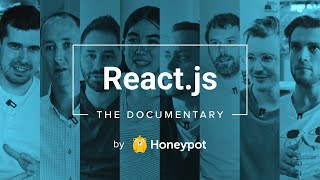
1:18:15
How A Small Team of Developers Created Rea...
Honeypot
1,436,835 views

6:50
What's Your Least Favourite Programming La...
Computerphile
238,169 views

9:44:43
React Router 6 – Full Course
freeCodeCamp.org
256,625 views
![JavaScript Tutorial for Beginners [JS Crash Course 2024]](https://img.youtube.com/vi/FtaQSdrl7YA/mqdefault.jpg)
1:37:14
JavaScript Tutorial for Beginners [JS Cras...
TechWorld with Nana
259,681 views

10:50:49
React JS Full Course 2024
Anson the Developer
148,995 views

4:20:00
Learn Git - The Full Course
Boot dev
123,291 views

30:31
US Government to BanTP-Link Devices - Live...
Matt Brown
1,175,670 views

8:34
Coding Was HARD Until I Learned These 5 Th...
Elsa Scola
848,250 views

12:40:11
Full Stack React Developer Course with App...
freeCodeCamp.org
304,542 views

3:49:50
Build a Realtime Chat App in React Native ...
notJust․dev
1,976,480 views

23:09
7 Design Patterns EVERY Developer Should Know
ForrestKnight
178,813 views