Learn Framer For Beginners: Mini Course (2024)
16.26k views17111 WordsCopy TextShare

Tim Gabe
In this Free Web Design Course you’ll learn everything you need to create a responsive Framer websit...
Video Transcript:
in this framer mini course you will learn the best practices for designing a fully responsive website from scratch we'll Begin by learning how to think about web design layouts in framer and on the web in general and then we'll create a so-called style guide to make sure that our website has a consistent visual language so that when we move over to the next step of creating the structure of the website we have a great base then as a final step will make it look amazing on all device sizes by diving deep into responsiveness this is
Alpha Beta Delta Eagle what's the issue oh so I should mention since this is a collection of free lessons taken from my 23 plus hour framer Z2 hero course this will be focused on only one section of the whole website so if you want to learn the full thing and become a framer hero check out the link Link in the description below also whenever you hear me mention resources in the course companion just know that the same resources will be linked down below as well lastly the working file we'll be using here is also going
to be linked down below now if you don't yet have a framer account just head to framer decom sign up and then either create a new project or click on the working file again link down below and remix that project project now with that we're ready so let's get started with layout basics in web design and in framer in this video you will learn how to think about designing things on the web and this is important because to build well structured websites we need to have a web-based mental model I'm going to start by talking
about the general logic by diving into the red rectangles on the page you can see here and then towards the end of the video we're going to get our hands a little bit dirty and build it out from scratch together everything is based on a box and if you're coming from figma you might have already got somewhat of a grasp of this fact because everything we do is basically boxes but on the web we treat boxes in a particular way to create structure so for example for this na here you can see our nav bar
for the paste app which is a website I'm using here very nice website in this example I've added one box for this whole nav section and inside of this box going to fade it out a bit we have another box that is kind of containing all of the content we have here this box in the web world would probably have a maximum width so that it doesn't span too long so the reason that the logo stays here and the button stays here and that they don't go onto the edges is probably because we have another
box in here saying that the maximum width is X or Y the button here itself this button is a box just a stylized box and the links in here while the links themselves could be text elements with an icon something like this would probably be contained in a box itself and then all of these elements here would be contained in another box so that we can structure our content in a nice way the logo you guessed it it would be within a box and it goes on like that now if we move on to the
hero section here it is the same concept this outer container section is a box then here we could do this in a couple of different ways but since one of the rules here is to we want to use as few boxes as possible for the sake of performance we could probably remove this outer box here and then we see we have this image which in itself is a box and we have this bottom part of text fields and a button which are wrapped in a box and then each of these are boxes themselves and as
you can see here this text field is cut off here so this box again probably has some kind of Maximum width this button itself is just styled in a specific way but the overall concept the overall thing here is that everything is a box and then the boxes we manipulate in different ways we use different settings to structure the content that they hold now let's create this whole thing together from scratch so the first thing I'm going to do is I am going to create the outermost box so like the outer container here that we
can see that holds everything I'm not going to be super specific with like specific sizes and things like that I'm just going to show you this box model concept so we have the outer box if we want we could even go here and double click click and just rename it let's say container or maybe section and inside of section we're going to have another box so we going to have the navigation bar that we can see in the top here so this could maybe then be called navigation and then inside of the navigation we have
a bunch of different items so in this case I would probably because something I want to do for our whole web page is I want to constrain it when it comes to the width I want to have a Max width for all of the items that we're going to use so I'm probably going to create an outer box inside of the navigation that is going to be this constrainer so the constrainer Box this would be something like uh what could we call it let's just call it container for now so we have this outer box
the red one that we see here here then we have a box for the uh logo type so another box this one I would probably call left because it's on the left side then we're going to have a box in the middle here that is going to be the center whoops Center and then on the right side we have another box that I would call right so we have left Center and right now inside of the left box we're going to have a logo type so I'm just going to hit t for text and write
logo type maybe I make it maybe we make it be like bold maybe we even draw another box in here like that and this box I will just give a color and we will pretend end that this is a logo type the logo type itself I am actually going to make into a box and instead of just hitting F and creating a box like that I'm just going to right click and I'm going to make it into a stack we're going to go more into Stacks so don't you worry we're going to go into that
no rush at this moment though because again it's the Box model that is the focus so I created a another box but a stack box for the logo type there we can name that logo type and what the stack does essentially in the simplest terms is that it makur that makees it makes sure that these uh like the symbol of the logo and the logo type text that they are stacked together like this so that is done we have the logo type in there we don't need anything else on our left side right we only
have the logo type there then we have the items in the middle or the link items so I'm going to go in here I'm going to hit t for text again and say link one like that or not replace it but reposition it maybe change to medium for that and then I'm going to copy that one paste it say link to copy and paste again link three and then we also had this we actually had two of them that have this Arrow now in order for us to not have to create this graphic from scratch
I'm just again going to create a box like this to show you the logic and we're going to give the Box a color so this would be the drop- down arrow and we can close this I'm going to select them both and add stack again so same logic as with the logo type so there we have our link with the drop- down arrow cool now you can see that none of these items are centered in here and to get them centered really easily I am again going to go to layout here or we haven't really
explored this but this is the same as making it into a stack from this right click but I'm going to go to layout hit plus and now you can see that it got centered automatically I know it is kind of magic and again we're going to get more into it later but as you can see it's still a box it has all the all of the items but things are just centered inside of the center container there then we have the button right inside of the right container so I'm going to hit F and create
a button container ER maybe we give it a blue color like this so there we have our button maybe we call this button and maybe we call this link um drop down the names aren't super cute at this point but it doesn't really matter at this point naming can be pretty good for you if you want to stay if you want to stay very consistent and clear about what everything is on your canvas but at this point again we're just going to go through the basics of the Box model so you don't really have to
be that strict now I'm creating another text field inside of the button let's say just button placing it in the center but I could also go to the overall button here and just add layout and it's going to center it automatically like that but now we're starting to get our structure going here you can see we have everything placed in its boxes so that is cool I think we have the nav ready at this point obviously it doesn't look as pretty but this is the basic structure this is probably exactly how this structure is set
up on the paste web page just that again it looks a bit more pretty now let's move on to these here so we have an image so I'm going to create a container for that image we can call this image container and another thing here um usually if you have a navigation here I mean this would probably in web terms be considered the hero so the hero itself is going to have a container so I'm going to create this overarching container that I'm going to call the hero and then inside of the hero we have
the image container so now order is restored this thing here we can go and let's see go to fill image we could go to unsplash Maybe and Just Add a random image so we have the image there cool so this could be the way they've set this up um an alternative way because we can see here they have three elements right they have this iPad they have this MacBook and they have this uh mobile device an iPhone I think it's called so what they might be doing here is they might be having three different images
so one for the MacBook one for the iPad whoops sorry one for the iPad like that and then one for the mobile device here the so-called iPhone and then en caps ating these we would have maybe a container we could have a container like kind of containing all of these images um let's go back so it doesn't look as messy but that's up to you how you want to do that now if we want to do it that way then I would create another frame inside of here so this maybe would be the left image
or if we want to be specific maybe this even says um iPad and we can give this a different color maybe some opacity like that so this here will contain the iPad and or yeah I guess we could even go in and skip the opacity and just choose oops not choose an image but go to unsplash and search for let's see if we search for iPad I don't think we're going to have mockups but we can get something that just represent an iPad so there we have the iPad then we would have the iPhone here
so let's see iPhone let's take this one and then this image container is let's just rename this too iPhone something like that we have the iPad iPad iPhone and the image container this would actually be the Macbook so I'm going to go into the image settings here see m c whoa I am clicking a bunch of things on my keyboard let's see here MacBook there we go something like that looks almost as pretty as this one right I not really but again concept so now we have all of the images here we could select them
and add another frame and this Frame would be the image container so you kind of see the logic here everything on our canvas that is an individual item an element gets its own container basically let's move on to the text here so the text itself would be wrapped in a container that we could call text container and then we would have a title so t for text and this is a title I could increase the size of it like that and below it I'm going to copy and paste another one and drag down the size
let's say this is some super cool body text that shouldn't be this regarded and for this one we could just place it like that and then we have another button we could create it from scratch you can see here that it's actually bigger than the top button what we could do we could cheat a bit we could go into our already created button copy and paste it in here and we could increase the size like this and the same with the Buton text like that now the magic here is we can take our text container
go to layout again hit plus and it gets centered and we can change the Gap in between here so let's say 24 isn't this amazingly beautiful all of this I mean this one looks a lot better than the paste website I must say joking but yeah this is essentially it this is how you create pages on the web it's not rocket science it's just boxes upon boxes upon boxes so with that congratulations now you understand the basics of how to create a website in fact you actually just created your first website so feel proud feel
energized and let's move on to the next one with this box model knowledge you're not ready to dive even deeper into layouts in framer and this is really important knowledge to have for the later parts of this mini course where we will create the base structure of our section so let's jump into it in this video you will learn all the basics of layout settings in framer this includes positioning options like sticky fixed relative and absolute sizing options like fill fit fixed and relative and of course frames versus Stacks or as we call them in
figma Auto layouts and in webflow flickbox remember this will be the basics of these settings so don't get scared if you don't feel fully confident after this video we're going to use all of the settings again and again throughout the whole course so don't worry you won't leave this course without kn knowing it like the back of your hand now let's start by looking at frames I'll hit F on my keyboard and just create a frame inside of here I'm going to go down here I'm going to give it a background color so that we
can see it better and close that model now with frames here as you can see we can move it freely inside of here so this desktop here is currently just what we call call a frame this is also a frame in itself and as you can see we can just move it around like this free flow if we go to the top you will see these positioning options and you will see that it's pinned here to the top that's why we have this blue indicator so it's pinned 323 pixels from the top if I change
this to like 24 you will see that it gets pinned 24 pixels from the top if I enable this and I hit 24 here too now it's pinned 24 pixels from the right and 24 pixels from the top so whenever I resize stuff it's just going to stick there same goes if I start creating frames inside of here so let's give this maybe a dark light 100 let's go with that and I'm going to create another one and another one and you can see here the bottom one is pinned to the bottom 35 this one
is pinned to the top left and the top so 200 from the top left and the top and this one is also pinned to the top left and the top so if I now start changing the size of this in theory this should be pinned here and here this two and this is only pinned to the bottom which means that as I drag this towards the left this should actually just stay in position while these two should act in accordance to the left side so let's see okay now something crazy happened here you can see
how they all kind of move in different ways if if we go back to the main frame here we can see that this little lock icon here is blue and that's because that's activated now if I inactivate it now I can resize it just in the horizontal axis so if we try again you can see that this stays put here while these stay in their position in accordance to this left side okay so now if we start going from the left side instead what happens then okay then they get pushed on the outside there if
I continue here it's the same effect just in the reverse if we go from the bottom you can see these are pinned to the top so they don't really care about me shrinking it like this while this is pinned to the bottom so that's going to stick to the bottom as a resize if I resize from the top they're going to stick to the top because they're pinned to the top so that's the basics of frames and pins now what if we make this thing into a stack instead so I'll go to the right sidebar
hit Plus on layout and something happens here you can see that they all got structured like this now we got some other options here so we have something called Gap so I can increase the Gap and then I increase the gap between these items I can also use these handles that is probably a pretty cool workflow I never use it myself but you can change it from here and you can change it from here now we also have something called padding here but but since we have fixed on both height and width when I change
the padding nothing happens if I change this to be fit instead so let's go to width fit you can see how it now fits the content inside and the padding remains here so if I change the padding again you can see that now the padding works on the horizontal axis but why doesn't it work in the vertical axis that is because the height is still fixed so the height is still determined by this fixed pixel value if I change this to width sorry to fit content as well you barely saw anything happening but now as
I change the padding you can see how it changes in all directions instead we also have some other options like Direction so if you if we now change it to horizontal all our items in here are stacked horizontally if I change back to Vertical they're stacked vertically this distribution option here is going to determine where in the Box are items are going to be placed so if we change this to start nothing happens if we change it to end nothing happens why is that well right now since we have fit on all sides and we
have a set padding we can't really use the distribution option in this way if I take the width again set it to fixed and do this I do the same with the height set it to fixed and do this now you can see that they're placed in the bottom and in the distribute option you can see that it's set to end and this just means that they're distributed in the end right now so if I change it to start what will happen well then they're going to go to the top instead if I change it
to Center what is going to happen they're going to go to the center now the three last options here are a bit different so space between is going to space the items in a certain way so if I click here you can see that it's spacing the items evenly like this or actually not evenly it just adds a even space in between the items then you have something called space around where it's going to have an even space around the items so here and then evenly is going to space it all evenly like this now
the distribute option is based on the direction so if we change the direction like this it just changes to horizontally here but now if we take start you will see that it places it in the left corner instead so this is the start over here is the end and here is the center so if I go end Center you can see how it changes depending on our Direction option there is another option here called align this allows us to align our items now you can see that we have the direction horizontal and Center here if
we take start it is Distributing the items on the horizontal axis if we use the Align here we can again distribute them vertically so you can see I can put it in the top in the bottom in the center so we still have the ability to align our items in different corners of the box for example it's not just the horizontal axis that we have control over we can control it both vertically and horizontally now if we jump over to wrap here and you can see that at the moment this is set to no but
if we set this to yes nothing happens but if I decrease the size of this and as soon as I reach the padding threshold here maybe it's easier to see if we reduce the padding so now it's just 16 in padding so as soon as we get within 16 pixels of reach here is going to wrap the items and throw it into a new row which kind of gives us this responsive Behavior as you can see so you could imagine this being cards for example in a layout and if you give the container of the
cards a wrap it's going to wrap the items so you get this responsive behavior for free now let's go back a bit to our sizing options we were looking at fit and fixed but there are two more options I'm going to resize this a bit and I'm going to go into this one here this is currently set to width fixed and height fixed I'm going to unlock the uniform aspect ratio here now if I set this width here to fill you can see that this covers the remaining empty space of this container box these two
here are still their fixed widths so what happen if I so what happens if I go here unlock this and change this to fill as well you can see that they now space evenly and if I go to this unlock and set this to fill the same thing happens now they are all spaced evenly I can even go into the FI option here and you can see that it's now one fraction so this here stands for fraction if I change this to 0.5 you can see that this becomes half the space of one fraction 0.25
a fourth of this one fraction space to double the fraction space we also have an option that is called relative if I change to relative you can see that we get a percentage value instead so here I can play with percentages so I can change the sizes like this you can see how the percentage changes with it now if we go back to one of these and set this to fixed again for example you can see that now with this in fill and this in fixed you can see how the the fill one gets squashed
now to use fit we need content inside our box so you can see that for these boxes here we don't have the option to use fit content and that's because we don't have anything inside of here so if I add another frame inside of this box and I make this to a layout because if I check it you can also just make it into fit content from here which is going to make it into an auto layout so if I hit fit content here you will see that it now wraps the Box inside if I
give this a color it's easier to see maybe something lighter like that and now this box in itself can have its own padding like this but you can see that a height is still set to fixed so if I change that to fit it's now going to be uniform like that now let's look a bit at POS positioning absolute lets us pin something anywhere so if I go here to position absolute you can see that this is no longer a part of this stack I mean it's inside of the stack but it's not adhering to
the stack rules this is now just floating in space and these or this one takes up the full fill width this one still has its fixed value if we target this whole box here go to type and set this to fixed and we play this you can see that as I scroll here it just stays fixed on the screen and that's exactly what it does it just fixates your box to this position so you could imagine like a Navar for example that could use this kind of feature we also have relative positioning but again you
can see that that's not an OP option here right now is great out the reason for that is that relative only works when it's a layout so I have to go in here and click plus and again layout here is basically the same as Stacks the reason that we don't call it a stack here is because you also have the grid feature which we're going to get into in another video so think of layout as the parent name within layout we have the stack and the grid feature but now back to the box if we
set this to relative you can see that it now pushed itself to the top now this parent here this desktop frame is the one in charge so you can see that it's distribution is set to start if I change the direction now to horizontal where do you think it will end up probably in the left corner right so let's click yes ends up in the left and if we take end here where does it end up in the right center if we change the direction again nothing happens because it's centered but now if we go
to the start top end bottom change direction so relative positioning only works in stacks and it makes the parent in charge of the positioning the last option is called sticky so if we go here and we check we have something called sticky if I press this you can see that we get this top option this top option is going to allow us to set a specific pixel value or a specific pixel distance to the top from which we want our element to stick so right now it's going to stick to the top because there is
no distance set so if I take this Frame here and I increase this so if I take this Frame here increase the size change the distribution to start and the direction to vertical and we play it and I scroll you can see that it's sticking to the top but as of now we can't really see a difference from fixed so if I take this sorry if I go into this one into the parent frame again and I change it to Center and we play now as we scroll it's staying you can see it's not fixed
but as we reach the top here it stays so it sticks to the Top If we go back in here and we change this Top Value to like say 64 and we play again now as we reach a distance of 64 pixels it's going to stick to the top like this and that's it for the basics hey you've made great progress now you're kind of warmed up to framer that cavas feels more familiar and you know how to create layouts but before we jump into actually creating our section layout there's one more thing remember the
style guide we talked but you know the one that helps us make things look consistent on the web well now it's time to create that style guide so that we have a great base once we start building the structure of the website a style guide is actually just a collection of colors typography and other kinds of styling that makes up your website or that makes up your brand basically a style guide could be something that a client we're working with already have or something we create for a client it could be something we create ourselves
for our own website there really are no rules it is just a helper for us to stay consistent with our styling for the website now in our case when it comes to Pand icons we have an e-commerce brand that sells digital icons and when I created it I wanted it to be clean and modern I wanted it to have like this edgy cool feel to it with a lot of colors but still maintain some kind of respectable not overly eccentric uh feel to it so the font I decided to use is a font called Oswald
and if we just Google Oswald we're probably not going to get it because it's a pretty common name so Oswalt font might be better and then we'll get to Google Google fonts so this is a free font that you can use for your projects as well and I think this font has that Edy cool but still respectable feel that I'm going after for or going after with Pand icons for this website we'll be using it for main headings and for call to actions and in web design usually you will have six types of headings or
at least if you look at the SEO tags you have a H1 to H6 and usually you will cover that for your website as well well maybe not if it's a very small website and you only need three headings but in this case we're going to have six of them so now let's teleport into framer to get this party going so first off I'll create a new page I will call this page style guide maybe bunch of numbers with a dash in between the reason we name it like this is because we don't really want
want the public to go into this page this page is going to be for us for our website for internal use basically now with this page created I can just hit t for text and I'm going to say heading 200 this name is just to indicate the pixel size I'm going to have on this heading then I'm going to head to the text size settings here and I'm going to change this to 200 and here as you could see we could find oswal inside of this native framer fonts panel and that's because framer supports Google
fonts natively now I am going to copy this and paste it going to do the same here but this is going to be 164 in size I'm going to rename this to 164 too now before we continue before you freak out and you're like how do I even decide my text sizes at this stage don't worry there are a bunch of different different type scale tools online that you can use to get the tech sizes here and I've linked resources for this in the course companion and after hitting 164 here I'm going to continue all
the way down to heading 32 so we're going to Speed it through and there they are our headings heading 200 164 96 64 48 40 and 32 now to complement our headings here I'm going to use another Google font called Merryweather and this will be used for the body text and in this case I'm going to go for four sizes so let's go here hit t for text I'm going to call this body let's say just body for now then we are going to go in here and we're going to search for Merryweather there we
go going to call this one body 24 body 20 and body 16 and body [Music] 12 go in and switch the sizes 20 this is actually going to be 24 this one will be 16 and this one will be 12 almost done with the the body text we are also going to have Oswalt among the body text elit so let's take those bodies here and actually we can just copy and paste these put them up here going to bring those down a little bit like that now I'm going to go into all of these and
we're going to change them to be oswal and we're going to change the sizes here a little bit instead of body 12 we're going to have body 14 so going to go here change that to body 14 and there we have it now before we move on there are some small tweaks I want to do first of all I'm going to make this whole uh desktop container here into a layout like like that going to align it to the left going to change the height to be fit and like that that is good now what
I want to do is to change the text settings a tiny little bit so for heading 200 here I am going to go to the right side bar I am going to go to text transform add it and we are going to say that it's going to be uppercase and as you can see this will make sure that the text is always uppercase then we're going to go to letter here here and say minus 0.03 and this will make the letters here be tighter I'm going to go to line and set 110% and I'm going
to change the weight to semi bold maybe or medium or maybe even bold I Think Bold I'm going to do these small tweaks to the text for all of the text elements that we have here basically now to save you time I'm not going to go through it all in this tutorial I've left the working file with all of these values nicely set up for you in the course companion so that you don't have to do this tedious work so let's fast forward now while we're fast forwarding I'm going to take the moment to try
to sell stuff and now you're thinking I knew it it was too good to be true but seriously though if you want to dig even deeper into framer and have me hold your hand just like this for 23 Plus hours while creating a full website with everything from animations to components and the framer CMS you can check out my framer Zero to Hero course in the description below so there are the text Fields now before we round this off we have to create the colors as well and if you want to create colors easily you
can go to coolers doco and you can start generating colors inside of here it's pretty awesome you can just hit like space bar while you're in here you can even remove colors or you could blck in color so if we like this one but we want to keep generating new ones I could keep hitting space and then I can lock this one in and keep hitting space and you can play around with that until you find a pallet that you really like now since I've already created a color palette I'm not going to do it
again in coolers I'm going to go back to our little project here I am going to create a frame inside of here paste it in here going to make sure that it covers the full width um we can we don't need a fixed height but that is fine for now going to call this color container oops colors container and I am going to cheat a little bit I'm going to show you how I would create the colors I'm going to paste sorry copy these from my other projects over here but I'm going to create them
from scratch so I'm going to create a new frame and this Frame is it already has a color but I'm going to give it a little bit more of a color like that so we can see it now I'm going to go to this one and see okay that is just pure black so like that going to increase the radius a bit so that it's rounded and nice then this colors container here I'm going to make into a layout like that I'm going to align it to the top like this and we're going to create
the different colors here so maybe we name this color and going to copy and paste so there we have the other color now what is that that is dark or sorry black again but 75% instead going to do it again but this time 50% then copy paste again 25% again 20% again 10% and again 5% and one last time three represent so those are all our different shades of black I guess they become gray kind of now I'll do the same for white as well I'm just going to copy this one and maybe we actually
do this I'm going to select all of these since these can be considered one family so the these will be one stack I mean it can just be named stack but inside of this little container I'm going to tell them to wrap so this one ends up below and this one like I said is going to be white going to give it a border so that we can see that it's white it's going to be 100% so that's our white um then we have another one that is a white with a 50% opacity so 50%
opacity of our whes and just for quick context the reason I'm adding all of these different shades and stuff is because on a website you usually want to work with different yeah different shades of things you don't want it to be just black and white you have want to have like subtle Grays and things that just make things look a bit better to be honest and it's also something that you will see on most websites in a lot of uh UI design projects you're working with a lot different Grays so it's a standard it helps
you create a website that has more layers to it I am going to wrap these white ones into a stack as well like that and I guess we can just copy this stack and we can say actually that the direction is vertical instead of just wrapping and for this one I'm going to remove that and we can see that this one is going to be be fill we are going to put it to be start in distribution I am going to select that color itself go to the border and then I am going to cheat
a bit I'm going to use the Color Picker and just pick these colors here so I'm going to pick the different colors that we have boom and boom and boom now with that done I'm going to go back to this colors container I'm going to click this little icon here and make sure that it's fit content uh basically I just don't want it to span all the way down like this because it doesn't look aesthetic I'm going to remove these accent colors and for these colors here and I guess for all of the colors for
all of this essentially I have included it all in the course companion so you can steal it thank me later now the last step here to make this into an actual style guide within framer we need to make these things into Styles and for that I actually have another video that I created I then created this video in hindsight because I realized I need to add some context but now we're going to cut to that other video so see you in the other video so now we can see that we have all of our text
Styles here if we go back to our work file just to see that we're doing it in the right sequence we're going to start by applying all desktop text Styles so I'm going to go back here to the style guide and I'm going to select my heading 200 and then we can go to assets here and you will see that I've already actually this body text here we can delete but I've already created some color styles and these are the color styles I'm using just for again I'm going to go jump between back and forth
here but here you can see that I am using if I select this I'm using color styles for the coar cards here and and the reason I'm doing that is because it's much more scalable and you're going to see how your websites become really scalable when you start utilizing style guides and color styles and text Styles and even components as you can see here I've even created a check component here that I can check and uncheck all of these things we're going to cover and you're going to see how they can make your projects super
scalable but that was a tangent let's just see here here okay we're going to apply all desktop Styles so I'm going in here I'm going to assets and under Styles we can see that we currently don't have any text Styles we only have the colors so I'm going to go to text Styles click here and go to heading one now we created a heading one text style this is one way to do it the other way is to click on this text style here go here to Styles and click new style and then heading One
the good thing about doing it this way is that we don't have to redefine the text style so now we have this heading one here and it is already defined as you can see here so everything is filled in we have the letter spacing the line Heights and everything and if you want to change these things which I do sometimes because in some cases my figma Styles aren't super optimized maybe and then I will tweak it inside of framer so then you can just go in here in the settings and you can see that it
changes in real time even letter spacing like this sizing but that's the first heading second one we do the same I would select this one go to Styles new style heading to third one new style heading three fourth one new style heading four heading five and heading six and if you then have more headings you can go and do heading six again and it's automatically going to become heading 6B you could rename this if you want to but let's go with heading 6B for now then we're going to go and do the same for the
body so new style paragraph in this case plus paragraph we have our biggest body text but now the body is just going to be called body for every new body text that we add so I'm going to go to edit here and actually I'm not going to go to edit I'm going to right click this instead and say rename this one can be body XL and then the next one that we add let's go back to styles new style paragraph This one can be body sorry I always do that rename right click rename LG then
we have the next one and now from here you could either do it from from this panel the cool thing with this panel is that you can change the position of your text Styles so if you have a so if you want to have a nice hierarchy here then this is nice for changing the positioning of the textiles but generally just using this panel um here to the right is what I do so paragraph body 16 14 I'll just add these like this paragraph paragraph paragraph and paragraph and now we go in here instead and
see 12 is the smallest 16 20 14 in between there I think we will see if that's the correct one and let's see 24 I think this is that one and 16 let's see if this is correct so if we click in here body XEL oswal so what I want to do here is I want to have my assal headings in the top so I'm just going to make sure that these are all oswal yes oswal and then this should be Merryweather this body three here yes good just going to rename this sorry rename this
body MD click here this is the biggest Merryweather so let's call this body XL Mary and we have body LG Mary then we have another Oswald so this one I will move up going to rename that see body SM let's see merry wither rename body MD Mary and the last one 12 body smm marry and there we have all of our text Styles even more progress we've got text Styles but there's a problem they currently only work on desktop so in the next part of the mini course we'll make them work for every device in
this video we will make our text Styles responsive and how we do that is pretty simple we just click back into our text Styles we go to the right sidebar here I'll click on this heading one then edit and once we're inside of here you will see here under breakpoints that we have a type setting if we click here on ADD breakpoints framer is automatically going to add breakpoints for us team the captain speaking as mentioned in a previous video you can dive really deep into the science of creating type scales if you want to
so I've linked a resource in the course companion for that now let's continue now there are different ways for you to calculate what sizes your break points should be but what I usually do just because it's easier is I will go based on my hierarchy here so for heading one that is 200 in size for the large version It's 200 then for the medium version I would do what my heading two is in size so I would do 164 and for the small version we're going to do 96 as I said this is just my
personal way of doing it you can do it in whatever way you want to maybe you have already defined your text Styles inside of figma or you have another way but this is quite simple and fast so I'm going to go to this one heading to edit add bre points large is 164 let's see so 164 then 96 96 then 64 for the small one then we go back heading three so this one go to heading three edit this one go to add break points we have large which is 96 then medium 64 small 48
then I would just do this for all of the Styles so now when this method changes at least for me is when I get down to sizes that are very small so in this case for body XL when you add your break points here in this case I would probably go for something different than 24 and let's see here then 20 and 16 let's actually go to the Pand icon site and see what we did here so we have body 24 here body XL large is 24 2016 okay so the forth this one I am
actually talking out of my butt but if we go to body 20 instead let's check it large is 20 medium is 18 and then small is 16 and as you can see we don't have an 18 size here for body six 16 or body medium if I go here and I check large medium and small are all the same so when we go to smaller sizes this technique or this structure that I'm using kind of falls apart team the captain speaking again now the reason it falls apart here is because we want to still maintain
a hierarchy for our text fields so body small should be smaller than body medium body medium should be smaller than body large but we don't want either of them to become too small so what I usually do and this is me personally is I set anything that is at 18 pixels or below I set it to stay at the same size for all devices so 18 pixels is 18 pixels for desktop tablet and mobile six 16 pixels is 16 pixels for desktop tablet and mobile 14 pixels is you guessed it 14 pixels for desktop tablet
and mobile Etc this is not an official way of doing it it's kind of a shortcut but it works in most cases and is a bit easier to handle now let's continue with the video so here for this one it can work we will say 20 and then 16 but here for body 20 changes so we add break points medium will be 18 small will be 16 body 16 or body medium a lot of different names here body medium large 16 medium 16 small 16 so it stays the same same for this one body small
and break points 14 14 and 14 then we go to this one this has the same scale as my other Excel One see 20 and 16 and we have this one 20 18 and then 16 medium 16 16 16 and the smallest one bre points 12 12 and 12 and now we should have all of them applied so let's see what happens if I go to the plus here and I click tablet we can see here that first of all we have a problem with the layout setup if we align to the left instead we
can now see all of it but we can see that it's decreasing in size so that's good it's working as we want let's see if it works for mobile boom it works for mobile as well so this is a good way for you to set it up to see how your types scale structure is going to work across devices now the last thing we want to do though is to make sure that our sizes or our Tex styles are actually responsive at the right break points hey it's Tim the captain doing a cameo so when
it comes to choosing the right Min and Max widths guess what there is no right or wrong it all depends on what you think looks best for your layout what matters is that you one make sure your men widths for your text break points correspond to the device sizes you have on your canvas so that's number one number two is that the width of your text fields in the case that you choose to have a really wide minwidth doesn't span wider than 600 pixels I included a YouTube video where I talk about this specific point
about text widths in the course companion so check that out if you want to dive deeper into the reasoning behind that now let's continue for the website that I've created and that we're going to create together 1,200 is not the minimum width I want for for large and 810 is is not the minimum width I want for medium so we will have to change these for each and every style that we have so for large for example I want this to be 960 and the reason it says minwidth here is because this is going to
apply when the device has a minimum width of 960 pixels so for medium this is going to be applied for the device when it has a minimum width of 560 pixels for small it's everything from 560 to zero and we're going to get more into the responsive Behavior we're going to get a lot more into the responsive behavior in later videos but what we want to do now with the Tex style is just to change these settings for all of our Tex Styles so I will have to jump in here and do this for each
and everyone hey it's me again and this time I'm not going to sell you anything I just want to say that you're doing awesome keep pushing through until the end of the mini course and your future self and your future web designer self will thank you so now with that done we've changed all of these to 960 and 560 large 960 and medium 560 and now with this done I am going to change the size of this to 560 and phone version can be at let's see what do we have for this project 320 so
we do 320 here too and these are the sizes that we're going to have for the different break points okay text Styles checked off now to round off our style guide we just have to create color styles and this one is going to be really quick and super helpful if you want to have a truly professional workflow inside of fr and a fast one at that because it really helps with the speed so check it out in this video you will learn the easiest way to set up your color styles and in the previous one
we applied all our desktop Tex Styles and all our responsive Tex Styles so again now it's time to create the color styles so I'm going to jump over to the style guide page again the first thing we want to do is to just select one of the colors so I'll take the first one here the black and here instead we go to the fill option click here and inside of this fill model we can start creating our magic the way to create our magic is by going to this plus here so I can go and
click plus and now we're creating a new color style based on the color here that we've selected so for this one we can call it black I'm just going to create this say black we can move it up here if we want to because all of these colors are the ones I created just for the course lesson again so we have black then we also have black 75% here so I'm going to go to the plus so I just switched over to this one just click that one so you can do it like this and
it's going to be much quicker switch between them while the modal is open switch to color 75 sorry black 75 click plus black 75 create drag it up here switch over to this one let's see plus black 50 do the same here drag it up plus black 25 drag it up and then I'll just do this for all the colors but before I do that I'm going to go to this Auto layout or stack as we call it inside a framer I'm going to change the width here from fit to fill and from here we're
going to have a wrap property so that the colors are wrap so I can see all the colors let's see are all the colors present yes but this color here why do we have two of them let's see this one is white 50 okay I see so maybe for these ones we're just going to create a border so that we can see them and that should be good so let's continue we have black 25 we have black 20 so plus again black 20 create drag it up here oh sorry we don't have to do black
five twice we have to switch to the new one go back up here plus black three then we have white 100 and just for consistency we can go back to our black here and when you go back to a color like here just make sure that you select the new one so that you don't go here and click black now because then you're going to make the color you've selected into that one so first go to the color that we're going to change so we have the black one I'm going to edit this and say
black 100 or maybe we even call this dark 100 which makes it a bit more maybe scalable because then it doesn't have to be black it could be some other color but it's a dark color so dark 50 dark 25 dark 20 sorry dark 10 dark five and dark three and yeah again this is totally up to you how you want to name name your things and I'll click on dark 100 here again so that we get the original color back and we go back to White maybe we change this to light 100 and then
we're going to create sorry we're going to select this one we're going to create another one called light 50 and drag that one up now let's jump over to these ones this one we can call teal like that then we have this one what do we call this one orange sorry for my poor color naming purple purple and red and there we have all of our colors now one other thing I would want to do with my colors is to make sure that they are applied to our text Styles and the way to do that
is to go back into our text Styles and click here heading one edit and inside of here you can see that we have a color option as well so for this one we're going to set it to be dark 100 heading two edit dark 100 again do the same for this dark 100 dark 100 so basically for all the headings setting dark 100 for this body text I will actually go and check out my previous project here because I don't remember what exact colors we had so for the body Excel let's see is it black
75 and as you can see here I'm using black instead of dark so this is again very much up to you what mood are you in today how do you want to do this black 75 which would be in this project let's see dark 75 and if we check this one I think it's the same dark 75 how about this one dark 75 dark 75 let's see dark 75 so every one of these bodies except the last one which seems a bit more faded out 50 okay so let's say that one is 75 this one
is going to be 75 and just so we don't forget maybe take the smallest one first here this is going to be dark 50 then we can continue with the other ones dark 75 dark 75 sorry this is repetitive [Music] 75 and 75 and the last little puzzle piece 75 so there we have our color styles also applied to our textiles which is going to be quite nice because now we we're going to make sure that everything stays consistent throughout the site as we build it now there is one style that I didn't quite cover
that is the link Styles so if we go to our assets here you can see that we have our text Styles set up it's looking nice we have our color styles set up it's looking nice too but we didn't set up a link Style so that's what we're going to do I'm going to click here set up a link style it was created here so if we click on this under links you can see that we have three color options now again we're going to be a bit of a cheating little sneaky fell here and
we're going to go into my previous project and we're going to see what I have been using so if I click link you can see that the default color we're using here is black or dark so the link when nothing is happening to the link it's going to be black or dark then as we hover over it it's going to be faded out so dark 50 or black 50 and when it's the current color or the current link if it's in a navbar for example then we don't actually have any difference so it's just just
going to stay black so I'm going to go back here going to change this one to dark 100 and then change the hover to what was it 50 I think dark 50 and then as a nice little thing a nice little touch we can go into transition click add twe and we get this ease in out animation to our links we can also add decoration to it so by default it's going to have a an underline or a strike through and then on Hover is going to have an underline or a strike through for me
I think nothing just the color change might not be the most accessible option but at least it looks amazing right we we have to think about the Aesthetics as well current I'm just going to remove and decoration just maybe current we could have an underline but you know what for now we're not going to care about that fine finally it's time to set up the structure of the website and by the end of this part of the mini course you'll have something like this now let's continue so in this video we're going to start creating
the header or the hero section so let's go back to the figma file and let's check out this hero so we have this big text we have some 3D assets we have this little body text here here and then a button now let's quickly also go to the actual website that I created just to check out what happens so as you can see these things here kind of slide up like these things aka the text going to replay it it slides up how we make it slide up like this is because the text Fields so
the top field and the bottom field are right wed into their own boxes so let's watch it again this text comes up out of a box that is hiding hiding it and this is doing the same thing and in the figma file I just have the text Fields like this so that's going to be a difference um something that we do differently now I'm going to create a frame here again frames upon frames as we as we usually do here in this little tool going to give it dark five so we can see where we're
working we can call it hero like that okay so the first thing is next level the text so let's write Next Level bump it up inze and as you probably can see here this site is a lot bigger than our biggest style our biggest text style that we added and the reason I didn't add this specific style is because it is dynamic uh it resizes based you can see that like resizes exactly based on the device width so with some um like with our other text it will resize on specific break points like this but
with this text it goes along with the screen like this so it fits the screen and when it fits the screen like that we can't have a defined text size we have to set a different value that we'll get into in a little bit but let's just write the text for an hour like this and I'm going to add a frame around this let's say uh top and I'm going to do like maybe we decrease the size a little bit maybe something like this for now and I'm going to do this I'm just going to
duplicate this by holding down shift and option and I think 3D assets yes is what what we say 3D assets Let's uh go to these text fields and decrease the letter spacing a bit just so that we can see all the letters um top this bottom one should be called botm or bot so we have those text Fields what else do we have we have the images Okay so let's create a frame here so again coming back coming back to the boxes upon boxes thing the image is just a box right so we're going to
go to this choose an image uh what did we have I always forget I might be coming a bit scile but this is going to be a car what card do we want do we want let's do card car blue uh it's not the same one but this one will work too so a car there let's see what size we have 350 so it's going to be a bit bigger too maybe uh 350 might be too big here let's say 240 so again 4 Points grid system based uh and this is going to be image
like that going to duplicate it and while I'm dragging here I'm holding down uh space bar as you can see down here and when I do that so I start dragging and then I hold down space because otherwise if I don't do that this might end up being nested or going outside of things so I want to hold down space so I just keep this in the same layer that I want so let's do this let's see yeah here we have this tilt and this is going to be a bike so let's see bike like
that and we have a feather so copy paste and drag it here uh feather feather where are you at where are you at I don't have the feather in here maybe I decided not to include the feather so we can take something else let's take a brush we have the brush looks cool um okay so we have and this is easy to change so we can switch between different assets I usually get tired with assets so I will just switch it mid through Midway through uh a project anyways okay so what else we have have
the assets we're going to have a text field here not this big though let's say text and we decrease the size like that um 20 this is 20 merry weather so we might as well go to our Styles and look for 20 merry body large and I'm going to copy this text paste it in like like that um what else do we have we have this button so let's increase the height a little bit here drag this up and maybe we increase the width a little bit for now um put this a bit higher going
to create another frame here for the button going to call it button and inside of the button we have some text that says something something what does it say it says explore categories explore [Music] categories and I'm going to go to Styles before I do that I need to check what it is 20 hosal okay 20 so body large again going to go to Color here to make sure it's dark 100 in here here we're going to have a little pulsing pulse asset you can see here if I zoom in it's pulsing like that and
that is going to be a component in itself so for now um we're just going to keep it as a container I think let's see what size 20 so 20 going to make this into a layout like that see what Gap do we have 12 okay that was I guessed right for once that was was a nice nice thing for a change border um we're going to have a border of five I think let's see button stroke 5% yes uh what 20 in radius not padding uh radius 20 that looks a bit too rounded though
because it's not high enough so let's see here let's first put them to be fit content like this then let's check 34 34 and 56 on the sides 56 okay okay so let's say 56 and then do 34 top 34 no 34 top 30 uh 32 you see my muscle memory even goes for four point grid should we stick with that or should we have a fixed height usually what I do is a fixed height and I think 34 was possi to get it to be 88 which is 4o grid so instead of having to
double with the height paddings what I will do is use a fixed height instead to make sure it sticks uh adheres to the fourpoint grid always it's just easier to read to you will see okay it's 88 in height instead of like 34 34 okay good I will let's see I will remove this background and we will now go into the text settings here let's see if we take the first one let's see let's say 324 just for consistency here so I'm going to increase the size to 324 and then I'm going to change to
a maybe we even do this to get it for free so I choose heading one first and then we just remove it and we increase the size a bit 216 maybe we want even more and right now you can see how like the text pushes out of these boxes it's getting messy so what I would do here instead is to go to E each box so this one I will go and set it to layout and fit content so now it fits all of the text inside fit content everywhere so now we can place them
like this we can take this let's see the whole button we can push down a bit let's push this oh sorry push this down as well push this up a bit let's push the text down um okay let's see um what we're also going to do is we're going to go and check our website here I'm going to just see what I actually did so I have a text container containing these because I mean on one hand it adds more containers on the other and it gives me more control over these text Clipper items another
reason I do that is because when we make this responsive later I want these images to be adhering to this box so I want it all to be based on the same parent element because if they are outside of this box their parent is going to be the hero section so when we make it super wide these images are going to span out into the sides so if you have a very wide um screen they're going to be in like the edges of the screen if you don't pin it correctly so it's easier to wrap
it all into this container so let's do that I'm going to take these both and add a stack call this uh um I mean it's going to include the images as well so maybe text container isn't the right word let's just call it wrapper for now let's make it identityless identity lless I'm going to put these images inside of here and you can see that now it really goes bananas so what I will do is I will go not to the wrapper but I will go to these images t Target or select them all and
change their position from relative to Absolute so that they are no longer part of the flow and let's see this one was here this one I will H hit option V option H which will place it first uh vertically so it's these options v h vertically and then horizontally oh and then I will reposition it like this oh this was here actually and this one goes up here um that is better but this whole wrapper is clipping content right now so the Overflow is said to Hidden I do not want that um it has a
little bit of a gap 10 which we don't want either but it's still too much distance between these so we have a couple of options and again I'm just going to remove the gap Gap from here because I don't want any Gap in these we have a couple of options here I guess um since we want these to be closer but they are inside of a stack and there is no ability right now to do minus gaps like minus values we will need to be a bit creative here and what we can do in this
case actually is to make these text Fields themselves either into absolute positioned items um this will allow us to so I will give you an example I could make this position absolute and then I can place it further down so it's like right by the edge here I could do the same with this let's see position absolute and place it like in the top here so it's right by the edge there is well that is one way but I don't think that was the way I was using here though let's see uh so the text
nope is still relative so what I did here instead is what we see here I was using a smaller line height for the text so if we do command C and command C back to relative relative can do that as well um as you can see here the line height is currently 110 so if I drag that down to 95 instead the whole box changes its size if I do the same here D dine down to 95 sorry I need to select the text down to 95 it all of a sudden looks much better let's
see see are we having the same text size no we don't this says 100% what the Hedge is that let me explain to you what that is that is what gives us the ability to have the text scale like I showed you so instead of having a specific size here which makes it impossible to have it scale in that way I'm going to set it to be 100% so now this next level thing is 100% but the container is very small right now so the text becomes tiny so what we'll have to do is to
set this to fill and we're back we're back in the game and I'm going to do the same for this so so we're going to set this to be 100% and we're going to take the bottom container set it to fill and we're back in the game but as you can see here now these both fill up the full width which is nice in some cases but in this case I want the text to be the same size or I want it to look as it's the same size at least and I'll will hack to
do that that is to just go to your text here and add a little bit of spacing so add space in the in the front and a space in the back and all of a sudden we have text that looks more similar in size now it's not exactly the same size but it looks better at least let's see if we can make it a bit tighter maybe what are we Sorry here what are we using minus 0.5 so now it looks better um and I think we can even increase the size of these actually let's
say 320 320 and this is also something we might change throughout but let's do 320 for now 320 320 320 okay good um um why is this ah yes because this has no this doesn't have a background ah so the hero here is clipping content and we actually want this hero to clip content so I'm not going to change that but I am going to make this into an a stack I always want to say all the layout because I'm so used to figma but it's is going to be a stack I'm going to give
it some Gap I'm going to give it a height of fit content for now and we're also going to give it a Max height Max height or maybe even a Min height let's see of 100 VH and VH is just a way for you to specify or to say to a section in this case you're saying to the section I want you to take up the full viewport height so 100 is the full viewport height so if you um take my website here for example and we play it this section takes up exactly one full
height of my screen so regardless of your screen size it's going to take up this whole screen size so I have this this on Max in this I don't know if I use max or Min in this case let's see height I actually just use 100 VH in height so let's not complicate it and let's make it always 100 VH in height so now we have that we have the images here we have the text how is the oh sorry I'm jumping between Windows here so 32 32 so the distance we have is 32 in
other words okay I'm going to place this a bit like this I'm going to put this figma window here because I want to check out our real website instead okay so obviously have different assets and they're placed differently but it doesn't really matter you can place them however you want so let's go with this placement for now if you want to you can place them like this as well in the end it's not going to matter something I see as a difference is that I'm using uh dark color on this text here for the hero
um what else this text seems to be bigger in here so maybe I didn't fully follow the figma file in this case let's play and see again though that is easy to change so we if we want we could have this bbody Xcel instead if we like that more this Frame is going to be pulse but I'm just going to call it pulse for now and I'm going to give it a little dark background like that what else are we missing are we missing something else um um no I think we have most things right
now obviously there are a bunch of components and effects again but we're going to get to that later um but other than that let's see this width is going to be Phil in the end um so let's actually take this moment to make this whole desktop into a layout so I'm going to hit plus here and nothing happens right now but the cool thing when we do this is that now I can switch my sections really easily like this just select one and then throw them around and that is pretty cool I think that helps
your workflow makes it faster so I always do that when I create websites in framer and now automatically this hero section was set to fill so let's see what it looks like now when we decrease the size mhm it's not really working right so we have to go in here and check what's the issue so the wrapper here seems to be set to fixed values so it's just going to stay fixed it has set its mind to be fixed but we're going to change its mind and we're going to make it fill instead and we
can can make it fit content height-wise uh no we cannot do that I take it back because if we do that I mean we can do it um but you could see how these images then um became or actually I might be talking out of my butt again let's change it to fit the only thing that happened here I think is that the size changed and since these are pinned to different places on the screen uh when the size changes they're going to change position because the size increases and this is going to go higher
this is going to go lower because it's pinned to the bottom and this is pinned to the top so no worries there um but now if we resize it you can see that okay the text is now flexible that's quite cool but you can see that our 3D acids move I don't know if this is the optimal movement for us and the way for us to make this movement better is just to change the pinning so maybe let's say that this is going to be first of all pinned a bit lower can change it maybe
it's closer to the edge here let's say 96 let's put it down like that let's see how that works let's see minus 96 again I'm using the Four Points grid system uh minus 32 let's check again mhm but when we go above a certain size like this car goes outside here that's not super good so maybe we have to give it a bit more padding from the top top sorry distance from the top and you can play around with this like to try and find something that that looks good when you do this the most
important thing of course is that it sticks um like that it looks good from 960 pixels which is going to be our first break point actually and up to like our Max width and with that said we haven't really set a Max width yet you can see this text just goes into Infinity right now I think we want to make sure that this doesn't go beyond a specific width which is going to make our assets um be more predictable and it's also just going to make our life easier overall because the layout is going to
look better on bigger screens so let's go to Wi here to size and let's add a Max width to the wrapper so not to the hero because the hero can span however far it wants um or however wide it wants but the wrapper is going to be fixed to a Max a specific Max wi uh and here we can play around with stuff so let's say 200 pixels sorry 1200 pixels and maybe we increase the size so we can see so now you can see that it stops at that break point and all of a
sudden the size or the pinning of these items needs to be changed again because it stops growing at a point and then we don't need to like worry about these bigger sizes now we need to worry about anything from like 1 12200 and down here instead so 1,200 I think that's the same that I was using here let's see oh look at me I even used the max with on the hero section and in this case it doesn't really matter because we don't have any content that um that is going to be impacted by this
in some cases you might not want to do it but in this case it works let's see if we find a different case later down the line where we might want to set the max with on a different container but in this case it's no worries so we can actually just to make it exactly the same let's remove it from here and let's put it here instead so 1200 pixels um and that looks good let's see okay yeah I think this is starting to look quite nice and here will be later when we make this
responsive here will be the break point you can see how the text text changes and that's because the Styles have been set to be responsive so that's done um let's see does it behave similar to this yep it's just that the pinnings uh let's make this 960 again it's just that the pins are um of these items here a bit are a bit different and maybe the size yeah they are a bit smaller so let's go down to 240 again 240 I got a bit cocky with the sizing there let's see how does it look
boom it looks good and again you can play around with this forever if you want to like find your perfect sizing uh for everything the perfect pinning um but I think this is good for now time for the final step making this Beauty look beautiful on every device responsiveness is a thing that a lot of people struggle with and in this part of the mini course we're going to dive deep de into it first though let's start with a little change to the structure that we just created because what I realized is if we set
the height here to 100 VH and then we just call it a day it's going to be fine in cases where we have like a screen that isn't super wide and maybe pretty short like in this case you can see how things just get caught on off this isn't looking super good so to fix that we're going to take the hero here instead and say that the height is actually going to be fit so it's always going to fit the content so it doesn't get cut off now if I scroll here you can see nothing
is cut off that's good that's a good start and also we might want to add some bottom padding like I don't know 64 maybe if we play or check the prototype this looks a bit better so we added our paddings we changed the height of the section to be fit but that's not all I actually want the height to have or to be a Min height I want it to have a Min height as well that is the way you say it in English sometimes I just lose my English I feel Min height should be
set to 100 VH so a minimum of 100 in viewport Heights because otherwise if someone has a really big screen and this section here let's actually remove it just to examplify let's take this and publish it update there we go and here is our website let's see so in this case it's fine but what if I zoom out here and let's say we have a really big screen then if you have a really big screen you can see how now we're going to see more stuff on the page like this I want this to be
the only thing anyone sees um when they go into the page I don't want this stuff to be seen regardless of what screen size you have or what device size you have to fix that that we can use the Min height of 100 VH sorry Min height not Min width Min height of 100 VH and now if I publish an update this should work so I in no sorry not inspect but I zoom out Senor 100 VH okay sorry it doesn't work like like that I will have to change to viewport here and now it's
100 VH so if I update this should work so now if I zoom out you can see that it's always taking up 100 VH whatever size we have so that's good now it's going to work in the way we want this section here is always going to be at least 100 uh in viewport Heights so that's another thing we had to fix the third thing is that I've been using Max with 960 for the whole website and I thought that let's use that here two so I'm going to change the max width to 960 pixels
so if we publish an update and check it out out here we can see that now the text fits in here as well for this uh device size and as you can see what I'm doing here as well is that I'm checking I'm not checking just in here in this mode here I'm actually checking how it looks when I am on the website itself I think that's a pretty good best practice for for you to have when you check how your sections actually look or how your websites actually look in the wild use the publish
feature and update and go into your website whenever you make changes to make sure that it looks good in the browser now with those tweaks out of the way we can start actually going into the breakpoints themselves so let's go to our little plus sign here and hit tab and I mean right from the GetGo we get a pretty nice pretty nice structure because we were responsible with our stacks and we've been setting up a pretty good yeah good structure for the whole website but there are still some tweaks that we need to do to
this website for example I'm just going to take this nav bar here and hide those links for the sake of um OCD I just want to get rid of that maybe decrease the height of this as well which we do here 96 could be a good one and again this navbar is going to become a component later on so I'm not going to create the actual responsive versions of this nowbar right now we're going to do that later in the component segment of the course but for the visuals I want to just do some tweaks
so what else do we have we have these images probably we want to change the size of these images as we go down in device width so maybe 184 this car maybe I want it to be a bit closer to the edge here maybe all the way here and maybe a bit more down because we still want to be able to see what the text says same with this uh bike here maybe change the position to more of a center position and as we change it to the center look here now if we start changing
the size you can see that these this one oops that was not what I wanted to do sorry about that this one is pinned to the right as you can see here it's pinned to the right this one is pinned to the left and the top so when we decrease or increase the width these look good they are pinned like they should actually this one we might even want to remove the PIN to the top so when we resize that looks quite good but the bike is kind of biking around here which I mean kind
of looks cool as we as we change the size here it's it's literally biking but I don't want that as the user is decreasing the size of their browser so what we can do what I just did with this one remove the pin in the top we can do the same with this one but I'm going to remove this left pin so it's just going to stay in the center instead so now that we change sizes it's staying in the center so that's a pretty good thing to keep with you okay we have have the
sizes here they they look good image sizes um and another thing I mean this button as well as was as well as every other button on this whole website is going to be a component so we're going to componentize all of these things the nav is going to be a component because we're going to reuse it the button here is going to become a component this is going to become a component but for the sake of visuals again and just to touch on this concept that I've talked about before that we scale down for every
device with I just want to quickly show how I would do that so probably for this button when we create a component out of it I will scale it down in height so let's say 72 I would probably decrease the padding to the left and the right so that it becomes comes a bit tidier um even the radius I would probably change so 16 here maybe um and all of a sudden I think it looks better it looks more in line with this device with so I think I really think this is it for the
tablet quick changes um then we're going to add a phone one as well so plus phone and for the phone we can see that again these things here are a bit too big so I am going to take all of these and not remove them but reduce the size of them and maybe 120 might be a bit too big let's say 112 and maybe this will be a bit further up like that and this one maybe- 40 might work minus 40 here too let's see how it looks as we scale it towards 560 h i
mean at this size they look very small even a bit too small at this size and what we could do if we really wanted to be super specific about like in between sizes is that we could add another custom size here so let's name this like tablet uh or what do you name this tablet mini and let's say that the size is 559 let's see tablet mini or let's say that this size is actually is going to be down to like wherever we want the cut off cut off to be here so when do we
want it to become this smaller mobile size maybe it's at 487 maybe it's something else but the lesson I want to give you here is that you could create an in between State like this and do even more tweaks now in most cases I don't think this is necessary I think it just adds a bunch of headache so we're not going to do that but we might just increase the size of these images to like one 28 maybe let's see how it looks maybe it becomes too big at this small size no I mean this
could work I guess it does block a bit too much of the text so maybe 120 is the best we have and maybe we move it closer to the edge and a bit more up so it goes outside of the screen this bike where do we put the bike where do we put the bike maybe here so we can still see that it says assets I think that's good enough yeah that looks pretty good back to 320 now another thing that could happen here is if this text here is set to fit for example or
fixed so it has a fixed value as we go down and size in tablet it's fine but as we come to the mobile size you can see that all of a sudden this is breaking out of everything and as we add more text it's it's just going to add more breakage to the whole deal so to fix that what I will usually do is I will go to the master so the desktop frame and change the fill to sorry the width to fill and in many cases you're text Styles will be left aligned by default
so you would have to Center align it and then you get this so all of a sudden it works which is nice because now it works just according to the paddings for every device here so you can see as we scale works well awesome and yeah that's another little lesson there with the text sizes now let's add or decrease the buttons size here again so maybe 64 and maybe 32 left and right and that looks pretty good and 12 in radius canot forget that so we have our little increments what is missing I think the
paddings so since we're using 16 which is already a pretty low number for the hero I don't think we necessarily have to reduce this for the uh sorry for the tablet but maybe for the phone now if we would use something bigger like 64 here for the uh for the desktop I say it was 64 here and 64 here then maybe for the tablet I would go down to at least 32 and then for the mobile maybe like we would have 12 but now since we're doing 16 here let's go back we're doing 16 here
I think for tablet we can stay the same but for mobile I usually like to use something like 12 so that we utilize as much as possible of the screen so let's go in here to the nav as well and change from 16 to not to 12 so something like this and there we go again if you want to become a truly dangerous framer Pro and also gain access to the rest of the 20 plus hours of content that this course offers then check the link down below anyways enough with a Salesman we'll talk later
another time another video have a great life talk soon CIA
Related Videos

16:47
The Framer Basics No One Explains (Until Now)
Framer University
46,231 views

46:02
Learn Framer for Beginners in 2024 | Frame...
Mizko
48,752 views

50:10
Building your first Framer site (Crash Cou...
Ryan Hayward
9,043 views

16:09
Framer for Beginners: Creating a Responsiv...
Framer University
13,294 views

26:36
How to Create a Magic Slideshow in Framer
Framerdive
624 views

34:49
Framer Crash Course
Jesse Showalter
41,175 views

2:44:25
SuperChallenge: Complete Website in 2 Hours
Flux Academy
144,528 views

6:59
How To Design a $5k Website in 5 Minutes
Tim Gabe
11,421 views
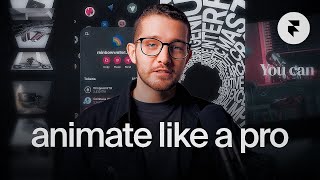
30:01
The only video you need to learn Framer sc...
Framer University
19,788 views

11:11
6 UI Hacks I Wish I Knew As A Beginner
Tim Gabe
800,767 views

21:19
Auto Layout for Beginners (crash course)
Flux Academy
29,085 views
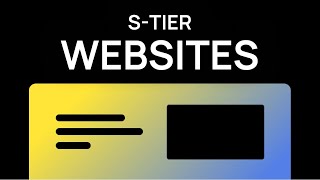
11:54
The Easy Way to Design Top Tier Websites
Sajid
390,385 views

37:39
Learn Framer in 38 minutes! (Crash Course)
Flux Academy
25,127 views

7:28
Should you REALLY Learn Framer?
Arnau Ros
73,627 views

20:34
From Figma To 3D Website (Using Framer & S...
Tim Gabe
61,343 views

17:57
Web Designers only need these 18 typefaces...
BONT
16,131 views

31:30
Framer Masterclass: Learn Components in 30...
Framer University
3,306 views

8:18
5 Big Mistakes Framer Beginners Make
Framer University
8,666 views

50:16
Framer Crash Course - From UI/UX to Fronte...
DesignCourse
76,865 views

38:39
Webflow EASY Beginner Crash Course 2024
Timothy Ricks
18,957 views