How To Create Consistent Characters In Fooocus
23.22k views1989 WordsCopy TextShare

Monzon Media
How To Create Consistent Characters In Fooocus. Many other videos I've seen don't tell you that cons...
Video Transcript:
well hello good people finally we're going to cover character consistency in Focus now before we get started I want to point out a few things that are very important to know as we progress in this process I'm likely going to have to make two or three videos on this topic alone the first thing is 100% character consistency through prompting is not possible I don't care what kind of videos you watch on YouTube the truth of the matter is you can get probably 80 90% of the way there with the tools available but strictly through prompting
and I'm talking not training a Laura or model is impossible however with certain tools in focus and things like IP adapter and other stable diffusion platforms you can get very close to character consistency with a little bit of post- production which we're going to go over today today I'm only going to cover creating one consisting character cuz I want you to kind of develop the concept on on how we get to that point before we do anything more advanced and lastly to follow this video you have to know at least the basics of stable diffusion
and how it works and be familiar with Focus if you're brand new to stable diffusion brand new to focus this is not the video for you I'd encourage you to watch other videos before this one now let's get started let's go over some starting settings in terms of performance here I'm going to zoom in here I'm only going to use speed for now in terms of aspect ratio I'm going to use 832 by 1152 you can use whatever size that you like in regards to the style tab I encourage you to take everything off because
we're going to use a particular model which leads me into the next Tab and for this example I'm going to use real cartoon Excel you can use whichever model you want but if you want to follow with me you can get this model at civit aai Link in the description below everything else we're going to leave at its default settings now when it comes to consistent faces in your prompts we're going to put in this line the style is going to be sort of a Pixar comic style and we want a close-up head shot I
encourage you to put something like this looking away from the camera looking right you're not going to get specifically looking right all the time but I find when you do this it'll give you multiple angles which is exactly what we want to get that consistent face I tend to use one or two two fictitious names either you make them up yourself use a random name generator in this case I'm actually using real people I know doesn't look like them but it serves the purpose and I also like to State ethnicities and the reason why I'm
doing this is that certain models have certain biases if you were to type in man in a suit woman in a dress when you use a fine-tune model they tend to all have the same face but if you give them names and some ethnicity you'll see that you can develop different characteristics now in terms of attire keep it very simple in this case where he's wearing a blue hoodie we're not going to mention pants or anything like that because we want a head shot okay so it's not necessary we're going to put a white background
in the prompt and the rest are just modifier words as always I'm going to leave this prompt in the description below if you're following along I encourage you to generate a lot of these images 10 to 20 cuz we're going to use them later on if not in this video in future videos now as this generates I'm actually going to show you what I came up with here are some examples of various angles and poses very close up some closer than others and there are a bit of slight differences in some of the pictures but
for the most part they look very similar and we actually only need one good front-facing image like this one maybe without the hat but the angles are important but I encourage you to generate as many images as many angles as possible now once you have a face set you like bring it into image prompt and select face swap we're going to leave it at its default settings for now it should be 0.9 and 75 because we want the likeness to be like a reference image The Prompt is still pretty much the same the only thing
that I've added now is a black baseball cap and baggy black jeans still the same white background and modifying words for the prompt but this time we're going to generate 10 images you can generate more 20 30 if you like actually encourage you to generate more and if you find that you don't like the generation just go ahead and skip it what I'm personally looking for here is more images like this with a simple blue sweater he doesn't have the cap but that's okay it's got a bit of a logo which we're going to take
care of later but you can see the face is pretty consistent with the one here now we can crank these numbers that it's exactly the same but that's not what I'm looking for see here yellow shirt I'm going to skip that same thing with this not the generation I want so you're going to have to kind of go through quite a few of these this one I can tell I can use so the goal here is to get a few images that look similar not exactly the same because we really only need one or two
to start with before we can build more consistent images what we're doing here is that we want different poses with similar Styles now once you have one or two images that you can work with you want to bring it in into in paint or out paint ideally here you don't want any logos or anything fortunately I got an image here without a logo on the sweater but I want to remove the logo from the Hat now let's zoom in here by holding shift and using your scroll wheel if you use a mouse with a scroll
wheel and control and your scroll wheel is going to control your brush and we're just going to mask over the logo here regarding the inpaint method just leave it on default and you also want to empty out your prompt area here I would do a control X to cut it so that we can paste it back in later when we need it now you may have to generate maybe up to four Images maybe more certain images could be pretty stubborn but one thing you'll see is that as this generates the area that's mask you can
see right away yeah it's still developing a logo we're going to skip it and we can tell by the preview if it's generating a logo which we don't want it may take a few tries okay I wish Focus had an object eraser which uh like on canva they have it playground of course may take a couple of tries okay there you go we see now we're getting a hat without a logo so if there's another generation that starts you we could simply stop the process cuz we only need one okay we're going to remove this
image and go back into image prompt and we're going to use this as a reference image now to start off we're just going to use the default settings for both we want to put our prompt back in here and then we'll generate a few more images now I'm only going to generate four but you can generate 10 20 and basically what we want to see is the consistency passing through with the default setting so far this is very promising no logos very similar attire we've got a full body shot here happening so far so good
now you'll notice with this image the logo is coming through even with here that just means we have to increase the weight a bit more however we can actually use these images as further reference by doing the same thing just inpainting out those logos from the hat so with a face and one reference photo we've created four different looks somewhat consistent we're not exactly there yet okay so judging from these images you see that uh the concept is there but it still lacks that consistency so remember from the previous video image prompt is like transferring
Styles so what I'd like to do here is increase the the weight to let's say point 75 that should be okay we'll leave stop at it .5 that seems to do pretty well let's generate another four images okay let's open these up here's the first image there's a second we didn't State the shoes we probably should have put blue shoes or blue converse or whatever the case may be here he's not wearing a hat but at least the strings are consistent the inside of the hood is not small details but it's good to point them
out here we have some logos popping out so maybe we can increase the weight and the shirt in here again we can just just in paint these out however the benefit of doing this now is that we have more reference photos so let's take the closest one that looks like this I'm going to add this as a third reference photo and it's not really needed but it does help to have a few more reference photos but now let's get rid of full body here and at this point in the prompt we're going to just put
sitting on a bench so you see here we have a few images now the whole different composition I left the white background because again I want to keep this really simple but you see with just a face reference in two body references we can position the character in any way shape or form yes there's a logo here but again we can easily inpaint that out this is why I was saying if you're dressing your character to use Simple Styles plain blue hoodie plain black hoodie whatever the case may be more complex Styles you're going to
run into issues this isn't a foolproof method but as you can see this is as close to consistency as you're going to get without any sort of training so this is like an Ideal Image where where all the pieces came through terms of the sweater no logos this one too we can easily inpaint that uh logo out and on top of that we have more reference images that we can build sort of a library of different poses Sim cloth attire and use one face maybe three references at the most but really you only need one
or two references to get close to consistent characters with a little bit of post production within Focus I'm going to show you a few that I've done with different scenes as always if you found some value in this video hit that like button and uh let me know your thoughts in the comments below if there's anything that isn't clear in the next video we're going to take this process a step further so until that next video my friends I'll see you when I see you
Related Videos

17:05
MORE Consistent Characters & Emotions In F...
Jump Into AI
87,727 views

9:43
Runway Act-One | How To Create Mind-blowin...
Atomic Gains
35,602 views

21:55
Ultimate Fooocus Inpaint Tutorial - Step b...
FoxtonAI
5,338 views

21:24
Consistent Character Control in Midjourney...
Glibatree
46,086 views

13:29
This AI Tool Will Flawlessly Animate Your ...
AI Vibes Creative
13,738 views

13:45
Create CONSISTENT CHARACTERS with Leonardo AI
Peris Musyoki
12,741 views
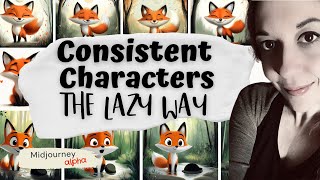
8:43
How To Create Consistent Characters in Mid...
Rags To Niches
3,623 views

5:49
How to Inpaint In Fooocus
Monzon Media
65,064 views

8:21
How to Create MULTIPLE Consistent Characte...
Woollyfern
14,982 views

11:08
Create Consistent, Editable AI Characters ...
Mickmumpitz
158,655 views

16:28
Create Stunning Consistent Character Video...
Dzine
11,170 views

27:12
Overlooked Fooocus Tips and Tricks (and AI...
Kleebz Tech AI
23,803 views

30:02
Consistent AI Video Characters Are FINALLY...
AI Samson
469,113 views

12:52
Create CONSISTENT CHARACTERS for your proj...
Mickmumpitz
221,632 views

16:57
Stable Diffusion - Poses and More Consiste...
Kleebz Tech AI
13,220 views

21:26
Consistent character In Fooocus - kohya ss...
AI Ninja
8,267 views

17:16
AI Character Consistency Secrets | Multipl...
Snowball AI
34,081 views

12:31
Image to Image in Fooocus - Create Stunnin...
GT Duo
13,799 views

10:23
Create Consistent Realistic Characters Usi...
Curious Refuge
50,926 views

8:30
How to: Create Consistent Characters in Le...
A.I. Stuff
4,513 views