How to organize your notes in Obsidian // The LATCH method
209.86k views2905 WordsCopy TextShare

Nicole van der Hoeven
Wondering how to organize your notes in Obsidian? In this video, I talk about some methods in Obsidi...
Video Transcript:
the most important thing about taking notes is that you do it however the more notes that you have the more it becomes apparent that some organizational structure probably wouldn't go astray so what do you do hi I'm Nicole vanderhoven and on this channel I like to talk about tech travel and taking notes especially using digital tools like obsidian and in this particular video I'm going to show you how I organize my notes just in the hopes of helping you figure out how you might want to do it when you're deciding where to put notes what
it really boils down to is how do you want to find this note again there are a few methods for that first is folders folders are probably the one that we're most familiar with because regardless of your operating system this is how your computer lets you choose where to store files folders are like directories that you can put files into the problem with folders is that you can't put one file into different folders it it's one or the other so it forces you to make a decision as to where that note belongs most note-taking tools
also try to get you to organize things in this way but I think that folders are best for situations where one note really only belongs in a single folder or if you're trying to maintain the uniqueness of a note for example I have all of my literature notes going into obsidian so for example if I read a book that's called how to take smart notes let's say that's going to come in into the readwise folder I do that because I usually like to create a different note also called how to take smart notes but this
time it said the book folder I like to do that because I like to distinguish between notes that I've written and notes that have come from other people's work so everything that goes into the read wise folder for example I know is written by somebody else and they are just my highlights of those Works everything that's in in the book folder is what I've written it's my interpretation of other people's stuff so if I had two versions of the same note how to take smart notes I won't actually be able to save them because they're
exactly the same but if I put one in read wise and one in books then I can so that's how I use folders links in obsidian can be created by using the two left square brackets and then typing out the name or file name of a note I think the links are best for connecting two nodes that have similar meanings and more of a semantic Connection in folders it's really more about kind of categorizing notes but with links especially when the connection isn't obvious you can connect two different nodes for example I have a note
based on application performance which is very much in the field of technology and then I also have another note called productivity which is a kind of performance these are not things that you would put in the same category but you can create a connection between them just to be able to trigger your memory so when you go to one maybe you can think about using it in a different context and that's when I would put a link to the other the next one is tags in obsidian you can create tags on the Fly just by
typing a hash and then the word I use tags for system related things like when two notes don't necessarily have any connection semantically but I still want to process them in a certain way for example I have a TV Zed tag that I use to mark all of the nodes that I still need to process metadata is pretty vague but in this case I'm referring specifically to data view parameters whether that's parameters that I've set in the yaml front matter of an obsidian note or in line within the note itself metadata are good for combinations
of the previous three folders links and tags or when you're trying to visualize your body of knowledge that's in your Vault it's also great for creating databases so those are the methods that obsidian offers for organizing your notes but what exactly about a node should you be keeping track of in the first place well I have a friend zolt vizian who happens to be the developer of the awesome plugins excalibrain and Excalibur for obsidian and he talks a lot about this system called the latch system latch is sort of like an approach for how you
can find your data and the kind of things that you should put in your note to begin with so that you can find them later I think zolt said that he took this latch approach from an author named Richard Saul werman from a book called information anxiety latch stands for five things location alphabet time category and hierarchy now let's head over into obsidian and I'm going to show you which of the four methods I use for these five items in the latch approach location responds to the physical place where a note was created now admittedly
I don't really have much of a need for that sometimes I do but it's in very rare situations what I do use it for is my role-playing games and for that I usually use a combination of links and metadata to set them apart this is an example of a place in a fantasy world and one of my games called Atari if I were looking for a note and all I know is that it happened in Atari or that it is in Atari then what I could do is use these places I have data view queries
for things that are in Atari so right now this is saying that it is looking for other notes with the type place so let's click on one of them if we go to manheimer's Manor for example I am using Atari as metadata in the yaml front matter and that's what's enabling me to link to it from this data view query within the Atari page you can see that I am also using links to accomplish the same thing so I have the metadata up here but also a link to Atari and that's just so that I
have a backup if I forget one or the other now going back to the Atari page if I were looking for a no note where I just forgot to put Atari in the location I can open up the backlinks here in obsidian all of the unlinked and Link mentions are saved so right now I'm seeing the ones where I've linked to this Atari page so like this is not a place anymore this is an NPC and then I can also open up the unlinked mentions and they're going to be quite a few of those as
well so these are ones where I didn't even use a link but obsidian is still finding them so in this way as long as I know where something has taken place I'm probably going to be able to find it just by going through the backlinks and by going through the results of the dataview query the an latch stands for alphabet and this just means that you can also find a note by knowing its file name or by knowing the first parts of its file name and for that I would fall back on folders this is
an example of the folder structure that I have now which is cobbled together just like anybody else I started to do some things and then abandoned them and I haven't quite moved off of it what I'm saying is don't just blindly follow what I'm doing just experiment for yourself so I have one folder here for daily notes for example that makes sense for me and within that it is alphabetically but also chronologically arranged but I also have majority of my notes just in the root directory if I didn't know the name of a person that
I'm looking for but I know that it starts with a d then I could go into this Handa folder which is for people that's people in Spanish and then I could go and scroll through them until I find the one that sounds right if for example I know that I'm looking for AWS services and products then I can scroll down to where AWS is and see all of them here and that's useful if I haven't yet moved all of these into my AWS note it actually looks like I kind of have so that's useful but
if I didn't I would still be able to find them by going through how they are listed alphabetically within this folder a much more common way for me to find a note if I know what it starts with is by using the quick switcher quick switcher is a core plug-in in obsidian but I don't know why it's not just enabled by default I would always enable it and then after that you can type the cotkey for it minus command o and then I can start doing AWS and then I can go through the list and
see everything that I saw in the file explorer as well except this just is well faster T stands for time and in obsidian I keep track of the time component of my notes using links or metadata with the help of some plugins this is an example of fantasy calendar you can use calendar under as well but for example if I wanted to know what happened on sunshier the second and I could go into this fantasy calendar and this is uh from a role-playing game that I ran and I can hover over that and I find
out that we had a session the 54th session in this campaign and I can look at what happened so this is one way to find that note if I didn't know exactly what it was called I mean how would I have known that it was the 54th note right but in this way because it's time based I was able to find it you could do the same thing with like non-rele-playing things for example this is my calendar just this is just the calendar Community plugin not fantasy calendar and each one corresponds to a daily note
so I'm going to open up today's note just because I know I haven't written anything in that one yet so it's safe to show you so if I click on that then I can see what I've done or anything else that I linked to that day when I create a note I usually do have this metadata in there so I put a date parameter and then I add in the date that I created that note or worked on it so I would add more to here for so then as things go on I add more
and more dates to this one this is something that I've changed a lot by the way let's take for example this note on the Warlock RPG that I just worked on this morning if I didn't know how to find this node but I knew that I'd worked on something this morning well I could go to the Daily note for today and then go into the backlinks here and look at all the places where I've linked to this date from so I can see that I also worked on the coyote and Crow page I see that
there was a read-wise sync that happened this is another page that I worked on and then if I scroll down I'll see oh yes it was warlock RPG then I can click on it from there and I've found this note C stands for category so this could mean many things I use links and metadata for semantic connections or similarities and meaning and then I use tags for system related things for semantic categories I mostly create maps of content or mocs this is my Moc for tabletop role-playing games and Moz is just a page that summarizes
other pages that are related to it so in this case these are all the nodes that are related to tabletop role-playing games so I have a games index for the games that I've played but also different systems so this is manually created but I actually prefer that because then I can add some Nuance to these links so in some of these like this one doesn't exist because I've never played it and I haven't read the book yet if I just had a bunch of links that wouldn't really add much value but in this way because
I'm creating these links manually I'm also adding like a short description of what they are sometimes I also use metadata for this like if there is something that I want to link this page to that isn't already mentioned in the text then I might add it within a comment like this and then I can create a link like maybe Nave house rules and that'll also be clickable that's another way to add category but one that I don't use as much and the other way that I mentioned is tags if I go to tags here you'll
see that I have a bunch of tags and let's look at my TV Zed tag which is the tag that I use for things that come into my Vault that I haven't yet processed so if I click on this 4 000 weeks this is a book that I've synced through read wise that I've started to create highlights on but I haven't actually finished it yet having this tag here in the metadata as well helps me kind of jump to all of the nodes that have this tag and the last part of latch is H which
is hierarchy that means that if you're looking for a note but you don't know what it's called then you could try to go further up the chain and look to see what its parents notes are I've actually done a video on excalibrate so check that out if you want more details on how I do this but I'm just going to give you a quick look right now let's say I have a note called jmeter jmeter is a load testing tool but let's say I've forgotten what it's called and I don't really know what it starts
with so none of the other items in the latch approach are going to help me for hierarchy I mainly use metadata in conjunction with the excalibrain plugin in this node you'll see that within this comment I've listed a bunch of parents including load testing tool but let's say I don't know what J meter is and I'm just going to go to load testing tool because I know that I'm looking for a load testing tool in particular now I can already see I actually linked to it it that is another way to find hierarchy is through
links but if I'd forgotten to link it through here there's still another way that I could do it so let me hit Ctrl P here to open up the command palette and then I want to open up excalibrain in a pop-out window I apparently have a lot of things linked to this load testing tool node let me just zoom in a little bit here so this is a little bit of a mess because it is inferring a lot of things from the links that I have going to and from this page you can see that
I have written a lot around this subject but in this case I've actually specified that as a child in the front matter so if I hide inferred nodes then I should be able to see what I'm looking for and there it is now there's only one node here and what do you know it it's j meter that's the thing that I was looking for many people get stuck on organizing notes and sometimes that means they don't even get started in taking the notes at all there's just so much to do and none of us has
the time to do it all especially not perfectly so I think it's a more realistic solution to just pick whatever method works or makes sense at the time and then accept that you're going to have to do some upkeep later when you find something that's incorrectly organized you can always use Quick switcher or obsidian search those core plugins are super useful for finding things that you maybe didn't put the right metadata on if you'd like to hear more about how real people process notes check out this video on why inbox zero is a myth and
thank you for watching blagodaria
Related Videos
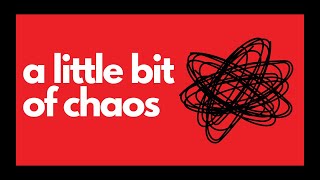
19:46
How I structure my Obsidian vault (Obsidia...
Nicole van der Hoeven
48,160 views

19:06
The Ultimate Guide to File Organization: 5...
Zsolt's Visual Personal Knowledge Management
165,773 views

16:32
My simple note-taking setup | Zettelkasten...
Artem Kirsanov
725,680 views

13:06
How To Use Obsidian: The ONE THING That To...
+1creator
111,380 views

10:41
How to Create a Second Brain with Obsidian...
Dan Gauerke
15,915 views

10:14
The SIMPLEST Way to Organize Your Files an...
Lea David
238,066 views

6:51
Links vs Tags vs Folders in Obsidian: When...
Chris J Wilson
71,674 views

18:36
Enhance The New Metadata Properties in Obs...
John Mavrick Ch.
41,493 views

7:20
Use Two Notebooks, Change Your Life
Joel Snape
898,136 views

18:19
Building a USEFUL Habit Tracker in Obsidian
FromSergio
235,801 views

17:26
How to achieve more while studying less - ...
Chris Pomeroy
707,125 views
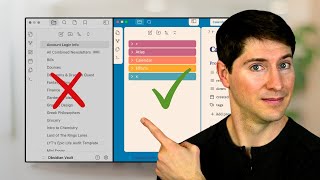
28:45
What Nobody Tells You About Organizing Fol...
Linking Your Thinking with Nick Milo
91,162 views

20:26
Here Is How I Use Tags 🏷️ And Links 🔗️ I...
Bryan Jenks
221,163 views

10:19
My FULL Obsidian Zettelkasten Workflow in ...
FromSergio
221,037 views

16:06
The Journaling System that changed my life
struthless
804,638 views

13:38
How to get started with Obsidian in 2022 -...
Nicole van der Hoeven
476,764 views

9:43
What I learned after 1 year of note-taking...
Vicky Zhao [BEEAMP]
260,451 views

6:16
You're not stupid: How to learn difficult ...
Python Programmer
427,315 views

24:07
Obsidian for non-coders (no plugins)
Nicole van der Hoeven
110,788 views

11:21
How to REALLY BOOST note taking with SMART...
LeanProductivity - Sascha D. Kasper
38,034 views