36 Claude Tips for Beginners in 2024! (Become a PRO!)
32.81k views18686 WordsCopy TextShare

AI Foundations
👉🏼Master AI (Community & Courses): https://swiy.co/AI-Foundations
This video offers a comprehensi...
Video Transcript:
in this Claude tutorial I going to give you 36 tips and tricks that take you from a beginner to a Master within Claude now even if you've been prompting for a while and using large language models I highly recommend you stick around to the end because I myself have prompted for hundreds of hours alone perfecting my craft and there are a lot of things in this video that I share with you that I've learned over the years of prompting in large language models so if you're ready to get into it grab out your coffees get
out your notepads and let's learn how to use Claude for those of you who don't know me my name is Drake I've been teaching artificial intelligence for a couple of years now and I have an AI foundation's University where it's a community a classroom a network and a live call group all in one platform this is the best learning experience for AI I've learned more in the past 3 months than I have in the past two years studying artificial intelligence alone thanks to this community and thanks to getting all of these people from different Industries
together in one platform and talking about AI now I'll leave a link to join this in the description or the top end comment so if you like what you see in this video and you want to dive deeper into learning with us here at AI foundations highly recommend starting at the community it's an amazing experience you'll gain a network of people to talk about AI with and it's meant to be your final stop in the community we're talking about AI news all day long I mean people are posting multiple times per hour we have a
classroom full of different courses to learn large language models AI image Generations Automation and more courses to to come soon we have a calendar even with a bunch of different live calls and we do multiple different styled calls per week we have live q&as we have money-making methods with AI and of course you get the community class rooming calendar so I highly recommend you join if you are interested in anything artificial intelligence I'll leave a link in the top pend comment and the description below if you're interested in joining and without further Ado let's get
into these 36 claw tips and tricks tip number one is to split your tasks when using Claud often times we send off these long prompts that are very very detailed and we can't get as much out of Claude when we don't split up our tasks I'm going to show you an example of what that means to split tasks let's say I'm dealing with this long prompt in Claude And I want to create a YouTube channel in the artificial intelligence space and I want Claude to help me along the way well here's my prompt it says
I need help creating the YouTube channel in the artificial intelligent space please help me come up with 30 catchy names and describe why each one is good also I would like 10 Channel description variations that are General in regards to Ai and also describe why those are good as well for each one and why they might work better than others lastly I would like you to put together a Content calendar and strategy with mock video ideas and days of the week I should be posting on now these are all amazing tasks for Claud to complete
and each one has their purpose let me split them up real quick so we have our goal up top we need help creating a channel next what we want is 30 catchy names and we want Claude to describe why each name is is good the next thing we want is 10 Channel description variations and then finally we want a Content calendar and strategy with Mack video ideas these are all great tasks once again but when we send off this prompt Claude can only go into each one of those tasks so much because of its token
limit and how much it can actually generate per output as you can see it's completed my request it has the 30 caty Channel names with describing why each one is good it gave me 10 Channel description variations it gave me a calendar and strategy but it's only going so in depth on each task because it has to think about and move on to the next task so tip number one is to split up each of these tasks so Claude can expend more of its output limit on that specific task so instead of me asking all
of these questions at once maybe I should ask them one at a time and this is if you're trying to get detailed and good responses so I can keep my goal and then I can start a new chat and then I can just give it one command at a time and I can even tell it to be more detailed and go into spefic specific things about that task maybe instead of getting detailed about your entire project get super specific into one task that way it can expend its energy and its output limit into that specific
task so now I'm just sending off this 30 catchy names prompt I still have the same goal but I'm just having it do one task at a time and I'm having it be super detailed on the descriptions of why each channel name might be good and attractive for viewers and once I send this off you can just see how detailed it went into every single name and it really helps me when it comes to making a decision for my YouTube channel based in the artificial intelligence Niche I mean just take a look at this one
task how many output tokens it expended so what I've done is I've taken these two prompts and I've put them in a Google doc and what I want to do is compare the word count when we split a task versus when we don't split a task so when we didn't split a task and we wanted our 30 catchy Channel names this is how in-depth it went let's take a look I can go to tools and word count as you can see it gave me 334 words into this specific task when I sent this task off
to Claude on its own it went much more in depth as you can see we have 1,59 words compared to 334 so this is the more in-depth explanation you're going to get when you start to split up your tasks and CLA tip number two is to use pictures for context you can do this for so many different use cases let me show you a few examples now let's say you have a otion database or a Google sheet where you track your sleep maybe you're using an API to do so and you're pulling in your sleep
seconds but you want to actually convert that to a nicer format that's easier for you and I to understand rather than just seeing your time and seconds now this is just an example of how you could use a picture for context because right now we have the sleep tracking database and when you're creating a formula property in notion you need to type in all of this code and it sometimes get difficult but in this instance you could give Claude more context by providing it a picture and you can even draw on that picture and Circle
C certain elements to show Claude what you're talking about so if I just grab my basic Snipping Tool here and I hit new and take a screenshot I could screenshot exactly what I'm talking about and I can leave some room underneath it to draw and now I could Circle elements that I want to talk about such as my property here maybe I can Circle the property that I want transformed and then I could write out the format that I want the seconds in maybe I'll just give Claude an example of how I want this format
such as this maybe I want these seconds to be converted into to this right here 7 hours and 28 minutes instead of whatever these seconds are now I could save this image and upload it to Claude for context so now in Claude when I have a prompt I don't have to give as much context into what I'm speaking of in the form of text but rather as a picture so I can say help me create a formula in notion that converts seconds into the format shown in the image my notion properties are in the image
as well I can even put they are circled because this is the property we have to use if we want the formula to work proper l so now I can just hit add content beneath here once I have my prompt and then I can upload my image so I can go to my notion photo hit open and now Claude has this it sees what's circled it sees the format I wanted in and now we can watch Claude do its magic and go to work using this picture as context as you can see it gave me
the notion formula with my exact properties that I needed because I uploaded that picture and I could type it out but there's a lot more room for error that way so now when I go in here and I paste in my formula and hit done it converts all of those just as we had asked based on the image that we uploaded you could do this with Google Sheets you could do this with posting you could do this with literally whatever even color palettes maybe you like the design of a certain website what you could do
is you could screenshot that website and say give me the code to replicate this and you don't have to really describe what it is that you want replicated you just have to upload the picture for further context tip number three is to upload website documentation for context if there's a new tool or a new app or something that goes Super in-depth uploading the documentation to Claude really allows it to dig into your problems and find you much better Solutions let me show you what I mean let's say I'm using a tool like make.com make.com is
a tool where you can go in and you can automate certain things you have scenarios in here that you can run that perform one task after another after another we teach this in the AI foundations Community but it's really fun and at the same time it's complex and when I want to ask Claude questions about it I want to make sure that it knows all of the updates details about this program that I'm using you can do this with anything any tool that you use just go to your documentation such as this page that I
have right here and copy everything maybe I'm working with the API so I want to go to the API documentation what I could do is I could copy this entire page as you can see I'm just scrolling down and copying all the documentation it's pages and pages of information when you ask Claude questions now about make or whatever tool you're getting the documentation from it's it's going to dive much further into detail and know everything about it especially when you get into specific things like API documentation it's important that Claude has upto-date information on that
so you can perform tasks and ask it questions more accurately so as you can see I'm still scrolling it's been about 30 to 45 seconds now of just scrolling but this is going to be an amazing example to show you how well of a job Claude can do at actually Gathering all of this data and using it and we can actually ask questions about it so as you can see we finally made it to the end and I'm just going to let go of my mouse and now I'm going to hit contrl C you can
even rightclick your documentation that you have highlighted and copy it I forgot that last example here but that'll be okay and then I can head back over to Claude And all I have to do now is hit control+v and what that's going to do is make a file for you and it's going to upload it as pasted text so now Claude is going to use this documentation for context and it's all 637 lines everything in the make API documentation that we would need to know so this is awesome it got literally everything and now Claude
is going to be much more ready to help with our project and now that I have that in here I can just ask it questions about the make API documentation and the questions don't have to be about the API documentation but how I can use the documentation to complete a certain task in the program that I need to so let's just say I have a use case that I need for filtering and make.com I could ask clot a question about that now since it has all the documentation what is filtering and how do I use
it and now that it has all this information it will be able to answer it much more in depth without even me having to mention that I'm using make.com I can send that off and it's now using the documentation provided it says based on the documentation provided here's an example of filtering so you can kind of communicate with data and documentation that's a lot harder to understand on your own with just pasting that documentation into CLA so this one's super important whenever you need more context take pictures use tip number two and use tip number
three which is to upload the documentation for even further context context is so important that's why I wanted to touch on it early because it allows you to explain to Claude what your problem is in a much more efficient manner tip number four is to use Claude for brainstorming you can brainstorm literally anything from personal things to business tasks let me show you an example of that now let's say I have a bachelor party coming up and I'm the one who needs to be planning it well I could have Claude help me brainstorm as you
can see I say help me brainstorm 10 unique bachelor party ideas for my brother make these ideas so he will always remember this day I can send it off and even if I don't want to use these ideas at the least it's inspiration for something I could do later down the line and you can keep on asking questions diving further into this as you can see it gave me 10 different ideas extreme sports day mystery Adventure survival skills racetrack Private Island historical reenactment zero gravity f it just keeps on going with all of these different
ideas very cool unique ideas but how do I know that these are actually going to work work well I could followup prompt and ask another question I say give me a probability of success percentage rate for each of these ideas and then give me a top three based on the percentage of success results maybe I want to see can I pull this off we can use Claude to further the brainstorming process I'm going to send that off and now it's going to organize these in a probability of success percentage rate and it's going to show
me okay which one of these are most likely to actually work and then it's going to give me top three ideas based on that previous list I could even go fur further into the brainstorming process don't think about this for personal things think about it for business use cases or social media posting or advertising SEO you can compare you can brainstorm uh I'm going to bring another prompt in here just to show you how you can further the brainstorming process I say based on these top three results add an additional idea that could compete with
these ideas in the top three so I'm now having Claude add a completely new idea to the list that could potentially compete with these top three at the end I'm just going to add make this an idea we haven't yet seen I'm going to send that off and now we're going to get a completely new idea generated and it added in virtual reality World Tour 91% probability of success so that's going to take the second place spot based on these top three tip number five is to plan anything in Claude this can be big events
for corporate things this can be small personal events let's just keep building on last example and plan out this bachelor party idea that we just got generated for my brother maybe I liked this idea that Claude generated the mystery Adventure I'm just going to copy that and I can start a new chat with Claude now we're going to use Claude to actually plan we did the brainstorming now let's use another tip and plan something with Claude I'm just going to paste that in there so I don't forget it and then I'm going to bring in
another prompt that I created a little earlier for planning so I have this prompt right here and I'm just listing out some details for Claude to build off of I'm giving the specifics what we already have plannned so it can for one watch any spots and for two it can help me plan my day in the most efficient manner possible if you're dealing with checklist this is also great to help to have Claude help engineer your day so that you're getting things done in an efficient manner okay let's take a look at this it says
I'm planning a bachelor party for my brother I'm laying out the environment here's the idea this is where I want to list out my idea so I can list out my idea I can copy this that we got generated with Claude funny enough and I can paste it in so my idea is the mystery Adventure I can get rid of that probability of success score and I I'll just have offering excitement uh unpredictability while being adaptable to various preferences and budgets and then I give more details I give the location of where we're doing this
let's just say Phoenix Arizona the length of stay the number of men for this bachelor party eight including my brother ages ages is important everyone's 21 plus where we are sleeping airb be and Phoenix and then this is where the secret sauce comes in I say provide me with a full itinerary and exact time based on my idea and then I can say help me watch for any blind spots on this special day as well so now it's going to look out for me it's going to say hey you might want to look out for
this or maybe the schedule might misalign with somebody's interest whatever it may be it'll watch for those blind spots and I'm going to send this off and get this entire complex day planned and it gives me the entire itinerary in a matter of seconds I don't even have to think about it now I can revise things in Claude I can use this schedule I can use parts of it now I have all these ideas and it just takes the stress out of planning those big events and it gets it down by the hour 12:00 p.m.
1:00 p.m. 2:30 4:30 6:30 9:12 and it gives me it for both days that I had planned in Phoenix gives me all sorts of activities to do on this mystery Adventure bachelor party and then it gives me 10 blind spots to look out for transportation reservations backup plans pacing dietary restrictions and it keeps on going on and down the list about things that I might not think of but they're important to think of because they are things that often come up during events such as this tip number six is to build your own tools in
Claude these can be personal tools for little games with you and your friends or this can be professional tools like SEO tools or analytics tools you can really do it and get a base version built by using the claw artifacts feature and then you can furthermore ask it how to implement it into your website and the list goes on I mean you can really do what ever with the code that it provides you but building your own tools in Claw is awesome because it gives you that preview window that you can test your tool out
essentially and later down the line we're going to learn how to publish that tool as well so stick around for that tip but let's get into it let's say that me and my friends are out golfing on the on the golf course right it's a beautiful day but we're getting the little out of hand we're not really liking our scores so we decide okay I want to do a random Club challenge let's do it so each shot we hit on the golf course we need a random Club selector that selects the club for us and
that's the club we use well we could build a tool in claw that does just that I can just say use react and inline CSS this is important must use react and inline CSS Tailwind CSS Styles will not work that's just something you have to do if you do want to build these artifact tools that are functional and then I say use that to build a tool that generates a random Golf Club to use for each shot with the click of a button being specific that I want to click a button and generate a random
Golf Club to use I say this tool with golf style branding SF fonts Country Club green and clean colors you can even get as fancy The Styling as you want I'll keep it simple for now but let's send this off and let's get this entire tool built with Claude the beautiful thing about doing this with Claude is it does it so quick and you can kind of bring your small ideas to life some of those things where it might not be out there on the market and you just want to build it quick custom small
tool for you and your friends or something for your business you know I've built an SEO Wiz tool that helps me analyze my prompts and fill it with keywords uh based on my Niche you can do things like that but here we have this golf club selector I can hit select random club and it gives me a random Club to use so let's say let's say I'm teaing off now I'm on the T box and I want to hit my first shot me and all my friends are gathering around my laptop that I brought out
on the golf course and using it with starlink to get this golf club selector built when we don't have Internet let's say they're all surrounding me here and I'm about to tea off all right I'm going to select a random club guys three iron three iron off the tea box not bad not bad maybe my other friend goes and we hit select random club driver perfect off the tea box my other friend goes six iron not so great depending on your hole but you get the point you can build out these little tools with Claude
and actually edit them as well I'm not going to get into the editing I have a full video 15 use cases for Claude where I get into a little bit more on how you can edit this stuff but it's simple you just ask Claude for revisions now we've been learning a lot of tactics with Claude but let's get into the organization side of things tip number seven is to rename your chat logs in Claude in order to stay a little bit more organized you have the ability to rename things and sometimes when you get generating
a bunch of different information it's important that you stay organized otherwise you're going to be searching around all of your chats just as I have in the past so make sure that you organize your chat logs and you can do that by renaming them and giving them specific names or you can organize them numerically whatever you want to do you can rename them so if I go to my recent chats by opening up my sidebar or by just hitting show right here on the homepage I can click into one of those chats let's just click
into the mystery Adventure bachelor party maybe I want to rename this so it doesn't say mystery Adventure up front all you have to do is click on your chat at the top of your screen and then hit rename it's as simple as that but this is going to help with organization so maybe I could put 01 then I could put bachel party ideas for and then brother name maybe I just put Carter and then hit save now this is looking like this compared to mystery adventure and it starts with all this weird text um it's
definitely going to help organize your chats tip number eight is to understand the different models that you have access to in claw some people might be using a certain model for certain tasks and it may not be performing as good as another model might be or maybe you need things done a little quicker and you want the prompts and the outputs to come out a little bit faster then you might need to switch your model do you want it to be better at C C might need to switch your model uh there's just certain things
you have to keep in mind when using Cloud's models as you can see beneath your prompt bar we all have this model selector where you can choose between Claude 3.5 Sonet Claude 3 Opus and Claude 3 Hau they have little descriptions underneath but you can go more in depth on claud's website as you can see Claude 3.5 Sonet is the most intelligent model Claude 3 Opus excels at writing and complex tasks while Claude 3 ha cou is the fastest model for daily tasks so if you need quick things without complex reasoning you probably want to
do this if you want to generate some quick text or just something that doesn't require complex reasoning that might be your model if you're doing some creative writing from what I've heard Claude 3 Opus is much better at creative writing in our AI foundations Community people have been saying who are writing books with Claude that Opus is much better at creative writing and following those instructions while I know myself that Claude 3.5 Sonet is much better at the coding if you want a more in-depth look you can go to anthropics website to and take a
deeper look at the models and some of the upcoming models that they have which is very exciting to think about so as you can see 3.5 Sonet is out but they're also going to be releasing 3.5 Opus later this year and 3.5 ha coup so very very excited for what's to come and you can kind of go and read a little bit more about this every single one of them have text and image input and uh text output with a 200,000 context window but they perform a little bit differently per model you can go down
and look at the model names as you can see this is a very nice model comparison showing the improvements that 3.5 Sonet had on the market as you can see it just outperformed Opus on the intelligence benchmark scores and also cost less money when it comes to development and here there's a big list of descriptions strength and just checklist things that they go through along with costs and training data cut offs I'll just lightly scroll down so you can pause the screen and read which model is good for what but yes make sure that you
understand which model you're using to see if it's the best one for your use case tip number nine is to make sure that you're specifying your output format in CLA because a lot of the time people just stick to generic text but they don't know about the special formatting options that come with using a large language model and when using Claude as your large language model I think they do the output formatting side of things very well let me show you a few examples so I could type out a like give me the top 10
dog breeds based on friendliness and cost and I can send it off and as you can see it's just going to be that generic basic text output that we are very used to seeing but it doesn't have to be like this now these number lists are very useful and they have their place but what if I wanted this in a bullet list I could say give me this in a bullet list you have to be very specific for what you want CU Claud can't read your mind on what you want so now it's giving it
all this information to me within a bullet list how about a table yes you can do tables in CLA too I can say now a table and it doesn't stop there with the output formatting you don't just have to do a table format you don't just have to do a bullet list numbered list but you can also add in things like special character such as Bolding so I could say keep the table but bold the dollar amount so maybe I want that dollar amount bolded so it stands out a little bit more it can do
that so now as you can see over here on the right the dollar amounts are bolded and you can do this especially when it comes to editing your work you can say bold the statements that you changed if you're using it for enhancing your writing so output formatting is something you definitely want to keep in mind what do you want what special formatting do you want how do you want your information presented to you be specific and keep this in mind when prompting in Claude tip number 10 is to follow up prompt in Claude you
know a lot of people don't even take the time to prompt after their initial response they think that that's where they have to stop they're all good maybe they don't get a response they like and then they quit using large language models that's the unfortunate truth is a lot of people stop after the first prompt but you can use follow-up prompting to do three things analyzing understanding and expanding on your output I'll show you an example of each of those now so I could ask Claude to create me a list of the 15 most popular
marketing strategies I could send that off and as you can see it will give me a concise list of 15 popular marketing strategies let's say I want to go in-depth on one of those I can ask a follow-up prompt and I can ask a follow-up prompt to analyze understand or expand how about we analyze first what I can say is create me a table view of these strategies listing the pros and cons this is going to help me analyze which one is best by taking a look at the pros and cons of each and if
it doesn't help me come to a direct solution or a direct answer at the least it will broaden my view of the ups and downs of each strategy so I can send off this analyzing follow-up prompt and as you can see it gives me the strategy and then it gives me the pros over here and also the right now when you see this that's just a line break you can just ignore that but yes very good gives me the cons gives me the pros and this might help me weigh out my options when looking for
a marketing strategy to use let's take a look at an understanding follow-up prompt how can we use a follow-up prompt to further understand a specific strategy in here maybe I want to learn a little bit more about referral marketing well I could use this basic understanding follow-up prompt now there are many different follow-up prompts for each stage analyzing understanding and expanding I'm just showing you one for each category but what we have here is a prompt to further help me understand this marketing strategy that I want to dive deeper into it says what are the
basic principles underlying the referral marketing strategy something as simple as that I can send that off and this is going to help me further understand a specific strategy that I got generated this is an example of an understanding prompt it now gives me 10 different principles of one of those strategies let's do a prompt where we completely tear this apart by adding in a new Factor not tearing it apart but actually expanding it right so out of all 15 of these what if I add in something like an industry I can ask which of these
strategies is most positively impacted by artificial intelligence and that's definitely going to help me expand on this previous knowledge I'm going to send it off and it says several are significantly impacted by AI but it would argue that personalization and targeted marketing is most positively impacted by Ai and it doesn't just tell me which category it thinks is most affected but it gives me 10 reasons into why it thinks that is most positively impacted by AI so maybe that's one that I would want to tackle because I'm expanding and I'm trying to understand okay how
is this thing that's taking over the world right now going to affect these marketing strategies that are at the top of the list right now and which one's going to take the cake and be the best Dynamic content creation predictive analysis real-time decisioning cross Channel consistency it just gives a lot of good insight into why it thinks that that one might be the best for the future tip number number 11 and one of my favorite tips in this entire series is to analyze images this is where you can actually upload images to Claude and ask
questions gain insight and you can get very specific into the questions you're asking about these images because Claude has computer vision it can see the images images have been labeled with certain objects it can do object identification and so much more so let me just show you an example of what that might look like so if you hit add content right here beneath your prompt bar you can actually add images I'm just going to add a picture of these flowers that I took outside of my house I did this actually yesterday when planning for this
video it's just an image of some flowers I can ask specific questions to Claude such as how many flowers are bloomed in this image now from this image I think I can see around 23 to 25 different flowers bloomed or I think that's what Claude will say because some of them are hidden behind others but you can ask how many flowers are bloomed and it will give you an exact number on how many flowers it sees that are bloomed so I can just ask that question and send it off with that picture uploaded and it
says I count approximately 20 to 25 fully bloomed flowers in this image and then it gives me more in-depth detail about what those flowers are it tells me what family it's from and describes exactly how it looks the flowers are growing in a cluster surrounded by multure wood chips exactly correct I can say give me an exact estimate and it says I can confidently identify 23 fully open flowers in the image let's do another example you can also do object identification you don't really have to just ask questions about the image but you can have
Claud identify certain objects in the image so I'm going to ask what type of plant is this and I'm going to upload yet another set of flowers outside my house um this is a very cool Plant I I really don't even know what it is so this should be some good insight for me too what type of plant is this maybe I want to plant more forgot what we bought and uh we can go in depth with Claude and have it name things for us and it says this image shows a lavender plant and it
gives a description into why that's a lavender plant now let's do one more with a picture from outside keep in mind you can do this for really anything it's not just plant and object identification but you can do this for so many more things as I'm about to show you in next tip so now I'm going to upload two images and I'm going to upload images of this baby cherry tree that we just bought the other day let kind of buy those flowers in the yard I'm going to open that up and I just wanted
you to keep in mind that you can upload up to five images or files so I'm uploading multiple Ang angles of this Quan and Cherry Tree let's see if it gets this right I'm going to send it off and it does a pretty good job it says based on this image it appears to be a young cherry tree several characteristics support this identification I mean this is just like a baby tree with very little information here and it gives five things into why it might be that cherry tree and it just did an amazing job
tip number 12 is to use Claude to get styling advice now you can do this for things online online or in person it really doesn't matter I'm going to show you an example for both so if we hop over in Claude once again and we go to add content what I have is actually a picture of a website that I'm working on for AI foundations and maybe I want some advice I can open that up I just took a screenshot of the homepage and what Claude can do is it can actually give me styling advice
or tell me to change certain text or elements around the screen to make the website more attractive so I could type in a prompt and I could say be a harsh critic on my website as this is important for visitors what should I improve on in regards to styling on my hero section I can send that off and because Claude has this picture for context as we learned earlier it will be able to give me styling advice and act as a Critic for my website so I can keep visitors on the website for longer gives
me tips about the contrast my typography my button design layout balance responsiveness Whit space brand consistency and call the action prominence it's um just very harsh and that's what I wanted it to be I told it to be harsh critic and it's giv me eight things I need to improve based on this one picture it's giving me all of these tips that I can implement or at least if I don't Implement them all I have ideas on what I could Implement to make it better and I might have some things that catch my eye let's
take an in-person example maybe in my room I have a wall that I want changed I'm just going to upload this picture of my room and maybe this is actually my old video background I used to film on if you watch my 36 tips and tricks for chat gbt video then you know that this is the wall that I filmed it on but let's say I'm getting sick of it and I want to change I can ask Claude to give me ideas based on the surrounding element so it'll be able to see the gray floor
the Green carpet the blue bean bag the gray walls the white ceiling and everything else to able to see all that stuff so it can provide you with styling advice in person so I could type out a prompt and just say I'm getting sick of this green faux grass ball in my room based on the surroundings what may be a good option for an accent wall I can send that off and you can give Claude preferences that you have you can give it ideas but I really like just letting llms do the work and just
go crazy so it's giving me all these different ideas wood paneling a warm natural wood accent dark paint color a deep rich color like navy blue acoustic panels given the musical equipment in the room so as you can see it's taking in the guitars that I have over here it's taking in this electronic drum set and it's saying hey maybe put some acoustic panels up a gallery wall textured wallpaper industrial metal it's really just giving me so many different ideas based on this one picture and it really depends on the picture as well if I
were to upload a picture with a different wall it might give me different ideas based on the surroundings and what it sees it gave me the acoustic panels example because it saw the music equipment tip number 13 is to assign a role to Claude this completely changes your output in a matter of a couple of words so let me show you just an example real quick let's say I need help writing a birthday letter from my younger cousin Timmy it's his ninth birthday I can send that off right I can make it boring I can
keep the message in the classic claw format and it's going to even open up a document for me and go crazy with it and give me what it included the tone is warm and playful what if we want the tone or the style in a different way well we can do that by assigning a role so if I keep this birthday letter the same and I just assign the role of a pirate you'll see how much it changes so I say keep the message the same but act as a pirate when you say act as
X or fill the shoes of X whatever it may be if you're giving Claude A Persona it will fill the shoes of that persona it's just amazing so now I can say keep the message the same but act as a pirate you can pause the screen and read this now and when I send it off and it changes the message to act as a pirate you can pause and compare them against one another so as you can see it's saying things now like aoy there young Timmy mecko shiver me timbers it's your ninth birthday already
blow me down time to be Sailing by f faster than a Clipper ship and a stiff breeze okay it's talking like a pirate now because we gave it that role and we assigned it that message now let's do something a little bit more serious this is one that I always love showcasing in my other courses but if I hit start a new chat let's do something a little bit more fun we can say act as an emolog an etymologist is just somebody who studies word origins through history so I could say act as an emolog
with 10 plus years of experience guide me through a word origin exploring sequence with short prompts and direct actions for me to take I'm having it fill the shoes of a professional word origin expert an emist to be exact I can send that off and now it's going to act like an etymologist it's saying Welcome to our atmology exploration sequence I'll guide you through discovering the origins of words using short prompts and direct actions let's begin and then it gives me five steps I can complete choose a word you're curious about any word will do
common or rare write down your chosen word try to guess its language of origin don't worry if you're not sure know any related word that comes to mind and share your words so it's guided me through this game and it's filling the shoes of a professional with this custom action I gave it to take me through a word origin exploring sequence very cool stuff so I definitely recommend you assign roles to whatever task you're working on to let Claude fill the shoes of that professional in that specific industry staying on the assigning rule side of
things tip number 14 is to use new Styles and tones within your prompts to mix up your creative writing or to mix up your ad copy your SEO what whatever it may be when you can assign a style or a tone which can be bundled up into a roll but when you assign those things The Prompt changes drastically let me show you a few examples so here's an example I can say write me a window washing advertisement that will just be my main prompt I'm using so you can see how the style changes this is
where the secret sauce comes in in the style of whatever you want it to be in the style of you can do professionals you can do Hollywood industry leaders whatever it may be you can write in that style so in for this example I'm just going to say in the style of Shakespeare maybe you have a Facebook ad I could even say that write me a Facebook ad for window washing and I can get rid of the word advertisement in the style of Shakespeare I can send that off says here's a Shakespearean style Facebook ad
for window washing hark ye Windows clouded and obscure doth Mar the beauty of thy Noble home but fret not for remedy most sure awaits by the hands that make glass clean as foam so it's kind of talking like Shakespeare and I am big pentameter now you can even go the complete opposite I could say write me a window washing advertisement in the style of Eminem the rapper I can send that off and now it's talking like Eminem the rapper otherwise known as Slim Shady right it says yo listen up I got a message to deliver
about a service that'll make your windows quiver with cleanliness so fresh it'll make you shiver we're the real deal no amateurs or beginners so it's going in that specific style it's very fun and it spices up your writing a lot now we've just been doing Styles let's try a tone now right because the tone changes the mood of the writing this kind of changes everything about the writing right it talks in a specific format or a specific way from somebody in history but we can actually just change the tone to be adjectives right what kind
of tone do we want well I could write a window washing advertisement in a depressing tone okay I could send that off and then it goes in and it says in a world where everything seems clouded and unclear we offer temporary respite from your despair our window washing service won't fix your life but at least you'll see the Gloom outside with perfect clarity it's just hilarious right and you can really play into this and use tones and styles together and mix up your writing and make your outputs much better when using CLA tip number 15
is to question your data you have the ability to upload a data set whether that be a PDF CSV a doc an image right and you can actually question it ask Cloud questions about your data in order to gain further insights this can be done in a very basic level or a more advanced level let me show you an example so I could even ask a simple prompt like what is this dat and that could just be a question to start I could upload this data and then just get an answer for what it is
even if you know what it is it's good to just ask to see what Claude thinks of it I'm going to send this off and it gives me a complete overview about what this data is it says it contains detailed information about 374 people including all of these different metrics one of the metrics here listed under demographic information is occupation maybe I want to ask a question about that I could say what are all of the occupations listed right because it listed occupation is one of those metrics under demographic information so I could say what
are all the occupations that are listed and send that off and get an answer from claw that's directly taken from the data quickly it gives me 11 of the occupations that are listed tip number 16 is to chart your data whether you're doing line graphs bar graphs Scatter Plots it really doesn't matter if you have a data set and you want interactive charts then watch this follow along and use the techniques that I'm using in this prompt we can keep going within our previous chat thread where we asked what is this data and we uploaded
a CSV of all of this sleep and lifestyle data based on certain occupations it gave us what the data was it was easy to question the data and just ask questions about it I asked what are all the occupations listed within that CSV and it gave me all of these what if I want to go deeper into that data set as you can see there's other things in here such as stress level blood pressure heart rate steps occupation age there's so many different factors so what if I want to start comparing some of those maybe
I want to see correlation between occupation and stress level that might be interesting to see if there's any connection there I could make a bar graph going over the average stress level of five of these occupations and I can do that by typing in a prompt that says create me a bar graph using react and inline CSS if you're going to create graphs make sure that you're using react and inline CSS and you type in that prompt before you type in the requirements of your graph and then I say based on five of the occupations
and give me the averages of their stress level make the stress level on the y- axis from 0 to 10 and list to five occupations in the x- axis I say make this graph pastel colored but don't use yellow also make a dark mode we love the dark mode let's go I'm going to send this off and this would be an example of charting your data in Claude and doing some light data analysis as you can see it gives me this using react and inline CSS the bottom is cut off here but we could fix
that really quick as you can see the words are there if I highlight them and now we have interactive charts in Claude based on the data set that we uploaded in the last tip and you can go much more in depth with this I have a full video and actually a full course with an AI foundations a full six or seven modules just going over charts and how you can use them in large language models but I'll leave that video I made on claw data analysis in the upper right hand corner if that interests you
tip number 17 is to change your appearance you might be stuck in light mode or dark mode and not know how to change it well you about to find out it's very simple stuff open up your sidebar and head down to your settings from there you can go to appearance and you can either change it from system so whatever your computer's on light mode sorry for blinding you or the coveted dark mode which Everyone is always loving nowadays love dark mode I'm going to keep it there so you can watch the rest of this video
without straining your eyes now you might be thinking is that it is that all you can do with your appearance well there is something else you can do if you go into any one of your chat threads for example my window washing advertisements what you can do is you can go to these chat controls in the upper right hand corner and actually change your chat Styles now we're going to get into chat controls a little bit later but you can change your chat Styles and one of those chat Styles and the only chat style is
your font you can leave it default you can have it match your system font so as you can see it gives it more of that aerial look or what I really like about Claud is they have a dyslexic friendly font built into their system so if I click that I'm sure if you have dyslexia this is somewhat helpful but it makes the text dyslexic friendly so very very cool tip number 18 is to quickly capture screenshots natively in Claude in order to give Claude further context into what you're working on this can be done very
quickly with a feature that's baked into the prompt bar really like this one and I haven't even used it as much as I want to because I just discovered it I've always wondered what this little camera here was until I hovered over and saw captured screenshot this is something you can do to capture a quick screenshot of a different screen and have it automatically uploaded to your CLA chat so let's just say I'm on my AI Foundation YouTube channel over here looking at some things just to show you the power of this I could ask
questions about these 12 videos here on the homepage very very quickly if I go to Claude and I hit this capture screenshot button like this and I capture the tab that I want to take a picture of and hit share what that's going to do is screenshot that and automatically add it in here so now I can ask questions about this such as which of these videos performed the best if I send it off Claude will be able to read that screen that quickly in the time that I'm talking to you it'll be able to
pull that information off the tab that I captured this is going to be great if you're working on SEO or any other projects where it involves um taking a lot of screenshots and it's actually going to give me the one with the most views 15 insane new use cases for Claude Sonet 182,000 views making it the best performing video among the shown and it's taking that screenshot just like that very quick very cool and I hope that helped speed up your workflow in clae a little bit more tip number 19 is to export your chat
logs in Claude you have the ability to actually export all of your chats to your email so if you're somebody who likes having things backed up or you just like having an extra copy of something then this tip is definitely for you this one is very simple what you want to do is you want to head down to your claw sidebar and you want to select your profile from there what you can do is you can go to settings and in settings you can go to account in account you have the ability to export your
data so what you want to do is you want to hit export data and what it's going to do is actually send you an email with a link that is going to expire within 24 hours so this may take a little bit of time as well to actually prepare the export and send it to your email but what you can do is you can hit export data and then up in the upper right hand corner behind my head right now it says export started now when I go to my email as you can see anthropic
will send you a message and it says your data is ready for download once you hit download data it will bring you to this downloading screen where it says your export should begin downloading automatically which it does and all of my data has just downloaded in a zip file in the upper right hand corner so I could then drag that zip out on my desktop and I could hit open and now I have all of my conversations and the users for those conversations as well and it actually is going to export your conversations and the
users of those conversations in Json so you could use another tool to extract that Json or turn that Json into text if that's something that's easier to work with or even a CSV so you can upload it to a Google sheet or something like that but that is how to export your data in Claude tip number 20 is to use Claude to create color palettes whether you're a designer founder CEO entrepreneur really doesn't matter we're always needing some color palette for something especially if you like working alone or if you do work alone sometimes it's
hard being that creative in your business and you need to create some color palettes well Claude can help you do that with a single prompt let me show you how that works right now now I can tell Claude to create me a color palette for my water bottle brand that filters dirty water to clean water in 15 seconds giving it some insight into what I want a color palette created for so it can take inspiration and design the palette around me and it doesn't just come up with a random palette based on nothing this is
going to help bring my brand to life I say use react and inline CSS to show this color palette and give me the hex codes as well I can send that off and it gives me a nice color palette that I could use for my brand it gives me a pure blue clean teal fresh Aqua earthy Brown and crisp white I can even uh edit this color palette by adding in more information about my brand I can add in this My slogan for the company is from muddy to miraculous clean water in 15 seconds flat
does this change the color palette at all and then I can send that off to see if certain slogans certain things about my brand might influence my color palette and it looks like it added in an accent gold and changed around the blue a little bit you can always go to the different versions of your new code by hitting this arrow down at the bottom left hand corner as you can see see my pure blue actually looked like it stayed the same but what it did was added in that accent gold and to be honest
this color palette needs some work because this doesn't look that great but it gives you ideas to build off of and you can say certain things like make it pastel and just by saying make it pastel that color palette is beautiful I could even say make it on a dark mode background and now we're really getting the brand built here you can just keep on going through these different uh variations of your color palette and just really design something nice tip number 21 is to create projects and Claw this is where things start really taking
off and when you start understanding these tips and features that are to come in this video then you're going to be a CLA Master CLA projects are an amazing way to organize your work provide different custom instructions project knowledge and this is really going to get you ahead in the world of large language models something you need to learn in order to create a project first and foremost you have to be on the professional plan of Claude which it's just definitely worth it when you have access to these projects as a matter of fact I
have two clot accounts because I want to keep using it and my token liit runs out after using Claude so much even in this video I've had to move to the second account but in order to create a project hover over Claude in the upper leth hand corner and go to projects very simple I've got a ton of these little projects in here think of these projects like folders you can name these projects give them descriptions you can sort them by recently created or recent activity doesn't really matter whatever way you want to do it
but in the upper right hand corner what you're going to do is hit create project and this is where the organization comes in you want to give your project a name and describe what you're trying to achieve this is a personal project so I could name it social media news summarizer and then I could give it a description let's just say news articles in awesome summaries and social media post out that's what this project is going to be and that's what we're going to be creating over the next couple of tips I can hit create
project and now we are in the project dashboard where we have a prompt bar on the left we can add content capture screenshots just like before we have organized chats within this project and even a project knowledge section which is going to allow us to add tons of different things to this in order to enhance our workflow tip number 22 is to set custom instructions now when you're within your projects you have the ability to do something called setting custom instructions and this is where you get ahead this is where you start to optimize your
workflows for Speed and productivity and where you can really start automating tasks in Claud as you see I made this social media new summarizer project with the idea in mind that I want to be able to come to this workspace upload news articles in the links to those news articles and get get social media posts and summaries out for all of my accounts and then also have a link attribution system where I can attribute the content to wherever I got it from so I can start this process by setting custom instructions here this is how
Claude should respond to each prompt that comes into that prompt bar when you're in this project you can do this for multiple other projects with different custom instructions for each that's why projects are so powerful you instruct Claude how to behave and respond for all of the chats within this social media news summarizer I can just paste in some custom instructions that I pre-created here and what I basically have here is I'm giving Claude a role I'm saying you're a social media expert with 10 plus years of experience with posting on X formerly Twitter and
then I give it an objective and that objective is to analyze large news articles create social media posts that are curated towards my audience in the artificial intelligence Niche create an X post based around the Articles don't copy the actual text paraphrase it so we don't plagiarize at the end of every post take the link I uploaded with the article and put it at the bottom and then I give it a personality trait with a tone and I give it a custom output format to use I say Twitter post read more about and then I
have a custom topic of post section here in Brackets and then I tell it to provide the link down below I can hit save instructions and now instead of typing out a prompt this large every single time in each one of my chats when I want an X poost I just have it set aside in my custom instructions in the background working for me so for example seeing these custom instructions used in action I could come in here and I could just copy this entire article I could paste in the article I could say here
is the article and I could paste that in just like that and then I could say here is the link to the article so that I can provide content attribution to my summary and I can just copy the link right here and paste it in and now I can send that off and it's going to use my exact output formatting that I set up in the custom instructions it's going to take in that profession in that role that it has and it's going to curate an X poost for me so as you can see it
gives me an actual Twitter post that I can use right here so I could copy this and then it even provides the link where I got that information from so I'm not stealing anybody's info very cool how it added emojis and just gave me a nice Twitter post That's The Power of custom instructions they're custom instructions for how you want Claude to respond every single time specialized output formatting custom personality four different projects you name it the possibilities are endless when you start utilizing custom instructions I have a full tutorial going over that if you
really want to learn how to use that I'll put that in the upper right hand corner but this is something you have to understand and start using within your Cloud toolkit tip number 23 is to use project knowledge when you're inside one of your projects this adds a whole another layer to the game if I go back to my social media news summarizer here and I hit add content above the custom instructions here I have two options I can add text content or I can upload from device for now I'm just going to hit upload
from device and what I'm going going to do is upload a Twitter posting guide for this guide I have some example Twitter posts for how I want Claude in this case to create Twitter post so if I click into this you can see that I just have a bunch of different Twitter posts in here going over how I want those Twitter posts created maybe these are Twitter posts that worked well for me in the past so now when I prompt in Claude I can actually use this project knowledge to my advantage I can paste in
the link to that article that we used earlier and then I can actually paste in the article itself right here I can just paste it in and it's going to use my custom instructions but now it has project knowledge to reference as well so down here I could say create the Twitter post using the styling from the and then I can just say Twitter posting guide because it will be able to reference that in the knowledge database and I can just put it in quotes right there so now it's going to create a post in
the style of the posts that I uploaded in my project knowledge section you could upload so many different things here like your social Med media goals your audience numbers your demographic in order to get really tailored down you have a 200,000 context window equivalent to a 500 page book I've uploaded this 41 lines and have used 1% of my data and that's not even at scale if I uploaded more it still would probably be a 1% but I'm going to send this off and we're going to watch how it uses the Twitter posting guide in
order to create a nice Post in that style so as you can see it uses the breaking emojis and does it in that exact style that I had listed let me just compare the two using the posting guide without using the posting guide I'm going to copy this and paste it in a doc as you can see this is what it looks like using the Twitter guide the posting guide that I provided and if we go back to our original chat here's what it looked like beforehand I'm going to copy and paste so this is
without the Twitter guide and this is with it now I need to tell it to actually put the link at the bottom so that I'm not stealing anybody's information but other than that it did an amazing job on following this guide and this is a lot more engaging in my opinion than this so that's an example of how you might use project knowledge and you can go super Advanced with this I've had people in my AI foundations Community upload entire books to their project knowledge in order to reference and ask questions about and I've even
done that with other applications tip number 24 is to create workflow shortcuts now I am going to stay in the projects feature because it's the most powerful feature in Claude in my opinion at the moment and we are going to update our custom instructions that we created a couple of tips ago and we are going to add shortcuts to our project so that when we type in certain commands it completely skips out on the custom instructions and does something else so I'm just going to hit edit on my custom instructions and scroll all the way
down to the bottom and beneath this what I'm going to do is I am going to provide a shortcuts list so I'm just going to paste that in I created this earlier it says shortcuts for this project and then here I say I'm going to provide you with shortcuts now this is awesome watch it says shortcuts override previous instructions if you ever see any of these unique Standalone character combinations you are to follow the short shortcut instructions and I can say only okay and I have just some shortcuts in here so I have tldr which
stands for too long didn't read and then I say when you see this command before or after an article you are to skip creating the social media post and give me a general summary regarding the content in the article very cool maybe I just want to use this as a Content summarizer LP whenever I say that you were to create a LinkedIn post instead of a Twitter post things just got interesting and then finally TM Jay this is a fun one tell me a joke about artificial intelligence whenever this shortcut arises I can just use
that one first to show you that it will overcome the previous instructions and use your shortcuts I can hit save instructions and I can just type in TM AJ and when I send that off it's going to say here's an AI themed joke for you why don't AI models ever get sick because they always follow the algorithmic oath don't know what that means let me know if you know down in the comments but now I could upload that same article that we've been using here off of AI news's website of course with the link because
I'm not taking credit for this post but once I have the link copied I've got the article copied I could just paste it in here and then I could just say at the very bottom LP so now it's going to create a LinkedIn post instead of a Twitter post uh because I used LP LinkedIn post it's going to format it completely differently it's going to be a little bit longer provides the link for attribution beautiful and yeah this is great used my shortcut for LP and I could do the same thing for tldr if I
send off that shortcut it will give me a general summary just as I asked it and not create any post so that's how you would do shortcuts in your project workflow in order to add little custom things that maybe only you know about and maybe they're just Secrets within your project and this is very good for a project that you want to be like a Swiss army knife you want it to do multiple different things but you want to maintain one central theme tip number 25 is to combine all the features of projects into one
use project knowledge with custom instructions use shortcuts with project knowledge for custom instructions there are so many different things you can do and this is going to be the last tip on projects I promise but I want to dive in and show you what I'm talking about I want to upload some more project knowledge and then show you a visualization of how custom you could get with this just to open your eyes to the possibilities when using Claude because you have such a high context limit that it would be a shame not to use it
so I'm going to first add more content to my project knowledge and upload that from the device I'm going to upload a LinkedIn posting guide and then instead of telling it in my prompt to use the Twitter posting guide or to use the LinkedIn posting guide that's something repetitive that I could upload to custom instructions so now I want you to reframe your brain I want you to use custom instructions in order to reference project knowledge because you can call out certain items in your project knowledge space with your custom instructions at a certain point
so you can say after after I upload an article use the LinkedIn posting guide or use the Twitter posting guide to do this uh you can reference you can cross reference and the outputs are endless when you start diving into this so I have my LinkedIn posting guide here with some LinkedIn post uploaded that I really liked and what I can do is I can edit my custom instructions and under the objective I could add something down here that says use the Twitter posting guide and model the post from those posts so now I don't
have to put that in my prompt something I'm cutting out of that process just to stop the repetitiveness of it same for the LinkedIn posting I could go down to the bottom of my constructions for my shortcuts and I could add this use the LinkedIn posting guide and model the post after that whenever I use the shortcut LP after an article very cool I can hit save instructions now and now it's going to actually use custom instructions and reference the project Knowledge from those custom instructions so that I don't have to reference it from The
Prompt itself but I can just do as minimal prompting as possible set up in the back end once have all the referencing I could even have further instructions further custom instructions in these PDFs and in this project knowledge that I reference within the custom instructions you it's like Inception you go further and further into this process now I just wanted to show you this this entire box just look at it as a Claud project okay we have our different custom instructions in here and within our custom instructions we have certain shortcuts here's our project knowledge
section right here in the middle we have PDFs and csvs all of that fun stuff and then we have a bunch of different outputs that we could get by combining different shortcuts with different things in our project knowledge section so this section right here is actually what you're seeing right here it's the project knowledge the first section is the custom instructions so the custom instructions right here is like this purple box on the left once you start combining different shortcuts in your custom instructions with different PDFs you get much different outputs so maybe in shortcut
one of my custom instructions I tell it to reference pdf1 but I also tell it to reference PDF 1 and PDF 3 down here that output after referencing PDF 1 and PDF 3 could be any one of these maybe it's that output right but maybe in shortcut two I also want to reference PDF 1 but I tell it not to reference PDF 3 but CSV 1 that's going to be a completely different output because I'm referencing two different things with a different shortcut even though I'm referencing one of the same in each right you have
to get creative with your combinations and think of Claud projects in this manner because your shortcuts can reference different project knowledge or the same and each shortcut can do a different thing you want your base custom instructions like profession role goal and all of that good stuff but you want to keep in mind with the shortcuts how you can combine these things maybe in shortcut three I want it referencing every single thing in Project knowledge to arrive at one single answer right get creative with it it cross reference things each shortcut can have its own
purpose maybe I want one only going to PDF 3 maybe I want one only going to csv1 those outputs are all going to be so different from each other because they're referencing multiple different things so keep this visual in mind when you're using Claude projects it's one of the most important things in Claude that's why I wanted to map it out for you tip number 26 is to create visualizations in CLA this can be for light things light and simple things or more complex things this depends on how much you want to actually prompt to
figure out those complex items I have a very basic example that I really wanted to show you and it's going to be done in one prompt so let's say I want to visualize for myself or other people the concept of the water cycle evaporation condensation and precipitation what I could do is I could give just a basic project to Claude for everything that I want out of this visualization or this animation that I want created using uh a couple of elements like act SVG and inline CSS I could say create an animated visualization of and
then you can copy this prompt too right you don't have to just do the exact same thing that I do you can make your own visualizations but I said of the basic water cycle okay this is a dynamic factor that is going to be updated based on your preference and your thing that you want visualized but the first part create an animated visualization of keep that the same and also keep the second part the same using react SVG which is going to allow you to create images to animate and inline CSS okay you want to
keep that part of the prompt if you're doing these animated visualizations and then you can just get into your project details and just describe to Claude a little bit more what you want out of this project so I say focus on the three main processes and then again evaporation condensation precipitation the animation should look like and then it just goes into what I want the animation to look like now you may be thinking is this going to work well let's see and find out sometimes it needs revision but a lot of the time it will
do it on the first take so I'm going to send off this prompt and we are going to see what Claude does Claude is going to be using the artifacts feature as we've seen from previous tips in order to accomplish this and we may need to edit it just a little bit we may not need to that's the cool thing about Claude is you have creative control so as we're seeing right now is evaporation the rain going into the clouds it's animating that for us then we have condensation which I believe is the rain collection
of the cloud then we have precipitation so it's just showing that entire process in a nice cute animation and it's just going to Loop through that I can even say make the condensation stage more visually appealing and add lightning flashes during precipitation get creative with it I can send it off sometimes these edits work sometimes they don't it's just a very fickle thing that you have to play with right now but it's amazing at how quick it can do this and I highly recommend you dive in and start creating some of these visualizations so let's
take a look at how it's done after it gets done generating this code we have the evaporation process very similar let's see how it changed condensation if it did at all so condensation it has it in the clouds now blinking very cool added some more to that let's see if it added the lightning during precipitation yeah that's very cool so it did add that little flash of lightning during precipitation so you can edit those things mess around with them and really get this how you want it and you have the preview over here and you
have the code version of it if you want to implement it elsewhere tip number 27 is to publish your artifacts so we just created that what if we want to publish it and share it to people and so they can have the ability to remix it and make their own version of it or just so you can show a diagram to co-workers colleagues or whatever it may be this doesn't just have to be for visualizations but it can be for interactive PDF dashboards data that you got cleaned data that you visualized using Claude it can
be for literally whatever so it's very simple but a lot of people don't see this feature they miss out so that's the little publish button down in the right hand corner right now your artifact is unpublished and only you have access but by publishing it you can make it accessible to anyone on the internet and the chat will remain private it but the actual artifact you created itself will not and uh make sure it doesn't include any personal or confidential information obviously you can hit publish and copy link now I can actually view this public
on claude's site so I can hit this link and I'll be able to view a public version of this animation I can even zoom in on it if I want to view it a little bit uh brighter but this was the animation that we made in last tip if you did miss out on that um if you do have an artifact use this exact same method for publishing you even have an option to go full full screen mode and you also have an option to remix this artifact into um add your own variations of it
claud's going to suggest three ways to remix it automatically just a little bonus tip I'll throw in here for the remixing when you hit that remix button it'll actually change around the artifact that you hit remix on tip number 28 is to use problem solving methods in claw you have the ability to run through different problem solving paradigms in order to find a unique solution to the problem that you're dealing with or maybe not even unique solution but just a solution to the problem in a unique fun format and this is going to really open
your eyes and open the doors to many different solutions so let me show you how I go about that now now I have these 20 custom instructions for problem solving paradigms and I'm just going to show you how I would use one of these I'm going to use the five wise analysis and this is basically just a problem solving Paradigm that is not anything original that I created but I cramped it into some custom instructions so that I could allow large language models to solve my problems in a unique way this is an attempt to
peel back the layers of symptoms to uncover the root cause of a problem by asking why five times to whatever question I have so if I have a problem that I'm dealing with all the large language model is going to do is ask me why and then give me an analysis of why I am doing what I'm doing right it's going to peel back the layers and it's going to uncover the root cause of my problem so I've just copied that problem solving Paradigm and I'm just going to paste it into Claud basically it says
when I begin five wise analysis um ask me to clearly Define the problem we're facing and then I have a stepbystep structure that I want Claude to walk through in order to help me solve this problem and I can fix all of these uh red lines here got a little weird pasting it in from the Google Doc and then I can send it off and so it says when I invoke begin five wise analysis it'll start guiding me through that so I'm just going to invoke it by saying begin five wise analysis now and it's
going to start walking me through my problem so State the problem to start our analysis to find the problem you're facing and there's so many different problem solving paradigms out there in that list I have like 20 that I've been using uh and that I have available so very cool stuff uh just so you know those problem solving paradigms are available within the AI foundations community and I can just walk through this Paradigm what problem are you trying to solve and then I can just go through my problem that I want solved I could say
I want to eat a cheeseburger but I'm scared I'll gain weight I can send it off why are you scared that eating a cheeseburger will make you gain weight and it's going to keep asking me why it's going to ask me why five different times and it helps really peel back the layers so it's asking me why I'm scared and I can just say because I know the ingredients aren't good for me I can send it off and it's going to dig further in why do you think the ingredients and the cheeseburger aren't good for
you because I've read the nutrition label okay and this works better for deeper problems like when you actually need to find a solution and you're not messing around like I am but it says why does the information on the nutrition label concern you what specific aspects of the nutritional content are you worried about it's asking me questions diving into the root cause of my issue and I could keep going and then at the end it gives me an analysis review of the overall cause of my problem it's a very fun way to solve things or
just to get further insight into something that you're dealing with and there's again many different problem solving paradigms highly recommend you use them when you're using Claude tip number 29 is to understand your chat controls now we went over a little bit of the chat controls earlier when we were diving into chat Styles but that fell under more of the appearance category so what I want to show you now is different ways that you can actually favorite chats and see all the knowledge that you've used within your chats and a little bit better of a
window than trying to scroll up your PR and figure out where everything was missing and so on so I can just open up some of my recent chats and I could go to this animated water cycle for instance and your chat controls are in the upper right hand corner now I'm adding Star Chat into the uh chat controls here because you have the ability to Star a chat and anytime you star that chat in your sidebar it's going to appear at the top within the starred section so if you have a chat you like coming
back to or you have a big project you're working on and you don't want to lose it because you're asking Claud so many different questions you can star it and keep it over there in the start section just fine next uh if you open up your chat controls in the upper right hand corner you can see a couple of things you can learn more about what model uh you are using right now and also it's going to keep all of your artifacts and all of your content that you add in your chat thread and a
nice organized list so if you ever need to come back and view that this is a very good way to do it you can click on things and it just organizes it like that very nicely for you in the chat control section something that is essential to understand when you using Claude tip number 30 is to create interactive PDF dashboards in Claude this is amazing because it allows you to get a workspace for yourself on any PDF and it allows you to quiz yourself test yourself and see all of your information in a much more
visually appealing way when dealing with PDF items so I'm going to show you how to do that this tip is loved by so many and honestly would definitely make my top three tips for Claud so definitely pay attention and use this for your workflow so I've just uploaded an entire white paper PDF over 40 pages long on multimodal Chain of Thought prompting this is by a bunch of different people an actual white paper huge PDF with a ton of information I mean I am just scrolling and scrolling and scrolling PDFs super boring to learn from
that's why this method is going to help you if you have large PDFs you're using this for school research whatever it may be create an interactive PDF dashboard out of it using react and inline CSS let me show you how to do that I can say use react and inline CSS to create an interactive dashboard based on the information in this PDF add visual appeal and of course we got to make a dark mode so that's what we're doing I'm going to send this off and it says certainly I'll create an interactive dashboard from PDF
using react and inline CSS with dark mode theme and this is just going to be epic and I'm actually glad this happened because this happens a lot in Claude when you're trying to generate artifacts if you ever good an error code just copy it in and paste it in your prompt bar and send it off and uh it should correct itself more times than it doesn't as you can see it just generates this nice dashboard for us on everything that it has to offer in the PDF we have key points performance comparison from the model
and the prompting techniques used in the PDF and we even have a little tab data set down here going over model architecture and we can click around like it's almost a website and it's just such an interactive feel for this PDF that makes it fun to learn and I can add things like a quiz section or graphs I can just talk very basic add a 10 question quiz section to test my knowledge on the information in this PDF and also a relevant interactive graph or two I can send that off and it's going to keep
the same structure but just add the things that I want to the code and it's just ripping through this it's generating everything so quickly keep in mind it's generating all this from the information in the PDF that we uploaded it looks like it's done now and it looks like it's definitely added a few different items so it's added this button for show bar chart when I hit that it kind of messes up so we definitely need some tweet in there but what it has added is this button to start a quiz when I hit start
quiz it gives me a 10 question quiz I think that's what it's going to do uh for this PDF so it asks me a question and gives me a multiple choice I can hit next and then I can kind of just go through here and just answer all the questions that it has to ask uh I'm not sure if I'm getting these right but I'm just kind of guessing as I go and it says quiz completed your score two out of 10 and then I can hit retake quiz start quiz and then go for it
again so it gives me a score gives me a knowledge quiz based on information so just totally an interactive experience that can be edited tip number 31 is to generate checklists in Claude this can be generating checklist for future events or revising current checklists you have to have Claude engineer your day in the most specific way possible one way I like generating checklist is by taking messy bits of text sent to me by clients sponsors whatever it may be one thing I like to do mostly when generating checklist with Claude is to take messy emails
or messy bits of information where people want me to do something but they can't get their point across and give me a step-by-step list I like to paste that in Claude and then have Claude give me a step-by-step list based on the paragraphs of information from an email from a project whatever it may be let me show you a quick example so let's say I have a message from my boss let's say I'm struggling at work and he wants me to catch up on a few things well Carter here sent me an email let's just
say this is an arbitrary email this didn't actually happen but it's just it's a big jumbled mess I know you all get these emails too where people can't get their point across they have so many different things they want you to do so this is how the email kind of goes throughout the entire email so I was going to go over some stuff and realized what we need to do oh wait first did you see that email from the marketing team they're saying the channel analytics are showing a weird dip might need you to look
into that but more importantly we need to get the next few video scripts done ASAP there's no way we can miss another deadline oh I almost forgot can you make sure and it just kind of keeps going in this very messy format hard to capture all your tasks when a message is written this way so I could just say generate me a checklist based on the contents of this email and I can spell checklist right since that's this tip and then I can send it off and from all of this text where it's just going
over so many different things Claud will generate me a nice checklist that I can use for everything that needed done in that email and as you can see this paragraph doesn't look like it would hold this many tasks but it does and it would be very easy to miss something so generate checklist with Claude it'll help make you more efficient and productive and help engineer your life in the right direction tip number 32 is a very basic tip use natural language a lot of the times we get caught up in trying to talk to this
computer talk to this AI system like an AI system we try to be too proper but you can really use things like abbreviations you can spell words wrong again you don't have to be nice uh I I recommend maybe not not being nice but you don't have to say things like please just tell it what you want in a very natural humanlike way don't worry about capitalization spelling even sometimes can go poor grammar it's fine that's all the data that was trained on was human-like data so it wants you to respond and talk to it
like a human as well because that's when it's actually working in its best environment because it was trained on human data so when you're asking questions like a robot that's not necessar neily the data was trained on it responds more accurately and better to humanik conversation and dialogue so use natural language at all times because that's the data the models we're trained on tip number 33 is to use generated knowledge now this was a big mindset shift for me when I figured this out because it seemed very simple but you can really start diving in
and utilizing this in more ways than one let me show you a quick example so you can wrap your head around this one I could type in something very basic like create me 10 facts about the Roman Empire and send it off and then it gives me 10 facts about the Roman Empire but the cool part is is we don't just have to go use this information but we could add on to it right and we could use this newly generated knowledge to create something else new so now I could ask Claude to use these
10 facts to create an engaging research summary for my school assignment and how it ties into history so I'm generating 10 facts and then I'm using that for another project in the same chat thread this is called using generated knowledge a very important basic technique to understand when using any large language model for that matter so I can send that off and now it's going to use these 10 facts to create me a good research summary and I love how it's just diving into every single one of them very cool and now we have a
research summary built based on the generated Knowledge from the previous prompt tip number 34 is to enhance your writing with Claude A lot of the times we get caught up in generating new information and we forget to realize that Claude is here to help us and be our assistant for information we already have presented out there to the public this is one of the best ways to use Claw is for writing revision and enhancement and I highly recommend you start implementing this in your workflows because it's just so powerful and it takes a piece of
you it's not completely AI generated but it takes something from your mind and just makes it better so let's get into it first I could use a previous tip that we just learned using generated knowledge and I could start off by asking Claude what are the best keywords for the artificial intelligence Niche give me eight eight kind of a random number but nobody uses it so let's go with it and it gives me those eight different strong keywords next I could actually use these keywords to enhance my writing that I already have so let's just
say I want to quickly capture a screenshot of this screen and I want to enhance my hero section copy based on my website I could go down here to this little camera and capture a screenshot and I could capture that entire page that I just showed you by hitting share and now added that file to my media here in Claude and it has my heading and it has a description for that as well very cool so now I can enhance my writing by using this generated knowledge and writing that I already have so I could
say this enhance my hero section copy for my website dealing with artificial intelligence and add these keywords if possible to make my work more SEO into keyword Rich so I wanted to use these words if possible because I'm an artificial intelligence website I'm using it to enhance my existing writing this has already worked but maybe I just want to enhance it a little bit and add to it to see how it works with different keywords and SEO heavy topics in my artificial intelligence space very cool right I can send that off and I'm actually using
three different claw tips in this uh tip right here I'm using generated knowledge I'm using that capture screenshot button and the enhanced writing technique and it gives me this right here and I could even say bold the changes so I can see what it changed so now as you can see all the changes are in bold and all the non- changes are in non-bold right so it bolds what it changed and added and it keeps the same what it didn't add so added this entire bottom paragraph here that would be an example of enhancing your
writing and actually using that bold the changes technique to see where exactly it enhanced your writing tip number 35 is to analyze call transcripts yes analyze your call transcripts with Claude I've been doing it with our AI foundations Community whenever we have a live call I throw it in Claude And I get insights I actually have an entire project for that so that I can go over each call what we did wrong what we could improve on maybe what questions we didn't answer in entirely and I could touch up on those or I could get
back to those people as soon as possible but we live in a digital age where we're on Zoom calls we're on Google meets we're doing all of this every single day and with those calls comes transcripts right and we can actually upload those transcripts to Claude whether you're just having a personal meeting with your business partner or a big group corporate meeting with your entire company and we can gain insights from those calls and further remember what we need to do if there were any action oriented items if there's anything that we need to take
away from the call we can remember it all so let's do it with Claude I'm going to go to my screen and I'm just going to hit add content and I'm just going to upload these autogenerated captions from one of our Zoom transcripts I'm going to hit open and now as you can see it's 6,400 lines of an entire call in our AI foundations group I'm just going to keep scrolling to show you how long this is It's Over 6,400 lines and I'm not even a quarter of the way down yet so I can ask
Claude questions about these call transcripts I can say what was this call about it says this call was about integrating AI into automations and workflows and then it gives me all of the main topics and even includes names in there for people that we helped says Drake demonstrated an object detection system built using Claude funny enough I did in this and it was awesome Carter showed how to set up automations and make integrating tools like air table chat gbt email Kevin's idea for automating client intake forms and emails Stacy's brainstorming automation it's going over all
these people and all the projects and everything that happened in the call based on the transcript I could even ask a question like this to put Claude to the test list all the people you can from this call and a quote from each one I can send that off it says here's a list of people mentioned in the call along with a quote from each now we had over 25 people in the call but I guess not every single one of them talked and uh I know it missed some people but Drake I personally believe
that automations they've gotten much more powerful and also a lot more popular Carter I'm using um Claude 3.5 to do all the coding very good Carter David um sorry if I missed this detail but but is it able are you able to upload a live link and it just it's so accurate with these call transcripts so highly recommend you get your calls analyzed and Claud ask questions for further insight and further understanding tip number 36 is to not become too attached to Claud now I made this first mistake when I got involved with chat GPT
I failed to see the powers of all the other large language models I would completely block them out because I would only use chat gbt I wouldn't be here making this video sharing all of these cool tips if I stayed too attached to one large language model and sometimes you work with one large language model much better than others and it just supports your use cases a little bit more but there's a multitude of different models you can connect with each other especially when you start getting into things like make.com and you start combining different
model agents and maybe you have the perplexity large language model do your research for you on the internet you have chat GPT doing some data analysis for you while you have claw doing the coding for you you can really start combining these models to do something special and that's what we really teach in our AI foundations Community is how to not only combine large language models but how to combine any models in general whether it's AI image generation Audio models music models video models it really doesn't matter that's what the AI foundations Community is all
about is just showing you how to use these tools Al together like if we go in the classroom here that's what we're doing we have large language model Mastery notice how it's not claw Mastery or chat gbt Mastery even though I do have the chat gbt Mastery we went more Broad and just learned how to master large language models in general we took it from the basics we even have ai image generation we're about mastering all the models and that's what's helped me grow so much over these three months and expand my knowledge much more
is when you don't become too connected to one tool you realize what's out there you recognize their strengths and their weaknesses and then you move on but that's all I have for these 36 claw tips and tricks again as I was just showing you we do have the AI foundations Community if you like the style of learning you like the energy you want to be a part of a community of AI enthusiasts you want your final stop for artificial intelligence highly recommend joining the AI foundations Community we're doing much more of this in the group
we're doing multiple live calls per week we're going super in-depth multiple courses a network of AI Pros sharing so many different things so many different members from all around the world and it's an amazing experience you will not regret it highly recommend you join but with that being said if you don't want to join perfectly fine I've got plenty of free content on here on YouTube that you can just go and enjoy but sub subscribe and like this video if you did enjoy it and please let me know your feedback in the comments what tips
did I miss what tips were you hoping to see is there anything you want me to make specialized videos for all this is great insight for the AI foundations's Channel again highly appreciate you for watching this video and sticking it out to the end if you are still here you are a trooper congratulations I hope that this helps you master Claud and I hope you can use this as a reference for your future all right I'll see you in the next video
Related Videos

24:18
Automate any task using Claude! (my full C...
AI Foundations
80,614 views

1:04:30
36 ChatGPT Tips for Beginners in 2024! (Be...
AI Foundations
491,697 views

26:52
Andrew Ng Explores The Rise Of AI Agents A...
Snowflake Inc.
93,015 views

27:08
EVERYTHING You Need to Know About Claude i...
The Nerdy Novelist
36,234 views

1:06:54
Lovable Office Hours #3 - Full-stack engi...
Lovable
1,577 views

1:33:49
How to Start Your AI Automations! (Automat...
AI Foundations
7,714 views

14:09
7 New AI Tools You Won't Believe Exist
Skill Leap AI
196,012 views

10:07
15 Powerful Claude Artifacts Use Cases You...
Skill Leap AI
39,639 views
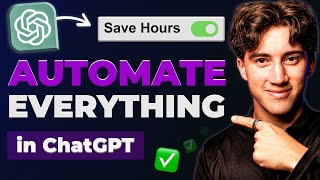
26:56
Automate ANY task using ChatGPT! (with GPT...
AI Foundations
270,920 views

33:16
Ultimate ChatGPT 4o Guide 2024: How to Use...
AI Master
184,835 views

28:54
15 INSANE Use Cases for NEW Claude Sonnet ...
AI Foundations
231,560 views

10:12
99% of Beginners Don't Know the Basics of AI
Jeff Su
432,356 views
![Visual Calculations in Power BI - DAX Made Easy! [Full Course]](https://img.youtube.com/vi/JITM2iW2uLQ/mqdefault.jpg)
1:30:40
Visual Calculations in Power BI - DAX Made...
Pragmatic Works
87,850 views

3:50:19
Data Analytics for Beginners | Data Analyt...
Intellipaat
2,126,021 views
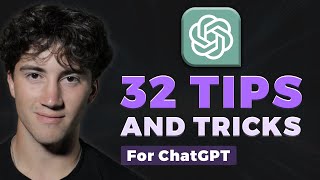
31:00
32 ChatGPT Tips for Beginners in 2023! (Be...
AI Foundations
1,267,920 views

25:30
Top Minds in AI Explain What’s Coming Afte...
Peter H. Diamandis
508,552 views

45:21
You need to learn AI in 2024! (And here is...
David Bombal
708,287 views

2:57:24
Ollama Course – Build AI Apps Locally
freeCodeCamp.org
74,606 views

12:40
How To Use AI to Write Viral Reel Scripts ...
100x Engineers
19,784 views

17:36
Build a FULL Web App With Claude With 2 SC...
Riley Brown
178,685 views