Cardboard Plugin: The Best Way to Manage Tasks in Obsidian
30.37k views1400 WordsCopy TextShare

Prakash Joshi Pax
The Obsidian cardboard plugin is a must-have companion for Obsidian tasks plugin. If you manage task...
Video Transcript:
hi everyone welcome back to another video on obsidian in this video we'll talk about one of the most useful plugins for obsidian obsidian cardboard obsidian cardboard is a must app plugin if you are using obsidian for task management so in this video I will show you how you can start using the cardboard plug-in in order to manage your tasks more easily inside obsidian let me take you straight to the obsidian world and show you how it's done here I'm in My Demo World so the first thing that you need is Task plugin you will need
to install it go to plugin go to browse and search for tasks over here and you will have it here tasks with over 1 million downloads you can go to options and always choose this task format to tasks Emoji format because it is more user friendly and it is more convenient to use tasks Emoji format if you are using tasks plugin then here are few options that you might want to check out such as Global dask filter which creates a filter where every checklist item in your board should contain a certain string that you describe
over here to treat it as a task by this plugin so you can leave this empty but if you are using a lot of checklist which are not tasks just for general purpose as well then you can specify the particular string that you want to use for tasks for example you can just write task hashtag I'll leave it empty and here are a few other options that you might want to look into you can go to documentation and check them thly now now let's talk about the plug-in obsidian cardboard go to settings and come to
plugins browse and Source cardboard this is the plugin cardboard with over 60,000 downloads recently updated with a new feature once you install this plugin enable this you don't have the option here and you also don't have it in the command pallet if I SCE cardboard you will not see anything here because it is only accessible through this ribon menu once you click on this you will have the option to create a new board I'll create a tasks board start type let's start with a date board click on ADD and here we have our name then
here are definitions where you can choose files paths or tags that you want to use for filtering task then there is polarity whether you want to allow the above filters or deny the above above filters then there is tag scope which will apply tag filter to just top label task or to subtask or both then the most important thing here is the columns which will create columns this is a date board first we have a column for undated where all of the tasks that have no due date will be over here then here we have
the second column which is labeled as today here's how you can understand these values Jer means today one means tomorrow and minus one means yesterday which means today column will have all the tasks that are due before tomorrow similarly this tomorrow column will have all the tasks that are due tomorrow which means between tomorrow and tomorrow and this future column will have all the tasks that are due after tomorrow and this is the final column which is completed column which will display 10 completed task I will add a new column over here and show you
how you can do it I will create a new column overdue column over here and I'll write overdue the type is stated I'll add it and move it on the top here overdue overdue means tasks that are due before today so it is here by default or you can just write before zero which means before today I can change this today column as well because it will display all the tasks that are due before tomorrow which means it will also display the overdue task so I can use the between filter over here between two today
and today and this will display all the tasks that are due today now if you close this taskboard you will have this cardboard view where you will be able to see these tasks in column like this you can also drag these you can fold and unfold these the latest version of this cardboard plugin supports editing the due de right from disboard you can just click over here and you can edit the due date right from here it also has a support for subtask for example if I just indent this task you will see this development
fixed JavaScript bog task is under the main task update website CSS Styles let me undo it and close this one over here you can Mark these tasks as complete and they will be automatically moved to these sections editing the due date also will move these tasks over here but currently it does not support dragging and dropping these tasks into different columns but if we can have this feature to drag and drop these tasks from one column to another column then it would be really great from the developers of this plugin and I don't know whether
it is possibility or not but it will be really good so this is the first type of taskboard we created using the cardboard plugin you can go to settings and one thing that I forgot to tell you is that when you edit tasks right from this cardboard plugin edit due date and let's edit it to 19 save you will have this different format for due date in your task and this will conflict with the task plugins so you will need to do one more settings in the cardboard plugin that is go to settings go to
global settings and enable the format View and completion date as as tasks and here are some other options that you can change such as the default column names will not do anything here I will create another board which is Task board if you are us to if you use tax in order to classify and distinguish task then that will be helpful for you so I'll write tags taskboard and start type will be tagboard click on ADD and here you will have three columns by default untagged other tags and completed and the same options over here
will not do anything to them and now let's add a column and we have few tags on our task such as development the column name will be development the type will be taged click and add and we'll choose the tag here development I'll add another column design type is tag add and have design over here and I'll move this to the top now if I close this this is the tag board development all the tasks with development tags will be in this development column with design column will be in this column untag tasks will be
in this column untagged and then we have another column other tags which will have all the TXS that we did not specify in the plugin setting then finally we have the completed column which will show us a list of completed tasks so this is a really easy way to manage tasks in obsidian if you are using obsidian tasks plugin then this would be a great addition to your workflow you'll be able to see these tasks in a nice looking board and this will be more easy on your eye than doing the task query by yourself
on your noes this looks better as well and I think the ability to drag and drop these tasks from one column to another column would really make this plugin cardboard plugin a complete package so this is all for this video I hope you found this video useful if you found this video useful please don't forget to like the video and subscribe to the channel also if you are interested in learning tips and tricks about obsidian I have a newsletter called as obsidian ninja the link will be in the description so that you can easily subscribe
Related Videos

3:46
PeerDraft: The Best Way to Collaborate in ...
Prakash Joshi Pax
7,030 views

1:09:04
Ultimate Project Management in Obsidian Co...
CreaDev Labs
6,157 views

34:32
How to Use Obsidian: Tasks Plugin Deep Dive
+1creator
13,719 views

44:58
The BEST tasks plugin in Obsidian
Danny Talks Tech
74,269 views

25:35
Daily Note Template For Task Management in...
Prakash Joshi Pax
23,987 views

5:48
The best way to time block Obsidian tasks
Morgen
12,086 views

28:09
How to Manage Tasks in Obsidian: I Turned ...
Mike Schmitz
85,524 views

12:11
If I Had To Start In Obsidian, Here's What...
Linking Your Thinking with Nick Milo
30,721 views

10:10
5 Simple Obsidian Plugins to Supercharge Y...
Santi Younger
30,087 views

11:58
The People Note: The Key to Rolling Up Tas...
Mike Schmitz
4,301 views

16:33
Fabric: The Best AI Integration Tool For O...
Prakash Joshi Pax
15,054 views

28:29
How To Use Obsidian: Best Plugin For Authors
+1creator
14,252 views

17:44
The Ultimate Habit & Goal Tracker System F...
Prakash Joshi Pax
7,911 views
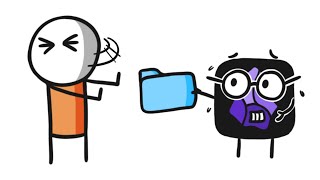
9:22
Forget Folders in Obsidian: Use THIS Instead
CreaDev Labs
16,065 views

12:30
How to Manage your Tasks in Obsidian
Marco Serafini
15,035 views

29:08
Build a Customizable Task Manager in Obsidian
CreaDev Labs
17,868 views
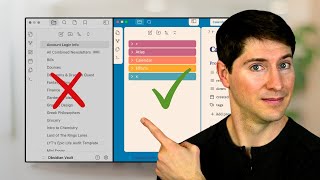
28:45
What Nobody Tells You About Organizing Fol...
Linking Your Thinking with Nick Milo
172,288 views

18:19
Building a USEFUL Habit Tracker in Obsidian
FromSergio
261,881 views

17:33
New Obsidian Plugins Your Should be Using ...
Prakash Joshi Pax
10,174 views

11:40
My Ultimate Obsidian Setup
Ben's Cyber Life
83,485 views