How to Create a Coloring Book for FREE with AI and Canva (Amazon KDP)
281.54k views5580 WordsCopy TextShare

Sean Dollwet
📚👉 Apply for Our 1-on-1 Amazon KDP Mentorship Program: https://seandollwet.com/rh-vsl-yt-bt
🚀 Wr...
Video Transcript:
in this video I'll show you a step-by-step process on how you can create a coloring book on canva using AI so you can start selling it on Amazon KDP what's going on guys welcome back to another video so if you're new to the channel my name is Sean I've been publishing for over8 years I've made over $1. 6 million from self-publishing so if you want NOS publishing advice from someone who's actually doing it then make sure to subscribe all right so let's jump right into the video so we're creating a colume book because it's a very profitable niche in the Amazon KDP market right now and it is also an easy place for beginners to start so the first thing that you would want to do before you start creating a coloring book is that you would want to have an idea on what the book's dimensions are going to be so for example this one my idea is an adult coloring book my dimensions are going to be 8. 5 by 8.
5 in so it's going to be a square and I would have 100 Pages for it the reason for this is because the coloring book will have 50 different photos and whenever you or your kids try to color it whatever kind of pen you use it'll tend to bleed to the back of the paper so that can affect the pi on the other side if it isn't separated by an entire page so that is why it's 100 Pages The Binding would be paperback and the interior colors would be black and white now you would want to head over to canva and click on create a design at the top right at the bottom you will be putting the custom size so by default the measurement of the pages in here is set to pixels but you don't want pixels you want it to be in inches so you would just click on inches right there all right so we're not going to put 8. 5 by 8. 5 in and it's because of of several reasons one of it is bleed now what you want to do is head to Amazon kp's website then under book formatting you would find format your paperback so click on that and then under that one you will see set trim size bleed and margins now if you would scroll a little bit down you will see the definition that bleed is a printing term that refers to when printed items on a page such as images or illustrations basically reaching to the end of the page uh without any wi space around it now there are different measurements for a page when you're going to create a coloring book with bleed so it's not the dimensions of the book you're going to put because as you can see if you click this and scroll a little bit down a chart will pop up and show that the size of the page that you need to have if your dimensions are 8.
5 by 8. 5 is 8. 625 by 8.
75 in with bleed so that is the number that we're going to use so now you want to head back to canva and put in the exact measurement so we're going to put 8. 625 in for the width and 8. 75 in for the height after that just click on create new design and there we go all right once you create the design you need to set the margins next which is where the bleed starts and where the photo will be cut once it gets printed out so go back to the KDP website and scroll a little bit down in the same place you got the measurements with bleed to see the margins so it is right here so the margins have different measurements for Different Page counts since we are using 100 Pages it's under this part right here so we'll use 0.
375 by 0. 375 in now let's set that one back in canva and normally I have my ruler right here at the left side and at the top but if you don't have this ruler you could always use the haot key which is shift plus r because this is very useful for the margins next you just set it to 0. 375 in for the first two which are the left and the top by dragging lines from the ruler like this there we go and once you have your first margin set at 0.
375 in uh you will do the same for the one at the top by the way it's fine if you go a little bit lower than 0. 375 like 0. 374 or something so long as it doesn't go above okay so you want to make sure to keep the margins tightly close for the images to be in now drag the margin from the top okay so both the left and the top size have margin now what I will do next is use these lines as guid for the right and the bottom sides because you're not going to find 0.
375 in in these parts so I do it by clicking on elements right here and then I'll search for shapes then once I have the shapes I will click on Square then I'll put it here at the top left to make sure that the square is aligning with both margin lines now the square is perfect so I'll just move this here and drag the line up to where the edge of the square is so there we go same thing for the one below and there we are now let's remove this Square because we're not going to need that anymore so the margins are done I'll duplicate this page until I have 100 pages so I'm going to save you the weight and I'll just cut to it when I get to that all right so now I got 100 Pages here and it's time to make the interior of the coloring book so just go back to page one and we don't have an idea on what we're going to make specifically yet so we only got the main thing which was an adult calling book so you need to go to Amazon's website to look for what kind of calling books you're selling so we are now in Amazon so let's search for some books but before you do that you need to sign out of your Amazon account to search for what books are really working the reason why is because when you're logged in Amazon will show you biased results that are based on your account search history so it wouldn't really be reliable it's not actually what other customers are seeing so just log out and maybe go Incognito when you're doing this research uh either way works so now let's search for the books so since we only have an idea that it's going to be an adult calling book Let's search for calling books for adults then you go and hit enter and as you can see right here I'm using an extension called book beam and this shows me the BSR of the book The amount of people searching for this keyword how much royalties it's earning on average uh per day and the age of the book so book beam is a very useful tool it's optional but if you guys want to check it out I'll leave a link L below this video but specifically I want you guys to look at this one mindfulness calling book for adults for mindful people what book beam is showing is that it's the top 1,23 in books and it's listed for 2 years and 8 months already and it's earning $1,269 per day at 113 to 165 books sold per day so if you multiply that by 30 days in one month the author is making about $33,000 in royalties alone and that is just from this one book right if the author has multiple books in the series or under this pen name then they could be earning a lot more so let's take a closer look at how well this book is doing it says here that it has 103 Pages somehow similar to the one we're currently doing and it has been posted on the 10th of September 21 it also has the exact same dimensions as what we're doing so this is a very great reference to what we can do and it has some images at the back of the cover showing the customers what to expect inside the product so let's check that too so it's patterns of some animals and trees basically a nature themed adult calling book and it definitely has been performing well so now we got a good idea of what exactly we should make so let's use the idea and start creating the interior of our book back in CA now to generate these photos via AI you have to click apps here at the bottom left and then I want you to search for this very good AI tool that generates photos that you can use to create coling books uh called Magic media uh it's this one right here you can see that there are different styles in here and if you scroll down a little bit you'll see the aspect ratio and the prompt box right here at the very top now what you will do next is to click on graphics and under the Styles click on seol there are a lot of styles you can choose from here but I prefer to use the monoline style under the simple category uh since it's the closest to a coloring book style that I like to have right so you can use other styles but I really recommend the modol line style when generating a coling book photo using this app so let's generate something like the one we saw earlier from our reference so let's put a Deerwood pattern inside of it coling book photo thick lines and let's see what it will generate by the way for the free version you will only get 50 credits for this app per month but if you have the pro version of Kaa you can get up to 500 credits per month with magic media each generation costs one credit and you will get four Images per generation so now click on generate graphics and let's wait so we got the results here and by the way I'm on dark mode so the images might look a little inverted to you but it'll be fine once we select one so you can choose multiple of them you could just choose one of them as well if you happen to choose all of them because they look very good it'll save you a lot less credits that you could use if you're going to make 50 photos of these sort of images plus the cover of the coloring book but for now let's click on this one and see what it looks like so here it is it looks nice yes but it's not really there yet right uh so I'll select another one so I'll select this one and it is not there as well because of this part right here so you don't want these shaded areas because some people don't like those but it's AI you can't really expect something perfect right off the bat so you will have to regenerate you can also keep it as long as you include in your title that your coloring book has shaded or grayscale areas because some people actually like coloring those so technically you could use it if you want to but for now I will go and regenerate it all right so I'll go back and create a deer with intricate pattern inside of it no color no shading just for these things to get done but don't expect to happen 100% then thick lines same thing then generate graphics and I'll skip to it when it's done all right so we have four new images so as you can see sometimes you just can't help it you know it still tends to have these solid black and shaded Parts like the nose the eyes uh but let's just go ahead and enlarge this photo and as AI improves which they are improving rapidly you know we are going to get better and better images over time so now we have the first page but I'll save you the weight and I'll cut the video and I'll come back once I have all the pages generated all right so now I have all 50 photos for the interior generated but like I said it's AI it's not going to be perfect with some minor flaws like this one right here you know if I click on this image right here it's supposed to be a mountain but you can see the resemblance of it being a mountain but the pattern inside are not really symmetrical right then there's some gray scale shading here in the trees too which you can actually fix on some websites like Photo so AI is not perfect but once again it's getting better at a very rapid pace and eventually we're going to be able to create a perfect calling page right within AI so let's just go back and click on grid view right here at the bottom because I want to show you something so if if you will look at the page number one in this grid Pages uh you will see that the photo is there and not on the second page even if my page count is 100 uh that's because the first page of the Interior is always on the right side and the second page is on the left uh basically odd numbered pages are on the right and even ones are on the left and if you put your first photo on the second page the coloring book will be printed with the images on the left side which isn't the way most books are printed so just remember to generate the first photo in the first page and carry on with generating more on different odd numbered Pages all right so now that the 50 photos are complete it's time to download it so just click on share and then click on download and you will see right here the file type set as PNG uh just click on the drop down and choose PDF print and let us stay on RGB and then click download once it's downloaded it is time to create the cover photo of the coloring book all right so for this one we're going to need a template and normally you will be getting it from the Amazon kdps website but for some reason it's just not working for me today so there is alternative website so you would want to head over to book al. com and basically this serves the same purpose as the template generator on Amazon kp's website so you want to write this website down it's called book al. com so you don't forget it later but once you're on the website click KDP cover template generator and once you're there put in the dimensions so width is 8.
5 in and the length is 8. 5 as well and the page count is 100 and there we go the paper types just white then just type your email address twice so it'll be sent to you all right so we have our template now for the cover and as you can see it's an 8. 5x 8.
5 book and the reason why we need to download this first is because of this the page layout size or the full bleed size so this is the measurement that we'll be using to create the cover so it's 17. 47% . 475 for width and 8.
75 on the height and remember keep it in inches and then create a new design all right so we got the blank page here now with the dimensions as per what the cover template said so the next thing you do is upload the template on the design and enlarge the size throughout the complete edges of the page so right here you see all the margins around the template and even where the barcode should be at uh by the time it get printed out so what you should do here next is get a square by clicking on elements then shapes then put on the side of the template and expand it up to just the second line of the spine so there we go just color the square black and you're good to create the actual cover photo so to create the cover photo do the same step as you did to get the magic media so click on apps at the bottom left then look for magic media click it then choose any style you want but this time instead of being a graphic you're staying in images there are also many styles in here from photography to digital art uh and then fine art but since this is a coloring book what I recommend you choose is these two right here anime or concept art so I'll choose the concept art option next I'll prompt in the image I want to put in the cover so I'll put Bearwood pattern inside of it so you want to make it Vivid because this is the cover and this is how you get the attention of people so vivid colors thick lines for a Do coloring book and before you hit generate you want to scroll down first and make sure that the aspect ratio is square you don't want it landscape you don't want it portrait you want a square okay so that is the shape of the space that you will be putting the photo in and once you made sure that the aspect ratio is square you want to hit on generate image and wait for the results so once again this only costs one credit to generate all right awesome so here are the images so I'll just pick whatever looks the best for me I like this one so I'll choose this and this will be your books cover photo and then I want you to expand the photo to the very ends of the remaining space of the template like this now once you've expanded the cover photo let's close this one first next you want to click the photo and click on this one right here for the transparency and you will lessen the transpar y of the photo by dragging this button the reason why is because you would want to make sure that the face of the bear is still within the lines of the bleed now that we're checking it is still within bleed so checking the other side it is also within bleed as well and at the bottom it is still within the bleed too all right so once you have the photo right there you want to click on transparency again and then put it back to 100 all right so now that you have your photo perfectly positioned it is time to add the text so click on text at the left then hit add a text box then make sure that you move your text right here on the black side so that you know what you're typing then expand the font size so there we are and then you'd want to type in coling book well technically you're free to type whatever you want for the title but for me I'll type coloring book first and then you're free to select whatever font you got here CA has a lot of fonts for free so you can see there's a lot of free fonts that you could use right here but I will use the sensil font because it fits good with the feel of our coling book now once I got this coling book text here I'll make sure that it's expanded well and then I'll move it over here at the part where the image is all right so once it's over there the next thing that you would want to do is click on effects so we can choose the outline and make the title thicker and easier to see and read and then feel free to change whatever color you want for the outline as well but I would choose black here now you have your calling book title make sure it's expanded and once it gets to a certain point that it feels too big you can click on the photo of the cover then adjust the transparencies again to the point that you can see the template make sure the title is still within the bleed boundaries so as you can see this letter k on the word book is a little bit on the verge of being at the end so I'll move it away a little bit so that's it's a little further away so there we go it's now safe from the bleed boundaries so bring the transparency of the photo back to 100% And if you remember the theme of what the interior is like it's more leaning on the nature kind of vibe so let's put it right here below the coloring book title so let's click on the title then click on this one which is the duplicate function then put it a little below the actual text and then make it smaller than the title next expand it so it's just in one line like this and just make sure that it's still readable and we now have the cover so it is time to download this one too the same thing is the way we download the interior earlier so you want to click on share then download and the file type should always be PDF print and then this one stays at RGB after that you want to hit download and just wait till it finishes so the cover photo is downloaded and it's time to upload the book on Amazon KDP so go to Amazon kp's website uh once you're there click on Create and you'll see different choices right here from Kindle ebook paperback hard cover and the series page but we're creating a paperback so I'll choose that one now we want to enter the book details so let's start with the book title and when making the title you want to keep on with the theme of the book so in this case it is nature so I'll put in Serene nature adult coloring book for mind Clarity and the subtitle is where you want to kind of describe what the book is about so for me I would put relax and unwind with the beauty of everything beyond the busy life all right so once that's done let's move on so for the series you don't have to put anything here uh so I'm just going to leave it blank same as the addition number for the author uh it's fine if you put in your real name or if you want to use a pen name that is okay too so I'll put my pen name or my pen name related to the coloring books I'm just going to put Penelope Green Leaf cuz it's kind of nature vibe there so there we go for the contributors there's really no need to put any contributors because you're the only one who did this and for the description it's actually okay if you create your own description it's also fine if you make one using chbd because it can really be a big help using AI but one thing I would say is don't just copy paste from AI you know make sure you rewrite it a little bit because you still want to put that human touch in your description personalize it but either way I'll just cut the video Until I finish my description all right so the description is now done so let's move on to the publishing rights so for the publishing rights just click on you own the copyright and you hold the necessary publishing right and for the primary audience it says essential explicit images or titles so just click on no and for the reading age since this is an adult book you will click on 13 years for minimum and 18 above for maximum so the primary Marketplace is Amazon and for the categories you would want to click on the categories choose categories and find the best category and subcategory that best suits your book uh for this one it's going to be crafts and hobbies and home and for the subcategory there is one for coloring book for grown-ups and it has animals in it and it has patterns it also has flowers and Landscapes too so I think those are good categories uh so let's just save those now for this section this says what does your book classify as uh basically you choose whatever that applies to you so it makes you choose between a low content book and a large print book well a coloring book is not necessarily a low content or a large print book it's somewhere in the medium content book so you don't have to pick any of these now for the keywords you basically want to put you know other potential search phrases that people are searching for when they search for a adult calling book so I would put something like best gift for adults I would also put adult calling book uh and I'll leave it at the two but you basically want to make sure to max out the seven boxes here because this way the book has more chances to be seen when people are going to search for the specific keyword that you added in here for the publication date basically when your publication is going to be released so just leave it as is now for the release date you want to leave it as release for sale now so when Amazon KDP finishes reviewing your book then it would immediately show up in the marketplace it takes about 72 hours to get your book verified but that is a that's pretty rare like it's rare that it would take 72 hours but it could could take up to there okay most of the time the book gets verified in 1 to two days so save and continue now here at the paperback content this is where you get a free KDP ISBN so ISBN stands for international standard book number and you can get a free one from KDP so you definitely want to do that uh so now this book has its own ISBN for the print options we will leave it at black and white interior with white paper because that's what typically is used for coling books uh for the trim size let's click on 8. 5 by 8. 5 5 in the size of the square colum book that we just made uh for the bleed settings like we did earlier we want to make it bleed and for the paperback cover finish it's up to you whether you would choose matte or glossy but I'll leave it a matte now for the manuscript the manuscript is the interior of the book so upload your manuscript the one that we downloaded the first time so the coloring book interior has been uploaded successfully and it is time to add your book cover so since we made our own book cover with canva you just want to click on upload a cover you already have and then upload the file there now the cover has been uploaded uh so you want to scroll down to AI generated content and for the AI generated content question uh you should not lie on this but the thing is you don't have to worry you know your book is still going to be published when you answer yes your book is still going to sell Amazon's not going to penalize you or anything like that it's just a survey that Amazon is doing uh to basically see how many books are being created with AI so just be honest you know and you're good to go so click on yes that we used AI generated content for the text I did the text on my own so no AI needed so I'll click none for the images it's all of them so click on many AI generated images with minimal or no editing and in here you will name magic media canva as that's the only thing that we used for the translations we didn't even need any translation so you just click on none and now it's the book preview so let's click on launch preview to see what it looks like uh when it gets printed as a book so this is how everything looks like for the cover you know it's just complete Black on the left and the photo on the coloring book takes up the right and this is what I've been you know trying to do so it's all good and look at this one this is the very first page and you will see that it's at the right side of the book as compared to if you're going to put the first photo on the second page so if we click on that one it's going to show us our patterns on the right but it looks good already so let's click on approve here now scroll down to the summary and here you'll see everything that you selected just to make sure you've made the right choices for the ink and paper type it's black and white interior with white paper for the bleed setting click bleed for the paperback cover finish I choose matte here the dimensions are 8.
5 by 8. 5 in a square and the page count is 100 so this is how much each of your book cost to print in US dollars so it's $284 and it's these in different currencies uh once it's all done just click on Save and continue and we will head on to pricing now we're on the paperback rights and pricing uh so here you will see the territories so let's leave it at all the territories and for the primary Marketplace is Amazon so just leave it at that and for the pricing normally for starting authors with no reviews I recommend you just price your book low like $5. 99 $7.
99 and as you gather more reviews you know once you get to a certain point in terms of how much reviews you have how many books you sold then you can increase the price of the book because you have social proof right but for now I'm just going to put the book at $6.
Related Videos

18:35
How to Create Story Books for Kids FAST wi...
Sean Dollwet
81,169 views

28:56
If I Were Starting Amazon KDP in 2025, THI...
Sean Dollwet
167,946 views

52:28
Create a Coloring Book With Me to Sell on ...
The Home Boss
13,074 views

24:06
After 52 Coloring Books, I Found The BEST ...
Chris Raydog
34,681 views

15:59
Create an eBook in Canva in Under 10 Minut...
Online Business Startup University
11,677 views

16:25
Can You Use Canva for Publishing on Amazon...
Ivy Hang
128,901 views

31:25
How to Create an eBook FAST and Sell it On...
Sean Dollwet
651,535 views

12:47
The Most Unique Coloring Book Niche With N...
Self Publishing Central
126,823 views
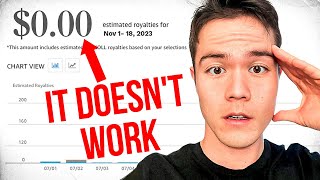
14:00
The TRUTH About Amazon KDP in 2025
Sean Dollwet
352,162 views

47:07
Create & Sell Your Own Coloring Book: No A...
Ivy Hang
349,090 views

16:09
NEW Amazon KDP Niche with NO Competition -...
Sean Dollwet
46,033 views

14:04
AI Video Generator: Convert Text into 3D A...
ImanGlobal
126,961 views

7:29
Create UNLIMITED AI COLORING BOOK for KDP ...
christine-trends
52,469 views
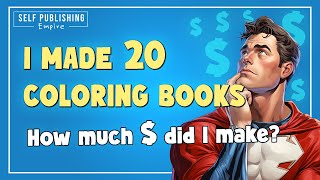
18:30
Income Report Amazon KDP | 20 Coloring Boo...
Self Publishing Empire
546,916 views

20:17
Create a Journal to Sell on Amazon KDP for...
Sean Dollwet
300,519 views

33:00
The Most REALISTIC Path to $10k Per Month ...
Sean Dollwet
100,797 views

23:30
How to Create & Sell Kids' Coloring Books ...
Website Learners
108,504 views

17:16
STOP making Low Content Books! Do THIS Ins...
Sean Dollwet
34,157 views

22:32
Create a Kids KDP COLORING BOOK to sell us...
Latoya Nicole Official
82,011 views

19:19
HOW TO MAKE COLORING BOOKS TO SELL (WITHOU...
Stephanie - Self-Published Author
7,025 views