AI Coding with Aider Architect, Cursor and AI Agents. (Plans for o1 BASED engineering)
4.73k views6617 WordsCopy TextShare

IndyDevDan
🔥 The AI CODE Editor WAR is ON! Is Your Coding Workflow Ready for the o1 Release?
Don’t Get COOKED...
Video Transcript:
it's been a wild few months in the AI coding ecosystem with the biggest players racing to outdo each other curser is leveling up fast and gaining market share as the go-to AI editor while GitHub claps back with their own revamped co-pilot and their own rapid prototyping tool spark ader's new architect mode is setting new standards and 01 based coding is changing the AI coding game before the official model has even dropped and then there's anthropic quietly releasing powerful bash and editor tools that most Engineers haven't fully appreciated yet with all these moves my own AI coding workflows have transformed completely today I'll share one of my fine-tuned AI coding development workflows to show how you can do more code faster get more done in less time great AI coding is much like great engineering it all starts with a great plan so our goal today is going to be create a simple generative AI UI client server application it's going to be built with a simple chat interface that allows us to prompt specific generative UI components we have a simple Cloud chat application we can type hello and we'll get back to typical response I've been eyeing the generative UI pattern for a while and finally have a use case for product I'm building open AI just released their GPT search and you may have noticed they're using some version of generative UI with a few of their components to build this we're going to use a combination of my favorite AI coding tools AER and cursor it's just too early in the generative AI age to think you can confidently pick out the single best tool for any problem I recommend one closed source and one open source tool so here's the outline for the plan we're going to execute on today this specification or plan consists of three sections we have our highle overview this is the highle steps we're going to take we then have our team which is our set of AI agents that we're going to delegate all of our work to we're using architect mode in both of our scripts here the AER architect mode is gamechanging and leads to highquality code generation we'll Circle back to that in just a moment and then lastly we have our task breakdown and in the task break down we have our setup step and our individual tasks each task has a highlevel item and then the actual AI coding prompt that we're going to execute so you can see here we have all the work we want to get done in a mid to highle outcome and then a low-level detailed prompt so here we're going to operate with four agents total we're going to be using two AER instances one for the client one for the server and then we're going to be using anthropic based document editor agent and Bash agent sh scripts AER client here sh scripts AER server okay so we have our client editor on the left server editor on the right and then let's open up two additional agents so this is our document editor I'll run sh scripts doc get this started and this is a AI agent that wraps anthropics file editing tools we'll do the same with the bash agent same deal scripts bash it's the same type of wrapper but this wrapper is around anthropics bash editing tool let's let's start with the setup so let's add our context to our client and server we'll say add server slash and we can open up our file editor here front end and the source directory and then we have a couple server items in the server directory so you can see we have the LM and the server add source and in AER you can recursively add files by just specifying a directory you can see here we imported all of our files into the chat and all these are now editable on both instances we're going to add a couple additional items so we want the server to be aware of our geni chat but we don't want to update I want to separate the concerns here into server only and client only this allows us to move faster and reduces error so I'm going to say SL readon and we're going to add this genui component as a readon context file and same thing on the left side I want to actually read only all of the server files I'm just going to say server slash and then start so you can see we now have these two readon files and we have the one readon here couple things we're going to do now we need to get some documentation around how to use tool calls with Sonet and we also need to add documentation around using Dynamic components in vue. js many front-end component Frameworks will have support for some type of dynamic component we're using VJs for our frontend and we're using Express for a backend documentation collection is a common pattern when you're integrating with thirdparty applications so much so that I've built out a tool to help me collect information I highly recommend you set something like this up Gathering documentation and having it local on your device means that you can pass in the context into your AI agents so in order to pull in this documentation you can see I have this empty AI docs directory I like to set this up in every code base that I work in now and what we're going to do is just scrape a website add the content here and then have our file editor agent clean it up so that it's easier for other agents to read so we're going to do that now let's open up a new terminal here and run the following commands we're going to use anthropics tool use docs to generate the generative UI components automatically for us and so what we're going to do here is just collect tool use documents I'm going to run imp going to run Alo one this is a new agentic tool I'll be discussing on the channel more in 2025 we have this command collect and now we pass in a URL and so all we're going to do here is take the URL for this and we're going to run this collect method on this and then we're going to save it to our AI docs in tool use raw. MD so this is going to scrape this URL for us and place the content in our tool use raw so you'll see this come in here and you can see that that's done so this is great but you'll notice that there's 9k tokens in this file it's messy it's got a lot of content that we don't really care about this is where our file editing agent is going to come in and clean this file up for us so if we go back to our specification document and run our next command we're going to ask our editor agent read the tool use raw and then create tool use MD with examples and docs specifically around tool use so we'll copy this and go to our file editing agent and just paste this in and run it and so you can see our anthropic file editing tool thinking through what needs to happen here you can see it's running the view command and I'm going to link the previous video where we discussed the anthropic tools specifically the editor and The Bash tool that are super underrated super underappreciated that'll be linked in the description definitely check out that video this is a huge huge win for engineering and so right now it's scraping and it just wrote this brand new file and let's go ahead and hop in here and we can see how much cleaner this looks right we're down to 1.
4k tokens from 9k and if we just scroll through this file we can see how much cleaner this is and how much value we can get by asking a file editing agent to clean up the larger markdown file for us so all we do was write a prompt for this and the Sonet file editing tool now has cleaned up this documentation for us it's got a ton of great breakdowns for us it's even got their links to other documentation in here as well let's go ahead and close these files and we're going to repeat this process for the vue. js dynamic component because this is what we're going to use to automatically swap out which generative UI component gets generated so we'll run the same process here we're running our collect URL and then we have our output file so I'll just copy this go back to our blank instance paste this let's go ahead and get this content scraped into this file you can see that that's done and if we scroll you know not too bad only 1,300 tokens but let's run our file editing agent to clean this up for us same deal I'll just hop back to the file editing agent paste this in and now it's going to generate the non-raw formatted version for us so our anthropic file editing tool is Reading in the Raw format and then creating this new document with examples and docs specifically around Dynamic components and it's going to clean it up for us so that it looks more like this right so this is the new reformatted version you can see how clean this is it's easier for you and I to read and that means it's likely easier here for a large language model to read and this is great in this developer workflow it works like this first you make a plan right which we have here then you collect all the information you get it into your codebase now we have our AI docs then you run your prompts let's move back to our AER assistants for ader to see these files we need these files committed so I'm just going to go ahead and run a slash run get stage dots now we should have access to/ readon and AI docs there we go now we can see all these files for the front end we only want want the dynamic components we'll just add that formatted file and for the backend slash readon the a do tool use markdown file now we have all of our collection complete right our AI coding assistants have everything they need to accomplish the tasks we want them to accomplish let's go ahead and Shrink our screen here and get to work so we'll close this get back to our genui chat and let's move to the actual task execution so I know you might be thinking wow that's a lot of setup but this is going to be worth it for us as we're just going to start rolling through these a coding prompts at first will be helpful to just look through what we have so far so if we open up server you can see we just have this simple prompt endpoint and this prompt endpoint is just hitting a classic anthropic chat call what's your favorite programming language it will you know create this typing interface and then give us a you know stock I don't have a favorite cuz I'm an AI assistant blah blah blah this is what's happening here on the back end we just just have our llm file and we have our server file as well and our front end looks like this so This Is A View application frankly all the frontend Frameworks are converging to basically being the same thing now so it doesn't really matter what you're using if we open up our template you can see we have our list of messages and we have our input field pretty simple you can see We're looping through a bunch of messages and displaying them so let's go ahead with our first change the first thing we need to do to get our generative UI is create a new tool end point my Approach for creating generative UI components is to make every response that we're getting back a tool call so let's just go ahead copy this paste this in let's let ader get to work and then let's open up server so that we can see these changes get streamed in and we can full screen while we're working on this earlier I mentioned that we're running in architect mode this is an incredible mode that AER has that essentially runs your prompt twice once as a planner and then as a editor and you can see here we have a linting issue it didn't get imported this got automatically fixed ader saw that automatically fixed it as you'll see in a moment inside of our uh scripts here inside of our setup scripts we are automatically having AER self-correct itself and confirm every change that it wants to make let's go and close this we'll get to that in a second so if we review our changes you can see we have this new tool command we can go ahead and Auto Import this and we actually want to import this from our tool file let's make sure that this is exported and so now we have that tool there we can see we have our new / tool endpoint and we're passing in our tool parameter if we hop into our tool prompt we can see we have this brand new tool created we are missing the tool call here so we can just go ahead and add this right we can just do Force tools and then we also want one more thing if I remember correctly we want to use the force tool mode here so we can pass this in here so if we say a tool choice because we always want this to run this is something that we just you know missed in the prompt I always want this tool to execute every single time we call this we have the wrong tool type here I think we probably want anthropics tool so we'll just say I believe we can look for anthropic do messages tool there we go and then we can update our uh type here we can actually just get rid of this type yeah just completely get rid of this and then we can just have our server also import from here and yeah there we go get our tool using cursor here to tap through changes and now we can see we have our generative UI component that's getting passed in right and the idea here is quite simple basically you have a tool that will always run and generate one of these items okay so let's go ahead and hop back to our spec documentation this was our first prompt let's go ahead and run our next one so now we're going to go to the client and now we're going to ask our client to actually use this tool call after the enter key is pressed right so you can see this prompt this is exactly what this is going to do let's go ahead and open up our editors here and let's run our client side now right at the left of the client just go ahead and execute on our client side and we're going to update this component and call SL tool tool instead of if we run that and quickly switch back we are running SL prompt right now so we're going to go ahead and run this and great so now this is running SL tool we saw that get updated and let's go ahead and just see if we can run this now so we'll refresh we'll type hello and you can see there we have an empty response so let's go ahead and figure out what's going on here printing out our data let's just go ahead and see what's in this and response is just an empty string so let's go ahead and clean up our response format okay so this is what's happening right let's change this what we're actually looking for is we always know this is going to be a tool use return and so we just want to pass back this entire block refresh and type hello wonderful so now we're getting that entire response block back if we look at this you can see we're getting that tool use response back from Sonet which is perfect and you can see we're calling this component type text right so we just passed in hello forcing the ex execution of this tool to run every single time and if we hop back to server where this tool lives the component type is always going to be one of these enums so we're having Sonet pick which one of these uis do we want to generate based on the incoming prompt so if I type something like I want to leave a rating you can see we're going to get this component type star rating okay so this is really cool so we can also get the Color Picker and the contact form these are going to be components will be you know having our AI coding assistant automatically generate for us and then we have just the plan all text response I think as a pattern here you know if we needed responses from star rating Color Picker or contact form what we would do is you know add them here so we would say uh star rating response and then have the response exactly get added just like this for these other components though we don't need it we're just testing out this as a proof of concept for generative UI so let's go ah and continue so that's our first two prompts you can see how we're starting to speed things up a little bit and now let's go ahead and update our client to store more information right so I've got this all planned out we do want to be saving these messages over time if we look at the client you know we have this simple messages typescript interface let's go ahead and enhance it right we need some more information we need to be able to store responses and submission so let's just go ahead and grab this prompt and execute this on our client side and we're just going to update this message type and when we create these new messages we're going to make sure that our code is actually you know filling in all of these items here right so let's see that change gets synced in and it's important to note with this two agent configuration we have two AER instances with this setup we can execute client and server prompts simultaneously if I wasn't filming this video that's what I would be doing right I'd be going top to bottom I'd run these both at the same time unless there's some context conflict then we can just stream these both down side by side and execute them together right okay so that changed got submitted there let's go ahead and take a look at what's happening here so the great part about planning everything out is that we can just take a look at what step we're on in our you know feature building process and then just review the code that was generated right so we're going to go ahead and check our message to see if we have these new Fields ID create app component type so on and so forth fields we have our new generate ID function we can search this and see this getting used throughout so when we submit a new message we're getting that brand new message attached and let's go ahead and run this let's see if all of our responses are still looking okay let's say hello okay so we can see that this is coming back all right so let's go ahead to step three so here we're actually going to create our UI components and our Dynamic component we have all these steps laid out and we're just once again going to copy this and you can see here we have these cool component generation prompt so we're saying create Source components geni text one for each type and at the bottom we have you know update use component instead of raw text of response right so we're going to use the dynamic component instead so let's go ahead and highlight these and go to our front end AI coding assistant paste the send fire that off while this is running let me just go ahead and show you how we're instantiating these AER architect instances if I click on ader client you can see this exact run command so here we're running AER with the Sonet model and we're running in architect mode and then we have our editor model also Sonet model and we're running with yes always so what is architect the architect mode means AER is going to run two prompts right this is going to be a prompt chain of length two and it's saying our first prompt is just going to be about drafting the changes and then our second prompt is going to be about executing the draft changes if I did not have yes always I would have to constantly hit yes and confirm the change by just having yes always here as a flag this will have AER draft the change using the Sonet model in architect mode and then once the change is ready and fully drafted it will then pass it to the editor model which will actually implement the changes so by using a prompt chain of length two AER is able to increase the AI coding accuracy by quite a substantial am amount by having one model draft and one model execute you can think of this as a manager Builder pattern or a draft editor pattern or as AER you know aply put it in architect mode we've talked about prompt chaining quite a bit on the channel I'll link a couple of videos if you want to learn more about prompt chaining and it's more powerful varieties so that you can use it in your own agentic workflows there are tons of variants of the architect editor prompt chain that can be used to improve AI coding even further we'll explore that in upcoming videos I'm really excited and I want to wait till the official 01 reasoning model comes out and then we'll explore a bunch of heavy hitting AI code generation using the architect pattern with 01 and then a you know fast high quality editing model like claw 3. 5 you can imagine different variants of this pattern for instance we could have a architect an editor and a reviewer or a mode where we have two architects and then a lead engineer that merges the best of both drafts and then an editor right there's really no limit to the types of combinations you can make with a gentic workflows like this I really like that AER took a little bit of risk and implemented one pattern like this that gives really concrete results but I like that AER is still keeping itself simple lightweight and unopinionated this is how you build great AI agents so that's what's going on in the ader client we're doing effectively the same thing in the ader server and let's go ahead and move on from that let's check out our generative UI components if we look at our UI you can see it generated four new components we have this massive multifile edit we got all these new components we can open up the file explorer and just see these right we now have genui text star contact and picker open up text you can see we just have a text response and a submit button and then some styling so you know looks like A's doing a great job it's running all the modern V3 script setup syntax that's great to see let's go ahead and look at the top level UI so if we close script here you can see we're now using the dynamic component and really important to really plan out all your work and give your AI agents all the information they need to solve the problem you have in this block if we're not the user we now have this V else that's wrapping our Dynamic component if we refresh here that documentation came right out of dynamic component.
MD and so we have this cool Dynamic component and and we're looking for component type and we want to make sure that it's in our component map so it created a component map for us let's look at that perfect so now we have a map from the component type to the actual generative UI component and again this is really great context management we have three readon files so our client AER coding agent can see our server files but it does not edit them right so it knows that in our server. TS and we can go ahead and just command click this in our server TS it sees these enum types right it knows that's what component type is going to be and that means it knows that it can map them right here okay so a lot of really awesome stuff coming together here the tricky part is going to be seeing if our a coding assistant mapped the message properly in the response because this is just a little tricky in general so let's go ahead and make a couple tweaks to this and first off let's just run it right so let's just go ahead and say hello so let's see if we get our text component okay so not quite we need to modify the response here a little bit what we really want to have happen is we want our component type to get set and we want our component props to get set to this entire output block so we can go and just copy this and we'll just paste it down here just for reference this is not the correct response so let's just go ahead and close this out and all we want to do here cuz we're remember we're always going to be calling this tool call so we're always getting this format back so we can paste this and then we can just tab this this is giving us our response component type and we can look at data here right we have this nice log message and we have response and all we want to do here is pass input into both of these so not quite right but close so we want input and then we want Dot and then we have component type and then component props we just want to pass everything into that so component props is just going to be our input so whatever is here like text response we just want that to stream in so let's refresh type hello and now you can see we have our generative UI text component we don't need submit here let's open up our AI assistant and let's just say remove submit from gen UI text and I missed the T there but doesn't matter that's going to get removed and cleaned up so you can see there we had the architect draft the change and now we have the editor making the change and so now this component is it's just text wonderful so let's refresh and say hello how are you there's no reason to generate any other type of component here so of course this component type coming back is just a text component but if we say I want to leave a review you can see here we now have our star component right our our rating component let's go ahead and open this up and see what this looks like this was all generated in one shot by a CLA upgraded and and you know we can review this prompt here we can see here that it generated everything we needed right it created all these components it inferred based on all this context you know this is why it's so important to specify the right context with your AI coding assistant and inferred everything we wanted to have happen inside of our individual components right so now if I hit let's see how this works now if I hit four right we can see that four star rating and then if I hit submit we can see component submitted type rating value 4 so let's go ahead and look at that we can now handle Dynamics submission let's goad and create a quick prompt for this so when we submit this we want to say update this function update the tempbot message right so our temp Bop message is the one is our most recent message and all we want to do is set the submit response set submit response so pretty simple and let's go ahead we can hold on this and we can see the architect and the editor making those changes for us so archetype drafts editor writes the change okay so we can see it finding that most recent message and saving this let's update the color so we also have the Color Picker right so this is going to select the Color Picker and we have a little UI issue here so I'll just highlight and I'll say update Flex call and now we can pick a color here and hit submit and now that was submitted so when we click submit I also want to update the state of our so there we go we got that Flex called change rolled in so when I click submit I also want to lock the UI right so that we don't keep making changes the generative UI component update all gen UI components when we have submit response say uh response submitted and then value so that we can see what exactly was submitted in every message right our AI coding assistant is going to again in architect mode make all these changes and then editor mode is going to actually write all the actual changes so this is really incredible right um that's quite a significant change to go through and add a submission text state to every one of these you know to every one of our generative UI components but you can see here AER on sonnet 3. 5 with architect mode is just plugging away right it had a clear draft to work with it can see all these files it has the right prompt now it's just working through all the changes wonderful so that was submitted so you can see there we have that submitted response and we can go ahead and update the Color Run submitted response again this will update the component awesome so that looks good um what other component do we have we have one more right so I want to I want to contact uh someone and if we type that you know you can see here we have our submitted contact form and response submitted should not show if there is no value so again we're just going to throw a prompt in here should not show unless there is a value hide it let's go ahead and just keep working through this so I'll type Dan Dan at indie message and then if we hit submit you can see we have that submitted value and property is going to get upgraded that's awesome so this video is getting really long uh there's a lot of value here in writing out your specification prompts let me just show you one more thing here let's go ahead and create the SQL light database to save our messages so what we'll do next is have our bash anthropic agent just do all this work for us right so we need a new SQL light database and we need a new table setup and we we want them to have you know all the basically the exact same structure as our chat messages here right so here's our file editing agent we'll open up our bash agent and then we'll just copy this prompt here and fire this off and you know the key thing here to look up for is this is going to generate server app.
DB so it's going to create this brand new sqli database in this file right here so I'm going to hit enter there and then let's go ahead and watch our server directory so the agent is making sure that the file exists this it's creating this you can see the create table statement there and that's it it's done so you know we can test and you know we can use the bash agent to just validate for us show all the tables generated in app. DB perfect I wanted to touch on this agent just at least a little bit to show how powerful this is you can type in natural language and have your bash agent accomplish tasks for you automatically in the terminal right so we just had it create an SQL light database at this specific file path and create a brand new table right with these specific columns and it just did that for us right so this is right here but this video is getting really long I'm going to cut it here you can see where this is going right we're going to set up load and save commands next here's the prompt for that basically contining down the same line a great kind of lowlevel prompt specifying where things are you know we're going to update the server to have these load and save endpoints and then we'll have our genui chat update to just call the load and the save on mounted and on key press right so you can see where this is going I think we've gotten to the kind of Core theme of this video by creating a great comprehensive plan and by using AI agents you can get a lot of work done with new AI coding paradigms like aer's architect mode you can just do a lot more and when the 01 models are released this trend is going to continue right we're going to continue seeing the amount of code you can generate go absolutely parabolic and you know with 01 preview which we're going to cover I'm really really excited to do video on 01 when that drops for AI coding specifically because the amount of code we be able to create with a very well planned out spec document specification document also just known as a plan right when you plan out all of your work for whatever feature that's coming up that you want to build and you have it in this document I can almost guarantee you in the future we're going to be able to just contrl C this entire document boot up in AER window with the1 model and pass this into it and it's going to do all the work right it will literally do all the work that we're walking through right now I've run this experiment with 01 preview it gets close you still need to kind of come in and you know make improvements make changes make tweaks but I do think with 01 we'll be able to write comprehensive plans that detail all the work we want done for a feature for a tool for an application and then you just fire that off into a powerful AI coding assistant that can actually make the changes for you using a powerful reasoning model right right now now we have 01 preview this gets Us close 01 is going to take us all the way so I'm really excited for that video uh November or December so really stucked on that and I hope you can see the power of planning in the age of generative AI right we have a team of AI agents that can do arbitrary work for us in the beginning we use our doc agent to pull in documentation clean it up for us so that we can use it and then we have two AI coding assistant both on the server and the client side it's nice to split up our agents like this so that we can run work in parallel Al to create another video on that where I showcase that a little bit better in this coding session we were running very sequentially but you can see where that can go right we have one instance on the server we have one instance on the client and then we can prompt at the same time in parallel it's also great for reducing context our front-end AER instance is only modifying and creating front-end related components while being able to read the server components thanks to aer's read only context management solution and our server of course you you know is really only looking at these two files so specification AKA plan based AI coding is a huge Advantage I recommend you dig into not only are AI coding tools evolving but models like the upgraded son 3.
Related Videos

20:28
Microsoft CEO Just Unveiled Autonomous AI ...
Julia McCoy
87,932 views

32:35
What I Learned from Letting AI Write My Mi...
Clough42
42,945 views

19:26
The Most SCARY AI Agentic System I Have Te...
All About AI
13,772 views

13:39
How is this Website so fast!?
Wes Bos
827,243 views

22:21
Watch Me Build Samantha: Full Demo & Code ...
Jesús Copado
3,767 views

12:29
What are AI Agents?
IBM Technology
590,147 views

36:36
SECRET SAUCE of AI Coding? AI Devlog with ...
IndyDevDan
19,424 views

19:08
AI Engineering 2025 PLAN: Max out AI COMPU...
IndyDevDan
33,154 views

31:29
This free AI image editor changes everything
AI Search
63,516 views
![Cursor vs Bolt vs Replit vs v0 [Best AI Coding Tool]](https://img.youtube.com/vi/_9OE1KA1Wfs/mqdefault.jpg)
27:13
Cursor vs Bolt vs Replit vs v0 [Best AI Co...
Volo
16,496 views

14:15
How To Install and Use Claude's New AI Agent
Matt Wolfe
103,043 views

20:19
Run ALL Your AI Locally in Minutes (LLMs, ...
Cole Medin
210,774 views
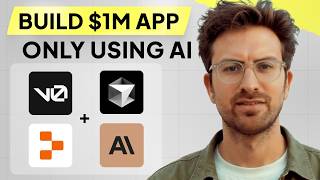
1:07:40
I can't believe we coded an app with AI in...
Greg Isenberg
465,585 views

10:16
Cofounder: NEW AI Coding Agent BEATS v0, C...
WorldofAI
24,690 views

44:22
Build Anything with OpenAI Swarm, Here’s How
David Ondrej
53,513 views

21:29
I Tortured this AI Dog in an Escape Chambe...
cozmouz
138,900 views

24:11
Cursor Composer: MULTI-FILE AI Coding for ...
IndyDevDan
32,683 views

29:12
The Titus Tech Shareholder Meeting - Novem...
Titus Tech Talk
4,896 views

11:00
Is OpenAI Swarm AI Agents Worth It?
Tyler AI
1,970 views

11:37
How to Install and Use Claude's new AI Age...
Tiff In Tech
14,743 views