3 Amazing TEXT EFFECTS in CapCut
236.71k views600 WordsCopy TextShare

Deny King
Best CapCut Alternative to Create Viral Text Effects: https://bit.ly/3YzzwZG
Download CapCut: https...
Video Transcript:
the life force behind that [Music] body in this video I'm going to show you three unique text effects to use in your videos in capka [Music] desktop so number one is typography face with this effect you can get really creative with your portrait videos let's create aext and use both font to give the video more space inside of text then copy the text on Thum line and paste here type another text move this around and change the size do the same things to add out of the [Music] text [Music] [Music] you can duplicate this text
so select all the layers right click and select create component clip now we have matched all the text then copy the layer and paste so you can place this in the blank [Music] areas [Music] [Music] when you done input your video to the top of layer and change the blending mode to [Music] multiply after that you can add filter right here I want to add black and white one and apply this to video you could use the adjustment to get better lighting and I want to add black and white two filter just to give nice
fad effect [Music] and if you click this icon you can create amazing thumbnail for your [Music] video number two is 3d [Music] effect and as I told you before we need to use book font just to give the video more space inside of [Music] text click the text layer right click and select create component clip then import your video and change the blending mode to multiply we are going to make the subject pass through the text so duplicate the video and change the blanking mode to normal then go to CAD and select AO CAD just
wait for capup cut removing your [Music] background after that you can add filter so I want to select [Music] rener if you want to reframe the aspect ratio you can use Auto re frame [Music] tool number three is Double Exposure Tex first you need to import green background and then type your text change the color to Blue select both clips and right click create compon clip place this on the top and inut to your video click the text layer and go to C select chroma key point the color Pier to the text now you can
set the string and the out to get detail selection and Export this [Music] video we are back to cap cut and delete all the clips so instead we import the video we just exported and place this on the top then import your second video as [Music] well once again click the text layer and go to cut off enable the chroma key point the color Beaker to green background now you can set strength and Shadow to get detail [Music] selection I'm going to effects let's apply Blu-ray Focus effect to video just to give more Focus to
the text [Music] so I have create two double exposure effects and I'm going to make this really cool by adding the Sol for [Music] transition so that's how to create unique text effects using capcut desktop just hit the link below to download capcut for free I hope you found this video helpful in some way if you have any question just let me know in the comment so that's my video thank you so much for watching if you did like this video please give me thumbs up I will see you later in the next [Music] video
Related Videos

3:38
🔥 Unleash Your Video Editing Superpowers ...
Neditarts
8,062 views

12:00
Automatic Proximity Reactions in After Eff...
olly
64,000 views

10:20
How to Transform Still Images into Cinemat...
TVBOX Academy
107,805 views

8:27
5 CINEMATIC VIDEO EFFECTS in CapCut
Deny King
148,803 views

7:29
3 MIND-BLOWING Blending Effects (CapCut Ed...
Deny King
197,354 views
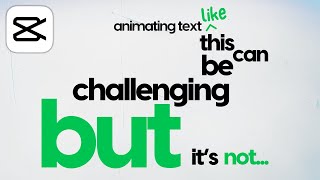
12:47
Typography Motion Graphics Animation in Ca...
Matt Loui
174,890 views

16:50
5 TEXT EFFECTS in CapCut | Text effect wit...
Nely Creative Content
5,822 views

7:21
How To Create 3 Trending Animation Reels |...
Deny King
306,881 views

19:02
5 Amazing Text Animations on CapCut You Ca...
BINZU EDITZ
63,246 views

3:45
How to create a split text intro on capcut
Vid Edit Ké
44,831 views

18:43
Secrets of @MagnatesMedia's Editing | Magn...
PrakharEditz
63,262 views

19:04
Create Amazing Intro Video: CapCut Text Ef...
TVBOX Academy
13,806 views

4:23
CapCut 2024 | TEXT Passage Through The For...
Design Tutorial
260,971 views

11:43
10 Amazing Masking Effects In Capcut (Capc...
Fusion Frames
15,817 views

10:12
17 CapCut Effects You Didn't Know Existed
Joan Jankovikj
412,918 views

9:19
CapCut Tutorial: 5 CREATIVE Editing Tricks...
Deny King
445,588 views

7:45
How I Made Professional Animations In Capc...
Davinci
69,352 views

12:38
How to Turn Still Images Into Cinematic Mo...
TVBOX Academy
6,537 views

18:01
How to Create Cinematic Parallax Effect an...
TVBOX Academy
7,512 views

6:23
Reveal Text as You Walk 2.0 | Perspective ...
Bats Edits
190,820 views