How to Design A Perfect Productivity System for 2025
78.02k views3727 WordsCopy TextShare

Rachelle in theory
🚀 Try the #1 AI-powered personal productivity time-blocking tool, Akiflow, today: https://akiflow.p...
Video Transcript:
this is how you actually get stuff done end of year is always a big time for trying new productivity apps and products we like X for y function and we like a for B use case but inevitably this will all fall apart if we don't have a good system to make sure the pieces are talking to one another because without a system you inevitably have some stuff over here in this program some stuff over here in this planner and yet more stuff scattered throughout various notes apps and notebooks and project folders and you just end
up feeling scattered and unproductive so in this video I'm going to show you how to build the four parts of a good productivity system and give you some tips for how to make it all work together there are four basic parts to a good productivity management system and they are capture method a calendar a task manager and somewhere to take notes let's start with capture method so a capture method is anything you use to dump thoughts out of your brain throughout the day David balances that your brain is for having ideas not for holding them
and so capture methods are the ways we get our ideas out of our head onto paper into a Notes app somewhere where we don't have to think about them but can return to them later and process them for what they truly are so I have two capture methods here on the table before you that I use regularly number one is my phone whenever I have an idea or a thought or a task that I think I need to get done I just open a blank note on my phone I type that thing out and then
boom it's out of my brain and I can go back to it later I also have this blank notebook which I carry around with me everywhere it's just a blank notebook it's not anything special but every time I have a thought when I'm out and about I will open this up and I will quickly jot down what my thought is what my idea is what my note is and then I can come back in here and I can process that later some examples of this include things I am writing down in support of a fanfiction
that I'm writing I write it down in here to get it out of my brain and then I come back in here later and relocate this information into the folder where I'm holding all of my notes on my FanFiction other examples include schedules I didn't have my planner on me and I needed to write down a schedule for a particular day when I was traveling this was the schedule I wrote down I wrote down what actually happened in red and boom done now I can transfer this over to my actual planner so that I don't
forget that this all happened and I have it in the place it's supposed to be so a capture method serves to be those things you carry around with you and you store on your person that are super easy to access no matter where you are just to get those ideas out of your brain and you can have as many capture methods as you need to use these are my two but you might have three or four overall you should try to have as many as you need but as few as you can get by with
because capture methods are only so effective as they are cleaned out let me repeat that capture methods are only so effective as they are cleaned out I don't know if that sentence made grammatic sense but the basic point I'm trying to make is that you will need to return to your capture methods over and over over again in your productivity system in order to clear them out and make sure the things you have stored in them such as those notes about your fanfiction or those schedules or those one-off tasks get moved into their appropriate place
so if you have three or four then you are checking in with three or four different capture methods every single week and that can get really tedious two is a lot more manageable one is even better but if you need two or need three or need four to get by you can absolutely have as many as you need this is for getting on the-go ideas Tasks and notes out of your brain and you can have as many as you need but as few as you can get by with and I want to move on to
notes next because calendar and task manager are really similar in how you want to treat them but the notes is a little bit different so your notes section can be just like a blank notebook for example so I have a blank notebook here this could be my notes tool of choice this is where I write down all my notes this is where I dump all my thoughts maybe this is what your notes section looks like or maybe it is a Notes app on your phone I personally like to do a combination of both so for
example this is my notebook that I carry around with me pretty much everywhere and these are examples of notes that I have taken on how to formulate a story how to structure a plot those kinds of things I do this because I find handwriting something out to be an extremely useful way to solidify it in my brain so I like a notes function that allows me to handr write things out so that it's solidified in my brain so that I have better memory recall on the subject matter itself now once I have written all this
down I will typically transfer it to a digital Notes app on my phone or on my computer these are notes that I jotted down about videos that I have upcoming in fact this one is the current video that we are working on right now so what happens with this notes section is I will jot down my notes for it and then I will move it into a more formalized script note taking app that I have on my computer which is just Google Docs some people will say that you should only have one Notes app but
I think that you can have as many notes applications or notes notebooks as you need and they should be related to the type of note that you are taking so for example if I'm taking notes on something that I really want to remember I will first take them down on paper as I said but when I move them into a digital Notes app section or if I'm just taking notes directly in my digital Notes app like the Apple notes app or Evernote or obsidian or whatever Notes app you like I'm doing that because then later
I will be able to search them and reference them later so remember your notes app is for storing ideas and research when you are deciding what place notes has in your productivity system you want to think about the act of taking them down if it is a useful act and productive act for you and you want to think about how you will access the notes in the future and with those two things in mind I think you should have as many notes books and apps as you can realistically manage so as I said before for
me that is a notebook that I carry around with me where I can just scribble things down and it is my digital not taking system which is Apple notes where I can quickly search to find anything I need just with a few keywords now let's talk about the calendar and the task manager and I want to talk about these two things together because in contrast to the capture method and the notes apps or notes notebooks whatever you do not want to have more than one task manager and more than one calendar if you have more
than one task manager and more than one calendar you will go crazy that is a promise your task manager is for tracking your tasks anything you have to do literally anything goes here good task managers are also places that you can store project plans as well you want to you want your task manager to hit that sweet spot between being complex enough to hold large project plans and simple enough that going in there and checking off tasks that you're doing on a given day is so easy and again only one task manager one everyone's going
to have a different threshold for how complex their project plans need to be and everyone's going to have a different threshold for what simple enough to check off daily tasks means for some people I know checking off and completing their daily tasks also means tagging them and organizing them and creating subtasks and everything but you also might be looking for something a bit simpler where checking off a daily task literally just means doing one check if all else fails you can always just create a master brand brain dump in a blank notebook and list out
everything you think you need to do and then use this as your master task list and your task manager so to speak this is what I do when I'm feeling really stressed and the idea of going into a big complex task manager is just not really for me at that moment I just create a simple brain dump with everything I need to do and then I start checking it off one by one the reason having just one task manager helps you is because you really want to be able to trust your task manager it should
be the only place that you go to for your tasks otherwise everything else is a capture method right your task manager is where you're actually completing things checking things off marking things as done if you mark things as done in one place and then have a separate task manager that has the same tasks in another format or another style it is going to be really confusing for you because your brain is going to perceive those multiple task managers as multiple open loops and it's never going to feel fully settled plus your records will often be
inaccurate so having just one task manager makes it a lot easier I could understand someone having one task manager for work one t task manager for personal because sometimes our work lives are too private to include in our personal calendar or our personal calendar is too private to connect with our work life but try as hard as you can to just narrow it down to one the same thing is true for your calendar now your calendar is for organizing your time-based appointments and again you want to only have one calendar if possible I know sometimes
we also have different calendars for work and for personal and ones in Gmail and ones in an Outlook try to find a calendar app if you're using a digital solution that will sync all of your calendars together and I'm going to recommend my favorite in just a second but you can also use the monthly calendar section of a planner and the weekly calendar section of a monthly planner to get really Niche into all of your appointments and where they are held having one place you're checking and referencing your appointments is super super useful because again
your brain will trust that one location to be the ultimate truth of where your appointments are and what you should be doing with them now I'm going to go ahead and switch to my computer to show you what calendar app I use for my calendars to integrate all of my calendars together my calendar app also happens to double as a task manager right now I'm mostly using it for the calendar function but I will talk about these things as one unified system in just a second AC flow is very kindly sponsoring this video but I
would be showing them off here even if they weren't because they make an app that is designed to house your to-do list and your calendar side by side now I primarily use them for the calendar features one of the great things about ACF flow is that they can sync whatever productivity apps calendars software you use into their program so that you can access it all in one place specifically I like the way that they integrate their calendars so you can see I have this green calendar which is my work calendar this blue calendar which is
my personal Gmail I have yet other calendars this purple calendar is a calendar that I share with my partner so that we are always updating the same calendar with our shared plans and then I have this orange calendar for my routines and systems so I have a lot of calendars and a lot of things synced in with aif flow and it is a great home for all of those things but you can also use it for your task management so you can see on my screen I have the calendar up on the right and the
task manager up on the left I'm actually going to go into my inbox so we can start adding some tasks and see what this can do this is great for planning and like I previously said it's great to have these things in just one place because it means I can always know what singular place I go to check what's coming up on my task list and what's coming up in my calendar and that is really important for creating a good productivity management system you have one place that your brain trusts that you could go to
for anything very nice very sensible very productive so I'm going to add some tasks for you right now we're going to see what aif flow can do all right I've planned in a few tasks now the organizing principle behind ACU flow is time so your tasks aren't properly sorted until they have been given a time and a date which you are going to do them on and you can do that super easily by just dragging and dropping things straight onto your calendar from the too list feature on the left so I have script YouTube video
now here at 9:00 a.m. for tomorrow and I can adjust the time I think that will take me right on the calendar I think it's going to take me probably about an hour and a half so I'm going to drag it to 1 hour and 30 minutes aaow also has other ways to organize your tasks so you can organize them into projects and tags which you see I have a collection of here on the side I'm not really going to go into that today but that is a great feature if you want to keep your
to-do list and your calendar More separate than connected however aaow is great at connecting these things so let's talk about a couple other ways that you can do that for example I have a couple of tasks here that are actually errands so I have to go to the bank I have to grocery shop and I have to drop off packages so instead of itemizing each of these things out I am going to do what's called building a time slot so I see I have some time on Sunday after I go out to brunch I'm going
to put in at 12:00 p.m. to let's say 1:30 cuz I think this will take me a few like an hour and a half I'm going to make a regular appointment there and instead of keeping it on event or going to task I'm going to click on slot and I'm going to name this slot errands and then from here I can drag and drop my existing tasks into the slot and it will appear as if they are subtasks of this event so I click it open you can see the subtasks are right there I can
even add a new task right from this feature so say another errand I have to do is pick up prescription boom I have it right there and it's in my errands block for Sunday afternoon another thing I'm going to do is I'm going to lock this feature to my calendar by clicking this lock icon and what that is going to do you can see it literally you know has a lock here now and has this blue line to indicate that it's part of my personal appointments Google Calendar which is this blue that I have shown
you already here on the screen but what this is going to do is mean that now this aon's slot shows up on my gcal if I just pulled up that calendar in a new window or in the Google Calendar app say I'm using multiple apps in this scenario I could see my errands Block in those other apps as well if any of this seems confusing to you aifl also has one-on-one user onboarding which is amazing to help you hit the ground running they will walk you through how to set it up and how to integrate
all your preferred systems in one go and then you can get started using this as your One-Stop shop for calendar management and task management if you want to know more about time-based productivity with aif flow I have a whole series on my channel dedicated to time blocking but you can also check them out in the description box below where there will be links for you to try oh oh my gosh and I forgot to schedule clean the litter box but I don't really want to do that so I'm just going to delete it so now
that we've reviewed what our capture methods calendars task managers and notes sections should look like in our productivity system how do we make them all work together well the key actually lies in your C calendar what you want to do is you want to make an appointment with yourself weekly to manage your productivity system put that on your calendar make it non-negotiable this is where you will get all of these things talking to each other in this weekly appointment you want to open up all of your capture methods have them all with you and then
one by one peace meal you want to take things from your capture method and transfer them into one of these other three sections if you wrote down a task on the go put it in your task manager if if you wrote down a note or a piece of research or something you want to look up later put it in your notes section if you wrote down oh I got to schedule my nail appointment or I got to schedule my son's haircut put that in your calendar and do the scheduling Act take them out of this
section fully flush it delete them from here and make sure they have a home in one of these other three sections I find that a weekly section for this is about what I need to get through these four things fully flushing my various capture methods which I include to be like my desktop my photos app my downloads folder my random notes that I jot down in the margins of my notebook or whatever to get all those things into these other three areas weekly works well for me but you might have so much going on that
a daily appointment works better and in fact I recommend you know every morning you open your task manager and your calendar and see what you have to do that day all that kind of stuff but you will probably do that daily check-in naturally you really just need to set a weekly appointment with yourself to flush the capture method this is the most important place where things get stuck cuz it is the first way that stuff enters your system and if left in here those tasks calendar appointments and notes will rot and your friends will be
calling you your boss will be calling you people will be coming after you being like why isn't this thing done where is this piece of research why didn't we ever make that appointment and all you'll have to do is look in your capture methods for the vast graveyard of productivity things that you were supposed to be doing so not having a weekly appointment or daily or bi-weekly or whatever works for you not having a regular appointment to clear out those capture methods is really setting yourself up for failure cuz you can have a beautiful task
management system but if you're not regularly managing it it will fail that was kind of a dark ending to this otherwise light-hearted productivity video but this is serious productivity is serious so what are you using for your calendars task managers capture methods and not taking is it a combination of digital and analog or are you choosing one over the other let me know in the comments down below I'm going to leave that series I mentioned right here next to my head for your viewing pleasure and otherwise thank you so much for watching for being subscribed
for being awesome I love and cherish you and I hope you have a great rest of your day I'll see you in the next one bye
Related Videos

17:42
Set up your planner by the end of this video.
Rachelle in theory
2,461 views

44:33
How I customise my 2025 Hobonichi weeks~ s...
The Common Corner
12,439 views

25:49
Microsoft 365 Hidden Features
Andy Malone MVP
3,769 views

19:34
The Hybrid Productivity Method.
Carl Pullein
31,343 views

15:15
How To Actually Achieve Your Goals in 2025...
Ali Abdaal
985,953 views

13:49
3 Steps to Productivity Peace
Rachelle in theory
17,935 views

26:08
how i set up my hobonichi cousin | tips, t...
penstopapers
1,449 views

28:15
Simple Productivity System. The 4 Part Sys...
The Productivity Psychologist
4,198 views

10:18
99% of people use calendars wrong (how to ...
Simie Iriarte
106,681 views

15:07
Exploring the Planners and Products I’m us...
Rachelle in theory
20,683 views

7:20
Use Two Notebooks, Change Your Life
Joel Snape
924,307 views

17:42
5 productivity tips I am taking with me in...
Rachelle in theory
30,652 views

16:17
Using a Notebook (This Way) Still Beats Ev...
Bullet Journal
148,647 views
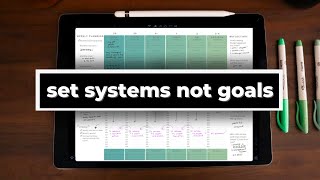
15:20
HOW TO SET SYSTEMS INSTEAD OF GOALS | a sy...
Alexis Kingsley
752,485 views
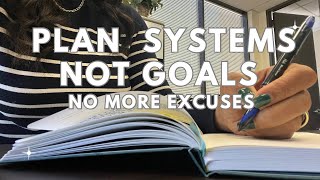
13:42
You Don't Need a New Planner You Need a Ne...
Diaka Melendez
27,375 views

15:27
5 Functional Ways to use your Monthly Spread
Rachelle in theory
39,540 views

19:02
How I Manage My Time - The Trident Calenda...
Ali Abdaal
3,780,395 views

22:31
6 Habits to Make 2025 Your Best Year Yet
Ali Abdaal
627,873 views

11:44
EASY Minimalist BULLET JOURNAL Set Up 2025...
Elsa Rhae & Barron
49,804 views

7:44
Is Your Digital Life a Mess? Here’s How to...
Tiago Forte
50,829 views