Facebook Ads Tutorial - 2024 FREE COURSE for Beginners
494.5k views6310 WordsCopy TextShare

Davie Fogarty
All other Facebook advertising tutorials on Youtube are outdated.
After creating the top-ranking F...
Video Transcript:
welcome to the world's best Facebook ads tutorial it doesn't matter if your skill level is beginner or Intermediate by the end you're going to be an expert today we're going to cover exactly when you should use Facebook advertising and when it won't work how to sign up to Facebook a clear step by step of setting up ads how to read the data in the ad account the best ads that you should be using on Facebook how to not get banned on Facebook and most importantly how to start running ads profitably so you can make lots of money so you're probably wondering why should you be listening to me at the age of 23 I launched Facebook ads for my brand caling blankets and I did over $10 million in sales in the first year since then I've spent over $100 million on my own Brands through Facebook ads I'm going to run you through absolutely everything that I've learned and the new step-by-step instructions because after the Apple privacy updates all of the previous videos are outdated I've also launched a completely free Shopify course with thousands and thousands of members gurus will charge you lots for this if you want access to it all you need to do is comment Facebook ads below and I'll send you the link all right let's get into the video the first question I often get asked is who should be using Facebook ads well it's perfect for most businesses the best businesses that I see using Facebook ads include e-commerce businesses marketing agencies app businesses and people trying to generate leads it's also really good for small businesses trying to attract local customers now you're probably thinking that's most of the economy and that's true because Facebook actually owns Instagram WhatsApp and it has over 3 billion monthly active users yeah that's over onethird of the world's population use it every single month because of all of that data that they have they can tug any ideal customer for any business the other huge benefit of Facebook advertising compared to any other platform is your ability to rapidly test different types of ad creatives at very low budgets and adjust accordingly more on that later so how does Facebook advertising work it's basically a machine I want to put $1 in to the machine and I want $2 to come out to do this we need to make sure that we have the correct settings and also the correct creatives within the ad account to get the best performance because Facebook wants you to make money however if you give it the wrong settings and wrong creative it just won't be able to do that for you and that's what we're going to go over today so next we're going to set up a following in this order we're going to set up a business manager a Facebook and Instagram page then we're going to verify the domain create a Facebook pixel we're going to add a payment method and we're going to create an add account so the first step is we need to go to business. facebook. com this is where you can set up your business manager you do not want to run Facebook ads from your personal account alone you really want to set up a business manager because you're going to get less bands and you're going to have way more control with the settings that you have so then we just need to click create accounts and we can use our Facebook details to set up a business manager it's really important that you want to use a Facebook account that has been used before hopefully over 6 months old if it's not make sure that you post on the Facebook every now and then to make Facebook think that you're a real person because you are the other thing that you really want to do is make sure that you're making the name of the Facebook account exactly what matches on your passport your license and even your business registration documents if you have them after you're in your business manager make sure you come to business information and go to your legal name your address phone number all of these kind of things and make sure that they're accurate you can even use their business verification status if you are a registered company all of this stuff is going to signal to Facebook that you're a trusted user and will reduce the amount of times you get banned one other thing you should know about a business manager is you can come into this people section and you can add users to the account each user can have a different level of access for example admin access and you need to be really careful about who you give that level of access to and finally make sure that you set up two Factor authentication not only for your yourself but every single user on the platform to avoid yourself getting hacked because what will happen if you get hacked then they will remove you as a user and they'll spend lots of money on your credit card one tip with these users is add a really trusted second party as an admin in case your personal Facebook gets banned so you can still access your ad account next step is Pages now a lot of you may already have a Facebook page that you can simply click add and add the Page by entering its name alternatively if you don't have a page for your brand yet you can simply click add and click create a new page you can follow the prompts if you're using a brand or starting an agency this is a very similar process for Instagram account simply click Instagram accounts click add and click connect your Instagram account you'll be redirected to another browser where you simply just need to log in to your own Instagram this is a really important step because it will now allow you to advertise through those pages that you've already created in the past there's no point having multiple Pages if you're creating a new Facebook page from scratch make sure you warm it up with a couple of posts change the profile picture change the name to something appropriate because without this you're just not going to get any results when we run ads all right the next step is we need to come to ad accounts and then you can click add and click create new account now when naming the ad account this is simply for your organization you would create a brand new ad account for every single either business that you launch product that you launch on different brands or even if you start advertising in a brand new region for example udy sells in Australia but we'll have a different ad account for the US this is mainly just an organizational and risk tolerance thing ensure that you select the correct time zone in the settings because this is what you're going to be using for your internal reporting select the cor currency as well that you're actually selling your product in this is because you're going to need the sales of the product that you're selling to pay these future bills make sure that you select that you are creating this ad account for yourself and click create you can then add yourself to manage the ad account click assign and it should be ready to go you will then be prompted to click add payment info this is really important you can select the currency again that you plan to sell with and it's really really important that you can't actually change this once you set it up so make sure that you do it correctly one trap that I often see people make when setting up Facebook ad accounts is they don't take their time and Facebook in the early stages will limit how many business managers you can create and how many ad accounts you can create so really take your time simply add your credit card details click save and you should be ready to run ads another payment processing tip that I have is do not use PayPal I've seen a lot more people get Facebook ad account banned using PayPal and it's just extra risk the other benefit is you can actually get credit card points or cash back using credit cards to really offset the costs oh one more thing make sure that when you're filling out your credit card details again you take your time I've seen people misfill their credit card details three times and get the ad account banned before it even gots started now we're almost done with our settings but we need to come down to Brand safety and click domain domain we're going to click add domain click create new domain and just simply enter your website details you'll then be prompted to copy and paste this meta tag in that in between the head and head tag on your website which is super simple to find on all platforms like Shopify and webflow in Shopify it's in the theme settings and webflow you can see you can just click here and then paste the code so now we've only got one more step before we can launch our campaigns and start making money are you still with me we simply need to go into pixels now if you come here at the moment pixels has now moved to something called data sets don't worry it's basically exactly the same as it always has been you can click add and then you can name your data set such as your Shopify store name or any of your agency name and click create this will then give you this little ID at the top right that you can copy and paste and also open an events manager to set up any type of tracking now before I lose you don't worry if you're using something like Shopify they made this way simpler and also way more effective Shopify basically now shares all of its data from its purchases back to Facebook so you can track accordingly so with this pixel we don't actually need to copy and paste it into Shopify so now all we need to do to link our ad account and our pixel to our Shopify store in the most effective way is come into Shopify add Facebook as it Channel link the account by logging in select all of the things that you've just set up and submit it now this pixel will be set up to track all kinds of things like page views ad to carts and also purchases if that doesn't make sense trust me I'm going to explain it in about a few minutes I know that setting stuff is boring but if you do not do that correctly you may get very very bad results or no results at all now's the fun stuff we're going to set up our advertising campaign this is where I'm going to show you all the special Source the stuff that I've learned over the years first we're going to start with the campaign to get to the campaign all we're going to do is come to our ad account and we're going to click open in ads manager this is going to be your home for the next 10 years as you print money when you come into the ads manager you're going to see that you've got three levels you've got campaigns ad sets and ads I'm going to get to each of them in a second but let's start with the campaign click create and you're going to be prompted with a bunch of options that you can run with your campaign put simply a campaign is simply the objective that you are trying to achieve with your business now you might think I just want people to look at my product but is that really what you want do you really just want to get website traffic or brand awareness no you actually want to create sales so 99% of the time you should be using this conversion sale objective for your business this is because all of the these other forms of traffic Facebook has so much inventory so much availability for it because it's so bad it just doesn't create sales so if I used something like an engagement or a lead campaign I would get lots of activity but zero sales and therefore I won't be able to spend as much on Facebook advertising and my business won't grow so for an e-commerce example that's what we're going to do today we're going to click sales then click continue you're then going to be prompted to other us it Advantage Plus shopping campaign or a manual sales campaign an Advantage Plus is basically giving Facebook the entire control for all of the other things that you're going to do later on in the adset level just click manual for now because I want to show you the only other thing that's really important on the campaign level settings so the first thing is we can label our campaign Advantage Plus and USA I'll explain that in just a bit next we've got the categories which we can basically ignore then we've got this section which is often pre-selected which is use a catalog we can turn this off for now because we can change this at the ad level then we've got an AB test which we do not need because we can test things in a different way I'm going to show that really towards the end of the video then finally we've got this Advantage campaign budget I'm really glad that you're watching my video at the moment because a lot of people are teaching Facebook ads wrong since that iOS update the annoying thing is I used to teach this old method as well and people are still watching those videos but it has changed you see the old way that people used to run Facebook advertising is they would have a top of funnel which would consist of lots of different interest based targeting then they would have a middle of funnel which would basically be retargeting people that have some level of certain awareness around your product maybe they went to the website maybe they watched a video and then you have bottom of funnel which have people that have like basically already checked out or even purchased previously the reason why I'm telling you this is because all of that is out of the window and this Advantage Plus setting is basically all you need to Target everyone across all of those stages the exciting thing for you as the viewer as a beginner or intermediate is that Facebook advertising just got so much simpler because all you need to do now is set up one campaign and then introduce creatives to it in a unque unique way and you can compete with some of the world's best Facebook advertisers and that's Facebook's goal they don't want to make these settings and a small mistakes here mean that you can't perform so the structure is going to be the following one campaign at the moment and the only time that you would create multiple different campaigns is if you have multiple offers or multiple different types of products which is more advanced we can chat about that in a bit because I really want to start teaching you how to create an adset if that confus you I promise you it's it's going to make a lot of sense in a second we're going to click Advantage Plus on and because we've clicked this now we need to decide how much money we are going to spend on this campaign I'm just going to leave it at $20 at the moment but coming up next I've got a full row as calculator and margin calculator as well as how to set your daily budgets so stay tuned for that we can ignore this budget scheduling for now and then we can click next now you might have not seen that transition but we've actually gone from the Campa to the adset level now you can also see that here we've got our campaign name and then we've got our adset level nothing we change within this is going to change the settings that we just set up prior the adset is where we're going to tell Facebook to advertise first up we've got this conversion which we do want it on the website the default is correct then we want the performance goal now if you're running Ecommerce and probably want to do maximize value of conversions next we want to select the pixel and make sure that it's correct this is the one that we linked with Shopify then we click conversion event and realistically there should be these conversions API all set up if there's not you've got a wrong link with Shopify we want to click on purchase because that's what we want to create you can ignore roll as goal for now and in here you can ignore these attribution settings for now that is quite Advanced and we will chat about it towards the end Dynamic creative is another thing that I'm going to explain but it's going to have to be later in the video because I really want to get this campaign live we can skip budget and schedule because we kind of set that up before and now we've got audience controls this is really important the main thing is just making sure that you are advertising to the correct region we can click edit and we can click WR in United States and you'll see this audience definition is increased and now we are targeting the entire United States when we're targeting such a large audience this is what the industry calls broad because you're targeting such a broad audience Facebook has so much flexibility to find your correct Target customer this is one of those things that changed when iOS privacy updates changed simply because Facebook has less data so you want to give it as much optionality as possible in this audience section we can refine things like age gender and even add certain interests like pets or even like activities that they like to do on the surface level this sounds really effective because if I'm selling a pet product I on someone that's interested in pets but this is another thing that changed in the iOS update because Facebook knows less about the customers this has become less reliable and we would much rather give Facebook as much optionality as possible to find the right customer so I want you to leave this all blank this is officially a broad audience and that's it how easy was that we basically set up our campaign and our adset with very little effort if you're becoming a little bit more advanced and starting to get sales the one thing that we definitely do at the ud and a lot of other brands is we'll use exclusions to do this you click add exclusions you can add certain lists such as your previous purchases to find this you can go to your email software export your purchases and upload them to this exclusion list this is because we don't really want Facebook to continually Target our previous customers we want them to find new customers as well as I said this is pretty Advanced and if you're just getting started out we can ignore this for now so now we can come to the ads level now before we start this ad section let me say that this is the most common place that people get Facebook advertising wrong because everything else is so simple nowadays in terms of setting up the business advertising to basically everybody and simply clicking Advantage Plus campaign it all comes down to how good your creatives are and how you approach the creative framework that I'm about to talk about so before I set up these ads let's get into the masterclass of Facebook ad creatives on the highest level we've got the type of ads so these include images video ads Dynamic product ads carousels and collections images started out as one of the most popular formats and then over the past 2 years they haven't been performing the interesting thing is images are now a critical part to every single business manager then we've got videos even though images are coming back probably 70% of your Facebook ads B is going to be through videos this is because videos allow you to communicate more marketing angles and capture more attention which we're going to talk about next then you've got Dynamic product ads this is where we serve up the recent thing that people saw on the website and it's much more like product imagery then we've got carousels which is basically a series of images and videos and finally we've got collections which is basically an in platform experience truthfully 90% of your budget even more is going to be images and video then on the second level we've got the formats of these ads the first and the most popular at the moment is user generated content or ugc then we've got unboxing we've got humor memes also work we've got influencer photos customer photos and Graphics user generated content Works incredibly well as of video ad so you're probably wondering why do these format of ads work when others don't and this is because good ads follow the following principles first they explain the unique selling proposition of the product second they're able to educate or entertain the customer which Facebook will then be able to serve to more customers because it's a good experience on the platform thirdly they have a great offer an urgency as well and finally the last two is what I see a lot of newbies get wrong they either run a pixelated product image or they just run a really boring ad the format of ads that I was just talking about like user generated content is able to communicate a lot of education and the customers are able to see themselves within that video and therefore understand that it is relevant for them then they can purchase because they trust the user generated content compare this to a product image that is really boring doesn't educate doesn't entertain so how do you find really good ads without wasting a lot of money the best place that you can find example ads is simply go to app.
Trend rocker. you can sign up for an account and I'll leave a description in this video Simply go to the ad section and then all you need to do is write in your favorite brand or Niche for example I can write in coffee now I've got a bunch of inactive and active ads that I can look look at what we're looking for is a format of ads that tick all of the criteria that I just talked about here we've got a great graphic campaign that talks with an offer and creates an urgency here we've got an awesome user generated content video one final tip that I have for ad add creatives is simply going to either your negative reviews or your positive reviews or your competitor's negative reviews and simply use their main objection in the very first sentence and film a video this is called objection advertising so for example let's say you're trying to make coffee cheaper for the masses you would obviously see negative reviews on expensive coffee shops then you can go people say coffee is too expensive you can just record an iPhone video my brand solves this by this that will crush 80% of the time so you're probably wondering how many ads do I actually need to get started and you probably want to get three to five ads you definitely want at least these two video ads and because images are so easy to create in canva at the moment and you can pay just a designer in the Philippines try to get at least two image ads as well the next step is we simply come into our ads manager and we go into the ads level remember we've set up the campaign level we've set up the adset level now it's time to set up our first ever ad now unlike the campaign level and the broad adet level we're going to actually create multiple ads so for this ad we can do add one and you can just label that something simple that you will remember what that type of ad is then we select the correct page that we're going to use and select the correct Instagram account that we're going to use and click create ad now you really want to make sure that you've got manual upload and you've got single image or video we can simply click add medium add video upload it the preview of the ad should appear on the right hand side we can then scroll down and now we've got to input the text text of the ad now very similar to what I was talking about before good copy should educate explain unique selling proposition have an offer and urgency and are not boring if you want to use chat GPT for this simply give it your unique selling propositions and ask it to create headlines and also body text once you've added the headline and primary text then you just need to go down and you click into add website enter your URL and and click public this will then take a while to approve this is now going through all of Facebook's filters if you've used bad language or you've called out bad attributes of people then there is a chance that it's not going to get approved this doesn't mean that your ad account is going to get banned but it's not a great start this is why I suggest being really PG initially and slowly warming up your ad account with less provocative language and ads this is especially the case if you're running Fitness offers to create a second ad within that ad set because remember we want to run 3 to five ads when initially testing we click quickly duplicate and now we can simply change this created by clicking remove all and uploading a new video we can decide whether we want to keep this text consistent or tweak it so that we can get a different result or change it to get an even more different result this is probably the perfect time to talk about testing Frameworks and how to define your budget let's start with defining your budget to Define your initial budget there are a few things that you need to know I recommend if you're a beginner you want to start with your daily Budget on the campaign level with about 10 to 30% of your product sale price this means that if I'm selling something worth $100 I'd want to be spending $10 to $30 a day initially how long do we spend that before we can make any decisions on the creative level so you're introducing five creatives we really want to make sure that we've spent at least two times our average order value or the sale price of our product before we make any decisions with it this is to prevent you from creating a creative that may work and you introduce it to Facebook and then you're trying to get some sales and it spends $3 $5 and you're like nah this isn't working by allowing us to spend you know $200 for $100 product on that creative we can definitively roll out that it is not a good creative and turn it off another thing you need to consider here is the buying Journey for your product if you're selling furniture it might take a couple of weeks for them to make the decision months even whereas if you're selling an impulse purchase people might buy it quickly so be patient here if you've created amazing creators with my framework then chances are they should be able to work so now let's say that you've got three to five creatives working and you're getting some sales how do you increase the sales of this ad account it's simple you're going to introduce new creatives into this existing campaign structure that you've added so I'm going to create two to three new creatives and I'm going to upload them into the adet if you're spending very very small amounts you might just want to introduce one creative at a time this is a great opportunity fug introduce very very different creatives over time for example if I'm selling hoodies to boyfriends that are buying a gift for their girlfriends maybe I want to create a brand new creative Woodies for grandarts by introducing these new creatives and by having our really broad targeting that we set up before Facebook is able to run both of these ads and expand the amount of customers that we can actually capture whereas if I created a brand new creative that was targeting the exact same boyfriends then they're probably going to cannibalize each other and that's the beauty of the structure that we just set up so to recap we add this one creative we let it spend for two times the average order value and if there's no sales you kill it and you introduce another creative now if that's feeling a little bit technical I'm going to walk you through it but first we need to be able to see what results are actually popping up in our platform and to do this we need to customize our table to read the results we need to use the table settings so when you're in your ad section make sure that you've got an appropriate time selected where the ad were actually running then what you need to do is come into here and click customize columns you can delete all of these defaults because I'm going to give you every single one right now you can follow along with me first we've got delivery then attributing settings date created bid strategy budget amount spent purchases you want Total and cost and make sure you can deselect all of these then you want rollers then you want to go to add to cart and you want Total and cost remember to deselect all of these options don't worry we're almost there we want to go to outbound clicks outbound click through rate cost per outbound click CPN reach Impressions and video average play time the other thing we can do if you want to get really Advanced is Click create custom metric and we can add the conversion rate which equals purchases divided by outbound click and you want to make this a percentage and you can also add average order value which will be a currency and this equals the purchase conversion value divided by purchases we can select both of them we can save this as a preset Davies columns and click apply now whenever we want to find all of these settings all we need to do is come into this section and click Davies columns so now you have a really Advanced view on what ads are working we can click on any of these above here to filter by amount spend or even return on ad spend this will allow you to use our formula that we had before let's say we're selling this product for $100 and this creative here to have spent $200 but had zero purchases as it does now and it also had an unprofitable return on ad spend then we would turn this creative off and introduce another another one we don't have to turn a creative off to introduce another one if they're all performing but we do want to make sure that all unprofitable ads are turned off as quickly as possible after they've had enough spend now I can hear you yelling at me what is a profitable return on ad spend or what even is return on ad spend return on ad spend is if you put $1 in and you get $2 back that's to return on ad spend so for example if I SP SP $50 and get $1100 back that is also to return on ad spend now your target return on ad spend and what is a profitable return on ad spend will depend largely on your business and your product some businesses will have different return on ad spends for different products and this is because it's all about the margin to make this really simple for you as part of my free Shopify course I've created this profit calculator in this calculator we can see the sale price of our product and we can input this all of these yellow things require input so let's say we're selling a product for $180 we know that if we spend $9 to acquire a customer which is by the way on this column here which is currently at $44 if that was at $90 we would know that that would create a two return on ad spend and we would make a net profit of $49. 50 per product let's just say that I was going to spend $120 to acquire a customer now we've only got $19 of profit so I know that if I'm getting down to 1.
5 rowers with in my ad account in this metric that I am only making $19. 50 every single customer that I get now here's where it gets interesting if I get a customer acquisition cost of 150 at a 1. 2 row as I am now losing $1050 per product that I sell which is now an unprofitable business so really real istically if I want to make you know 30% net profit 20% net profit in this business I want to be making sure that I have a Target rollers of two here so that I can make a healthy profit once you've calculated this this is basically what you do every single day you're manipulating these columns so that this bottom number here comes out at your target return on adsb so that you know that you're profitable one thing I highly recommend is using the free plan of triple out I'll leave a link in the description as well as an affiliate code if you want to get the paid plan but the free plan is enough that you can track all of your advertising platforms and track your daily profit on a daily basis I discussed this also in my free Shopify e-commerce course one of the main reasons that you want to use the tri L dashboard is because since those privacy Updates this return on ads spend within Facebook can be quite wrong you might notice this when your Shopify store has $5,000 worth of sales but it's only saying that you've actually got you know $33,000 or $4,000 worth of sales in your Facebook ad account this is because Facebook hasn't picked up on the sales that it's created or the sales are coming from somewhere else like Word of Mouth this is why using a holistic view called Meer which is all of your marketing channels including Google and just comparing that to revenue is a great way to understand how much more you can spend on Facebook so now you're an advanced Facebook media buyer what do you do on a daily basis to maintain the ad account and grow your business a Facebook media buyer gets up at 4:00 a.
m.
Related Videos

1:04:54
The BEST Facebook Ads Tutorial For Beginne...
Ben Heath
448,608 views

31:29
Google Ads Tutorial - 2024 FREE ECOM COURS...
Davie Fogarty
72,283 views

11:17
The BEST Facebook Ads Campaign Structure f...
Ben Heath
206,307 views
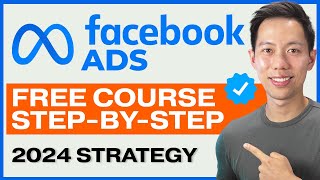
38:24
NEW Facebook Ads Tutorial for Beginners in...
Andrew Ethan Zeng
210,429 views

23:31
How to Run Meta Ads For Beginners
Learn With Shopify
63,743 views

52:34
BEST Shopify Tutorial in 2024 -- Set Up A ...
Santrel Media
228,887 views

1:48:23
Complete Affiliate Marketing Course for Be...
Ahrefs
514,218 views

16:22
I Try Saving A Struggling Donut Shop From ...
Davie Fogarty
76,304 views

1:21:09
Best Way To Start Dropshipping in 2024 (Co...
Santrel Media
561,143 views

1:29:35
Music for Work — Deep Focus Mix for Progra...
Chill Music Lab
1,055,234 views

55:07
The Complete INSTAGRAM FOR BUSINESS GUIDE ...
Learn With Shopify
927,828 views

13:16
How I Went from $500 to Half a Billion in ...
Davie Fogarty
4,374,590 views

3:05:22
Shopify Tutorial For Beginners 2024 - COMP...
Davie Fogarty
1,692,142 views

1:06:29
The ONLY Facebook Ads Targeting Tutorial Y...
Ben Heath
75,446 views
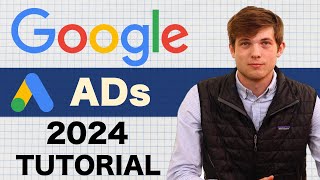
28:09
Google Ads Tutorial 2024 (Step by Step) Ho...
Santrel Media
459,587 views

17:32
How To Advertise on Facebook in 2024 (Comp...
Learn With Shopify
69,799 views

37:51
I Found A BETTER Way To Generate Leads wit...
Ben Heath
44,002 views

1:09:45
From $0 to $250,000 in a Year: Learn with ...
Printify
83,080 views

528 Hz MIRACLE FREQUENCY • MANIFEST YOUR D...
Star Way Healing

13:56
NEW Learning Phase is Great News for Faceb...
Ben Heath
45,719 views