how i make (viral) dropshipping ads for facebook & tiktok.
179.33k views13881 WordsCopy TextShare

taysthetic.
📦 try zendrop plus free 👉🏻 https://zendrop.sjv.io/B09OD0
get a free $200 to fulfill your orders...
Video Transcript:
in this video I'm going to show you how I edit and create viral Drop Shipping ads that have been able to generate over $750,000 on my Shopify [Music] store and the reason I was able to see success on this store and generate over 750k is really due to one reason your video ad so in this video I'm going to cover everything from A to Z starting with how to actually develop the idea for your video ad how to find all of the footage and the content for the product that you want to test how to
prepare and write the script for your video ad which is really important by the way and how to connect edit and piece everything together using a completely free video editing program so even if you're just a beginner and you have no editing experience at all I promise to do everything I can to explain everything step by step in the simplest way that I possibly can as you know editing videos is certainly not easy and making a tutorial about it is not easy either so bear with me watch this video over and over again if you
need and with all that being said let me show you how you can make your first viral Drop Shipping ad so the very first step is getting the idea for your video ad this is usually the most challenging part for beginners especially if you have little to no marketing experience but one of the easiest things you could do is simply look at ads that are working today and there's a lot of different methods out there where you can find some inspiration and find ads that you can model after the first one would be the Tik
Tok creative Center when you're on this page you could just filter the country of your choice so in this case I would just choose the US and make sure you choose conversions cuz you want to find e-commerce stores that are actually optimizing for purchases and then you want to filter all the ads within the past 30 days because we want to find ads that are working right now and then the next thing that I would do is click this button that says reach because what this is going to do is show us all the ads
that have reached the most amount of people within the last 30 days and in other words what that means is that these advertisers are spending a lot of money on these ads and are obviously seeing success with these ad creatives so what I would do is just try to find some ads that are similar into the niche of your product and pay attention to the type of hooks that they're using on this video and what kind of text that they're showing in the first few seconds these are type of elements that you can model after
and apply onto your own product and for the sake of this video I'm going to be modeling after this exact ad that I've actually showed in one of my previous videos and I'm just going to play this video back just so you can get an idea of what this ad looks like and how we're going to be modeling after it I love my ice caps so much I had to get three of them here's why freeze it for cold therapy or microwave it for heat therapy it's a buttery soft squishy ice pack that melts away
any headache in minutes the compression feels amazing right when you slip it on and it blocks out all light for faster results now I don't have to rely on mess ice packs or harmful pain pills that take forever to kick in this cap is natural works right away and I bring it with me everywhere now headaches can't ruin my day so the first element that they use in their video ad is a visually appealing hook to grab the attention of the customer when they're scrolling on their feet so if you notice within the first couple
of seconds it show somebody grabbing an ice pack out of a bucket of ice which is really visually appealing and immediately after that hook it shows somebody holding the product and wearing the product as well so we're going to model after that by getting some sort of yui ugc and placing it right after that hook and don't worry I'm going to show you how you can find ugc content for your Drop Shipping product and the other thing we're going to model after is their Dynamic visuals so if you see the entire video every single scene
on the video is never shown for more than 1 to 2 seconds they're constantly showing different angles different scenes of people wearing the product showcasing the features and the benefits of the product and so on and what we're going to do is apply a voice over on our video ad similar to what they did on here they just basically used a woman's voice explaining her experience about the product and it gives a more personal feel behind it so again we'll be able to recreate this using a free tool using Ai and we'll get to that
in a later part of this video and the last thing that we're going to model after is using Tik Tok caption Styles just because this is what people are used to seeing nowadays so they basically just use black text with a little white rectangle around them and that's typically what is used on Tik Tok so we're just going to be applying that on our video all right so now that you know how to find inspiration for your ads and how we're going to be modeling after this creative now I'm going to show you how to
find the footage for your Drop Shipping product so for demonstration purposes I'm going to be making a video ad based on this product that I found on Zen drop it's basically just a 3in1 foldable charging stand which I thought was pretty cool and by the way if you're just starting out with Drop Shipping and you're struggling to find some products I would recommend installing Zen drop on your store as they do have a full catalog of products that you can actually start selling right now but Zen drop isn't just a place to find winning products
it's primarily used to help you fulfill all of your Drop Shipping orders and what I've always recommended on this channel is that you shouldn't use AliExpress when testing your products just because the shipping times and the prices are usually more expensive and their customer service is not really the best with Zen drop it's way faster than AliExpress and you can get shipping times within 10 to 12 days most of the time and in case you have any issues with your orders they have a really strong customer support team that is far better than AliExpress so
in case you did want to use Zen drop I am thankful to say that they are the sponsor of today's video I've worked out a deal with them to give all of my viewers 50% off of a paid plan which will also give you $200 in free order credits and they'll even throw in a free pre-built store so that you can get your store up and running and test your products as fast as possible so if you want to try out Zen drop and see if it'll work work for you just scroll down to my
description make sure to use my link and with all that being said let me show you how I'm going to Source all the footage for this product so when it comes to actually finding the footage we're just going to use a lot of social media platforms such as Tik Tok Facebook and YouTube but there's always a specific goal that you want to have in mind on the type of content that you're trying to download and use for your video ad and it really comes down to three basic things you want to try to find content
that shows the product in use and basically just showing how it works the second thing you want to try to look for is some sort of ugc footage that you can throw into your video and that's basically just any video that shows somebody that's either holding the product smiling with the product or saying something about it and the third thing you want to look for are filler clips and these are just basically clips that we can use for the hook of our video or we can also try to look for clips that we can place
in between the videos just in case we don't have enough content to get our point across for the video so as I've said earlier there are multiple ways that you can find footage for your product the first way would be to look up keywords on Tik Tok you can also look it up using the Facebook ad Library as I did here and you can also look up keywords on YouTube and there's also other ways to find footage you can look at a lot of listings on AliExpress Alibaba and also look up the product on Amazon
and look at the reviews as well as a quick disclaimer although I am showing you guys a lot of different methods to find and Source footage for your product everything that I download in this video is purely for educational and demonstrational purposes and I do not condone or support you to download footage and use them for your video ads without getting permission and if you're not able to get the permission from the content that you use then I would highly recommend to record or Outsource your own footage and model after the cont content that you
did find using the methods that I'm showing in this video and with that being said let's continue on with this tutorial but for the sake of this video I'm going to keep it simple and I'm going to find all of my footage on Tik Tok so as you can see I just typed in threein one charger on Tik Tok and one of the First videos that I see is actually related to the product that I'm testing and this is a really good example of a product focused video it's basically just showing the product itself and
showing different angles of how it works and this one is super high quality so we're definitely going to be using this so once you find the content that you want to download all you have to do is copy this link and we're going to use this this bul Tik Tok downloader that I just found off of Google it's called Talk download and it basically just lets you put a bunch of URLs instead of downloading everything one by one and once I do that I'm just going to keep scrolling down and look for more content so
we can see this looks like another product Focus video and it's really high quality so I'm just going to copy this link and then I'm just going to paste it over here and after scrolling a bit more I ran into this video that just shows somebody holding a similar product of what we're going to be testing so I'm just going to copy the link here and then paste it into my video downloader as well and in order to find some filler clips for our videos I just looked up the keyword messy Chargers on Tik Tok
just so I can try to find some sort of scene that shows really messy entangled wires because that's one of the primary problems that this product solves so I just found this video and it shows somebody struggling with a bunch of messy entangled wires so that's perfect for what we need in the video so I'm also going to copy this link and then I'm going to paste it here so I'm just going to take about 10 to 20 more minutes to find all the footage for this product that way we can move on to the
next step and once you finish downloading all of the footage that you found the next thing that we're going to do is organize all of our clips that way it just makes our life a bit easier when we start editing the video videos so what I did I just created a folder named after the product itself and in this folder I have three subfolders where one is named filler Clips the other is product focus and I also have a folder for ugc so basically what you want to do is just take all of your content
and put each of those video files into all of these folders that way you know which folder has what type of content and once you've organized all of your footage the next thing that we're going to do is prepare the script for our video so once again we're going to be modeling after this ad and one of the main components that they used was a girl talking about the video what I pretty much did is I extracted all the text that they said in this video and I laid out everything here and you can see
that every caption that they use is really simple they don't say too much and they're really just talking about the benefits and the features of the product and also reminds them a little bit about their pain points and how the product solves it so what I would do is just model after this script and see how you can write it in a similar way for your product but if you're not really good at copyrighting and you're having trouble of writing your own script for the video I do have a prompt for chat gbt that will
create the script for you but it did take me a lot of trial and error to create but it definitely gets the job done and this this is pretty much what it was able to create from the very first line of the script it was able to model it pretty well after that video so it just said I love my charger so much I had to buy three more of them here's why and on the second line it just says first off no cable mess this neat charger is a game changer so what it's doing
here is just reminding the customer of the paypoint and then introducing the product what's also cool about the script is that it gives you ideas of the visuals that you can show in relation to each of these captions so pretty much is saying that I should put some sort of visual that focuses on Tangled wires while it's showing this caption on the screen of the video ad so if you're interested in using this chat GPT prompt just scroll down below I do have a link for it so whether you decide to use my prompt or
you've written your own script you pretty much want to lay out your script something similar to this so for now I just told chat GPT to remove all of those brackets that way I can easily copy and paste the entire script itself so what I'm going to do is copy this script and I'm just going to switch over to this tool which is called 11 labs and this pretty much just allows us to create a humanlike voice that we can use for our video and the link for this tool is also going to be down
in the description below so once you're on 11 Labs it's just going to look something like this we just want to make sure to select text to speech and then you basically have a lot of different voices that you can choose from for the example of this video I'm just going to be using the voice by Adam just because I think it's a really popular voice and you've probably heard it before but if you want to look for voices that sound more realistic I would recommend going to their voice Library here and download the voices
for Natasha or Bria as for my testing these voices sound really realistic but again for this video I'm just going to be using the voice for atom just cuz I think it matches more with the product that we're going to be testing and from here I'm just going to paste the entire script that I took from my chat GPT prompt and now I'm just going to click generate so once it's finished it's just going to start playing The Voice automatically so I'll just play a little snippet so you can get an idea of how it
sounds like I love my charger so much I had to buy three more of them here's why so as you can see it sounds pretty good if you're not really satisfied with the way it sounds you can just click the generate button again and usually the voice will have a different tone in a different way that they actually say your script so it might take a little bit of trial and error but once you find something you're satisfied with then you can just go ahead and download it by going to the bottom right hand corner
right here and once you download that file I would recommend to create another subfolder inside of your product folder and just name it voice over and then just put that audio file inside of that folder and now that we have all the content and the voice over that we need for the video now we can finally get into the juicy part of this video the juicy part what the and I'm going to show you how I'm going to piece everything together to create a high converting video ad for Facebook and Tik Tok ads okay so
what I'm going to be using to edit my video ad is cap cut which is 100% free all you have to do is go on cap cut.com and simply just download it for your computer once you've installed the program and you opened it up it should look something like this and we're just going to select new project and at the very top we should probably name it something that's related to our product so I'm just going to call it three in one charger and what I'm going to do is take all of those subfolders that
we created to sort out all of the content that we downloaded and then I'm just going to drag it over here and as you can see we have all the folders that we need that contain all the footage that we're going to be using to edit this video so the first thing that we're going to do is open up our voiceover folder and we're going to edit the audio file that we just created for our script so I'm going to take this audio file and I'm going to drag it onto the timeline here and once
you do this we're also going to fix the ratio of our video so we're going to click this button here and we're going to make sure that our video is set to 9x 16 that way it's going to be optimized for both Facebook and Tik Tok ads and basically what we're going to do here is we're going to trim this audio clip and basically eliminate all of the areas where this voiceover is not talking that way everything can be smooth and straight to the point what I'm going to do is just zoom into this track
so I can expand it a little bit so I'm basically just doing a little pinch gesture on my MacBook if you're using a mouse you probably can just use your scroll wheel or you can also use this little magnifying feature where you can just drag it and just extend the clip if needed and from here I'm just going to play the first segment of this audio and then I'll show you how I'm going to trim it I love my charger so much I had to buy three more of them so right at the end of
The Voice I'm going to click this icon that says split and basically what it's going to do is just cut this part of the audio file so that we're able to drag the rest of this file and do whatever we want with it and if you notice these little lines this basically just tells you the different wavelengths and how loud the audio is and we can see that there's no wavelengths here so what I'm going to do is just kind of drag this clip so that the voice can start talking right away when we start
our video so I'm going to start it around here and listen to it and see how it sounds I love my charger so you can see he just starts speaking right away and there's no area where no one's talking so once we have that first segment now we're going to work on the second segment which is going to be the second part of the script here's why so what I'm going to do is just shorten this clip a little bit more and then I'm going to layer it right on top of the previous clip that
way when he says here's why it's going to start right after what he previously just said so let's listen to it and see how it sounds I love my charger so much I had to buy three more of them here's why so I think it's a little bit too fast so maybe we can just drag it a little bit more of here and let's just listen to it again three more of them here's why and as you can see it just sounds really fluid and there's no pauses in between when he's talking and you're pretty
much just going to keep doing this for the entire script so I'm just going to split this part because we noticed that this area he's not talking at all and then over here I'm just going to drag this bar and then I'm going to split again and then I'm just going to delete this area and now I'm just going to drag this part and kind of just drag it a little bit under the top layer that way whatever he's saying here also starts right after he says here's why so now let's listen to everything again
so you can have a good idea I love my charger so much I had to buy three more of them here's why first off so now I'm just going to do it one more time just so you can get an idea so I'm going to split the end of this clip I'm going to drag this over here and then I'm going to shorten this one to eliminate that blank space and now I'm going to layer this over the top of this track so that his voice starts talking right after he says whatever you said right
here so let's hear everything again I love my charger so much I had to buy three more of them here's why first off no more cable mess so as you can see it sounded really good really fluid and no pauses in between while he's talking so pretty much you're just going to keep doing that for the entire audio file all you're doing is putting each layer under or on top of each other just so the entire audio file sounds as fluid as possible so I just finished chopping up all of the audio now the next
thing that we're going to do is start piecing together all the footage to match exactly what he's saying in the script okay so the first thing that we're going to edit is our hook so this is what we're going to be showing in the first 2 to 3 seconds of the video so I'm just going to open up my product Focus folder just because I downloaded a lot of footage which I could potentially use for my hook and basically my thought process is that I'll just click into each clip I'll kind of take a look
at it and see okay what can I actually use out of this video to place in my video and I'll just click one by one and just kind of look at everything and just use my creativity a little bit and see what I could put in those first few seconds that grab people's attention so for this footage I liked how this person kind of folded down this charger just like this and I think this could be a good thing that we can use for the hook so I'm just going to drag this clip over to
our timeline here and I'm just going to skip ahead a little bit until we get to the part where he actually starts folding down the charger so about right here and what I'm going to do is Click split over here and I'm just going to delete the rest of the footage behind it and if you notice cap cut automatically puts the clip at the very beginning of the video if you want to turn that feature off there is a feature that is called track magnet and then basically when you turn this off this will allow
you to move the clip wherever you want whereas if you turn it on it's just automatically going to go to the front of your video so while I'm editing I usually turn this on and off whenever I need it but I just wanted to explain you this feature just in case you're confused about that so now that we play this video it just shows him folding down the charger but what I want to do to give kind of like this catchy effect is that as soon as he closes it I'm going to split this video
clip I'm going to zoom in a little bit on this timeline what I'm going to do is copy this clip and then I'm going to paste it here again and then I'm going to put it in between here but what I'm going to do on this clip is that I'm going to use this reverse feature and essentially what that's going to do is give this effect like he's folding it and putting it back up and in case you didn't catch that I'll show it again my charger so so I think that's a pretty catchy visual
that might grab the attention of someone who's just scrolling on their feet what I'm also going to do is highlight both of these clips and then I'm going to go to this option that says speed now I'm going to adjust the speed to about 1.5x just because I want it to be a little bit faster fter so we're going to see how that looks so I think it could be a little bit faster we're going to do about 2x right here so you can see it's really quick and dynamic and that's exactly what I'm looking
for so now I'm going to turn off this magnet so I can kind of drag away the rest of this clip so if this is something that I want to use later I'll just kind of drag it as far away as possible just so I have room to add additional clips that I want to add into this video so the next thing I'm going to do is go back to all of my folders and I'm going to click into the ugc folder and I'm just going to go ahead and grab this clip because this is
what I want to put after my hook I'm just going to zoom out a little bit here and I just want to find one little scene that just shows this person holding up the charger that way we can just kind of establish some sort of face behind the product so you can see this is exactly the type of motion that we want right after that hook so I'm going to split this clip starting right here and I'm going to delete everything behind it and I'm just going to drag this clip all the way over here
and then if we play everything back it's going to show the hook and then it's just going to show somebody kind of like holding up this charger and I'm just going to let this clip last for about a second or so just so we can kind of get that motion of her showing the charger towards the camera and you can see she kind of stops moving right here so I'm basically just going to split this clip and then delete the rest of the footage so now I'm going to drag it right below here so that
it's going to be right next to our hook now I'm going to play it again so you can get an idea of how this looks I love my charger so much I have so we're basically capturing the attention of the viewer and then also showing somebody behind the product to kind of give this feeling like somebody's talking about the product and again I'm modeling after this ad that's doing well because they did the exact same thing they just showed a captivating Visual and right after this they showed somebody wearing the product right after so this
is not something I'm inventing out of nowhere I'm simply modeling what is working for another store okay so now that we finished these first few scenes now I'm just going to add a few additional Clips so that it can flow nicely with the rest of the things that he says right here so I'm going to go into my product Focus folder and I'm going to take this video and just drag it into the timeline right here and if you want to be able to drag your videos in between your Clips as smoothly like this just
make sure to turn on the track magnet feature as I've said before I usually turn this on and off just to help with my workflow while I'm editing so the first part of this clip I like how it shows them kind of grabbing this charger and just swiping it away from the table so I think this is something that we can use to help complete the rest of our hook and I'm going to skip to a later part of this clip because I saw another scene that I feel like is a good thing to add
that matches exactly what our voiceover saying so I'm going to get to this point where it starts this new scene right here and then I'm going to click split and I'm going to keep dragging until we get to the ending point of this scene which ends somewhere around here so I'm going to drag it right here and then I'm going to click split so now I'm just going to zoom out a little bit and I'm going to drag this clip all the way over here and put it next to our ugc clip and now let's
play it back again and see how it looks I love my charger so much I had to buy three more of them so I think that matches perfectly because as soon as he says he needs to buy three more of them it literally shows more Chargers appearing on the table and right after that he says here's why so now I'm just going to use this clip to match with that voice so when it comes to editing your videos to match the voice you pretty much always want to introduce a new scene anytime the voice over
is talking about something different so you can see this clip ends a little bit later after he's done talking on this segment so I always pay attention to these little audio wavelengths and at any point it stops talking that's usually where I want to end that clip before introducing another clip if that makes any sense so pretty much this visual right here is going to be shown as soon as he says here's why here's why but notice how this footage lasts a lot longer and he's already done saying here's why we want to make sure
that this footage matches exactly right to the point where he finishes saying here's why so what I'm going to do is go to the top right here and go to speed and we're going to adjust the speed to the clip to around 1.5x maybe we can do about 1.6x and now you can see that the clip is ending right at the exact point that this audio has also ended so I hope that kind of makes sense and what I'm also going to do is reverse this clip that way we can give this effect like he's
actually placing it onto the table instead of swiping it away so now let's play everything back to see how everything matches up to the audio I love my charger so much I had to buy three more of them here's why as you saw right there all the clips started and ended at the exact points that he was finished talking or saying certain phrases so now that we finished the hook now we can move on to the next part of the script so this is basically the next thing that he says first off no more cable
mess this neat charger is a game changer if we look back to what chat GPT told me it basically gave me a recommendation of what I should show in relation to this script it's basically saying that I should display a scene that shows Tangled wires to help remind the customer of their paino and then show the solution which is going to be the introduction of the product so of course that's just a recommendation I'm not going to follow it everything exactly but now I'm going to show you what I'm going to be placing to match
everything he's saying in the rest of this audio so let's listen again to what he says after this scene here's why first off so if you notice right here he says first off he says first off so I just think we need to add one clip that matches to that exact length of him saying first off so I'm just going to scroll scrub a little bit on this same clip because I think there is a good scene that we can add that supplements when he says first off so this scene right here I'm going to
split it right before it starts and then I'm going to go a little bit further and get to the point where the scene ends which is right about here so I'm going to click split again and then now I'm going to drag it right over here and put it next to the previous clip that we were working on if we compare the size of this clip and see the length of the audio and how long it takes for him to say first off once again we just want to match this exact length to when it
actually ends right here so we want that clip to end somewhere around this exact line that I have this drag bar so an easy way to do that is to just speed up the clip so I'm going to go to speed right here and I'm going to speed it up maybe about 1.5x and see how fast that makes it so I think that's a little bit too fast let's maybe adjust it to around 1.3x and I think that's actually the perfect amount of time so let's play everything back from this point and see how it
looks to buy three more of them here's why first off so I think that flowed pretty nicely as soon as he said first off that's exactly how long that clip was showing for so the next thing that he says is no more cable mess no more cable mess and this is approximately how long it takes for him to say that so I'm going to go back to all of my sub folders and open up my filler Clips folder because as I shown earlier in this video I looked for a specific clip that just showed somebody
showing a bunch of messy cables so now I'm going to drag that clip over here and I'm pretty much just going to skip ahead until we get to the point of her actually holding those cables which is probably somewhere around right here and then I'm going to click split and I'm going to delete the first part of that clip and I'm just going to drag this all the way until we get to the end point of that audio wavelength and this is going to be the exact point where we split this clip as well and
then I'm just going to delete the rest of it so if we play it back starting from here let's see how it looks first off no more cable mess so I think that looks pretty good but I'm just going to add one more effect to add a little bit more spice to this footage so what I'm going to do is just drag this a little bit forward till we get a little bit past the beginning of this piece of footage I'm going to click it and right under this video tab you're going to see an
option that says position and size what I'm going to do is add a key frame right here and then I'm going to drag this all the way until we gets maybe somewhere around here and basically you should see this little white rectangle outside of the video If we go to this magnifying glass we can zoom it out a little bit that way we can actually zoom in the the clip exactly how we want so basically what I'm doing here is just adding like a little Zoom effect to kind of just make this scene a little
bit more Dynamic so what I'm going to do is just zoom it a little bit maybe up to this point and I'm going to drag it over maybe somewhere around here and if I go back to the magnifying glass let me put it back in full screen let's just see how that looks no more cable mess so I think that's a pretty good effect as soon as he says no more cable mess it kind of Zooms in at the exact time he's saying it so now let's listen to what he says afterwards this neat charger
is a game changer and this is basically where we want to start including visuals that introduce the product so I'm just going to use this scene right here cuz I think it portrays the product perfectly it just shows him expanding the charger out which is exactly what we want so I'm just going to drag it a little bit forward so we can kind of skip that little transition part of that clip and what I'm going to do is actually shorten the clip behind it because I noticed that this clip is actually kind of overlapping where
this audio begins to start so I'm going to actually drag this clip and make it shorter that way this piece of footage is actually shown right after and it matches up exactly when he introduces the new thing that he says right here so let's see how that looks this neat charger so I think this is a good good scene that we use but again it's a little bit too long we want to match it up to the exact length right here so what I'm going to do is just adjust the speed I'm going to adjust
it to about 1.5x let's see how that is maybe about 1.7x so let's do 1.6x I think that's good so now we just need a good visual to pair up with what he says afterwards which is it's a game changer so I think for that part I kind of want to just show the full outcome of the product so just kind of showing everything actually being placed onto the charger so what I'm going to do is go back to all of my subfolders let's go into product Focus I'm going to go ahead and just take
this clip cuz I think it has other angles that shows this product in a really good way so I'm going to drag that right after this scene and now I'm just going to skip a little bit ahead because I know exactly the scene that I want because I've already watched this before editing the video of course so I think this scene where he actually places the phone onto the charger is something good that we can add right after the previous scene so I'm just going to skip right to the part where it starts that scene
and then I'm going to click split and then I'm just going to drag this until we get to the ending point of that scene so maybe somewhere around here I think is fine now I'm just going to zoom out the timeline a little bit and I'm going to drag that over our previous scene now I'm just going to zoom it in a little bit further so once again I want the length of this scene to match up to the exact ending point of when he stops talking right here so I'm going to adjust the speed
once again maybe do about 1.3 I think that's a little bit too much maybe 1.2 and I think that should be good so now I'm just going to play everything back starting from here and let's see how everything flows no more cable mess this neat charger is a game changer so I think that looks pretty good so now let's see what he says after that look at this so I think this scene right here already matches up to what he's saying so I think I'm just going to use this so what I'm going to do
is just drag this a little bit back I'm going to shorten this clip right here and then I'm going to drag this over here so that it shows this footage just a little bit faster let's see how that looks is a game changer look at this so right after this scene is done I'm just going to click split and now let's listen to the rest of what he's saying my phone watch and airpods all charged together hasslefree so he's saying my phone watch and airpods all charge together so I think this is the perfect opportunity
to start showing somebody putting each device one by one onto the product so I'm just going to delete this clip cuz I don't need it for now what I'm going to do is take the same clip that I've been using for a majority of this video cuzz I know they also have really good angles that just show them putting things one by one so I'm going to keep scrubbing through I think there's actually a scene where he shows himself putting everything at once so I think it was something right here so it shows him taking
everything off but I think this is a really good visual that we can use for this scene so let me go back and go to the starting point of this scene I'm going to split that and then I'm going to go a little bit ahead until we get to that ending point when he finishes folding this charger I'm going to click split now I'm going to zoom out my timeline I'm going to drag this clip all the way over here I'm going to turn on the uh magnet linking that way we can actually put it
in between the clip that we were working on and then I'm just going to put these in between here because we might use them later so now let me zoom into to this point where it shows him taking everything off so the first thing that we're going to do is just simply reverse this clip so now it's going to give this effect like he's Folding It upwards and then placing everything on so you can see that the clip is a little bit too short and we still need a little bit more angles that kind of
finish off the rest of what he's saying so I think right here there's a lot of scenes that kind of display the finished result of this product which I think looks really nice so I think we're going to use these two scenes right here so I'm I'm going to split this and then I'm going to keep scrolling along until we get to the end of this scene right here and then we're going to click split and then now we're going to drag that back to our previous clip and let's see how that looks now my
phone watch and airpods all charged together hassle-free so after watching that back I think we should speed this clip just a little bit more because I feel like it's a little bit slow and not as engaging so we're going to speed it up maybe to run 1.5x and let's see how that looks my phone watch and airpods all charged together and then maybe for this next clip I'm going to speed it up just a little bit more maybe about 1.5 5x as well my phone watch and airpods all charged together so I actually think I'm
going to slow it down a little bit more right before he says hasslefree just because once again I always want to introduce new clips each time he's saying a new phrase so let's just play this back and see if we actually lined it up perfectly all charge together hasslefree yeah so that's good so now we want to just add another scene right here to kind of supplement when he says hasslefree I'm going to go ahead and use this clip again because I think it had something engaging so I think towards the end of the clip
it kind of just shows him smashing this charger down so this is going to be the scene that we use so I'm going to split split that part and just delete everything in front of it and if we play it all back let's see how it flows my phone watch and airpods all charged together hassle-free so what I'm actually going to do is swap out this little visual that we used on this scene here look at this I'm going to swap this visual over here so that when he says look at this it's going to
show him smashing it now I'm going to take this little visual where he's just kind of spinning it and we're going to use that for when he says hasslefree so now let's replay everything to see how it looks the game changer look at this my phone watch and airpods all charged together hassle-free so right there I actually think it looks way better and again this is just my thought process when it comes to editing sometimes when you're in the flow of editing you might need to re-edit certain visuals that you put before and you might
need to move different clips around just like I did so now let me just look for another clip that shows it folding out so we can match to what he says right here and it folds so I'm going to take another clip here that I think has a really good scene that shows the product folding so as I scrub through this clip there's a specific scene where it shows this person kind of unfolding the product which is right around here now I'm going to split this I'm going to delete everything behind it and I'm going
to keep going a little bit forward until it gets to that point point of them finishing unfolding the product which is right around here and we split that and I think that actually meets the perfect amount of length that we need that will supplement when he says and it folds so that looks pretty good so let's see what he says next perfect for when I need more space so I think that's a good opportunity to show some visuals of putting it into a bag to show that it's really good for traveling purposes and I believe
this exact clip that I'm working on has a scene specifically for that so let me just keep going a bit ahead so it looks like on this Scene It shows them unzipping a bag and then placing the charger inside of it and then also placing it into their backpack so I think that's a perfect scene that we can use but I'm just going to kind of chop it up a little bit so it could be a little bit more fast-paced so I'm going to get to the point of when she actually opens this bag and
then I'm going to split and delete everything behind this clip and I'm going to go all the way back because it's probably somewhere back here now and then once she opens it it's actually already edited for us and then she's already placing it into the bag but I'm going to stop it right where she actually places it into the bag and then I'm going to split it right there and as we keep going further it looks like it's already kind of edited for us it's already showing the person putting the charger into the back bag
and then closing it so I think this full scene is something that I'm just going to keep and then I'm going to split it right here and then I'm going to skip ahead we're not going to show her zipping out the bag we just want to show her placing it into her backpack just like this so I'm going to get this scene and I'm going to split it because that's where it's starting and then this little scene right here we don't want it so I'm just going to go ahead and delete it so now it
should basically show this person opening the bag placing it into it and then also placing it into their backpack so right where it gets to this scene of her closing the backpack I think I'm going to stop it right around here I'm going to split that and now we can see that these two c here are a little bit longer than this audio wavelength we want to make sure that it's short enough so that it actually stops before this clip right here so what I'm going to do is just try to speed both of these
clips up and see how this may look so I think if we do about 1.4x I think that should be good so let's see how that looks and it folds perfect for when I need more space and after this scene he basically says movie time as shown here movie time so now we want to display a scene that actually shows this product being used to watch a movie so I'm going to drag one of my source clips that has a scene specifically for that that and as I keep dragging we can see that there is
a scene where this person kind of tilts the phone so that it looks like they're actually preparing to watch a movie so I think this is a perfect scene to add so I'm going to go to the part where it starts that scene I'm going to click split then I'm going to delete everything behind it and then as we let this play along I'm going to go a little bit back until we get to that point of when this scene ends and then I'm going to click split and let's play it real quick to see
how it matches up movie time and now let's just see what else he says after that the stand makes it easy to watch my favorite shows it looks like the clips here already have some good visuals that help to supplement that voice so we're just going to go ahead and use those so I'm just going to edit it a little bit more to make it more fast-paced and dynamic so I'm going to stop to the point where it actually ends before it switches off to that other angle I'm going to click split and then I'm
going to speed up this clip maybe about 1.5x I'm also going to split the end of this and maybe what I'll do is actually reverse both of these clips because when it comes to watching shows you're probably not going to watch it in a vertical view format so I think I'm going to make it turn horizontally to kind of give that effect like they're about to watch a movie so let's see how all of this looks together movie time the stand makes it easy to watch my okay so I think that looks good and now
the last thing that we need to kind of complete this section is an actual clip of them watching the movie and thankfully I did find a scene as I was looking for it on Tik Tok so I'm going to drag this over here but towards the end of this clip I noticed that this girl actually showed her watching a movie which is right here so I think this is literally perfect for our needs so I'm going to start it right around here and I'm going to go ahead and delete everything behind that let's go back
to where that scene starts I think it actually kind of messed up so I need to put it right after this so as we play it all back it just shows them kind of tilting everything sideways and then showing a movie playing which is perfect and then now I'm just going to end it right before he starts talking on this bottom audio clip right here so I'm going to drag the remainder of this clip so that we can kind of cut out the rest and now let's watch it one more time to see how everything
looks movie time the stand makes it easy to watch my favorite show so after watching that I think there's just one more thing we could do to make it a little bit more Dynamic and we're going to do kind of the same thing that I showed a bit earlier so because he said says movie time I kind of want to put that little zoom in effect to kind of emphasize when he's saying movie time so I'm going to kind of drag this line so that we get a little bit ahead of the starting point of
this clip we're going to go to video and we're going to check a key frame for the position and size I'm going to zoom out this video a little bit more and then I'm going to drag this just a little bit outwards maybe somewhere around here and then I'm just going to stretch out this clip so it could kind of zoom in right here and now let's watch it one more time to see how that looks movie time the stand makes it easy to watch my favorite shows so I think that's really good and now
we can move on to the next part so let's see what he says after this and it's fast really fast so when he says it's fast I'm just going to try to find another clip that could kind of supplement what he says so once again I'm going to take another video out of my folder and it's the same video that we've been using for majority of this video but I think this part where he kind of puts his finger to highlight the details of the charger I think it's a good scene where we can supplement
when he says it's fast so I'm going to keep dragging it till we get to the starting point of that scene as always and then I'm going to delete everything behind it and I'm going to skip ahead until the end of that scene and then we're going to split that and let's see if that's the exact length that we need when he says it's fast and it's fast so I think it's just a little bit too short so what I'm going to do is actually extend this earlier scene a little bit longer until we get
to that ending point of when he stops talking on this layer of the audio that way we give a little bit more room for this visual to show before he says his next thing which is really fast so now I'm going to introduce a new visual to highlight when he says really fast so as I keep scrubbing along this video there is a scene where he actually puts a watch onto the charger and it shows a charging logo so I think that's the perfect visual that we can use for when he says really fast so
I'm going to go back and then get to that starting point of this clip I'm going to delete everything behind it and then we're going to split it once we get to the end of this clip now let's watch everything back to see how it looks and it's fast really fast so it's not totally perfect but I think it's fine and now we can just introduce more Clips to highlight the rest of what he says here I'm not waiting around for a full battery anymore so now I'm going to get a little bit creative here
and start piecing together different visuals to kind of fill in the rest of what he says so I'm going to take one of my Clips here and I'm going to drag it along because I think there's a lot of different scenes that we could kind of just add where he's putting all of his devices onto the charger so for example there's another scene that shows this watch being charged and I believe there's also another scene where he actually plugs the charger in which I think is a good thing that we can use so I'm actually
going to take this scene first and I'm going to split that and I'm going to zoom everything out and I'm going to place it right before the clip that we were working on earlier it's a really fast clip so I'm going to have to just use my arrow keys and kind of go a little bit backwards frame by frame and now I'm going to zoom in a little bit here and just split it right at the end of that scene now I'm just going to drag another clip that I downloaded earlier and we're going to
zoom it out and just try to find another scene that we can add right after that so as I skip along we can see that this person is just kind of placing the charger on their desk and then placing everything afterwards which I think is a good scene that we can add so I'm going to skip along until we get to that part of him actually adding it to his desk I'm going to split that delete everything behind it and I do notice that this clip is not perfectly at a 9 to6 ratio so I'm
just going to kind of expand it a little bit until it fits the edges of the screen and maybe instead of showing him putting it onto the desk I'm just going to keep skipping along until it's already on the desk so I'm actually going to split the rest of that and delete everything before that so we really just want him placing the airpods onto the charger right away and then also the phone right after and what I'm going to do is actually split these apart because I think it's a really slow scene so right before
he actually starts to put his smartphone in I'm going to split these two and then I'm going to highlight both of these clips and then I'm going to adjust the speed to about 2X and see if we can make it just a little bit faster so I think it's still a little bit too slow let's try to do 3.0 and I think we could kind of leave that scene here and then I'm going to split the remainder of that and then delete the rest and after this I'm just going to put one more scene of
somebody putting the phone onto the charger so I'm going to place it right around here and if I skip along to this video it shows this person kind of putting the phone onto the charger and showing that the phone is actually being lit up and being charged so I'm going to split that delete everything behind it and then I'll keep dragging this along until it kind of shows that the phone is lighting up so maybe around here and then I'm going to click split and then just delete the rest so let's play it back to
see how it looks so far I'm not waiting around for a full battery anymore so I think I actually don't like like having this extra scene of the phone right here I think it's just making the video a little bit too slow so I'm going to delete that scene so that we could get straight to the point of this person placing the phone on this charger and then getting the scene of the person placing it on this one as well so I think for this clip I'm going to have to shorten it a little bit
because it kind of Zooms in at some point so I'm going to get rid of that let me just zoom into the timeline and I'm going to drag the remainder of this clip so we can shorten it a bit and then for this one I think we could speed it up a little bit as well so I'm going to speed it up to about 1.5 maybe about 2X and then what I'm going to do is actually just get rid of this little scene where it shows the phone lighting up I'm going to select the clip
and just kind of drag it a little bit inwards until this scene is no longer showing anymore then after this scene I'm just going to use this footage that shows this watch being charged right here so I'm going to drag it up to the point of when it actually starts that little charging animation so I'm going to split this clip delete that section of the video and then maybe just drag it a little bit inwards and I'm going to keep going forward until we get to the end of that scene so before we actually show
this watch animation I'm going to include one more clip of somebody placing the phone onto to the charger like this one and I'm going to keep dragging along until his hand is out of the screen so I'm going to split this I'm going to take this little Watch scene I'm going to drag it behind that clip that we just edited and you can see with all these clips combined we're almost matching it up to the exact length of this audio segment right here so I think this scene is just a little bit too long let
me go ahead and just speed this one to about 1.5x and maybe do about 1.4x so it's a little bit longer maybe and then for this Apple Watch scene I'm going to do that same little zoom in effect just to give a little bit more emphasis on what he's saying so I've selected the clip I'm going to click video I'm going to select a key frame for position and size I'm going to drag this a little bit forward and I'm going to click this magnifying glass let's expand out the video and then I'm going to
zoom it in just a little bit more maybe somewhere around here and let's go ahead and just watch back this whole thing to see how it looks I'm not waiting around for a full battery anymore so I think that actually didn't really flow that well so maybe I'm going to end this clip just a little bit sooner so probably just shorten it to maybe somewhere around here and I think I'll probably slow this clip out just a little bit more cuz I think it's just too too quick so instead of speeding it up I'm going
to slow it down just a little bit maybe about 0.7 until we get to that ending point of when he stops talking so let's see how that looks I'm not waiting around for a full battery anymore okay so I think that actually looks pretty good and now let's listen to what he says after see my desk it's never looked better so now we want to just use some footage that shows how it looks like on the desk which we already actually have right here but instead I think I'm going to use this scene because it
kind of portrays it in a more aesthetic way so I'm going to use this scene instead so I'm going to split this and we're going to put this one in front so that it matches up to when he says see my desk and then now I'm going to end it right there and we're going to put another scene of showing this product on a desk so I'm going to take another clip that I downloaded off of Tik Tok which kind of shows it look really good on the desk so I'm going to keep going a
little bit forward right here I think is a good scene that we can add so I'm going to go to the starting point of this scene right here I'm going to click split and then delete everything behind it and I'm just going to drag it right behind the clip that we were editing earlier so now we have one angle of showing how it looks on a desk followed by another aesthetic angle showing how it looks on the desk so now I'm going to keep dragging until we get to the ending point of this clip which
is somewhere around here and then I'm going to click split and delete the rest of that and to create a nice little effect like I've always been doing I'm going to add a little zoom in effect to emphasize what he's saying in the audio so I'm going to go to position and size add a key frame we're going to zoom it out just like we were doing before then I'm going to drag this just a little bit forward and then I'm going to zoom it in to maybe somewhere around here now let's play it back
to see how it looks see my desk it's never looked better and I think that looks perfect and now let's hear what he says next just this one charger for all my devices so now I'm just going to add a few few more scenes to kind of match what he's saying here so I think there's some good scenes we could find out of this clip right here so I'm going to drag it onto the timeline I'm going to keep dragging it forward and this time I'm going to include this scene of them actually placing it
onto their desk right here so again I'm just basically trying to find different pieces of footage that showcase different angles to give some variation throughout the video ad so I'm going to split everything behind it and then I'm going to drag a little bit forward until we get to the ending point of this scene right here and you can see he's placing his airpods and I think I'm going to end this scene right when he actually lands that airpod on onto the charger I'm going to click split I'm going to go a little bit forward
and then get to that point of him actually placing that watch onto the charger so I'm going to delete this little section here that we don't need so that it just goes straight from putting the charger onto the desk putting the airpods on it and then placing the watch onto the charger and then I'm just going to go a little bit forward until he lands that watch onto the charger so maybe somewhere around like right here and I'm going to click split and then we're not going to include this scene because we already included it
earlier but I think we've already used this scene before but I'm just going to go ahead and use it again because it kind of just FL with the rest of the footage that we used earlier so I'm going to start it right around here I'm going to split this I'm going to delete everything behind it and then I'm going to drag it a little bit forward until his hand kind of gets out of the screen which is right about here and then I'm going to split it and then I'm just going to delete the rest
of the clips after so I think this is just enough length that matches to the exact length of this audio file right here so let's go ahead and just take a look and see if we need to speed anything up just this one charger for all my devices so I think this scene in particular should be sped up just a little bit more so I'm going to do about maybe 1.3x just so so that we can get right onto that borderline of when this audio wave kind of ends and now let's listen to the last
few things that he says ready for a tidier space and quicker charge this is the way to go okay so now I'm just going to grab another fresh clip that I haven't used in this video yet I'm going to drag it right here so I'm going to keep scrolling a bit along until we get to this little scene where he's actually folding out the charger just cuz I want to showcase this feature once again so I'm going to delete everything before that and once we get to that point of him actually folding it out and
also folding out that little watch standand I think this should be a good scene that we can kind of leave in here and then I'm going to delete the rest and then I'm also going to take this other source clip that we used earlier and I'm going to take a look at the clip and see what else we can kind of add so I think I'm going to use this scene again where he's kind of taking everything off but I'm just going to reverse it so it kind of looks like he's putting it on the
charger so I'm going to skip to this part I'm going to split this let's delete everything behind it and right after he actually takes that phone off I'm actually going to split that because I forgot there's another scene right here that we're probably going to add towards the end so for this clip right here I'm just going to click reverse so that way it gives this effect as if he's putting everything onto the charger again and what I'm probably going to do is is just speed both of these clips up just a little bit so
I'll probably just do about 1.1x actually just until all these visuals kind of match up to the remainder of all these audio files that we see here so let's see how this scene looks ready for a tidier space and quicker charge this is the way to go so to me that looked pretty good and then the final thing that I'm going to do I see that there's a little bit of a blank moment on this audio that's left over so what I'm going to do is drag this until it lines up to the end of
this footage okay so once you have finished editing all the visuals for the video the last thing that we need to do is add all of the captions onto the video so what you want want to do is go to the top section here and click Text and you're going to see a feature that says Auto captions we're going to go ahead and select that and you want to make sure that your Source language is English or whatever language that your voice over was spoken in and then from here we're going to click create so
once you do that it might generate just a partial amount of the captions so if you go over here it looks like it only generated the captions for just specific segments of the video and the reason for that is because we made a lot of cuts and different layers for the audio file so I think the AI is not able to recognize all the audio but no worries we can just go ahead and add all the text manually so that everything can flow nicely so the first thing that we're going to do is we want
to make sure that our captions look similar to what is shown on Tik Tok and also the ad that we're modeling after so what you're going to do is select one of those captions and make sure that this button is checked where it says apply to all so that way all of the captions are going to contain all these changes from here we're going to use the system font because this is the automatic font that is typically used on Tik Tok and then we're going to scroll a bit down and then we're going to change
the color of the font to Black and we're going to scroll down a bit further and then you're going to check this option that says background and then we're going to select this option right here and then you're going to change the color of that back background to White so now you can see that we're already getting that Tik Tock effect but we're going to make just a few more changes to make sure it looks a little bit better so what I'm going to do is increase the width just a little bit so I'm probably
going to do about 40% and then I'm going to increase the height of that little white rectangle just a little bit more I think about 25% is good and I'm also going to drag the rectangle of this text just a little bit inwards that way all of the text isn't just stretch too far across the video so I think a width of this is pretty good and I'm just going to drag it maybe somewhere around here and I'm going to go back to the top and I'm going to increase the line to about maybe five
points just so it's a little bit spaced away from each other like this so once you've made all those changes what you want to do is just copy one of these texts right here and we're going to go to the beginning point of this video and we're going to paste it right over here and now we're just going to listen again to what it said in the beginning of this video I love my charger so much so that's exactly what we're going to type we're going to just put I love my charger so much and
then we're going to zoom it in a little bit more just so that we can stop this caption to the exact point where he finishes saying this part of the video so I think he stopped seeing it somewhere around here so we're going to D drag this caption all the way to the point where he stopped saying it and what you're going to do is just copy this caption and then you're going to paste it again right here and then now you're just going to edit the text based on what your voiceover is saying right
afterwards so in this part of the video he just said I had to buy three more of them so now let's see how that looks I love my charger so much I had to buy three more of them and once you've added all those captions the last thing we need to do is just add some background music and the video ad is going to be finished so thankfully cap cut makes it super easy they do have an audio library that you can access right here and you can basically just go one by one listen listen
to some things that you feel like is going to match the vibe of your video for me I typically like to put a lot of chill lowii type music behind my video ads so I'm just going to type something in like chill and I'm going to see how this one sounds to see if it matches the vibe so I think that sounds pretty good so I'm going to go ahead and use that so once you have the sound of your choice all you have to do is Select this little plus icon and it's automatically going
to add that into your timeline and then what we're going to do is just kind of lower down the volume cuz obviously it's going to be way too loud so I'm going to do about 20 DB and let's see how that sounds I love my charger so much I had to buy three more of them once you've adjusted the volume just make sure to zoom out your timeline scroll a little bit to the end and make sure that we split the remainder of this audio otherwise when you actually export the video you're just going to
have a bunch of sound playing with a blank screen so we're going to click split and then delete the rest and now I'm going to show you guys the finished result I love my charger so much I had to buy three more of them here's why first off no more cable mess this neat charger is a game changer look at this my phone watch and airpods all charge together hassle-free and it folds perfect for when I need more space movie time the stand makes it easy to watch watch my favorite shows and it's fast really
fast I'm not waiting around for a full battery anymore see my desk it's never looked better just this one charger for all my devices ready for a tidier space and quicker charge this is the way to go so that's pretty much the entire video ad I hope you enjoyed it so the next steps from here once you actually export your video ad is that you're going to want to launch some campaigns on Facebook or Tik Tok ads fortunately I've already made videos of my exact testing strategy for both platforms so be sure to watch this
video as I go completely in depth on how I do that and it's a testing strategy that's still working in 2024 and if you did find this video helpful I truly appreciate it if you drop a like And subscribe to the channel I've worked extremely hard to prepare this video for you guys and I just truly truly hope it was able to help some of you guys out there and in case you need some one-on-one help in your e-commerce journey I do offer Consulting calls so just scroll down below and click the link and see
if I have any available spots left for the week and if you do want to connect with like-minded entrepreneurs we're also doing Drop Shipping in Ecom you can also join my free Discord group and I also have a lot of free resources in that group such as my profit tracking sheet and a lot of other things and with all that being said I thank you so much for watching and I'll catch you on the next [Music] one
Related Videos

17:25
This 24-Year-Old Makes $13,000,000/Year Dr...
Charlie Chang
250,460 views

12:54
The TRIPLE FOLDING phone has a Problem.
Mrwhosetheboss
1,698,988 views

48:11
I bought the most MINIMALIST Tech ever.
Mrwhosetheboss
9,037,992 views

1:21:09
Best Way To Start Dropshipping in 2024 (Co...
Santrel Media
710,759 views

11:41
The Tri Folding Phone Durability Test! - s...
JerryRigEverything
1,153,223 views

1:16:40
Easiest Way To Start Dropshipping in 2024 ...
Santrel Media
27,855 views

16:06
7 Principles For Teenagers To Become Milli...
Iman Gadzhi
5,766,099 views

21:27
TikTok Ads Tutorial: Complete Ads Guide fo...
Learn With Shopify
49,671 views
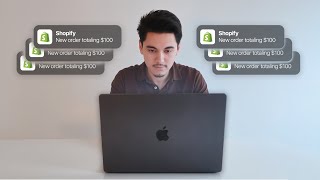
21:10
how i find (viral) dropshipping products t...
taysthetic.
9,627 views

2:07:17
full dropshipping course for beginners. (2...
taysthetic.
51,450 views

3:34:54
UI/UX Course | UI/UX Free Course | UI/UX T...
Intellipaat
716,153 views

43:10
Shopify Website Design Tutorial 2024 - Ste...
Metics Media
875,942 views

1:16:06
Learn Copywriting in 76 Minutes | Harry Dry
David Perell
266,082 views

3:53:06
ELK Stack Tutorial For Beginners | Elastic...
Intellipaat
304,268 views

32:05
how i design one product stores using AI.
taysthetic.
194,159 views
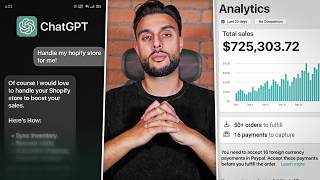
1:21:49
Shopify Dropshipping Has Never Been Easier...
THE ECOM KING
24,130 views

49:07
The Ultimate Beginner's Guide To Start Sho...
Andrew Yu
47,541 views

53:24
সহজ এপ বানিয়ে মাসে আয় $80,000 USD | Gyan...
Khalid Farhan
78,783 views

3:49:50
Build a Realtime Chat App in React Native ...
notJust․dev
1,826,151 views
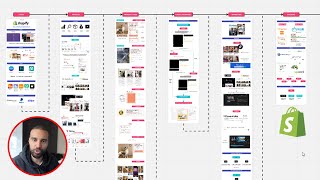
44:05
how I made $13.5M dropshipping so you can ...
Beast Of Ecom
144,854 views