Introduction to Raptor Write: A Free AI Writing Tool
5.07k views4755 WordsCopy TextShare

Future Fiction Academy
💻 Enroll in our FREE Introduction to Raptor course: https://future-fiction-academy.teachable.com/p/...
Video Transcript:
hi my name is Leland artra and I'm with the future fiction Academy today I'm going to be working through one of my next chapters using one of our new tools called rapor right it used to be called sledit but it's the same tool after a few iterations on the user interface we have it open to all of our members uh to get their feedback and the fun part about it is this tool is actually completely free and available able to you today in other words you can get access to this tool by signing up to the Future fiction Academy's course called introduction to AI Basics which is also completely free this is the free version of raptor write today the tool is more than adequate for doing all kinds of work in fact I have been using it almost exclusively for the last couple of weeks it has been going through a number of upgrades and changes to the user interface and we've been making tweaks so that it works the way people would expect it to work and of course it's very helpful if you actually take the introduction to AI Basics course so that you have an idea of how to interact with the large language models or AIS as they're T called in the media but first let me take you on a short tour of what Raptor write is how to initially set it up and what it looks like and then I'll get to some work through the uh creation of my next chapter all right here we go okay as I said before you can get access to Rapter right by enrolling into the intro to AI basics for fiction writers course on teachable and this is you can get access to this course through through the URL at the future fiction academy. com uh courses and the link will be in the description below uh before we actually go any further H about a like and a subscribe and give me a thumbs up and all the good news so that will help the algorithm to help other writers and authors find this channel as well as telling uh YouTube what you like to see so that you don't miss anything that's uh along the lines of what this video is going to be about okay you just click on the enroll now for free and then you get access uh to the course which has a a comprehensive list of tokens models content previews it's all there it's completely for free help yourself however once you have access to that you can then go to Raptor write and Raptor write is located at the easy to remember URL Raptor write. com but when you first go to it it's going to ask you to authenticates to our teachable account so you need to log in to teachable if you've logged into teachable you have the the cookies it's all good you just click on the login to Raptor right and it goes okay we're successful here we go and that brings us into Raptor right now this is currently 15c by the way the versions can change as much as 2 three times a day sometimes depending on if we're fixing bugs or we're implementing some feedback from Members when you first come into here uh you're not going to see the open router key filled out uh because uh this one's already saving my information all the information in Raptor write is actually saved on your computer in your browser's database so Raptor write is essentially isolated to your computer browser combination if you go to a different computer and open a different browser and go to Raptor write you will not find all the settings already there because all the information is stored locally on your computer we don't save anything we don't see anything uh the conversations between you and the AI is entirely between you and the AI we're not in the middle okay to use Raptor write you need to have an open router API key uh you can get this by going to open router AI you create an account and then you go to keys and when you go to Keys you can create a key and that key can have a limit or can be Unlimited and you when it gives you the key that's the only time you're going to see that key uh you will never see that key again it will it will always be displayed like this it's actually very long so you need to copy it and save it someplace safe I actually Sav mine in a little encrypted notes program called last pass but you take that key and you paste that key into the open router API key and you are good to go Raptor write currently only accesses open router but through open router you can get to all the models open AI chat GPT 30 34 turbo tur 40 mini you can get to anthropic and you can also get to Google's Gemini which are the big major ones now we have a simple top 10 models for the FFA which are essentially our current favorite top 10 models so that you don't know what all the other models are and how to use them that's okay that's what we have the introduction to AI course for but we also giv you some hints okay now the other thing that you can do is you can also go over and you can in the settings you can actually select your favorites which is it will show you all the models and you can just click on them and when you're finished selecting your personal favorites you click save and then that will set it up so now you have your open router key and you have your favorite models and those are sto again stored in your local browser database now beyond that we have many theme color themes these are just different themes that you can use to change the colors pick your favorite when you actually have all this set up the way you want you can come over and click save your settings and what that will do is that will basically store all your settings that you currently have set and that way when you come back to uh Raptor right you can just click load and all the settings are put into place that makes it a little easy it's not automatic you do have to do that every time you come back to Raptor right Raptor right works on a c a unique model of basically having a single key which you can select whether it's the backs slash the forward slash the pipe or the F1 key uh to send a request to the llm to send a request out uh there's another hotkey to accept the response so I will show you so right now I just have a blank document there's nothing in here we're not doing anything if I just if I just click into here so I'm just going to set the response size to average and I'm just going to hit backslash and what's going to happen is is it says hey I understand you want to continue A Story matching the style of tone but you know you didn't give me anything well that's because the other thing that we do is we share every single prompt with you you can see every single prompt uh if you come over here into the settings and look at the configure prompts you can see what happens so on a continue prompt it uses this prompt our revise prompt it uses this prompt and you can add your own custom systems prompt and you can also you can edit these so you can change them around all you want again if you edit and change these things you do need to remember to click save so that your configuration is saved Okay so right now it's saying hey I don't have anything to continue Raptor WR is generally it's designed to continue a story so I'm just going to grab a chapter for one of my books I'm going to come back over here now I'm going to paste this chapter in so now I now I have this chapter in here if you look down here you can see that I have 3,400 words in here now if I go to the very bottom again and you'll see that down here it says context continue the Run key is the backs slash the confirm key is the equal sign I don't have any words selected I currently have 3,400 Words which is approximately 4,500 tokens and that's that's so you can gug cost now if I hit backslash it will it now has some portion of my story in my tone with my words fully edited and it knows that it's supposed to continue the story and you'll note that it that's what it is doing the chamber suddenly pulsed with an intense Emeral light so if I like this I hit the equal key and I push the space bar because it's only it hasn't finished that sentence so I just push a space bar so I'm still at the end my context is still continue I'm I'm paying attention to that context I hit the backslash and now it's going to continue so you can just keep continuing continuing continuing continuing until you have what you want now the work process for this is you want to continue go back edit those words and then continue because as you move forward and build up more and more words in your document you are actually providing a bigger and a bigger sample of what you want the AI to produce for you if you're ever curious what did you actually send to the large language model you could come back here to the settings and click on show last and this is literally what was just sent so when I clicked continue it sent this it started off with the instructions which is part of the prompts and the story which is all the stuff that I have in here and then it it ended right there and so that was the prompt that was sent to the AI it's is exactly what was sent there was no other filtration no hidden backend stuff no pre-processing or post-processing okay now if I didn't like that I can just push uh backspace and it's gone cuz I didn't like it so I can just continue it again so this is actually one of the ways you can work with this you can sit here and go hm okay well let's just do this let's do that getting a nice little bit I I'm like I like this I don't like this if I don't like this I just hit backslash again that deletes those words that were just made and then it continues and it's like okay this is looking this is looking pretty good right and so then you're like oh okay yeah I like that so I'll hit the equal sign and now that text is part of my document okay so one of the other things I've mentioned is the context so if I have and by the way uh control Z command Z is your friend uh it works very nicely in this one so I'm just going to grab a little bit of a little bit of this one I'm just going to cop going to cut that out select all and paste there you go if I am at the end and watch out for wi spaces for example I have I just put some Carriage returns here watch what happens to the context down here when I go up one line I'm now in note mode okay so at the very end I'm in continue if I'm not at the end I'm in note mode if I select some words that puts me into revise mode these are the different modes of operation for Raptor right and all of them are activated by that same uh backslash key what note does is it puts some more uh emphasis on the return I don't I don't know I'm just picking stuff up and I hit submit now what that does is that actually puts the note where I was at you imagine that I was actually up here we'll just make this a little bit bigger here I'm going to put a note here uh uh add more dialogue right so you can just leave yourself little notes uh throughout your document to remind yourself what you want to do now the other thing is is that the AI recognizes the square brackets as instructions so you can use this to do add more dialogue and so if I select that note and I select this I'm now in revise mode so if I hit the backsplash I say okay um put in the additional dialogue so that gives me an option to give a little bit of instruction I'm feeding it what I what I had selected so I have the before I say add more dialogue and and now I'm just going to hit submit and it's like I don't you know sometimes the AI is very very annoying okay so then I'm going to say okay well I'm won't take that one I'm going to come back up here uh GG and and I'm going to hit revise oops wait hold on where was I uh out of the dialogue where indicated submit sometimes the AI can be just a little bit pedantic actually it doesn't have enough it doesn't have enough characterizations and stuff like that that's all missing but that's but you get the idea okay so now I just I'll just command Z back through this whole thing y yay for command Z there we are now we're back to here so that's the difference between uh continue context note context and revise context so revise context is I could just take this whole paragraph right here and I can say revise uh like this and I can say revise I can say uh make this more like uh a thriller there submit and so then what happens is the AI put in my instructions up here up top hit ran the prompt if we actually look at if we actually look at what was sent you see read the passage revise it using the instructions make this more like a thriller there's there's all that stuff right if I like this I hit equal sign and if I do that guess what happens the Raptor will take what was sent to me and actually replace the text that I was at so I do do not have to copy paste delete all that kind of stuff I do have to get rid of that little front end so there you go okay now the next element of raptor right is the projects now for projects you can have multiple documents you can to have multiple projects if you save the project remember that you're saving the project to your local computer and browser combination it's being stored in your browsers database so it's not being stored on any servers in the cloud it's not being stored on your local hard disk it's not being stored anywhere that you can really get to it other than through the browser okay and what you can do with the project is you can have multiple documents and you just add new document by clicking new document for example I have this blank title blank blank document which is the one we've been playing with okay you can delete a document by right clicking and selecting delete and I'll say yeah okay so now what do you do with the with the projects well there's these little toggles here which are basically to include these documents in the prompt so what that means is that means I'm not just limited to the document that I'm working in I'll go down here to chapter a you see next chapter a I've started with chapter 17 so let's take a quick look at what I'm doing so I have some Global instructions these are roughly the equivalent of or combination of a system prompt and a custom instructions for chat GPT okay so it's it's a little blending of both um it's a little bit Advanced but that's okay but what it does is it it sets up the AI and gives it instructions on how I wanted to behave after that I have my genre which is a complete definition of the genre that I'm currently writing in for this particular project remember you can have multiple projects so you can have one project per per novel per series and each one of those can have their own separate set of files in any order which you can or or any way you want to deal with it but I have my list of characters so this this is the definition of the characters again this is for the uh this for the AI and you'll note that I actually have in each of these documents so I I'm using containers to keep things apart then I have the story so far now the AIS recognize story so far as here's an example of writing and they're trained to mimic the examples of writing okay so by having my story so far I have the last two chapters I have chapter 15 and then down here I have chapter 16 where's chapter 16 I think I passed it here it is here's the end of chapter 15 and the beginning of chapter 16 you see that so I'm using square brackets with a slash don't use angle brackets don't because if you use angle brackets um the AI think that you're writing HTML and it will start spitting HTML back to you so this is this is a little trick okay so I have chapter 15 I have chapter 16 in a document called story so far and story so far the AIS completely understand these are examples okay and so then what I have is I can go down here uh I also have the next writing brief this is where I actually have kind of a brief of what I want to have happen in the next chapter yes I spent a little bit of time putting this together it took me maybe a half an hour 45 minutes or so to Think Through It uh but I I managed to assemble a little bit of a writing brief it doesn't have to be this complex it can be very very simple in fact you can even just skip it if you want to just where things go at random you can just skip the runting brief all together and just start running the next chapter which I will I will show you so if I just grab Story So Far So I'm including story so far and then I'm going to go down to chapter a so all I'm including is story so far but I'm in chapter a and I hit backslash the AI know oh okay which which AI which AI am I on clearly I'm using oh anthropic Okay so let's go to my favorites let's hop over to Gemini Pro Gemini Pro is a little bit more friendly okay there we go we're just going to not do that one okay go go Gemini there we go so you see that so it just started writing the next chapter just made stuff up and what I can do here is I can go know what you know here we go let's just let's just do this again let's let's keep going oh the hunt Okay so it's G me a title for the chapter it's all good I'm going to hit equal signs to keep it and come up here I'm going to eliminate this one I'm just going to come down here to the bottom so that my context is continue you again watch out for those uh extra Carriage returns if your context is note you're not at the bottom and and then I just sit here and hit backslash right and I like that one keep going right so you can actually start producing something in just like this and it's like okay this is good but now I'm going to go back here I can edit this I can fix it I can make it my own voice I can straighten out the dialogue I can remove some stuff I can put in unique cursing whatever the more you have of your particular style the better the AI will be able to mimic it as it helps you write but it's never it is never ever ever going to get it exactly right so it's up to you as the senior writer as the uh as the one who's leading the writing project to make sure that what's being accepted and and what's being used as further examples is good quality okay that's up to you now if I go look at what was sent you you will see this so it's got a lot so it gave it the instructions which is I was in continue so it gave it the continue prompt then it gave it The Story So Far document which has chapter 15 and chapter 16 we'll scroll past all that and then it gave it what was in my fresh document that's the exact that this is the exact prompt that was sent to the AI with the request to you know process it okay you can always see exactly what was sent so now I'm going to get rid of this and I'm going to go back to my project and now we're going to I'm going to show you the magic which is I turn on my Global instructions which kind of give it some instructions uh which provide some prompting that gets the random word generator over to the right area doing the kind of things that I want using the grammatical structures that I want I then turn on the genre which kind of shifts it over into the area that's uh involved with the type of fiction that I'm currently writing I add in my characters so that it has references to specific character names and stuff like that and then I add in the writing brief now these large language models have been trained to follow instructions they can follow a list of instructions and they understand a list of instructions and so they their the output is going to start matching closely the instructions it's not going to be perfect it but it it will better direct it to make what I want now I can actually begin writing my next chapter because I have chapter 15 chapter 16 I have what I want to have happen in chapter 17 and I can just start going so I'm going to now that we're actually writing I'm going to push this thing up to very long I don't want to give it too much room because I want to be able to I want to be able to read what it wrote correct it and then generate more so what I'm doing is I'm it's kind of like navigating on a sailboat where I'm slowly making in incremental changes on the rudder making sure that the boat's going in the right direction Direction the wind's going to blow me left it's going to blow me right sometimes it's not going to be blowing too well at all in which case I might have to shift to another llm model but overall I will be making fantastic progress so I'm going to go from four words and I'm just going to process that and you will see the magic of raptor right so now let's actually going through and it's following all my instructions and we're getting a nice generation here all right so it stop it cut off in the system message um I would normally read through this kind of careful to see if I liked it if I like it I hit the equal sign to keep it if I don't like it I simply rerun the rerun The Prompt so again you can rerun The Prompt as often as you want remember it's going to open router it's going against your account on open router so you'll be paying for it per call but on the other hand these models cost quite literally less than a penny per million tokens so that means that overall the generations of the of these books and stuff like that like I think I've generated I generated a complete novel of about 60,000 words cost me four bucks okay and that was with a lot of regeneration so it's not just one pass and go I don't push a button and get a complete book I have to work my way through it make some decisions and slowly adjust that Rudder all right so there you go that's wapor right again it's completely free to uh the to anyone who signs up for the free introduction to AI my Basics course on future fiction academy.
com and you can just use this it's going to stay free we're not going to put this behind a pay wall uh we're making this available to all authors who want to work with AI and start working through stuff um again the free version is free so it doesn't come with tech support we're not a software support company but I think that's going to be good enough as you can see I just generated what 700 words I need to write 2,000 2,500 words uh per chapter so I just generate 700 words in less than a few minutes it will take me another five or 10 minutes to read through it and edit it make it what I want and then I hit backslash and keep on going uh and so I do that four or five times takes me maybe an hour and I have a complete chapter edited and ready to go that can post up to my series um if you're interested in seeing how the the these words are coming out the series Seeker uh which is a lit RPG series that's also coming out on podcast is uh it's freely available uh to to uh the public uh on ream stories. com seeker and as a podcast on basically any podcast player any almost everywhere as far as I know uh as well as on Royal Road uh so I hope you enjoyed this one and uh let let me know in the comments how much you enjoy using uh Raptor WR if you have any feedback for us uh you can email us through our website future fiction academy. com that pretty much covers this one so that's my introduction to Raptor writer to you again it's completely free if you come to Future fiction academy.
com uh and go to the courses tab you can find the introduction to AI a course which is free to sign up once you've signed up to that course on teachable you will then have complete access to Raptor right at Raptor write. com the links are in the description below so thank you very much for watching I really appreciate your time and of course uh if you want there's a lot more to the Future fiction Academy we're constantly exploring the AIS and uh pushing the boundaries and we have live classes every single week along with long uh running projects 3 to 6 weeks long for professional authors again more information is at Future fiction academy.
Related Videos

21:39
How To Set Up Raptor Write and Get Your Pr...
Future Fiction Academy
1,532 views

30:58
You've been using AI Wrong
NetworkChuck
540,993 views

25:28
This FREE AI Tool is the Dream for Authors
The Nerdy Novelist
21,126 views

1:11:47
Raptor Write Quick Start - FREE AI Writing...
Future Fiction Academy
1,200 views

30:46
Discover Bible Hub's Free Resources to Dee...
Noble Bereans
53 views

23:47
AI Pioneer Shows The Power of AI AGENTS - ...
Matthew Berman
617,773 views

1:10:30
How to write 5k Per Hour . . . writing fic...
Future Fiction Academy
926 views
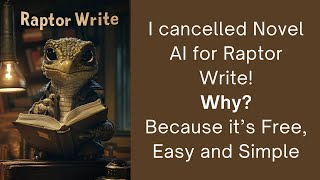
50:18
Raptor Write the new FREE AI tool that mak...
Writing With AI
2,704 views
![I Replaced ALL my ADOBE APPS with these [free or cheaper] Alternatives!](https://img.youtube.com/vi/5EfqHg49kMk/mqdefault.jpg)
10:18
I Replaced ALL my ADOBE APPS with these [f...
Joris Hermans
918,136 views

1:09:58
MIT Introduction to Deep Learning | 6.S191
Alexander Amini
688,763 views

38:39
StyleTTS2 WebUI Installation For AI TTS
Jarods Journey
6,823 views
![How to Write a Mystery Novel with AI [Tutorial]](https://img.youtube.com/vi/V4LX4x4V8EI/mqdefault.jpg)
28:57
How to Write a Mystery Novel with AI [Tuto...
Writing Secrets
2,235 views

9:59
The 9 Best FREE AI Writing Tools
The Nerdy Novelist
9,968 views

15:23
I tried Nelson’s 9 Steps for Story Writing...
Bookfox
214,281 views
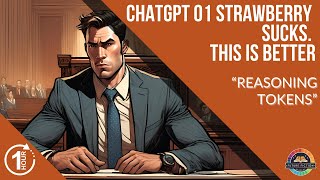
1:10:48
ChatGPT o1 Strawberry SUCKS! This is BETTE...
Future Fiction Academy
737 views

27:08
EVERYTHING You Need to Know About Claude i...
The Nerdy Novelist
27,522 views

34:19
ChatGPT vs Claude for Writing in 2024
The Nerdy Novelist
19,032 views

2:10:11
Can Raptor Write Complete the Novel? 8K in...
Future Fiction Academy
407 views

2:11:46
New Model, Who Dis? Writing Fiction With G...
Future Fiction Academy
595 views

16:42
Non-fiction MASTERY With Novelcrafter AI
The Nerdy Novelist
10,593 views