Change Voices for your NotebookLM Podcast easily! Stand out from other NotebookLM podcasts.
4.35k views3440 WordsCopy TextShare
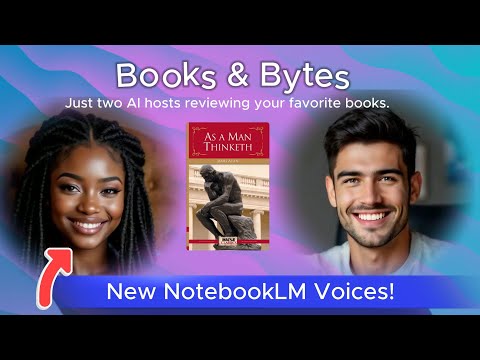
Samiye Reviews
Hey guys, in this video I cover how you can change voices easily for NotebookLM Podcast (audio overv...
Video Transcript:
What's up, everybody? This is Samier here. Thanks for checking out the channel!
So today, I've got an amazing video, guys. Uh, what we're going to talk about today is how to remix your Notebook LM audio overviews—the generic sounding voice actors that every Notebook LM audio overview sounds like—and how to remix that to totally different voice actors. But we're not just only changing the voices; we're also going to improvise a little bit or give it almost like a different, ad-libbed or improvised version so that it sounds totally unique and different from the generic Notebook LM audio overviews.
Now, if you guys have been following Notebook LM, it's been taking off. There's been a huge buzz in the podcast world and also with YouTube channels now that are doing AI-powered podcasts using Notebook LM audio overviews, and they sound great! They sound amazing!
There's so much different content that Notebook LM is creating, but one of the things that you notice if you've been using it for a while is that the generic Notebook LM voice actors sound very similar. So if you think about a voice actor that you hear over and over again, you're going to eventually become familiarized with that voice. And it could be a good thing, but what happens is it could get a little bit oversaturated.
So what we're going to do today is take the original Notebook LM audio overviews with the original voice actors—it's a male and a female—and what we're going to do is I'm going to show you how to remix it using a special AI tool. We're going to get into that, and I want to show you guys real quick before we dive in how we do it. I want you to check out how it sounds before and after, or the original and the remix.
Here we go! Check it out. Welcome back, everybody!
Today, uh, we're going deep on a book that's been around for well over a century. Wow, that's a long time! It is!
It's "As a Man Thinketh" by James Allen. Oh yeah, I've heard of that one. It was published back in 1903, but people still, you know, love it.
It's a self-help classic, and we're going to be looking at some excerpts, some really key parts from the ebook edition, cool, published by Global Gray. So, we're going to get to like the heart of it, you know—the good stuff. Sounds good to me!
So, are you ready to unlock the secrets of this book and see how we can apply these ideas, even though it's from so long ago, to our lives today? Yeah, I'm in! Let's do it.
Okay, let's dive in. Alright, so this book—"As a Man Thinketh"—as a man thinketh. .
. yeah, it's incredible to me how relevant it still is today. I know, right?
Even after all these years, it's like James Allen really hit on something universal, you know, with his central idea that "As a man thinketh in his heart, so is he. " That simple statement has just captivated readers for generations. It's because it speaks to that power we all have to shape our own lives through our thoughts.
I love that he uses the analogy of a garden. Oh yeah, that our minds are like gardens and our thoughts are the seeds that we plant there! It's such a good analogy.
But what are like some of the weeds that we need to be pulling out of our mental gardens? He has a good question! Like, how do we actually cultivate the right kind of seeds for a flourishing life?
Well, that's where Allen's emphasis on personal responsibility comes in. Okay, you see, he's not just saying think happy thoughts and everything's going to be great. No, no!
He's calling us to be like mindful gardeners, to really look at our thoughts and choose to nourish the ones that align with our values. That makes sense with what we want in life. Think about it!
Hey guys, alright, we're back! And wow, as you could tell, that remix with PlayNote version sounds amazing. And the cool thing about it is it's the same script—both are using the same script, same transcript—but they sound so different from each other.
One definitely sounds like Notebook LM, and for people that are familiar with Notebook LM, they will identify those voices and say, "Ah yeah, that's a Notebook LM. " The other one, the other version, PlayNote—even though the original transcript came from Notebook LM—sounds totally different! It sounds like you wouldn't even know that it came from Notebook LM.
And that's just by the power of changing the voice actors! So what we're going to get into is what tools that I'm using to do. .
. This and I did a video earlier that covered a method which uses 11 Labs. This method that we're doing today is better than that method, so, um, I will definitely recommend doing this method until something else comes along that's even better.
But here's why I say that this version is better: the app that we're using to remix is called Play. What they do that's really good and different, and it's almost as good as NotebookLM, is that they're able to not just do a voice over or do a voice conversion like 11 Labs, but what we're doing is we're using the actual diarized transcript, which I'll show you how we get, to create an authentic, more natural-sounding dub. It's almost like the way I would describe it is if we gave a script to the first two AI hosts, and then gave the same script to two different AI hosts, you're almost going to get two different types of podcasts, even though it's the same script.
Versus when you do it with other software programs, all it's doing is just kind of converting the voice, and when you do that, you kind of lose some of the natural sound, and it just sounds a little bit too blocky, in my opinion. So, anyways, we're going to get into it. Here is the workflow.
I've got it broken down into different steps; we're going to cover how to do each step. We're going to go through the easier ones, the ones that we've already covered. If I'm kind of skipping through some of the steps, it's because we've done it already ten different times on this channel, so if it's a repeatable step, then I'm just going to go through it kind of quickly.
But if it's a newer thing that we're doing, I'm going to spend a little bit of time on that. So, guys, here's how it goes. Step one: we're going to create the actual NotebookLM audio overview.
So that's the first step, and where we go is into your NotebookLM. I've already created one from a previous video, so this is the one I'm using. I'm going to you know, I've already downloaded it here, so that's where you go to download it.
You click those three buttons and hit download, and you'll save the actual audio overview for this podcast. Now, again, if you don't know how to do this step or you don't know how to use NotebookLM, check out the older videos; they'll cover that. Also, there are other great videos on YouTube that show you more in detail how NotebookLM works, so that's the first step.
Okay, so the next step is we're going to go to Speaker Split. Now, previously, what we did is we used Speaker Split to separate the audio, but in this case, what we're going to do is we're going to get the diarized transcript of that NotebookLM audio overview. What that means is that basically, what it means by diarized is that it just labels who's speaking, like who's speaking: speaker one, speaker two, speaker A, speaker B.
It'll put that in the transcript, that way it's not just one long transcript where it's just all the lines of the video or, excuse me, the podcast. It's going to have it diarized or segmented by speaker, which is very important in the tool we're going to use next. So, how do we do that?
We're going to go to Speaker Split. Now, when you upload your NotebookLM audio overview, you're going to hit process audio. Once you upload your audio and hit process audio, it's going to separate your male and female voices, but for this step, we're not going to use this for now; what we want is we want this transcript.
Okay, this diarized transcript is what we want, so go ahead and hit download. All right, and when you download it, it's going to save it as a . txt file.
The other thing you can kind of do is, if you're going to do this right away, you can go ahead and just highlight the whole thing, just like that, and hit copy. What we're going to do is we're going to copy and paste it into Google Docs, so let's go ahead and do that real quick. All right, as you can see, we copied and pasted our transcript.
Now, again, the cool thing about Speaker Split is that it gives you a diarized transcript. So what it is, is you see how it's separated by speakers? If this wasn't separated by speakers and it just had the transcript, you would have to go in and manually add who is talking, and that would take forever, guys, so this will save you a ton of time.
Now, the reason we have to do this step — okay, I didn't explain why we're doing this. The app that we're going to use, which is called Play, when we copy, or excuse me, let me go back to this: when we copy and paste this transcript, we have to make a slight change to these headers, and I'll show you what I mean by that. When we copy and paste this transcript, the app that we're using, Play, doesn't use speaker A and speaker B; we have to change this so that it says speaker one and speaker two instead of speaker A and B.
Speaker B, if you don't—if you leave it like this; if you copy and paste the transcript like this to the app that we're using, it's not going to work. So, it has to say "Speaker 1" and "Speaker 2," but that's easy! I'm going to show you guys how to do that.
What you're going to do is press "Ctrl + F," and it says "Find in Document. " What we're going to do is highlight this whole "Speaker A" in brackets up to that colon mark, copy that, and paste it exactly like you see it over there. Okay?
Now you're going to see where it says "Find and Replace. " Now, this is in Google Docs— that's what I'm using— but I think Microsoft Word or whatever word editor you're using can do this. You want to change this exactly as I did it here: change the bracket "Speaker A" with the colon there to say "Speaker 1" with a colon.
Just like that: "Speaker 1:". Okay, so we're changing it from "Speaker A:" with the brackets to that. Do it exactly like I'm doing it, and then hit "Replace All.
" Okay, so boom! All right, let's look at what it did; it changed every single part in this transcript where it said "Speaker A" in the brackets. Now we're going to do the same thing for "Speaker B.
" Do the same thing: hit "Ctrl + F," and what we're going to do is copy this whole thing, just like that, copy that, paste it in there. What you want to do is hit that for more options. It's going to do "Find and Replace.
" Okay, "Speaker B. " So what we're going to do is, instead of "Speaker 1," we're going to do "Speaker 2:" all right? Copy and paste it exactly like I'm showing you.
All right, "Replace All. " All right, so we are done! Now what it did is this format that you see here, where it says "Speaker 1" and "Speaker 2.
" This is what we need to do our remix, to do our PlayNote. So, what we're going to do is go over here, highlight the whole thing, and copy it. Okay?
So, we're done with this step. You've highlighted everything, you've reformatted the transcript, and then you're going to copy and paste this over. Now, where are we going?
We're going to Play. A. This is the tool that we're going to use to remix.
Now, when you first sign in, it's not going to look like that. This is what it's going to look like when—if you're new to Play. A, you can sign up.
And guys, guess what? It's free! You can get started for free; you don't have to pay to use it.
I think they give you 30 minutes of audio for free. It's, in my opinion, one of the best voice converters, and it does way more than that. So, right now, what we're going to do is go ahead and sign up where it says "Sign Up Here.
" Sign up, and you're going to go into this part. Now what you're going to do is, once you sign in, they have different apps that you can use. We're going to use this one called PlayNote.
All right, so click on that. Now, we're not uploading a file; we're uploading that transcript. So click on the transcript.
Now, you see how, in the transcript example, they are using this format: "Speaker 1:" "Speaker 2:". That's why we had to do the step that I was showing you right here. So now that we have it already formatted, let's go ahead and copy that again, go back here, highlight it, delete, and then paste it.
There we go! That's our transcript; okay? That's exactly what we needed.
All right, so what you're going to do now—this is the very cool part—here are the voices. You can go through the voices that they have, and they have, guys, so many awesome voices—all unique, totally different sounding—and pick the ones that you like. Let me play this one real quick: "Well, hello!
I hope you're doing well today. " So did you want to CH? "Hey, thanks for clicking on my voice.
I forgot, I sometimes feel a little nervous when put on the spot like this. " "Hello, hello! How are you doing today?
Care to have a quick chat? " Guys, amazing, amazing! "Hey, how's it going?
What are you up to today? I'd love to chat and catch up. " So we're going to select Nigel for voice one, and then for voice two, we're going to go with—let's see how "Areno" sounds.
All right, so once you select your voices, then what you're going to do is scroll all the way down here, and you're going to select "Private" or "Public. " I would make it private for now because, like I said, you don't— unless you want to share these with other people on the Play. A network—just keep it private and hit "Create.
" What it's going to do is generate the audio. Okay, it's going to turn your transcript, your DIIZ transcript, into audio. So it remixes the entire thing, and what it's going to do is keep that same conversational, really natural-sounding podcast feel to it.
It's going to do a perfect job of capturing the back and forth, and the just natural-sounding conversation. Okay? This isn't just reading, "Oh, Speaker 1, Speaker 2.
" It doesn't sound robotic. I'm going to play this real quick. I want you guys.
. . To listen to what this sounds like, welcome back everybody!
Today, we're going deep on a book that's been around for well over a century. Wow, that's a long time! It is.
It's *As a Man Thinketh* by James Allen. Oh yeah, I've heard that one! It was published back in 1903.
But people still, you know, love it. It's a self-help book. So, as you can see, it's the same script but with two different styles, and that's what makes this amazing, guys.
So once you get this dized, um, once you get this podcast, then you just basically—we're going to go back and do a talking head video workflow. So we basically will take this audio output that we did from our play note, okay? We're going to take it back to Speaker Split, upload the remixed audio, the play note, process it, and get the split audio files.
And then we're going to use the split audio files, the male and female, to do our talking head video. So that's how we were able to generate the talking head video that I just showed you. So again, let's go back to this: you're going to create your audio overview using Notebook LM—that's the original.
You're going to go to Speaker Split to basically get the transcript of it, right? We're going to get a transcript of it, diiz transcript. We're going to format it in Google Docs the way I showed you, where we have to format it so that we get rid of the brackets, and instead of saying A and B, it has to say Speaker One and Two, right?
So we do that, and then we copy and paste it into Play Ai, and then we're going to generate the play note. That's going to generate a totally different audio file that sounds remixed—totally different than the original one, but it's the same script, okay? Then how do we turn that into a talking head video?
Well, that's what I cover on this channel. You would separate the audio file, male and female, so you would take the play note audio file that's remixed, take it back to Speaker Split, upload the remix, split the audio into male and female, and download each separated audio track. Then what you would do is bring that into your Hedra.
You would bring that into Hedra, and what we do is generate our—here we had to create new voice actors, and then we would download these clips, stitch them into CapCut, and then create our audio podcast. Now, I've covered that in detail; I've done several tutorials on how to do that. But this is how you remix, guys.
This is how you remix the audio to have a totally different version of the Notebook LM audio overview into a play note, okay? The play note, as you can see, has way more voices. You need that original script to kind of give it something to work with.
Okay, a play note is not good for coming up with a podcast like Notebook LM does. See, Notebook LM could come up with the podcast; it can come up with the idea, the script, everything, but it's limited on what kind of voices you can use. But now you're not stuck to that limitation anymore.
Now you can unlock the voice and use any voice out there. As I showed you on Play A, they have dozens and dozens and dozens of voices here, guys, and you can play around with this. You're going to get something that sounds totally unique and different than Notebook LM.
So definitely check it out, guys! I highly recommend it. It's definitely going to make your podcast stand out as different.
It's not going to sound like the original Notebook LM voice actors; it's going to give you something totally unique, something totally different. Play A is—they have a great deal right now. You can do the starter plan and get up to one hour of speech credits.
Okay, you get 30 minutes free a month if you get the free plan, but if you want to do more, you can go up to $9 a month. I mean, they have different plans, guys, so just check it out. I highly recommend them; they do a great job.
In my opinion, it's going to give you guys a different sounding podcast. You're not using the generic Notebook LM voices where everybody's going to know, "Hey, that's the Notebook LM. " But when they hear yours, they're going to be like, "Wow, okay, this person has original content.
" And that's how you give it a unique voice, guys. Thanks for checking it out! All right, see you on the next one!
Related Videos

47:58
NotebookLM Podcast Example: Create a Facel...
Samiye Reviews
654 views

17:27
How to change NotebookLM Audio Overview vo...
Samiye Reviews
4,113 views

29:51
New AI Podcast Creator Leaves NotebookLM i...
Jonathan's Hub Jam
27,019 views

8:03
Forget NotebookLM, This AI Creates Podcast...
Greg Preece
72,528 views

13:11
Add AI Avatars to NotebookLM Video Podcast
Albert van Aken
8,759 views

3:24:55
Music for Work — Deep Focus Mix for Progra...
Chill Flow
427,605 views

20:14
5 NotebookLM Hacks That Will Blow Your Mind!
Ryan Doser
43,852 views

24:16
Change Voices for your NotebookLM Podcast ...
Make Money kck
1,413 views

14:22
Remix your NotebookLM Audio Overviews with...
Samiye Reviews
7,061 views

February Jazz: Sweet Jazz & Elegant Bossa ...
Cozy Jazz Music
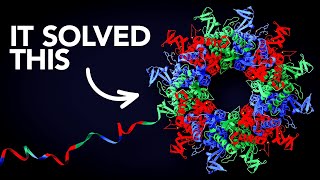
24:52
The Most Useful Thing AI Has Done
Veritasium
4,108,935 views

18:18
5 NotebookLM Hacks You Didn’t Know!
Nex Gen AI
638 views

24:18
NotebookLM Podcast Example, Workflow and A...
Samiye Reviews
3,793 views

24:24
How To Change the Voices in Your NotebookL...
Bill Mcintosh
22,961 views

16:26
12 NotebookLM Epic Use Cases You Must Try
Skill Leap AI
211,056 views

29:20
You Won't Believe These AI VIDEO-Podcast T...
Jonathan's Hub Jam
5,321 views

17:28
5 FREE AI Tools To Refine and Share Notebo...
Blazing Zebra
31,952 views

8:01
How to Create an AI Podcast with Avatars |...
Oskar
11,532 views

21:31
Best AI tool for Podcasts? NotebookLM vs E...
The AI News
10,146 views

19:20
How much it costs to make an AI Podcast Video
Samiye Reviews
204 views