Create Viral Cat Shorts Using AI: Complete Guide
19.1k views3798 WordsCopy TextShare

Chenming Yong
Subscribe to my newsletter at: https://blog.chenming.io where I share things that inspire me.
In th...
Video Transcript:
let's look at these cat shots that utilize this bgm they are created by creators all around the world and most of the shots have more than a million views for example this green one here has more than 60 million views in today's video I will teach you step by step how to use AI to quickly replicate this kind of cat shots on top of showing how to execute it as a total beginner I will also review the underlying logic behind these viral shots after watching this video you can also build a million follower Cat Empire
on platforms like you YouTube Tik Tok and Instagram first of all let's look at why all this video could go viral the major reason is that they tell stories about human scenarios in a cute cat format for example let's look at this sample channel here and its most popular videos the top three videos that get millions of views are about a cat staring hard to get an A+ a cat falling down during a cat walk and a cat being attacked by Beast if you go back to the initial page that I show by just looking
at the thumbnails we can see that most of these shots are talking about human scenario stories these stories easily resonate with people and when you replace the main character with a cat it creates a strong contrast Additionally the cat's fluffy and chubby image is too cute to swipe away next looking at the video structure is just multiple Story Board frames pieced together according to the plot with a catchy and repetitive me me ma bgm to create such videos you need two key elements a story and its respective storyboard frames once you understand this underlying principle
it's going to be pretty easy to execute so let's get started let's start with step one which is creating the full story first we go to chat gbt I will be using chat gbt 4 which I found to be the simplest and most effective way to create viral content it can handle everything from writing the story to producing high quality storyboard frames as mentioned before we want to create a human SC iOS based story to get the most amount of views so your initial story line is one of the most important aspect of determining whether
your video or shorts will go viral of course if you wish you can get chbt to create a story from scratch as well but I will say that you should come up with the original plot of the story and get chity to do further modification let's look at this prom and story that to five minutes to think and write write a cute story about a chubby fluffy orange cat named Milo who loses his hardworking father Mr whus which is also a cat who has dedicated his life to Milo's education the story should include scenes of
Mr viscus working tirelessly to support Milo studies helping Milo with his homework and tragically being involved in a fatal car accident despite the loss Milo continues to work hard visiting his father's grave for motivation eventually graduating from University with honors and securing a good job the story should be filled with realistic and anthropomorphic Expressions capturing the emotions and bond between Father and Son and now let me click on submit here as mentioned before to make chbt quickly and accurately produce a story and corresponding storyboard frames our initial instructions need to be clear to reduce ineffective
communication looking at the output of Chad gbt here it does understand my ideas here and produce a full and B story here personally I can't write such a detailed story in seconds so chity has saved us a lot of our time definitely if you wish you can always further tune the story based on your preference and now let's proceed to step two which is creating the scenes the step is pretty straightforward we can just write a prompt like this convert the story into seven scenes with a detailed description of each SC and chat gbt will
split the main story in seven major scenes so why seven you can actually put any number of scenes you like I'm just putting seven since I think seven sces is a good balance to describe a story so you can adjust a number based on what you prefer let's look at the output of chat gbt if you think that this output looks good we can proceed to The Next Step else you can always ask chat gbt to further fine tune the scene based on what you prefer looking at the result here we start with scene one
which is is a warm home and then the fish market and then a snowy night and then morning and determination and then visiting the grave graduation day and then a successful future looking at the scenes generated by cat gbt I think it does fulfill my requirement so let's stick with the first output of chity here step three we'll be creating respective image of each scene we will continue with our chat here with chat gbt by writing create the first image of the first scene in square format and let's look at the output now let's look
at the output of the first scene here so look at this here this gray cat here most probably is a sun here and this orange cat here most probably is a dead here let's say you prefer the orange fluffy cat that we normally see in the viral shots you can take a screenshot of the cat from a shot that you like and ask chbt to do something like this so let me just close this first and let me just attach a sample cat picture that I took from my fre shot here so if I go
to downloads here you look at this I want my cat to looks like this so it's pretty simple here I can just click on this here and just open here and then I will just type follow this style instead and then let me just click on enter here so right now chat gbt will try to create the first scene of this story based on the sample picture that I attach here if you look at the output now the C looks more cute now we have this flu orange cat here and then we have this gray
cat here which is the dead here and here comes another question how do we create a consistent load across your various scenes because if you look at some of the shots out there the cat doesn't look the same throughout the scenes so we want to make sure that the look is as consistent as possible of course I would say that since we have two cats now which is the de and the sun it will be slightly more challenging to create a very consistent load if you have just one C which is Milo creating a consistent
scene should be pretty easy if you follow my next step here but we will still try our best to create a consistent image throughout our stories so we can write a prompt like this so let me just paste my prompt here give me the Gen IDs of the most recent image meaning that we will try to generate the generation ID of this image here so let me just cck on enter here so this is the output of chbt here the Gen ID of the most recent image is this number here we can't copy this number
to somewhere else since we'll be using this number to regenerate the future scenes and now let's look at the next prom here let me just paste the next prom here create the image of the second scene in the star of image let me just copy this and let me just paste it here meaning that this second scene will follow the sty of the first scene here make sure Milo and Mr Whiskers which is the name of the dad here appearance our consistent with image let me just paste this Cote here again that's it so this
is the second prompt here we will be generating the second scene based on the first scene and follow the style here and let me just cck on enter here to look at the output of the second scene here so this is the image of the second scene here if I look at this this image I think that it still look familiar to me here it looks not exactly the same but is similar here so look at this here this is the second scene here and let's look at the original story here so this is the
scene two here the fish market I think this scene is all about the deaths here so actually we do not need Milo here so let me just try to ask CH GPT to regenerate the image here so let me just say remove my low from the scene since we just need his dad working hard in the scene and let me just on enter here and let's look at the output here okay this scene is better see since this scene only show is that here which is working hard in the fish market here so as I
say sometimes chat gbt will not be able to generate the best image for you in their first attempt but we can always ask jgpt to further F tune the result until we get the image that we prefer here since we are done with the second scene and now let's create the third scene the third scene is going to be very easy here let me just copy The Prompt here so if I go to here just copy this prompt here and let me just paste it here and let me just type third scene here that's it
so we can repeat this process until we finish creating the seven scene here so let me just click on this enter here now let's look at the third scene here here's the third scene showing the snowway winter night and the tragic accident evolving Mr whisker if you need further adjustment or additional SC please let me know if I look at this I don't think this scene is showing the accident here so I will have to first refine this scene here so let me just type something like this please adjust this scene to show that Mr
whisker is lying on the ground in front of a car bleeding to show that he is dying it really depends on your requirement here for my requirement here I need to show that the dead is dying in the scene here so let me just regenerate this scene here okay if you look at this now this going to looks better now with this the dead dying here and then the sun on the side here so we can just copy this promt here again and let me just paste it here create the image of the fourth scene
let me just change it to forth here and that's it and then we will just keep repeating this process for the fifth sixth and seventh scene until we get the result that we prefer and here you go this is the output of the seven scenes here if you look at the process here in between I have to do some fine-tuning some adjustments some removal some update the image to make sure that it produce the image that I want here so if I just scroll all the way to the top here we have starting the first
scene here where is the first scene so this is the first scene and and then this is the second scene and then this is the wrong one here so we change to this third scene here and then this fourth scene here we an extra cat here so I have to remove the cat here so this is just the updated fourth scene here and then this a fifth scene here and then right now this is not really exactly what we want here so we have to update it to become something like this here and then we
have an extra cat here so I have to remove this cat here so after removing the cat it looks better here and this is the 66 here so this looks good here and then this is the final scene here and unfortunately Chad gbt thinks that his dad is actually a human here so I have to adjust this human as well becoming this one here so this is how you generate the seven SC here and now let's download all these images to our local computer here and proceed to The Next Step so if you look at
my screen here I have downloaded all the images to my local computer here and I have also done the renaming here so seem 1 scene 2 scene 3 scene 4 scene 5 scene 6 and scene 7 step four will be downloading the audio before we start video editing we need the viral bgm background this is the YouTube video of the song and if you scroll to the comment section we can see that the creator of this video mentions that author so rights and it's free copyrights is not problem thanks so it should be fine for
us to use this music in our shots of course we can't guarantee that the new right holder will change his mind the near future so there's still some risk there if you really want to mitigate the risk you can use your own bgm or use music from YouTube Studio or use royaltyfree music from platforms that you prefer let's just stick with this bgm for now since this audio is the major component that makes all these shorts go viral at the first place we can just copy the YouTube link and go to a website like YouTube
to MP3 and just convert this video to MP3 then we'll just download the MP3 into our local computer and now let's go to B basic video editing we'll be using cap cut online this time around just register a free account and you can either use the web version or the computer version it doesn't really matter so this is the cap cut homepage and now let's just click on create video here so create video here and now we will be uploading all the images and also audio that we just downloaded so let me just click on
upload here so upload file here and let me just click on all the scene here so scene one all the scene 7 as well as the audio that we just downloaded from the You music there so let me just click on this here and let me just open here so right now we'll be uploading all the scene as well as all the audio here so first of all let's drag the audio into the timeline here so let me just drag this audio into the timeline here making sure that it starts from zero here so let
me just drag it to here at the same time let's say you want to create a vertical short make sure that the dimension is correct as well so let's look at this here this is 9 to 16 which is the vertical format for shots here so it's good here and next we will be dragging the scene into the timeline now so for example let's drag this scene one here once we drag the image into the timeline here the next question is how long each image should be so this is pretty simple here we can use
bits detection based on the audio here so let me just show you how first of all let me just click on this audio here and let me just click on this button here bit detection here you see this here let me just turn this on here what we're going to do here is that we will use this bits detection to find the bits point for this audio here then we will change the scene at every bits point so let's look at this here so let me just zoom in this a bit here look at this
here we have all the bits Point here so let me just drag this up a bit and look at this here for example let's say for the first scene here we will change the scene at this bits Point here so maybe this one here the first one here here you go meaning that we'll run this scene until this bit Point here then we can attach the second scene here for example scene two here and then we could just drag this scene two to this bit Point here then we'll just keep repeating this process for the
remaining scene here so Scene Three here you go that's how we can make sure that we change the scene at every bit point and let me just trim this audio here so let me just trim all the way to the end here and let me just uh zoom in here a bit so that's it so this is how you can change the scene based on the audio here looking at this we are almost done with our viral cat shots now let's proceed to the final set which is doing final touch up to the video first
of all let's look at the background here if I scroll all the way to the first scene here if you click on this here this picture here has a black background here but if you look at the viral cat shots normally the background will be blur with this image here so let's look at how we can do this in cap cart here it's pretty simple here click on this image here and let me just click on this background here and then click on this button here and let me just select the first option here so
look at this if I select the first option it's going to be looking like this but if you want going to select the second option the third option or the fourth option let's just stick with the first option here and that's it if you want you can make the picture bigger or smaller it doesn't matter let's just stick with this Square size for now and then we can repeat this for the remaining sins here here you go if you look at all the sces now if you look at this here SC 7 6 5 5
4 3 2 1 now we are getting closer to the format of the viral cat shots and now let's look at what else we can add to this video here first of all we can add transition between each scene to make it even more interesting it's pretty simple here let me just click on this button here and then let me just zoom in here a bit and then we could just click on this uh where is transition it's going to be this one here and let me just select the trending one what do we have
here maybe I could just use uh do we have a uh p in here yeah p in is good here so let me just drag this in between the scenes here which is this one here so if you look at this now you can see that the scene is getting changed now and let me just apply this scene change to everything here so this is how you could add transition between each SC here and finally let's click on this audio here and if you want we could just add some fade in and fade out here
so for example fade in is fine I think fade is okay here let me just add for fade out here so for fade out maybe just select two seconds here that's it this is so that the audio will slowly go to a lower volume towards the end of the video here and that's pretty much it so we can do a quick preview of this video here everything looks good and now we could just export this video here so let me just click on export button here download here and then name I could just say a
cat with that shorts doesn't matter just a name resolution the highest is here high quality 30 FPS SP MP4 and let's just on this export button here and now let's look at the final prototype here so I hope you enjoy the final product of our tutorial here definitely this is just a basic prototype you could always add more scenes or make the scene longer change the music add more sound effect or add more transition it really depends on you and also who your target audience is and before we end I also want to show you
that you should realize by now once you do this for the first time you could just keep replicating the process without much effort if you look back at the original timeline here we could change this whole video to another story easily I could just click on let's say the first scene here and let me just right click here replace and let me just change to this scene here this sample cat here and let me just open here and that's it so this is how you could change this whole video to another story easily using this
strategy you can definitely create at least one shot per day and upload to Youtube every day and lastly if you enjoy the video or have learned something new from this video please like subscribe and hit the Bell icon to get notified of new content if you are interested in hearing more stories from me feel free to check out my newsletter whereby I share things that inspire me the link is in the description or the comment section below I'm chaming and I'm here to help you to use AI to improve your life [Applause] [Music]
Related Videos

34:24
Create Viral 3D Animation Using AI: Comple...
Chenming Yong
54,756 views

10:55
Make Unlimited CAT VIDEOS with Single Ai ...
Techs Review
3,219 views

7:20
How to Create Viral Cute Cat Shorts for Ma...
AI Factory
35,704 views

19:06
Suno Prompting SECRETS! Powerful Metatags ...
AI Controversy
212,732 views

16:42
How to Make Viral AI Cat Videos | Easy Met...
Big Dreams
1,588 views

17:44
CRAZY! 1,000 YouTube Shorts in 17 MINUTES ...
Jamil Velji
3,382,052 views

11:17
Gen-3 Image To Video: Review & Shootout!
Theoretically Media
30,853 views

17:50
5 easy AI digital products to sell online ...
Kate Hayes
89,549 views

6:17
I Found The Most Viral AI ANIME Reels EASI...
AI Amplify
728 views

11:39
Top 13 AI Tools To Create Killer Videos, T...
ScalingwContent
283,700 views
![How To Create Viral AI Cat Videos For Free! [Hot Niche🔥]](https://img.youtube.com/vi/jkUY_VYLHNM/mqdefault.jpg)
3:35
How To Create Viral AI Cat Videos For Free...
Artificial Quotient
3,925 views

23:13
AI Video Tools Are Exploding. These Are th...
Futurepedia
124,552 views

18:03
I Made 700 Monetizable YouTube Shorts for ...
AI Genesis
3,879,188 views

9:23
Create Scenes with Multiple Consistent Cha...
Tao Prompts
9,075 views

16:56
AI Generated Animations Just Changed Forev...
Emmanuel Crown
239,977 views

18:51
How to Create a Coloring Book with AI!
AI Money Maker
38,328 views
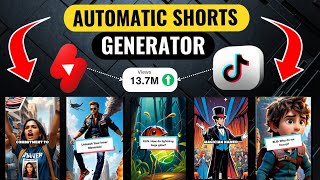
15:16
TikTok Automation With NEW AI Tool | TikT...
Nicola's Guide
22,736 views

5:21
How to actually make Viral AI Cat Shorts|$...
AI Hustler
79,374 views

11:05
Earn $10,000 Per Month - Create AI Animate...
Earnings Blueprint
95,633 views

12:36
I Uploaded MOVIE EXPLANATION Videos For 30...
MistrAI
160,890 views