How to Live Stream using Restream - Step by Step
565 views1203 WordsCopy TextShare
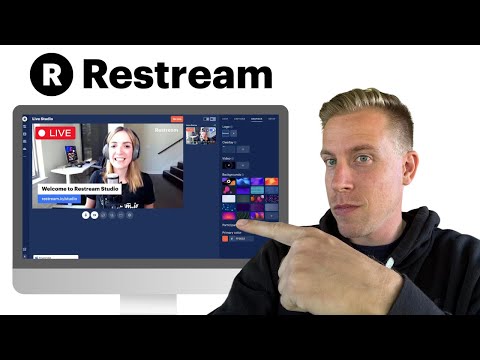
Minn Media
Learn how to set up and execute a live stream using Restream with this easy step-by-step guide. From...
Video Transcript:
today I'm going to show you how to live stream using restream step number one is to go to the restream dashboard consider using my affiliate Link in the description if you need help getting there so the main navigation is this tab menu over on the left hand side here make sure you're on the home button step number two click on this new stream button right here this will then prompt up a menu and it says create a new stream do you want to restream Studio encoder video file playlist or record audio and video so this
is essentially how we go live right here click on restream Studio what's really cool is you can actually schedule your videos you can schedule a pre-recorded video to go live kind of like fake live streaming which is a really cool feature that restream does but what we want is this top one restream Studio then this is going to bring us to the studio here then a prompt will come up it says ready to join and if you hit this settings tab it allows you to change your video camera the video resolution and if you click
on the audio tab make sure you have the correct microphone and microphone setup thank click X when you're done setting that up then add your display name my name's Chris by the way please consider subscribing then click on enter studio and this essentially is the studio dashboard you can see over here in the right hand corner where it says go live that's what we're going to push when we're ready to go live before we do that though let's take a look at some of these settings so first click on this plus channels button up here
and this is where you choose the social profiles to be able to go live on if you click on add channels here a prompt will open and they have a ton of social media platforms that you can go live on they have kick Facebook twitch YouTube and like 30 other socials and all you have to do is click on there it'll prompt you to log into that social profile and and connect it to restream so the screen right here that you're seeing is what's going to show up when we go live and we have a
couple of choices here we can go live we can do a live stream where I'm just sitting here talking to the camera or we can click this plus button down here to add participants or viewers all you do is copy this link here paste it and send it to your friends you can text it to them email messenger whatever and as soon as they get it they can click on it and once they join you'll see a prompt show up down here and it says accept visitor and it'll just pop them in you can also
click this plus button to share presentations video storage screen share here I'll go ahead and screen share for a second here let's go ahead and share my canvas screen right here so as you can see here I'm sharing this tab on Google Chrome and you can see my little camera down here in the corner this would be perfect say if you're doing like reaction videos or maybe you want to play a video game all you have to do is click this plus button click on screen share and you can actually click on a window and
just choose what video game you're playing or you can just share your entire screen and what's really cool here is if we click these buttons here we can change the layout of how the screen looks like if I do this it's a split screen see how it moves there or I can do this for full screen and you can change these layouts and the settings as you're live so say if you're like talking to the camera and you wanted to sit here and talk you could switch to this and then you could also switch back
to this and have your yourself in the corner I personally actually have a YouTube channel devoted to reactions and that's the exact layout I used and I used restream to record all of it and what's also cool is you don't necessarily have to do a live stream with restream you can just choose the video recording feature say if I wanted to do a screen recording video all i' have to do is go into the recording feature and then this would say record up here instead of go live the studios look exactly the same for live
streaming versus just video recording so then as we're live here we can click on some of these tabs over here like if I click on the chat here and if I'm starting to get chat say if someone comments I can click on it and it's actually presented on the screen which is really cool so if I had a comment or say hey Chris why are you like this why this why this you know and I could put it on the screen as I talk about it it's a really cool feature we can also add custom
notes there as well that can be displayed on the screen as well we can add music sound effects all kinds of stuff could also have people scan custom QR codes that go to a website and you can also create custom banners like check this out it says welcome to the stream ask questions blah blah blah blah and you can do custom banners which is really cool and guys if at all you're interested in getting more info on restream consider using my affiliate Link in the description you'll get a free trial with that link but this
tool is extremely easy to use and it's one of the best alternatives to using like streamyard or EVMS or Riverside FM it's very simple it's to the point and it's exactly what you need if you're doing live streaming or if you're looking to record screen captures and then once you're done live streaming here in restream all we have to click on is stop and then it's going to bring us to the dashboard after your stream is done or your video recording is done and you can click on past streams right here video storage channels analytics
this is all connected within your channel over here on the left hand side it's an extremely easy tool to use and I have zero complaints I love it again consider signing up using my affiliate Link in the description even if you're just wanting a free trial this is how to live stream on restream hit me up in the comments what kind of content are you creating I've been sitting here babbling I'd love to hear back from you guys from one Creator to another I'm rooting for you please consider subscribing and I'll see you guys in
the next one
Related Videos

19:13
Using Restream in 2024 - How Good is it?
Michael Feyrer Jr.
17,366 views

11:10
How To Multistream To EVERY Platform For F...
Stream Scheme
15,159 views

12:32
Best Livestream Tool: Restream Tutorial
Louise Henry
28,667 views

4:34
Watch this BEFORE getting Restream - Hones...
Minn Media
685 views

19:26
NEVER install these programs on your PC......
JayzTwoCents
4,243,834 views

14:35
How To Stream 24/7 on YouTube Using Pre Re...
Michael Feyrer Jr.
19,692 views

Snowfall Jazz Cafe | Slow Jazz Music in Wi...
Jazz Cafe Ambience

9:47
Want WATCH HOURS FAST? How to do Silent Li...
Learn with LEESI
1,732 views

15:29
How To Set Up Aitum Multi - The Best Way T...
TT LIVE With Harry
7,241 views

5:40
How to Live Stream with Evmux - Step by Step
Minn Media
165 views

21:55
How to Add Guests Into OBS For FREE for ...
Live Production Tips & Tools
4,221 views
![How to Stream to YouTube with OBS Studio [Easy in 2024]](https://img.youtube.com/vi/-_-JhaSqfNc/mqdefault.jpg)
12:30
How to Stream to YouTube with OBS Studio [...
Creatorcology
30,277 views

18:57
Faça LIVES em qualquer PC usando Restream....
Tech Place Brasil - Por Bernardo Silva
3,178 views

3:43
Riverside.FM vs Descript Comparison - Whic...
Minn Media
462 views

15:28
How live stream on youtube with OBS FREE!
Michael Feyrer Jr.
38,537 views

13:39
Restream.io Tutorial 🔴 How to livestream ...
Andrew Kan
2,491 views

9:51
Get 4000 watch hour fast with RESTREAM.IO,...
Ogeztv learning
17,748 views

5:05
Watch this BEFORE getting Riverside.FM - H...
Minn Media
1,085 views

26:02
Church Live Streaming Setup 2022 | Best Ca...
Churchfront
1,055,716 views

christmas lofi radio 🎄cozy beats to get f...
Lofi Girl