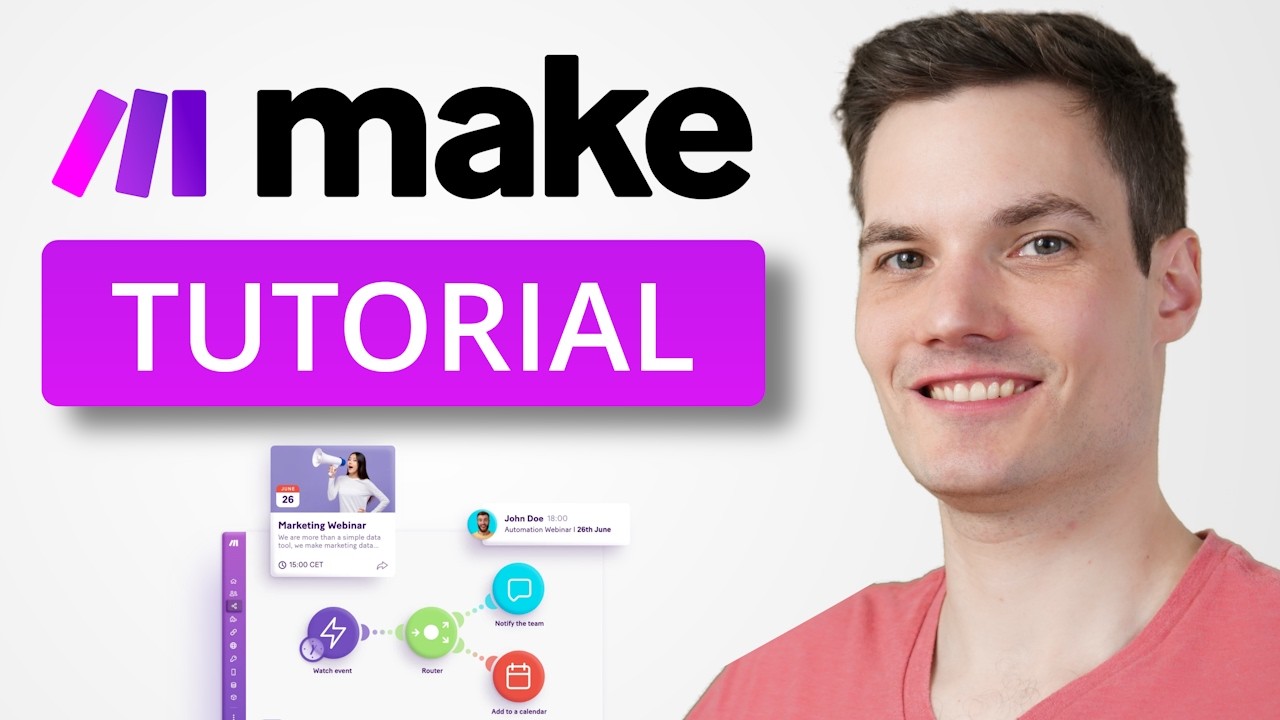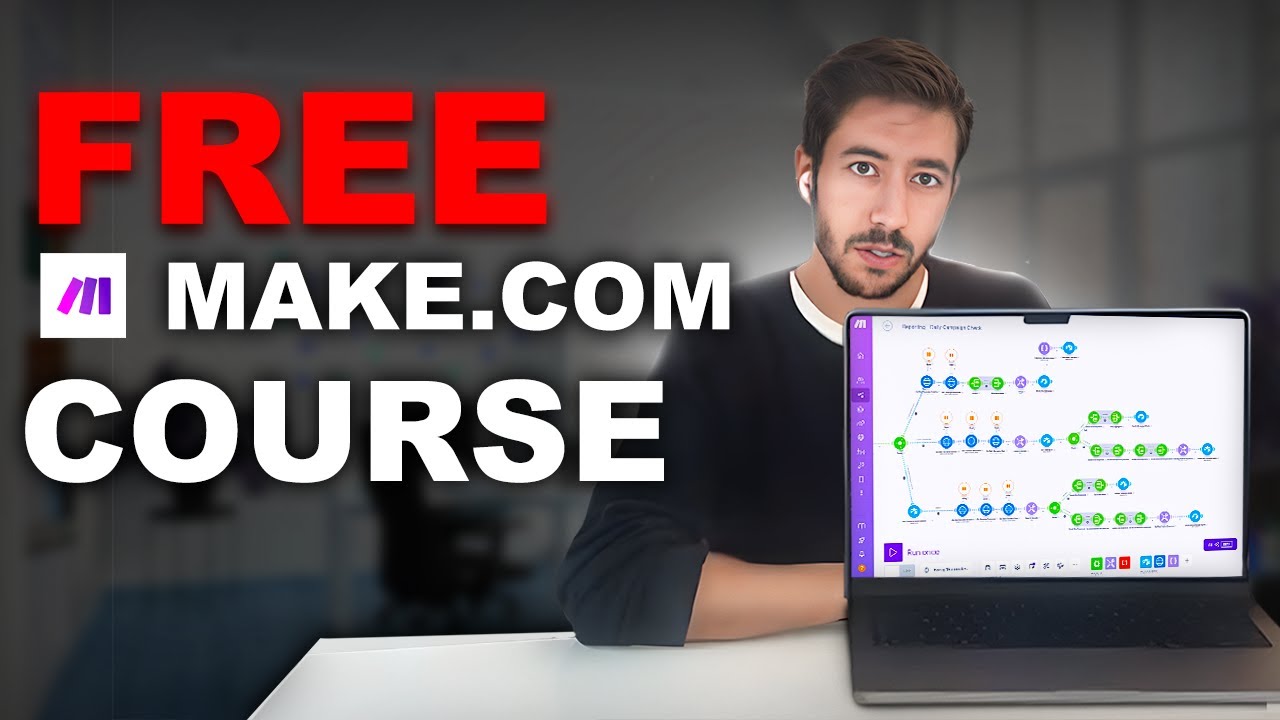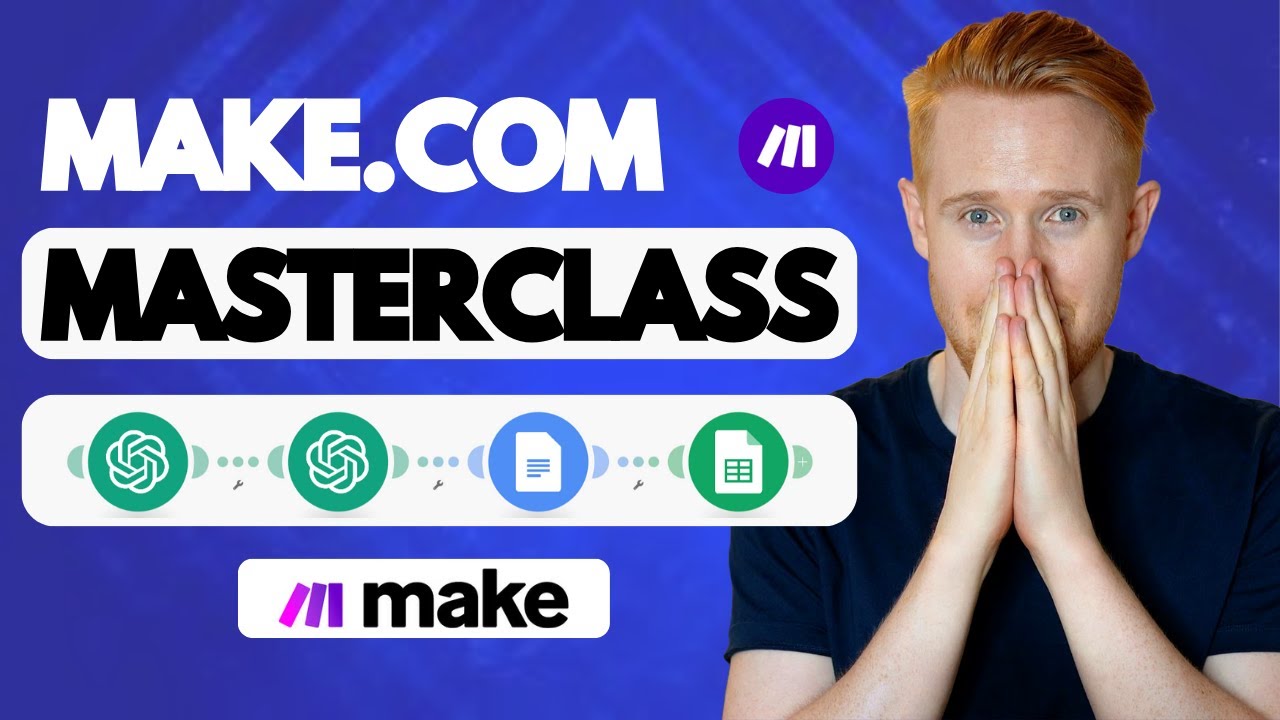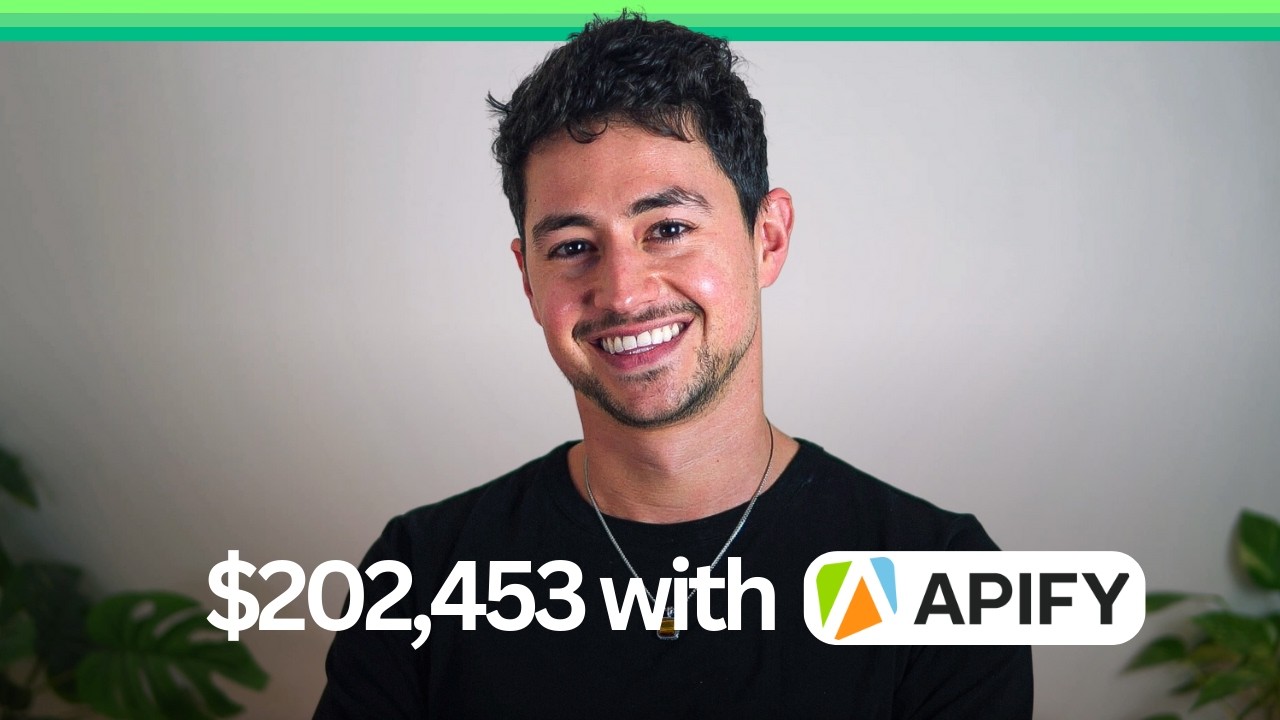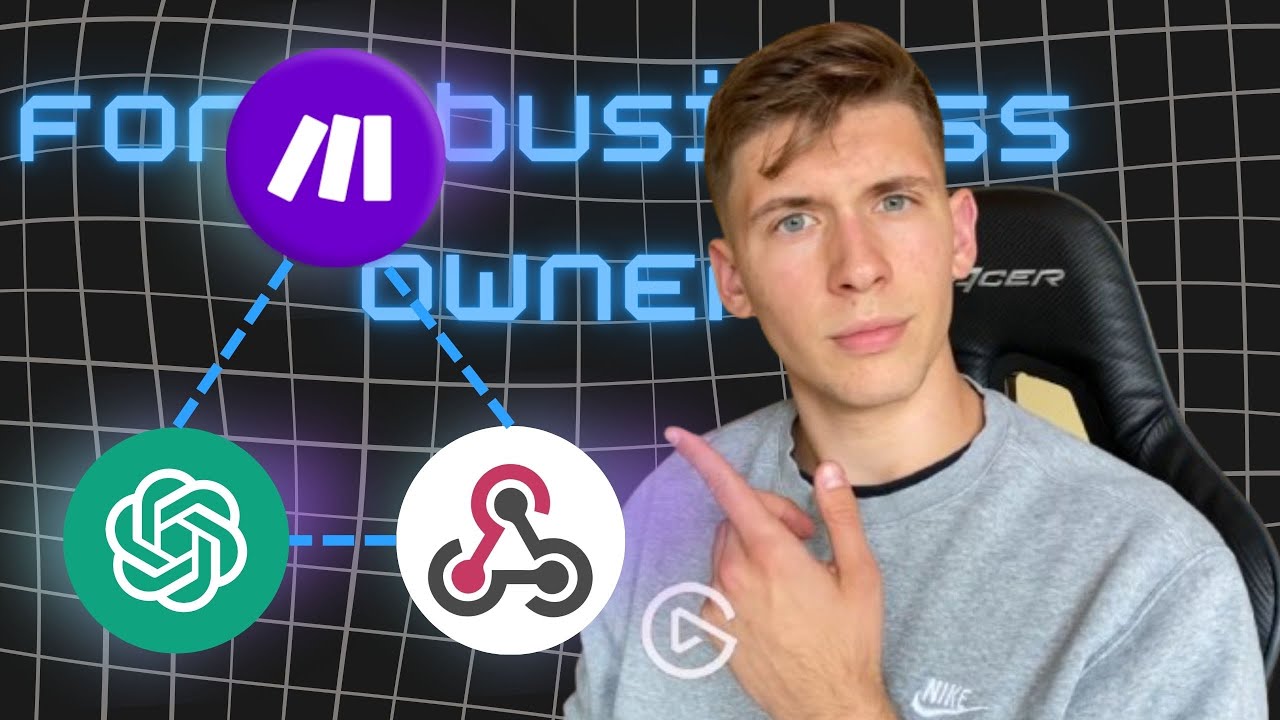what's going on everybody Welcome to my make.com course make but for people who want to make real money in this video we're going to be covering everything introductory to make.com all the foundational Bedrock Concepts that you need to understand like operations functions modules all that boring stuff before you can actually go out there and make money with the platform this is the only video where I'm not actually going to be building a high Roi system every other video in this course is just all going to be about how do we actually go out and practically
build systems that make Revenue so if if you are an experience make developer or maybe you are somebody that just is getting started with the platform and wants to learn more without having to spend like 17 hours learning about boring stuff that doesn't really matter then this video is for you stay tuned and let's get into it okay so first things first why don't we start by signing up for make.com a lot of people draw this out make.com is super simple all you need to do is just go make.com if you're English or just make.com
and it'll default to whatever your language is at the top right hand corner of the page click get started free if you're watching this in the year 2029 the website probably looks a little bit different um you're going to be confronted with a signup page that looks like this so I've appropriately written my name as Nick example I have one of my many burner emails I have an example password 890 this is super secure please do not hack me and everything that I hold dear uh and then all you need to do after that is
Click sign up for free next step it's going to ask you to verify your email account so I'm going to go over here to one of my many emails and then I'm going to because I have this in an incognito tab just copy the link address and then open in this page now your email address has been successfully verified let me just make sure that is the same example password that I had before and let me make sure that that is the email address that I'm using awesome you will then be confronted with an onboarding
SL signup page which is quite self-explanatory but whatever the heck you want none of this stuff really matters sorry make.com um data analytics people just making your life all difficult apparently I'm a student in a company of two to 10 people that are using make.com to learn how to milk a cow or something okay so after all that's done you'll be confronted with a page that looks like this now I'm going to do a couple things in this video number one I'm going to go through every single thing in the make.com ux like literally when
I say every single thing I mean every single thing so you know I'm going to make sure that no stone is left unturned just so that I can tell people that this is a comprehensive course that goes through everything that said I'm not actually going to spend any time on anything that I personally feel does not matter I make a lot of money with make.com 99% of that whole ux dashboard thing I just never touch so it's important to understand a couple of these buttons and Concepts and that sort of thing but you don't need
to know them in order to do well and in order to do the thing that you guys are all interested in which is driving Revenue now I just signed up for an account realistically what you're going to want to do is you know if if you're watching this video you're probably going to take make.com seriously so head over to subscription change this to build monthly and then buy the $18 82 Cent a month plan uh Pro is everything that you're ever going to need um if you ever have over like a 250 megabyte fall size
you've done something extremely wrong uh it also prioritizes scenario execution and quite frankly it's just worth the other $8 a month um totally 100% worth it full text execution Log search all that stuff operations usage flexibility y y I haven't really found a good use for teams yet so I'm just not going to go into that uh but what I'm going to do is now I'm going to sign on to one of my accounts that actually has uh a paid license just so that we could see all of the buttons and everything like that on
the left and the right hand sides so that's how to sign up for make uh I don't have a credit card for you all to use so you unfortunately are going to have to deal with that but assuming that you've signed up this is what your setup is going to look like in the top leftand Corner we have the organization tab my organization is 1 second copy because I'm using the make.com account for my agent see one second copy yours will probably be something different we have a bunch of subscription information over here so as
you see my current plan is Legacy because I've been with make.com for quite a while back when they were called integrat they had a very different pricing structure back then where I could pay about 99 bucks for 150k Ops uh billing intervals monthly all that stuff this is just subscription information this is an operations graph to show you how many operations you're using now an operation is defined as just one module execution and I'll go into all that uh later but this is something that like I'll just sign on every now and then and just
take a look at I don't really use it day-to-day it's interesting sometimes to model like the spikes in operations and ask myself where that's coming from and that sort of thing you don't really have to worry too much about it data transfer you will almost never ever hit this cap unless you're doing something absolutely ridiculous um I was Consulting with somebody once that was using make.com to like build these massive figma flows and they had like 50 gigabytes used per month that is basically never going to happen as you see I'm almost halfway done all
of my Ops usage for the month and I haven't even used like 1% of my data transfer so don't worry too much about that um you can upgrade by clicking this button you can buy extra operations on like a flat basis um they'll this will just take you to like a stripe page and you'll kind of go from there you can um also enable auto purchasing here now I I never do this I think that auto purchasing is kind of dumb because the cost for auto purchasing is actually more than just buying extra Ops so
it's almost like they punish you for trying to think ahead so don't do any that and then uh down here you'll just have a list of your active scenarios uh but there are better ways to get that information okay anyway as I mentioned I will literally go through all of the tabs here and tell you what they are all about so next up is the teams tab uh I basically never use this you may use this if you're on the teams plan and you have a bunch of teams but realistically probably not something you're ever
going to have to worry about users this is obviously just a panel with a bunch of different users at your company you can see we got me we can see we got some other person at the business not super important uh you can just invite people into your make.com workspace if need be um there's a subscription tab here which obviously just covers all of these subscription information that we went over earlier there's then a payments tab which logs all of the past billing periods and all that stuff that have uh uh you know undertaken you
can download PDFs invoices received this is important if you have a business there's installed apps here which is you know just a list of all of the various applications that you yourself have installed um make.com allows you to create your own apps which is pretty interesting again that's something that I basically never do a lot of these were just experiments between me and a business partner of mine at the time uh you're probably not going to have to use this or even like worry about this page at all but it just allows you to uninstall
stuff on the right hand side um just to you know really max out data security next up is variables not going to click this tab because make.com has some like execution variables or whatever that you can query in order to read things like your execution logs and that sort of thing but if you just click on that it'll just be a list of variables like um organization ID or something and then like a big list and then over here scenario properties I have never ever ever clicked this button I am learning about this with you
guys um no idea what the hell this is looks like if you're on some Enterprise plan then you can keep your long list of scenarios organized organization is one of the weakest parts of make.com um it's very very easy to get overwhelmed with like a disorganized flow so I guess they're trying to sell that as an upsell now uh same thing here with Team you'll notice that one of the downsides of make.com is that a bunch of the tabs and stuff like that is the same info um as I mentioned I love this platform but
it can be a little bit rough around the edges of times so if you see that just don't worry about it we're probably going to go through the same info two or three times as we progress further now notification options is something that is actually important um there are different ways that you can error out in make.com if you error out once the scenario will give you a warning and a warning is something that um you know it doesn't it's not like the end of the world end all be all I actually receive quite a
few warnings every day you know when you have 50 different flows out odds are eventually you're going to be accumulating These Warnings and so I don't actually like getting emails about them I always always set mine to off a lot of the time my warnings are because of like API rate limits or some like that so I always just leave them off I don't worry about warnings however an error is different from a warning and an error is when your actual scenario does not complete because of one of these issues that I mentioned earlier and
in that case if one of my scenarios that is making me money is not completing well there's a problem and so I'll actually enable email notifications for that likewise scenario deactivation well that's even more secure if your scenario errors out like three or four times I think um then it'll just turn off the scenario to like avoid you using Extra Ops that's definitely something that I want to know about so I always leave it on so if you are watching this for the first time I would always set these two off on on U but
I mean you know maybe you've never used make.com maybe you want to get warnings or whatever then feel free there's another variables tab over here same thing that I showed you earlier then scenarios this is where you're going to be spending 90% of your time this is a thing that actually matters uh list all of your active scenarios list all of your inactive scenarios and list all of your Concepts and you're probably never going to use Concepts don't worry about that um this is what I mentioned earlier about disorganization and so you can see on
the left hand side here there are a bunch of these folders um I would definitely recommend like trying to set up folders to organize your life but you will inevitably get disorganized that is simply how make.com Works uh I've experimented with dozens of different naming conventions you can see I tried numbers you can see I tried a a bunch of other things and like sure you can organize things from a bird's eye view but if you're if you're constantly developing things in make.com you'll quickly understand that it's just quite uh it's quite a headache to
keep things organized I would at minimum recommend that you have some type of CRM folder some type of project management folder and then maybe some type of HR folder um you can see I've sort of like dialed mine out a little bit more granularly so there fulfillment hiring growth web application payroll blah blah gets pretty deep now I'm going to go through the actual scenarios and modules and stuff like that in a second uh but because this is the part that actually matters I'm just going to leave it to the end and then I'm just
going to cover all the other stuff that doesn't matter in like a tenth of the time okay next up are templates now if you are new to make.com you've never used this before this is actually a relatively novel feature where make.com just shows you a bunch of other people's systems usually one or two module flows just to give you some ideas if this is the first time that you're using make I would definitely just scroll through this click every single one and just see some basic concepts see how scenarios are made in make it's pretty
damn straightforward I mean like I don't know get telegram messages for new Google Sheets rows so basically every time a new row is added to a Google sheet you will just send out a telegram message pretty self-explanatory but it's nice just to see what's possible with make.com you can do stuff like you know call weather apis right tons of stuff you'll learn some introductory information about rers and that sort of thing give this a solid five minutes like if you're new to this pause the video right now go to us1m make.com templates if you're on
the US server and then just scroll through this and just like understand what is possible right there's some stuff about AI it's it's pretty neat that said after you read through it you will never have to use it again so ignore it connections this is basically just a giant list of every authorized connection that you have ever made between make.com and another platform I never ever use this unless uh I receive some API error and in which case I'll jump on here and then I'll just click reauthorize I do that like once every like three
months so I wouldn't I wouldn't worry about it web hooks this is important make.com lets you send up uh set up recipient server addresses basically uh which you can use in other services to send a request to uh we use web hooks all the time in my companies and uh in this video course I'm going to show you how to use web hooks as well that said this tab isn't super relevant it just lists all of those web hooks out so um you know you're always going to have some type of like uh security or
verification process so sometimes it's nice to just have the URL for your own recordkeeping but not really next up for Keys you can set up API keys in make.com I never ever use this feature I usually just hardcode them directly in the scenario so probably not going to use that either devices this is where you can set up like a mobile phone app uh make.com has a mobile phone app that can be relevant I've set up a a flow with this one time out of like my thousand days or 900 days using this software uh
where basically it was like a like a contractor or something like that that like needed to be able to click a button on their phone and use that to start a scenario realistically you're probably not going to ever use this feature so I'm just going to skip past it data stores is really interesting and this is very controversial in the community uh if you guys watch the first video that I did in this course series you know you'll know that I talk a lot about well there are a lot of people out there that like
are teaching people how to make make do flows but they don't really use it for money this is a a feature that a lot of those people use this is like a database essentially so make.com lets you set up your own database in make um which is cool but I almost never ever use it because I'm usually like functionally handling or managing some thirdparty service like air table or clickup or some project management platform or whatever and so what I will always do is I will use those data stores as the source of Truth and
I'll never screw with my own database really ever just because it's not superr relevant or super necessary to me this just adds an extra layer of complexity in the process and let's be real we're not software developers here or at least most of us aren't um we're just doing this because we want to connect business uh platforms and apps to each other you don't really need like a different database to do that you can just do it directly in those apps and then finally there are just a bunch of data structures that you could set
up um data structures I don't really ever use these either um some people disagree with me but I will just always just uh yeah I'm never going to set up like another data structure for me like iteration and MVPs are super important and I just want to get them out the door as quickly as possible this is more like software architecture this is more like data engineering uh not something that's really relevant to me but this does just list all of the various data structures that you you have um and a data structure for those
of you that aren't familiar is basically just like a Json object like ID uh I don't know you can basically set up like a like a like a schema or something like that I think it's called where um your apps will expect an object with an ID key and a name key and you can just hardcode that in um way ahead of the curve not super necessary so I'm not going to touch into it anymore my apps similar to the apps that we saw listed before these are just places where you can like create your
own make.com apps again probably never going to use it and then we're almost done with the boring uh and then resource Hub which is make.com own like built-in Academy they are supposed to you know help you learn key Concepts and that sort of thing I'll be honest uh as long as you have more than three brain cells you're probably not going to need this uh as long as you have more than three brand cells and you watch my course you're not going to need this uh but you know sometimes it can be informative if you
uh you know don't understand some of the fundamental concepts like you know Ops and and modules and how to filter and that sort of thing so feel free to to check this out on your own time not going to go into it notifications uh if scenarios are are paused or if there are warnings or errors this is where you'll get them I will never ever click this button I'll just use my own email uh there's also a little help desk here which you can see does um something similar to the resource Hub there's like a
help a community make Academy contact support I've never used this once in my whole life and then there's like a organization or account information up here where you can like check out an affiliate program so I'm like a make.com affiliate for instance uh I should really be plugging that in my videos actually I set up uh you can set up your profile info like your first name your last name your email all that stuff uh you can screw with your time zones you know email preferences the same thing that I mentioned earlier where you can
set up errors and warnings that sort of thing so yeah all of this stuff is pretty pretty fairly straightforward um so I'm not going to I'm not going to dial into that okay now we are finally done with all of that boring stuff that doesn't actually involve making money on the internet we can actually dive into how scenarios work uh how to build one for the first time what an operation is what an execution is how filters work that sort of thing by the end of the next 15 to 20 minutes my goal is uh
you should know everything that you need to know in order to just like get up and running and automate your emails or something so without further Ado Let's Do It um now that we're back in the scenarios tab here which is the scenario which is the tab that you are actually going to be spending 99% of your time in if you click the top right hand corner of the screen you'll be able to create a new scenario and this Builder here is really the important part of make.com this is make.com really and there are a
couple of different buttons on the screen that I want to go through the first in the top left is how you name your scenario so this is the title of your scenario and so I will always get in the habit of just writing out my title first because I want to Define what it is that I want this scenario to do just from an organization perspective before I actually go ah and create it so in this case this might be um turn Google Sheets row into an email let's just pretend that we're going to build
that on the bottom left hand corner you have a button that you can click to run the scenario once this is a manual execution and you're going to use this all the time when you're testing a scenario underneath that that you have a way to schedule your scenarios this basically just turns it on or off uh so that it now now it's automated you don't have to do it one time here you have the ability to schedule at what intervals you want your scenario to run so maybe I want mine to run at regular intervals
every 15 minutes maybe I want mine to run once at this date and time maybe I want to run it on the 3rd and the 15th of the month at 4:44 p.m. right you have a lot of freedom which is really cool one of the reasons why I like make.com at bundles in krons there's so many different pieces of functionality that you're able to accomplish here next up you have a save button which is how you will save the scenario um only losers ever click this button if you're cool you will always hold command and
press s so don't be a loser um or I guess control s if you're on a PC here are some scenario settings now people wax poetic about this stuff the only function I will ever use in this scenario settings um but button is every time I create a new scenario I will always just go allow storing of incomplete executions and I'll turn that to yes the reason why is because it allows you use error handlers which I'll teach you about in another video there is an area to do notes I'll be honest the note future
blows and nobody cool uses it um there is a way to Auto align modules so let me pretend that I'm creating a scenario and we're using Goggle sheets and I'll explain what all these do in a moment and uh the cool part about make.com is you can drag and drop stuff you can move them around however you want right if you click this autoline button all it'll do is it'll just bring it back to like a set distance and make it look kind of pretty um unfortunately the autoline feature looks really ugly when you have
a bunch of routers and stuff like that uh so I don't actually use the auto line feature ever I'll just like autistically try and like line it up so that it's perfect and build out my own uh basically make.com art uh but you know it's useful for some people and then the last uh real button that matters is this explain flow button uh which is for some reason an airplane I don't know what the engineers were thinking there but this allows you to just see um where the data is coming from and where it's going
I don't really use this feature that often but in more complex flows where you have like a bunch of routers and stuff like that you may click this button every now and then just to see okay which route goes first which route goes second which route goes third that sort of thing you then have these three little settings dots where you can do things with blueprints and uh Version Control and a blueprint is basically just like a file that represents your whole make.com scenario so I can export a blueprint and that'll just be like a
big Json file and then if I want import it again into another make.com account I can and it'll like it'll have these uh modules kind of preset and so it's basically just a way of like sharing blueprints for scenarios back and forth you still have to do stuff like connect which I'll cover in a second uh but it's still pretty cool All Things Considered okay great so why don't we actually go ahead and make a brief little scenario here right showing is way better than telling uh first things first you click this button you'll then
be able to use one of like 3,000 or something software platforms I would always recommend and I love doing this maybe once a month just start at the top here and then scroll down through every single software platform odds are you'll see a lot of platforms that you either didn't expect to see on make.com or you'll just see a bunch of features that you know you can use that might give you some ideas for how to build out better flows that make you guys more money so so yeah I'll usually do this about once a
month I'll just give it a click and scroll through it's like who Android you can automate Android it's like yeah you can you can like use this to automate various features on your freaking Android phone it's crazy man so many so many features um you know I could scroll down this thing for hours probably clicking through every single API integration it's amazing now I'm not going to do that what I'm going to do here is I'm just going to use that Google Sheets example that I showed you guys earlier because I want to explain the
difference between a trigger and an action so once you click into one of these apps you will see a big list of all of the built-in make.com endpoints uh and essentially what the engineers at make.com and the engineers at the software platform have thought that you're probably going to want to use the software for so um there are triggers and then there are actions a trigger is adequately named and it's kind of self-explanatory this is something that will trigger your flow you see up here at the top watch new rows is a trigger what this
means is every time a new row is added to a Google sheet that you've specified this scenario will run you'll see there's watch changes this is a little bit more granular it says triggers when any cell is updated you'll see that sometimes you'll require various add-ons or extensions inside of your Google sheet in order to make this work perform a function there are uh there's another trigger here it's like an endpoint called perform a function when uh data is passed to a make underscore function or an integrat function in a sheet um and you have
a certain extension installed then you can you know turn on your flow the vast majority of the triggers and stuff like that uh you probably don't need to know really the only one that I really ever use is just watch a new row or watch a new entry into like a database CRM or project management tool and just use that to like start some aspect of the process so any without further Ado I'm going to click watch new rows and then what'll happen after you give that a click is uh little Google Sheets Mo module
or um modal is going to pop up and then the very first you're going to need to do if you don't already have one is you're going to need to set up a connection and so on your screen it's probably going to prompt you to click add so for the purposes of this video I'm going to pretend that I'm setting up a connection for the first time a connection is just makes way of getting into your systems logging into your account basically like if we want to automate things on your behalf we're going to need
to be able to log in on your behalf and that's what make.com is doing here so there's some best practices for connection names but I'll always write whatever the company name is or the property name so in my case 1 second copy and then I'll also write the the date and this is something that I only recently started doing but I found that this is significantly better from an organization perspective now since we're using Google Sheets it's going to ask us to sign in with Google pretty straightforward and I have a bunch of accounts set
up here but I'm just going to sign in with my info once I can copy account this will allow make to do all of the fun stuff it needs to do see edit whatever my Google Drive files okay great and then after that that checks out um a bunch of I guess options here uh will also open in order for you to pick you know the specific Google sheet that you want and that sort of thing now one of the reasons I like make.com a lot more than other platforms is it's actually quite simple um
there are a few places where you'll probably trip up like if you're using make.com for the first time you probably don't know what the differen is between searching by path selecting from all entering manually that sort of thing but you learn it pretty dang quick if you click search by path and then if you're trying to select your Google Drive you know is it my drive is it the drives that are shared with me is it the Google share Drive uh if you you just click this button you'll see a list of all the various
spreadsheets and Google Sheets in your account that you can then just simply one click uh and then connect to so in this case this is my Phantom Buster scrap list just some random outbound um Google sheet that I set up you can go and you can select the specific sheet and then you can just watch for new rows being added to that like make.com is simple enough that it'll just walk you through you generally need to go through in a trigger and just like select every or fill out every field because that's you know usually
how you target the data um but yeah you know you have a bunch of options and I'm not going to go through every specific feature of every specific trigger for every specific platform that would just be a little too unnecessary I think um but I am just going to go through sort of like in general how to build things out with make.com so yeah you're always going to want a trigger of some kind um I don't use an external database or anything like that I almost always just use a platform that my clients or me
are building on and so Google Sheets is like the simplest example but maybe this is an air table air table has very similar triggers where you can watch when a new row is added you can do do things by function all that stuff maybe it's clickup or pipe drive and you can do things like watch when a new entry is created in pipe drive or clickup right same sort of idea Google Sheets is sort of just like a way for you to get your mental model of how all this stuff works correctly um in most
of these mod models that pop up there'll be an advanced settings button which you can click on to scroll down more um I basically never ever use the advanced settings U there are some cases in which I will but you don't really ever need to for the purposes of of what we're doing which is just you know building up these simple flows that make large amounts of money usually the defaults are more than sufficient okay so that is how we set up a trigger um let's do a limit of one let's click okay it'll ask
you when you want to start so maybe we'll do all and if you're paying close attention you'll notice that there is another Circle connected to our module our module this is the scheduling Circle that I showed you guys earlier so if I click on this the same schedule setting is going to pop up where you can Define how often you want to run this flow let's say I want to do it on demand it'll switch to a little like cute Arrow now this schu now this scenario is only going to run when I click the
Run once button right so you have a lot of options now you want to set these things up whether it's an on demand sort of automation or one that's scheduled at regular intervals if this is scheduled a regular intervals let's say 15 minutes what's actually happening under the scenes is every 15 minutes make.com will send a request to your Google sheet and it'll compare the last time the Google like the last instance of the Google sheet with the current instance and it'll see hey have I added any rows for instance if I have added new
rows then it'll take that as the trigger for the scenario and then it'll run the rest of it if it doesn't find any new rows then it's not going to run pretty self-explanatory right okay great so that is a trigger and why don't we do a module if you want to create um or extend a flow all you need to do is just click that little plus sign to the right and it'll automatically create another module uh which you can then use to like select the software platform that you want to do and that sort
of thing so hypothetically for the purpose of the demonst ation I'm going to go to email and then you'll see now that there are no triggers remaining there only actions and that's because we've already defined the trigger before this is the thing that's starting our scenario um the only thing we can do here is then like do something create an action or something as a result of that trigger and so you can see with the basic email module there are tons of different features that we can do we can create a draft we can send
an email whatever I'm just going to click create a draft now we're not actually going to run this I'm just doing this to show you how the email module Works um and then you know same thing as before you can add a bunch of connections because this is an email module and not like a specific Gmail module for instance it doesn't assume that you're using the Google stack and so you have to select the connection type whether it's Google restricted whether you want to do it through IMAP whether you want to do it through Microsoft
Outlook whatever um but you know hypothetically let's just say we're doing this I'm going to select another connection name we're then going to authorize another connection you'll see the same thing happens here it's telling us that it's going to allow make to read compose send and permanently delete all of your emails so just make sure that that's what you want make to be able to do obviously it's going to try and push for as many permissions as possible so don't really worry too much about that I never really do and then yeah now we can
actually do things with this email um the email module is a little bit quirky specifically because it asks you to choose a folder um I always just choose inbox for whatever I want to do but you can see here that you can already start doing useful things you can set a recipient and maybe I want the recipient to be me and maybe every time a new row is added to a Google sheet I want to send myself a message saying new row added to then maybe I want to like use my sheet ID or the
sheet name right uh you can select the content type here HTML plain text maybe I just want to write a bunch of text or maybe I want to be able to write like HTML where it's like um you know there's a link here to this Google sheet or something like that which would render as an actual Link in the person's account or in the in the email right you have a lot of options and you can start structuring this however you want but as I mentioned it's quite simple make will usually tell you if you
need to do something that you haven't done I mean I just tried to remove the recipient you can't really create a draft for an email automatically unless you have a recipient right so you're going to need to add one any that is more or less how the scenario Builder works there are a bunch of other features that you start getting into if you want to build more complex flows like right now we're at the point where we could just build one giant linear flow from end to end um but I'm not going to get too
much into them if you see there's this little gear icon between modules this is called a filter if you click on that then you can create a filter where you know let's say I want to do um maybe row equals hello and what you can do is you can set a condition this will allow you to select variables from previous modules and so there is you know row number accessible spreadsheet ID sheet I have a couple columns in my specific spreadsheet one's called geography one's called URL so I can actually select from that but let's
say geography has to equal Canada this will filter out anything where the geography tab in my Google sheet is not equal or is equal to Canada sorry this will filter out anything that is not equal and it'll continue the progression of the row for anything that is equal and you can add multiple conditions if you want you can add or conditions you have a lot of freedom in how you want to set up these filters when a filter is set up the little wrench icon will change to this filter icon and so it's just important
to be able to keep that in mind make has a little bug right now where the filter name doesn't pop up unless you drag and drop the the subsequent module and so if you drag and drop you'll see that that text that you wrote actually pops up and so it becomes very interpretable and very maintainable very easy to see and I actually want to touch on that feature just while we're on that topic one of the reasons why make.com is so awesome and why I use it even though I know how to you know write
scripts and build software and stuff like that is because how interpretable it is which results in clients at least for my own automation agency seeing the value in the flows that I build like if you think about it if I just write up a big 200 line block of code and then I just hand it on a silver platter to my client sure maybe I'll be like yeah it does the thing that you asked it for me to create it for um but there's no real way for them to know and so a lot of
the time they don't really appreciate it as much but if instead I build out a make.com flow and there's a module called Google Sheets watch new row there's a filter that says geography Canada there's an email where it creates a draft right even if I'm not like a super techy person and I look at this I'll know that this is doing something automated um with a Google sheet and an email and maybe I can you know actually pin some business value on that becomes a lot easier to ascribe successes and really take credit for like
these complex business architecture decisions uh in make.com versus like a script and the other really cool part about it is it's also a lot more maintainable and what I mean by that is even if I have no idea what the hell I'm doing and then you know maybe like uh my automations guy sends me this scenario like odds are I can click through that scenario see where the data is being pulled from and at least in natural language any Way start to make decisions like hm you know what I wonder if we could pull multiple
entries instead of just one is that a possibility we can communicate in a lot more business savvy way which is obviously uh a big Advantage if you want to grow a company that makes a large amount of money okay great yeah so there are a couple of other features that I still need to touch on I did mention how there is um a place where you can select the variables from previous modules that's obviously very important um you see here since this is a Google sheet and I only have two rows or two columns filled
out one's called geography one's called URL I don't have any other ones all we can do is we can just select the C column select the D column um but usually you know usually your Google Sheets has have header rows so it solves that um this is like the place where you'll actually input data or functions or do math or that sort of thing so if I click on this little gear icon you'll see that there are some general functions there are brackets that you can use in make.com there are um functions like get there
are if if empty switch omit pick the only ones that I ever probably use are if if empty I do use get and then I do use switch I don't think I've ever Ed omit or pick in my whole life just because their functionality is taken care of by other uh by other functions these are keywords like true false ignore null erase basically never use any of these uh and then operators these ones are important so uh you know you could say if I don't know geography and then we have to select the equal sign
and then we say Canada then maybe output true and then if not output false hypothetically these functions are necessary for building out more complex flows and more logically involved flows but I'll be honest a lot of the time you're barely going to be using these functions all you're going to be doing in high Roi systems is you're just going to be connecting data source a to field B in another platform maybe you'll schedule something that checks every 15 minutes to see if you got an email that matches these filters and then if you do then
you forward an onboarding email to somebody else right these are very simple things they don't really require a complex uh complex General functions so I would't worry about that too much a lot of it's self-explanatory and if you do wonder if you're ever going to use it make.com has some pretty good documentation where you could just Mouse over and then see the um kind of document M mentation or the the the purpose or use case behind a function okay next up are the math functions now there's some variables here that you can automatically insert like
there's a variable for pi this is going to render to 3.14 or whatever the hell the other 8 million well technically Infinity digits of P there's a random function and so you can use this and this is something that I will use um to just automatically create a random number on every scenario execution between 0o and one that's sometimes useful if you want want to generate a random number between Z and 10 all you do is you multiply that random number by 10 for instance there's some functions here that I use from time to time
um I'll use average sometimes I'll use sum and then down here there are some operators like multiplication division there's modulo right you're probably never going to need to use modulo although it can be useful there's plus minus less than greater than all that sort of stuff next we have text and binary functions there are some variables here that some people will use from time to time this will automatically create like uh uh like a unique ID which is sometimes useful if you want to like add entries into a database or whatever I don't really use
it I'll just create my own unique ID if I want one and then there are a bunch of text functions and I will say some of these text functions are quite useful so the length of a string you can use this in place of like uh a lot of filters so you could just check to see if the length of something is greater than zero basically if it's greater than zero odds are that field exists you could lowercase stuff this is sometimes useful if you're like when I was creating WordPress posts automatically you know the
URL a lot of the time the URL of a post is just like you know.com hello how are you doing usually don't see like big uppercase URLs or whatever so I would pass all of my uh URLs through like a lower function for instance and then around that I would wrap it with a replace function and the way that a replace function works is maybe if you have your url you could uh search for a new line and then or sorry an empty no a space and then every time you see a space just replace
it with nothing or maybe replace it with a dash or something and that way now you have no spaces in your url right there are many features um of make.com that all to do cool text processing with this and while text processing isn't really make.com strength um it's just nice to have that flexibility and freedom so length lower capitalize start case um askie if I'm pronounced that right asky replace you can trim things upper substring I'm not going to go into all this but suffice to say that some of this stuff is important and you'll
see me use these in the flows that I build out for a later on in the course next are date and time functions this is actually super useful and probably one of my number one most utilized tabs in this Creator screen uh the reason being is because you can set variables like now and basically the way that make.com date functions work are like look at the date right now it says Saturday February the 17th at 10: 105 a.m. right that is a text string which represents a date it isn't actually a date make.com has its
own date time uh format where you'll just give it a date and then you can turn that date into anything from anything you want like a text string or you can turn it into uh you know a format where you know maybe it looks like this instead or something like that um and so make.com date string I don't remember remember exactly how they're written uh but it's something like 10603 uh UTC or something like that um it's going to be something like this I that is total there is no vertical pipes there uh but it's
going to look something like this it's going to be like a long string of numbers um that make.com knows is a date format and then you can just turn whatever this is into anything else and so if I were to type now that now would be equivalent to that and then make.com also has a bunch of functions that allow you to easily parse the date or format the date however you want so okay here you go that's the format right there so 2016-12-28 T and then like a time and then some z's or whatever that
that's the date format that make.com actually uses under the hood and so what I could do is I could say format date then I could say now and then I want you to format it so that it's DayDay slash monthmonth SL year year year year year what would happen here is it would take the current date time it would then expand it out to that long number thing that we had earlier so maybe it' be 2024 D2 d02 d7t uh you know 10709 372 Z so it would it would it generate that and it would
format that into something that is more human legible like okay it's date date so 17 SL monthmonth so 02 SL y y y y which is 2024 so yeah date time is awesome and it's something that I use very often uh sometimes I check to see if the dates are before or after some date that I catch in my CRM and if so you know send out an email or don't send out an email that sort of deal and there are a bunch of other functions down here that allow you to do so which I'll
cover when I actually build flows out lastly there are array functions and I've left this to the end because arrays are something that just a lot of people have trouble with in make.com I don't actually really use arrays at all and I know that any make.com developers is are going to look at me and like crucify me for saying that but you really don't need to use arrays if you start catching yourself using arrays a lot it's probably because you're trying to optimize operations which I'll touch on in a sec um and not necessarily because
you have to use the arrays um so a lot of the flows that I build out like I could build it out with like a super long array and I could save myself a bunch of Ops or something like that but I never do I'll just build it as simply as possible from start to finish and that's a principle that I think is more important to touch on uh which is Simplicity like if you're really designing make.com flows to make money and to be maintainable you want them to be a simple as possible nobody's going
to give you brownie points for building out this complex super crazy long flow with a million in one routes uh when you know if you ever wanted to make a change to that down the line you'd have to like poke at like 17 different places and freaking I don't know draw a pentagram and pray like ideally your flows would be so simple that even a novice business owner who has no experience with automations would be able to look at it and be like oh okay we should change this right and that's what you should really
be going for developers have a tendency to like showing off and like you know really identifying with their like complex procedural knowledge that's not us we're not here to develop super complex flows we're here to develop flows that make money a lot of the time those are the simpler ones and not the more complex ones so yeah these are still useful don't get me wrong and I do use these every now and then and I'm going to touch on how to use them in flows but you know the the array part I think is just
one of the reasons why people have so much trouble and difficulty getting up and running with make.com so I'm going to try and backload that as much as possible we're not going to have to deal with too much of this okay great and then you have some custom variables here which aren't relevant and I basically never really use them so I'm going to skip over that awesome now um I'm not going to go ahead and choose a folder I'm actually just going to go and delete all these these aren't relevant um suffice to say this
is a good introductory session uh there are a couple of other buttons down here stuff like FL control how to repeat and iterate and aggregate how to route you know different decisions and that sort of thing uh there's some built-in triggers and built-in actions that some people use a lot in their make scenarios and then there are also some text parser modules we're going to get into all of that stuff when I'm actually building practical flows out for you live and then we're not going to worry about any of that stuff right now thank you
very much for watching if You' gotten to this point in the course which is technically the end of the second video maybe like the one and a half video real istically cuz I don't really think that first one counts You Now understand one the user experienceuser interface of make.com two you understand the 10% of steps and buttons and so on and so forth that actually matter and you understand that 99% of all the other ones just don't and uh you're not really too concerned about that and three you basically know everything that you need to
know in order to actually start building out like flows inm make.com uh that can make you real money and so that's going to be the focus for the rest of the course we're going to actually take those skills that we learned learned earlier on over the last half hour or so we're going to use them in real flows that you can start applying to your business or a new business today so if that sounds like something you're interested in and that sounds like something you enjoy then keep watching we're going to get really fun from
this course video onwards thanks for checking this out please like subscribe comment and leave systems that you want me to build below because I'm going to over the course of the next two weeks start scheduling those in uh just so that I can interact with the community more and you know help you guys out in your specific automation uh scenarios okay have a great rest of the day and talk to you soon
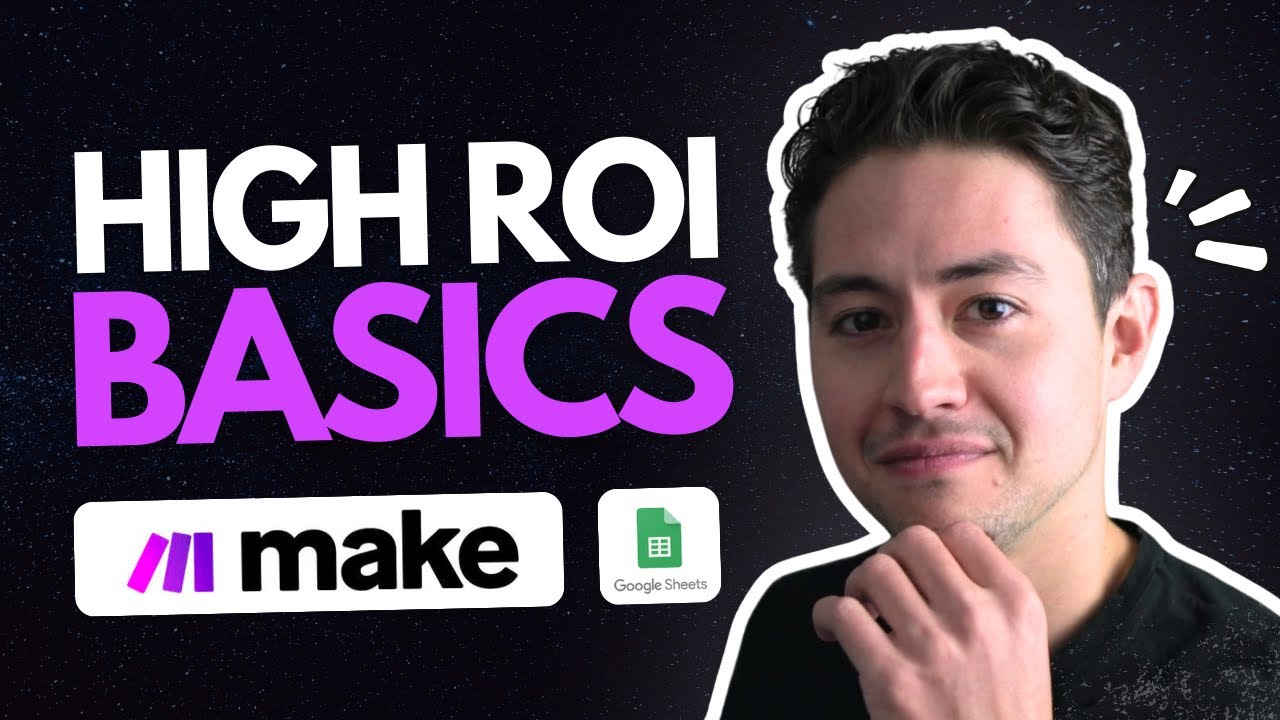
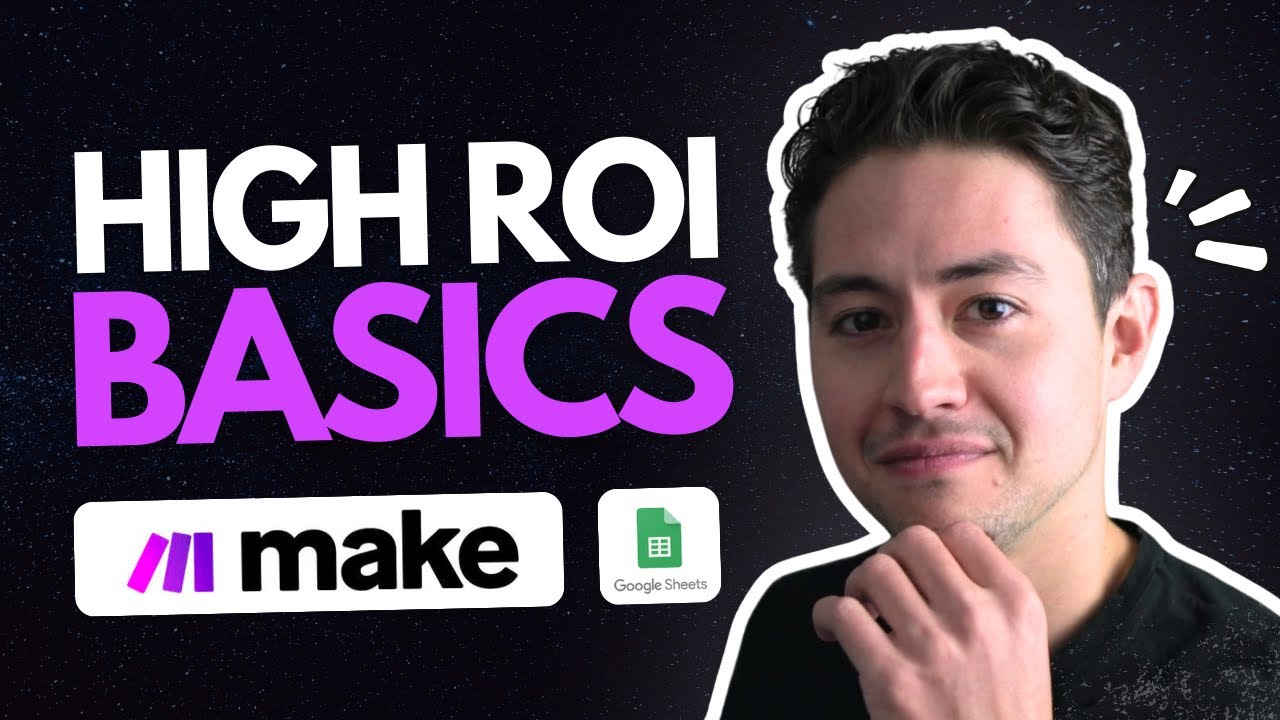
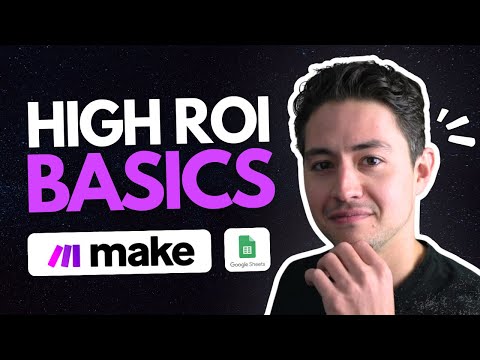

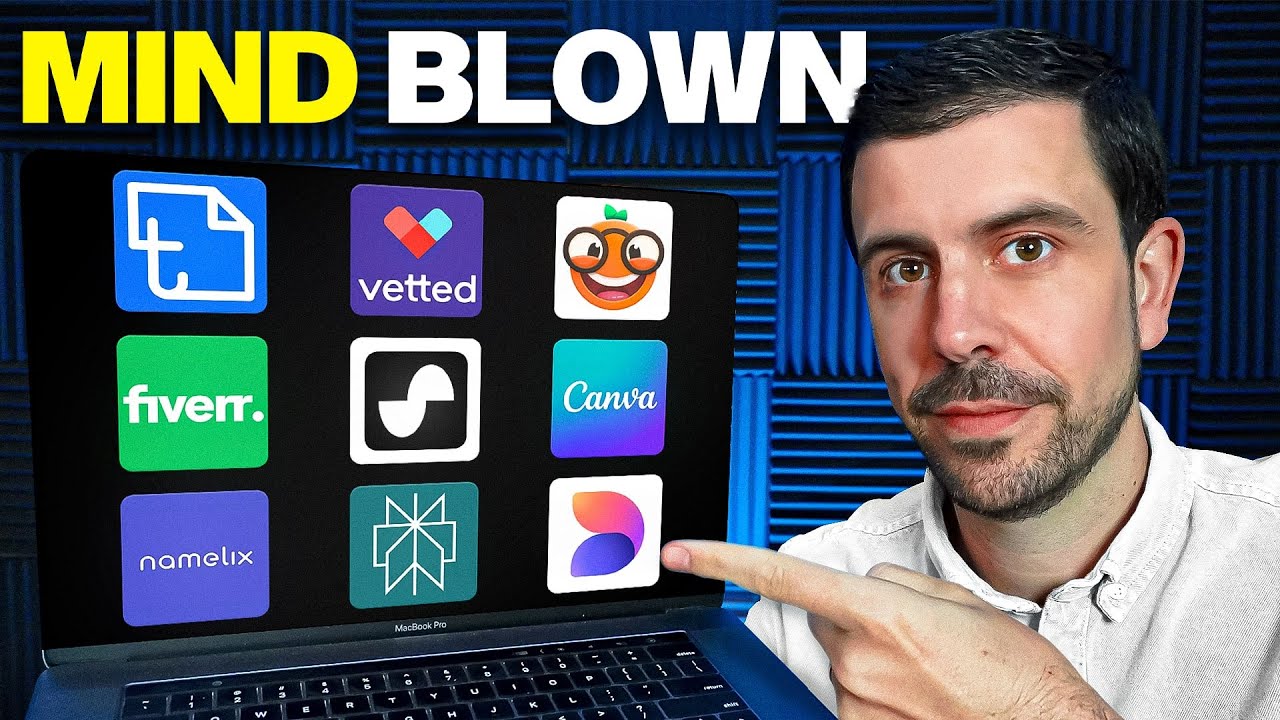

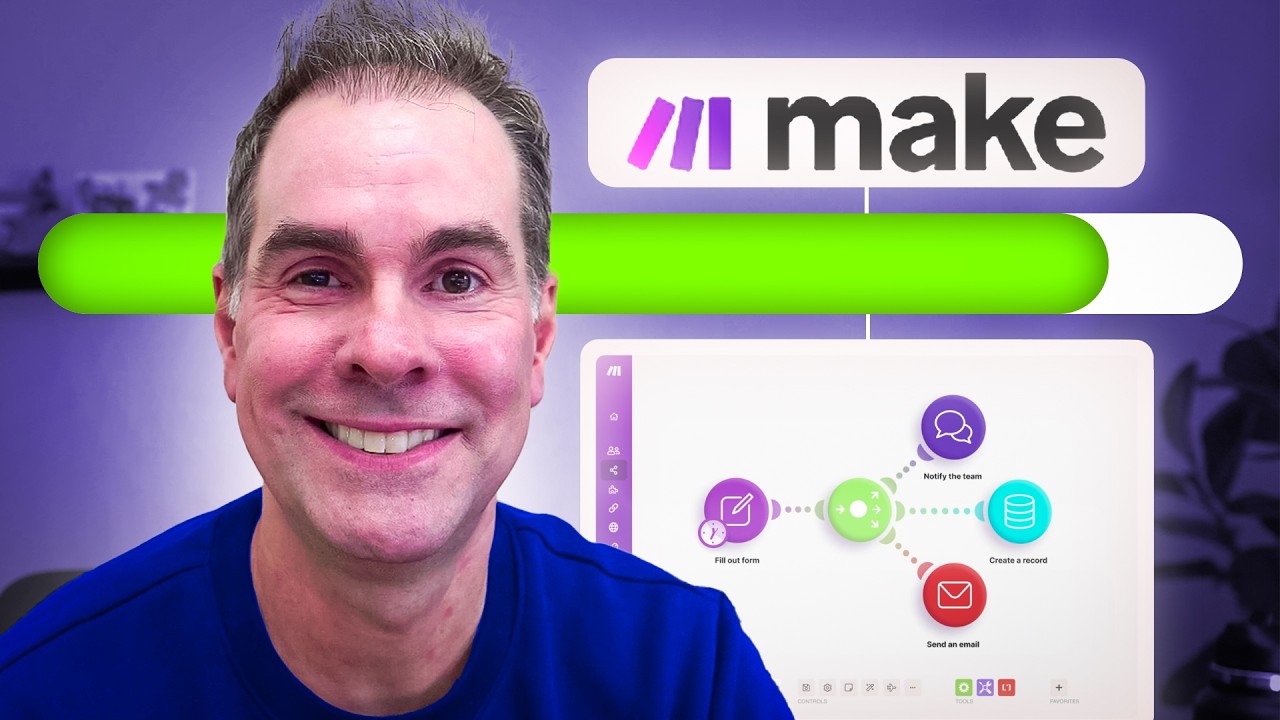
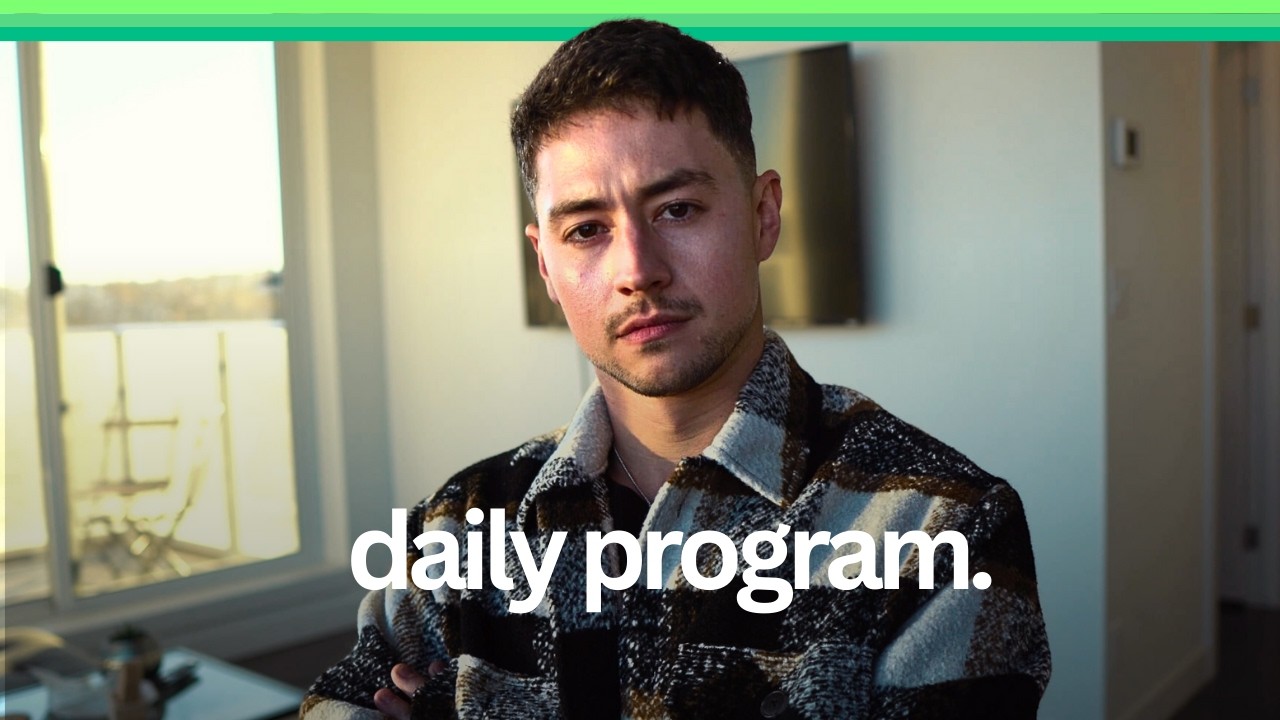
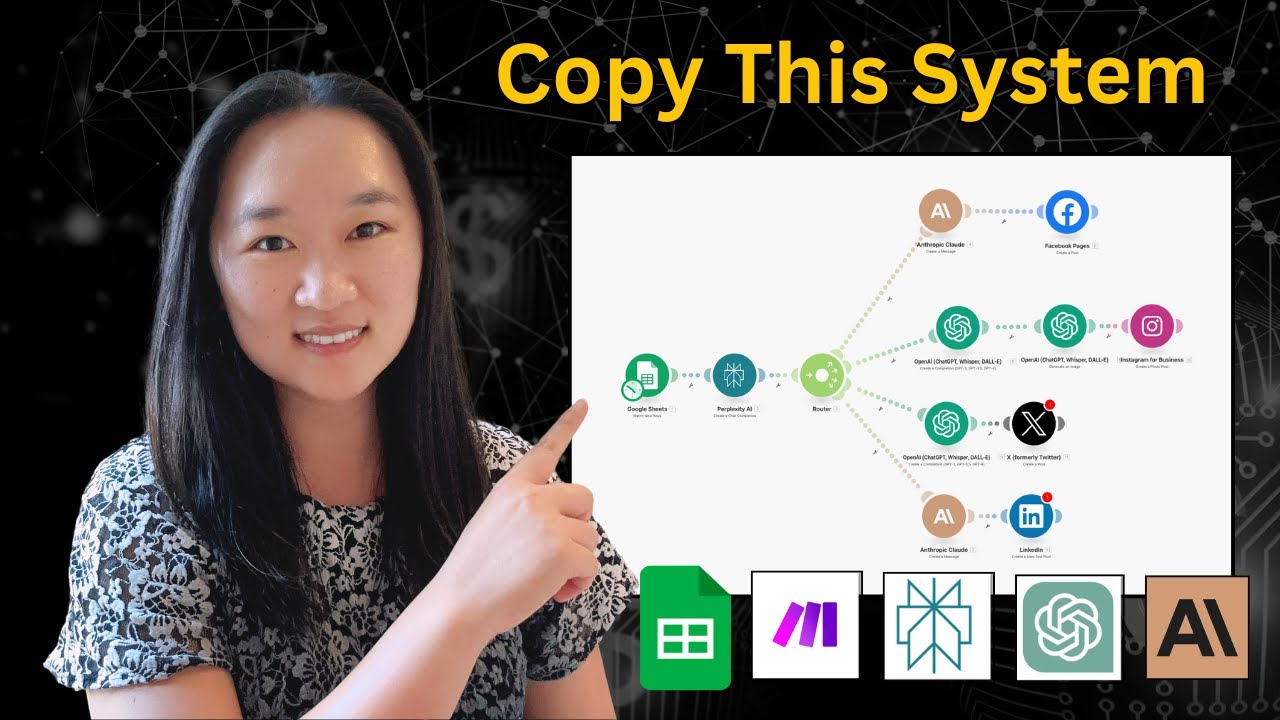

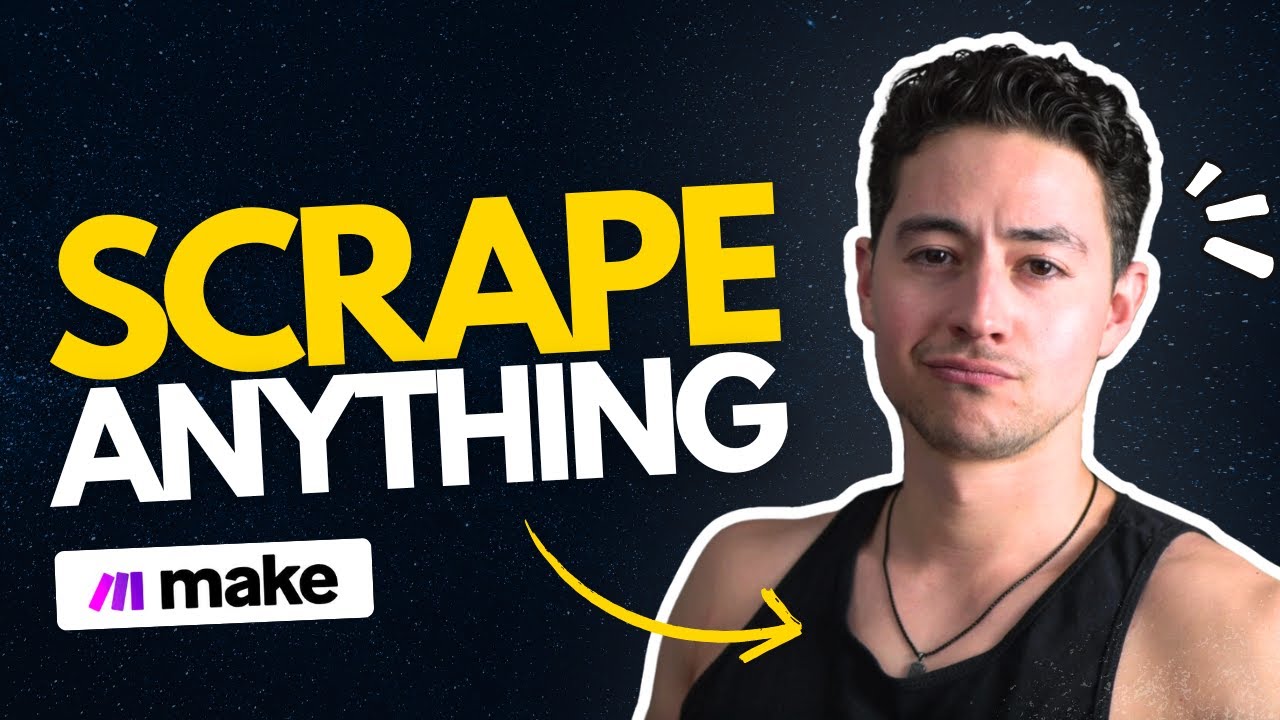
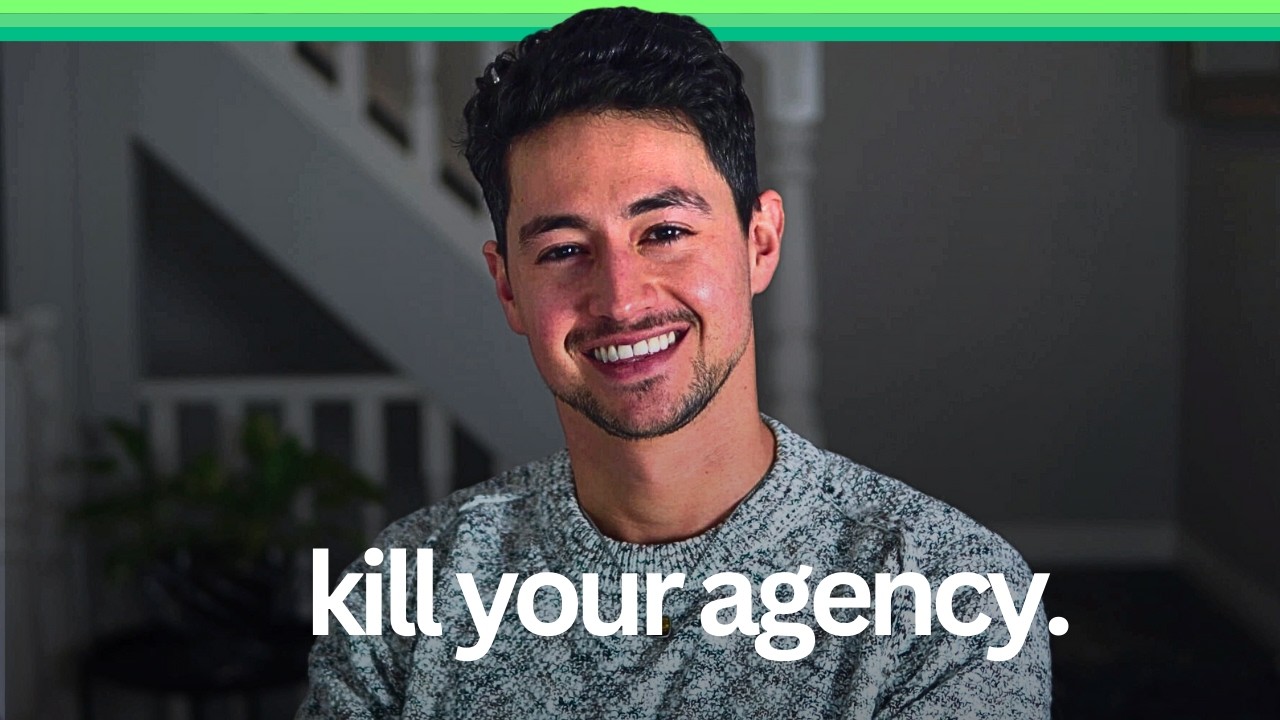
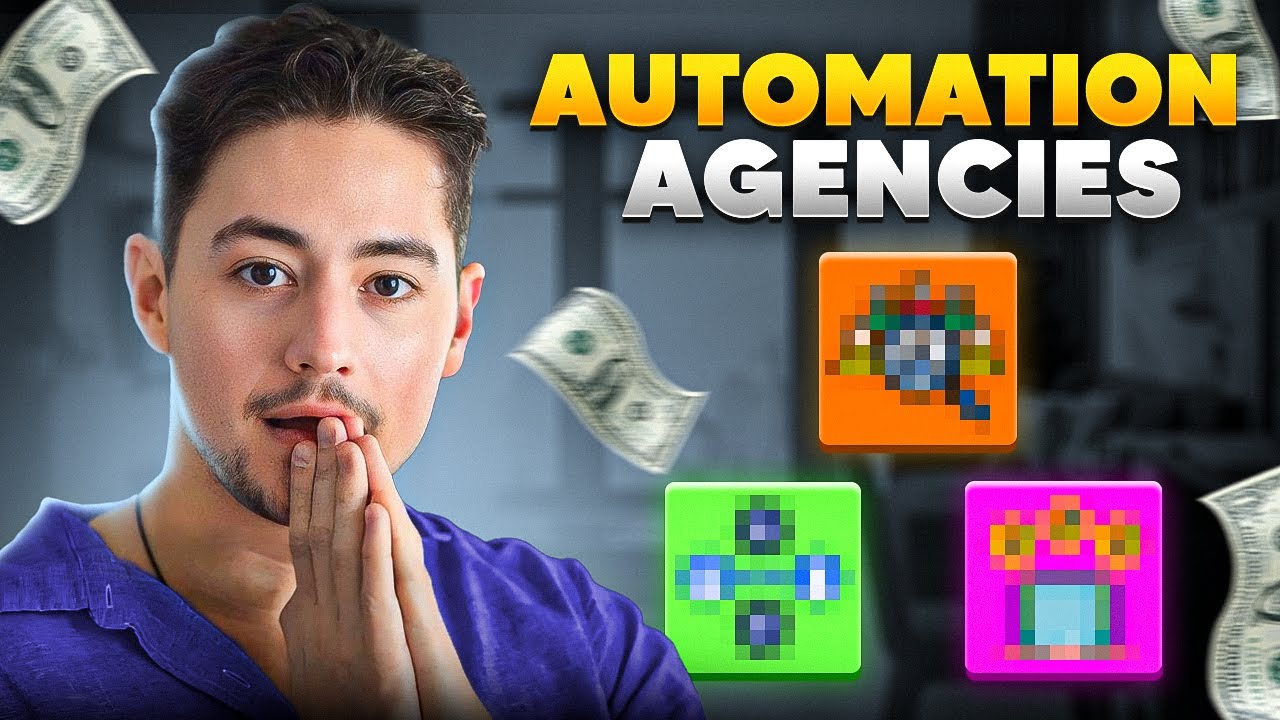
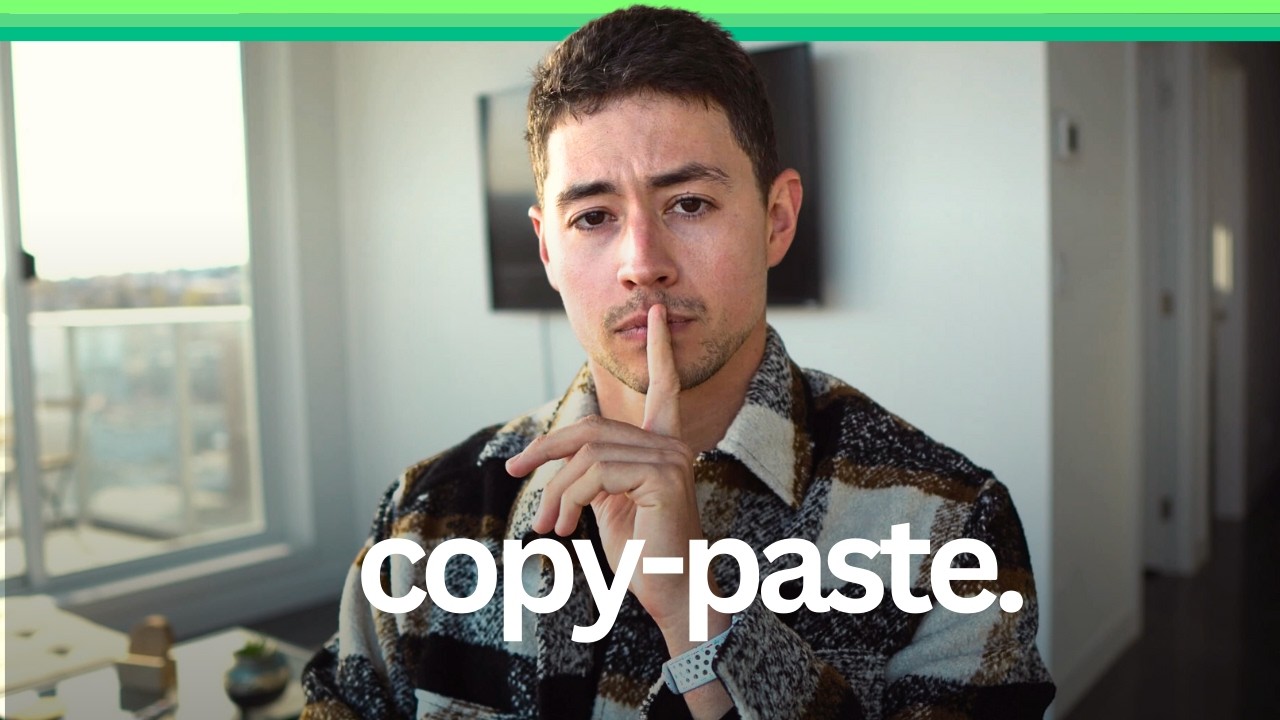
![Ultimate AI For Content Creation Workflow [TUTORIAL]](https://img.youtube.com/vi/8BedriWb7Lw/maxresdefault.jpg)