14 UNIQUE Mac Apps You Can’t Live Without!
908.98k views3045 WordsCopy TextShare

Andrew Ethan Zeng
Here's 14 free Mac apps you'll want to install! These apps and tools will help secure your Mac or Ma...
Video Transcript:
Hey friends Andrew here hope you're well installing new apps can supercharge your Mac or even breathe fresh air into older Macs so let's take a look at 14 incredible new Mac apps that will help save you more time become more productive and secure your Mac best of all the apps that I'll be sharing today in this video are completely free to use so I'm certain that you'll install at least a few of these by the end of this video Let's jump right into the first app if you ever worry about your Mac being St en
this first app it's a must download it's an app called Clyde and it lives my toolbar up here so it's this icon right there and if I go ahead and toggle Clyde what it will do is lock my Mac as you can see and this is where it gets really useful so if I now close my MacBook or take it away it will sound an alarm right there so it's really loud and it'll sound that alarm and it'll also notify my phone I cannot tell you how many times I've been in a cafe where I'll
be in the flow with work I'm working away but I really need to go to the toilet but I couldn't ask someone to watch over my laptop so I ended up having to leave the cafe so this app Clyde gives me the piece of mind that I'll be able to leave my Mac in a public space with that alarm on so next up is Portal and it's one of my favorite productivity booster apps it's a really beautiful app that acts as a Mac Zen mode when I need to do deep focus work so say when
I need to focus I'll click on Focus right here then I'll choose one of the surroundings and then set that backdrop let's just go with this one here in Iceland and then click set surroundings so as you can hear it'll immediately turn on spatial audio supported white sound change the backdrop of my desktop to a beautiful 8K cinematic backdrop and it can also be linked up to Smart lights to change your physical surrounding it's such a simple yet uh beautiful app and it helps me get in the flow for challenging work and best of all
it's completely free it's also just a really beautiful app with a bunch of different backdrops and sounds and I find it really useful when I need to focus another great productivity app I use is haze over now Haze over if I bring up just a random window here this app helps me focus on one task at a time by highlighting the front window so for example if I've got this window up here and I go ahead and open up quick notes on notes as you can see when I pull up this window uh it fades
out all the background windows and this is perfect for monotasking in the settings here there's a satisfying twist knob action where you can adjust the dimming uh with that Twist on your trackpad as you can see here I typically like to set it at about 50 to 60% there's also background colors that you can change here you know I don't know why you'd stick to anything else but that black as you can see red looks really intense but I stick to Black I find it very clean and it just helps me focus on that single
window but yeah I'm someone who has all sorts of apps and tabs open and it's an absolute cluster mess to navigate and so we all know that heavy multitasking kills productivity so Haze over is just a really simple app that helps turn distractions down and then focus on my one current task the next app is called alente it's a great free app that helps my Max long-term battery life so what it does is if I click into it right here as you can see it's able to restrict my battery charging up to a certain percentage
so in this case I've set it to 70% and this just helps it over uh avoid overcharging and this is perfect if you have uh a Macbook docked like I do most of the time and if I click into the settings here you can see a bunch of advanced features in the pro version like uh heat protection battery calibration and automatic discharging if you're really serious about keeping an eye on your max battery health but I'm currently just using the free version to limit battery charging when my MacBook is in clamshell mode docked to my
monitor it's great set and forget type of app that will hope allow you to use your precious Mac that much longer the next Mac app I love is called iyal I'm not sure how to pronounce it ity Cal or it's ycal whatever it is it's a great calendar app to make use of the menu bar space so once it's installed you can see that I've got the date of the month right here rather than checking my phone Googling the the date or bringing up my Apple calendar plus when I click into it it's a fully
functional calendar right here here and it's a really convenient and fast way to access my calendar and then double clicking into a date you can then see that it gives you the ability to schedule in events and it's fully functional and yeah I use it to be able to quickly glance at the date or View and create calendar events no matter which app or window I have up it's really useful having a calendar integrated into the menu bar I'm surprised that Apple hasn't done it just yet uh I'm wouldn't be surprised if they add that
as a new feature in the future but for now this app is great to have in the menu bar now if you have an external monitor with your Mac the monitor control app right here is a great app to have and I use it all the time with my LG ultrawide display I've got it up here in the App Store to show you cuz I can't really demonstrate it right now with just my MacBook but yeah it's able to control non-apple external monitors brightness contrast and volume as as if it was a native monitor so
as you can see it's a pretty stock standard app you're able to control multiple displays as well plus it's able to sync up your brightness from your MacBook to the external Monitor and dim all the way to full black it's just a really useful app if I'm working late at night and need the brightness to be bumped up quickly for example I can just go ahead and tap that and control that directly from the mac and it display natively on the external monitor next up is is an app to replace the very underwhelming default preview
app when managing PDF documents on my Mac so PDF gear right here is a free pdf editor for Max so it allows me to sign PDFs edit text compress PDFs merge and all that good stuff as you can see right here all the tools are here it basically has everything that you need and you get from adobe's Acrobat Reader but instead it's completely free plus I think they've recently added Nifty AI powered tools so I give an example here if I just open up a random PDF here so you can go ahead and compress the
PDF itself you can also crop in you can convert the PDF into a Word document Excel whatever it might be you can mark it up you can also go ahead and even sign the document and there is also integrated Nifty AI powered tools I believe it's integrated with chat gbt 3.5 so if you click this little button here and now you can go ahead and chat to the AI bot so if I say like summarize if I click summarize this PDF you can see that it literally summarizes the entire PDF so yeah that's PDF gear
it's an app that I get almost all the time for all my new Macs since we all deal with PDF documents and it's just a great free alternative to all the paid PDF apps so the next app it's not so pretty and fun as you can see here but it is really useful and will save you a load of your time it's called trans nomino trans nomino trans nomino and it's able to rename a bunch of files all at once so let's say for example here I want to clean up all the file names in
a certain folder well all I'll do is I'll go click this and find what I want to fix up so let's say I want numbering in front of the file names I'll click this this then I'll go ahead and add the separator that I want and then the offset and then where I want the position to start so this might be confusing but I'll just show you how it works so let's take this folder here and drop it in so you can see immediately with the original file name here I now have numbering automatically and
I personally like to have uh three four digits so you can go ahead and customize it here let's bring it up to three and you can see here it is now more organized automatically And all I'll do is Click rename right there it's renamed it automatically just like that I'll click in and you can see immediately that everything is renamed I can now go ahead and sort by name and everything is just nice and neat and that's exactly how I like things otherwise things are just all over the place so this app is absolutely great
it's it's overpowered in my opinion now one of the better photo editing apps is is photoa it's a great alternative if you don't want to use Lightroom or if you want a more affordable alternative to Lightroom this is probably the one for you to check out as you can see here it looks exactly like Apple's default photos app and I think that's a point it syncs up to Apple's photo app and incloud albums they will all appear here in photo Mata so this makes it really easy to access and edit personal photos the main reason
I use photom meter next to Lightroom is the photo Mater great Auto enhance functions that use U machine learning to get the photo right by just using one button so I'll give you an example let's just jump into this one this isn't edited and there is this button right here which I use all the time if I just click on it it automatically enhances the photo and as you can see there let me turn it off and on so you can see the difference here I think it does a really good job for a oneclick
enhance functionality so what I would do from there I would click onto these sliders and there is a lot of customization and control that you get so there's filters down here that you can use as you can see and then I can go ahead and control exposure slightly you know turn down up the highlights everything that you normally get in Lightroom it's all here and overall it sort of just reminds me of Apple aperture back in the 2010s if anyone remembers that app before it was removed by Apple it's the one app on this list
that isn't completely free there is a free trial and a once-off lifetime fee of I think it was about $150 which is great if you're not a fan of adobe's ongoing subscription fee this is a great alternative the next app I absolutely love is recut and this app it's a must have for video editors and content creators it's a really simple app where if you drop in a video asset what it will do is it will then clip all the silent parts of your talking head video clip and it will automatically remove all the silence
and stutters right away now the video that I pulled in here is already edited but I just wanted to give you an example so once it's pulled in here what you will do then is just go ahead in the Min minimum duration how long you want the silence to go on for before it's cut out and then you can also leave space between the conss typically I like this to bring this down so it immediately jumps to the next uh clip and then remove blips too so what you can do from here is Click export
and then export into Final Cut Pro for example and then continue editing there this app easily saves me 10 to 20 minutes manually cutting the video files myself since I started using the app years ago now really really great in terms of like saving me a ton of time and not having to just cut out all the silence the next one is a super simple one but a very handy one heic converter so if you have an iPhone chances are that your photos taken are saved in this format heic unless you've manually changed them in
settings heic is a great file format for saving storage space but not so great when it comes to using the photos because it's just not as compatible as good old jpegs so what I'll usually do is just airdrop the photo to my MacBook as you can see it's in heic format I'll just drag this in and as simple as that you can then adjust the quality and also change it to PNG if that's what you want then go ahead and click convert that's it simple as that and I actually use this converter quite often when
sharing content and pulling in casual photos for the blog posts for example so I've mentioned this app plenty on the channel before and I still love it it's X snip in my opinion it's still the best free screenshot app and it's loads better than the default command Shift 4 on Max so I've mapped the X snip shortcut to command shift 9 and then as you can see I've got the tool up now and what you can do is quite a lot actually you can uh snap onto certain Windows you can go ahead and you know
just take a screenshot of something in particular and you can go ahead and you know draw around it you can adjust the colors you can add in arrows here like so you can go ahead and number things if you need to even add text in there uh you can just do a lot and then you have the option to either save it or you can copy and paste it to your clipboard just by uh pressing space bar now I've got it my clipboard this app is so useful I use it literally daily uh it is
just so much better than the default screenshot app handbrake is a tool that is a must have if you deal with any type of video formats it's not very fancy and has a wacky unrelated app icon as you can see here a cocktail and a pineapple uh that I've never understood if anyone understands why that app icon is let me know down in the comments but what it does is it's able to batch convert videos from practically any format to most supported codecs so if I pull in those uh video formats here you can see
now that once it pulls in I can adjust the dimensions I can adjust the resolution I can adjust filters video frame rate audio even so why this is so useful is this app actually saved my ass when my camera recorded or my footage in a broken format thanks to a Sony firmware update but I was able to convert all 100 plus video files back to H 264 compression in one go so it's a great app to have downloaded and stored ready to use if you ever need to batch convert a bunch of uh video files
okay and then finally we have hand mirror this is an app that lives on your menu bar again as you can see right here and if I click onto it so this is an app that lives on your menu bar and works like a mirror to check your webcam and frame yourself before for your video call if you're a Mac osoma you can also test the new effects here too and this is just really really useful it's infinitely easier way to check everything looks good and is in frame before I jump on a zoom call
or a Google meet rather than having to fiddle around with zoom settings to check or even jump into max photo booth ham mirror is right there it's quick and easy check a great one if you take a lot of video calls so which of the 14 Mac apps did you end up downloading and which one is your favorite let me know if there's any apps that you feel should be on this list please feel free to comment them down below and share them with me I love trying new apps if you made it to the
very end of this video also comment the code word productivity I'll drop a video right here to another 12 Mac apps that I love for you to check out and as always thanks for watching and I'll see you in the next video n
Related Videos
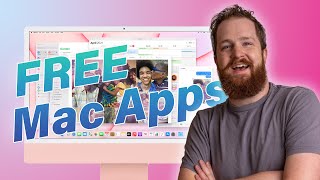
25:28
Amazing FREE Mac Apps You Aren’t Using!
Snazzy Labs
1,053,298 views

12:56
NEW TO MAC? Mac Tutorial for Beginners 2025
MacVince
1,438,548 views

12:20
The BEST Accessories for YOUR New MacBook!
Andrew Ethan Zeng
893,556 views

13:31
13 Mac Apps I (Almost) Can't Live Without
FromSergio
189,696 views

55:58
60 Mac / macOS Getting Started Tips! (2024...
9to5Mac
76,186 views

6:26
7 SECRET Mac Apps I Wish I Knew Sooner
Arjun Palakkal
2,935 views

18:11
Mac Settings that ACTUALLY make your Mac B...
Proper Honest Tech
72,113 views

17:09
12 ESSENTIAL Apps for New Macs – Level UP ...
Andrew Ethan Zeng
591,347 views

18:49
How I Set Up My Mac to Keep My Sanity
Kyle Erickson
263,324 views

16:20
13 Mac Apps I CAN’T Go a Day Without!
Brandon Butch
283,261 views

39:05
Mac Tutorial for Beginners / Windows Users
Anson Alexander
752,916 views

14:57
12 UNIQUE iPhone Apps You Need To Get!
Andrew Ethan Zeng
901,899 views

28:14
Hidden FREE Mac Apps!
Snazzy Labs
210,074 views

17:59
My Favourite MacBook Apps of All Time
Ali Abdaal
855,577 views

28:19
M3 MacBook Pro - First 21 Things To Do! (T...
Brandon Butch
458,445 views
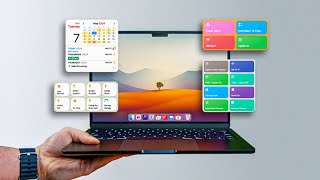
11:23
Mac Settings That ACTUALLY Make A Difference
FromSergio
1,164,379 views

12:51
Why You Should NEVER Use These Apps On You...
Created Tech
1,115,737 views

6:51
Own a Mac & iPhone? 12 Tricks You NEED to ...
MacVince
498,579 views

27:01
I bought every MacBook Ever.
Mrwhosetheboss
10,840,438 views

12:42
10 Mac Apps You Haven't Heard Of (but shou...
Jeff Su
140,131 views