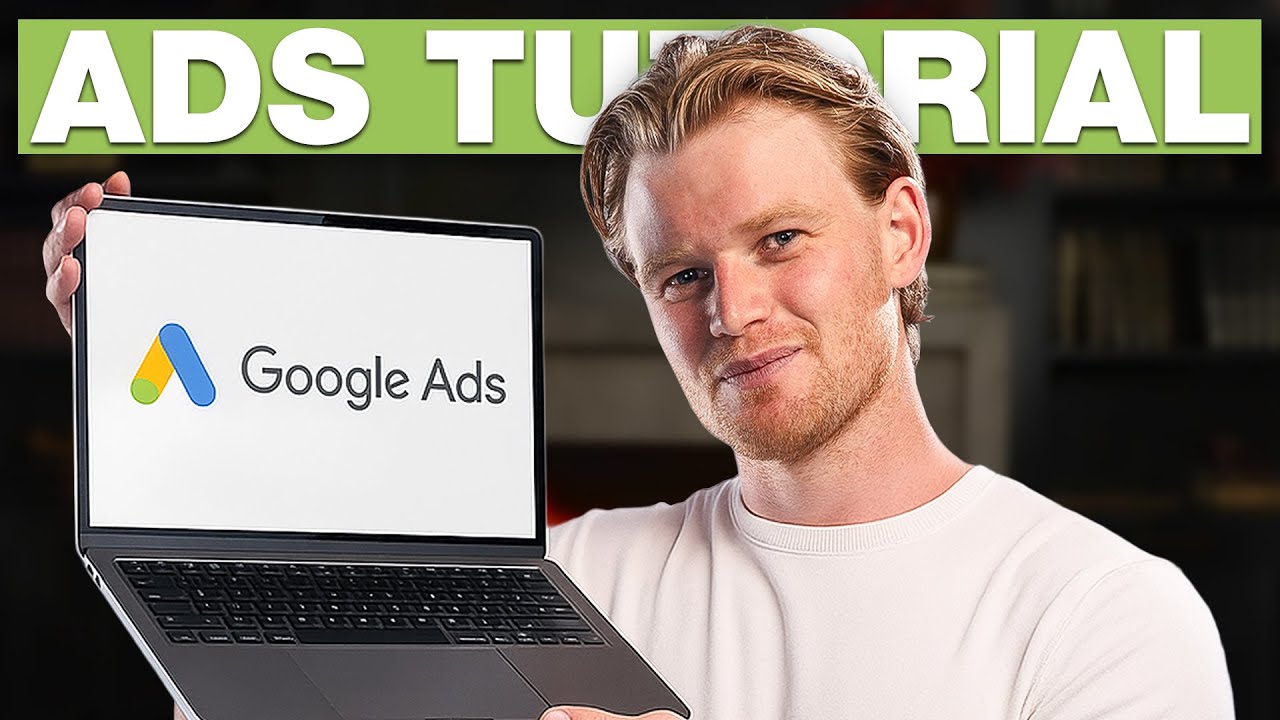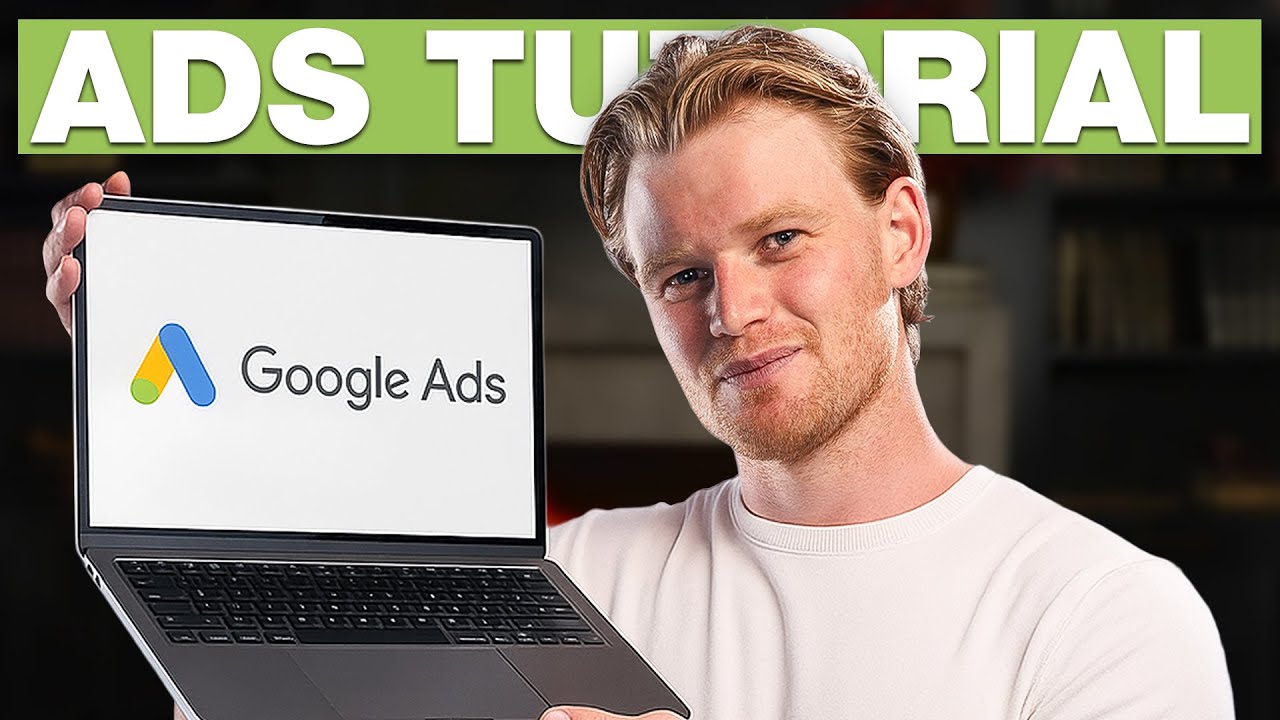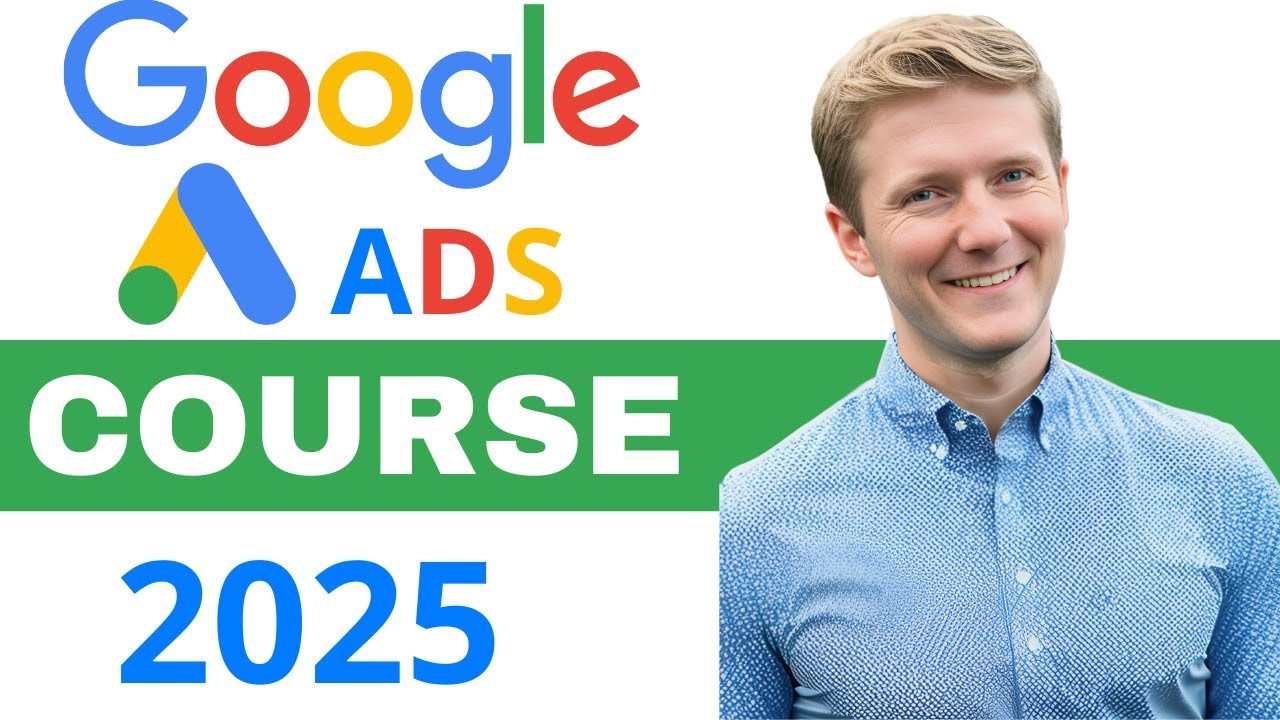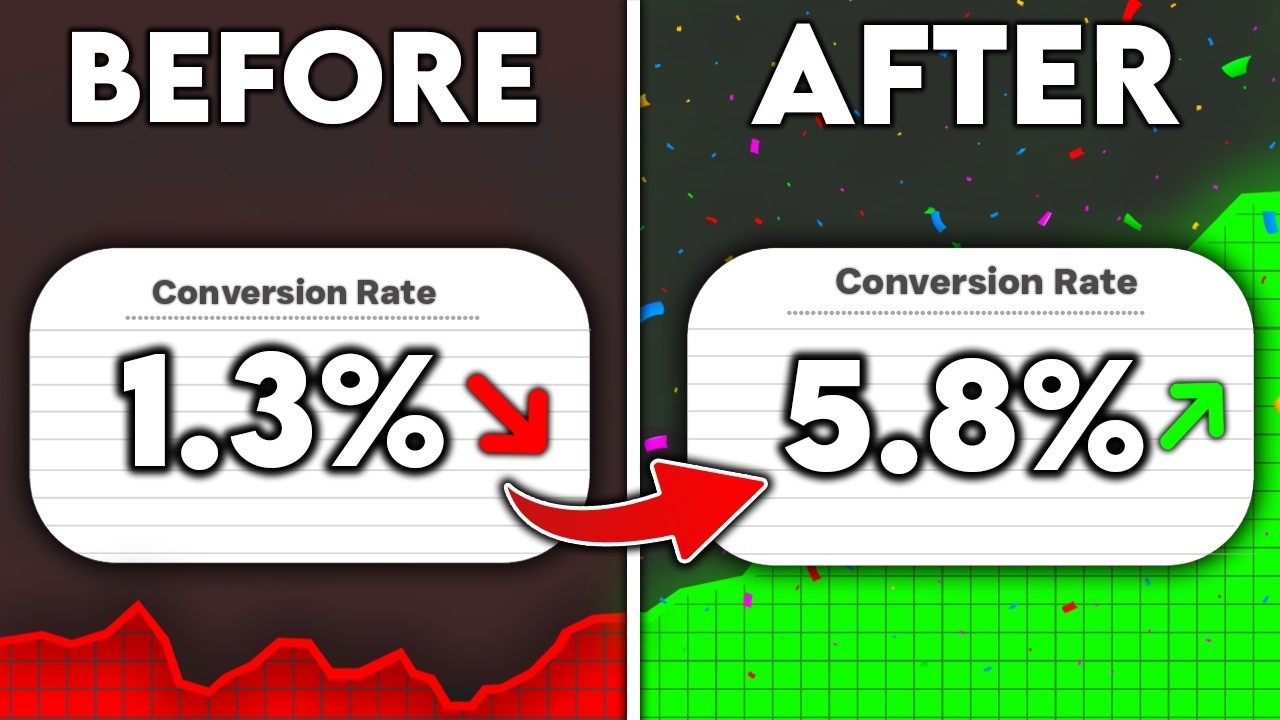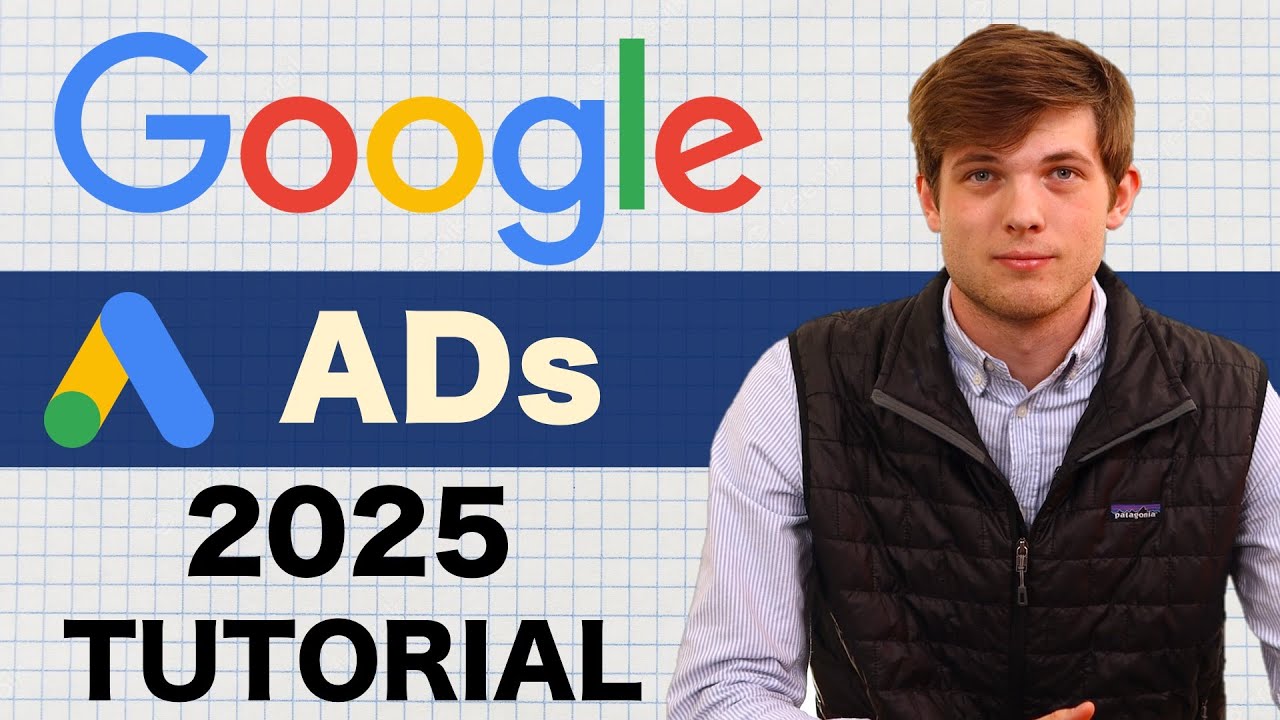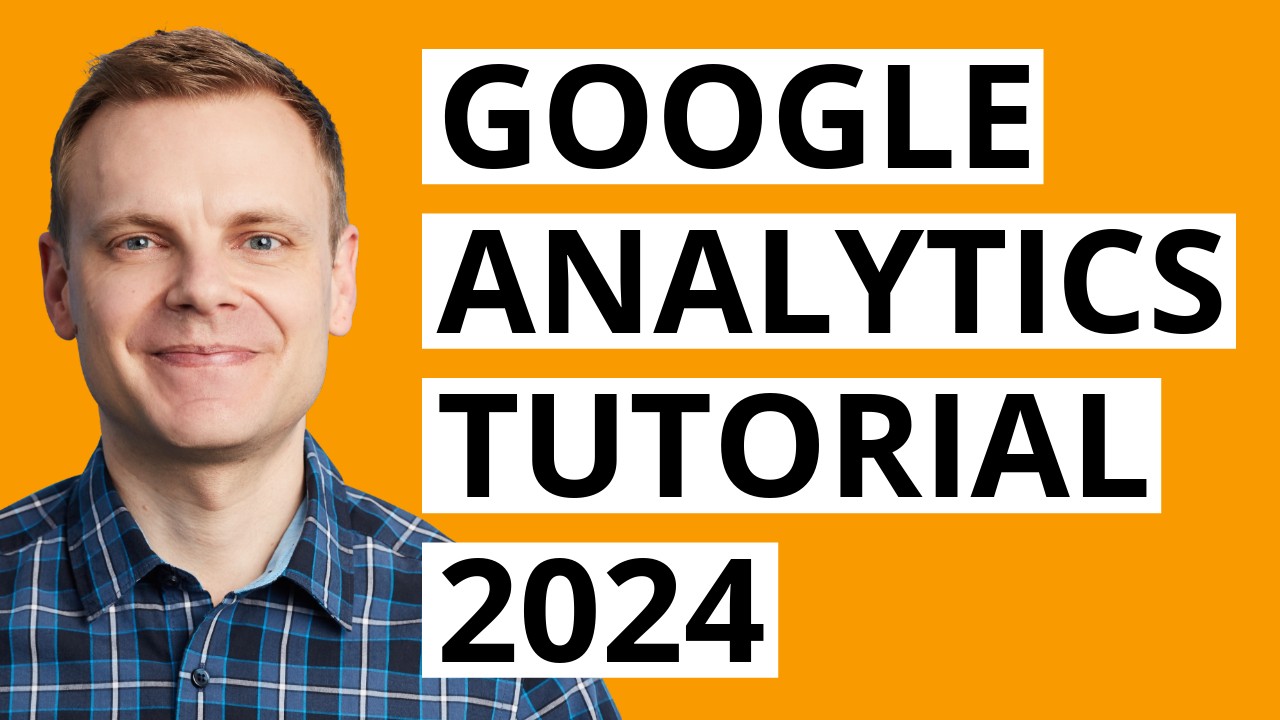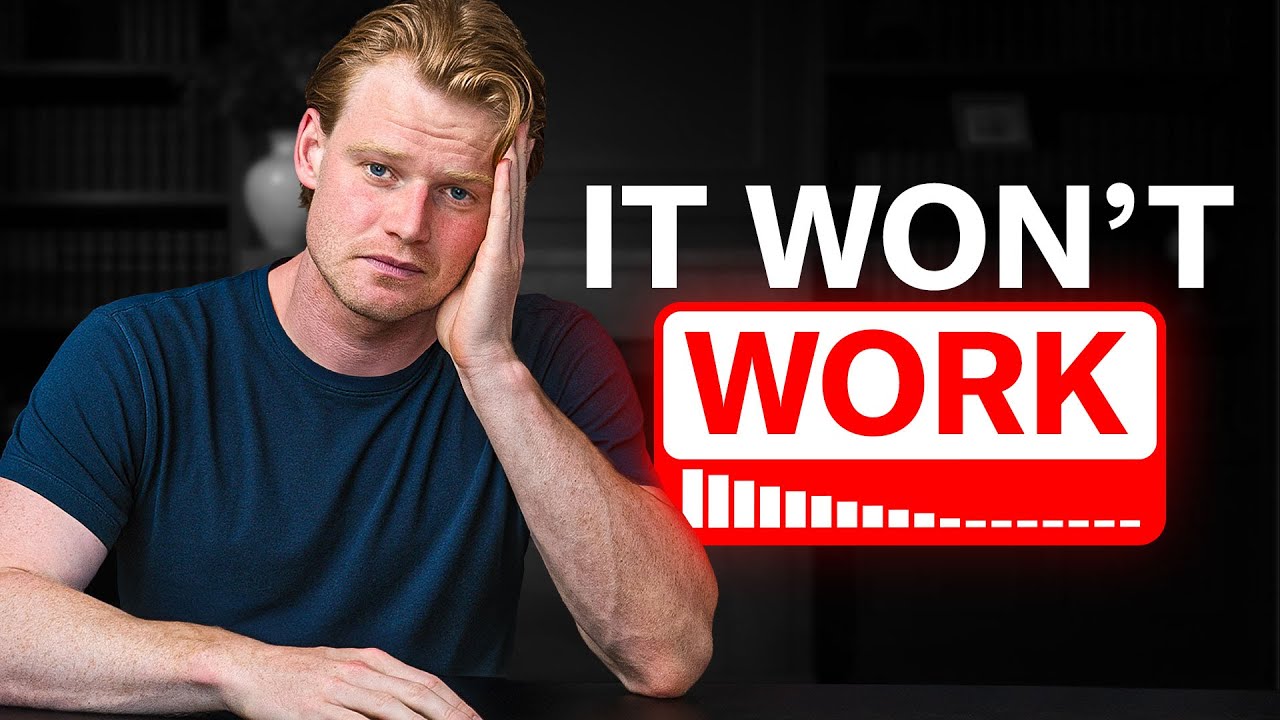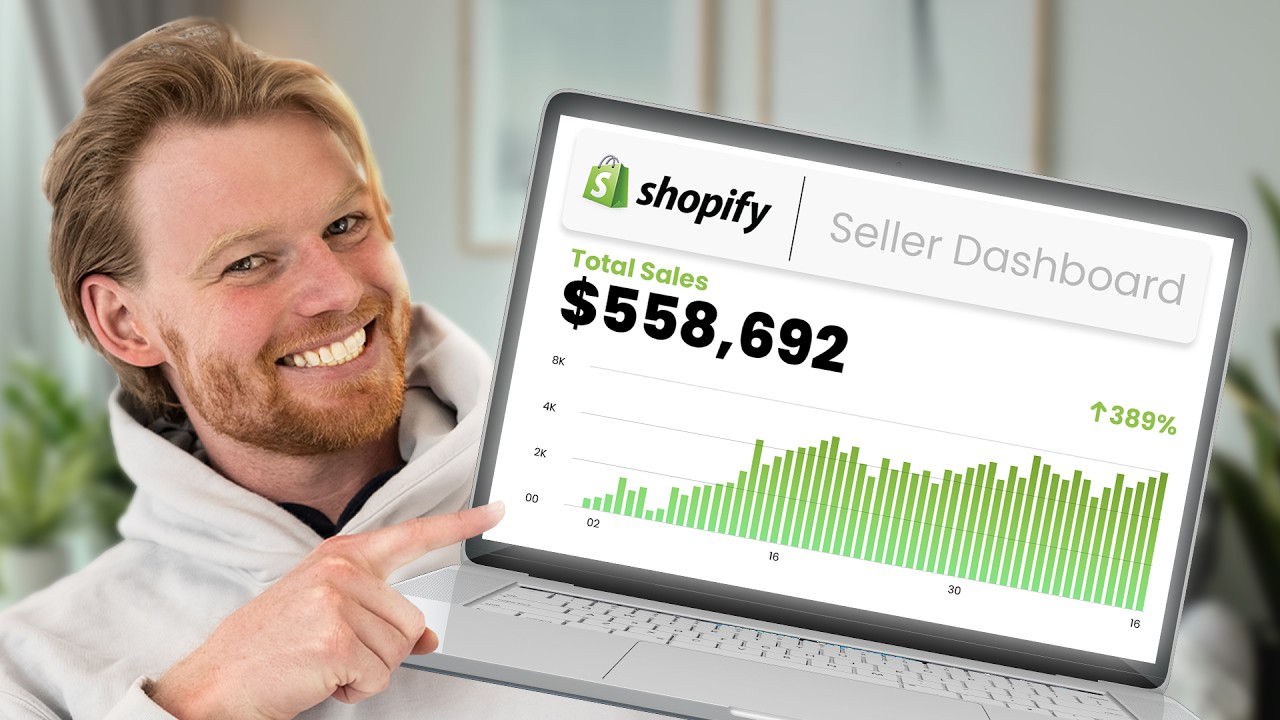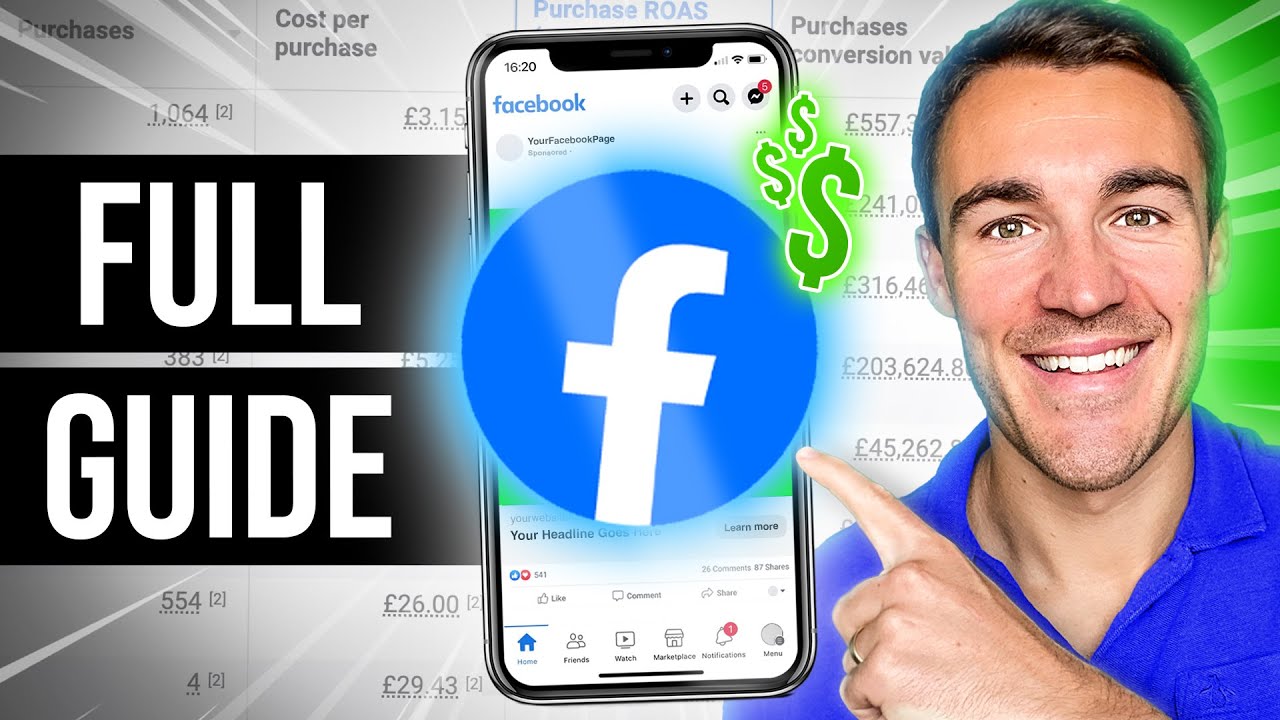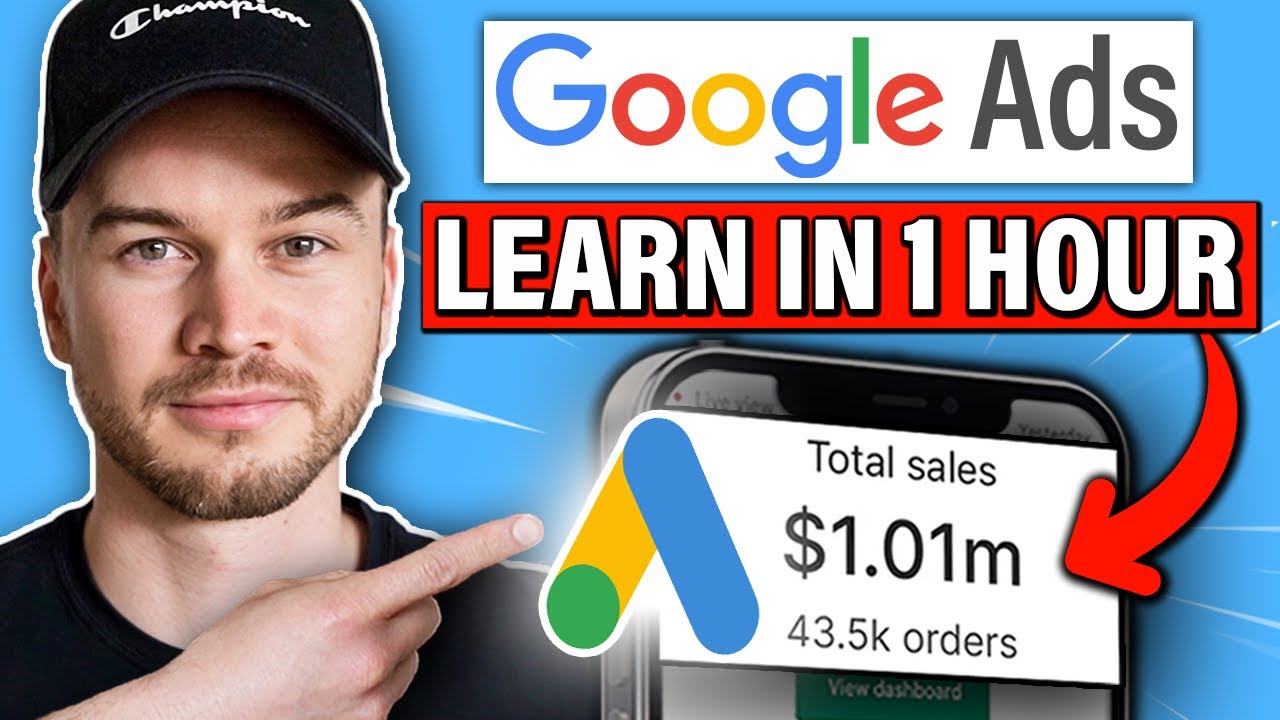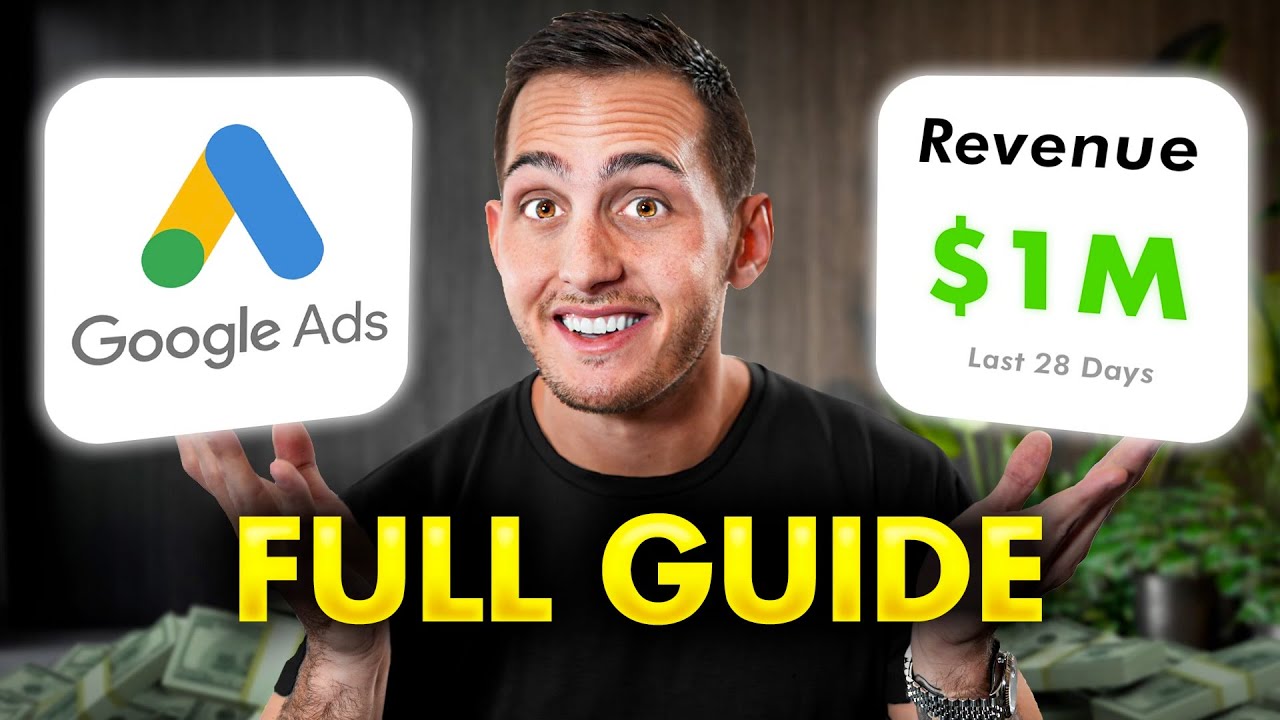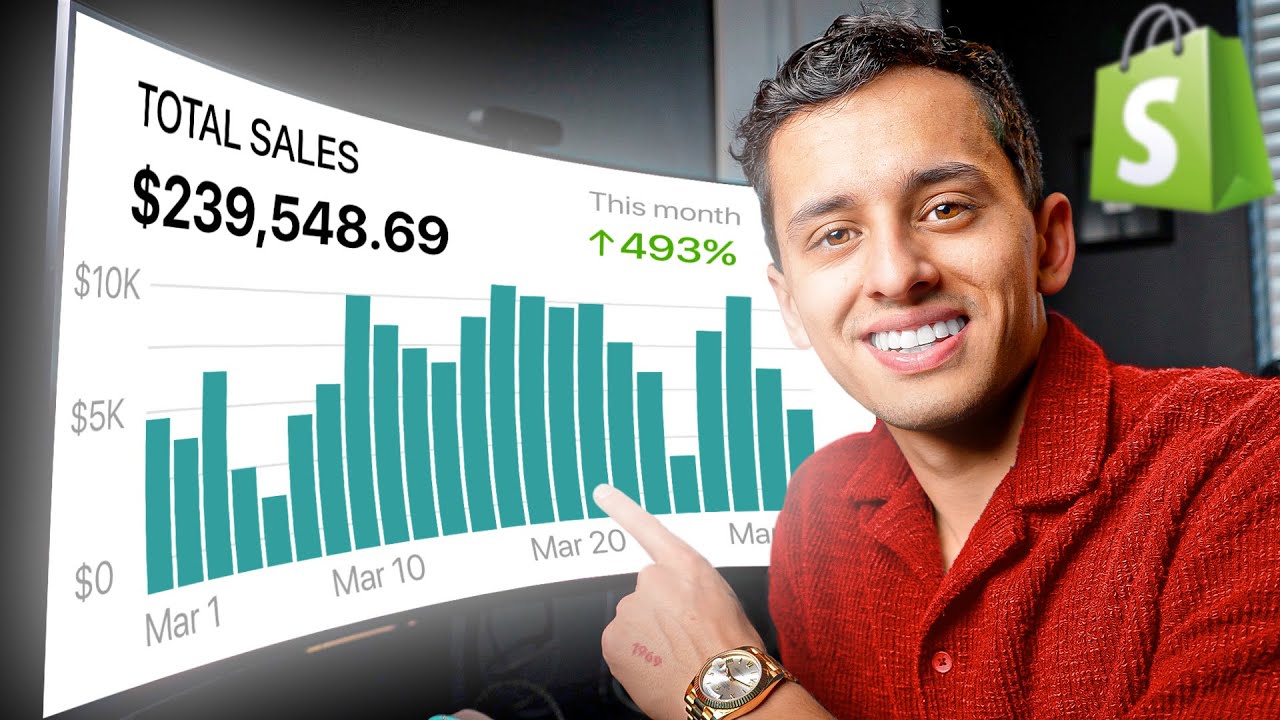welcome to the world's best Google tutorial a ton of the videos out there are super out of date or super brief this is going to be an extensive video for beginners and intermediates by the end of the video you are going to be an absolute expert I'm going to cover every single thing that you need to know over the past year I've spent tens of millions of dollars possibly even over $100 million on Google for my own brand I also coach over 507 figure Brands who spend so much money on the platform thanks to this
I have seen every single strategy that you could possibly think of we're going to break down the advantages of certain structures and how you can get started right away but before we get into it I don't believe that beginner education should cost anything the more people in the industry is the better that's why I've created a free Shopify e-commerce course all you need to do is comment Google ads below and I'll give you access today we're going to speak about keywords keyword match type negative keywords we're going to cover lots of different campaign types you'll
learn about ad groups and how to use them we're going to cover bidding and budgeting and also when to scale and definitely when not to scale we're going to cover things like YouTube Display Network and performance Max campaigns I'm also going to cover things like metrics and kpis but first we need to cover one thing is Google ads going to be good for your business Google is actually the largest marketing organization that has ever existed it doesn't just cover Google search that you've seen Lots it covers a huge network of ads so therefore it usually
works for most brand Google ads if executed properly can be really good for online retailers and e-commerce sites service providers content creators and bloggers nonprofit organizations educational institutions event organizers app developers and just general startups that being said if you don't set up your campaigns and bidding properly you're at risk of losing a lot of money let's jump in and I'll show you how to set the campaigns up profitably so to start we're just going to set up a simple sech campaign this is the bread and butter of Google ads and no matter what business
or objective you're trying to do this is where you'll start in Google you can just write in ads this will pop up with Google ads we can click here and then we can sign in or click Start now if you've already got a Google account you can just click sign in we then just click Start now now if you're not signed in with a Google account it's probably best that you can do that if not you'll be prompted to create a Google account now you should come to a similar screen like this if not you
might not be signed into Google and you need to set up a Google account which is pretty easy you can use your work email or you can just create a brand new Gmail now if your screen doesn't look exactly like this don't stress Google is constantly testing different screens but the process should be pretty similar now we've got two options here we can say create your first campaign or we can click skip campaign creation we're going to click create your first campaign now depending if you're an e-commerce business or you're a service based business like
an agency these steps again they're going to be very very similar so I've just got a simple Shopify store for today and I'm going to sell men's linen clothes now I've already set up my Shopify store with a domain hopefully you already have a website set up if not this doesn't really matter you can still go through with these steps as you can see it's optional so I'm just going to paste my domain in here I'm going to click next and now we're going to be prompted to link a lot of other accounts we can
actually click skip on this one now let's cover these objectives that you can create for your campaign the first one is purchases 90% of people are going to be using purchases the next one is submit lead form which you might want to be using if you're an agency then we've got phone calls which is generally going to be like a local business and then we've got page views and brand awareness which I don't actually recommend because Google might be able to send you bad traffic that doesn't convert these three forms of traffic is going to
be like 99% of what people use Google for however I do recommend just always starting with purchases so you can learn the next steps now we can click next because we're going to set up how Google is actually tracking those purchases at a later date one thing you'll notice about the lot of the tutorials out there at the moment is they simply teach you how to set up a search campaign to drive clicks but this actually isn't going to drive many results you're going to have to take the steps to set up your website and
your Google ad accounts properly if you're going to drive conver versions generally people are just taking the really really easy route with their tutorials which is simply just to save time on their end but I'm going to cover it all for you today now we get the option to add search themes now this is typically where a lot of the other tutorials will be prompted to add keywords why do we have a different screen and why do I predict that you probably have this same screen or something similar it's because Google is making a very
large push to something called performance Max you can see it up this top left now if you're famili with Facebook and everything like that you know that all of these advertising platforms have just so much inventory so much space that they want to sell ads to but every time we restrict it with certain targeting or keywords or ad types it really restricts them from finding us the most profitable customers and allowing us to spend more plus they make less money so performance Max is basically we are prompting the Google ads to go in a certain
direction in a certain search theme but at the same time we aren't actually setting up the targeting for both the ad creative and also who we are showing it to so that's all this search theme is trying to do we can just write in men's L and clothing I would probably give a couple of search themes here but they've really made it so you can't stuff this up too much the obvious answers is the best answers here because once Google starts spending Google will just start shifting these interests accordingly the other thing that you really
do want to change in this more settings if I'm only shipping to Australia or my Plumbing business is only in Australia I will want to change that but if I want to do the United States all I need to do is enter another location here and I can write in the United States next we can just click next and we should be prompted to create some ads now we'll come to this screen here and we've got a bunch of different previews that we can see what our ads will actually look like and this is just
giving us all of the things on the left hand side once you put the domain in this final URL it may populate some of these images down here this is just grabbing images from the website now put a slide over this screen right now to show some better example image ads that we use at the Udi you can just copy these for your e-commerce brand or for your agency and it's really just about having a really great call to action and even talking about the features and benefits of the product again we're just wanting to
give Google a lot of options so don't be afraid to get a little bit creative as long as you've got a couple of the ads that look similar to the audies we can leave these basic product images as well the performance Max campaign is going to cycle through all of these ads in different ways and give them a fair test the next step we need to add a logo we can simply click here upload and you can see once we've uploaded our logo it's really asking for a landscape version but it also needs a actual
Square version as well and I'll just select this bit so the ratios that we need is 1x one and 4x one and you can see I've got my two logos and I can click save now if you want here we can really look at some of the previews and see how they're coming along when we click the review button we can see see all of the images on our website plus some free stock images I don't recommend using stock images I do recommend using the Udi ads but I'm simply just going to click save here
just so we can get start getting some of these previews now we can see that our ads are starting to look good we can actually click through here similar to how we have multiple variations of size of logo we will also want multiple variations of images as well here are a bunch of ratios that you can create similar images to ensure that you're getting optimal reach across all of the types of ads I'm going to explain all of these types of ads in just a moment but let's get through all of the steps so that
we can see proper previews now the next step is we need to add some videos here are the best practices for videos now you can add a lot of your Facebook videos in the proper formatting for Google this is largely going to be put on the Display Network and it's going to go follow people around certain websites and again we're just getting the early stages set up right now when we come to ad optimization this is a continual process where we will create ads specifically for Google we will introduce them to the ad account at
a later date we'll turn off the poor performing ads and we'll just keep optimizing from there so I'm just going to add a video the next step after we've added one or two videos is we can go to headlines now headlines are really really important but then again we can add 15 of these and we can change them over time so even if you feel like you don't really really na this step it doesn't really matter Google will spend across all of these headlines combine certain things and you'll probably find a win them if you're
really struggling with it head to chat GPT and write create me 15 short headlines for my Google ad account to help me sell and insert your business category there so mine would be mens Lin and clothing one other thing that I highly recommend that you do is simply go on to Google and type in men's linen clothing now we can see what other brands are running for this category we can see that these are the headlines here you can see that they're very very simple they're straight to the point and they're not using creative language
you can also write in women's gym clothing and these really competitive spaces will have great advertisers selling similar products in different categories that you can adapt and innovate on so I'm just going to add these headlines here all right this is looking pretty good next step is we can add some long headlines this is very similar to the headline section except we can add a few more characters so just expand on your previous headlines long headlines are definitely less important than headlines because they'll show up Less on Google Now the next step is descriptions again
we can come to Google we can write in men's linen clothing and analyze what other people are doing for the descriptions this is the description section if you have anything unique about your store it's really important that you put those in the descriptions or the headlines so that we can call those factors out for example if your product is made in Australia or the United States you'd want to make sure that you're calling that out somewhere next step is that we've got business name which should be prepopulated but if not just change it to the
right thing and then the next step is we've got site links which are also very very good to add it just allows our customer to click on certain Pages within our website and directs them a little bit quicker to what they're looking for the more information we can put in front of our customers the more Google has to work with all you need to do is Click create and I can add a second site link make sure that you add two site links otherwise it won't show up now I can just click save and if
we want to preview that we can probably go into search we can see that they're both showing up here giving customers more products that they can select including pants and polo shirts next up we've got call to action we can leave this as automated at this stage and we can click more asset types scroll down and I'm just going to explain what each of these are a little bit promotions is a pretty important call out for later on it's when you're going to do a buy one get one free or a Black Friday sale it's
really important that you add these promotions but generally if you're just getting started with e-commerce or anything on Google ads we can leave this blank for now because we can actually add it later next we got prices which is obvious it's a assigning prices to the products that you're selling we've got calls which you can add your phone number and you generally only do this if you're a restaurant or a service based or you have phone set up at your agency the one thing that I do want to add is callouts these are really really
easy to add and quite important so we can do 2 to8 day delivery we can do free shipping so we should probably capitalize all of this stuff just looks a little bit more professional Australian made again this is an example store it's not Australian made and we can click save and now we've got all of these call outs we can click apply you'll be surprised at how often they actually get used in your search based campaigns remember search based campaigns is just when you write in Google and you write in men's linen clothing next we've
got structured Snippets and Lead forms definitely less important for e-commerce so I'm going to leave those at the moment and we can add them in later so this is all looking pretty good again you want to spend a little bit more time on the asset things look at the examples that I've gave look at the other competitors as well and make sure that you add multiple options and then you can't really go wrong in this step now the next step is bidding strategy this is really really important for the majority of e-commerce brands for the
majority of anyone using Google ads you want to be using conversions not just clicks like everybody else on YouTube is recommending so we have conversions and we have conversion value conversions is just maximizing the amount of purchases that you get conversion value is maximizing the amount of Revenue that you get I suggest using conversion initially now you'll also see a little check box underneath called set a Target cost per action we can click this button and it will drop down and say what is your target CPA this is your cost per action your cost per
acquisition so if I'm selling a product for $100 and it cost me $80 to make and then I spend $30 on acquiring a customer I have just lost $10 on that order so obviously my customer acquisition cost would need to be $10 so that I actually have $10 profit this is really important for you to understand the margin of your product I'll put a free margin calculator in my free Shopify e-commerce course so you guys can input all of the variables that you have for e-commerce or any of your other businesses and then you can
get your target CPA now some people suggest not setting a Target CPA when you're just first getting started because that will allow Google to actually start spending budget I prefer to add a Target CPA simply because if Google can't find customers to sell my product at a similar CPA then it won't spend the entire budget it's just far less aggressive so let's say for these men's linen clothing I'm able to acquire a customer for $40 I can click M40 and go next the next step is budget now as long as we've set up the bid
strategy correctly it's a pretty lowrisk thing to input a relatively High number here but make sure you put something in that you're comfortable with in case you've made a mistake with your margin or any any of the previous steps so initially let's just start spending $50 a day I'm going to show you how to optimize this spend later on because that's really what Google is trying to increase budgets when you can change the creatives and set up the proper campaign structure so we're going to click next the next step is inputting your account and payment
details now one thing to note here if you are selling in the UK you might be receiving money in Great British pounds or vice versa with USD Australian dollars the kind of things you really want to make sure that you set up the account in the region that you're selling and receiving money in because that will be more efficient when it comes to exchange rates and whatnot it's a little bit Advanced but I want you to just be aware of it so I'm in Australia so I can just click Australia and can put adelay time
and then I can add my payment method once I've added the payment details I can click no here because I don't need advice and no here because I don't need tips and I can click submit this should go off now and it should launch the campaign there's actually still a fair few more steps that we need to do to ensure that the conversion rate objective is actually set up properly and also just optimizing how the back end looks so the ads are off for a review section we can click next here and again there's going
to be plenty of ways where you can go into settings if you don't see this screen you can just go into settings which will be up here if you're in the back end of the ad account and you should be prompted to add all of this stuff so this step will allow Google to understand that we actually own our store and start tracking some things but there are a few more steps after adding this tag for now we can do one of two options for today I'm going to use option two I'm just going to
copy this code I'm going to head to my store I'm going to click online store themes click edit code come to the theme. liquid and you'll see you've got the head tag here and you'll also have the end of the head tag here we just need to paste this code anywhere in there so I'm just going to paste it here and click save and then I can click test connection and then it should give us the confirmation now the next step is we need to add a purchase event to our store so it can actually
track when a purchase happens but I'm actually going to leave this for now I'm just going to click agree and continue to add account and we are officially finally in the ad account if we wanted to come across here we can click campaigns and we can see that the campaign that we set up before is actually running at $50 a day this is still probably in a review Pro process you can see here the status but if we click in here we can see that we're running a performance Max and everything is starting to get
set up the next step that we need to do is set up a Google merch and Center this is especially important for anyone that is doing e-commerce because Google shopping which is these ads here when you come into Google and you write in men's Lin clothing you can see all of these ads up here this is Google shopping when we write in Udi you can see all of these ads over here this is going to be the vast majority of your your spend within your performance Max campaign so we need to get it set up
correctly this setup process is also going to allow us to use that purchase tag that we used before in a bit of a different way so to set Google shopping up I'm going to run through it really really quickly CU it does change every now and then but the general practice is the same one thing to note is I'm going to recommend an app here to set it up in Shopify I'm not affiliated with this app in any way it's just what we use it gives us a lot more customization and a lot more flexibility
and rather than and go set up our merchant center straight away I'm just going to set it up straight through the app so I'm going to click on apps here and I'm going to write in Google shopping and I'm going to search this on the App Store and we can see this app here syis I don't even know how to say it but you can see how many reviews it's got we're going to click on that one and we're going to click install it's super affordable it's not too expensive so don't stress you can manually
do this all through merchant center I just don't recommend it now we're going to click install and now we can click sign in with Google and we can click on our email continue allow now what we can do is we can click sign up for a merchant center click sign up for free now make sure you use the actual email that you used for your Google ads click yes paste our URL no to physical store continue to merchant center write in your business name continue to merchant center and we should have a merchant center set
up we can click get started so I've now refreshed it because I've created my merchant center we can select this just make sure that ID matches this ID up here and we can click confirm account now you'll probably be prompted to activate programs in your Google merchant center I do actually recommend doing this because you need to activate shopping ads to do this we're going to have to go through each step in our Google merchant center and set it up correctly so we have two options here we can click this go to Google and YouTube
app in Shopify but most of the functionality of that is actually going to come from this app that we've installed so all we need to do is add the business address verify your phone number so the next step we also need to link our merchant center domain to our Shopify store not just our Google ads so we can click Auto verify domain click activate at embed now and the script should automatically update just click save and now come back click revalidate domain and it said approved now all we need to do is just keep following
these steps recommended by the app and changing things in merchant center so for now we need to change the shipping rates so to do this all we need to do is come into shipping and returns and we're just basically matching our Shopify settings to this shipping information so we clicked add shipping information add the country and follow the prompts just make sure that if you're setting up free shipping that you've actually got that setup in Shopify as well and there we have it we've gotten through all of the prompts we've set up our merchant center
now the product should go through an approval process and eventually they will actually be linked within your Google ad account and your Google Merchant Center you can go through fix any errors and if you get stuck don't forget chat jbt is getting very very good at just asking a question how do I fix this error in my merchant center and it'll give you a very good response so now we've got that all set up let's go into one of our existing ad account and let me give you the daytoday of what you should be doing
as a Google media buyer or a brand owner to optimize the ad account and maximize the amount of profit that you can make so I've now taken you over to an ad account with a decent amount of spend in it so we can actually navigate it first up here up with the notifications if you've got a slightly different Google ads manager you can actually use this appearance to actually change it back but I think Google is heading towards this design so I'm going to use it for this tutorial it's all pretty similar realistically you've either
got like notifications and settings up here which you can click on and make sure you cover now not all of Google suggestions are going to be that useful but here are the main things that you can do in this layup the first one is come to this left hand side we've got our billing admin settings all of that kind of stuff is obviously important but to actually run ads and change ads we want to come into this campaign structure now there should be a bunch of campaigns we can use these columns here to sort by
Impressions or sort by cost so we can get our largest campaigns that are actually running if you don't have too many campaigns this won't be too problematic we can also come up here and click into the columns and we can click modify columns this is very similar to to anyone that's used Facebook we can change certain things like the performance and get a lot more data and we can save the column as a preset but realistically Google's getting pretty good at just laying out the perfect metrics for you to look at especially for a beginner
the next thing that we can do is you can see up here when you click down this you'll have all of your campaigns here you can also just actually click on one of these campaigns and it's going to select the campaign so we can go into that and edit it we can either edit ad groups if if it's a search campaign or we can edit the actual asset groups if it's a pmax campaign so we can come down here I'll just show you what it looks like in an asset group and you'll have a bunch
of your pmax campaigns with all of your photos videos and all of your text here when we're running our pmax campaigns we can just add a new asset group let's say we have a summer sale or we introduce a new offer that we really want to sell we can just create a new asset group and start selling it under the previous pmax campaign the other thing we can do with the pmax is come here and click edit assets and this will allow us to start deleting some of the previous ads but another way to go
to this is we can go to view details and we can get a bunch of summaries about how all of our assets within our pmax campaign is actually performing we can sort by performance and if there's enough data we can see poor performing ads and iterate on them now as I said before pmax is an interesting thing because realistically we're just giving so much control to Google we can't optimize certain things and they might be putting the placements in the wrong place and this is why when you come into this there's just not that much
data and not that much flexibility whereas if we came to one of our search campaigns which I can click here and come into the search campaign we now have a bunch of AD groups which we can come in and click into the ad group and see the key wordss that we're actually targeting we can also click on the ads on the left hand side and see all of the ads with a bunch of data the fact that pmax does not give you that much control is one of the main main reasons why we can't just
always run a pmax campaign and just set and forget it what will most likely happen if we decide to do that is a lot of the budget will go to What's called branded search so if I WR in the Udi you can see that there's Google ads for the Udi up here a large amount of this traffic would already be searching for our brand from things like Facebook or Word of Mouth referral this makes this the easiest traffic for Google to actually convert with so therefore a lot of the budget is actually going to go
to this branded search Google thinks that it's doing an amazing job here cuz it's acquiring customers really cheaply but the truth is you're probably going to be acquiring a lot of these customers anyway this is where it becomes really important that we start separating our branded search out from our non-branded search this is how the ud is structured because we are running so much traffic on other platforms we will have a pmax campaign for brand within this campaign we'll get a lot of Google shopping which is these kind of apps ads we then limit that
budget and make sure the target row ad is really high on that because we want to make sure that we're converting customers very very cheaply then for every other category we have such as sleep teas we will have both a performance Max campaign for these that actually are excluding the terms the udie within the settings of the performance Max which I'll show you how to do in a second then we will also have search campaigns as well for these secondary product categories but the truth is if you're just starting out with your brand any type
of structure complicated structure might be Overkill as the budgets that you're actually spending will be really small so if we separate to too many campaigns the learnings for Google will be limited and it won't be optimal so if you're just starting out this is the way that I recommend launch the pmax campaign like we did at the start if you do have multiple product categories like oodies and sleep teas Just Launch them as different asset groups within the existing pmax campaign then launch a second search campaign at really low budgets for Branded keywords which I'll
show you how to do in just a second eventually though you are going to need a second pmax campaign for brand when you're spending a little bit more and exclude the brand from the pmax campaign using the settings so how do we create a search campaign the first thing we're going to do is it's going to be very similar we can come in here and we can click the plus create campaign click new campaign click sales come down click purchase click continue make sure you clear all of these errors before you run your purchase campaign
come down here click search rather than performance Max click website visits write in a campaign name now campaign names aren't going to affect the performance of the actual campaign but they're an organizational tools that you know that either it's targeting branded search or the generic products that we've been talking about you also want to write in what type of campaign it is because it won't be completely visible from the reporting screen now again it's going to be very similar we're going to set a Target CPA we're going to leave this blank click next and now
we're going to want to turn off display Network and search Network now we're going to scroll down make sure you select the right location and now we're coming down to the bread and butter of what an actual search campaign is basically you have multiple options about our keywords Google is prompting you to use broad match keywords for your entire campaign but this will not work if you're doing a branded search campaign because we want to be more specific so we're going to leave this here and we're going to click next now we can put our
URL in here and get keyword suggestions if we would like but realistically we can enter our own keywords we can click here you have three types so for example you've got broad match which let's say you wrote in men's linen clothing this might start showing up for a bunch of things such as linen sheets or other really unrelated terms you then have phrase match which will be a little bit more specific than broad match and then finally you've got exact match which if people change one word such as men's linen pants and you're targeting men's
linen clothing it will not show up because this is a branded campaign we're really only going to use these last two keyword structures so if this was the udie and then I would do the udie and then I would probably also do something like udie depending on your brand name you may need to be a little bit creative here cuz I've named my store men's linen store which is a little bit confusing because the actual brand name is somewhat descriptive about the product if you want to learn more about keywords just click learn more here
and you'll get some great examples from Google next we need to create the ads for this campaign now these ads are going to be very very similar to the entire performance Max campaign that we set up before all of the best practices apply except remember that there may be a little bit more branded orientation around the ads so you really want to make sure that in your headline you've got your Brand's name cuz this will make people feel very comfortable that they're in the right place just one thing to note is you always want to
make sure that your branded search campaigns have a much higher Target rollers than all your other campaigns so this is a good segue into what you should be doing every single day as a Google media buyer for a search Campaign which we're in at the moment we can click on ads and we can see a bunch of the ads performance we can turn off the poor performing campaigns or we can increase the budget because Google is saying that it's limited by budget whenever we're limited by Budget on a conversion campaign that's targeting CPA or Target
roll as and it's a non-branded campaign such as our performance Max campaign we're really going to want to try to increase that budget on a daily basis this is because Google is acquiring possibly new customers that haven't seen us on Facebook at the profitable level for you one thing that I highly recommend is using something like Triple L or a daily profit tracking sheet using EXL that tracks everything about about your business such as the cost of goods your Facebook media spend your Google media spend because what can happen if you're not tracking all of
this is you can start spending too much on Facebook because it's saying it's profitable and also too much on Google because it's also saying it's profitable because they're both attributing their platform to the same sales if we're tracking all of our spend across all platforms we're going to get what's called an Meer a marketing efficiency ratio there's a full video in my free Shopify e-commerce course how to track this using something like Triple L as you get bigger you might want to start doing something like mmm Market mix modeling you may also need to start
considering attribution models conversion path conversion lag however these factors are only applicable when you're spending a lot on the platform all right I know that was a very very long video and you've done a very very good job to get all the way to the end don't forget to just keep optimizing keep learning don't forget to like And subscribe thanks