10 Canva Apps You Probably Didn't Know Exist!
4.29k views2122 WordsCopy TextShare
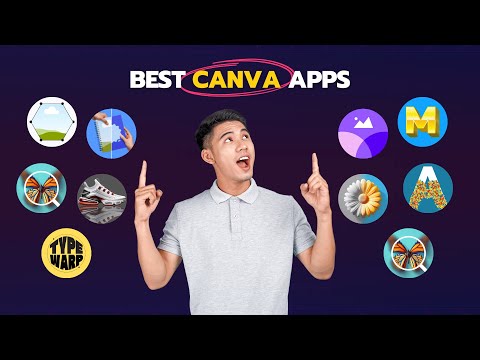
Repixo - Canva Apps & Tutorials
In this Canva tutorial, i'll show you the 10 best canva apps that you must know to take your designs...
Video Transcript:
hey designers want to take your canva designs to the next level in today's video I'm showing you 10 powerful canva apps that will transform your Creations whether you're a designer content creator or just love using canva this is the ultimate toolkit for you let's dive in let's start with the first app on the list text maker to use this app simply go to the apps search for text maker and click to install after installing you'll have access to hundreds of text styles that you can use and fully customize now pick any style you like and
you'll see this interface first write your text here below that you'll find the font selector with hundreds of fonts to choose from just pick the one that matches Your Design theme next you'll see typography options like alignment line height and letter spacing adjust these based on your preferences now comes the fun part applying effects these are the effects that you can apply to your text if you notice a purple dot on any effect it means that effect is already applied to the text for example here we have a shadow effect applied let's open it you'll
see two Shadow options inner Shadow and outer Shadow right now the outer Shadow is active you can further customize this effect by adjusting the Shadow's size transparency strength angle and distance you can even change the Shadow's color want to get creative turn on the gradient Shadow toggle to add multiple colors and set the gradient direction if you prefer a single color shadow simply disable the toggle and add it here now let's check out the 3d effect in this example the 3d1 effect is applied you can customize the depth angle and more to match your design
similarly you can explore and tweak other effects to create exactly what you need once your text is ready click on add to design choose the quality and you're done as you can see text maker is an incredibly powerful tool to create almost any type of text style you can imagine I've already made a detailed tutorial on this app so be sure to check it out on my channel for more tips and here's a bonus tip if you want to start completely from scratch there's a blank text style that you can use and customize how however
you like next up is the image blender app search image blender and install it this app Blend images seamlessly just like Photoshop now let's add a couple of images to the canvas first I'll select this image flip it horizontally move it to the left side and adjust its size then I'll add the second image place it on the right side and resize it as well once the images are set head over to the app and click this button the blend options will appear on the selected image simply adjust the blend points to create the perfect
transition between the images you can also tweak the strength slider to refine the blending effect once it looks good just click save it's that simple see how beautifully the images merge together but wait this app has another powerful feature let's add a new page and drop in some images now go back to the app click this button and select the radial blending option with this you can create a circular blending effect for a unique artistic look and that's how easy it is to blend images with the image blender app the next app on our list
is text Art maker search for it in the app section and install it with this app you can create stunning text designs by filling your text with any object or image first type your text in the input field then you can either upload an image from your device or select an image already on your canvas let's add an image to the canvas first now go back to text artmaker and click the use selected image option instantly your text will be filled with the selected image from here you'll see some customization options you can adjust the
maximum and minimum size of the images within your text there's also a density slider to control how packed or spaced the images are next there's the random angles toggle if you turn this off all the images will stay in their original position once you're happy with your design delete the image you added to the canvas and insert your final text into your project and that's it use your creativity to make unique and eye-catching designs the fourth app on the list is Fram maker a powerful tool for creating custom frames start by searching for frame maker
in the app section and installing it with this app you can create any custom frame by adjusting the points on the frame want to add a new point just double click anywhere on the frame to remove a point click this button delete the point and hit done below that we have the grid snapping toggle if you turn it off the grid points will disappear giving you more flexibility in adjusting the frame let's turn it back on on you can also adjust the grid columns by dragging this slider to set how close or far apart you
want the grid points to be the app also includes a frames library with predesigned frames right now these options are available but more might be added by the time you're watching this video once you're done customizing simply add the frame to your design and insert an image inside it that's how the app works now if you upgrade to the Pro Plan you unlock the ability to convert any element into a frame let's try it select an element this one for example adjust its size then go back to frame maker and click convert design into frame
set the maximum size and make sure to enable the transparent background option click export and just like that the element is now a frame you can add any image or design inside it and that's how you can create any type of custom frame with this amazing app next on the list is typ warp an app that wraps your text into unique and creative shapes start by searching for typw warp in the app section and installing it once installed you'll see this interface first type your text here below that you'll find the font picker where you
can explore and choose from a variety of fonts that match your design beside the font picker is the color selector allowing you to set the text color now comes the fun part shapes scroll down and you'll see a preview of The Available shapes while these are the current options more might be available by the time you're watching this video Let's select this shape as you can see the text instantly adjusts to fit the shape each shape comes with unique customization options for example This shape has different types and a rise adjustment if I switch to
another shape it also has its own customization options let's add more text so you can see this shape clearly here I can adjust the wave settings like wave height and spacing each shape offers its own set of controls to fine-tune the look once you're satisfied with the customization click add to design to insert the styled text into your project but here's the best part you can still edit the text after adding it to your design simply select the text click edit make the changes and hit update the text will be updated instantly so you don't
need to start from scratch and that's how you can create amazing text effects with typ warp let's move on to the next app next on the list is the colorize app search for it in the app section and install it this app is perfect for adding color to old black and white photos to start either upload an image or select one already on your canva canvas let's pick an image from the elements Library this one looks great after adding it to the canvas go back to the app and click colorize and replace in just a
few seconds the app processes the image and as you can see it adds vibrant colors let me bring in the original image for comparison so you can see the transformation sometimes the app may not apply colors perfectly on the first attempt if that happens simply try it again and it should work fine now let's move on to the next app easy reflection this tool allows you to create stunning Reflections for your images to get started add an image to your canvas let's resize and position the image to get it ready for the effect now go
back to the app and click create reflection you'll see several customization options to adjust the reflection first you can select the position of the reflection such as placing it below or above the image next you can use the offset setting to control the distance between the image and Its Reflection finally adjust the opacity to make the reflection more or less transparent depending on the look you're going for once you fine-tune the settings click apply to add the reflection resize and reposition it if needed and that's it with just a few clicks you've made your design
more Dynamic and eye-catching next is the translate app which does exactly what its name suggests it translates your canva designs into any language you want the first step is to select your preferred language for this example let's choose Portuguese next choose the tone of the translation then decide if you want to translate the entire page or just specific text from your design in the settings you have two useful options if you want to prevent the app from reducing text size when the translation doesn't fit uncheck this box if you prefer to apply the translation directly
to your current page rather than creating a new page uncheck the second box I'll leave both options as they are now when you're ready click on translate in just a few seconds the app will create a new page with the translated content and that's it this app is incredibly useful for creating content in multiple languages now the ninth app on the list is mockups search for it install it this app offers a wide variety of mockups including video mockups smartphone mockups apparel mockups computer mockups and so much more let's take a closer look at the
apparel section here you'll find various models where you can showcase your design for example let's choose this mockup of a model wearing a t-shirt I'll make it bigger to fit the canvas now you can easily add your design to this mockup by simply dragging and dropping an image I already have a design ready so let's drag it here as you can see the design adjusts perfectly to the t-shirt making it look realistic and professional you can follow the same steps to use other types of mockups such as mugs bags and more this app is a
great way to visualize your designs on different products finally the last app on our list is the image upscaler this app is designed to enhance the quality of low resolution images making them crisp and clear you can use this app to upscale a single image or an entire page as a high resolution image let's add an image to the canvas to demonstrate now head back to the app since the image I've added is already of good quality the app shows a notice indicating that the current resolution is sufficient however let's proceed to see how it
improves the quality further you'll have the option to select a higher resolution within a few seconds the image will be upscaled and you'll see the difference here now click on replace to add this improved version in your design to show the transformation clearly I'll bring in the original image for comparison as you can see the upscaled image is sharper and more detailed if you have lowquality images in your designs this app can make a significant difference just try it out and you'll see the Improvement for yourself so these are the apps I hope it will
take your canva designs to the next level thanks for watching don't forget to like subscribe see you in the next video
Related Videos

15:26
10 Canva Apps That Seem Too Good To Be Fre...
metricsmule
75,621 views

18:58
2025 Graphic Design Trends You Should Know
Kittl
263,141 views

18:14
8 Canva Features Only Design Experts Know
Bring Your Own Laptop
18,735 views

23:50
8 Canva Apps You Didn’t Know You Needed (a...
Design with May
44,838 views

5:47
5 in 1 Canva App (This FREE App has All th...
Repixo - Canva Apps & Tutorials
308 views
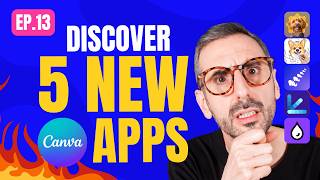
28:03
Hot New Canva Apps | Ep. 13 | Replicator, ...
Design with Canva
4,286 views

2:20:07
Canva Tutorial For Beginners: A Free 2 Hou...
Bring Your Own Laptop
37,722 views

8:56
Top 15 Canva Apps (For Designers)
Roger Coles | Canva Verified Expert
11,002 views

15:40
12 AI Tools You Won't Believe Are FREE! (N...
Aurelius Tjin
125,683 views

19:58
How to Sell CANVA TEMPLATES | Step by Step...
Kate Hayes
1,734,612 views

26:19
ALL the great AI video models in ONE place...
Bob Doyle Media
48,995 views

16:09
6 Canva Apps Every PRO Designer Needs
Lilly's Tech Tips
39,226 views

30:01
Discover Canva’s Magic Studio: 11 AI Featu...
Design with May
9,093 views

14:09
7 New AI Tools You Won't Believe Exist
Skill Leap AI
249,330 views

16:02
10 AI Animation Tools You Won’t Believe ar...
Futurepedia
585,851 views

22:03
The New Way To Make Money With Canva ($8k+...
Wholesale Ted
336,013 views

19:52
How to Make a VISION BOARD That ACTUALLY W...
Jillz Guerin
216,018 views

53:53
Creating VIDEOS with Canva | The Ultimate ...
Design with Canva
380,459 views

28:06
Canva Tutorial for Beginners 2025 (How to ...
Kate Hayes
50,850 views

17:00
How to Create Faceless Long Videos in Canv...
3z Visuals
67,103 views