Galaxy S25 Ultra - First Things To Do! (Setup Samsung Tips and Tricks)
72.49k Aufrufe6119 WörterText kopierenTeilen

Jeff Springer
Buy S25 Ultra and Get Free mystery box : $50 extra credit - https://sammyguru.com/verification/
Che...
Video-Transkript:
what's up YouTube Jeff back again today a very exciting Samsung video for you guys and today one of my favorite videos to make every year which is the first things to do with your new Galaxy s25 Ultra I make this for every new flagship Samsung phone that comes out always get a lot of people you know who are new to the channel who bought one of the new phones and they want to know what should they do when they unbox it and that's what I'm going to talk about today as usual I have a little
keep list here and I also have it all listed down there you know so you have time stamps and everything if you want to jump around before we get started I want to remind you make sure you check out our website sam.com for continuous coverage of all Samsung content throughout the lifetime of owning your Samsung phone if you haven't ordered yet you can also order a Galaxy s25 Ultra and get a free Mystery Box from Sammy Guru you do have to use our affiliate link to order that's how we fund the program just tap the
orange Banner purchase with one of our affiliate links here we've got all three of the s25 models and then fill out a verification form with your shipping address and we ship those out they start shipping on February 3rd I've already verified the first set of orders uh tracking numbers will go out on February 3rd February 10th we'll have the next set going out so I'll put that in the pin comment description if you're interested well let's jump into it right away um the very first thing you should do with your Galaxy s25 Ultra which you
probably did during your setup is make sure you set up your security settings but there's one thing you can do to actually improve the fingerprint accuracy if you use biometric so if we go down security and privacy obviously have a lot of options in here and I'll talk about a couple of these other options in just a second but if you go into lock screen let me put in my pattern if you have fingerprints on and of course you can also set up face recognition you know and choose your other you know method that you
want to use pen password pattern which is what I tend to use and if you go into fingerprints though one thing you can do is you can add redundant fingerprints so I have fingerprint one and two those are both my thumbs but what you can actually do is you can add this fingerprint again so like I could add my thumb a second time as a third finger so now I've added this thumb twice and that actually helps with the accuracy of the fingerprint scanner and it makes it a little bit faster you can also check
fingerprints that you've added uh turn on or off fingerprint unlock turn fingerprint always on so even when the screen is off and I love that feature it's on by default thankfully so you have to worry about that uh you can show the icon when the screen is off on always on display tap to show or never I always like to leave it on the always on display and of course you can turn the animation when unlocking on or off but I highly recommend setting up redundant fingerprints particularly for your dominant fingers which for me are
both of the thumbs there also inside the screen lock settings you can also go in here and make sure that you have lost device protection on using either find my mobile and Theft Protection you can see right here theft detection lock these various features are not on by default and they are very good features that you can enable within your Samsung account and remote lock will allow you to remotely lock your phone if it gets stolen for instance so these are features you definitely want to turn on as well in addition to setting up something
like a fingerprint or face scanning inside the security settings and these lost device protection features not all of them are on on only the find my mobile is on by default the Theft Protection features you actually need to go in there and enable those yourself up next let's talk about navigation settings and circle to search so you'll want to choose your navigation settings out of the box your Galaxy s25 Ultra is going to come with the standard three button navigation but if you go into the display settings you can scroll down to navigation bar and
in here you'll find the option to turn on the swipe gestures setting so buttons this is the default where you've got the button set up at the bottom the three buttons recent apps back and home I highly prefer using more options if I'm going to use buttons and I can customize my button order as well but my favorite thing is the swipe gestures and with swipe gestures you also have a couple of other great options that you can enable if you go into the more option section you can turn block gestures with Spen prevent the
Spen from being used for navigation gestures I I don't mind that because sometimes when I use the S Pen I want to go back home and I do utilize the gesture and you can also play with the gesture sensitivity so that you know you know how sensitive it'll be to triggering the back the recent apps and the home gestures that can be particularly useful if you use something you know like the edge panels over here you want you don't want it to you know be too sensitive you can turn this down I personally find the
default to be pretty good though so you may not need to play with it too much you can also decide if you want to have Circle to search on or off touch and hold the home button or navigation handle to search using content on your screen you just hold this down if you're using gestures and this is going to get you Circle to search now it explains how it works and all those kind of things you can just go ahead and Circle anything on your screen and it will search it for you you'll get information
from Gemini there at the top when it does it I love Circle to search it was a feature introduced with the s24 ultra last year there's really no reason for me anyway to turn this uh to turn this off but if there some reason you don't want to use it you don't like Google uh and you don't want to give them your information obviously or share what's on your screen then you can always turn that off and that is an option up next I highly recommend this is a personal choice but in one ui7 you
now have the option to use the vertical appd drawer which of course I know many of you who are hardcore fans of my channel have been wanting for a long time and uh that is not the default though I thought it was going to be the default out of the box on the s25 ultra and unfortunately it isn't so if you want the vertical app drawer you've got to go in here and go to the three dot settings and go to sort now here's the really annoying thing if you want to sort into the vertical
appd drawer you have to use alphabetical order which is actually my preference but if you like the custom order where it orders them by the recency of your apps being downloaded then this always still uses the traditional horizontal scrolling where you have multiple Pages you cannot use vertical when you have this on uh I really really hate this for people who like the custom order but still want the vertical appd drawer but I like alphabetical order so it's not a huge deal for me but you should change this if you want vertical I think it's
best and it's also faster to go through your apps now if you go into settings here you can also do some other cool things one of the things that you can change here is the app size app labels and turn widget labels on which is something that I also recommend playing with here and you can also change the grid size so if you go into the app screen you can change this from four columns to five columns which then gives you an even easier time navigating through your apps along with the vertical app drawer uh
display settings let's go back into display settings because there's a lot of stuff there that I want to talk about there's a whole bunch of stuff that we didn't talk about because I wanted to talk there about the vertical app drawer obviously you've got light and dark mode you can play with your brightness uh if you have adaptive brightness off you can turn extra brightness on so you can get into that extra brightness bar up here I turn adaptive brightness off for the video because it just makes the video look better motion smoothness you can
switch between adaptive and standard I mean obviously you paid a lot of money for the ultra I would say leave on the Adaptive smoothness so you get up to 120 HZ refresh rate eye Comfort Shield so at night you know if you're reading don't strain your eyes adaptive color tone um this is like Apple's true tone deal where it can yellow or blue the screen a little bit more change the the white balance I I don't like it because it messes with my eyes a little bit so I turn it off Vivid screen mode you
can either do Vivid or natural if you don't like those really saturated Samsung colors if you're in Vivid you can play with the white balance and you can also tune not only the vividness amount but also the white balance RGB this is why I love Samsung you have all these options no other manufacturer gives you the control and every time someone complains about something they try to respond they try to do their best really to respond to customers I know they've removed some things over the years but when it comes to software features they really
try to spond and give you a lot of options to tune things the way you want change your font size and style if you look here inside the font style you've got Samsung 1 Gothic bold and Roboto I actually like Samsung 1 quite a bit um you can choose B bold font and also play with the font size down here if the font size too small too big screen zoom now this one's a really important one screen resolution this year Samsung introduced a brand new feature with the s25 plus and the s25 ultra which is
the proscale technology the pro scaler which uses AI to basically upscale scale your content it was originally introduced on Samsung's televisions and now it's on their smartphones but this feature only works in QHD plus which is 3120 x440 resolution does not work in the other two the only problem with that is this is what you get out of the box is fhd plus so if you don't go in here and change this which I've already done you're not going to get take advantage of that proc scaler technology and it is very impressive I've noticed a
huge difference between the s25 ultra and the s24 ultra when it comes to kind of really looking at the colors and the color accuracy and just how much the images and videos jump off the page particularly with HDR content can also change your camera cut out here your screen time out which I always set to a large number because I do videos but probably should change that you know to the default 30 seconds if you're not doing anything that requires this you've got Edge panels your navigation bar which we talked about accidental touch protection here
which is something that you should enable so it doesn't accidentally activate your screen while it's in your pocket your purse whatever touch sensitivity you can turn the touch sensitivity you can take this turn this up if you're using a screen protector now I don't use a screen protector so I don't turn this on but if you have a temper glass or even a plastic one it's probably a good idea uh show charging information so estimated time to full when the always on display is off or not shown so this is something I leave on as
well because I like to have that information how long until it's full and then you got your screen saver which you know I never really use a lot but this is a pretty cool one the color screen shaver if I was going to use one that's probably what I would utilize right there up next let's talk a little bit about wallpapers so if we go into the home screen long press go to wallpaper and style here uh you can do quite a few things here first you can dim the wallpaper when dark mode is on
I like to turn that off because I don't like the way it looks it's a personal opinion uh you can change your wallpapers of course you can go in here you've got the interactive wallpaper that comes with the device if you guys are curious about my wallpaper this is from the inspirus wallpaper pack which is a company I founded with a 14 Studio developer vuk andri who makes icon packs and wallpaper uh apps for Android including theaa and one for wall it's available on our website I'll drop the link below if you guys want to
check it out can also edit your color palette it is not on by default and uh you can also apply this to the icons as well which I typically don't do but you can choose the color palette that you want from right here which will theme your quick settings panel and all that good stuff so that is not on by default so you definitely want to do it uh when you do change your wallpaper you also have the option down here to do some AI stuff so you've got home and lock screen you can do
a generative wallpaper this was introduced last year it's basically the same you know they do have some more categories now they got Bloom soft focus there's a couple here and a couple different you know styles that were not there last year but it's pretty similar they've also improved the fodo ambient wallpaper uh which will allow you to basically you know do weather on your lock screen so you need like an outdoor says based on the default location in the photo app the issue is with this that unless you have live a place where there's like
interesting weather it may or may not really be a very cool effect to apply you can see here how it shows you like the the rain here being applied obviously it doesn't rain a lot in Arizona this is just showing you a preview what it would look like never really snows in Phoenix but you can certainly do that um and it is a cool feature last year they introduced that you've also got some other stock wallpapers there you've also got Dynamic lock screen um every time you turn on the screen you'll get a new image
and they got a bunch of categories for this as well so you want to choose your wallpaper choose your style choose your creative style from inside that menu and again the inspirus back is very cool also theaa and for wall I highly recommend because I work with vuk and I think his apps are absolutely fantastic uh the next one is the lock screen and aod customization you'll want to set that up as well now if you go to your lock screen here in one i7 you can go ahead and long press on your lock screen
and once you do that you'll have a lot of options to customize there's some things here that are new first of all if you tap on your actions here you used to just be able to put apps here you can now put a bunch of different actions there's a couple that I really like which is flashlight and then over here also the QR code scanner I don't typically go directly from my lock screen to the camera as much plus you can use the double press shortcut on the button which we'll get to in a second
so I usually don't keep that there um you've also got you can get suggestions down here basically from looking at what you already have set and it'll give you like some different styles like look at this one this is pretty cool right here like it'll like edit your wallpaper crop it in a different way this one's kind of weird but the other ones are pretty cool honestly so couple the suggestions they give you a really nice you can frame it get a different effect they've got some new clock Styles this year uh which there's a
quite a few that I actually really like the ones that I really really like and I was using in on the One ui7 beta is this one and this one both of them are very very cool I think I like this one perhaps better and once you do this you can show weather information and date above the clock you can also make it larger if you want can make it as large as you want on the lock screen um add widgets so you can add widgets here just like we could last year um I usually
I mean there's I don't usually add a ton of widgets to be honest modes and routines are kind of an interesting one that I might consider adding here and then the Samsung Health widget because you can get like your daily activity on the home screen right there um but the the customization on the lock screen is just very very in-depth of course you can change the color of everything here as well I think white probably will look better on this particular lock screen just to make it show up a little better and so then you
have your widgets there you have all your information you have your quick shortcuts there at the bottom as well on the lock screen now if you want to turn on the aod of course the aod is actually going to be in here so if you go to the lock screen and aod oh one other thing contact information can no longer be added from the lock screen editor you not have to put this here so if you want to put like you know a word or you want to put like you know your contact information for
in case someone loses you know you lose your phone someone can see it on the lock screen you have to add it right there um you can turn off touch and hold the edit here as well or the unlock transition effect you can also turn on your always on display now here inside the always on display I really like to have this turned on for always or scheduled uh I don't like having tapped to show because I like to be able to always see the information um now you also have this new Option inside always
on display there's a couple of them one the erase background this one was was turned on last year with the s24 ultra if you have something like you know a portrait you can basically make it Stand Out by erasing the background it's kind of like you know the depth effect that Apple introduced on the iPhone you can get that in here but now this year you also have the now bar and you need to go in here and kind of customize your now bar settings now this just determines if the nowbar is available on the
always on display you actually customize the nowbar settings back here so if you go in here you can see everything that you can have sports from Google Maps Samsung Health interpreter clock voice recorder notes it's emergency sharing and as you add new applications if they're eligible for the now bar they will also start appearing here and then you can add and turn those on here I turned on everything that's available for what I have here your music automatically will play by default so you don't really have to edit that you know you don't have to
do that manually because down here you have media player and current mode you can also turn those off here but they're not lumped in with the apps this means any media player like Spotify YouTube music Samsung Music whatever can also turn the now brief on or off the now brief is also not edited from here in terms of the content that's actually edited inside Galaxy AI settings and we'll get to that in just a second but basically these are all your aod settings you can set up a schedule I mean this is what I'll probably
do later is actually set up a schedule because you can go in here schedule when you want it on to off 7 to 12 is actually a pretty good time for me my general schedule for my sleep let's go ahead and segue right into the now brief settings so if we go into the settings here and go to Galaxy AI you'll see down here towards the bottom one of the new features with the s25 series is the now brief this is where you can turn on or off the content to include and also expand the
now brief without unlocking so basically this you might want to turn off if you're worried about people viewing you know your information while your phone is locked because this is going to show your now brief and you can expand the info in it without unlocking so if you don't want people to be able to read the info some of that could be personal like flight information Etc turn that off go to the content to include there's a whole bunch of stuff you got Samsung health and wellness travel like again flight information um events and tasks
routines digital well-being communication so all your messaging uh moments Gallery stories traffic updates news Smart Home music and podcast and also recommendations for YouTube shorts which I think is really cool um but you can turn off the stuff you don't like my suggestion would be to use it for a while and you have the NAB right on your home screen out of the box here you can see um this guy let me see if I can go ahead and show you guys my now brief I don't think there's anything too crazy here see here my
screen on time some information about the Chiefs a playlist uh a flight information that I'm tracking uh and here you can see the weather so this is the midday one they give you one from morning and then you got one throughout the middle of the day and then one at night I personally really like the na brief so far highly recommend curating the content you want and then after you use it for a little bit and it learns more about you you can revise it and see if there's anything that you might want to turn
off inside the settings uh you should also check out the other Galaxy features and turn on or off some really key stuff so if you go in Galaxy I there's a few things first of all call assist basically one thing they did here is they removed some of the Colossus features from the AI menu this only has live translate in here which you can you know tweak the live translate options you can you know mute your voice or the other person's voice Etc however one option that I really liked from the calling settings is if
you go into the phone you also have text call and text call is not shown in the Galaxy I menu I don't really know why cuz I feel like this is the most useful feature when it comes to the calling that AI can help with this will answer your calls for you you can set your quick responses you can also determine if you want to play the other person's voice so basically it Bixby will answer the phone for you and it'll get information about why the other person's calling you can see it on the screen
and you'll be able to decide if you want to answer or not highly recommend turning this on choosing a voice that you like you can download more of them you can even go with the speech you can make it faster or slower and over here set up some quick responses that you're going to use particularly with friends family things like that go in and add specific quick responses now the other thing that's new to certain regions this was on a lot of different Galaxy devices in the past but in certain regions like the US it
was never here that is the call recording feature so if you go in here you can go ahead and turn on call recording it's actually on by default and you can turn on transcript assist which will autot transcribe calls for you and they'll save transcripts of those with the recording for you so this is absolutely fantastic um I love the fact that we now have call recording available in the us on our galaxy smartphones and we can utilize this feature now of course it does warn the other person that you're going to be recording them
that's to basically make sure it complies with all us laws that's one of the reasons they didn't bring it before because they were worried about that um so there is that so you can't really record without the other person knowing but you do have call recording now as well as the text call feature that I just talked about up next let's talk about motions and Gestures which is under the advanced features so if we go down to Advanced features here there's actually quite a few things that I want to talk about first of all under
Bixby you can go here you can change actually under Bixby in Labs the wakeup phrase I changed the wakeup phrase to the name of my website which is Samy Guru it automatically then will initiate so you can change that under Bixby you can also turn on offline processing and a lot of other things with Bixby now I'm going to get into the side press button settings in a bit but Bixby is no longer the default when you press the side button you now have this digital Galaxy AI assistant that's powered by Gemini it's actually a
kind of a mashup of Bixby and Gemini together the intelligence of Gemini for search but the on device processing of Bixby so you definitely want to go in there and maybe tweak some of your settings for that but keep in mind the Bixby you get with your voice command when you say Sammy Guru that's not going to be quite the same UI and assistant that has Gemini integrated as when you press down the power button now I think this is a little disjointed and I want to do some more testing I don't know why Samsung
didn't streamline this more um they talked about kind of how Bixby and jimini I could work together but why don't we get the same kind of functionality when we say that you know the trigger phrase versus just pressing the side button now if you go into Labs here you can turn on Multi Window for all apps which I highly recommend suggested replies which is something that they started rolling out recently you'll get suggested replies powered on your Samsung keyboard for all of your messaging dark mode apps this has only been YouTube for a long time
but you can force dark mode there down here side button double press Samsung capture this is one really cool new feature we've always had the ability to use Smart select directly um you know by just triggering it from for instance the side menu here on the edge panel but now if you go in here the double Press menu you can actually trigger AI select within smart capture just by doing the double press of the side key so if I double press it's now going to access smart select which of course I can then use my
s pin whatever else I want to do to kind of get information from the screen crop it and then use that in other applications that's a new Option the AI select screen recorder screenshots have always been there now of course you might still like to double press for camera and you can do that as well the long press is set to activate your digital assistant which is Google by default and you'll notice it doesn't really say here that this is a Bixby Google mashup it just says Google so I still want to dig some more
and figure out what's going on but it can integrate with some of your Samsung apps so it's kind of like a mashup of the two it may just be that it's completely Gemini and not really Bixby at all it's just that they integrated those Gemini extensions which is kind of what I'm starting to think because look you can actually trigger Bixby instead of Gemini or power off menu if if you want so I'm going to leave it here for a while I'm going to use it as the default I always usually change this to power
off because when you long press then you just get the power off menu and you don't have to hold the volume down and power off button at the same time to get your menu to restart and do all that stuff they also explain to you now a little bit better about how to do that to power off your phone tells you can also use Bixby to do that as well multi- window highly recommend turning on these gestures swipe for split screen swipe for pop-up view that means you can swipe from the top and go head
and get yourself a pop-up window something I'm using here with the Google keep document as we go throughout the video uh what else we got motions and Gestures lift to wake I personally don't like that feature it's off by default double tap to turn screen on double tap to turn off I love that use it all the time mute with gestures Palm swipe to capture you can basically swipe with your palm and it gets a screenshot as you guys see right there it just took a screenshot love that feature it's been on Samsung for a
long time one-handed mode I don't use that a lot I use oneand operation plus from goodlock so you can turn that on to make it more reachable screenshot and recording settings you can go in here edit the format and the quality of all your screenshot and recordings turn on Taps and touches if you do tutorials like I do a lot video brightness normal or bright you can turn this on and also which apps you want to utilize super HDR automatically adjust the display to show the full range of colors and contrast in pictures taken with
Galaxy devices this definitely pops with the pro scaler um as well as the brightness inside inside actual videos the HDR video Galaxy Avatar which is the new name uh basically just for your the AR emoi that's what they called it last time but now it's Galaxy Avatar uh dual messenger still have that there if you have two like Facebook Messenger accounts and game booster has some new options as well go in here and change your game optimization uh also here gaming motion smoothness now 120 htz which is awesome and if you have USB power delivery
charging charger connected you can also turn this option on on here to pause power delivery charging when gaming so some cool new stuff I'll be diving into all those features with game booster as well in a future video the last thing I would recommend is make sure that you're happy with the app grid size if you go in here to settings there's a few things here that I recommended before but you want to change your home screen grid I personally like to have the largest grid possible that's one thing you can do within here you
can also change your folder grid you now can have large folders so you can change this to 4x4 so if you create a folder on the home screen you can now change this as well so if you go here uh let's just create a folder Let's do let's just do slack and messages together you can now you see how I just got two apps there you can now if you long press on this enlarge the folder but you notice you have to have space so if you have it below there there's not enough space now
you can go up here and enlarge the folder so you can create larger folders if you want as well which is something that one ui7 brings and in addition here you now have the ability to go in and change the color and you can can actually use a Color Picker to change the color of that folder you know to whatever that is that you want you can also apply the brand new widgets once you get all of your settings that you're happy with there's quite a few nice new widgets including battery we've got brand new
battery widgets that look very nice on this particular version of one UI there's some brand new calendar widgets which I think look very nice uh you can peruse all the brand new Samsung widgets there's a lot of new widgets that have been added for oneui 7.0 and they've all been redesigned so I'd recommend trying some of those out and of course if you have goodlock there's some brand new goodlock widgets as well which I showed in a previous video but for those of you who are new uh we'll get into good luck in a future
video which is a little more advanced so anyway hope you guys enjoyed this video those are the first things to do with your Galaxy s25 Ultra I probably did more than 10 usually I call it first 10 things but it's probably like 15 or so so maybe I won't put the 10 in there this year if you guys did enjoy subscribe to the channel a lot more great content make sure you check out samrc and if you have pre-ordered yet you can use our links there to get the free mystery box here in the US
appreciate you guys check out this video I'll see you in the next one thanks so much for watching
Ähnliche Videos

14:50
Samsung Galaxy S25 Ultra TIPS, TRICKS & HI...
Hayls World
223,803 views

19:27
Galaxy S25 Ultra - First Things to Do! ( T...
Pete Matheson
75,621 views
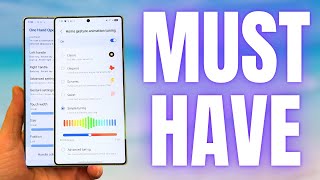
16:01
Galaxy S25 Ultra - 7 Essential Apps Every ...
Jeff Springer
20,470 views

27:56
Galaxy S25 Ultra - How To Personalize Like...
WhatGear
51,534 views
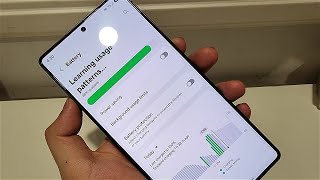
7:04
My Top 5 Settings to Change on your Galaxy...
Jeremy's Tech
1,167 views

28:08
The One UI 7 Features Everyone Missed!
Techisode TV
295,510 views

26:45
Samsung Galaxy S25 Ultra - First Things To...
sakitech
147,593 views

33:58
Galaxy S25 Ultra - First 23 Things To Do! ...
Brandon Butch
51,764 views

12:51
Samsung Galaxy Tips Only The PROs Know About!
TechnicallyAlex
52,325 views

1:03:42
Samsung Galaxy S25 Ultra - Complete Beginn...
AppFind
20,181 views

24:29
Samsung Galaxy S25 Ultra - Full S-Pen Tips...
sakitech
53,791 views

14:07
Galaxy S25 Ultra - Powerful Updates Samsun...
Jeff Springer
29,417 views

47:04
Samsung Galaxy S25 Ultra - 50+ Tips, Trick...
sakitech
85,949 views

20:34
Don't Miss Out On These S25 SUPERCHARGE Hacks
HotshotTek
8,844 views
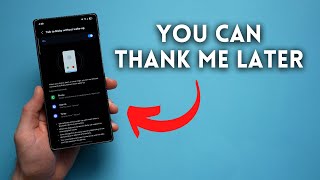
9:21
Quality of Life Settings You Need to Enabl...
TechnicallyAlex
128,808 views

15:28
S25 Ultra VS 16 Pro Max | THIS IS SHOCKING!
Hayls World
592,519 views

15:00
Top 30 Brand-New Galaxy S25 Ultra Features...
Techisode TV
77,615 views

31:28
Galaxy S25 Ultra - Change These Settings I...
Jeff Springer
60,879 views

16:51
Samsung Galaxy S25/Plus/Ultra | Tips, Tric...
Tech Spurt
56,623 views

28:54
Get the MOST out of Your Galaxy S25 Ultra ...
Jonathan Casey
21,827 views