Vapi Tool Calling 2.0 | Full Beginners Tutorial
2.78k views7957 WordsCopy TextShare

Jannis Moore | AI Automation
In this video, I’ll explain what VAPI calling tools are, how to leverage them for your business, and...
Video Transcript:
today I'm going to talk to you about tools and not just any kind of tools but tools for Wy I'm going to explain you exactly what tools are how they work how you can leverage them for your business what they previously were cuz that's always a very often asked question and on how this whole setup looks like directly on the screen and not only that I'm also going to give you a template that you can use directly inside of make. com so that you can literally recreate the setup I'm going to show you here for a temporary tool call so that you can get a better understanding of what happens behind the scenes and how you can set it up in the most easy way for your very own business now if you've been following my channel for a while you know that I have often talked about functions which is what previously was available inside of Vy for making the now called tool calls and a tool call is nothing else than you giving the llm the functionality of accessing external data through a function or tool call so while this sounds weird it probably makes more sense if I'm going to show you a practical example which is right here on the screen we are inside of our vapy dashboard and in the VY dashboard I have an assistant that says you're an assistant that helps the user with their weather in queries so if you have been working with vapi before you know how the voice agents work right you have a first message which is the first one that is said on the phone or wherever you have that assistant implemented and you have the system prompt which is basically the brain of the instructions whatever the assistant should do how it should interact how it should answer Etc so this what you see on the screen is a very very basic example that literally has only one sole purpose which is giving us back the weather right so by default the the AI would obviously not know the current weather cuz we would have no live data it can only work with a prompt that you add to this master instructions and that is where the function calls come handy because there are apis which in my case I'm using the weather API which is a premium version of a API that you can use to get weather data for a city a country however that looks like you literally just feed in some information and you get out an answer with a weather based on that location that you ask it for now while that is a separate service hosted somewhere in the internet the AI itself cannot access it by default so we basically use functions to allow the AI to talk to that endpoint of the weather API so that it can fetch information and can send it back to us so in the end we basically gave you the tool or the possibility of calling an external URL and requesting information from that and feeding it back into the AI the llm or The Voice Assistant to make it smarter to get accurate data about something that we would like it to do so that we can use it inside of the conversation to make the conversation more smooth more enriched we can add information and just make this whole experience of calling to it a lot more interesting now vapi has changed a lot over the past couple of months obviously it is a very very new company as well a lot of things happen and change and so do a lot of the features and that's why you previously have seen on my channel something called functions which was the precursor of what currently is called tools inside of Vy so functions have been initially integrated right in here in the viy assistant under the functions Tab and you could basically create your own very own functions here which you can see here on the screen down in this box custom functions this was the previous setup that you would use to make a custom function for an assistant that you can then use to let the AI communicate to a external service now by just hovering over it you can see that this feature is deprecated meaning you cannot really use it anymore because BBY changed something in the structure and now they moved everything towards tool calls and if you have seen it before a function call is literally ex it has exactly the same purpose like a tool call just that the structure changed meaning that the way you set it up is a little bit different and the way how you connect it is a little bit different cuz now a function is literally added as in a separate box or a separate window or a separate tab inside of the VY dashboard and it is then connected from there to the assistant this has a couple of benefits but also a couple of difficulties the benefits are obviously that you can reuse tool calls in multiple assistants so you don't need to recreate them over and over again all you would do is you would head to Tool call you create yours and you connect it here in the tool section which I already have one here it's called get current weather and that's where we dive in cuz this is the example I'm going to use the example you'll see today will be me having a conversation with an assistant that can get the current weather from whatever kind of City I tell it to and retrieve it to us and mention it so that we can basically use it in the conversation to make the conversation actually work now before diving into the configuration I'm going to show you an ex actual example and to do that what I'm going to do is I head over to the assistant right here here I will click on talk with assistant so we can have a chat with it and I will also show you here this make. com scenario this is basically the one that you get completely for free directly from within my resource Hub so simply head over to hub.
indra. com grab yourself a copy of that and you can follow me along on the screen to understand what actually happens behind the scenes so for making this whole setup work you need two things number one is obviously a VAP account number two is a make. com account because we're going to leverag make.
com for making the function call with this template and this template is optimize in a special way so that you can reuse it for multiple functions which I prefer a lot and I'm also going to tell you why I actually use something like a webbook module and not the predefined integration of Vy within make. com but we come to that later why I'm going why I'm doing this in the first place now let's head to an actual example so I'm going to open my V dashboard and I'm going to talk to the assistant right here and we're just going to ask it a couple of things about the weather in certain cities hello this is Ava how may I assist you today hey Ava can you please tell me the weather in London just a sec the current weather in London is Misty with a temperature of 19. 3 De C if you have any other questions or need further assistance feel free to ask that's awesome can you please also tell me the weather in Sydney give me a moment the current weather in Sydney is clear with a temperature of 24.
1 De if you need any further that's really cool can can you lastly tell me the weather in Cape Town give me a moment here you go the current weather in Cape Town is partly cloudy with a temperature of 16. 1 de C if you need any more information thank you thank you that's it so as you can see it gives me the weather and I assume it's proberly accurate because it comes from weather API which should be certainly accurate but you can see that it actually gives me information about the weather while I have not defined anything of that inside of the system prompt all it has access to is this sentence right here the first message and it has access to a function called get current weather now based on all of this we managed to get the current weather out and now it's time for me to give you first an explanation on how it works and I'm also telling you exactly why I set it up in the way I set it up so that you can easily understand why I did it which again hopefully helps you in your business in your Agency for whatever you do with those voice agents to build the best possible solution for yourself now obviously the first thing you need is an assistant so I will just share with you the first message and system prompt inside of my resarch sub as well so you can simply copy it I'm just using a standard configuration nothing special GPD 40 cluster as the llm version or the model and nothing else I have literally not changed anything except of in the advanced tab I have added a webo URL right here which is what we're going to do if you actually want to connect the function but we're coming to that now now the first thing you need to do after you have the assistant which can be literally just with those two first messages and the assistant prompt you head over to the tools section right over here and we create a function now you can already see I have two things here tool name and Tool description so I'm just going to copy them for Simplicity reasons but what you would do is you would click on new tool and right here you get the the possibility of selecting a couple of values including a server URL for the custom tool section which is what we are going to use now before I actually dive into this server URL setup because we are going to use custom tools you might be asking yourself Janice you're using make. com why don't you just use the make.
com setup right here I could do the exact same thing but there is a difference cuz I like to be flexible and I like to be able to control the data that we are trans transmitting or sending between each other between vapy and make. com I'd like to control that on a more granular level now for beginners it is awesome that there's a make common integration because for them it is very very easy to structure a scenario using the predefined byy modules and Integrations for a moment let's assume you actually want to use the make. com integration you can do the same thing by literally just clicking on make here and in the server URL what you would do is you would go to your scenario which would be the one that you would use for function callbacks you would right click here add a module and from the module you can find in the Integrations if not here you search search for VY the VY integration itself and you have a couple of endpoints available as you can see here and there's something like uh watch function called request you literally select that and right in here you select your VY endpoint right and this gives you a weburl that you can copy and then you would just paste this web URL into your server URL and continue this would be one one way of doing it you can then use even the VAP integration to send back the responses with another module right here respond to a function call and you can send the information back now while this is awesome I am not the biggest fan of using those custom Integrations since especially since I've been working in the automation industry for like six seven years I realized that it's better to just keep it as general as possible meaning you want to follow the web standards for HTTP requests instead of following a custom notation for an integration I mainly do this for flexibility reasons because I just want to be as flexible as possible of changing things in case something breaks or goes wrong because the more things or more companies you involve in a setup the more complex that whole thing gets and the more likely it is as well for it to break so obviously V itself is an orchestration layer so there's tons of stuff going into it which also means that V is not in full control if it comes to voice providers breaking uh to to transcribers breaking all of those things can happen now while this is something that you cannot really influence except of you choosing a voice provider where you know they have a really good up time or a really good SLA uh to make sure the stuff Runs Out of the Box in most cases you don't so we try to like keep other parts as optimized and as simple as possible now the reason why I don't use the VAP integration in the end is because VY itself creates its own structure for it which might be optimized for Vy but imagine now you for example can for you for example won't use make.
com anymore and you switch to a different provider or you maybe even create your very own workflow automation software using n8n or flow wise whatever else there are tons of them out there right and you want to switch to something else if you're using the WAP integration you don't know exactly how they validate information cuz they can do that by themselves in the module and this is often a bit more tricky cuz they pre-validate stuff for you which makes it easier to set up but if you want to switch somewhere else or you want to change something it is more of a pain cuz you don't have full control over the data that is flowing and this is the reason I'm using the standard HTTP modules usually or web hog modules to get the information so I can see exactly what happens behind the scenes now while this thing for now works nearly in the same way I just don't take the risk I literally just use the standard modules of make. com because in the end I can switch it to whatever provider I want to if I need to or let's say you're an agency you have a client they work with zapier for example or any kind of other platform integr power automate Etc you want to be able to just switch it over there instead of just relying on predefined Integrations where you first need to figure out how they validate things and then rebuild it in a different setup okay that's a lot of theoretical information but now I hope you really understand why I'm using the custom setup and not make. com itself and it's going to be very similar anyways and you will see it now for make.
com you would have added a server URL for custom tools we do the exact same thing just that you use a different module inside of make. com and by the way you don't need to use make. com for it either you can use any kind kind of platform it works anywhere but the examples I show is with make.
com cuz I just like it the most all right enough with Theory let's head over and actually try this so what we're going to do is or what you do is you literally just download the scenario from within the resource Hub you go down here to the three dots you click on import blueprint you upload the file that you can download over there and you will see this exact setup now for you as a configuration all you would need to do is you head first over here to the web hook section you add a web Hook off your choice you copy that address to the clipboard click okay then you head back into your VY dashboard to the tools that you are current to the tool that you're currently creating we're going to add here in the server URL that webbook endpoint that we just added you don't need to worry now about a secret token you can add it in in make. com it's a bit harder to addit or to to manipulate headers so you can simply keep it empty for now you can maybe even add a security parameter at the end if you want so using cury parameters so you can have something like SEC and then you have some secret value that you can validate against it inside of the make. com scenario but for now I'm just going to leave it I'm going to click save which then creates a new tool for me now you can see that the changes have been saved all I'm doing now is I click here on next and now I can build the schema so this is not the function definition which is very important to mention cuz it might be confusing cuz you obviously need to define the function and you need to Define parameters and to make it more visual of what the difference is between the function and the parameter imagine for example you go to a restaurant you get a menu and every menu has different kind of menu items items right so the menu would be the function the menu items would be the parameters so you have one Def One definition for the whole thing called menu and then you have single items that are inside of the menu with more precise information now the property name or what you would usually like to retrieve so in our case we are going to keep it very plain and simple we're literally just going to call this thing cury and the reason we call it cury is because weather API which by the way here is the Swagger documentation for that has an endpoint called current Json and it accept a q which stands for query cuz that is basically what we pass in to this endpoint just so we have a better relation between the actual data we want to fetch and the information we feed in so it's easier for the AI to actually feed in the proper details so we're going to call that cury which later on will tell the AI okay this is the Cy of whatever we want to search for so now as the definition we can write something like the city or location we want to get the weather for so this is literally just a description that later on is used by the AI to reason when to use this tool call and as we say here the city or location or we can maybe even just call it country we want to get the weather for so this is a lot more precise meaning that if someone asks in the conversation tell me the weather about London it most like it has a better relation or it's it's more likely that the AI reasons that uhhuh okay okay the user want something and there's a tool call available that basically allows me to to to or it has a parameter that allows me to get the city or the country from the conversation and make a tool call to weather API to check a weather I might most likely use it so this is basically the definition of the item or parameter in this case and we only need one so after you leave it here string is totally fine you simply click on save it is added here and this is the whole schema we need for this set up let's say for example you have a different function call where you would like to collect more information let's say the username the language or whatever it is you can Define that inside of the properties because that is basically what we are going to send over to the function in the end to make the tool call now with a cury set all we do is we click down here on next and this is now the menu that we are going to Define so basically the function or the tool itself and the name itself is very important as you can see here it is usually very very descriptive of what the function does or that tool does here we have get user info get user email lookup address this is all examples and obviously since we want to retrieve the weather we are going to call it get current weather now for the description this is the most important part because that is in the end the most high impact field that we use for reasoning when we actually want to use the tool call cuz that is the one that the AI uses to understand if to make a request or not or if just ignore it now I added this part here which is what I had in my default tool also which is called get the current weather for a given city or country very descriptive it basically just tells the AI okay the user wants to know the weather in a city or in a country I have to use this get current weather function to check the current weather inside of that City or or country now you can be more descriptive I would try to keep it as short and as precise as possible so don't overblow this it is really important because otherwise the LM might call it or might not call it in certain circumstances where you would like to have it called so given the flexibility of still reasoning well it makes sense to just keep bit short precise and on the point now it is also important to mention that it also like the quality of the output also depends on the llm model that you use inside of your voice assistant so if you run on something like uh GPD 40 mini you will have worse results than on 4 itself because 40 mini for some reason is not as accurate and as good for function calling or tool calling than 40 is so this obviously also depends on the llms you use and that is a very very crucial Point as well by the way not every single llm supports function calling so you can so you need to see if that llm that you would like to integrate with bapy supports function calling in the first place but I can tell you for sure that open AI does uh some others didn't I remember Gro for example wasn't capable back then I don't think it is capable right now we're not using it so that is something you need to just research by yourself now once we have added that all we do we click here on create which then creates the function as you can see here so now we basically have twice the exact same function so what I'm going to do is I'll just delete one of them because in the end we only need one right so you will have that exact same setup which looks like this and now we're coming to the next part which is actually connecting the tool first of all with your assistant which you can do very very easily by heading over to the assistants you head over to the functions and you select the tool here in this section of the get current of this drop down you can just click into it and you select this get current weather function that you just created now there's another thing I would like to mention about the advanced tab cuz you can also Define as server URL right here and within here you have server messages and in the server messages you can also Define the function call which basically then would send the information of that function call as well to this URL right here this doesn't need to match with your tool call but if you have it in the tool call anyways you don't need to select the function called here even though you can um I just wanted to mention that because there are multiple ways on where you can add the functions or the information of the function that is going to be retrieved but best case obviously since you have it in the tools you just leave it in the tools and you can ignore things like that here in the advanced section I just wanted to mention that now once you have the function connected right here in the tool section we are now ready to actually configure the make.
com scenario and the only thing that is missing is you adding the weather API API key that you can get from weather ai. com which looks something like this so once you're inside of the weather ai. com page you will find an API key right here which you can then copy and simply paste inside of the make.
com scenario in the HTTP module right here you can simply open it and go down here to the your API key section and you replace this part with the actual API key from your weather API once you've done that you click okay and you are ready to test this whole scenario out now just make sure that you name it the exact same way like I did in the scenario because you would need to adjust one thing otherwise if you for example rename the function to get weather instead of get current weather you would need to head into this filter right here and you would need to adjust get current weather to the actual naming of the function that you defined inside of the cool tool call right here so if we head to Tool call get current weather this one basically needs to match this filter right here if it doesn't it will not go through but anyways you're going to test it and the way you test it very easy you click on run once and once it runs we can simply call it and have a conversation and you will then see the actual information that is being sent going to head over to the assistant going to click talk with assistant and going to start the call hello this is Ava how may I assist you today hey Ava can you please tell me the weather in London this will just take a sec the current weather in London is foggy with a temperature of 17. 1 De okay as you can see that worked out well we basically got the information in here which is the function call result or response of the of the tool call that we made with inv buy then you can see it matches the filter this filter checks if it's a function call awesome it is then we have another one where it basically checks which function we're calling which is something I build in for you so later on let's say you add multiple function calls you can use that exact same template for those function calls as well by simply clicking here once on the router it adds a new field you can kind of copy whatever you need and just set up another filter here that basically filters the same way against the function name here so you just add this and say add another function whatever that function looks like right and then it will basically execute on this pathway when this other function calls the only thing that you need is then this module which I'm just going to clone I'm going to add here cuz this is the response of the tool call and this is the information in the result that you're going to send back but I'm going to explain you that in a second now the next module right here is the HTTP module so those two modules are basically responsible right now for fetching the weather and validating the weather information because obviously we first need to get the weather information from weather API which is defined here this is a an example response as you can see it is very precise with a weather that comes back and we obviously don't want to feed everything into the AI or back into the AI cuz it would just blo the conversation now to not blo it we literally take the information and validate it in a text format obviously optimized with markdown so it is easier and better to interpret by the llm for the next conversational messages now to show you how I format it uh first of all I'm going to show you the data that comes back you can see here in the data section location and current so location is obviously city of London you can also see some latitude longitude Etc you can see the current weather Etc and what happens then is we have a trans transform to Json module which literally just transforms a text into a Json format text meaning it just validates some parts of the text so that the Json won't break and this information is then fed into this Json string right here now in the Json module you can see we have a simple text that says current weather which is marked on formatted same here condition temperature and latitude longitude those are the fields we map from the response of the weather API and if we get out the value or we check the value this is how it looks like current weather we have the condition it says temperature is 1. 1 de Celsius we have flat long and it is defined right here so this information is then basically just sent back to vapi in the result section with a tool call ID right here that is all predefined including the result itself as a string now for you to understand the exact definition of the tool and what you need to make or what you need to adjust if you want to make the tool call itself you can literally head over to the V documentation right here they have it under the tool calling stations in the Advanced concept and in here you can see how to set up the payload how you need to return the information uh for example here with the result and the to call ID and all of this is basically taken curve by me inside of this make.
com scenario so you can check it out by yourself obviously you need to get the weap URL to receive the information in the first place and the only thing that you actually basically need to send back information to the tool call is this part right here which is a Json that contains the results tool call ID to reference which of the tool calls that came through you're currently handling and the result which is nothing else than whatever you would like to get back in the tool call now I hope this makes the concept A little bit easier for you to understand by the way if you want to take it live all you do is you click down here on the left on scheduling once that is scheduled this tool will always be executed whenever you run a tool call through a conversation inside of your wi Voice Assistant now that's it with the very very basic setup I hope this gives you a perspective on how to set up the basic tool call and now we are coming to a little bit more of the advanced section which is some extra goodies that I'm giving you along the way on how you can optimize those tool calls and just make them better more effective and how you can add some extra things called messages which allow you to shorten the amount of time the user has to wait during a phone call for the answer or to literally just give the caller a better experience on the phone with your AI now to get started what I'm going to do is I'll head back here to the tools calling section right here and in the tool calling section you have this example modification right here which is literally just a Json interpretation of the tool call that we have created inside of our VAP assistant now if you're part of my channel you know that vapi offers two types of assistants which is a static assistant which is what you directly create inside of your dashboard so basically this AA assistant right here you addit it here you manipulate it here you publish it and that's it a transient based assistant is the other option which is is nothing else than an assistant that is only created on demand whenever you make a phone call or whenever you receive a phone call so it doesn't really exist in B itself it is generated in that moment the phone call happens now I'm not going to go deep into why this is the case but it just allows for more flexibility and you can generate it using Json that's are two things you need to know you can check out some other videos on my channel I have plenty of them there that explain them I'll explain that concept more in details and why I'm mentioning this is because tool calls can be set up in a very similar way you can also create them transion based or obviously right within the dashboard here and now to just give you an overview it is very limited of what you can adjust inside of the visual interface of the two calls so obviously here we have the integration we have a server Ur that we can set and we have the details that we can add down here which is the tool name and the parameters down here and we get the possibility of adding another value which is this one asinc tool booing so this asinc value stands for nothing else than asynchronously and the only difference between a normal tool call and an asinc tool call is an asinc tool call doesn't return information back to your voice caller so let's for example say you want to collect the user name so if you create a tool that uses the assn tool or the assn setting right here set to yes it can basically send that information out but it will not wait for an answer which is great if you just want to track things so let's say you create a function called U get first name or send first name then you can set this to assing uh this assing to true and whenever the AI would ask inside of the conversation what is your name and the user answers with a name the AI can literally just use this um send first name function to send the name somewhere but not wait for an answer so it just shortens the amount of time the AI needs to answer on a message and you can send that information to somewhere else to handle it in whatever way you need in most cases I expect you to not use async so I would keep it off cuz most people want to have a an answer so if you have an answer we use this webbook response to send the answer back in case you would have the tool called asnc you don't even need the answer right here you should though uh I would just always like to keep it uh because it's good to communicate information back and forth also for results for transcripts Etc that is just something I'd like to mention and now with that out of the way these are the only settings we can set up however there are quite a lot more and I'm going to show you and prove that to you by L using that exact same tool ID right here within the API so that we can actually inspect what this tool code contains so that you see what other options you have to adjust things now I'm going to copy the ID for ID for that of that get current weather function we created and I'm going to head over to the vapi documentation under API reference you will find under Tools a an endpoint called get tool which looks like this now if you haven't been in the documentation V basically allows you with their setup right here to test test the API directly inside of the documentation which is awesome all you would need to do is you would need to look at this part right here you have the tool you have the ID which you can Define in the path down here so I click on path I enter this tool call ID that I had from before and you would obviously need to set the authorization which would be your API key now if you would like to get the API key all you would do is you would head to your VY dashboard at the bottom left click on your email then head to API Keys you create a private API key and this is the API key you paste here in the authorization section once you have done that you can click on send right here and you will see the response of the tool call which looks something like this now I'm just going to expand that and what you can see now is the full tool response that comes back which is uh as you can see here the parameters right we have the name and the assing description so this is everything that we have defined right now inside of the tool call which is not everything that is there but I show you this because we're going to match information from the tool code that we currently created to the one uh to the actual fields that we have available so heading back to the tools calling documentation right here if we scroll down to the uh payload for your needs we have a modification payload right here or an example payload that contains something else as you can see here we have messages that doesn't exist inside of the tool that we basically created right it is not there and if you scroll down you see as well Asing and server URL these are basically the URLs we're going to call and the assing value that I just explained to you including the function call itself so what are those message Fields And if you haven't guessed it yet they are usually kind of self-explanatory in my opinion but I'm just going to guide you through them because what they are is they predefined messages that you can send through while the API or while the llm is interacting with your tool call during a conversation so you have request start request complete request failed and request response delayed meaning if something Waits longer than a certain amount of time you can say a specific message to the user to say for example yeah I'm still waiting for something whatever that looks like so luckily this example is also using the weather which is also the reason why I choose the weather tool in the first place but as you can see here you can for example Define a request start message with a Content that says here checking the weather for course please wait now let's for example assume you are we're inside of a phone call with our voice assistant and we ask for the weather as you heard earlier it said hold on aack which is kind of the default value for the request start and if you would like to change that to this for example checking the weather forecast please wait inside of a transion based assistant you can do that very easily with creating the function or the tool call or maybe even just updating it through the API inside of your W dashboard which work work as well then when we ask for London on the phone like the weather for London instead of say saying hold a sec it says checking the weather forecast please wait so so what you basically do is you have the possibility of overwriting some of the default answers or messages that VAP says during a tool call to just shorten the amount of time the AI needs to answer while it is waiting and trying to retrieve information from somewhere else and this is incredibly powerful because it makes the conversation more fluent you can keep the user kind of entertained and active in the conversation which again just highers the chance of the user not quitting the call based on whatever it does whatever he does he does right and this one is another great one for the completed one and the the failed one especially so if something goes wrong let's say weather API is down we can just say a standard answer like I couldn't get the weather information right now can you please try it again later something like that right and the user knows exactly why he doesn't get the answer for something so this makes it incredibly powerful if you want to customize things during a tool call based on predefined answers if something happens or if something occurs in the first place some some type of event now the last one I just want to quickly go over it because it has three parameters which differs from the other ones you have this response delayed which means let's for example say the weather API instead of answering immediately it needs 20 seconds to load or 30 seconds to load it needs quite some time to retrieve information we can set here a timing in milliseconds which is basically the amount of time we wait until a timeout during a function call to to answer or to say this message so let's say for example this is set to 2,000 which means basically 2 seconds 2,000 milliseconds if there is no answer within 2 milliseconds back to VAP or back to the user that is currently calling we can we can say this standard message it appears there's some delay in the communication with the weather API which obviously would then tell the user ahuh okay it seems to probably just take a little bit longer let me just wait on the phone I probably still expect an answer so you can just add some additional confirmation to the user that there's still something happening and the whole AI assistant didn't stop working which a lot of people also have and then they ask hello what's up there and then it changes the output it maybe even ignores the function call and it just or the tool call and it does something else this is the reason why we have them in there so while there is no possibility of adding them directly inside of your dashboard under the two course you can still use those messages directly inside of the b 2 course in the in the documentation even so if you say for example you go to update tool and here in the body you can literally just Define the messages as you can see here by clicking on message you say which kind of message you would like request star for example you can add the information and you can do this with uh multiple messages now here it by default just supports the request start that is something the Ry needs to change but you can literally just create it with a single tool call as you can see here you basically copy that payload and you send it over in curl or wherever or maybe with Postman to update that tool call based on the values that you added based on the messages that you added inside of the Json that you can also generate here now this is a really nice goodie especially if you are very serious about creating voice agents because those small adjustments they make up for a couple of percent of better results in inside of your voice assistant which again becomes super super important if you have a large volume of inbound and outbound calls now I guess that's a lot of information for you to digest and I'd like to just wrap it up to just give you like a brief overview again of of the whole situation how it looks with tool calls compared to the function calls before so first of all B initially created function calls which were deprecated and now it's using tool calls tool calls are created separately inside of the VY dashboard in a separate view or component which allows you to create those twool calls and reuse them in other assistants so you can just plug them in tool calls also accept a request URL and I would always suggest to not use the make. com V integration just because it gives you a little bit more flexibility of working with tool CS especially if you want to be flexible later on of changing those things and changing those setups maybe even using a custom setup on your very own account or very own server and that's it for the technical part now lastly tool calls are there to allow your AI to communicate with external platforms with with external Services let them talk to each other exchange information to enrich your conversation that you're going to have with a voice AI agent I hope the video was helpful for you as mentioned you're most welcome to download those templates completely for free use them in your business use them for your clients you'll find them all located under hub. integra.
Related Videos

22:41
Dynamic Variables Explained | Vapi Tutoria...
Jannis Moore | AI Automation
1,932 views

27:17
Introducing Lindy 2.0 - The FIRST True AI-...
MattVidPro AI
61,652 views

3:43
Front-end web development is changing, qui...
Fireship
1,124,219 views

19:21
Why Agent Frameworks Will Fail (and what t...
Dave Ebbelaar
61,818 views

12:18
Integrate Google Calendar with Your Small ...
Saumil Srivastava
2,316 views

1:00:37
Build Anything with OpenAI o1, Here’s How
David Ondrej
63,331 views

13:40
Don't Use ChatGPT Until You Watch This Video
Leila Gharani
1,693,924 views

52:12
How to use the GoHighLevel API v2 | Comple...
Jannis Moore | AI Automation
6,204 views

11:59
Build an AI Real Estate Cold Caller in 10 ...
Jannis Moore | AI Automation
11,375 views

12:57
The Weird Rise Of Anti-Startups
Enrico Tartarotti
269,592 views

29:10
I Got AI Interviewed AND BROKE IT
ThePrimeTime
323,202 views

40:35
Cursor AI tutorial for beginners
Greg Isenberg
75,468 views
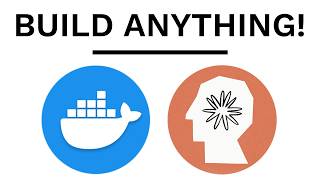
51:59
Build AI Agents with Docker, Here’s How
David Ondrej
68,534 views
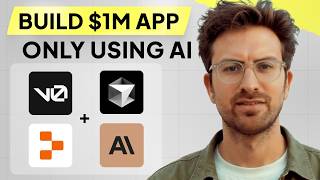
1:07:40
I can't believe we coded an app with AI in...
Greg Isenberg
235,722 views

28:43
The Complete Guide to Building AI Agents f...
VRSEN
111,713 views

21:38
V0 + Claude: A GAME CHANGER for Building A...
Cole Medin
15,945 views

21:05
Complete AI Cold Caller Template | Vapi Tu...
Jannis Moore | AI Automation
5,187 views

36:33
How to Use AI to Build a Web App in 10 min...
Riley Brown
37,131 views

31:42
Zuckerberg's BOMBSHELL Interview: (AGI + A...
AI Upload
133,518 views

28:48
VAPI SQUADS - Full Advanced Tutorial in Un...
Alejo & Paige Voice AI
6,254 views