NotebookLM Guide: Google's AI Study Hack You Need for Faster Research
39.59k views1938 WordsCopy TextShare

Teacher's Tech
In this video, discover how to use Google’s NotebookLM. NotebookLM is changing the way you study and...
Video Transcript:
take a look at this brilliant AI tool from Google I was able to upload all these different types of files from PDFs Google Docs Google Slides my own notes and web links and then with one click turn into a podcast with two people talking take a quick listen here how is this AI tool shaking things up in education and more specifically what's it like from a student's perspective it's definitely a Hot Topic to get to the bottom of this we're diving into some fascinating research we've got two papers and a whole Journal article isn't that
amazing well today I want to show you how to do this in Notebook LM but I want to show you all the great things that you can do to really give yourself an advantage and quite the study hack now let me tell you the best things about notebook LM first of all it's completely free you just need a Google account to access it it's running Gemini Pro 1.5 and any of the information that you upload to it is going to stay private they're not going to scrape it to train any of their models so once
you have your Gmail account just go ahead and click on try me and it's going to bring you right in you can see has an easy user face and they have some examples that you can uh go ahead and test out at the beginning but I'm going to start by just uploading some of the information that I showed you I had at the very beginning of the intro if you prefer to work in light mode just go up to the settings and you can make that quick switch back and forth and you'll also notice that
we have some notebook FAQ and a Discord you could join there let's go ahead now and go and create a new notebook so when we go ahead and click on it you'll see this is where we add our sources to so we can upload our sources so I can choose the file and go from this way and grab documents so I can grab a PDF and you'll see now for my sources I just have the one but you can still add more but even at this one I can do uh things like create the podcast
based on this one right here I could go ahead and click generate but I'm going to come back to this I want to upload a few more documents so I'm going to go ahead and click the plus here and we'll go ahead and just drag another one in here and you can see now we have multiple ones because as I drag up this information these documents that I've already curated now I'm going to be able to have a discussion with this notebook LM and they they'll be able to find connections between them based on what
I'm telling it to look for so let's go ahead I'm going to go and add a few more this time I have a web link over here just of an AI uh documents I'm going to go back and just go to the website I can paste a URL right into here to get my third one I can also go into things like Google Docs or Google Slides so if I click on uh Google Docs I should have a uh Google Docs right in here that I can insert and we'll go ahead and put in some
uh Google Slides also so you can see all the different sources that I've put in now we can cross reference them and try to see what connections that are between them so we've added some PDFs Google Slides Google Docs and we just came back from a class and we want to quickly add those notes from the Prof if I go back up to add Source I can paste in the text here so I go copy text I can paste in the information and hit insert and then you can see right away we have this as
part of what AI will reference I don't want to have this called pasted text so I'm just going to go and rename the source you can also remove the source so if I just go rename I'm going to go and call this just notes uh from class just because to keep things simple so I have this now called notes from class the other thing I want to name is just going up here and I'm just going to call this uh AI info uh just so that everything's not called Untitled when I create a new notebook
so we have these six different sources if I look down below I have the six different sources here so since they're all checked I could start asking questions over here just like normal AI but the what I want to show you first if I click on any of them so let's click on this PDF I can see the summary right here of that document and I really like how they have these key topics that will be generated for each of these AR articles if I scroll down below you can see uh the content but if
I go and click on let's say student engagement here it's going to go ahead and uh find that student engagement in this Source here and place it here and everything's going to be cited as well so here we go if we take a look at this I'll scroll up a little bit student engagement whenever you see this this is going to be cited so it will show me where uh that they're pulling this from so the information I give it and then I can double check what they're writing to make sure that this is real
this isn't a hallucination that sometimes AI can do if I click on it it will bring me to that spot in the document I love that feature so this becomes part of the the chat with AI I'm just going to close here and right now I'm in the chat so if I go down I can continue asking questions they're even promp to me here so if I go how to uh how do AI tools impact student engagement in higher education then AI will double check this for that specific question based on all the different check
marks that I have now when you come across any of these that you like you can save it as a note you can also copy the text from here but if you want to save it as a note just click here and it becomes part of the notes and you can use as you click on it this could be uh you can see how you can add note delete notes uh from here so I'm just going to click off of it right now the chat is always going to be if you want it open or
close just click view chat and you can see the conversation here as I've asked different questions from the documents as I go through and still you can check the sighting so you can close the chat over here again if I want to see The Notebook guide I can click over here and it's going to have suggested questions of these and it's going to be based on those six sources what I really like are these features so it's helped me create an FAQ a study guide table of contents timeline briefing doc so let's do a little
example here so maybe I just un check a few of these here I'll just use these two PDFs can it make me a study guide so if I go ahead and click this this is going to be generate me a study guide and in the study guide it's going to give me questions and answers and Essay possibilities based on these two articles here's the stud guide you can see we have our question and answers here and here are the questions if I scroll down the answer key is right here and if I keep scrolling down
essay questions and remember this is based on those two articles there so if I just click off of it you'll see that we have our study guide as part of our notes here if I go back to notebook guide I'm not going to run through them all but whatever ones I click I can do any of these quick uh quick uh capabilities here by just clicking on them and having what I want to have selected now do remember we can use this just like a normal uh chat GPT or Gemini if I go ahead and
if it's based on these two here I can go and ask it to give me ideas for possible introduction paragraph it will even write things for you so if I go ahead uh and just ask it for the ideas it will generate ideas based on those two articles and again after it's done writing you can see how everything is Source where it's going to be pulling from so it can give you some great creativity uh to get those ideas and connections between all these different ones again I'm just going to go and close out of
this I'm going to go back to the notebook guide because what I started was with was creating the podcast and it's so easy to do so if I go again and select all the sources here all I have to do is click on generate and it just takes a couple minutes I won't make you watch the whole thing but then we're going to have this podcast and we can even download it here we go it's all ready I'm going to go ahead and hit play listener name ready to jump into this Ai and education research
I am let's go we're focusing on student engagement right yeah definitely and how it's like act isn't that great how real that sounds and how quick that gets created so now what you could do with this is if we click on the ellipses we can go ahead and download this as an MP3 free so you could take it with you and if you're on a drive or if you can put it on any device to listen to and you're studying as you listen to this this podcast you can also delete it and change the playback
speed here as well I want to point out there is share up top whenever you're inside one of your notebooks you can share this out just remember if you put any personal information that you don't want other people to know uh make sure you don't share it with other people so I hope you like this walk through a tutorial of how to use notebook LM this is one of my favorite AI tools here I just love how quickly you can go through research and make connections between different articles based on the information that you curated
let me know what you think about this and uh how much and how you are using it thanks for watching uh this time on teachers Tech I'll see you next time with more Tech tips and tutorials
Related Videos

10:00
10 Ways To Use NotebookLM, in Less Than 10...
Blazing Zebra
78,811 views

27:51
Intro to Google NotebookLM
Intelligent Content Academy
16,278 views

9:52
Learn 80% of Perplexity in under 10 minutes!
Jeff Su
203,541 views

25:50
How to Use NotebookLM (Google's New AI Tool)
Tiago Forte
678,945 views

9:20
Crush School with Notebook LM: 5 Powerful ...
Boris Nikolaev
10,640 views

12:21
Google Notebook Is The SMARTEST note-takin...
Tool Finder
30,635 views

35:13
NotebookLM Blew Our Mind | Interview
Hard Fork
23,704 views

6:02
Google AI's Illuminate Makes Better Podcas...
Teacher's Tech
44,466 views

12:02
These Two AI Apps Just Took Over My Job
Skill Leap AI
61,752 views

6:21
NotebookLM + Synthesia: How I Used Both T...
EdTech Hustle
8,379 views
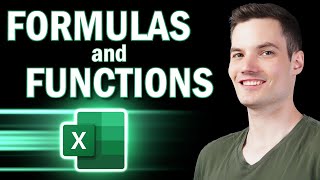
52:40
Excel Formulas and Functions | Full Course
Kevin Stratvert
1,534,718 views

48:59
Behind the product: NotebookLM | Raiza Mar...
Lenny's Podcast
28,104 views

8:42
NotebookLM: Your Custom Podcast Creator fo...
Flipped Classroom Tutorials
16,641 views

31:01
How to Really Use NotebookLM (Update): Par...
Really Easy AI - Tutorials for Everyone
4,551 views

7:16
10x FASTER Research with NotebookLM the IN...
AI and Tech for Education
1,735 views

15:14
Best Ways to use NotebookLM (over Perplexi...
Grace Leung
47,288 views

23:07
Career Advice For A World After AI
Varun Mayya
323,403 views

15:37
7 Free AI Productivity Tools I Use Every Day
Futurepedia
378,408 views
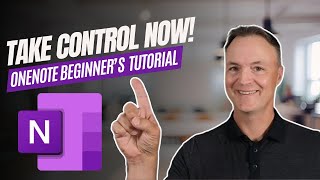
21:43
Getting Started with OneNote : Organize Yo...
Teacher's Tech
12,077 views

13:46
Put FACES to your NotebookLM AI Podcast au...
Bob Doyle Media
54,159 views