0 - 4000hrs in Just 3 Days | How to Go Live on Your Faceless YouTube Channel to Grow Your Watch Time
147.29k views3920 WordsCopy TextShare

7figureboss Academy
Best video editor to create faceless YouTube channels: https://bit.ly/3LQFgbl | In this video, I exp...
Video Transcript:
so in today's video I'm going to be sharing with you how you can go live on your faceless YouTube channel without ever showing your face now this little secret of mine is going to help you grow your watch time and also your subscribers now if this is something that you're interested in please come closer and let's dive in to get started all you have to do is to come over to your browser and visit Studio doyoutube docomo to go ahead and sign in so now that we have signed in the next thing you want to
do is to come over here and click on create here you're going to see a lot of options you're going to see upload videos go live new playlist and new podcast so I'm just going to go ahead and click on go live now when you click on go live for the first time it's going to start a countdown like you're seeing on the screen now and after 24 hours you will now be allowed to go live before now it used to be 48 Hours when we started but now I think YouTube has cut it down
to 24 hours but before you can have this access you need to go over to your settings and make sure that you verify your YouTube channel I've done a tutorial on this you can find the link in the description or you can click here to watch it after watching this video so now that the countdown is over the next thing you're going to see is welcome to the new YouTube live control room when do you want to go live and then here you have two options you have the built-in webcam recommended for First Time creators
but that's not you because you're learning from the best so you don't have to use your webcam right so now we're going to be selecting the second option which is streaming software so we're going to to click on go so now the next thing I'm going to do is to click on shedule stream so here you're going to find the description on your channel I've done a tutorial on how you can pre-write all these things so you don't have to write it anytime you want to upload a video or in this case when you want
to go live so if you have not watched that video I've added it in the description so you can go ahead and learn how you can set up your YouTube channel properly so now the next thing you want to do is to choose a title for your live stream now it can be anything depending on what your channel is about so for the purpose of this tutorial I'm just going to go ahead and write African folk tale life so now I have this African folktale life and then for the description you might want to add
something about the video or something about the live stream right so now that you have done that the next thing you're going to do is to scroll down and how do you want to go live so here we're going to select streaming software okay I'm going to walk you through how to do it it's not difficult it's something that you can do and it's going to give you great result so here you have the streaming software and then category you're going to choose choose your category I'm of course going to leave it at entertainment and
then here you're going to put in your thumbnail I've done a tutorial on how you can design the best thumbnail for your channel I've also added it in the description or you can click here to watch it of course after watching this video so now for the purpose of this tutorial I'm going to select a random thumbnail and to do that all you have to do is to click here and you're going to select your thumbnail and now I've selected the thumbnail and then on the playlist I'm also going to select a playlist for this
so all I have to do is to create a playlist always make sure you have a playlist on your channel because people want to be watch your videos and you want to guide them on how they're going to watch your videos so here I'm just going to go ahead and create a new playlist and I'm just going to give it title live stream African folk tail live stream okay so you're going to leave everything as a tast and then you're going to go ahead and click on create so now we have our playlist created and
selected and the next thing we're going to do is to click on done and then we're going to scroll down to audience for audience you are going to select no it's not meant for kids and then you're going to click on show more to see other options now Under Paid promotion you're going to see this stream contains paid promotion like a product placement sponsorship or indust n so here you can see altered content do any of the following describe your content makes a real person appear to say or do something they didn't say or do
Alors footage of a real event or place generate a realistic looking scene that didn't occur so we're going to be selecting yes because we fall into the third category we generate realistic looking scene that didn't occur right so we're going to be selecting yes this doesn't affect your channel in any way it will never affect your channel any way YouTube loves AI as a matter of fact YouTube is running out AI tools that can enable creators dob their content that is as I'm making English videos I can use the AI tool that YouTube created to
dob my content and change it to another language it could be Spanish it could be French or any other language that comes to mind right now this is proed that YouTube is for AI so don't have any fear about AI the only thing that YouTube doesn't allow on their platform is those robotic AI voice over please don't even go there because that's a no no right moving on the next thing we're going to do is go over to tax I've also done a tutorial on how you can get tax I've added it in the description
so you can go and watch it and learn how you can do all of this and now for language and caption certification we're going to leave everything as it is and then on comments and rating you're going to leave it on and then there's a drop- down menu here for comment moderation if you want to moderate your comment don't hold any comments hold potentially inappropriate comments because there are some people that will come to your life and start insulting you and all of that if you don't want to see that you can actually use these
options to hold that off so you have the B music you have the strip and then you have hold all for hold all everybody that leaves a comment in your comment section you'll be the only one to see it first and then you can now decide the ones that you want to make public right so now but we're going to leave it as it is and then the next thing here is s by you're going to select of course select top and then show how many viewers like this stream this is okay just leave it
transparent like that and then you click on next and then here is the most important part that you need to learn if for anything you don't learn any other thing in this video this is very important because this setting is what is going to grow your channel now here you have participant modes who can send messages that is who can leave a comment here you have anyone so anyone can participate and send a message and then here you have subscribers subscribers only mode limits participant to those who have followed your channel for a set amount
of time so this is the one that I want you to use you have to select this so that when you're running your live video people that want to comment will have to first subscribe to your channel before they can now leave a comment this way if 100 people are watching your life you are sure to get at least 50 or 30 subscribers from that life but if you don't have this settings on the 100 people will come watch your video and then they are going to leave so this is what will grow your subscribers
and of course your watch time if you have not liked this video by now please go ahead and smash the like button so that more people can see it and benefit from it and also it serves as a means of encouragement for me cuz anytime I see your like it motivates me to make even more videos for you and that is more reason you should subscribe to this Channel and turn on your post notification cuz I have a lot more of my sleeves so now that we have this selected we're going to select minimum duration
so for minimum duration of 5 minutes again there are people that will find out oh you can't comment without subscribing so they will subscribe comment and then unsubscribe so you might want to hold them off by using 5 minutes DeLay So when they subscribe and try to comment it's going to tell them that they they can't comment at the moment and at some point they will forget or they will want to wait and then before you know it they might change their mind so this way you're going to get the best out of this so
I'm going to leave it at 5 minutes but choose whichever one that works for you and then here for reactions you're going to select live reactions and then for message delay you're going to decide how long you want your participant to wait between sending messages right so we're just going to leave this one let's not mess it up we're going to leave it as it is and then we're going to go ahead and click on next so here you're going to choose when to go live and who can see your stream remember to follow YouTube
copyright rules so here is private if you leave it on private nobody's going to see it only you and then here you have unlisted and then of course you have public okay but what you want to do is to use schedule because if you use this schedule you're going to put your live stream way ahead of time maybe you can select like 5 days ahead of time two days ahead of time one day ahead of time 5 hours ahead of time and what YouTube would do within that period of time is that YouTube is going
to keep promoting the life right even when it's not live here YouTube is going to be promoting it to your potential audience and then YouTube is going to ask them to subscribe for the live stream now I love using this a lot because it serves as a means of promotion for my channel so anytime I want to do this I just leave it for a couple of hours or sometimes I leave it for 48 hours and then it's going to be there and people are going to see it in their feed and you know of
course turn on the post notification so that once it goes live they going to be notified and this works best for new channels because you don't have any subscribers yet so this will go a long way in broadcasting about your life all you have to do is to make sure that you have the best thumbnail and of course you have a very good interesting topic that people will be interested in now we're going to select the date that we want this to go live and we're going to click on time and we're going to select
time so you can choose any time if you're a new channel but if you have a couple of videos on your channel already you're going to see the time that your audience will be online that way you're going to just schedule it for particular time that your audience will be online and then you're good to go so now that I have this the next thing I'm going to do is to click onone but because this is just a test I'm going to go ahead and select unlisted so that nobody else will see this right so
now I'm going to click on done remember what I told you about YouTube promoting the live video now this is viewers waiting so people are going to join the waiting list anytime YouTube promotes your upcoming live stream they're going to join the waiting list and then if you come over here you're going to be able to see the number of people that are currently waiting for your life now how cool is this so now that we are here the next thing you're going to do is to copy this stream key okay this stream key is
very important make sure you don't share it with anybody we're just going to go ahead and copy it like so and we're going to go over to our OBS if you don't have an OBS all you have to do is to come over to your browser and type OBS Studio I've done a tutorial in the past on how you can download OBS Studio install it and then set it up properly I've also added the link to that video in the description or you can go here to watch it of course after watching this video so
now that we are here the next thing you want to do is to select your operating system whether it's Windows apple or linox okay so whichever one it is you just click on it and then click on download installer and it's going to download straight to your device so here we have it to click on Save and then it's going to download to our device and then we're going to go ahead and install it but I'm not going to be installing it now because I already have it installed as a matter of fact that is
what I'm currently using to record my screen so the next thing we're going to do is we're going to move over to the OBS which is this one right and then the next thing we want to do is to come over to settings right and then you're going to go over to stream and then on service you're going to select YouTube rtmps Right select YouTube rtmps and then for Server you're going to click the drop- down and you're going to select the primary YouTube inest server okay and then you're going to click on use stream
key of course you can see that it's advanced and then the next thing we're going to do is paste in the Stream key that we copied from YouTube right and then we're going to click on apply all right so now that we have that the next thing we're going to do is to click on okay so now that we have added the stream key the next thing we're going to do is to click on start streaming to get the best performance for your streaming make sure that you have a very good internet or you're in
a location where your internet is very good if you don't have a good internet your viewers would enjoy your life and if they don't they are no going to come back again and they might not want to subscribe to your channel so make sure you have a good Network before you click Start streaming okay so now that we have this let's go over to our YouTube channel to see if it has appeared here so here you can see that our live stream has appeared so now that we have this all set let me show you
what you can see on your analytics so on your analytics you're going to see the number of people that are currently watching the chat rate the views average view duration you can see this is where you catch them this is where you you grow your channel you grow your watch time you grow your subscribers you grow your views this is where you're going to see all those statistics your analytics everything that is happening on your live stream and then again the next option here is stream health so this is going to tell you about your
streaming whether you have a good Network or po Network you're going to see all those information here it's going to constantly tell you what is going on with your live stream right so now that we have this you can see our stream status is good you have excellent you have good you have poor you have offline no data right so we're going to go back to stream settings and then on this side is where you're going to be seeing your chat you're going to be seeing your chat real time and then you can always always
reply here you can always send your reply here only Channel subscribers of 5 minutes or longer can send a message so this is that option that we selected while we setting up you can see that it has appeared here so this is how the people that are going to be watching your live stream are going to see it now for the content you're going to be live streaming I'll always advise that you live stream content that is over 1 hour now if you're running an African fol tale channel is very easy to do you can
use chat GPT or use the strategy that I shared in this video to get a very very long script and then you're going to go ahead and create a very long video of about 1 hour or even more and then the next thing you're going to do is to just use it for live stream and you're good to go and to do that all you have to do is to come over to your OBS and then you're going to come over here and select scene let's name it YouTube live stream and then on this part
we going to click on the plus sign to add the video that we want to live stream and then here I'm going to select media source and you're going to click on okay and then here you're going to now select the video that you want to live stream so for the purpose of this tutorial I'm just going to go ahead and select a random video so here I'm going to select a random video like so and I'm going to click on okay so I have it now selected and then the next thing you want to
do is to click on transition to move it to this point right and once you move it to this point it to start live streaming on your channel anything that is on this side of your OBS is what the public are going to see so now that we have that selected let's come back to our channel so here you can see that it has appeared here and that is how you're going to be live streaming to the world and then now that you have this selected the next thing you want to do is to just
go ahead and click on live only click on the go live button when you want to actually go live because once you click on go live there's no turning back right so here you can see you are live so I'm currently live so let me go over to the channel and show you how it appears so I'm just going to go ahead and click on content and I'm going to click on live and voila you can see live it's live and another thing you might want to do if you want to share your link to
your friends put it on your WhatsApp status put it on your Instagram status put it on your Facebook status you're just going to come here and then you're going to click on this icon here share you're going to click on it and then here is your link the unique link to your live video okay all you have to do is to click on copy and then go ahead and share it with your friends do a broadcast put it on your WhatsApp status put it on your Instagram status put it on Twitter put it everywhere on
social media so that you can grow your audience so now that I have that copied let's go over to incognito mode so that we can show you that this is working like magic right so here I'm just going to go ahead and paste it and click on enter and watch it live so here you can see that we are live so now that we have this you can see that chat option that I told you subscribe only you can see I can't comment here you can see subscribers only only Channel subscribers of 5 minutes or
longer can send messages right now once you're done with the live stream what you're going to do is to click on end stream so here you can see your stream will stop immediately and you will no longer be live so all you have to do is to click on end and then it's going to stop the streaming so here you can see just this little time that I went live I've already gained 7 minutes 27 seconds average duration now how cool is this now when I told you that this is going to grow your watch
time I wasn't joking now if you have any question as regards this please leave it in the comment section and I will do well to respond and also if you want a one-on-one coaching session with me all you have to do is to find the link in the description so that I can give you the clarity that you deserve this is the next cool video that I recommend that you watch on this channel so go ahead and watch it to learn more ways you can grow your YouTube channel and start making money online from the
comfort of your home so go and watch it and thank me later see you on the other side ciao
Related Videos

14:40
Go From 0 to 1000 Subscribers on YouTube S...
7figureboss Academy
16,741 views

18:21
How to Create a Bible Prayer Faceless YouT...
7figureboss Academy
38,246 views

22:19
Get Monetized in 2 Months: How to Create A...
7figureboss Academy
95,999 views

20:48
I Found the Easiest FACELESS YouTube Niche...
7figureboss Academy
103,657 views

8:24
Do this to get 4000 watch hours in 7 days ...
Sirameneh
722 views

18:17
Get 1k subscribers in 1 day by promoting y...
Tech Informant
25,061 views
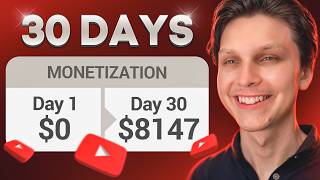
15:57
I Monetized a Faceless YouTube Channel in ...
Make Money Matt
432,248 views

9:51
Get 4000 watch hour fast with RESTREAM.IO,...
Ogeztv learning
14,660 views

19:32
Small Channels: Do THIS and the Algorithm ...
Marcus Jones
72,762 views

14:28
Earn $1,500 While Listening To Music Onlin...
Odetta Rockhead-Kerr
405,616 views

12:03
I Uploaded 241 Videos and Here's What I Di...
Kevin Chee
156,696 views

16:00
How to RESTREAM your videos for 4k Watch H...
Tech Informant
18,732 views

28:29
Everything you need to know to start a You...
Kevin Kolbe
214,972 views

16:53
9 Things I Wish I Knew When I Started YouTube
Ali Abdaal
1,379,541 views

12:42
Use these FEATURES if YouTube is not recom...
Tech Informant
145,871 views

15:59
This is Boring, But You'll Get 1,000 Subsc...
Youri van Hofwegen
160,920 views

17:40
How to Create a 2-Hour Long African Folkta...
7figureboss Academy
15,282 views

16:48
Avoid Instant Demonetization: 7 Mistakes A...
7figureboss Academy
27,516 views

15:26
How To Make Easy FACELESS KIDS ANIMATION Y...
7figureboss Academy
32,494 views

16:33
7 key things to do AFTER uploading your Yo...
Kevin Kolbe
196,640 views