How To Start Dropshipping With TikTok (*The Right Way)
41.15k views16914 WordsCopy TextShare

Santrel Media
START HERE (affiliate): https://santrelmedia.com/Shopify
Get $200 Free On ZenDrop: https://santrelme...
Video Transcript:
Tik Tok dropshipping could mean a couple different things and in this video I'll dive into all of those meanings and how you can actually execute this to leverage one of the largest and fastest growing platforms on the internet to reach a larger audience and sell your products but taking a step back I mentioned there were a couple different interpretations of Tik Tok Drop Shipping so let's kind of go through those the first one the simplest one would just be you already have a Drop Shipping Store and you were just organically advertising it or marketing it
on Tik Tok the second one would be using something called Tik Tok shop now Tik Tok themselves have a shopping platform on there that makes all the products pop up they're shoppable but there's a catch with that and I'll talk about that in just a second the third option would be to have a regular Drop Shipping Store but run something that is a little bit more clickable within Tik Tok and those would be Tik Tok ads so the product pops up people can purchase it it's very easy to do running Tik Tok ads there are
a couple different other ways to do this as well but those three are probably the most common interpretations I see when somebody thinks about Tik Tok Drop Shipping now no matter which one you're going with of those three one important thing to note is that I recommend starting with a central Hub so even if you decide to have a Tik Tok shop even if you have your own products not even Drop Shipping I recommend using Shopify at the core because it gives you more flexibility you're not tied down to just using Tik Tok so any
of those three I recommend starting off with Shopify as your central Hub if you want to sell on Instagram then or on Pinterest or any other platform it's really easy to integrate with those so that's a central Hub now for for Drop Shipping you're going to need to find a supplier we'll talk about suppliers later on in the video but we will be working with zendrop in this video and the third thing to note is you need to decide which of those three is actually going to be the best for you now if you're trying
to sell on Tik Tok shop there is a little clause in the terms of service that says that you need to have possession of the inventory you can interpret that however you will and of course proceed with caution if you want to drop ship on there but there is a chance that if you're doing traditional Drop Shipping through like AliExpress or something like that then your store could potentially get shut down now there may be some products in the future that will resolve this and we'll talk about that later and that's why I recommend starting
off again with a Shopify store so that as the landscape adapts and changes you will always be able to just integrate you know plug in your Shopify store and continue working however you want so in this video we're going to be going with options one and three that I mentioned setting up a Drop Shipping Store and leveraging Tik Tok for the marketing side of it it's still going to be clickable when you're running ads for example you can still reach a massive audience and it does you know really perform quite well for a lot of
people with that being said the first step we're going to do is go over to Shopify now this this is going to be a pretty long video just free information we don't sell a course we're not doing anything like that um but if you appreciate the free information at absolutely no extra cost to you you could use our affiliate link down below we'll get a small commission it kind of helps to fund videos like this one and if you're not comfortable with that you could just go to Shopify but we would appreciate it it really
helps us out a lot if you if you decide to use our link so to do that you could either type in santell media.com Shopify Shopify now no matter what you're doing I do recommend either following along step by step with me throughout this video or at the very least taking notes get a notepad and maybe like silence your phone for the next hour just so you can really focus in and make this happen for yourself so that'll bring you to a page that looks something like this sometimes Shopify changes this but we're going to
type in somewhere on the somewhere on the screen you should see enter your email address I'm going to type in my email address for uh this store here I'm going to say start free trial you're getting $1 for the first month here we can choose whatever we want for this I'm just going to say skip all the introduction questions don't actually change anything for the rest of the video to just kind of tailor your dashboard uh for some other suggestions for yourself I'm going to say next for my country and region sign up with email
there are other ways to sign up as well if you like to use Facebook or Google or whatever and now I'm going to create a password and create my Shopify account all right so that brings us to the Shopify dashboard now before we do anything I recommend selecting a plan right away so we don't have any limitations so we're able to get the domain and start making sales and and there's no like weird limitations that they withhold until you get a plan just getting a plan in the beginning you still get your full trial period
they won't charge you until the end of your trial but you can see we have four plans here really three that really makes sense I think if you're watching this video you're probably not looking for the $2,300 per month plan and I think for most people who are starting out the basic plan is going to be your best they're all $1 for the first month but after the first month you can see $29 versus 79 versus $29 99 and you might say $299 is a lot of money but realistically if you're selling higher volumes the
benefit is that you do have a slightly lower credit card rate so I have a tool I'll link it down below that can help you decide which plan is best for you or or when it's time for you to upgrade and you're actually going to save money with the more expensive plans but as a beginner you're going to be selecting the basic plan now you can either build annually or you can build monthly I'm just going to do monthly because this is just a tutorial but if you were definitely certain that you're going to have
it for a whole year you could save $120 and do it annually I recommend starting off monthly just in the very beginning so you can really make sure you're doing everything right and make sure that it's actually you know profitable and say five or six months and uh then you can you know upgrade to an annual plan at that point okay so I'm going to put in my payment information so then I'm going to click on subscribe and as you can see on the right side we get a free trial until for another 3 days
then we have a $1 plan for the next month so you're getting about 33 34 days there of you know just $1 you get to use Shopify and do everything no limitations and I'm going to click on subscribe oh we also get a $50 app store credit uh we might be using that later on in the video and that brings us back to the Shopify dashboard now the next step we want to do is go down to online store and choose a theme rather than building it out with the pre-installed theme we have a lot
of other ones we can actually choose from so if we go down to add theme we can visit the theme store and Shopify has like about 200 different themes you can choose from only about a dozen of them let's click on explore themes only about a dozen of them are free themes but I find the free ones still do look quite good good the paid ones have their own advantages but for getting started I recommend bootstrapping here 13 free themes let's click on free on the left side and you can see we have quite a
few that really you know are a pretty good starting point realistically we're going to be customizing the text and the color and a lot about this but as a starting point these are the ones we have for a single product website if that's what you're looking to do I usually like going with something like origin here I really like origin quite a bit actually but you know browse through see whichever one makes the most sense for you now we haven't selected a product yet we'll talk about that in a second but I I like getting
this set up so that when we integrate the product it's all like you know you hit the ground running and it's ready to go so let's say try theme like I said free theme you just install it and you can always change it if you want to in the future anyway and it is adding this theme now now as I say in every video one of the biggest mistakes I see is that people wonder why their theme is not being included and that is because they didn't click the publish button so while it's adding the
theme and before we publish let's actually just remove the password click on remove password up there it's a brand new website nobody's going to this domain yet so we don't really need to worry about that now you can see right here the online store is open to everyone and we successfully added origin but remember we have to publish it or else it's not going to be our theme so let's go down here and click on publish click on publish the store and that will make it our main theme right there you'll notice that if we
click on the three dots let's check out what we have so far we go to view you'll see it looks a little different we don't have that little handbag there that it showed us before but we do have a nice layout for a website so they're not importing dummy products which I I really appreciate that there are other platforms out there that add dummy products that you then have to remove this one's nice it just shows you some blank text there and and just a generic photo that's where a product is going to go I
think this is a really good start here now the next step is to kind of talk about what product we actually want to use for Drop Shipping here what we recommend is actually if you go over to add apps we can look for Zen drop so we'll go to Shopify App Store now let's type in Zen drop Zen drop you can see right there click on Zen drop click on install click on install again for here now it looks like you already have an account you basically already do it signs in with your Shopify store
and the Zen drop platform actually does quite a bit now it helps us research the product it also works as our supplier they manage the entire backend so quick little crash course on what Drop Shipping even is if you watch this long and still have some questions about it essentially you make an online store and on that online store you list some products you run advertising you do all the marketing and when somebody goes and makes a purchase from that store on the back end you don't actually do this it automatically does this for you
but you are placing an order with the supplier and then they ship directly to the buyer so you never hold inventory the benefit is that you are far more flexible to change products you don't need to have large warehouses you have very minimal overhead so this makes it a much more accessible business model for anybody just getting started out and a lot of flexibility to adapt as I mentioned before now zendrop is that supplier there so you will have your online store when somebody makes a purchase the money goes to you but automatically you can
set up automated fulfillment here or you could manually do it but automated fulfillment allows the back end to just like place an order for you it charges you and you get to keep the profit the difference between that right there that's going to be paying for the marketing and hopefully extra money for you to actually pocket as well now looking at Zen drop right here we like partnering with Zen drop because they do have a great research tool here as well as you know a really seamless integration into Shopify and a lot of great products
to choose from if we click on find products you can scroll down and they have quite a few that you can kind of browse through here but before we select a product I want to kind of walk you through some other tools you have available I don't recommend selecting a product immediately based on what you see right here this is one thing right here find products you can select by where is it shipping from maybe it's only shipping from the United States it'll give you some faster lead times there you could choose certain categories maybe
the is only going to be like sports see if we can find a sports category down here Sports and Outdoors maybe you can find something related to that you can choose all suppliers or maybe hey just Zen drop fulfillment which is again going to be a little bit faster a little bit easier a little bit more seamless let's go to all suppliers here and you can choose the price range as well another option though besides just researching through here is you can of course search for products or you can go down to AliExpress import so
if there's a product that you can't find in the zendrop library and you really want to add it for example uh you you can do that using the Chrome extension so if you just add this Chrome extension you can basically get the product from AliExpress it's not coming from AliExpress uh zenr just takes the details from AliExpress and then they work with the suppliers directly often times as they claim it gets you an even better price and then like I said once you make a sale you get a quote from zendrop and uh then you're
able to work directly from Zen drop's Warehouse not directly from AliExpress and zendrop does a couple other really cool things as well as you can see on the left side so one thing that we really like xandr for is zandr acad so zendrop genuinely wants you to succeed which makes sense you're not going to be a customer of zendrop if you if your store doesn't succeed so one of their big initiatives they have is zendrop Academy they have a ton of different resources so let me just say continue with zendrop authorize and that'll bring us
to the zendrop academy it's on Circle and they have a ton of different tutorials in case there's any questions you have after this video maybe anything I didn't talk about in this tutorial um they have you know obviously some in like different languages Spanish right there Facebook ads they have a lot of things about you know how to start Drop Shipping some testimonials some successes some wins in here so it's basically like a full free course from zendrop they have a lot of really cool things they have like weekly webinars that you can sign up
for and again just kind of have that support group around you while you're building out your Drop Shipping Store specifically with people who also use zendrop so I think zendrop Academy pretty cool bonus that they have on there going down to trending products this is going to cost you a little extra so Zen drop right now we didn't choose a plan yet we're on the free plan down here but if you upgrade to plus you have some other options like Zen drop AI custom branding a lot of things that I'm going to upgrade in this
video you don't have to when you're getting started and real quickly I want to go to a new tab and I'm going to type in santell media.com zendrop zendrop this is also an affiliate link we have an affiliate link with zendrop um but with Zen drop we actually have a pretty good bonus for you if you go through this link so there is a benefit of doing that um compared to their normal offer which you can see right here normally you have to pay $79 per month for the plus plan 49 for the Pro Plan
and there is a free plan as well which is one of the reasons we do really like Zen drop but if you go through our link down below which which I just showed you uh you actually get 7 Days of a free trial you get 50% off for the first three months and you get $200 in order credits uh which I think is a pretty big Advantage here as well as a couple other things that you can get with the Pro Plan so for this store right here I am going to sign up uh through
this link right here so we get those benefits and now that was actually really easy uh let's actually go down to trending products now so we can browse trending products and see what it's actually recommending for me to sell so we can scroll down you can see it's saying that like a little retro vinyl little record player there I believe this wait let's click on this is that what I think it is let's check it out okay so this one I believe is meant to look like a record player but that's so tiny there's no
way that's actually a record player it's a Bluetooth speaker so uh I think this one could be confusing in your marketing you could have people thinking it's a record player and getting it and being a little disappointed so let's let's go back and browse some other trending products here you can see like a little cat bed in a banana like that's definitely going to sell well if you do the marketing right you can see we have outdoor lights that are solar we've got a nice little humidifier that looks like the moon to me I think
that could do really well a lot of like the earthy nighttime stuff has really cool marketing images that you can use so those I find always like very easy to set up to marketing for we have an electric bike horn that's hilarious electric scissors okay this right here caught my attention this looks really cool it's unfortunately like any kind of moving parts or Motors or obviously blades as well kind of some red flags there so you be cautious if you're going to do Drop Shipping with anything like this because one any type of moving Parts
could potentially break in shipping two spinning blades could potentially hurt people so you don't want any kind of lawsuits on your hand but something like this is very interesting because you can see it and say okay well like using scissors and cutting like a really long thing it's really hard to keep it perfectly straight I could see something like this genuinely solving a lot of problems for people cutting leather cloth cardboard carpet like that's pretty cool if this works well that is pretty cool but again let's keep browsing some other products keep that in the
back of our mind just in case and let's see what else we have here okay this one's really simple and very small but a soap holder that actually drains itself kind of Genius for anybody who uses the bar of soap you already know that you usually have this little soap dish and like water collects on the bottom the bottom of your soap just gets ruined something like this could potentially be like a game changer for people you can see the water just runs out the bottom stays nice and dry your soap's going to last sign
significantly longer it doesn't get all gross and this only costs 20 26 to 35 so if you're selling this for I don't know $10 $15 something like that you could potentially be making a significant profit here all right so I'm going to keep browsing for the next couple minutes and find a good product and and show you what I think I'm going to be selling on this store right here but kind of you running through a couple other things on the left side we do have branding as I kind of mentioned before uh this is
going to be like just setting up your store branding we'll make a logo and everything once we select a product we have Zen drop AI on the bottom uh so let's authorize this right here and you can make some ad copy and do a lot of stuff like that based on the products you have so I don't have any products yet we will be coming back to this to make some ad copy that could potentially be very useful AI generative AI can be really beneficial in making some basic stuff to fill out your website but
sometimes like the human mind just does a better job than AI you know we'll see what that looks like in just a second now I'm going to keep browsing all right so this is the product I found before I explain why I chose this one I want to point out that we do actually have a PDF it's completely free it's not like a the top of the funnel do like a course or anything like I said we don't we don't sell anything but we have a PDF I'll link it down below if you want to
you check it out and it has like you know I think it's 20 25 pages of research that we put together with our team on different products why they perform well some product ideas some case studies just kind of going into how to choose a good product for Drop Shipping ultimately that's a big part of finding a successful Drop Shipping Store is to find a good product the second part of course is to make a good website make you good marketing uh and obviously make good ads so I'm going with the golf Niche right here
golf people have a lot of disposable income there they're very passionate very obsessed about golf people that play golf always want to get better and I personally know a ton of people who are always buying like little things to improve their game or this is something that I personally am interested in as well like I don't have one of these but I think this would be a really cool thing to have essentially it lets you pick up the golf ball so if you either hit it into a pond or into some like big weed or
something or if you just see a lot of golf balls in a pond and you just happen to lose a lot of golf balls and you want to restock you could spend a couple minutes and pick them out with this tool right here so I think it's something that you know a lot of people like this kind of stuff and I think a lot of people would be interested in this so we're looking at $11.85 for the product cost another $7 for shipping so we would have to charge a bit more for this product it's
probably going to have to be like 38 is dollars or something like that but I think this is something that a lot of people could easily justify if you look at how much golf balls cost and how much they they cost when they lose them I think this should be a pretty easy sell for a lot of people this could also be a really great gift it's in the giftable price range it's the impulse buy range around $30 to $50 I think a lot of people will be interested in this product so I'm going to
add to my products and by the way we can test out a ton of different products on on Drop Shipping that's kind of the the name of the game is to uh choose something that you think has a lot of potential iterate and repeat and just kind of keep choosing different products keep modifying your ads and keep learning as you find the perfect product for your Drop Shipping Store so we now have this right here if we go over to my products you'll see we have one right there we can review and publish we can
change the name and stuff like that I'm not going to change all of that right now we can change that a little bit later but the name I will change that not golf pickup tool so I'm going to call this golf ball retriever all right I'll just go with that for now we can choose the product type we can choose the collection if we have different collections on our store we can have different tags right here as well as and you can modify the description I'm not going to change that just now the variance we
only have one right now the images oh and by the way in variance you can see the price right there they're suggesting $59 I think that's a little bit steep to get somebody to buy this hopefully it sells well and we'll be able to sell it for $39 um I think that's much more reasonable considering what other options of the similar category are costing it gives us $20 in profit $20.42 at least that we can then use in our marketing hopefully it doesn't cost $20 to acquire a customer you'd really aim for significantly less than
that so we should be able to make some profit with this one right here so I'm going to say publish to my store we can say got it we can say confirm and it's publishing to our store so then once you see a little green linked icon right there we can go back to our store and from here so let's close out of where we were on our Shopify store right here if we go to home actually if you go down to products you should see your product listed right there golf ball retriever 9ft telescoping
pole for easy ball recovery sounds great it says 50,000 in stock don't worry about the stock this is Drop Shipping so uh that's kind of just kind of managed it's not really it doesn't really make sense for that to be anything you focus on now that we have that if you have multiple by the way you can have a collection so if you go down here to collections zendrop made one called novelty and special use you can customize this you can change it or just not even really use it it doesn't quite matter but other
things to note within the store uh while we're over in the product section right here we have purchase orders you don't really need to worry about that transfers we don't have inventory so that's not going to make sense for us and gift cards this is something I do like to set up for a lot of stores like I said if anybody wants to get it for somebody or if you have like a big library of products and somebody wants to buy a gift for their son or their daughter and and they don't know exactly what
to buy a lot of times a gift card could be a great way to lock in that sale or at least lock in that Revenue then you know the person can choose whatever they like so we can add gift card products it's very easy to do you just fill out like the name of the gift cards so gift card we're just going to call this gift card we can add a description we can have some media here so I recommend having at least one image of a gift card and we can choose the denominations $10
and $20 doesn't quite make sense here we can have a 100 we can have maybe maybe it starts at like $35 for example so now we can save that so now we have a gift card on our website as well so we have a product we have a collection we have gift card let's go down to the online store and start building this out a little bit more we'll get into some really critical settings in a minute as well as the marketing but I think we're finally finally ready to kind of build out this store
and you'll see just how easy it actually is if we click on customize again that brings us into the interface to edit this entire website this may look intimidating but don't worry a quick crash course on the right side this is as you can tell your website it is mostly interactive you can scroll around you can click on things and uh you know this is what your website's going to look like on the top this is how you can switch between different pages so your product pages any collections your cart if you have blogs maybe
an about page page different things like that and you can create other Pages as well uh that's how you navigate among those sticking with the homepage for now because I'll show you how to edit this the other ones are going to be edited in the same manner next up we have default so you can have international or United States I'm just leaving it as it is right now and on the right side I recommend checking this out as frequently as possible you want to check out what your website looks like on different devices because while
you're editing it and designing it for a desktop if you're running these ads on Tik Tok you can bet most people are going to be visiting your website on mobile so if you click on mobile this is what it looks like and that's exactly what I'm talking about see how that's like really awkwardly broken up you don't want that and so it's really important to kind of go between the two and make sure that your website looks good on everything now on the left side this is where all the editing really happens we have three
tabs here the first one is the sections so this is using a very common layout for building a website called a section layout where you have essentially if you look at the backgrounds here that's how you can indicate you can you can really identify which section is which so this kind of tan background on the top this is all one section this little image this is another section here the black background is another section and then the last one our footer is another section it's our footer each of these sections you can see on the
left side is kind of laid out in a hierarchy view here so we have Rich text that's going to be the first one the featured product so these two are actually two different sections with the same background looks a little confusing but I don't really need the first one so let's get rid of that that right there so I can just click delete that getes rid of that actually the entire section I can click on delete and that is now gone so now we have this section right here with our product within each section you
have different elements so in the first one this is called featured product now we can customize a lot of things about this but if we just click on featured product we can select the product I'm going to select the golf ball retriever and by the way we can change this image and make this look a lot better in a minute change which image is showing up here but I'm going to select the product because that'll show us the price that'll show us the description that'll show us the name of it and people can add this
to their card so we now have that on the very top if we wanted to change the way this looks so the background at least to match assuming all of the default photos that it comes with seem to have a white background we can change the scheme of the first one so if I click change scheme two appears to have a white background that already looks a lot better but if you don't like the color schemes that are available let's go back here before we continue on on this website let's edit the colors and to
do that you go below section on the top left you'll see theme settings within theme settings you can go down to colors colors right there and we have six different schemes or five different schemes by default you can add another one down at the bottom and these schemes you can change the colors of each of them and every section will have its own scheme now it doesn't you can have the same scheme in multiple sections but you're able to choose section by section so this right here as you can tell is scheme 3 this one
down here is scheme one and so it's kind of a good way to break up your website and have different colors while all still using the same like it's very easy to just make a new section and kind of apply the same formatting from a previous section using these schemes so let's click on scheme one and maybe the colors here I want them to be a little bit less brown oriented and maybe a little bit more green so I can change the button to maybe an earthier green right here or let's kind of make it
like that green right there perhaps we can make this the same one down here and by the way if you already know the colors the hex code right here you can add them so uh we just paste the hex code right there make sure you have a little little pound symbol before it there we go so now we have that and if you don't know the color you can actually if you have an image for example and you just wanted to take out like this yellow right here you can go on Google and type in
HTML color identifier and there's a couple options like Color Picker or like I think I've gone with this one quite a bit where you end up just uploading the image you hover over it it'll tell you what the color code is and then you can use that that over here using that little six-digit code okay so that is how you can edit the different schemes let's just say we wanted to change scheme 2 which I'm using right here I want the buttons to be kind of that same green so the text that's okay if the
text is black but I would like green on the button the outline of the button I think could also be green and the shadow we're not using a shadow so that doesn't really quite matter I think that could potentially be a little bit better but again not perfect we're going to be customizing this a little bit more in just a second but let's talk about some other elements we have here before I go you know way into the weeds and waste you know 30 minutes just customizing the scheme because I totally could do that here
so let's go to sections and talk about some other things we have here on the very top you see featured product let's let's collapse that we don't need to talk about that right now going down we have an image Banner then now the image Banner if we click on image Banner you can select a different image so if we say select image by the way you can have multiple images here let's select the first image and let's just say we want this okay I'm going to I'm just going to upload like a golf course picture
or something like that and by the way in a couple minutes we will be ordering the product you can get a sample you don't have to pay full price pretty easy to do and uh this is something that you can then take your own photos with and I highly recommend doing this a lot of these photos sure they're great but having somebody using the product and making your own Graphics is really going to go a long way personally I think it's also beneficial to test the product out you know what could go wrong with it
you'll get a better idea of how to Market that and of course you could use it in your own video ads like having it to show just makes a huge difference so I'm I'm going to add this image right here just as a banner in the background there that looks pretty good showing a pond obviously you know the golf balls fall in the pond that does kind of where this would be used all right so now going down I can talk about some of the elements within the sections if we click on Rich text you'll
see that is this right here I was mistaken before I thought this was one section these are two sections that are kind of sandwiched together with the same background so I want to change the background of both of them let's click on Rich Text change the color scheme to maybe scheme five again I'm not super fond of that I would definitely change the colors on in a minute and then of course below that we have multicolumn and let's change the color scheme of this one as well also to scheme five so these kind of fit
better together right here and we can go back and now within each one you can see multicolumn we have the reviews and we have testimonials so the reviews if I click on that I can customize what this says the reviews sounds good I actually don't really need to change that if you click on testimonials you can change that you can change the size of it and then down here in the multic column this is what we need to really change Wicked smart doesn't really make sense here so let's click on the first one and you'll
see we can add an image here so if we wanted to add an image maybe of a golfer or somebody like that um we can say we can say um like Garrett s this is just an example of course I don't know anyone who's saying this so just obviously just to populate this so we could select an image on the top let's upload another image we go with this one right here just like a silhouette again this is just an example I don't know who that is but there we we go we can have some
testimonials just like that and we can add a link on the bottom as well so we could say link label learn more and we can link to maybe the product here link right here go back to column and we can go to the next one that says Wicked smart we can customize this one now I'm just going to customize all of these all right so I have those testimonials there you can see they look pretty good you want to have the right images here just some basic text down there and it kind of fills out
the website a good amount so looking at what we have so far we're going to change the name my store on the top we don't want that um but we have the product right here that's a pretty decent start we can change those images especially once we get the product in our hands and I will place an order in just a minute then going down here we've got this image here I think the banner looks good testimonials look good and then on the bottom subscribe to our email list which right now this is actually not
configured we can configure this in a bit but just kind of showing you where it is so let's go back to the layout here scrolling down this is in the footer so if we click on footer you can see subscribe to our email list you can just get rid of this if you don't want to have an email list something like a single product page you might not need to have an email list if you have multiple products or if you ever think you might add another product it could make sense to to add that
to the bottom and of course there are multiple ways to manage your email list uh you could use like clavio omnisend um just like you know Shopify does a good bit as well but but clav and omnisend are really are really the two that that I would recommend if you decide to have that on the bottom on the bottom you can see uh follow on shop so we could enable that or disable that uh I'm going to leave that right there social media icons we didn't actually set up our social media yet the way we
we do that is over in theme settings here so remember in theme settings so far all we did is we changed the color schemes but there is a good bit more you can do in here so you can select a logo we don't have a logo for this store yet let's just quickly make one if I go over in a new tab to canva canva.com we do have an affiliate link for canva as well I'll put that down below if you want to use that canva fre though so I mean for something like this you
probably don't even need to upgrade um I actually do have an account so I'm going to sign into my account and so from canva you could just type in right here pretty much exactly what you want so I want a golf logo golf logo and we can just kind of look at golf logos and there are a ton that you can start from uh these are all pretty great that one's a really simple one um I recommend not going with something too noisy right here you want something small simple recognizable like you're not trying to
be a country club here um this product is just a golf ball recovery tool so let's just find one and so actually this one's pretty simple pretty minimal I might go with this one and change the f uh so it's less like a gymm logo and instead let's just customize this template we want to add our own name there we don't actually have a name for this product yet so before let's kind of go one layer deeper here and I'm going to go over to chat gbt and um make my my name here so let's
just come up with some kind of brainstorm some ideas so maybe you come up with your own name but I recommend using chat gbt to at least kind of brainstorm so like ball saer is kind of funny actually I was kind of thinking something like that um golf ball rescue ball rescue would be a good one swing and Save I think some of these might get a little out of hand but maybe I'll just say like ball rescue I don't know something pretty simple like that so let's go back to here let's say um ball
rescue and get rid of the smaller font let's actually make all this a little bit smaller so it's one line let's get rid of that all right so this is the logo we have right now pretty simple pretty basic I don't really think it matters too much I'm going to save this one we're going to download it and uh let's make sure we have a high enough pixel count here if you do have canva Pro you can get transparent backgrounds otherwise a white background is probably just fine or you can just put it into like
a background removal tool and and you know remove the background for free in a second anyway I'm just going to use just the first page here we're going to say save we're going to download this all right now back to our store we can add our logo in here and so we can say select image I'm going to upload it I have this one right here as our logo I actually made two logos here I like having one kind of square and one kind of a longer one the longer one might be better for like
the top of the website top of uh emails different kind of letter headers and the square one's going to be better for like your favon as you can see on the top so we're going to add both of those right now but I'm going to go with the wider one here to go on the top of the website because a square one um so let's actually change the width here so on desktop we can make it a little bit wider that looks pretty good right there just on the top of our website I think that
looks pretty solid and then for the favon right now the little Shopify logo is not what you want there so I'm going to select an image and we're going to add our little square one up there and again you can see why having two different logo Loos is going to be beneficial um so that's how we can we can set that up right there going down we already did the colors typography I could change this uh there you know you have a ton of different options right here I don't really care to change it I
think that's just fine right there we can change the layout down here I'm not going to do that animations so as you scroll down everything kind of Fades in again I don't really need to change that but you can go through this and again I'm not going to go through everything here there are a lot of things you can change I'm not going to change those except social media down here remember that's originally why we came into this we want to have our own Facebook Instagram YouTube Tik Tok all these different things so if anyone
buys from this website they can go and find us on the social media account so I'm just going to type in mine right here so https instagram.com and then just slou username so Mike O'Brien I'm just going to add my personal one right here just for the sake of an example and you can see it automatically populates that on the bottom with an Instagram button I'm going to do the same thing with YouTube so uh youtube.com/ santrell sandal media sandal media and I can add a Tik Tok one now this one it shows you right
there you have to add a little at symbol so Mike O'Brien and so let's just have those three for now I think that that's definitely sufficient and it automatically populates with that little logo for that social media which again I think is a kind of a nice touch that Shopify did right there go through this on your own time kind of check out everything else currency format cart and stuff like that um but I think for the purposes of getting a minimum viable product out a website that's just ready to go I think that's all
we need right there so I'm going to say save all right now one last thing I want to do right here is you'll notice that the description is missing from the featured product so if we click on the drop down next to featured product you can see we have the title we could change that if we wanted to uh the price looks good this right here is just a little dummy text it says enter a description of your featured product so in a new tab I'm going to go over to the product and I just
want to copy this I like this right here so I'm going to highlight it copy it and I'm going to just paste it in as the description there that's a little bit longer than I would like so let's kind of cut it down now and figure out how we want to do that so let's cut down the specifications on the bottom and maybe we can do that right there that looks a little better that's a nice simple thing right there so let's say back we can say back variant picker we don't need that yellow is
the only color available so let's delete the variant picker and then we have the button on the bottom uh so the buy button looks good Dynamic checkout button looks good you can add to cart or buy it now I'm going to leave both of those there and uh I think that looks pretty good there's also the share button here if anyone wants to maybe share a link with this to I don't know their brother or whatever and they could buy it or you could see view full details there which if you click on it brings
you over to the product page uh which shows you all the images the entire description and you can actually add more in the description here as well that's looking good so far again minimum viable product don't get too caught up on making your website look absolutely perfect just make sure that it doesn't look like you want it to look legitimate you don't want it to look like some scam that like a middle schooler put together make it look reasonable now if I go back to the homepage here homepage I would say this is a reasonable
website right now the big thing as I mentioned before is I would change this image with something higher resolution you can either find one online with the same product or again wait till you get the product and take your own picture that is what I highly recommend doing your pictures are almost definitely going to be better than this one right here so there are some really important settings we want to change now let's exit on the top left make sure everything was saved and you can see right here we can view the website real quickly
just go to view and just kind of check it out uh on the desktop right here this looks good the mobile version as you can see over there also looks good let's go down to settings though if we go to settings there is a lot that we need to change here first of all this is just called my store I don't think that's a very good name for this store so let's call this um golf ball the ball let's say the golf the golf ball saver so let's just call this the golf ball saver it
is the ball saver but I'm adding golf ball in there just for a little bit of a better SEO uh for somebody searching for a golf ball saver uh or recovery tool so we'll save that right there uh we have of course the information on here the order ID down here is going to be when somebody orders how it shows up in their email in on your back end as well uh so right now just order 1,1 10002 that's the default you can do that if you want but you could add a different prefix prefix
golf saer D that or something like that and that'll kind of order it or you could have like um maybe G BS Dash and so you can kind of customize how you want the orders to be tracked and you could have a suffix at the end as well um and you could say- o r uh just looks like a little more official if you're trying to do that but honestly I think the numbers work just fine so we're going to save this click on Save the next thing we do already have a plan we do
already have a billing setup users and permissions if you have anybody else running the business with you you could add another person here or if you're ever selling your store in the future which by the way many people do that they'll grow a Drop Shipping Store and then and then sell to somebody else you can transfer ownership over there we have payments as well and this is going to be a really important one before anybody is able to buy anything from our store uh we need a way to accept money right that's pretty obvious there
so there's many different ways we can do this the one on the top is shop by payments I recommend at the very least setting this up Paypal is another great one and we can set up like Amazon payments and quite a few other ones as well but let's go through these one at a time setting up Shopify payments first you click on complete account setup we can submit some details it's just going to ask basic information about our business then you can choose the product details I'm going to say this right here is is retail
it's pretty much what it is the product type see if we have anything with sport Sporting Goods down here and uh golf ball recovery and then right here this is incredibly important the billing statement what is showing up on the credit card statement you don't want it to be SP BFB whatever like somebody's going to see that and or many people are going to see that on their credit card or their debit card statement at the end of the month and uh for credit cards they're very likely to dispute that and say hey like that's
not that I didn't I didn't pay for that I don't know what that is and you're just going to have to go through a whole headache of saying like no this was me and and it's just better if you make this as as logical as possible so golf uh recovery golf ball recover we'll just call it that and I'm going to submit for verification now in the beginning you can run this as an individual that's very common to do you could set up a sole proprietorship or you can even set up an LLC if you
wanted to there are a lot of different tools out there for setting up an LLC I'll link some videos we made down below so if you do want to set up your own LLC depending on where you're located obviously this is not legal advice but um you know we do have a couple tools out there that we found that they just kind of make it easier and walk you through the process of of getting all the documents in order so you have a legal business set up correctly for your region so now that we have
that we're going to turn on two-step authentication we need that in order to accept payments so I'm going to sign back in here then we'll say continue and that'll bring us back to this page right here so if we do everything correctly this should give us a little green green Mark right there and we should have Shopify payments looks like we are good they can now pay with that we can also set up Paypal very easily clicking on that all you really have to do is sign into your PayPal account so just click complete setup
um that'll bring you over to here you can sign into PayPal I'm not going to do that right now um but that one is extremely easy to do and while we are within the payments you'll see right here this is kind of a new thing anyone who made a Shopify store several years ago would probably have noticed that Amazon payments used to be somewhere down here recently they made that process so much easier where they now actually activate this you have to activate this you click a little button I'll show you that in a second
but they actually integrated this directly into Shopify payments no longer is there like a 30-day window of making a merchant account and doing all this other stuff and the benefits of getting Amazon pay which like you know Amazon pay is like a big partner for us we really like using them uh it's great because you then have access to all these other potential customers who have Amazon set up and and they trust Amazon and that way it kind of just removes the barrier for them to make a purchase similar to what PayPal does where it
has their address saved it has their credit card information saved and so they see Amazon pay on your website they can click on that and just make the purchase a little bit more easily and with less friction so if we click on manage for Shopify payments right here you can scroll down to Amazon pay click on the little check mark right there we can save this and we will have Amon pay set up now and there we go so Shopify payments has been updated this is a big advantage in my opinion something I think most
people Overlook when they're making their store but like I said every little thing like this really counts and can drastically improve like they really add up and they improve your conversions in your checkout like just having this versus not having this could be several percentage points even um you know of people who are going to your store looking at the product they're ready to buy but for whatever reason they forgot their PayPal account they don't have their credit card with them but if they have Amazon signed in on their phone or on their laptop then
that is going to be much easier so that's why we recommend uh you know enabling that if we go back to Shopify payments that should now be lit up there we go now we do have Amazon pay set up on our store for now that that's all I really wanted to show you here scrolling down to the left side we have our checkout settings I always really like the default here I don't really have to change much but you could toggle this one thing on or off um so right now phone number and email is
what they you know the contact method for when they're checking out you could have them show a link to trct their order with shop I think that's really beneficial uh you could require them to log in before checking out I don't really think that's a big deal but the one setting I wanted to change is down here you could set this to pre-selected if you wanted to uh grow your marketing list and then they have to deselect that if they don't want to if they want to opt out essentially to your um your email campaigns
so that's one option there and of course you could have SMS marketing options down here as well I don't ever do SMS marketing so I usually would recommend just leaving that off but it is something that if you wanted to do and you are you know up to date with the local compliance laws um you know you could toggle that on and and go with that then we have shipping and delivery uh hold on let's actually save this for to click save shipping and delivery so if we go to shipping and delivery uh you can
set up your shipping and maybe I just want to have free shipping everywhere or maybe I just want to have it only in the United States we can create custom shipping rates with a new profile if you wanted to so let's click on create a new profile this is just going to be um golf ball recovery in the USA we're going to add the products and just say hey it's only going to be this right here um in case we ever want to add new products maybe they're going to be smaller lighter bigger whatever and
we might want to ship them with different profiles so I'm just going to do just this product right here the shipping shipping zones we can create this so let's look up United States we can select that and actually 62 States uh let's go down here we're not shipping this to American samaa um some of the other territories maybe we don't want to so maybe like uh there there and the Virgin Islands probably won't be getting it there we go so just like the 52 States is probably where where I would do most of the shipping
there um now the Shi The Zone name can just be um USA states done uh looks like there's a couple I missed but regardless we can customize this a little bit more so right now there are no rates so if we go and edit the Zone um we can say done now we can say add rate and the rate could be just standard shipping it is flat rate and we could say for this maybe it's like $3.99 just to ship this or you could say free if you wanted to you can also add coupon codes
to make it free um I talked about coupon codes a little just a couple minutes ago um but let's say we're going to save this right here so that's the shipping for anyone delivering locally taxes and duties of course you want to look into your local laws this is not legal advice consult your accountant before you figure out what the taxes are for your specific region and make sure you are collecting taxes appropriately um so you could look at tax and duties based on where you're located so um you can go over to like your
country um and choose you know Shopify tax is a very easy way to do that there is a transaction fee you're going to be dealing with right there uh when you reach $100,000 in sales per year so before that you don't have to worry about that that is kind of nice but again just kind of something that makes it easy but it is not free to use lastly if we click on domains down here we can buy a new domain you can also get one from a third party so in a new tab if I
go to like name cheep namecheap.com and I just look up maybe like golf ball golf ball saver golf ball saver uh see what we find maybe is available that would be pretty great if it was and a lot of times name cheap is cheaper as the name suggests but you will then have to go and like connect it over to Shopify and then you have two different accounts that you're paying and and it could be a little bit more of a headache to to deal with that so you're looking at $102 $3.98 is the retail
down there um and you might have to be paying a little extra to get like the who is privacy and stuff like that so I like just buying it directly through Shopify so if I go back to this tab right here buy a new domain let's say golf ball golf ball saver we'll we'll hit enter golfballs saver.com so you can see it's like an extra dollar per year $150 per year just to go with this right here so I'm going to do that I am going to uh and then you can just enter your details
down here and say buy the domain it does come with who has who has privacy which is very very nice now let's click buy domain and you have to go over to your email and click verify for the this domain to actually work and then you'll get a little green icon here and your domain will be set up it might take a little bit of time for your domain to actually show up uh you know to refresh the DNS and everything but once it's there it is going to you know you'll be able to go
to golfballs saver.com and get to uh your entire website as we saw before so let's close out of this and let's start talking a little bit more about the Tik Tok side of things so we have a lot of the store the fundamentals the back end really kind of set up well here if we click on apps we can start getting some apps on here so one of them is going to be Tik Tok of course this is talking this whole video is about marketing on Tik Tok and so I'm going to click on install
um by the way you can actually go we have an affiliate link for this as well so uh if you go to santrell media.com sl.com Tik Tock uh sometimes there is a promotion depending on where you're located and there is like a dollar match so spend $100 get $100 um right now it looks like that is not going on but I recommend checking out that link anyway uh just in case that is going on we can click on get started and we can create our account here so I'm going to enter my email and then
we can enter some business details so business is going to be e-commerce maybe we're going to find uh Sporting Goods would be great if we can find that in here we could say other business name and then we can just click on get started we can accept this we can select our state and go to ads manager all right that brings us to our advertising objective now we'll get back to this in one second but let's go back to that Tab and just make sure that we did install this on Tik Tok or on Shopify
so we have the the whole back end let me just click on install here and and then I'll explain that so there are two main things you can do here you can set up you know a Tik Tok ad which is what we are going to do and that has a Tik Tok pixel is what they call it tracking your website so you can see right um right here this is going to really include a pixel you know very easily one click on your website which tracks when people click throughout your website so if somebody
comes from an ad to your website and then they click through everything they add it to their cart and they don't check out that will kind of feed back into hey this one ad didn't get people to check out but it did get them to the cart whereas another ad if they click through that one and it goes over to your store and then they end up purchasing it you get that feedback saying hey this ad is better because it converts people to actual paying customers more so than other ads so that's really beneficial there
the other option is Tik Tok shop which as I said be very cautious with that uh if you are doing Drop Shipping don't don't have inventory um this is something that I would generally shy away from I think the best way to do Tik Tok Drop Shipping is to have a store independently on Shopify and just advertise it on Tik Tok and you get mostly the same uh the same outcome that I think a lot of people are probably looking for anyway being the exposure on a large platform such as Tik Tok so let's go
back to the ads manager here and the advertising objective we are going for is going to be website conversions so let's click on website conversions then we can scroll down here we can name our campaign and by the way there are three tiers on the left side for Tik Tok ads the first one is your campaign these are numbered accordingly which kind of helps to make sense out of this the campaign is your a large overarching thing like everything you're doing is underneath the umbrella of a campaign within a campaign you'll have multiple ad groups
and so these could be different audiences you're going to these could be different products you're advertising and then within each one you're going to have different ads So within one campaign one ad group you'll have have a bunch of different little ads and these might be the same video but with subtitles versus no subtitles male versus female voice um AI versus human voice like a lot of different subtle variations within Those ads all make up one ad group that you're testing generally for for example either a region or a product as I mentioned before so
because we have one product and probably only one real region that I'm going to be targeting let's start off with our campaign being named conversions conversions Das golf recovery tool because we're optimizing for website conversions um we don't need to have any special ad categories you could create like a CBO right here is going to have uh one budget at the very top and optimize everything accordingly um I'm not going to do that but I do set a campaign budget just in case anything goes wrong later on this is kind of like your ultimate kill
switch saying I don't want to spend more than uh $300 um daily or in the lifetime of this you can choose that right there so let's say daily I definitely don't want to acent spend more than $300 you know just in case you accidentally duplicated a whole bunch of ads and forgot to change the ad limits on them so I'm going to continue from here and it'll bring us into the settings for the ad group so let's say got it now the ad group we can name this we can say um we can say add
group one is we're going to call this one right here so the optimization location right here we don't have the pixel setup on our website just yet so going back to the other tab where we had Shopify uh this tab right here remember we we came to this page before we didn't actually do anything we want to click on setup now this should be very easy to do click on setup then we can just click on connect and this is going to be setting up Tik Tok for business on our store so uh we'll say
connect again it's kind of just going through everything on its own I'm not clicking anything right now uh Tik Tok ads manager I'm going to say connect right here golf ball recovery tool yes that is that is the ads manager we are trying to connect data sharing I'm just going to leave it on maximum so we can really optimize our ads according we can say confirm and we can say finish setup so that was very easy that installed our Tik Tok pixel on our Shopify store so if we go back to the Tik Tok ads
manager I can refresh this page right here I can actually just click on back and then say continue and uh that kind of refreshes this page we should be able to see our Tik Tock pixel down here so if we click on select data connection you'll see our pixel right there I'm going to click on that um optimization event we can say we want to optim prise for when people actually complete a payment so that means when they're actually ordering something and they go through and become an official paying customer so that's one thing you
could really optimize for you won't have nearly as much data though so some people find it a little better to instead say add to cart or initiate checkout or something like that um and then you know if you have abandoned carts you can always recover those abandoned carts anyway um with tools like clavio and omnisend have really good abandoned C recovery tools but I'm going to say complete payment uh for this right now going down here placements we can select manual placements I I'm going to do that for this um I do want to include
Tik Tok search results I think that's very positive I don't want pangle and I don't want the global app bundle so I'm going to disable those uh advanced settings down here if you want to see maybe you could disable downloading if you don't want people to for example steal your ad and do Drop Shipping with your exact ad you could disable video downloading um and you could you know allow video sharing a nice organic way to hopefully gain some more exposure going down here we can kind of customize our audience within this ad group here
so this could right now it's extremely broad or they say fairly broad um because it is just the United States so you're looking at about 100 to 130 million people a pretty pretty large audience there you could Target it down and say hey maybe only male maybe only female I'm not going to do that Tik Tok will figure all of that out for me but we could say hey maybe I just don't want I don't want miners I don't want anyone under 18 getting this ad not that it's inappropriate just I just don't I feel
like it's maybe more morally wrong I don't want to advertise to minor so I'm just going to exclude them from this right here going down you could say maybe High spending power would be ideal um but ideally I think anyone in golf interested in golf um especially early on they don't necessarily need to have high spending power um and they definitely don't like I I think that's not really necessary to click there interestingly Tik Tok can estimate the household income of people I think that's really fascinating um so you could really narrow that down and
say a top you know 25 to 50% of people that brings it down to a balanced amount but again I don't really think we need that right now either so going down here the daily budget for this ad group we could say hey $70 is what they recommend we can leave it at that that looks fine to me uh but keep in mind this is going to vary a little bit as they add a disclaimer right there a lot of people get confused by that so it could be like uh maybe $87 one day and
uh you know $55 another day um but it'll definitely not be more than $490 per calendar week uh which is B Bas on you know so it's really like a weekly budget and they just kind of move it around a little bit day to day we can choose the start and end time of the ads we can choose uh day parting so if you only want to have this in the morning or in the evening or something you can do that um and of course we can choose all this down here so you could have
a Target CPA which is going to be your cost per uh customer essentially cost per acquisition um cost per action here conversion and you could say hey I want to Target you know maybe like $1 or maybe $5 or whatever per person who actually goes and converts this is ideal once you start to know what your profit margins are what your expenses are for your business and you can really narrow this down and and hopefully improve uh your bidding here and find a good ad that'll earn more profit for you in the end so let's
say next and that brings us to the final step here of making the actual ad now there are really three or four main ways you can make an ad probably I would say three realistic ways you can do this one way would be to hire a service out there I'll link some down below and these Services um you can either send them your product or send them videos of your product and they can make a video for you a video ad for you they can they can actually make a bunch of them um so a
lot of times those are going to be a little bit more like AI voice style ones which definitely can work but I find it might be a little bit more realistic for viewers to see an actual person so a second option would be user generated content and there you can either find this through um online platforms where people are essentially ugc creators these can be a little bit more expensive you might be spending several hundred doll for somebody make some ads which I think could be a little bit expensive I don't really think that's what
you have to do alternatively you could find other creators smaller creators that are in your Niche and you could you know sponsor them or hire them to make a video for you that's a very popular way of doing this and you also have the added benefit of potentially having them put it on their platform to get some more exposure there not just through running ads as long as you make sure that you in the contract are allowed to run that as an ad I think that's a really powerful tool that that I see a lot
of people doing and then the third one would be just to make the ad yourself this one uh has the benefit of being free and also allowing you to experiment make as many as possible however no offense but most people when they get started are just not going to be good at making ads they're not going to be very natural on camera it's a great practice to at least get your feet wet and experiment with that I do have videos talking about how to make some different ads but I do like proceed with caution with
that and I I recommend not making that your primary objective your primary uh source for making ads so once you have your ad going down here let's kind of talk about how we can customize this the ad name I'm going to call this one maybe this one's going to be humorous maybe a little more sharable uh spark ads is going to be like if you hire somebody else to make it and you want to promote it you can use spark ads I'm not going to be doing that for this we can set a custom identity
so we could say the ball saver the ball saver golf ball recovery tool say create there we go and we can actually customize that as well so let's customize the image there to our logo we're going to use a square logo here you can see why that would be beneficial submit that and then down here this is going to be a single video you can also have a carousel of multiple different images if you wanted to have that get people to swipe through I'm going to stick with a single video for this one and we
can upload the video so I'm going to click to upload all right so I'm going to click to upload I have a little ad right down here I'm going to use I'll open this video file and that should be uploading it looks like it's good we're going to click on upload and we can see right there that is being uploaded now we can add some text below here so the text I'm just going to say there we go just some little text right there uh the call to action we can try some different call to
actions as well so Tik Tok kind of has a bunch right here that you are able to kind of test like AB test between them so learn more read more view more these all make sense sign up does not make sense so I'm going to deselect that watch now doesn't make sense apply now doesn't make sense experience now doesn't really make sense but you can choose the other ones as well maybe check out now shop now um you could say yeah I think those are probably the ones that would make the most sense so those
I think we have about like eight right there those make sense I'm going to leave those right there and it will kind of toggle between them so learn more you can see is what it looks like right there and then down here interactive add-ons I do recommend trying to include these at least on some ads or kind of experimenting with them at the very least you can create them you can have a library for them um but the ones that they recommend would be like a display card a gift code uh or a countdown so
it's going to be a little more high pressure if it's like a like a Consulting call and it's coming up and you have some kind of group session today day that would be a good way to do that but I'm going to say gift code sticker we're going to create this and this could maybe be saving some amount of money if they go through that uh so you could say um save 5% with with code and this could be um this could be save my ball right and we can choose a sticker color um to
something like that we can also move it anywhere in this box which is really cool this is something that kind of keeps evolving by the way um Tik tok's really kind of always evolving everything so if by the time you watch this video it doesn't look exactly like this don't be alarmed I'm sure it will be fairly similar and um I will be updating videos as well check the description below for any kind of updates I may have so I'm going to put that let's just say right there I'm going to say confirm we can
choose the URL the destination we're going to so if we go back to my store right here this was the product just to make sure we're on the same page let's save that let's go back to home let's make sure we're on the homepage we can go to products we can click on this right here and down here we should be able to copy this this is what we're looking for right here that is the page that we're going to so I'll put it in a new tab just to confirm this is the product page
so in Tik Tok I'm going to paste it right here I'm going to paste that is our URL so enter that in there there we go uh it's going to give us a little check mark if this is correct and we can preview it as well um so that'll be good we can add a disclaimer if you would like um so if there's AI generated content you can do that you can also uh you have to agree to sure we will agree to that and then down here I'm not going to change anything down here
right now and I'm going to click on submit so we'll say submit the ad will be reviewed and if all goes well we will have this ad ready to be up and running but we will however have to set up our payment here so minimum let's just say minimum is $10 next we can pay for this by PayPal or by credit card debit card whatever I'm going to use PayPal right here and it'll process cess the payment so I can say I can close it it should automatically close there we go total amount uh there
we go we can say make payment it's going to start off with $10 and then it will run up to $70 per day promoting this ad and running over to that store payment successful and then creating the ad and we can say back to campaigns so if you click on back to campaigns it'll bring you to this page right here in the beginning it says not delivering just give it some time the account is currently in review uh this should turn green it will say it is delivering but again you can see the hierarchy here
campaigns ad groups and ads if you wanted to turn off any one of them if you wanted to turn off the campaign uh the ad group or the ad obviously everything below each of those respectively you can just toggle this to off and if we wanted to make another very similar ad so we're sending the same page a lot of the same copy but maybe just kind of ab test one thing versus the other we can simply hover over this click on copy and we can make a duplicate of that uh with a new name
so I can say copy and That'll Walk us through kind of the same thing so we have the same ad group same everything else set up so say got it and from this because it is a copy we can simply swap out the video we can simply swap out um the custom identity we could swap out any one individual thing on here to kind of individually test and so this is something that you can run uh split test with many many different ads many different variables and that's really kind of the key to success here
is finding uh the right setup the right ad that pairs well with the right product the ultimate thing with drop Shi shipping is going to be iterating uh and evolving and improving and finding out uh what is going to be the most profitable for you so I'm going to say publish all even though I didn't change anything on this one but you would ideally change something and if we go back to campaigns you'll see that we then have two ads within the same ad group within the same campaign so all right so we have a
lot done pretty well on this store if we go down to online store here you'll see we can go and view the store so I'm going to view your store click on view store and you see we have our domain is running based on our domain right now everything looks good let's actually walk through kind of a sample order right here I'm going to say add to cart you could also just buy it with Shopify pay right there but let's go through the normal checkout with adding to the cart I'm going to say checkout that'll
bring us over here uh we can enter in all of our details I do recommend ordering at least once this way uh you will be getting this money back obviously you're paying yourself here um but some amount is going to go and pay on zendrop for for the order there but let's go and place an order so I'm going to place it through here you can see we have the email pre-selected um we have our name down here we can choose a shipping method which is standard enter the credit card information then I'm going to
click on pay now and we're going to have this order hopefully being shipped to us you can see the the follow-up page looks good we have a little map right here I'm going to blur out we have a confirmation on the top um on the bottom of course all of your information it should have uh the ability to track this as well once it gets shipped and uh I think that's really that's a pretty good setup there now let's go back to the back end and see what happens when place somebody places an order if
we go to orders you'll see right here it is unfulfilled so sorry I I did that a little fast back on our Shopify dashboard if we click on orders this is the first order order number 101 um that's just the the the number that we gave it remember that we could choose what that was before the status this was paid for by the customer and it is unfulfilled as far as fulfillment status goes we could request fulfillment but what I'm going to do is go over to Zen drop so let's go back to Zen drop
and on the Zen drop dashboard you will see over here orders we click on orders and you can see the one order already kind of synced over here so it already synced up that's great but we don't have autof fulfillment on I'm going to click on the drop down here and we can say Auto fulfillment is enabled that's really nice that is something that once you get the plus plan you are able to do something I think is incredibly valuable not having to always go in every single day and manually do this but if you
wanted to manually do it you can just see unpaid ones they all get linked up right here all kind of collected we can click on fulfill order so you see the total cost is going to be $18.89 we're selling it for a approximately $40 there was $4 of shipping that they paid for so you should be looking at a pretty sub pretty substantial profit there as long as it's not too expensive uh for your marketing side of things so I'm going to say fulfill order enter the payment information and once you add your card it'll
say success we can say okay and we'll have to go and say I understand and we can say accept and it just kind of tells us like what the the shipping time is and stuff like that now I recommend doing this whole process of ordering for yourself and then going to this one to make sure that the process is smooth you actually see the entire proc process two because it's very beneficial for marketing reasons to have the product in your hand also you can kind of guess what might not go well if anybody contacts you
with customer support maybe you can kind of troubleshoot with them and have a better idea instead of just giving out refunds and three it is also really beneficial to have a better idea of how fast different products are shipping uh if you have a product that takes a long time to ship or it comes in a bad package or something like that then perhaps you don't want to use that product anymore in the future another benefit we have have right here that I haven't talked about yet is branding if we turn on branding I think
that's really that's a really cool feature we can go over here to branding and that allows us to add our logo and a little more personalization um they'll get essentially a personalized thank you card as you can see right there in the package for every order again kind of makes it seem a little bit more legitimate a little bit more like uh maybe can if you have multiple products for example you can have a discount code in there and make them more likely to come back and and maybe buy from you yet again so just
a quick little setup on this I'm going to add this we're going to say and I'm going to say save there we go saving so let's go back to dashboard and from here again we can see that we do have one order there it tells us the profit tells us the sales the cost everything kind of shown in this one dashboard right here I like how zendrop does that and a really you know intuitive way to read everything now one last thing that I realized we have not yet done on Shopify if we go back
to settings we should go down here and set up our policies I don't know why I didn't think of that earlier but if we click on Poli policies this is very easy you will want to have your return policy you can also do self- serve returns which is really convenient um if you have a lot of returns or just a lot of sales volume in general you don't want to have to hire somebody maybe you could do that uh on in an automated way so anyway the the policies here you can have your privacy policy
and just click create from template and Shopify gives you a nice big template that you're able to use obviously read through it and customize it according to your own actual policy but it's really nice to have this jump start here so contact information um shipping policy privacy policy terms of service and of course your refund policy as you can see right here and speaking of refunds and returns if you have any questions about that I will link this article down below this is on Zen drop's support page where they talk a lot more about um
you know their policies their refunds their Replacements their returns and so if you're doing Zen drop fulfillment which we are you know that's what we recommend that's what we're doing um it's actually pretty nice they don't require anyone to return anything um shipping like it's obviously just very expensive and there's no reason for people to ship it back so they issue a refund for orders that you refund so that way you don't have to worry about you know eating that extra cost there as long as it's within a 30-day window so that's honestly very lenient
I think that's pretty generous actually um so kind of a nice added bonus when you're working with supplier that that kind of has your back like Zen drop here and so you can have all of this set up right now and click on Save that's very easy to do and then to actually show this on your website what I recommend doing is basically just just adding it into your footer so let's close out of this and just really quickly add that into our footer if we go to online store we can then go down to
customize we can scroll down to the bottom as you can see over on the left side and in the footer we can go and add a block we're going to add a block and this is going to be a menu now the menu is just quick links I want to customize that and change we'll click on change change the menu we're going to create a new menu and this one is going to be called policies so policy policies and we can add menu items and these could be um let's search for the first one policies
this is privacy policy we'll say add We'll add another one this one is going to be U maybe return policy refund policy rather and the third one maybe we're going to add let's say the terms of service add we can save this menu so now let's go back to the editor if we go down to the footer we can add a block again here we want to add a menu and the menu you can click on that and we can change that we can say Change menu and we want this to be the policies select
and now you can see the policies right there say our policies our policies click on back and now we have that so we'll say save and that way everyone can kind of access you right there and kind of learn more about that all right so that is a summary of how you'd set up Tik to drop shipping again Drop Shipping directly on Tik Tok with Tik Tok shop is something that maybe we'll be able to do in the future at least right now you need to be holding inventory so definitely tread lightly if you're heading
in that direction make sure that you know you're following all the rules but like I said the other ways of Tik Tok Drop Shipping advertising organically advertising using paid ads on Tik Tok give you a lot of the same benefits and actually some other benefits as well being able to kind of use that Central Hub of Shopify and Market on Instagram on Pinterest on Facebook on any other platform out there very very easily with some seamless Integrations so I wish you all the best of luck with your online store I'm excited to be one of
your many customers thanks for watching and I'll see you in the next video
Related Videos

1:21:09
Best Way To Start Dropshipping (Complete T...
Santrel Media
971,994 views

46:09
$250K On TikTok Shop in 3 Weeks?! | SSP #532
Helium 10
10,384 views

50:15
LIVE Jensen Huang Delivers Keynote Speech ...
CNN-News18
4,657 views

39:32
How to start Dropshipping in 2024 with $100
Santrel Media
54,260 views

1:23:27
Shopify Store Design Tutorial 2024 - Full ...
Santrel Media
236,865 views

52:34
BEST Shopify Tutorial in 2024 -- Set Up A ...
Santrel Media
273,145 views

42:41
How to Start an Automated Affiliate Market...
Santrel Media
66,593 views

1:49:55
How To Speak Fluently In English About Alm...
EnglishAnyone
3,421,841 views

51:32
Amazon FBA For Beginners 2025 (Step by Ste...
Santrel Media
1,023,242 views

30:01
The Five 2/6/25 FULL END SHOW | ᖴO᙭ ᗷᖇEᗩKI...
İlknur çokyaman
1,448,443 views

2:29:00
Print On Demand 2023 (Full Tutorial for Be...
Santrel Media
794,853 views

19:37
Passive Income: How I Started Dropshipping...
Mark Tilbury
2,527,999 views

18:22
Shopify Beginner's Tutorial 2025 - Make A ...
Santrel Media
15,533 views

1:16:40
Zendrop StoreBuilder Tutorial 2024
Santrel Media
36,441 views

13:59
The UGLY Truth About Dropshipping That No ...
MyWifeQuitHerJob Ecommerce Channel
1,321,548 views

17:25
This 24-Year-Old Makes $13,000,000/Year Dr...
Charlie Chang
260,652 views
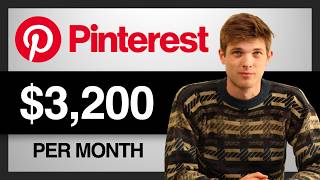
22:14
Pinterest Affiliate Marketing For Beginner...
Santrel Media
787,298 views

2:10:25
How to Sell on Amazon FBA for Beginners (C...
Jungle Scout
274,790 views

10:56
Kamala Harris humiliated as CBS releases r...
Sky News Australia
1,659,051 views

21:35
How To Sell on TikTok Shop (Step by Step)
Santrel Media
452,740 views