11 Must-Know OUTLOOK Tips and Tricks For PRODUCTIVITY
541.22k views2404 WordsCopy TextShare

Lea David
Learn 11 essential outlook tips and tricks for productivity at work.
💌 Get My FREE GUIDE TO 3x PR...
Video Transcript:
We all use outlook every day, and maybe you even think you are quite familiar with its functionalities, but trust me, there's a lot more. That's why I'm going to show you my top eleven outlook tips that I've never seen someone else talk about. And I bet after watching this video, you will be able to work so much more efficient with outlook than ever before.
Hi, friends, I am Lea, and I'm here to help you advance in your personal development and professional career. So if you're new here and a student or young professional, make sure to subscribe for more practical tips and tricks. Today I will share with you eleven outlook tips that will help you to become much more efficient in a sense that these little known tips will help you to save time and reduce redundant working steps.
And in any case, you have ever missed to attach a document to an email, make sure to stay until the end where I share the ultimate solution for that problem. Tip number one is on the advanced search ability in outlook. Maybe you already know that by using the search bar at the very top, you can search your inbox or individual folders or subfolders.
But what's a lot more powerful than just randomly trying to find a specific email, you can do an advanced search by using one or more of the following functionalities. First, you can either look for a specific sender or recipient by either typing in FROM: or TO: followed by the respective name. Further, you can also look for specific email subject by adding SUBJECT:, followed by the keywords you're looking for.
If you remember that the email you're looking for included the keyword feedback, you can add that to your search to make it more precise. Maybe you also remember that the email you're looking for had an attachment, which you can also specify in your search. You just need to add HASATTACHMENT: yes to your search, and there you go.
Only emails with an attachment are displayed. All these search prompts work individually, but also perfectly all together. If you do not want to type, you can even use buttons here on the search tab to use the search prompts.
Moving to the calendar, your default work time is displayed by the light area. Outlook's default work time is usually from 8:00 a. m.
until 6:00 p. m. , so basically ten hours.
And that's also the work time that is displayed to your colleagues with whom you shared your calendar. That's why it might be the case that one colleague puts in a meeting at 8:00 a. m.
and the other colleague a catch up until 6:00 p. m. .
But is that also what you want? So do you want to be seen as available during that whole time? Well, if not, you can easily change your availabilities.
Just go to file, options, calendar and change your work time based on your preferences. So maybe moving your closing time from 6:00 p. m.
to 5:00 p. m. or your start time from 8:00 a.
m. to 9:00 a. m.
. As you can see, you can also change your work week and first day of the week based on your local conditions. Once you have changed your work time, it might take a second or you have to change tabs real quick to see the changes be reflected.
So as we've just seen, it might the case that you need to switch from the email tab to the calendar tab real quick. And to be honest, I constantly switch between those two tabs during my workday, since I'm constantly checking my emails, looking at my meetings or my own work blocks, then again, answering some emails and then maybe again, scheduling new meetings. So it can be quite tedious to always grab the mouse and click back and forth between these two tabs.
But of course, there's a very simple solution to that! Just use the shortcut control one and control two to jump between the email and the calendar view. Control three and control four are for the remaining tabs on people and tasks, but I believe you do not really need them.
So I can highly recommend getting used to just using control one and control two to quickly jump between the two major tabs. Talking about calendar and meetings, you probably know that usually you are being reminded of an upcoming meeting 15 minutes before that meeting, so the reminder window pops up and you can either dismiss the item or snooze it until five minutes before the meeting. In general, I believe being reminded 15 minutes before the meeting is perfectly fine.
Some people might just want to have a bit more lead time to prep for a meeting or to have enough time to finish off something that they've just started. And that's why you can change the default reminder time by going to file, options, calendar, and calendar options. There you can first decide if you want to have the meeting reminders at all.
And if, yes, you can set the time you are being reminded before a meeting. So instead of 15 minutes, you might want to set it to 30 minutes, or maybe also less so to ten or five minutes. When it comes to recurring emails of the same or a similar type, I have another tip that have already saved me so much time in the past.
Imagine that you have weekly project meetings with a client or another external party with whom you cannot share your internal notes, for example, on the drive or a SharePoint. That's why you need to send out an email with a summary of the project meeting every week. The good thing is that most likely, you can use a standardized note format - maybe even the one I share with you in that video - and send the summary to the same meeting participants every week.
Now you might think that the easiest way to do that is to open a new email, open the one from last week, copy the email from last week, paste it into the new email and replace the content with the one from this week, and also copy and paste the email addresses from the participants. So to simply replicate your meeting notes, you're required to complete roughly ten individual steps. That's crazy and way too many!
So here's what you should do instead: just draft a default email template that you would like to use more often, format it based on your needs, as well as insert the default recipients. Then navigate to faile, save as, and save your default email as an outlook template, which has a file type ending dot oft. So whenever you open the template, just type in the most recent meeting summary, maybe update the subject or date and click send.
The great thing is that you can use that template as often as you want and also change the layout from time to time, if required. The only thing you have to pay attention to is that your signature is added whenever you open the template. That's why you should delete the signature from your initial template that you draft.
Otherwise, you would have two signatures underneath your email. Next, let's also look at the sidebar options that you have in outlook. Maybe currently you do not even have the sidebar turned on, so the email reading pane takes up the entire space.
If you want to activate the sidebar, just move to the view tab, click on to-do bar and select which options you would like to activate. I prefer to have the calendar as well as the tasks turned on, so both views are added on the right hand side of your outlook window. The calendar on top provides an overview of the current month, as well as underneath your scheduled meetings for today or maybe even tomorrow.
It's quite nice to have an eye on your upcoming meeting. At the bottom, you can see your currently open or overdue tasks or flagged items, ordered by due date. Now you might wonder where these tasks come from and how they can help?
So let's take a look at that outlook feature next. First, you have the ability to flag each item in your inbox, and if you want to define a specific due date or a date for a follow up. If you just want to flag the item, just click on the little flag.
If you're not doing anything else, the item will not have a follow up date or a due date and appear in your task list at the very bottom of your sidebar. Alternatively, you can flag an item and define a specific due and follow up date. Just do a right click on the little flag and set the two dates.
Again, the item will appear in your task list, but now with the due date that you have just indicated. So whenever the due date is, your flagged item will appear in your outlook reminder pop up and tell you, you need to action! Second, you can also just set up a reminder independent of an email.
So just go to the text bar in your task widget and type in the task that you would like to set up. Let's say you need to follow up with a colleague named Anne. Having press enter, the task will appear in the list.
And by right clicking, you can again change its due date or follow up date. Another helpful tip is on folder arrangements. And there are two concrete things for you to do.
Maybe you also have quite a lot of folders, or maybe even a few subfolders within an overarching folder. Even though you're managing your inbox by moving items into these folders, your folders themselves might not be structured anymore over time. To solve that, you can either move your folders up and down via drag and drop.
Or within a folder, you can just sort the respective subfolders from A to Z, such that they are nicely ordered from now on. Having ordered your folders, you can also make sure to move your most important folders on top of your folder list. I myself, for example, have moved the draft as well as my Outbox folder at the very top underneath the inbox folder.
That way, I can easily access my draft emails that I might want to send another day, or just observe my outbox, if my emails are being sent, or maybe if they are stuck for some reason. In addition, you might want to consider moving some project or topic folders to the very top to have quick access to them. I usually move my current project folders on top because most of my emails belong to these folders anyway, so I can quickly move them around.
Another tip I love to share and can highly recommend is the Outlook Conversation View. You can simply enable this view by going to the view tab, under messages and then activate show as conversations. Doing so, Outlook will group all emails that belong to one conversation, so an email chain with the same subject.
And to be honest, I really love that feature, since you do not have to look for individual emails that belong to the same email chain, but instead you can easily unfold all previous emails, such that everything related to one topic is perfectly accessible. Thereby, you will always have the most recent email of the chain at the very top, as well as the prior ones directly underneath. Next, let's talk about the difference between these two emails.
I guess you can easily spot the difference where in the email on the left, an attachment is just added by default, followed by the email on the right, where the attachment is embedded within the email itself. And the latter option makes perfect sense if you have several attachments and want to link specific statements within your email directly to the attachment. To change the default view on the left to the view on the right, you have to go to format text within an email and change the format from HTML to rich text.
Now your attachments are directly added within the email text itself instead of as a general attachment. And finally, let's come to the tip you have been waiting for so long! The solution to the ever present problem of having forgotten to attach a document to an email.
To avoid that going forward, you can delay the delivery of all your outgoing messages by one or two minutes to have enough time after you have pressed the send button to go back to the outbox and potentially add an attachment that was forgotten. To delay delivery of all messages, go to file, manage rules and alerts, click rew rule. Now the so-called rules wizard opens that guides you through the setup.
First, you have to choose a template, but in our case, we would like to set it from a blakn rule that applies to all messages I sent. Next, you are asked to select conditions, but in our case, we just click next, since we want to apply our rule to all messages that we send you. Click yes and choose the last option in the next step to delay delivery by a number of minutes.
Once the action is selected, you have to define the number of minutes by clicking on the underlined text and choose maybe one or two minutes for the delay. Click next and choose any of the exceptions you might want. I personally do not think exceptions are needed, so just click next.
Maybe name the rule and finish the process to activate the rule. As simple as that, and you will never, ever have to send out an email again without an attachment. So now I'm curious to see how many of these outlook tips were new to you, so let me know in the comments down below.
Make sure to like and subscribe iff you found that video helpful. Your support is highly appreciated, so thanks and see you next time!
Related Videos

10:34
Microsoft OneDrive Tutorial: All You Need ...
Lea David
502,659 views

12:49
BEST Way to Organize Outlook Inbox
Kevin Stratvert
251,805 views

16:20
Microsoft Outlook Tips That Save Me 2+ Hou...
Lea David
38,806 views

20:43
Simon Sinek's Advice Will Leave You SPEECH...
Alpha Mentors
5,143,431 views

20:13
Microsoft ToDo Tutorial: All You Need to Know
Lea David
30,211 views

16:03
Top Tips To Stay Organized At Work!
LoeWhaley
59,085 views

14:30
The BEST Way to Organize Your Files and Fo...
Lea David
77,091 views

13:16
TOO MANY EMAILS? Use THESE Proven Techniqu...
Leila Gharani
3,343,677 views

18:43
Richard Hammond VS James May – Plane vs Ca...
DRIVETRIBE
892,101 views

7:22
Top 5 Productivity Tips for Work!
Jeff Su
1,225,514 views
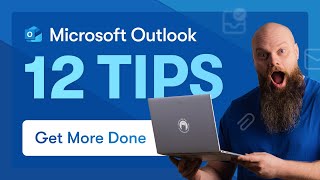
26:43
12 Tips to Get More Done Using Microsoft O...
Jonathan Edwards
198,563 views
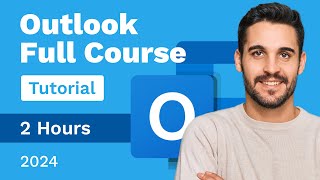
1:56:10
Outlook Full Course Tutorial (2 Hours)
Learnit Training
60,338 views

17:45
How to Get Started with Microsoft 365 Copi...
Scott Brant
3,337 views

23:48
9 MUST-KNOW Outlook Features for Power Users
Lea David
95,761 views

15:45
Outlook Tips & Tricks to Take Control of y...
Kevin Stratvert
1,354,284 views

19:00
Lawrence: Retreating on tariffs 'confused ...
MSNBC
1,337,342 views
![NEW Outlook Tips and Tricks - [2025]](https://img.youtube.com/vi/rEL_IFPJ1mU/mqdefault.jpg)
13:52
NEW Outlook Tips and Tricks - [2025]
Office Skills with Amy
58,049 views

19:46
Trump on Upholding Constitution: "I Don't ...
The Daily Show
5,514,526 views

18:45
10 Essential NEW Microsoft Outlook Tips & ...
Teacher's Tech
315,391 views

13:58
How I manage My Email (80+ Emails / Day)
Carl Pullein
75,193 views