How To Create a Custom AI Chatbot with Manychat (Free Template)
14.24k views3186 WordsCopy TextShare

Joren Wouters
In this video, I break down how you can create a Custom AI Chatbot with Manychat in a matter of minu...
Video Transcript:
in this video I will show you how you can create your own custom trained AI chatbot on manat and I will show you how you can just fill in the URL of any website and your chatbot can automatically answer questions about that website within minutes and you can train your chatot on any type of custom data so you can train it on your website on PDFs on text on question and answers you can even connect it to your own notion account and I will guide you step by step so I will show you what AI
tool you should use how you can connect it to manad and how you can use this custom AI in your manat automations and at the end I will even give you the template for free so you don't have to build it yourself but if you're new to the channel my name is Jordan and I'm the founder of chamise and at chamise we are inspiring over 50,000 people every month to create chat automations to generate more leads increase revenue and reduce cost and we are working with businesses from small to large and in any industry so
if you just follow the steps in this tutorial it will work for your business as well so to create our custom AI chatbot we are going to use chatbase and chatbase is an AI tool that you can train on your own custom data such as your website and PDFs so what you need to do is you can just go to chadis.com slash CB and this will bring you directly to the chatbase website and here you can just click on build your chatbot or you can click on try for free and then you can create your
own free chatbase account but I already have an account so I'll just click on sign in and then I will sign in with my own Google account and now I'm logged in and I can just click on new chatbot and then first we need to determine on what source we want to train our data so we can determine we want to do it on files we can do it on text we can do it on our own website we can do it on question and answers we can even connect it to notion so for the
sake of this tutorial I will just train it on my own website but you can train it on any type of custom data that you want so if you go to website you can just fill in the URL of your website and then click on fetch links and once you click on fetch links what chatbase will do is that it will grab all the links of your website and then it will use those links to train the chatbot on that but because I have a lot of URLs on my website that will actually take pretty
long time so now I will just grab the 10 most important URLs of my website and will train chatbase on them so what you can do is you can just click on add under included links and then I will just fill in my 10 most important URLs so now I've added the 10 most important URLs and I can just click on create chatbot and now chat base will train itself on the URLs that I have provided and now the chatbot is created and it says it's still training your chatbot on the provided links so this
can take a few minutes before chat base has finally finished that but once it has finished that we can actually talk immediately with our chatbot in the chatbase interface and now my chatbot have been trained on all the data and if you want to check that you can just go to sources go to website and then here you can see all the URLs that has been trained on so now we see that it has trained on all the data if we go back we can talk to our chat box so for example now we can
say what is an Instagram chatbot and this is a question that is answered on my website and it says an Instagram chatbot also known as an Instagram the OT is a computer program that can automatically reply to messages on Instagram for example if I say what is it Discord chatbot which is also Ed on my website then it says Discord chatbot is an automated conversation partner on Discord so this is great so now this chatbot can automatically answer questions about my website just by filling in those URLs and we can even give it custom instructions
so if we go to the settings and then go to the model then here we can give it custom instructions so here it says for example your name is AI assistant but I can change this to your name is chamise insistant then click on Save and then if I go back and talk to the chadal again I can say okay what is your name and then it says my name is the chamise assistant so it's grabbing this very quickly and we can do actually do way more so we can also set the model that we
want to use so we can use 3.5 but we can also use four and you can also determine the temperature that you want to to you so you can set it to reserved or you can set it to very creative and a great part about chat base is that we can also determine how our chatbot is going to respond so if we go to the dashboard then here you will see all the chatlog so here you can see the questions that are asked to the chatbase chatbot and you can also determine how it needs to
reply so for example if someone says what is a Discord chatbot and I actually want to revise this answer I can just click on revise answer and then I can put in an expected response so I can actually tell chat base hey I didn't like this response very good the response should be something else and then chatbot will update its answer and will train on your expected response and by doing this you can manually improve the answers of your AI chatbot so this is great so we can give it custom instructions and we can also
revise the answers that it gives and the next step is to connect our chatbase chatbot to man chat and to do that we're going to use make and make is an integration platform that you can use to connect applications to each other without using a single line of code so what you can do is you can just go to chadis.com slm make and this will bring you directly to the make website and if you just log in and sign up for a new account you will also get one month of the Pro Plan for free
if you're using my link so I also added the link in the description so what you can do is you can just fill in your information and click on sign up for free but I already have an account so I just click on I already have an account and sign in with my own account so once you are logged in we need to click on create a new scenario so an integration between two applications in make is called a scenario and then the first step in this scenario is man chat because we want to trigger
this automation from man chat so what we do is we can just click on this search for man chat click on it and then select the watch incoming data and then we need to create a web hook so I just click on create a web hook and we can name this send question to chat base because that's the thing that we're going to do and I already have a connection here because I connected many chat to make in the past but if you don't have that you can just click on ADD and then you can
give it a name so I will just call this chamise account manat and then you need to fill in your exess token and the exess token is the API token you get from manat so if you go to manat go to settings and then you go to Fields And if you scroll down to API then here you can just copy your API key and fill it over here and then click on save so now we have connected man chat to make and we can actually use this inside our manat flows so we can just click
on Save and that's working and then we need to go to manat and create a new automation so we can just click on automation click on new Automation and then as a first step we want to ask a very simple question so we want to ask okay what is the question that you have for chat base and once they answer that question we are sending the question to chatbase and then chatbase will send the answer back so what we will do is I will add a messenger message and by the way this will work for
any channel so it will work for WhatsApp it will work for Instagram and it will work for telegram and it will also work for Facebook Messenger but for this video I will just use Facebook Messenger as an example but the integration will work on any channel so what we can do is we can add a user input and we can say what question do you have for chat base and then the reply type will be a text and we are going to save the response to a custom field so we will add a new user
field which will be chatbase question and click on Create and once someone has answered that question we can add an action and this will trigger make so we can just click on trigger make here and then the web hook will be sent question to chat base which is the one we just created so then we can click on set live and we can click on preview in Facebook messenger and what I will do is I will click on run once oh we need to save this I think okay and then click on run once and
what we're going to do now is we are going to trigger this once so make notes what what data we are going to use from manat and what data manat ultimately sends to make so what we can do is I go to messenger and then here it ask what question do you have for chat base so I will just say what is an Instagram chatbot and then if we go to make and then here you see what data manat has sent to make and we can actually use that data in the rest of our integration
so the next step is to connect chatbase to make so to do that we can just add another module we can search for chatbase click on it and then we need to choose for send a message and then here I already have a connection but if you don't have a connection yet you can just click on ADD and then here you can just fill in the name of your connection so I will call it the chamise chatbase account and then here we need to fill in the API key that we get from chatbase and in
order to get an API key from chatbase you actually need to have a paid account and that already starts at $19 a month and I highly recommend going with a paid account because then you can use this custom AI in your manap Bot and you can actually save a lot of time and money by using it so once you go to chat base you actually need to go to account and then here you can manage subscription and actually upgrade to a paid account once you have done that then here you have your API keys and
then you can just click on create a new secret key and then you can just copy that from here and we go back to make and then here we can paste that API key and it's very important that you don't share this API key with anyone else besides yourself so you can just click on Save and now make is checking if that connection is working and now it has checked the connection and the connection is working so the next step that we need to do is add the chatbot ID so if we go to chat
base and then go I'll just click here go to chatbots and here we have our chatbot and if you go to settings then here we have our chatbot ID so I can just copy this then paste that over here then we need to determine the model so the model will be 3.5 turbo and then we need to determine the message that we want to send to chat base so we can just click on add item and then here the content will be the custom field that we have in many chat so we can just search
here for chat base and then here we can select the chatbase question so we will send the chatbase question to chatbase and the rle will be user then the stream will be empty the temperature will also be empty in the conversation ID also so we can just click on okay and what we actually can do to test if this is working correctly we can just click on run this module only so we can do this with a right Mouse click and then click on run this module only and we can just fill in a question
so we can just say what is an Instagram chatbot click on okay and I just send this to chat base and as you can see we get a text back from chat base that we can then send to manat so the next step is to send this chatbase answer from chatbase to manat and we are going to do that in two steps the first thing that we're going to do is we're going to add a custom field in manat where we store the answer from chatbase and then we're going to send a flow that contains
that custom field so if we go to manat we can go to settings we can go to fields and then here we can add a new user field which will be called chatbase answer and then click on Create and then if we go to make here what we can do is we can set a custom field so we can click on manat select the set a custom field and here we can select the subscriber ID we can determine the field that we want to fill so this will be chatbase answer and then we can determine
the field value so the field value will be the text that we get from chatbase and then we need to send a manat flow so what we can do is we can create a new manat Automation and I will just call this chat base answer and this flow will just consist of one message and that message will be the custom field that we fill in the integration so that is it and again if you want to create this for another Channel you can just use an Instagram message a WhatsApp message or a telegram message I'm
just using Facebook Messenger as an example but this will work on any channel so we can just click on set live and then here we need to grab the content part so this is actually the flow ID and we need this flow ID inside make so we can just copy this and then here here we are going to add another module and this will be send a flow so this will be the subscriber ID again and this will be the flow ID so then we can just click on okay and then this should be working
so what this integration does is that it waits for data from manat when manat has sent the question we can send that question to chatbase then chatbase gives an answer we're going to store that answer in a custom field and then we're going to send a flow that has that custom field and basically has the chat base answer so what we can do is we can just click on run once and we are going to set it to wait for new data and then I will just go back to the question flow that we created
before I will preview it in Facebook Messenger so I will say what question do you have for chatbase then I say what is an inser stagram chatbot oh then this will be sent to chatbase and then chatbase will give the response with an Instagram chatbot also known as an Instagram DM bot is a computer program that can automatically reply to messages on Instagram so this is working so now we can automatically answer any questions about our website within minutes in our many chat chat bot and the only thing you have to do now is just
click click on on and now this will always work so every time someone asks a question about chat Bas we can just send that to chatbase and then chatbase will send the response back to man chat and we can use that inside our man chat chatbot and that's it that's how you can create your own custom trained AI chatbot using many chat make and chat base and this was just a very simple example of how you can do this with just 10 website URLs but you can train it on any any type of custom data
so you can train on your website on PDFs and much more and in the link in the description there is my template that you can just download for free so you don't have to build it yourself and if you enjoyed the video please like it and subscribe to my channel and as always if you have any questions on using custom AI in man chat or using chat base or make please leave a comment below and I will reply as soon as possible
Related Videos

25:02
How to Create an AI WhatsApp Chatbot, With...
Joren Wouters
62,265 views
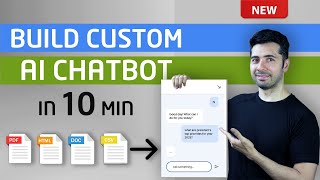
10:46
How to Build AI ChatBot with Custom Knowle...
Coding Money
47,458 views

48:57
How to Build Advanced Manychat Support Bot...
Dmytro Norik
131 views

26:10
How To Create an AI Chatbot For Free in 20...
Joren Wouters
22,282 views

9:17
Using ChatGPT to Generate 1000s of Leads i...
Helena Liu
140,878 views

27:09
6 Best AI Chatbot Tools for Beginners in 2024
Joren Wouters
1,349 views
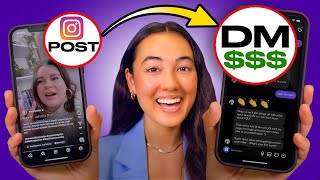
41:43
How To Create An Instagram Chatbot With Ma...
School of Bots
11,279 views
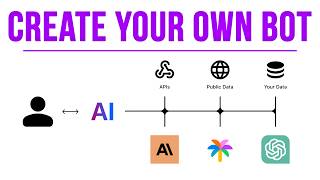
23:33
Create Your Own AI Person (For Free)
Matt Wolfe
326,607 views

16:59
How to Integrate GPT-4o Assistant Into You...
Bo Sar
22,304 views

17:39
These NEW Manychat AI Features Will Blow Y...
Joren Wouters
10,284 views

26:26
Auto Reply to WhatsApp Messages with AI (C...
Joren Wouters
14,064 views

11:43
How To Build Website AI Chatbots for FREE ...
AI Andy
8,796 views

21:52
$10k AI Chatbot for the Hospitality Niche ...
Bo Sar
9,125 views

14:47
Sign Your First AI Agency Client With This...
Liam Evans
84,911 views

19:56
How to create your own Manychat AI Chatbot...
OmniFusion AI
1,572 views

11:26
How to Add an AI Chatbot 🤖 to WordPress i...
Website Learners
45,895 views

14:45
skip this video and go watch the NEW manyc...
Tim Armstrong
3,425 views

18:42
Connect ChatGPT + Instagram, Facebook & Wh...
Gregor Schafroth
10,396 views