Get A 4X FPS Boost with Lossless Scaling - Download More FPS
148.69k views1983 WordsCopy TextShare

ETA PRIME
Experience a massive FPS boost on your laptop, desktop, or even handheld gaming PC with the power of...
Video Transcript:
hey guys ETA Prime back here again today I'm going to show you how to download more FPS for your games and you might think that this is clickbait but it's not this actually works it's absolutely amazing and it's known as lossless scaling with a click of a button you can get up to four times the original frame rate that your game was running at with this latest update and it also works on handheld gaming PCs like the Rog Ally and the Alx here's cyberpunk 2077 with the ray tracing Ultra preset on a handheld gaming device now with this we can't quite hit 60 with it but we're getting a lot more than we did without lossless scaling enabled this will work on igpus Nvidia gpus AMD gpus it even works on Arc gpus in this video I'm going to show you where to get it and how to use it but first things first this application is not free it's available over on Steam for $6. 99 I buy a lot of games on Steam and this is actually one of the best purchases I've made and if you check out their steam page these new announcements right here you can see that X4 was just added along with gsync support so obviously in order for this to work you'll need lossless scaling installed I've got it right here on my desktop we're just going to launch it and it looks a little something like this one thing you need to keep in mind here is when you hover over one of these settings it's going to give us an explanation of what this does go ahead check out all of these lots of great information here before we jump into it few things to note lossless scaling is only working for windows at the time of making this video this also only works if your game is running in borderless mode or windowed mode it'll basically work with all game backends like direct X openg or Vulcan it's used for two main things upscaling games from a lower resolution and introducing frame generation and it is recommended to set your game's vsync to half your monitor's refresh rate to alleviate any kind of weird issues graphical glitches screen tearing personally I haven't been using any kind of vsync at all and it's been working pretty decently for me but just keep that in mind there's not much we can do with this without a game running so we're actually going to be running cyberpunk 2077 let me go ahead and get this started up so right now we've got cyberpunk 2077 running in borderless mode obviously 900p and we are at ultra settings so from here just show you we are at that Ultra preset video borderl 900p we're not going to be able to hit 60 on the Rog allyx and right now I am in performance mode I've got After Burner running so we can see that FPS definitely not close to 60 and we're at a 25 wat TDP now with lossless scaling there's a lot more that we can get out of this it's really awesome actually and the developer has made it really easy to use again if you want to use the scaling side of things you will need to be in borderless mode I've got the app running on my taskbar here we're we're going to open it up again unfortunately it is a paid app but you know I've been doing a lot of testing with it it's six bucks over on Steam this is definitely worth the money over here we've got game profiles so we can actually set up a custom profile and I would recommend doing this you can set up a bunch of them that way you can just pick and choose but the first thing we're talking about here is the scaling mode Auto actually works pretty well for upscaling your game right now cyberpunk is at 900p but we can upscale to 1080 and it does look pretty good from our scale mode I've been using Auto and it seemed to work pretty well but we can go to custom and our scale factor can be changed scale factor one isn't going to upscale us any so that's native if we go up to 1. 3 quality 1.
5 and 1. 7 is like balance scaling and then 2. 0 is going to be performance so usually what I do here is auto then we're going to move over to our scaling type from the drop down we can use AMD FSR Nvidia image scaling integer nearest neighbor but the one that I've been using is the LS1 now that's for the app lossless scaling and this scaling method is pretty good but it is pretty sharp even if you turn this down but I'll tell you if you're using a smaller screen like a handheld you can leave it right there at one we're going to do that for now it's just going to be a bit sharper either way for 3D games I've been using LS1 I've got this set up exactly how I want it for cyberpunk 2077 and in order to enable it we're going to choose scale up in the top right hand corner and then choose the application we want to scale give it a few seconds it'll scale it up from 900p to 1080 and for the most part going from 720 or 900p up to 1080 isn't going to give us a performance hit and just to make sure you've got this set up correctly you can head back into the app right down here in status scaling cyberpunk 2077 resolution600 by 900 to 1920 x 1080 using a scale factor of 1.
20 you can go with custom if you want to I do like the LS1 but you can pick and choose kind of just find what you like here FSR is another great option Nvidia image scaling in this app in my opinion does not look great so between LS1 and FSR if you want to do some upscaling here so this in itself is actually a great way to kind of pull a little bit of performance out of the game now you'll notice that our FPS isn't up any but it hasn't dropped any either we are now working with a scaled up resol ution which in my opinion does look pretty good here I do like the LS1 and we're still at ultra settings so yeah to tell you the truth I mean if I went to 1080 right now native with this and then use that scaling at Auto I probably wouldn't be able to tell the difference here the next thing I wanted to talk about here was frame generation this is where we're going to get the Real Performance gains using lossless scaling frame generation we've got two different modes lsfg 2. 3 and 1. 1 I'm going to be going with 2.
3 our mode 2x 3x 4X basically two times the frame rate three times the frame rate four times the frame rate for lower in units I've been doing two acts but if you're using something with a bit more power you could go up to 4X basically I just want to get up to that 60 Mark at Ultra with cyberpunk on this unit here I leave performance on and if you keep an eye out when you hover over something it's going to give you a little explanation I would definitely recommend reading through everything cursor not something I mess around with performance I leave this on sync mode default vsync half 1/3 1/4 or you can allow tearing I leave it at default but there are people out there that swear by taking your game and kind of halfing the frame rate inside of the game and then turning on vsync here another thing you can definitely experiment with but default seems to work out really well for my use case scenario Max frame latency so this is where latency comes in we're set the one out of the box the higher you go the better performance you will see but this will introduce more latency but this seems to work really well for my use case and single player games are mainly what I play so I'm going to two here we don't need HDR this now supports g-sync and draw FPS so this is the one I want to enable because basically this is going to give us a frame counter up in the top leftand corner it's going to give us our previous FPS and our new generated FPS so for this game I've got lsfg 2.
Related Videos

16:25
You CAN Download More FPS...But Should You?
Toasty Bros
171,663 views

21:44
Huge FPS Boost With Lossless Scaling
CyberCPU Tech
47,536 views

14:52
Test Drive Solar Crown PS5 Pro Gameplay 4K...
VCXracing
211 views

18:56
Downloading FPS just got EVEN BETTER! Loss...
Daniel Owen
356,340 views

13:27
LSFG Worth Buying? Frame Gen + Upscaling i...
TroubleChute
92,035 views

26:18
R36S/R35S: How to Make a MicroSD for the S...
GFbox in English
2,877 views
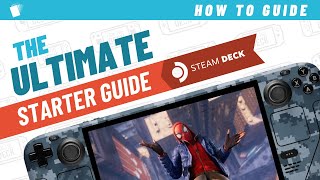
24:24
Steam Deck - ULTIMATE Starter Guide
Fan The Deck
602,145 views

19:26
NEVER install these programs on your PC......
JayzTwoCents
4,129,083 views

22:11
I don't understand why people buy Steam De...
Zac Builds
933,323 views

17:08
Best Graphics Settings for Black Ops 6! Im...
TCaptainX
132,023 views

28:18
Lossless Scaling Deep Dive!
Jagadhie
28,612 views

7:42
Ally X: 4X FPS UPGRADE with Lossless Scali...
Pete Talks Tech
11,823 views

28:13
Easy Emulation on Windows! EmuDeck Starter...
Retro Game Corps
320,680 views
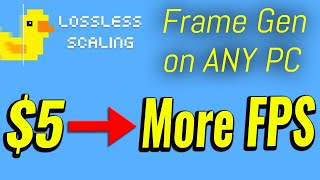
14:37
Loseless Scaling - How I use This POWERFUL...
Tech YES City
40,014 views

36:16
GPU BAD?? This QUADRUPLES Your FPS!!! - MO...
Vex
78,809 views

11:30
UNLOCK EASY FPS BOOST IN YOUR ALLY X
128KB
20,173 views

23:13
Scott Ritter: Hezbollah WIPES OUT IDF Grou...
Danny Haiphong
93,479 views

14:08
Max Out Your ROG Ally X Or ROG Ally with G...
ETA PRIME
118,306 views

8:24
Complete Setup and Explanation of Lossless...
Alexwpi Game
83,883 views

1:05:01
How To Build A PC - Step by Step (Full Bui...
TechSource
16,929,131 views