How to Create a YouTube Channel 📺 for Beginners (Step-by-Step Tutorial)
289.77k views3178 WordsCopy TextShare

Website Learners
❤️ *Gravitywrite*➜ https://app2.gravitywrite.com/content-package/12
👉 *Canva* ➜ https://wl.tools/c...
Video Transcript:
hi guys today we're going to see how to start a brand new YouTube channel starting a YouTube channel might seem easy but only a few people actually achieve success do you know why well there are some key factors that you absolutely need to know before starting your YouTube channel however don't worry because that's exactly what we are going to cover in this video this is brand from upsite Learners and let's get [Music] started before starting a channel it is important to ask yourself a few questions who are you creating content for and why should they
watch your videos and you need to keep them in mind while making your videos once you have a clear understanding of this we can start a YouTube channel so to start our Channel we are going to do five parts the first part is to create your channel so to create your YouTube channel go to youtube.com click sign in and sign up with your Google account however it's a good idea to have a separate Gmail account for your channel especially if you're thinking of doing YouTube as a full-time business once you signed in just go to
this profile icon and click create a channel here give a name for your channel just keep it simple easy to remember and make sure it's Unique if you haven't selected a name for your channel and need some ideas you can check out this AI tool which can give amazing names for your YouTube channel just click the link in the description and it will take you to this AI tool called gravity right now just enter what your YouTube channel is about and click save and continue and here you can see the channel name option now to
generate the channel name ideas click create content and it will give you creative Channel names based on the type of channel that you want to create now you have to select a name for your channel I'm selecting this one so let's copy it go back to YouTube and paste it here then let's add a profile picture to our Channel now you can add any image as your profile picture but having a unique logo for your channel can give you a professional look you can create your logo using tools like canva but in gravity R we
have an amazing tool that can generate amazing logo ideas that are personalized for your YouTube channel so let's go back to gravity right and here you'll find YouTube channel logo ideas here paste the channel name you selected click create content and it will give you unique ideas for your logo you can just select the one you want I'm going to select this now to create a logo we are going to use a tool called ideogram just click the link in the description and it'll take you to this website here paste the idea you got from
Gravity right then click generate and it will generate four different logos for you select the one you like and click here to download Once you downloaded the logo let's go to YouTube click here and add the logo and click done once you're done click get started and our channel will be created so now we have successfully created our Channel next let's go to part two which is to customize our Channel as you can see we don't have any information on our Channel and it's empty now to add the channel information let's click customize Channel and
go to basic info first let's add the channel description here you can share what your channel is about and the value you bring to your viewers it will appear on your about section like this instead of writing a description on your own we have a tool in gravity WR that can give you well structured descriptions tail for your channel so to get it let's go back to gravity right here under the channel description click create content and your description will be ready copy it and then paste it on YouTube next if you have a social
media profile or a page you can add your links here so that your viewers can check out your profile just click on the plus symbol enter the plat platform name here and add the link in the same way you can add multiple links here finally add your email address here and click publish okay so now the basic details are done so let's click view Channel and if you click here you can see all the information that you added next let's create a banner image for our Channel we're going to use scam to create a Banner
so just click the link in the description and click sign up for free and sign in with your Google account now go to YouTube banner and you will find different templates to choose from here you can select the category you want and you'll get the templates for that just go ahead and select the template you like now let's edit this text just select it and enter your channel name and here you can write a slogan a slogan is a short message that you can add about your channel to get eye-catching slogans for your YouTube channel
go back to gravity WR and here you'll find the slogan generator just click create content and you will get 10 different Sloans for your channel just select the one you like copy it go back to canva and add it here once you're done Click Share and then click download then click download and it will be downloaded to your computer now let's go back to YouTube go to branding click upload on the banner image and then select your banner image and here you can check and see how your banner will look on different devices it looks
good so let's add it click publish and click view Channel so now we've added our Banner image and customize the Channel with all the details once you're done with the customization let's move on to the next part which is to create our first video now depending on your Niche you have the freedom to make your video in any way you want however I usually follow four important steps when crafting a video so if you want you can follow these steps the first step is to select the topic if you selected a topic or Niche you
can directly Skip To The Next Step but if you're not sure about what to create and need help getting ideas for your video gravity right has a tool which can help you give unique ideas for your YouTube videos so let's go to gravity right scroll down you will find YouTube topic ideas just click create content and it will give you a list of 10 ideas tailed for your channel along with the basic outline you can go through them and select the topic you want once you select the topic for your video the next step is
to create the script now if you know how to write a a script for your video you can do it yourself but we have an amazing tool in gravity r that can help you write the script for your YouTube video so let's go back to gravity R Now go to YouTube tools click YouTube script Creator and here enter your video topic all the important points that you want to cover then click create content and it will generate a script you can use the script directly or you can also take this as a reference and create
your own script once we have the script let's move on to the third step which is to shoot the video it's all up to you whether you want to be in front of the camera or not if you choose to do so especially in the beginning just use your phone and no need for expensive cameras just make sure your video looks good if you're filming indoors make sure you have a good lighting and a clean background also consider using a tripod and a mic for even better video I've given a few suggestions for good microphones
and tripods in the description below so do check them out if you want okay let's shoot the video hey foodie friends welcome back to easy eats So today we're going to look at a very quick 2-minute food recipe called pepper salad and without any further Ado this is Brian let's get started and it's done once you're done with the shoot let's go to the final step which is to edit the video you can pull all your short videos together and make them look however you want you can add music transitions or whatever you like if
you know how to do all this you can go ahead and do it there are also many videos on YouTube teaching how to edit you can go ahead and watch those videos once the video is ready let's go to the final part which is to publish the video on YouTube so to do that let's go back to our YouTube channel click create then drag and drop the video which you want to upload now here you need to give a title for your video so this is the title that will appear on YouTube like this this
is very important to get views as your title and thumbnail are the first things that viewers notice and they can decide whether to click on them or not now if you need help coming up with compelling titles for your YouTube video there's a cool tool and gravity right that can give you the perfect titles for your video so let's go to gravity right click on titles and thumbnails here enter a few keywords for your video or just describe the video and click create content it'll give you 10 unique titles for your video and along with
the title it has also suggested ideas for a thumbnail you can select any title you like from these and paste it here and here you need to add description for your video gravity right can help us with that as well let's go to description and tags here enter your video title and click create content and the video description is ready it has also generated relevant hashtags which we can use for our video so let's copy the description go back to YouTube and paste it here and here you can add your video thumbnail we'll see how
to add your video thumbnail later in this video so let's skip that for now then scroll down then choose if your video is suitable for kids to watch and here add the tags for your video because this can help viewers to find your video so let's go to gravity right copy the tags paste them here then select the video language then scroll down choose the category I'm going to select how to and click next here you can add video elements like sub titles and end screen content like this your website or any call to action
we're not going to do this right now so let's click next again click next finally select who can see this video select public to make your video visible for everyone and click publish so now we have successfully published our first video on our YouTube channel and here's a YouTube link which you can share with others using any of these options now let's go back to YouTube and as you can see see this is how our video will appear on YouTube since we haven't added a thumbnail YouTube has taken a random frame from this video and
added it here so next let's see how we can add a custom thumbnail to our video as I mentioned earlier along with the title your thumbnail also plays a vital role in getting people to click on and watch your video it has to be eye-catching to get your audience's attention and if you remember when we generated the title for our video gravity also give us different ideas for thumbnails you can use these ideas and create a really good thumbnail we already made a video on how to make a thumbnail for YouTube videos so you can
watch the video by clicking here okay once you have the thumbnail ready to uploaded to our Channel go to YouTube dashboard and click content here you'll see the YouTube video you published just click on edit and it will take you to this page now click upload thumbnail and it will ask you to verify your mobile number so click verify and select how you want to be verified through text or call then select your country enter your mobile number and click get code now enter the code that you received on your mobile phone click submit once
you verify your phone number you'll be able to add your own custom thumbnail you can upload videos that are longer than 15 minutes and even live stream or let's upload the thumbnail go back to this tab click here add your thumbnail and click save and now if you go back to YouTube and click refresh you can see that our thumbnail has been updated so now we have seen how to create a channel and post a video on YouTube Once people start watching your videos YouTube will show you how well your videos performing in terms of
the views it gained and subscribers you've got so next let's see how you can check the performance of your channel so go to your Channel go to analytics and here you can see the overall performance of your channel for the past 28 days once you start uploading videos regularly on YouTube your statistics will appear here like this so this is the total number of views that we've got in the past 28 days and this is the total watch hours that we have got and the number of subscribers we've gained and here you'll be able to
see the live subscriber count on your channel you can see a list of top performing videos on your channel if you want to see the analytics for a particular video just click on the video and it'll show you the insights like this so this is how you can check your Channel's performance all right once you set up your channel and started posting videos regularly the next big question is how do we make money from our videos YouTube offers many options to earn revenue from your content you can just go to your channel click on the
earn Tab and you can see the monetization options however to access these features you need to First join the YouTube Partner program to qualify for this program you must reach a Milestone of th000 subscribers and get either 4,000 hours of watch time on regular videos over a year or get 10 million views on short videos in the last 90 days once you hit these goals you'll have access to different ways to earn from your videos the first and the most common way is through YouTube ads so basically when people see ads on your videos you
will receive the money from them it works even for short videos as well the next way is channel memberships your subscribers can become monthly paying members of your Channel you can offer exclusive content and perks to them next is supers subscribers can also pay you directly through super thanks and super chats and in return they'll enjoy special perks like highlighting the messages and also adding animated images in the comment section of your videos shots and live streams finally we've got shopping and with this feature you can showcase your own products and even recommend products from
other brands for your viewers to browse and buy also remember YouTube's rules might change at any time so keep an eye on the official Health Center for updates I've given the policy Link in the description and it's fairly detailed if you're planning on doing YouTube full- time I suggest you go through it carefully so once you meet the requirements you can apply for the YouTube Partner program click here just click on apply now and you must complete these three steps to apply for the YouTube Partner program the first step is to accept their terms and
conditions just click Start go through this carefully then select I accept and click accept terms the next step is to sign up for Google AdSense now businesses will play Google directly to display their ads on platforms for promotional purposes Google will then run these ads on your videos and when a viewer watches the video or clicks on it Google will share a portion of the revenue generated from the ad with you and this is how it works so when you sign up for Google AdSense you're allowing Google to display ads on your videos so to
sign up for Google AdSense click Start and it will ask you whether you already have a Google AdSense account just click here and select the option I don't have an account so I'm going to select this and click continue say select your Google account now if you have a website you can paste the link here and AdSense will ask you whether you need customized help and suggestions select yes then choose the country now scroll down accept the terms and conditions and click start using AdSense so now we have created our account on Google AdSense now
your AdSense account verification is in progress and it usually takes around 2 to 3 days once your account is approved it will be updated here and in the final step YouTube will review your channel and check whether it meets the monetization policies which will take less than a month to review after the review process you will get an email from YouTube like this saying that your channel has been approved for the YouTube Partner program now you will get this option to enable monetization on your videos so you can enable it so once you enable it
ads will be displayed on your videos and you will start earning money from it so that's it guys we cover everything step by step from creating your channel creating videos publishing and even making money from them if you found this video helpful do give it a thumbs up and subscribe to absite learners for more videos like this one and thanks for watching I'll see you guys in the next video Until then take care bye-bye
Related Videos

16:40
How to Make an Animated Cartoon Video Usin...
Website Learners
490,257 views

20:28
7 Digital Product Ideas Using AI to Make P...
Website Learners
114,574 views

12:46
THESE 10 AI Tools Will Make You RICH
Website Learners
230,883 views

1:22:31
How to START & SETUP a New YouTube Channel...
Think Media
927,531 views

5:33
How To Create MONETIZABLE YouTube Shorts W...
Mr Faceless
10,431 views

11:27
How to Start Your Monetizable LoFi Channel...
Website Learners
95,783 views

14:42
How To Create A YouTube Channel (2024 Guid...
Make Money Matt
385,161 views
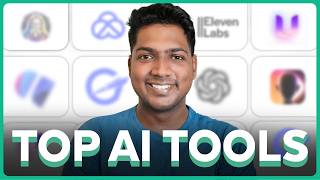
15:10
Top 10 AI Tools You Need to Know in 2024 –...
Website Learners
131,180 views

10:35
How to Make Faceless YouTube Videos using ...
Website Learners
504,375 views

13:54
How to Create an Instagram Business Page |...
Website Learners
659,298 views

25:37
How to grow a YouTube channel from 0 subs ...
Jade Beason
787,102 views

20:09
How to Make 3D Animation MOVIE with AI 🤖
Website Learners
1,323,611 views

13:31
If I Started a YouTube Channel in 2024, I'...
Ali Abdaal
3,742,622 views

9:46
How To Make Viral Historical Videos Using ...
Website Learners
388,692 views
![How to Start a Faceless YouTube Channel in 2024 [FREE COURSE]](https://img.youtube.com/vi/7eXEzpM91H0/mqdefault.jpg)
27:44
How to Start a Faceless YouTube Channel in...
StartupWise
1,125,003 views

15:59
How To Make A Hand Writing Animation Video
Website Learners
1,481,442 views

34:11
Create Faceless Kids ANIMATION YouTube Edu...
Odetta Rockhead-Kerr
429,208 views

9:58
AI Tools for YouTube Videos | 6 Best Tools...
Website Learners
228,170 views

20:41
5 boring, but proven ways to grow your You...
Think Media
39,464 views

4:34
How To Get 100+ Content Ideas For YouTube 🔥
Website Learners
39,209 views