Qualify Leads with this AI Automation in 30 seconds 🤯 (cal.com make.com relevance AI)
6.75k views4912 WordsCopy TextShare

Nadia - AI Insiders
I built a lead qualification automation system that researches my prospects when they book a call an...
Video Transcript:
imagine never wasting time on an unqualified lead again what if I told you that you could save hours each week and potentially thousands of dollars a month with a simple e automation well that's exactly what I'm going to show you today by the end of this video you'll learn how to create an AI powered lead qualification system that researches your prospects pre-qualifies leads before they even get on a call with you and saves you countless hours and mental energy this isn't just Theory I've built this system for myself and I'm going to show you exactly how to replicate this system for your business before we dive in let me introduce myself I'm Nadia and I run an EI automation agency where we build systems just like the one I'm about to show you today I also created digital products that are used by over 200 people and I also have a background in software development where I worked in international projects including projects for the United Nations but most importantly I only talk about stuff that actually works now let's do a quick Demo First I'm on my calendar booking page and uh this is what my prospects usually see so let's imagine I'm an I'm a prospect and I pick a time slot then I have to enter my name my email address my website I already prepared my LinkedIn address here uh then I have to peek what is the monthly requirement revenue of my business let's put this one and I also request my prospects to briefly describe their ideas uh so okay let's do a test here and confirm to the pricing let's imagine they this is how they fill in the form they click confirm and now this automation runs let's wait for it a moment and okay and here I have just received a new notification that someone has scheduled a call with me I see those details which a person filled in in the form and I also uh see that part which is actually the research which AI has done for me here I see their name their company name industry and the most important to Pieces is likelihood to hire an external AI agency like me so and it says that uh this person is not probably going to hire an external expert because Nadia me is already specializes in AI Solutions and for me it is also important to know if the person is a decision maker or or not and in this case I see that uh the likelihood that this is a decision maker is high because N is a founder and the decision maker and now when I get this notification I can view the bookings go to the page with my bookings in my um calendar and confirm or reject the booking here is uh this one and I can confirm or reject it just imagine how much time this would save to your business if I were to do it all by myself I would get a notification in my email in my inbox and then I would have to go to the LinkedIn profile and research Prospect see if they fit into my ideal customer profile or not and in this case I just get all the information immediately and now let's dive in into actually building it from scratch the first tool I use is called cal. com this is similar to calendary but this is an open- Source solution and I like it a little bit more than cly and I would recommend you to use this um as well if you want to follow the tutorial but you obviously can do similar automation with other calendar app um here I would navigate to Advanced Tab and uh set up our booking questions this is pretty easy you just just add new questions and you can pick from different styles is it a short text select or a long text checkbox you'll have all there after that we need to go to web Hooks and create a new web hook so I created a new one you just click here and um you need to subscribe to URL okay oops we first need to go to our make. com make.
com is an automation platform which allows you to connect all your apps you don't need to know coding it is pretty easy this is what will be using today so I already have an automation I'll be using the same canvas to build an automation just beside this one so and you'll need to go to your scenario and create a new scenario and then just follow along okay we are back here in our Discovery call system stand let's start building click on web hook and create a new custom web hook here we need to add a one okay we need to add and here you enter a name we save it and now we have this URL which is generated so you need to copy this address to your clipboard go back to your calendar click web hook enter this web hook there are two types of bookings and one you can create and it it is gets immediately accepted another type of booking is when it uh requests your confirmation so we don't need actually most of them we only need booking requested and after that you click create web hook and here you are it is absolutely identical to the one which I already have okay and now you go back to Advanced I want to show you where to set this request confirmation so here it is and this booking requires confirmation so we just uh set it to requires and uh after that a booking with the booking requested um event will be created and then it will be um captured by our make automation so this um address is there now we need to use tools just um tools I want to actually just set different variables this is what I use here and I use this one to just copy what are the values on the form which user just filled in now when we want to check it you have this option to run once or or you can well you can do much more when you test the solution let's say we wants to run this um I had to recreate this from scratch because I wasn't able to show you how to um get the data for it now we want to see what happens when we actually look also we need to go here click run once and now we'll be okay we'll be waiting for some data to come to our web hook so I open my calendar again and uh let me pick another time for another day I click confirm and what happens now we should receive the data yep it is here so this one is green now and we see this um this magnifier glass you can click on play load and see all the details which we received if you go here and download output bundles you can see all those details about our booking and all the questions which our Prospect filled in now if you don't want to create booking each time to just verify our data we can go to postman so we'll need to emulate what happens when we we do a booking and um we have a post request to this um address so we copy this address we put it here and then we just copy here uh we use body row Json and paste our data from output bundles now it should trigger the same automation let's see let's run once again and uh click Send here it is accepted and yeah again we received that information this is how you can test your tools then after that in those tools we can let's say we want to uh see what our Prospect filled in and we go to responses name you see here is my name and uh here is the monthly recurrent Revenue which they filled in and I can use just click here and I will get the value and this will be M Mrand just the same way uh I set here schle name website purpose price all those fields which user filled in on the form are there then we need router why do we need router here is the thing when a person goes to my booking page and picks a time they can enter their website so we don't know if they enter the their LinkedIn um profile page their website or something else to cover all those cases we need router you again you go here flow control and here router and now we need three different paths first one is for when their website what they entered into that website field doesn't start with HTTP you see website text doesn't start with HTTP when this website doesn't start with uh www and this is just a very basic filter setup filter condition first we need to give it a name something like no uh website and then condition we pick our okay I need to set up this again and uh add actually our website this value website okay it's there and now we set up this filter that um website doesn't start doesn't start with www okay here is the path okay let's um now configure this one to actually when they provide a LinkedIn address so this is for Linked In and this will happen when website actually starts with in this case we can use something which is called match pattern and you can find those pattern just very easily if you go to Cloud then you can ask clouds to generate you a regular expression for uh those cases now let's uh give it a try and here we are here is a regular expression you can copy it you'll get an explanation um I can confirm that it works quite well so you go here and uh well our condition is uh is gone so this is our match pattern you put this one I click uh we name it say okay this should work I already have this one for yeah for this one I guess they are pretty the same maybe even this one is better just to give it a try let's create some tools now we run our automation emulate that someone has booked a call with us and well this filter was activated one request passed through it and we see that it matched the pattern what we do next next I have those HTTP moduls and HTTP model so um now you have a LinkedIn address how do you actually perform the research on a person I initially thought that it would be easy to do something like that uh here but if you search for linking API LinkedIn is not actually user friendly and you can't search you can list organizations you can list yeah list on oranization post but you can search for a user and for this I use this tool called relevance AI um they have very nice apis for researching LinkedIn prospects so what you can do here is you go to relevance you navigate to tools you can use this app for free it is um it will be enough for you to use a free version for those purposes you can click a new and you create a tool let's name it LinkedIn LinkedIn profile file researcher after that you go to inputs and you add an input we need to have that LinkedIn URL right so we use text um text input and this will be our LinkedIn URL and just for my purposes I use um my LinkedIn address here so we can also rename this to inin URL and put it like here and then we can actually do the research here I do LinkedIn and we would be searching for again LinkedIn profile company and posts right yep this one so in url we already this is required and we have it here so how do we do it we use those curly brackets and we use uh LinkedIn URL which is the value from the previous step then we do get user profile because it is we assume that uh people provided actually their LinkedIn URL and now we just uh run this step and we will get my profile here just wait a moment yes you see it's a follower account about all those sections from my LinkedIn profile and it also has um where it is company URL for every person no matter if they have their own company or if they work with someone else you will get this company profile URL so what you can do after that okay it's also returns information about uh about my experience which is also important when we do our research and after that you can use another step this is what I do I use another step to search LinkedIn uh get LinkedIn profile company and now I want to use um our Linked In company and re get data from the company of a person you'll need to scroll a bit and actually find it linked in company LinkedIn URL and now we will be getting user get company profile this time and we can rename it to um company company um data okay this is our company data now we click run and we'll get this data okay now we have information about my company and uh services and whatever else um what do we do actually with those data so this tool already searches and researches our Prospect um and fetches the data from the internet so it already saves a lot of time right now we want to use our language model and uh extract the data from all the data which we've got we add this large language model step we can pick different providers open AI or enthropy quick whatever you want now we need to enter prompt I already prepared the one which I use for myself you will be given so we explain what type of data it will be given so we say that uh it will get data from a person's uh profile and their company if any your task is to summarize what they and their company do identify their name and now I list what the I actually want to know about my Prospect it will depend on what you want to know about your prospect and I asked to uh also return a brief uh word summary about what they do a short summary of the services they offer because I want to understand if they actually suit my um ICP or not and if they are selling similar services to mine because I get a lot of people who are actually in the same industry so they probably don't want to uh Implement a solutions for it themselves now after that ask um our large language model to return How likely is that that um they would want to hire an external agency like mine to implement AI solutions for their business and right now which is also important for my case I only want to work with companies who are ready to implement AI Solutions at the moment and not 6 months from now and also How likely is that that the person is a decision maker which is important for me because I want to talk to the decision maker and not to an employee who doesn't have any power to make the decision and then I give some more information I ask it to analyze their current roles and all their recent roles in the past two years I also uh tell the model What U is the current year and now we need to put the data so I copied it from the last one but for this type we'll get um LinkedIn LinkedIn data and uh another step which we used company data this company data and here it is so we already have this one we can run the stab if you want to do more configuration you have this open settings and you can select okay you can select uh the language model yes gp4 you can set a system prompt if you want and uh temperature as well which can be important if you want your model to be more creative but for a task like this one when we need to just analyze the data and it's not a creative task then zero is perfectly fine we also wants to limit uh maximum number of tokens yeah I also mentioned that this response will be sent to in a telegram message it is important because if you don't specify it then this model this is what I um faced before I added this message is I would I would get responses which are too long and then I wouldn't be able to send them in a message now let's uh give it a run it may take a little bit of time okay it was very quick and now we see that um information about myself remember what I did I only it my URL my LinkedIn URL address and this is all the details which this uh large language model was able to extract this is pretty much the same information which you saw in my telegram uh Channel yeah it has all those details about my LinkedIn profile and here they are what we do after that we click save okay we might I forgot to add one more step here we actually want to configure our output and um yeah we might want just the last step but I also prefer to um add more detailed information so I get this answer instead of returning all the information I only need the text information and now we can save our tool and here is how you can use it you can go here and you can actually type your url here but we need to use it inside our make. Automation and for this we have API step now what you can do with this API you just copy this endpoint um yeah I think I have it here so for LinkedIn I copied URL from here I can do the same right now for instead of this module okay now we need to actually do HTTP request make a request this this is how you see what we do okay here is our API we see that this is a post request we put post here we put we copy URL from here we copy this one and paste it right there and then we need to use our uh generate an API key if you don't have one because we need to also do authorization and put our API key you can generate an API key I copy this one and after that I go back I add heers I put the value which I just copied and I use this authorization and this is the sample data which you need to send so yeah I put my authorization heer right here let's see if we forgot something or not yeah we need our parameters so we copy these um parameters and project so we have a post request we also need content type We'll add it in moment uh authorization we already added and now we copied this D this is this stands for data so here we go and good body type wrong content type this is Json and request content our parameters our project ID and here in LinkedIn we put our actual um website y website URL here we are now we can remove um this module and now we have our HTTP request so let's run this module I can put my website you see we can run only this one to see what will be return turn it will take just a couple of seconds now we've got it so let's take a look um yeah let's take a look at what we have in the output our data yep we have it here like our llm answer name Nadia company name AI insiders and all the information but this information doesn't look very well so what we can do after that after that we use this uh Json module and we need to barus our Json what we do we just enter our data here okay and let's run and see what we get now we see our data and this is in a way better format where we see errors our outputs and we actually can get our llm answer it is all um with those nice um forting and now you actually can already use this data This research This research information about your prospect and send it to your email but for me I decided that I want to have this information in my telegram Channel but first how you create your telegram Channel I went to this bot father bot and you just put a new B here and you follow some instructions you get your um details right there so you create a new bot after that I had to make one more step so I had my telegram Channel and um Yep this one I need I had to start it write a message so it now is activated and um when I then uh create a new let's create this together Telegram and we need to send um this chat where we are okay telegram board Um send a text message now you will be prompted to enter a chat ID and you don't have a chat ID at this moment how you can get it you go back to your scenarios let's save this one for now save anyway uh you go to your scenarios then you add um new telegram bot uh and watch for updates now when you watch for updates you can run this ones um wait for new data and now let's um send something to our bot let's um do this and now we have received this one message if you go here and you click on message on chat you'll see our chat ID this is our chat ID our you also see my first name and my username uh and then you click you copy this chat ID and go back to your automation okay we are back and now we just um paste this chat ID here and what we want to see here I can um you can type whatever you want uh your message to be uh what I did for my s let's take a look here you have a new discovery call request with this person with this revenue and we actually also put our uh llm answer from the previous block here then you set this par mode as markdown because we already have it saved as markdown so you receive it in a nice format and one little trick which I found is also to add reply markup and use inline keyboard and with this markup it allows me to go straight to my updates view UNC confirmed bookings and get redirected to the booking page where I can confirm or reject the booking okay this is basically it and we have already created uh one full automation one full flow for the case where we where a user entered a website and now we only need to create the same uh automation for the case where user provided their um website page or user provided not a website link but something else what I do in those cases let's take a look we won't build down all those paths in today's video um but I will show you what I do here and for example in this module when they provide a website I also do the same thing I call my relevance AI tool relevance AI has has this nice uh Vape Scrapper functionality where if we go to edit you just add only one single blog for extract uh website content you can do the same in make. com but I prefer to use relevance it provides a little bit more accurate responses from website and you use it absolutely the same way as an API you uh copy all those end points uh just new body request and new values and the third option is that when we don't find a user then we do LinkedIn search profile tool in this case I would pass um actually not the website not what my Prospect put inside a website but I put their name and then try to find uh their name in LinkedIn and I also use what they put in their website to try find um a match between many different users with the same name and what they entered in that website field to make sure that I have one profile which matches our needs so our input parameters in this case is our person's name and our website uh name and website then we search LinkedIn profiles we don't don't have a clear one profile URL so we just do a keyword search and this one will return 25 um results and after that uh I created a small piece of JavaScript code that actually tries to find a match between among all those results with what a person entered into their website field because they can enter their a part of their Linkin URL or a part of their company website so if I don't find a match between their company website or uh a link yearl then I just go and search for that for some match at least it is something and we tried and after that I again have that llm step which allows us to extract the information it is pretty similar to the one I use in other steps and by the way when we get information you can use an llm step right in relevance AI or in this case I use llm step right here in make.
Related Videos

9:17
Using ChatGPT to Generate 1000s of Leads i...
Helena Liu
298,182 views

22:54
How to Transcribe Any YouTube Video to Tex...
Nadia - AI Insiders
1,512 views

50:57
7 Make.com Automations That Make Me $200,0...
Nick Saraev
20,343 views
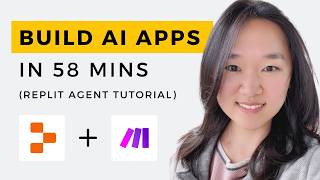
59:00
We Built THREE AI Apps Using ONLY AI in 58...
Helena Liu
90,023 views

34:34
Relevance AI Tutorial for Beginners (Step-...
Intellagently
2,304 views

19:38
Scrape, Transcribe and Summarize YouTube v...
Nadia - AI Insiders
1,705 views

17:18
This Make.com Automation Generates Leads F...
AI Avalanche
1,406 views

16:29
9 incredible AI apps that changed my life ...
Silicon Valley Girl
363,569 views

34:22
This Simple Instantly.ai Cold Email System...
Nick Saraev
20,666 views

35:48
Claude Computer Use tested & Setup tutorial
Nadia - AI Insiders
822 views

27:35
How to Automatically Generate Fully Resear...
Finley Topping
227 views
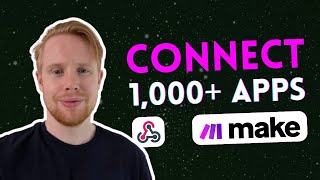
16:32
Make.com Webhooks - Everything You Need To...
Jono Catliff
5,619 views

50:21
Build your First No-Code AI Agent | Releva...
Yash Chaubal
4,671 views

21:54
Heygen vs Synthesia: Which is The Best AI ...
AI Andy
35,402 views

19:39
This Social Media AI System Creates Unique...
Helena Liu
831,186 views

9:30
N8N vs. Make.com vs. Zapier: Honest Compar...
Freedom Founder
9,760 views

11:47
A.I. Was HARD Until I Learned These 5 Thin...
Orbit for Creators
373 views

35:53
This ChatGPT SECRET Automates Nearly Every...
Jono Catliff
125,178 views

33:59
How I Automated My Email Inbox With AI (Re...
Ben AI
4,535 views

18:27
This is How I Scrape 99% of Sites
John Watson Rooney
190,113 views