How To Make ORIGINAL AI Shorts (YouTube Automation Course)
20.84k views6356 WordsCopy TextShare

howtoai
30 minute course on how to start a faceless YouTube channel.
Get the STEP-BY-STEP DOCUMENT for free ...
Video Transcript:
85 million views 83 million views 80 million views that's how many views this account got from creating these simple storytime videos on his shorts channel one video after another again and again and again and with YouTube paying its shorts creators 6 cents per thousand views this account is making well over $100,000 a month just from ad Revenue this channel has generated over 13 billion views with this strategy I'm about to share with you and it only consists of five simple steps I'll go through each step in detail and somewhere throughout this video I'll show you
a bonus trick that has the potential to absolutely blow up your videos before we start though I actually just found this pretty crazy thing you probably already know that you need 1,000 subscribers and 10 million views in the last 90 days to get accepted into the partner program so recently I've actually found a way to bypass this problem and get access to pre monetized accounts say you go viral with your first couple of videos instead of missing out on that ad Revenue there's actually a way to make money right away so if you want to
save yourself some time head over to this website right here and get yourself a monetized channel I'll leave a link to it in the description if you want to support the channel feel free to use the code how to AI when checking out you'll get a little discount and they'll see that you come from my channel so yeah it helps out a lot anyway back to the video before we get into the strategy that has been proven to break the algorithm we first need to understand how the algorithm actually works and how we can use
it to our advantage first thing you got to know is going viral with shorts has nothing to do with luck the algorithm is sorting out the best and most engaging shorts and showing them to more people and this is all based on watch time if you can get your viewers to watch your video all the way to the end or even rewatch it a couple of times your video is 100% going to go viral so believe me when I say the algorithm always knows when it's a good short and pushes it to more people so
just get a high retention that's it it might sound simple if first but in reality it's not see hundreds of thousands of shorts are being uploaded to YouTube every day and they're all competing for the viewers attention so if your video isn't better than the one they just saw prior to yours they'll scroll away from your video and kill your attention if you want the viewer to watch your video all the way to the end you'll need to implement all the steps I'm about to share with you however let's first take a look at the
actual video we're about to create small town in Minnesota three boys are out riding their bikes the riding home from the video store and they're almost home when suddenly bam a masked man steps up as you can see he's creating these Simple Story Time videos with some AI generated images in the bottom of the screen and I know what you're thinking bro he's showing his face I don't want to do that skidy toilet crap you're the worst Channel ever relax I've actually done some heavy research on how to create videos like this all using AI
you won't have to show your face reveal your voice or any of that stuff it's completely faceless just just like we want it as a matter of fact the result will be even better than the video I just showed you tutorials like this can however be a bit confusing if you've never done anything like this before so to ease up the process I've put together this document that has all the steps prompts and software that'll be used in this video I've created it in this checkbox format so that you can tick in these boxes as
you're following the process I've simply done this to help you you don't need to use it if you don't want to so if you want to pick this up I'll leave it inside my free Discord Community it'll take you no more than a minute to join and it makes the process a lot easier to follow the community is also where I teach all the stuff I can't fit into these videos so I'm sure you'll find some extra value from that too I'll leave a link to it in the description anyway now that you've picked up
the document let's get into the actual video creation don't overlook this step the script is literally what'll determine whether your video goes viral or not especially in this Niche if the story is not interesting enough the viewer will simply scroll past your video it all comes down to one skill storytelling presenting it in a way that makes it engaging to listen to but the thing is this is hard like really hard if you don't have any prior script writing experience you won't be able to do this yourself so what you want to do is go
with a proven concept something that has already gone viral because if it went viral once chances are it will again but don't take this too literally I'm not telling you to straight out copy somebody else's script instead we're going to take an already viral script and use it as a reference then we'll use AI to turn that script into a brand new one with the same viral elements just a different story first you want to head over to YouTube and find a viral video in the same niche in this I'll use the channel I showed
you earlier click on this share button and copy the link of the video then you want to head over to this website called dup duub click on start a 3-day trial and sign up for an account with your Gmail you'll then see all these features but you want to go to the one that says AI transcription this is basically a speech to text software that transcribes any social media video in only a few seconds you don't even have to download the video just click on this tab that says YouTube and paste the link hit transcribe
and write out the entire video but as I said earlier we can't just straight out copy the script since that's not right not to mention scripts and written work can be copyright protected and I'm not here to teach stealing content instead you want to copy the script and head over to chat GPT to enter this exact prompt here we're telling it to use the script we just transcribed and create a similar story with the same exact viral elements I'll leave the prompt in the document if you want to use it yourself so once you've sent
the prompt for the first time chat GPT will ask for the script just paste it in there and it'll create a brand new story that has the exact same style as the one that went viral this way we'll avoid any copyright problems while still going with a proven concept once it's generated you want to copy it and paste it into a Google doc read it through and see if there's any part that needs to be edited for example this part I feel is pretty unnecessary so I'll just delete it now you just want to read
it through a couple of times and make sure everything looks good feel free to add some extra content to the story if you have something in mind otherwise let's move on to the next step voiceover right so our guy in the reference video is using his own voice but I assume that's not what you want to do so we'll use AI instead for this we'll need a text to speech software there are literally tons of them out there but I always use 11 Labs since they have a crazy feature that'll help us stand out from
the rest start off by heading over to 11 labs and sign up for a free account if you've never used it before when using this software we don't want to be like everyone else and use the Adam voice sorry Adam but it's your time to go buddy okay so what do we want then we want something unique that'll set us apart from the rest therefore I'd recommend you avoid their pre-made voices that have already been used literally millions of times instead you want to design your own voice it may sound kind of complicated but it's
actually super simple just go to the left and click on voices then you want to click on this big black button to the right that says add new voice out of the four Alternatives press voice design here you'll be able to design whatever voice you like with these settings you can choose gender nationality age tone and and pretty much everything that goes into voice I want to go with a voice similar to the one in the video I showed you at the beginning of the video obviously that's a real voice but I'll try to replicate
it as much as I can so I'll start off by setting gender to male age I think should be neither old nor young so I'll go with middle-age and accent to American lastly you'll see this accent strength bar if I set this High there will be a very clear accent and the opposite if you set it to low I always get the best results when I set it somewhere in the middle you can try and generate it a couple of times with different accent strengths till you get one you like then you want to click
on use voice name it and hit create voice now when heading back to the voice Library we'll be able to use the voice when generating our script so open up the Google Doc copy the script and paste it into 11 Labs use commas capital letters and exclamation marks to add extra emotions to it like these ones generating it a few times also helps to get the best result once you've got some results you like you want to hit the download button to the right by the way if you take a listen you'll hear there's a
lot of pauses throughout it that'll absolutely wreck our attention people nowadays have the attention span of like a 9-year-old standing in a line so you need to make sure you optimize the audio and use it to your own advantage to fix this problem we got to remove all the pauses to give the video a better flow I'll show you this part in cap cut but any other software will work too it's just that cap cut is free so open up cap cut and create a new project click on import upload the voiceover file and drag
it to the timeline next up select the razor tool and make two cuts like this highlight the clip in the middle and hit delete drag the clips together and listen if it sounds natural or not what you've done is that you've cut out the parts of the voice over where there are big pauses AI is not yet good enough to make completely natural voices so often these small unnatural pauses slip by anyway now repeat this exact process till you've covered the entire thing I'll speed it up while I do it so you can follow along
if you want once done it should sound something like this so it was late one evening in a quiet neighborhood and two friends were much better however when I did this I figured out an extra engagement hack that could possibly Skyrocket this video's engagement the video ends with sort of a cliffhanger so I thought I'd add a part at the end where the viewer's being told to comment a specific word for a part two so I'll just head back to 11 laabs type in something like this and hit generate download it and add it at
the end of the timeline and cap cut this will encourage people to comment on the video triggering the algorithm to push it to even more people Alex never made it home comment story and now that we've cut out all the pauses we can actually export it to do this you want to hit this big blue button in the top right since there's no video we only want to export the sound as an MP3 file uncheck the box that says video and tick in the one below that says audio this way we'll only download the audio
which will make it a lot easier when we get into the editing lastly you want to hit the export button and our voiceover is ready since we want to run this channel without ever showing our face we need something else to Brand our Channel as you know by now I'm all about faceless content and so are a lot of other people there are literally new faceless channels blowing up all over social media every single day and something almost all of these channels have in common is that they're using an AI Avatar to Brand their channels
it's a good way to make the viewer recognize your account and start a brand around I mean just the story with some AI images could literally be anyone look at my channel for example over 155,000 of you guys are subscribed to me maybe because of my avatar maybe not you get the point if there's an AI Avatar in every video the viewer will know that it's your video which takes us on to the next step when I say AI Avatar I'm not talking about some cheap looking anime character we're going to create a character that
looks so real most viewers won't even notice it's not a real human and after spending hours experimenting with literally hundreds of methods I finally figured out a way first we need to design the actual character there's really no right way to go about this you really use whatever style you want a normal guy girl dog fish kamla Harris Donald Trump I really don't care just create something the viewer will remember so if you were the weird kid who actually listened in art class grab a pen and paper and start drawing your design they'll probably look
like but anyway now that we have the weirdos out of here this is how you actually do it and make it look good first you want to head over to chat GPT and describe what you want your character to look like and there's three things you want to include in this prompt first you want to tell the characteristics of your character for example man woman age hair color eye color clothes and all that stuff second thing is the background setting what does the environment around the character look like are they in the bedroom office mountains
Moon Mars whatever you want and lastly you want to include their position towards the camera and where they're looking I know quite a lot of stuff so to make it easy for you I've designed this prompt that I'll leave in the description all you got to do is fill these empty boxes with descriptions of your character I've even written in each box what you're supposed to fill it with so it really shouldn't be a problem if you still haven't picked up the dock yet it's inside my free community so go do it right now and
save yourself some time because let me tell you I've spent hours designing these prompts so you don't have to anyway for this tutorial I'll try to create a character that looks similar to the guy in the video I showed you in the beginning of this video so basically a middle-aged guy in his home office that looks straight into the camera a leave this prompt too in the document if you want to check it out now hit generate and the AI will take all this information and turn it into a detailed design idea that would literally
have taken us hours to do however we can't use this in an image generator so what we want to do is ask it to turn the design idea into a detailed text prompt that can be used in Leonardo AI which is the software we'll use to generate the actual image it'll then summarize it into a shorter text prompt that is optimized for image generation software as I mentioned I'll use Leonardo AI to generate the image since the results usually turn out really good and you can in most cases get away without having to pay for
a subscription but obviously other image generators like mid Journey will work fine as well anyway once you've gone over to Leonardo and created an account you want to click on image generation in this text box right here you can pretty much write whatever you want and it'll be turned into an image before we generate our prompt though we need to have the right settings in order to get that ultra realistic look first you want to click on the preset button in the top left and make sure it's set to cinematic Kino the preset you choose
is what will determine the style image for example if you choose anime it would generate it in the anime style cinematic Kino is the preset that will give the most realistic results then you want to set the generation mode to Quality and image Dimensions to 1x one which is a bit confusing since we're creating a 9 by6 short form video the reason we're doing 1ex one is because the character will only cover half the screen and the visuals will create later on the other half below you want to set a number of images basically how
many images you want for every prompt you generate this really comes down to how many credits you can afford to spend but I'll set it to four so I have a couple to choose from now copy the prompt from chat GPT paste it into Leonardo and hit generate wait a couple of seconds for it to be generated and pick the one you like best I thought this one where he's looking right into the camera looks really good honestly I think most people won't even be able to tell it's not a real person people are a
lot Dumber than you might think now hit the download button and we can move on to the next step right so we've created a realistic looking character now we need to animate it so that it looks like it's talking a couple of years ago this would have been a pain in the ass even for a professional animator and it probably would have cost a couple hundred but AI has literally gotten so crazy that we can do this in just a couple of seconds I'll show you a video of two people talking and I want you
to guess which one's AI generated in the early days of computer programming a significant historical anecdote is known as Grace Hopper and The Bu without cheating let me know in the comments which one you think the person that gets it right I'll give a free membership in the paid mentoring group I have I want no cheaters though and I'll figure out who cheats so pause the video right here drop a comment with your guest and also a thumbs up cuz why not I spend weeks editing this stuff actually both of them are created with AI
there there are a couple of softwares that can do this on the internet but the one I like to use is called did unfortunately you'll have to get a subscription to use it but it's literally five bucks or something like that which you'd otherwise probably spend on something stupid anyway anyway once you've created an account you want to click on create a video as you can see they have a ton of pre-made characters that are also looking scary realistic but most of them have already been used by other creators and keep in mind we are
doing this to Brand our own channel instead you want to click on on upload and find the image we just downloaded from Leonardo you'll then be able to choose what emotion you want the character to have but I'd recommend you keep it on natural then you want to go to the right and click on script we don't want to type in our script here and use the voices instead go to the audio Tab and upload the voice over we created earlier once it's uploaded go to the top right and hit generate video it usually takes
a few minutes for it to be generated so I'll just get back to you when it's done it just finished loading and here's how it turned out so it was late one evening in a quiet neighborhood and two friends were walking home after it looks crazy good you might be able to tell that it's AI generated if you look at the mouth really closely but from a distance it's literally almost impossible to tell now before we move on you just want to hit download and the Avatar is ready the video will be placed in the
top half of the screen just like in the video I showed you earlier in the bottom he's using these anime like AI generated images that visualize the story line I know these might look complic licated at first but they're actually super simple to create and I've actually found a secret method to animate them so that they look even better than that but more on that later first we need to create the actual images since neither one of us are prompt experts we're going to use the exact same method as we did when designing our character
what you want to do is head over to chat GPT and enter this exact prompt that you'll find in the document once again here's how the prompt Works we're telling Chad GPT to be our prompt generator for the visuals to our short we'll paste in one sentence from our script at a time and chat GPT will turn that sentence into a matching detailed prompt so let's generate the prompt and it'll ask us for the first sentence go back to the script document copy the first sentence and paste it into chat GPT hit generate and you'll
see that it turns it into a detailed prompt now all you got to do is repeat this process giving it one sentence at a time until you've covered the entire script let me speed this up a bit right now generated prompts that'll give us visuals for the entire video next you want to start generating the prompts in Leonardo but before you do that we got to change the settings again so we don't get these ultra realistic images like before since we want that anime look the reference channel has we can't use the Cinematic Kyo preset
we used earlier instead you change it to anime this will give the exact same style that he has in his videos I'm not sure but it wouldn't surprise me if he's also using this preset in Leonardo to create his visual now copy the first prompt from chat GPT paste it into Leonardo and hit generate I think the style of it looks pretty good but I want to make sure it stays the same on all the images for example it wouldn't make any sense if some of the images are during the day and some are at
night we want the colors to stay the same throughout the entire video Leonardo actually has a feature for this called image guidance basically how it works is that you add a reference image that Leonardo will try to recreate the style of to add this you want to click on this image button next to the prompt click on the tab that says style reference and upload the image you just created with this feature you can choose how much you wanted to use the reference image if you click on style you'll be able to set it anywhere
from low to Max I've noticed that setting it to low gives the best results that way it has the same colors and such but it's a completely different image once you've set that up just continue generating the prompts from chat GPT till you've done all of them I've now generated all the prompts and the results turned out really good they all have that anime look and the exact same style so that the storyline makes sense now if we take a look at this video he's adding all these movements to the images to make them more
engaging to look at since people's attention spans are completely ruined these days it's always good to add some extra stimulation now there are really two ways you can go about this you can either do it later on in your editing software it would probably take literal hours to do or you can just use the simple AI trick that'll animate them for you in only a few clicks here's the thing Leonardo actually has a built-in animation tool that not a lot of people know about it basically turns still images into animated videos to use this tool
you want to go to your personal feed and choose the first image you want to generate now click on this button that says image to motion then you want to set the motion strength the higher you set this the more motion it'll add just be careful setting it too high since that usually makes it look very unreal realistic I'd recommend you set it anywhere from 3 to 5 depending on how much movement you want hit generate repeat this process on all images and I'll get back to you when they're done a few minutes later and
all the images are animated as you can see it looks really good and smooth not quite like a video more of an image with some small movements to it now download all of them and it's time for the hardest part yet I always use cap cut for this reason is because it's fre compared to Premiere Pro and stuff like that anyways when in cap cut you want to start off by creating a new project and upload the did video and all the visuals first you want to drag the Avatar video asset to the timeline if
you're on the cheapest did plan like I am you'll get this little water mark in the bottom corner to remove this you want to add a mask I know it sounds a bit confusing but stay with me go to the right and click on the tab that says mask now click on the red rectangle alternative and you'll be able to crop it and remove the bottom part where the watermark is once done you can place it in the top half like this see looks pretty good so far next you want to start adding the visuals
one by one so that each visual represents one sentence from the script so you got to listen to the voice over and make sure you're placing the images somewhat correctly then you want to add the second Visual and so forth till you've covered the entire script just make sure or you put them in the right order or it won't make any sense for the person viewing the video I noticed this for the last part where the viewer is being told to comment a word for part two we don't have any visuals so instead I'll just
scale up the character to full screen for the last few seconds this will also help the viewer connect our character with the channel now watch it through and make sure that everything looks good if it does the hardest part is officially over good job if you've come this far you're a lot further than most people next you want to do some color correction and make it a little bit darker to get that scary vibe whereafter to do this click on adjustment and add an adjustment layer basically anything you do to this layer will affect the
layers underneath so if you go to the right and scroll down a bit you'll see this one setting called vignette you want to set that to around 20 and the corners will get darker I don't like to go crazy with the colors so I'll just leave it at this one thing I noticed in the video where replicating is that he had a glowy line separating the videos to add this click on effects and search for line once you found one drag it to the timeline and adjust it so that it's placed right where the videos
split looks a lot better to me as you might know almost every video that goes viral these days has captions and this is no exception especially for stories we need this cuz a lot of people might even be watching without volume so to add these you want to click on captions and hit generate it'll then autot transcribe the entire video and add a captions track but these long ass multiple row captions won't get the job done nowadays we need something quick and engaging that's what the viewer wants you could change this yourself but it' probably
take forever so instead you want to go to the right click on template and choose one of their pre-made caption animations when creating short form videos you want to stick with something short that shows at Max two words at a time preferably one when you found one you want to click on it and it'll automatically be added to all the captions lastly you want to place it in the center of the screen like this and it'll be 10 times as engaging to look at and that's literally all we got to do for the visual part
but we're still not done see there are tons of channels out there with amazing visuals but their videos still perform like garbage what really separates a good video from a great video is the sound design the reason for that is simple the sound is what will make the viewer feel something and since us humans are emotional creatures we want to stimulate them to the max there are mainly two categories that go into this first one is sound effects these are what'll make the viewer hear and feel what's actually going on in the video for example
if someone's laughing crying eating running taking a or whatever it is trust me it's a game Cher let me give you an example so one night in a small town in Minnesota three boys are out riding their bikes they're riding home from the video store and they're almost home when suddenly bam a masked man steps out into the road in front of them and he's got a pew pew pointed right at them see how he's using sound effects to highlight movements and events adding them makes the viewer far more emotionally invested which likely made them
watch more of it giving it a higher retention I think you see where I'm getting at anyway when adding these you want to go through your video and look for parts where you could add matching sound effects for example in the beginning of our video two people are walking so we want to add a sound effect of footsteps finding the actual sound effects can be kind of difficult searching around for them on YouTube can be a real headache so to make things easy for you I've collected all the most viral and useful sound effects in
a Google drive folder if you're interested in picking that up I'll leave a link to it in the description however if you want to find a specific sound effect that happens to not be in the folder there are a couple of ways you can go about it the way I like to do it is through some kind of copyright free asset website like pixabay they have thousands of sound effects you can download for absolutely free for instance if we want to find a footstep sound effect head over to pixabay click on this box to the
right and set it to sound effects and search for something like walking or footsteps go through a couple of them and download the one you like best then you want to head back over to cap cut and add it to the timeline now you want to time it so that the sound effect is being played at the right time also you really want to make sure you adjust the volume of it cuz sound effects that are too loud are a great way to get someone to click off your video a little bonus tip is to
drag in these white little dots and fade the volume both in and out it'll make it sound a lot smoother so now you just want to repeat this exact process till you've added sound effects throughout the entire video cool I'm done now the second pillar of sound design is your choice of Music this is what will give the viewer an overall feel of your video do you want them happy sad confused it all comes down to music if you're like me and have no clue what music to use I have another strategy for you to
make it very simple what you want to do is head over to chat GPT describe your video and ask it to give you some suggestions of music genres that had fit the video Hit generate and it'll give you a list of fitting genres what you want to do now is take these suggestions and type them into pixabay which will give you hundreds of songs in that genre for you to download Once you found a good one you want to download it and again head back to cap cut it's very simple to add it just like
the other stuff just add the song to the timeline like this and again make sure the volume's not too loud once you've done that we're actually done and ready to export the video to do this you want to hit this blue button in the top right corner set the resolution to 60 and the fps to 60 that way you'll get the best possible quality it's actually very important otherwise the video will turn out really bad now hit generate and this is how it turned out late one evening and quiet neighborhood and two friends were walking
home after a night of video games the streets were empty and the air had that Eerie Stillness they were joking and laughing almost at their houses when out of nowhere bam a black SUV screeches to a halt right in front of them the door swings open and a man in a hoodie after watching it through I think we ended up with a success I can't wait to post this it looked really good well thought out unique absolutely guaranteed to go viral or is it you've created a good video but still I'm disappointed in you why
patience Leo patience what do you mean promising your viewers to go viral on their first Post building a successful shorts Channel takes consistency discipline and patience yeah you might be right don't expect your first post to go viral because chances are you won't keep posting consistently without looking at the views and results will come sooner than you think Chad here is Right very few few channels upload one video and go viral straight away it's all about consistency keep posting when no views are coming in that's the path to success reality is that most channels post
one or two videos don't see any success and quit right away if you've watched this video all the way here I assume you want to get into this yourself truth is there's so many things that go into running a successful shorts Channel and it's impossible for me to fit it all into one video so if you really want to get into the nitt gritty stuff you should check out my free Discord Community that's where I drop the real sauce for example viral niches monetization methods and much more we're currently at 21,000 members with new students
making crazy amounts of money every single day so if you want to check it out I'll leave a link to it in the description also let me know if you guessed correctly on that little quiz we had earlier who knows it might be you that wins anyway that's it for this video see you
Related Videos
![How to do YouTube Automation with AI [FULL 50 MINUTE COURSE]](https://img.youtube.com/vi/nWg9dHOA2v4/mqdefault.jpg)
49:14
How to do YouTube Automation with AI [FULL...
howtoai
91,591 views
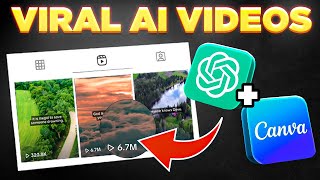
13:14
Bulk Create 1000 MONETIZABLE YouTube Short...
howtoai
2,148,838 views

17:03
Earn $1,350/Day with ChatGPT & Google Driv...
Chad Kimball
748,991 views

23:06
NEVER Pay For AI Video Again (BEST FREE AI...
AI Samson
184,911 views

6:20
I used AI to copy this channel that makes ...
Find Me That AI
7,762 views

11:05
I found a NEW NICHE! Viral Instagram Theme...
DIGITAL INCOME PROJECT
164,926 views

18:50
How to Master the Art of YouTube Storytelling
Amplify Views
144,357 views
![How I Make $56,736 With AI Videos On TikTok [TikTok Shop Affiliate Program Tutorial]](https://img.youtube.com/vi/mFZrGTmPSQ0/mqdefault.jpg)
12:57
How I Make $56,736 With AI Videos On TikTo...
howtoai
126,581 views

24:00
46 Ways to Make Money with Your Drone (FRE...
Jonathan Richey
41,867 views
![How To Make Original AI Videos [FACELESS YOUTUBE CHANNELS]](https://img.youtube.com/vi/9q8A6clStwE/mqdefault.jpg)
19:06
How To Make Original AI Videos [FACELESS Y...
howtoai
100,866 views

24:26
22 Unexpected Ways To Use ChatGPT Advanced...
The AI Advantage
35,689 views
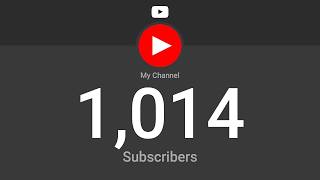
8:57
The 9-Minute Algorithm Hack To Hit 1000 Su...
vidIQ
237,688 views
![15 EXCITING Canva UPDATES | AI, Video, Whiteboards, Canva Apps | What's HOT in Canva 🔥 [Ep. 42]](https://img.youtube.com/vi/QZVK94BNF8E/mqdefault.jpg)
56:32
15 EXCITING Canva UPDATES | AI, Video, Whi...
Design with Canva
16,890 views

18:03
I Made 700 Monetizable YouTube Shorts for ...
AI Genesis
4,247,201 views
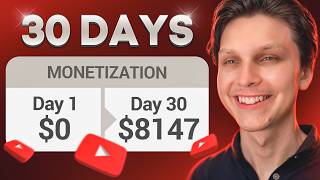
15:57
I Monetized a Faceless YouTube Channel in ...
Make Money Matt
379,839 views

11:16
How To Make VIRAL AI Generated Story Short...
AI-pocalypse
67,727 views

16:02
10 AI Animation Tools You Won’t Believe ar...
Futurepedia
246,881 views

18:31
Why You're Prompting Wrong, Do This (Per L...
metricsmule
53,791 views

40:07
I Tried 100+ AI Video Generators, These Ar...
Youri van Hofwegen
35,171 views

8:54
I Made a YouTube Shorts Automation Channel...
Make Money Matt
62,994 views