How to Use ClickUp Templates to 10x Productivity
8.19k views8060 WordsCopy TextShare

ZenPilot
🚀 Let Us Streamline Your Operations in ClickUp: https://www.zenpilot.com/working-with-zenpilot?utm_...
Video Transcript:
the clickup temple Center is arguably one of Click Up's most powerful features I mean you can Temple tize basically anything you want in set of clickup I'm talking tasks lists folders docs spaces views the list goes on and on but then the question that becomes how do we best use these templates really what do they represent and what are the best practices when it comes to the clickup temp Center so if you're asking those questions you've come to the right place I'm going to walk through all of that in today's video and hey since you're
watching this video I want to give you a free gift in the top right hand corner of this video you're going to see a link to our free agency client onboarding task template this is going to give you a good sort of structure for how you build out your templates that I've click up so go ahead hit that link go get your free agency client onboarding task template built directly inside of clickup it's also going to be in the video description below if you don't see it up there go ahead and grab that link before
we start today's video so cool now that we're done with that let's go ahead and jump directly inside of clickup and walk through the clickup temp Center all right so let's jump in Click up here and talk about the template Center so first off we need to talk about where to actually find it because if you can't find it then you can't use the template Center so I'm going to go over a few different places there's a ton of different ways that you can actually find the clickup temp Center I'll go over a few of
my favorites and what I'd recommend in terms of you actually going and pulling templates inside of clickup so what I'd recommend is you actually use sort of the hierarchy over here so depending on where you want to actually deploy a template um this is why I would recommend this is because now if I come over here to any of these settings so if I'm trying to deploy a template into this space I can go to the space settings deploy a template into this folder go the folder settings or deploy into a list go to the
list settings just like this so I can come here to my list settings go here templates browse templates and there we go I have found the clickup template Center in addition as I noted you can come back here again if I go into the folder same thing templates browse templates just like that very easy to find um couple other places any task really inside of your workspace I come here ellipses templates browse templates find it that way or if I'm in a task I'm going to see it up here at the top find my task
settings there go to templates and find it that way or if I'm actually in a task here or in a doc or really anywhere you can type and use slash commands um I can find it by typing in templates just like that find template and now I can use one of these templates here that have been recently used or just browse templates in find the click up templ again that way the last place um here that I'd recommend is you come up here to quick menu find your template center right there and again you can
find the clickup template Center so let's backtrack and go over again why I said that you should use sort of over here um inside of this hierarch key to find and deploy templates so if I come here to the list settings and if I want to deploy a task template into this retainer XY list if I come here to list settings go to templates browse templates let's say we need to do a blog post for Zen pilot here I can go to my test templates and I can find that blog post that I've saved into
my template Center make sure we have uh task turned on uh we'll go to blog here search for it and then when this comes up um we're going to see just like that log use template and now the location of the task where this is going to be deployed is already set and ready to go for me if I don't do it here um there's a chance that this won't be set up to the spot I'm trying to actually deploy this task template into and I might forget about that and I deploy into the wrong
spot so this is just sort of an easier way safety net for your team to make sure that all the tasks get Theo into the right location if they don't check this um so this is just a great way again based off where you want to deploy it just open up the settings that way find the tum Center there and then this location will be set and ready to go for you so that's what I'd recommend again that is where to find the clickup T Center now let's go over a little bit of what it
looks like and what's included here so inside of the template Center you'll see a few different things here your workspace templates which are the templates that you and your team have created these are your customizable templates that again you've you've built out you're also going to have the clickup templates there's a lot of clickup templates that they've essentially just built for you that you can use the one warning I would give you is if you start using a lot of clickup templates they're all going to come with their own custom fields and statuses and tags
and things like that that can make your workspace an absolute disaster because you're going to have a bunch of custom fields and statuses that are not really matched up with everything else and that's how you start to lose visibility and things like that because if you have a lot of statuses in your workspace and you got to the everything level to kind of use it as a filter or into a dashboard you'll see just a long list of statuses that make it so difficult to actually see anything so just be careful with that you want
to have some consistency with statuses and custom fields and using a lot of these templates as a way to just get rid of that completely and make it a disaster so you'll always need to clean it up at some point but nothing wrong with these especially uh they're great um some of these Doc and whiteboard templates are great for teams so feel free to use them if you find one that's super helpful for you the one that I would recommend uh is the Hub spots account setup because that's created by us so if you want
to see how we actually build out list templates that's a great way to to see that task template that I share with you earlier the client onboarding one that's a great one to use as well but if you want to you can find that in there um made by us which is super cool um so that is a clickup Time Center again just be careful with some of that um they also have that sort of narrowed down by complexity beginner intermediate Advance you can also use these use case filters over here to kind of figure
out and find what you're looking for so creative design engineer product whatever it may be you can filter that down to to find something or you can just search for it as well so that's a cug up templates now the activity log essentially this is a great way for you to see which templates have been deployed by um or when they were deployed the status of them so on so forth so if you want to kind of see uh all that in one place you can do that right here let's go back uh the last
thing to note within this is going to be the template types um so if you go and open up a template as you could see earlier when I was searching for blog the blog is not a list template so if I search for it here here in the task template is not toggled on there it's not going to show up um that's actually a clickup template that'll show up there and I don't want to use that um I'll see task there and now it's going to show up so you just need to be careful if
some of your team members are wondering why the heck is this not showing up there's a chance that it's just because they don't have one of these toggled on so just make sure um sometimes these are toggled on automatically depending on where you open up the template Center so just be careful with that just make sure you find the settings or the template type that you are looking for and toggle that on there so lastly here tags I'll go over more of this when we actually talk about saving templates but tags are just super helpful
ways to filter down types of templates these are tags that are separate from your clickup tags that you're seeing sort of in a list view if I already go back uh these are going to be clickup tags for the template Center specifically so these are not going to be reflected inside of any your list views or anything like that so just just remember that um but these are very helpful for me to just be able to use these as a work category to sort of filter down the types of templates that people are looking for
just makes it easier to find templates you can obviously search for all of them but tags can be sometimes helpful as well and you can also filter down by who created a template so if you're looking for templates that you've created yourself you can do that here as well so that's great now let's talk about actually using a template here and what this looks like so if I come here as you see this is sort of my task template card per se um I have the opportunity to upload images to all of them if I
want to make it a little bit prettier and maybe easier to search and find for my team so you can see the clickup templates all have if I already go back I won't right now but all the clickup templates have thumbnails here um to make it a little bit prettier but um we don't on ours if you want to take the time to do that you can you can also add descriptions to this and make sure you have a good naming convention for what it actually is then again you can use tags here to narrow
down in terms of search just to help filter some of those you also see what the template includes custom Fields tags if there's any automations any statuses things like that those will all be here um listed out and then who was created by this is very helpful to kind of know who it's shared with when it was actually created when it was last used when it was last updated and how many times it was used just kind of helpful um settings there for you the other cool thing here and what I love about clickup is
the ability to create uh public uh templates here so if I want to be able to share this with another workspace or this is essentially how I shared that client onboarding template with you I can copy this link right here and if I go to a new window I can paste that into my browser and as you'll see now it's going to open up sort of uh the workspace my workspace here the task name and then where I want to Dey this so the template that you've created in your workspace you could share with another
workspace they can deploy it and then save it into their workspace there too so it's really cool that you can do that again that's kind of how we have sort of given out templates and and things like that by using that public um sharing feature right there so that's super cool and something to note when you're creating these um so that's really an overview of the templates if I were to go to use this as you can see it's in delivery Zen pilot I need to make sure that gets to the right list so always
take note of that now now it's going to the correct location you can rename it so um the blog post might be the template name but now I need to what is the actual blog post name um I can go and type that in there if I want to let's just do blog post number one great name um and now I can customize some import items if I want to get rid of anything in here I'd always recommend getting rid of Watchers so that whoever created the template is in a watcher at every task that's
then deployed from this template I'll go over that in a little bit here and then the cool part is I can remap the dates of this as well so I can choose the parent task date like this let's say I want to push this two weeks out and then it's going to remap all of the dates within that task template which again we'll go over um in a little bit there you have the ability on a list template if I already go to deploy a list template let's go to the folder here templates and I'll
just show you what that looks like um I'll deploy a website redesign template um in that now again we can see all that's including everything that I showed earlier use a template we can name the website redesign here otherwise it's just going to be website redesign I'll do website redesign one really creative name Jeff good job um as you'll see it's going delivery space Zen pile folder customize import items if I wanted to and now this is where it's really cool because now I can remap the dates I can choose the start date or sort
of the first date that is in that template and then sort of everything will follow after that or I can choose when this whole project is due then everything is going to backtrack from that in addition I can choose to skip weekends here as well so if you have a long list template like a website design which is a larger project and you want to make sure tasks don't fall on weekends I can turn on skip weekends and that's going to skip all the weekends so Saturdays and Sundays won't have any tasks fall on them
which is a super cool feature that you can use with list templets you can't do that with task templetes but you can do it with really everything else there so then I can go use this template and that's going to deploy that whole website redesign into the zout folder again that's makes it super scalable for us because we have all the tasks already created that then I can just deploy that over and over again every time some client orders a website redesigned um or we sell that project so that'll take some time to actually deploy
mainly if you just refresh your screen the next time it's refreshed that should show up for you um but let's move on uh to a little bit more uh things to take note of in here in addition uh you can use default um or if I wanted to templates here I can use default task templates that's what I was trying to refer to default task templates essentially um anytime a task is created in a list that template will be deployed on it so I wouldn't really recommend it that much because that's a little bit harder
to manage because if someone adds a task it's automatically going deploy that template to it which sometime is not what you want so I don't know if I would use this feature quite yet there might be a use case um in the future but right now I I wouldn't recommend it unless you have a great way of of utilizing that I just think it get a little out of hand and make it harder to standardize anything but that is something that you can do um inside of clickup there in addition if I'm in a list
let's just go to my retainer XY as you can see my website redesign template just showed up and we have all the tasks and everything in there which is awesome um but if I want to I can uh go up here and let's say maybe there's something that you do all the time for clients is I can go and I can pin a template here as well so let's say blog post is one that we're doing all the time I can pin that basically what it's going to do is it's just going to make it
very easy for me to go and deploy that blog over and over again only problem with that is then if I actually deploy this uh it makes it a little bit harder for me to add any of the additional things that I was like remapping the due dates and things like that so it's just going to go and deploy that um over and over again if I want to as you can see now the Blog shows up which is great but I didn't have an opportunity to remap those due dates from deployment I can go
into my Gant view after that's done if I wanted to go into the date remap View and and remap them here but I didn't have the opportunity to rename it or do any of that um before it was actually deployed and some of my templates are going to be like way in the past but as you see here I can I can go and deploy it or remap it if I wanted to let's say first asking me today um so I have that all set up now but again there's just a few limitations there that
you can't go and and set up any of the additional settings that I did when I deployed it from the clickup templ center but that is something that you can do if you want to do that to save a little bit of time you can pin the template there and use it over and over again so that's the template Center and and the big things to note now I want to walk through um how to best use all these templates and sort of the different types of templates inside of clickup and the biggest recommendation I'm
going to make to you today is that you go and before any of this you go and create a process library and the reason is is because if we go again to the template Center um what we notice in here is I have all my templates listed out and I can deploy them as much as I want but I don't have the opportunity to kind of come in here and edit anything within this template yeah sure I can add a cool image and some descriptions and tags but I can't actually edit this new client folder
template from what's inside of it so I need to have the source files available to me because none of these templates are going to be static I'm going to update them as we update our processes as we need to change maybe some time estimat and some due dates so we don't want these to be just in the template Center we need to have a spot inside of clickup where we can go and manage them and update them and optimize them as time goes on so build out a process Library space where all of that work
is going to live as you'll see here in my process Library I have a ton of different folders and things like that don't worry about all of this essentially this is the process library that we give um our clients when they work with us because we'll give them sort of a structure for them to use as well as all of our templates that we deploy into their workspace so they can use them for best practices and also just maybe final solutions for them to use there as well um but mainly just go and have a
delivery templates operations templates growth templates and then you can have some additional folders in here as well for like your new client folder which I'll go over in a second but I want to talk through how to best use all these so the main ones you're going to be using are task templates and list templates and so the difference between the two is that a task template is is going to be more for your deliverables or smaller items that you do for clients that maybe you do sort of on a recurring basis so like blog
posts podcast episodes Google search campaigns or just sort of smaller things that again they're kind of tools in your toolbox let's call them that so the way that a task template Works inside of clickup is if I go let's go to this inbound list here and again as I talked about tags earlier these are some of my work categories just kind of a way to sort and filter these out here in my process library but then can become tags um that I use in the template Center to make it very easy for me to find
them so it's just helpful to have some sort of structure of organization for you to to filter and sort things um so as you can see here these are all task templates podcasts case studies press releases ebooks white papers again smaller things that aren't like a larger project they're just a smaller deliverable that would maybe fit within a retainer so if I go here to blog post this is a great example to talk through a task template is going to include your parent task and the subtasks underneath it and that's basically it it's going to
include those pieces as well as all the details or whatever that live on all those tasks so the way that we set these up is that the task or the parent task is the deliverable so blog funnel a it content on it webinar content offer so on and so forth and then all of the subtasks are really the action items that are needed to complete this blog post so this is going to be what helps pass work back and forth creating the strategy writing the outline writing the copy applying the revisions designing imery all the
way down to schedule log publish date so that is sort of my worklow there a test template is going to include this everything here and then all the stuff which we'll get into right now so if I come in here in addition the reason that these are so valuable is because they're going to include all those details like due dates and time estimates that I can sort of remap and things they also include the how to do this so I can add a description this description can be a written description of how to complete it
I can put the SOP sort of right here I can record a video and put that in the task description I can link out to an sop document I can put a template in there so if it's like an email I can put the email template right here and then I can also use a checklist items to give them like don't forget to do this this and this just to make sure that people follow our process so this is valuable because the process needs to live where the work gets done if I come to a
task and all the context for how to complete this is right in front of me I can just go directly to it and complete that task very easy if I have to go and search for the process or the howto to actually do it there's a chance that either I won't follow that process because I don't feel like going to find it or I'm just going to sit here and be like what do I do what do I do what do I do so process lives where the work get done build the task descriptions the
how-tos as well as the checklists into your processes to make them very easy for let's say an intern to come in and complete that well and be sort of at a two1 level instead of the one1 so that's going to be very easy and make it way more scalable for your team all that's going to be included inside of your task template in addition we have due dates and so due dates the way that this works as you saw me deploy a template earlier I can just have dummy dates between these tasks again these are
way overdue that doesn't matter all I care about is the distance between all of these dates um I care about this being May 3rd April 24th all the way down to May 3rd here as well so that way I can choose the due date to be December 5th December 4th whatever it may be and that all these are going to remap with it so that's all we really care about there we also have our time estimates for how long this task should take or our estimate of how long it should take sometimes it might take
longer or shorter but that's going to be super important for workload the more tasks you can have time estimates on there that's going to give us sort of that workload View and actually fill that out for our team and then in addition you'll have any custom fields that you will want on those tasks as well and I always recommend the delivery roll I have a couple other videos on why that's important this is just going to be helpful for us to a uh side work in the future and B make hiring decisions so you want
to have deliver roles like this um inside of your templates as well and then lastly from here in the task templates we're also going to include dependencies as you saw earlier I remapped the due dates on that task template um but we build these dependencies in here so that we can do that so make sure all your dependencies are buil out just like this you want to have a Gant view to build those out because it's very easy just show you how to do that I can delete dependency like that and I can also add
it just like that so very easy to drag and drop and add those dependencies inside of the Gant view so that is a task template again it's a smaller deliverable that we're going to probably do over and over and over again all I'm going to bring with a task template is parent task the subtasks and everything included within this here so to save that I could go right here to the blog post template Center uh save as a template name it blog post add the tag um I can make a public sharing if I want
to I can share with only me or everyone and then customize included items as I mentioned earlier make sure Watchers are turned off when you save that otherwise you will be a watcher on every single task that's deployed from this so be careful unless you go and make sure you're not a watcher on all those tasks you may be a watcher on every time that this is deployed so just be careful that I would turn them off no matter what um in addition I could also go into the log here open up the task and
then I can find uh my task settings up here click on that and uh save it that way so same kind of process I follow before Tas settings go into templates save as a template um just like that the other cool piece of this that you'll notice as I go through this is updating existing template so this is the reason it's super important for the source files here in the process library because I can update the existing template just like this so if I make a change to the blog post and I want to make
sure that I update the process inside of the clickup template Center I could go uh click on blog next and just save over that so that way you don't have to go and create a new template delete the old one and then make that the new one I can just go and update it what that's going to do is it's going to update it inside of the template center it's not going to update anything that's been deployed from that blog post before I updated that so all those are already live they're already living they're separate
from this but this will update what's in the template Center so now every time someone deploys it it's going to use this new process with those updates and changes that I just made to it so that's one thing to note there so that is our test template again bring the parent task subtasks and everything within that so the list templates are going to be a little bit different these are going to be your larger projects that you do for your clients so I can't deploy a list into a list these will come as a separate
list um but what a list template includes and what I would recommend you build your list templates as are sort of like the larger things like client onboarding campaign designs brand redesigns HubSpot setups uh video productions website redesigns especially um these what is going to be included here is not just going to be a par task and subtask so I'm not just going to include this and everything underneath that I'm going to include this everything underneath that this everything underneath that this everything underneath that so on and so forth in addition to that I'm also
going to include all of these views at the top so that's going to include all the tasks in here so I can basically build out a whole project and these basically the parent task become sort of the Milestones within that project um so I have all that now I can deploy a ton T of tasks parent task subtasks with it have all the task descriptions in there make it super skillable every time someone orders a website we just go deploy that task sign it out and we're good to go we also have the views to
make sure that this is standardized this is structured so every time someone comes to this they know what views they're going to see it's not going to get confusing and it's going to be very easy for a team in addition to that you'll also be able to save sort of any of those list settings in here as well so if you go and you add an automation to this list that's going to income with a template as well so you're going to be able to bring more things like status is um automations a task template
will basically like anytime you deploy into a list it's just going to be deployed into that list take over the the list views that are already in there it's not going to bring any of those settings with it it's just going to bring the task subtask settings where this is going to bring all of its own list settings with it um including automation statuses and things like that so just take note of that that's a bit of a difference there where the task and list templates the list templates are going to be able to include
um more par tasks and subtasks for those larger projects that you may do for yourself or for your clients so again that's task templates that's list templates the way that you would save a list template you just come here a list templates templates save as a template as opposed to going to the task um just like that so you're going to save the list up here as opposed to the task next up is going to be the folder templates so task templates list templates now folder templates folder templates are ways for us the main use
case for this is going to be client for um that way we can anytime we bring out a new client we just deploy it over and over and over again So within a client folder now we're able to bring in a lot more so we're going to bring in the folder with any views that are at the folder level any automations that are at the folder any settings that are at the folder those are all going to come with this template in addition we're going to include all the lists underneath this folder so we're going
to include the onboarding list here this SEO list email paid search paid uh paid social paid search inbound account management all that's going to come with this folder all the views that are in here are going to come with it so you're basically taking oh almost a bunch of task and list templates saving them into the folder and that it's all included so you can either build sort of puzzles with your task and list templates or you can build it all into the client folder I'd recommend having this be very structured and you definitely have
a client folder because now you can also bring in things like client docs so now we have our meeting notes in here our client overview so it's all structured in addition you have the onboarding process which can be saved as a separate item or it can be saved right into the client folder because then every time we deploy this all the the tasks are already deployed in there for us to start onboarding them so makes it very easy and scalable that way so folder template it's going to be saved right here go to templates save
as a template but again that's going to include and bring any settings in the folder any views in the folder any lists underneath here any docs underneath here as well as any tasks in those lists so you're just again moving up in the hierarchy task list folder those are main three templates that I would recommend that you use in addition up a level we have a space template so I could say this whole process Library all together I wouldn't recommend space templates that much I think they're most useful at the beginning of when you're actually
setting up clickup because say you sort of build out the main skeleton or structure you would want for a certain space like I build out a basic growth space and then I want to take sort of the folders and Views and stuff that I built into that I want to kind of duplicate it I can save that as a template um and then deploy it as its own and those are going to include a lot more like a space is going to include some click apps and things that are turned on take note of that
but space templates I wouldn't use very often they're a little too high in the hierarchy for us to use but you can sort of at the beginning of when you're actually setting up clickup use them for sort of build out a skeleton space and then deploy it uh for your other spaces that you might need and then customize from there but again spaces you probably won't use very much I tasks use the most list second most and then client folders or folder templates of the third most in addition though to those you can also if
I want to go down a level in the hierarchy I can save checklist templates so if I go into let's just go back to our client uh our or inbound list with the blog post if I had a checklist in year that maybe I did for a bunch of different subtasks I could save this so I can come here and I can save a checklist template just like that I don't really use that very often I don't think you will either I just typically build a checklist into those tasks and I think that does all
you need them to do having a checklist unless you're using checklist in a different way than we are I you probably won't use that as much but if you have a good use case for that you can definitely use checklist templates just kind of save them into a task I'm here to the checklist save as a template that way and it's just going to bring that that checklist there that I can then deploy um into other tasks if I wanted to so you see here I can use a template and if I had a checklist
template I could go and deploy it that way um so those are our main sort of hierarchy uh templates to use now we also have view templates doc templates and whiteboard templates so I think that these are very powerful I use view templates all the time but again as I mentioned if you have a folder template if you have a list template you can save the views into those folders in list to help with standardization but I think it's very helpful to have view templates just in case maybe someone messes up a view or you
just want to kind of deploy that view over and over again especially if you don't save the views into your list or folders beforehand it's always helpful to have those views um as a safety net to deploy them over and over again instead of having to recreate the settings um over and over so I you can have a folder in here for view templates obviously views look a little bit different and work a little bit different because you're going to have certain settings and filters and things like that at different levels in your hierarchy but
if you want to you can build some view templates in your process library and save them um so like our gamp view is one um and so a view template is going to basically bring all the filters that you build into it any sort of the settings and customization that you do over here as well as if I uh were to pin this um that's also going to be saved into the template so if I wanted to basically this date remap I could go ahead I could save this as a template like this um let's
just rename that date remat number one just like that I can save the template and then let's say that I wanted to deploy this somewhere else so I wanted to go into my delivery space I want to go into my zen pilot folder what I could do now is I can come here I can add a view um I can add the gamp view just like that because that's the view template that I did save and then I'll be able to go right here and so now we don't have any filters or settings set up
what I could do I could go to that Gant view go to templates browse templates find my gamp view template map one use a template and now I have sort of all the filters and settings that were set up in that template all deployed with this so that's just kind of an easy way again if you want to standardize some views create those view templates that have sort of your set filters in in set columns as well so any kind of view is going to bring any of these columns that you have set up in
as well for especially a list view so that way it's consistent across your workspace you can save all that all these settings into a view save it as a template and deploy it over and over again so view templats are very powerful but again they can be saved into a list um or a folder or a space template as well they're not going to be saved into a task template because a task doesn't have views applied to it only the list or the folder or space does and so in addition to views is you can
save Doc templates inside of clickup so again uh let's go down here to my process Library so docs as I mentioned earlier they can be saved into your folders and your list templates um so if you don't necessarily need to have them as separate items but it is very helpful to have them as sear items especially if you have uh meeting templates that you want to deploy in different spaces if you have sort of sop structure that you want to save the way that doc templates will work is you can have parent docs and sort
of sub docs here that I could go and if I save the template there that's going to bring everything underneath this agency Sops doc here so that's going to bring all of that if I want to or I could just do one solo document here like my level 10 meeting template so the power of this is if I go if I save this as a template which I've already done it so I'm not going to do it but it's going to be the sort of the the same structure that you would do everything else save
as a template there and then if I have a separate and new Doc set up here I can go use my slash commands by typ in template and you'll see here I can either browse templates or I can search for My Level 10 meeing template like that click enter and that's going to deploy the level 10 meeting template right there so as you can see now that loads it's good to go and it just make it super easy to deploy those doc templetes like that if you have them as separate items so definitely recommend using
doc templates they're very powerful great easy way to have structure maybe have sort of like campaign documents or templates that you might use that you want to just have deploy over and over again again save those in the list or folders if that's easier or you can have them in separate items so that you can have the puzzle built or build them with sort of these as the puzzle pieces so just take a note of that the last one is going to be a whiteboard template very similar to a um view template if you just
create a whiteboard inside of clickup you would save it the same way as a view template I haven't used them as much but again if you kind of like to use whiteboards to make maybe brainstormed or do things like that inside of your clickup workspace you can use those and just have sort of a structure already set up and ready to go again same way you would save a doc or view template but you can do whiteboard templates here as well and that's really all the templates inside of clickup uh I say all the templates
I mean there's a ton of different templates that you can use um in leverage and set of clickup again how I would use them your task templates are really going to be for your deliverables your list templates are going to be for your projects your folder templates are mainly going to be used for your client folders I think the best way to leverage them view templates um and Doc templates those can be built into your list and folder templates if you want to or they could be separate items just to help with being able to
deploy them by themselves as opposed to already deploying them within the folder um so definitely build those um out as well it's just going to help with structure across your organization help make clickup a little bit more simple for your team because there's a lot in here that can make it a bit complex so use templates build a process Library get all those listed out inside of click up build your source files save them to the template Center and use them over and over again it's going to make your agency your business way more scalable
help you bring new team members on and just standardize a lot of your services that you do for clients so seriously go start building a process library in clickup and leverage the clickup templ center process templates are what make agencies in any business more productive more profitable and healthier all around they're going to standardize your services provide Clarity for the team enable easy task management and come equipped with the data that's going to help get you the visibility that your agency needs and if you like this video please go and hit subscribe we're going to
continue to deliver content specifically for agencies trying to get the most out of clickup or if you're ready to completely transform your operations go to zen.com call and book a call with one of our experts at zal we've helped close to 3,000 different agencies from all over the world build more productive profitable and healthy teams by streamlining their operations inside of clickup so whether you're looking to boost productivity improve team Health increase profits or just build a system that runs without you so that you could finally go on that well deserve vacation we are here
to help taking your operation seriously will change your life and I want you to experience this life-changing impact I cannot wait for you to be our next agency success story I'll see you again next time I can't replace it trying hard just not to waste it it's about time it's about time yeah it's about time about time
Related Videos

21:22
ClickUp Time Tracking Best Practices
ZenPilot
7,441 views

52:14
ClickUp Tutorial for Beginners
ZenPilot
29,782 views

1:33:31
The only ClickUp Templates tutorial you'll...
Layla at ProcessDriven
20,960 views

13:46
Master Project Management in ClickUp: Free...
DaSilva Life
2,245 views

36:49
How to Use ClickUp for Marketing Teams
ZenPilot
4,456 views

26:28
ClickUp CRM 2024: How to use ClickUp as a CRM
Dan Leeman
3,514 views
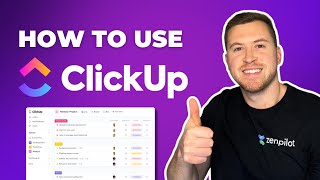
43:19
How to Use ClickUp for Project Management ...
ZenPilot
27,614 views

40:48
My Top 20 ClickUp Tips and Tricks
ZenPilot
11,781 views
![10 BEST ClickUp Automations for Small Businesses [ with Examples ]](https://img.youtube.com/vi/WZ5mkfH_akQ/mqdefault.jpg)
1:06:21
10 BEST ClickUp Automations for Small Busi...
Layla at ProcessDriven
51,733 views

32:27
ClickUp for Accounting and Financial Firms
ZenPilot
4,396 views

18:29
ClickUp: Advanced Features Tutorial (Next ...
Ramzi⋅The Systems Guy
4,066 views

18:50
How to Use ClickUp Recurring Tasks
ZenPilot
6,433 views

10:17
Supercharge Your Productivity with ClickUp...
SaaS Synergy
71,469 views

27:53
What are ClickUp Custom Fields? | 5 Custom...
ZenPilot
2,291 views
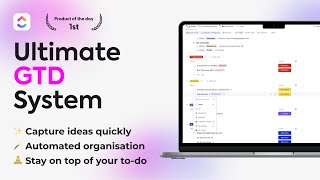
18:09
ClickUp GTD Template: Getting Things Done ...
Ramzi⋅The Systems Guy
7,439 views

27:33
How to Implement ClickUp for Agencies
ZenPilot
65,334 views

49:11
ClickUp Tutorial for Beginners // ClickUp ...
Pretty Fabulous Designs
27,720 views

24:34
How to Run Efficient Meetings in ClickUp
ZenPilot
2,899 views

3:23:34
Power Apps Model Driven Apps FULL COURSE f...
Lisa Crosbie
558,081 views

14:33
Biggest ClickUp Mistakes! And How to Fix them
ZenPilot
3,645 views