Access Location, Camera & Mic of any Device 🌎🎤📍📷
2.69M views2833 WordsCopy TextShare

zSecurity
Find the EXACT location of any device on the internet and access its camera and microphone! This vid...
Video Transcript:
hello everybody Zade from Z security here and in today's video I'm going to show you how to access the camera the microphone and the exact location of any device that is connected to the internet whether it's a phone a computer or a tablet but before we do that I would really appreciate it if you can help us grow and help with YouTube algorithm by liking the video and sharing it with your friends and don't forget to subscribe and hit the Bell to get notified when we upload new videos I also would like to thank our
sponsor Le node which is a cloud Company by Akamai they're actually giving you guys our followers 100 free credit to try their Cloud infrastructure to host your own machines and services on the cloud you can even create a Kali machine on the cloud that is always on and always connected to the internet so you can use this to do so many things and in so many scenarios you can even install the tool that I'm gonna show you in this video on it you can also host your own web applications your own files or run your
own services on the cloud I actually covered how to host your own VPN service on the Node and how to use their powerful gpus to crack passwords very very quickly check out the video links in the description and use the sign up link in the description to get 100 free credit today [Applause] thank you in this video we're going to be using a tool called Stormbreaker previously I actually covered how to track devices manually without the use of tools but that method required a bit of coding check out the video if you're interested in that
but the method that I'm going to show you in this video is much faster much easier and requires no programming it will also allow us to access the camera and the microphone of the target device so first of all we're gonna get its link we're gonna scroll up I'm already at their GitHub repo and we can get the link in here click on copy and then I'm gonna go to my terminal and we're gonna navigate to the opt directory that's what I like to install optional programs hence opt and then we're gonna clone or download
this tool by simply doing git clone the link that we just copied so git is the program that we're using to download this program from GitHub I'm going to hit enter to download it once downloaded we can do LS to list all of the files and directories that we have in here and we can see we have the tool downloaded in here called Stormbreaker so we can navigate to its directory again using the CD command and if we list in here you'll see we have an installation script that will install the tool for us but
before running this installation script we have to install a few required packages that the program uses so I'm gonna do opt update to update the sources from which I can download packages and once this complete I'm gonna clear the screen and I'm gonna do opt install to install the required packages and these packages are Python 3 requests Python 3 colorama and Python 3 PS util so apt is the package manager that we used to install programs we're saying we want to install these packages I'm going to hit enter and I'm going to hit enter again
to confirm that I want to install all of these packages and you want to give it a bit of time to download all of these packages and install them on your current operating system I'm gonna pause the video and resume once this is complete now that the installation is complete I'm gonna clear the screen and as you know I'm still in the opt Stormbreaker path so if I do LS again you can see I have my installation script this will install this program on my computer so to run it we're gonna do bash install dot
sh we're using bash because this is a shell script and this is how you run them in Linux I'm going to hit enter and again you want to give this it's time to install the rest of the needed packages we're going to hit enter and configure them on your operating system and that is complete it's going to show you this warning in here don't worry about it the program will still work so I'm going to clear the screen and we're gonna run the program by doing Python 3 St dot py so we're using python3 because
the program is written in Python 3 and the main application file is st.py I'm going to hit enter and as you can see it works with no issues at all it's giving us the link to the admin panel this is the panel that we're going to use in order to track people and see their location and it's also telling us to use a program called engrock on Port 2525 in order to allow people to access this link so right now this is only running on my current local computer on my current local machine it will
only work within my network I will not be able to use this tool outside of my current Network and therefore we're gonna have to use a program called engrock in order to allow us to use this tool against any computer or any device in the world regardless of where they are so we're gonna go back to Firefox and we're gonna go ahead and download engrock I'm going to share this link with you guys you want to click on Linux because we're going to be downloading it on Linux and you want to Simply click on the
download link in here we're going to click save and you want to give it its time in order to download Once the download is complete we're actually going to copy this code in here in order to install engrock on our current operating system so now that the download is complete I'm going to go back to my terminal I'm going to split the screen and I'm going to paste the command that I just copied and this command is actually very very simple so Sudo is used in here in order to run the command as root I
am already logged in as root in Kali so I actually don't need this but I'm just going to keep it tar is the application that we're gonna use in order to extract this file right here this is the file that we just downloaded that contains and grok the application that we want to install and then the command is copying the contents in this package to this path in the operating system we're copying it to this path because this is the path where we have our binary commands binary executables that we run from terminal so I'm
going to hit enter and the command runs with no issues meaning that it got executed properly therefore now we can simply type angrock in my terminal in order to use this program now before using this program we actually have to go ahead and create an account with this service in here so creating an account is very very easy you can just click on sign up in here in order to sign up and fill up your name email password and sign up it's very simple very similar to signing up to any other service now I already
have an account with these guys that's why I'm going to click on login here and I'm going to put my username and the password login once logged in if you scroll down you'll see step two telling you that you have to connect your account so basically you have to execute this command on your current operating system on Linux in order to link that operating system that machine with the account that we just logged in and that's all done using the authentication token that is already populated in here in the command so all you have to
do is simply copy this command and execute it in your terminal so I'm going to clear the screen in execute the command and perfect as you can see the result is telling you that the authentication token is saved to this file meaning that this computer right here is linked with the account that we logged in with in here so now we can actually go ahead and use this tool on this computer and Stormbreaker is already telling us how to use this tool you have to execute this command so you can simply copy this command and
paste it here so we're basically using engrock to expose a service that is running on Port 2525 on HTTP and that service happens to be this service right here Stormbreaker so I'm going to hit enter and perfect that's running with no issues at all and it's also giving us the forwarding information so this link right here is gonna forward to this link right here and this link right here is the same link that Stormbreaker is running on so right now we can forget about this link which is local and is only available within my current
Network and always use this link because this link will work from anywhere in the world regardless of the location so I'm gonna copy it I'm gonna go back to Firefox and open it in a new tab and it's going to ask us to log in as admin so the username is admin and the password is admin and as I mentioned earlier this is our admin control panel so from here we have all of the links that we can share with the targets that we want to track and we will also be able to get information
about their devices about their location and all of that from within this page so you should never share this link with people you should only use that link yourself in order to manage and access the people that you are tracking the links in here are the links that you're going to be sent into your targets each one of these links load a different website these websites will allow you to access the location of the target person or their camera or their mic and you can see that from here so for example this one is a
camera template as you can see this is a microphone template this one is a template for a service called near you that allows you to access people around you so this is what you're going to use in your social engineering scenario but once the user uses it and accesses it you're gonna get their location this one is kind of useless it's just going to get you General data about their operating system and their browser and this one is my favorite one it's a weather widget that will display the weather based on the location and obviously
will get you the location of the target now I know this part of the link might be a bit suspicious but there are many ways to get around this the best way is to install this tool on a server on the cloud and Link it to a domain name something convincing like people near me.com this way you'll be able to access these Pages by simply going to your domain for example people near me instead of these links that might look a little bit suspicious this video would be too long if I cover this method but
I actually do cover it in the master class and in my cloud course so you can experiment with these in your own time I'm going to load my favorite ones in this video first we're gonna start with the near you on this computer and then we're gonna load this one on a mobile phone like I said this will work against mobiles and computers and any device that can run websites so any device with a web browser so I'm going to copy this and we're going to go to the Target computer paste it and as you
can see you get a cool looking website pretending to be a service that finds people around you so you're going to have to social engineer the Target and make it sound appealing so that they want to use it if they click on continue obviously the web browser is going to ask for permission to use the location but even if they deny this if we go back to the Target you'll see that we already have their IP and I covered previously how you can get an approximation of their location based on the IP so this is
enough right here to get a general idea of their location without them even allowing the location so if they simply access the link you're going to be able to get a rough estimate of their location we also know their operating system the version the browser and a lot of other information that is useful for a social engineering scenario or in order to just narrow down your target now if the target goes ahead and clicks on allow in order to use the service they'll just get a message saying it's still under development but if we go
back to our control panel you'll see now we have a Google map link that we can use in order to get the exact location of this Target and you can even just click in here to open the link from this notification we're going to say reject all that's fine and if you look in here perfect we actually have the exact location now I'm not in the water in here I'm actually in here but this is very very very specific so that's pretty cool let me show you the other example from a mobile phone so we're
gonna go with the weather template in here this is actually my favorite so I'm gonna copy the link and I'm gonna go ahead and load it from the web browser in my mobile phone and like I said if we go down in here again you can see the IP as I said earlier this is enough to get an approximation of the location of this target so even if the target doesn't give permission to access the exact location you're still going to be able to get a rough estimate of their location again we have the operating
system the version the mobile browser they're using and all of that but if the user clicks on change location in order to get accurate weather readings for their location they will be asked to give permission for the GPS if they click on allow again as you can see we get a Google Maps Link in here that will give us the exact location and if we click on open link similar to what we saw earlier we're gonna get the exact location of the target now last but not least let's have a quick look on the first
example in here that will allow us to access the camera of the target so I'm gonna copy it go to Firefox we're gonna paste it here again simply loading this is going to give you the basic information that we saw earlier including the IP and if the user goes ahead and allows the camera access the camera should be coming on now and should be taking Snaps of me and as you can see we're actually getting notifications of image files being saved to this location so you can simply click on open file to get these images
and now it doesn't have me exactly in the right frame because the camera is not pointing exactly at my face but as you can see it's going to continuously take pictures of the Target and save them to you on file so again we got another one in here still not exactly in position but you get the idea with this you're going to be able to access the camera of the target device so using this tool not only that you can get the exact location you can also access their camera and their microphone I hope you
find the video useful share it with friends and like it if you do and don't forget to subscribe and hit the Bell to get notified every time I upload a new video
Related Videos

18:51
How to Jailbreak ChatGPT (GPT4) & Use it f...
zSecurity
656,593 views

15:00
How Hackers Hack CCTV Cameras
zSecurity
910,467 views

30:50
Track Phone & Computers on The Internet 🌎
zSecurity
2,039,417 views
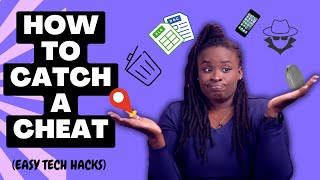
9:48
Use 6 tech hacks to catch a cheating partn...
Jessica Os
711,889 views

16:01
STOP Making These 10 CRUCIAL Mistakes On T...
Sami
5,669 views

20:45
Hack Phones & Computers Using a Link 🔗
zSecurity
286,308 views
![Find Information from a Phone Number Using OSINT Tools [Tutorial]](https://img.youtube.com/vi/WW6myutKBYk/mqdefault.jpg)
16:59
Find Information from a Phone Number Using...
Null Byte
5,178,265 views

30:16
let's hack your home network // FREE CCNA ...
NetworkChuck
4,023,332 views
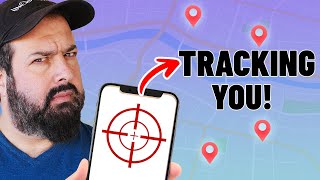
12:39
Tracking a phone and reading their message...
Liron Segev
1,972,360 views

7:00
How To Protect Your Phone From Hackers
Certo Software
85,079 views

22:12
3 Levels of WiFi Hacking
NetworkChuck
2,312,998 views

34:40
Where People Go When They Want to Hack You
Cybernews
2,269,117 views

5:53
3 Ways to Monitor A Phone Without Installi...
Total Tech
79,346 views

11:32
Hack With SMS | SMS Spoofing like Mr. Robot!
zSecurity
1,187,530 views

30:14
TryHackMe! Basic Penetration Testing
John Hammond
2,482,097 views

19:34
3 HACKING gadgets you have to TRY!!
NetworkChuck
1,717,667 views

27:36
VELERO DISASTER RECOVERY IN GCP AND GOOGLE...
Alfian Firmansyah
76 views

27:01
60 Hacking Commands You NEED to Know
NetworkChuck
512,863 views

24:22
Password Hacking in Kali Linux
John Hammond
818,602 views

1:08:19
Top 10 FREE OSINT tools (with demos) for 2...
David Bombal
198,244 views