Master Midjourney - Updated Beginner to Advanced Course
219.79k views10658 WordsCopy TextShare

Futurepedia
Download the free ChatGPT at Work PDFs: https://clickhubspot.com/keo
More from Futurepedia:
👉 Join...
Video Transcript:
use case it has changed a lot over the past year the largest change being the launch of the website it's a gigantic improvement over Discord for usability Aesthetics inspiration just all around better everything so I've broken everything down with visualizations to help understand every parameter systems for prompting resources style reference explorers tons of examples some more unique workflows and lesser used techniques everything you need to master mid Journey as a complete beginner or a longtime user and once you get the hang of mid Journey it feels like magic [Music] let's Jump Right In here and
get oriented with the site I'm not going to talk about anything in Discord this will be solely focused on the site because have generated with different ways to sort them it is the best spot for Endless inspiration using the search box you can search through by keyword to find things for inspiration or to use as style and image references when you click on an image it will show the full prompt and parameters they used click here to use the prompt or here to use it as a style or image reference you can also do that
by dragging it up to the prompt bar and you can do that with multiple images to blend them this mushroom has these little lights that made me think of a carousel so I ran with that as a style and image reference and came out with this we'll Deep dive into all of that later a really cool feature is when you hover over an image if you click the little magnifying glass it will pull up other similar images I make a habit of liking any images that I really like either the concept or style then I
can sort by liked images and see them all you can find amazing inspiration this way to never run out of ideas as you can see I like a lot of weird stuff sometimes it's fun to just find the weirdest picture click the magnifying glass then find the weirdest picture out of those and repeat until you have nightmares or maybe that's just me in the Middle where it says imagine we have the prompt bar to generate just type in here and hit enter I'll start with a single word imagination send it a quick tip is you
can hit the up Arrow to get your prompt back into the box this drop down on the right will open up the parameters I'll cover all of those in a second but they're easy to use just slide them around and then generate again this number popped up here that shows how many you currently have generated that's on the create tab which I can open and watch them generate and see the prompts and parameters on the side then this archive tab shows all your previous generations as thumbnails so it's easier to look through your history and
to organize there's different ways to sort and view these to just images you've upscaled only landscape or portrait or older versions of mid Journey things like that you can change the layout to full so you see the entire images instead of just the square thumbnails or you can change the size and you can search through by date if you hover on the bar on the right so you don't have to scroll through thousands of images to go back I highly recommend getting into the habit of liking good Generations you make so you can find them
easier later you can create folders by either manually selecting images hold down shift then click and drag to select or you can also create smart folders so say I want every logo I've made I just type the word logo then mid Journey instantly creates a folder with every time I've used the word logo in a prompt I'll also mention that down near the bottom you can switch between light and dark mode or just leave it on dark mode all the time like a normal person now next to create I can see it's finished averages around
30 seconds to complete so I'll click that and these images look amazing and now I can go open up any of these generations and there's a whole list of options I can do with these from here vary upscale reframe repaint a lot of that is pretty intuitive how it works but we'll dive deeper into that as we go through these images are awesome these one-word prompts are really fun to see how mid Journey visualizes a concept you have no idea what's going to come out on the other side but it's fun I've done a bunch
of these [Music] [Music] you can prompt with Emojis [Music] too so yeah type a Word get a cool image that's great but we want to have more control the main ways to control the output are through parameters prompting and references you can do all of that right up here it's incredible just how much as possible all within this little area clicking here will let you upload images for image style and character references or drag them here like I showed before the icon on the right gets me back to the parameters so in short parameters change
the way mid Journey interprets your prompt that lets you explore and fine-tune an infinite amount of aesthetic directions I'll start with just the parameters that are here when you click this dropdown these are your main settings when you change one it will apply to every prompt going forward until you change it again under image size we've got portrait square and Landscape or you can drag the slider to adjust the aspect ratio they make it really easy there's tons of reasons for using any of these not only based on where you may be posting the images
but it also influences the composition and feel of them if you want an aspect ratio that isn't here it doesn't look like it but you can actually type right in here to replace the numbers with what you want now I've got one four in there maybe I need a bookmark giraffe on roller skates or it could flip that for a panorama of a concert hall or you can take that even more extreme if you want like this layout for an 8bit sidescroller adventure game you'll see it when I hit up to get the prompt back
it shows the aspect ratio parameter at the end every parameter can be typed manually they will all start with a dash dash and they always go at the end of your prompt also anytime you do type a parameter manually it will override what you have in this drop down I have all of these parameters as well as all the others will cover in one cheat sheet that you can use as a reference that's down in the description along with a ton of other mid-journey resources there's also a free chat GPT resource bundle provided by HubSpot
there's a total of five PDFs that go in-depth on how you can utilize chat GPT in your career to get ahead solve problems or save time my favorite is called how to supercharge your workday with chat GPT it covers specific examples of how chat GPT can be used in various Industries sales and marketing project management enhanced decision-making and problem solving time management and organization it walks through step by step with different tips and even has a section titled 100 ways to try chat GPT today with 100 sample prompts you can use and modify no matter
what career you have there's sure to be a bunch in there that apply and that's just one of the resources in the bundle which again is completely free just use the link in the description to go download that I have been happy to partner with HubSpot to provide free resources to the people that watch this channel moving on to Aesthetics we've got stylization weirdness and variety stylization adjusts how artistic the image is and by artistic that means favoring aesthetic colors composition and forms so here's a good one to demonstrate that a child's drawing of a
cat the low stylization definitely looks more like a child drew it on the high end it favors an artistic output which looks great but you would have a very talented child if they're drawing that here's examples on some more types of prompts so a coffee shop logo low stylization is more minimalist the higher end gets more complex with this holographic car these first shots look pretty realistic as it goes up it gets more saturated and contrasty just looks more staged and edited in the selfies with Bigfoot the low stylize has poorly framed photos that feel
more authentic as we go up it's more like they're taking perfect photos for Instagram and that totally gives away that it's AI the real big foot would never do that in a more artistic style this abstract Tree of Life As you move up it adds more contrast and depth or with a portrait shot like this one it starts out showing a lot of details in the face then starts to move younger and more of that filtered look so the low end follows the prompt more closely the higher end puts Aesthetics first the default of 100
is a pretty good balance between those I rarely take this to the high end but I do actually like to go between these values particularly on the low end like 50 or 75 to do that type Dash D- stylize space 50 you can also just type D- s either works zero usually doesn't look very good unless you have a really detailed prompt a lot of the time I stay in the range of probably 40 to 200 weirdness is to explore unconventional Aesthetics it's really fun it can lead to some very unique outcomes I usually keep
this on the lower end but there is definitely times when you want to explore and get more unconventional here's a simple prompt and apple on a table so starts with a very literal and simple image then as I increase the weirdness I start to get more unique compositions angles and perspectives you would never expect how about clown sitting at a bus stop that might get a little weirder all right these first ones are a traditional looking clown two of them are just Pennywise and they're at normal looking bus stops at 600 we start getting one
where the clown is off to the side on the ground with his foot sticking out or this one on the bottom right is not like any bus stop I've ever seen a lot more unusual at 12 00 I don't even want to open this one up to figure out what's going on here we' got more different poses and angles then it tests out some black and white and long exposures I ran a few at 3,000 we've got some selective coloring and just all sorts of weird bus stops and interesting poses and compositions this is a
pretty mild prompt if you go with something more out there the weird parameter can definitely take you to some strange places I want to show one with a more specific prompt like this one which is a good example of how much detail you can add into a prompt in mid Journey it nailed every bit of this but when I increase the weirdness a little bit it quickly goes from beautiful Framing and people and poses to more unusual but it already has lost the setting of a fine dining restaurant and the lighting and color grading it
retains most of the rest of the details through all of these but it defaults to less attractive people and poses like while they're in the middle of eating or looking bored or annoyed with each other if you want a weird image that is still conventionally attractive you can try increasing the styliz parameter variety is how varied the outputs are the lower values will have more consistent results and then higher values will lead to a wider range of compositions now I might bump this up when I'm exploring then when I start honing in on something I
want and I'm getting specific with my prompt I'll start lowering that to get consistency and when you send this it's actually called the chaos parameter this one's pretty straightforward so here's just a couple examples this is all fairly minor variations then we start to get a wider range of interpretations so to summarize what these are and how they're different from each other stylize controls how strongly mid Journey's default aesthetic is applied weird controls how unusual an image is compared to previous mid Journey images chaos controls how diverse the initial grid images are from each other
they're all different but all work together and influence each other as well they make it just really easy to use with these sliders or you can type them manually to get numbers in between for mode we have standard or raw raw gives you more control over your image and has less automatic beautification applied basically it listens more closely to your words and interprets them more literally is especially useful for photographic Styles if you want images that are as realistic as possible that will be style raw and low stylized value side by side comparisons are the
best way to show this one I very often will just try both so here's against different photographic prompts now here with some more Artistic Styles for versions version six is the default right now which is currently the latest version but you can select previous versions of mid Journey if you'd like to all the way back to version one six has the best prompt coherence and knowledge and is generally the most advanced and photo realistic it does tend to add a lot more details too which you may not want 5.2 was also great and can be
a little easier to get results by just typing in keywords there's also nii which was trained to have a much wider knowledge of anime and illustration Style but it can give interesting results for other Styles as well so those are the main ones to use that generally speaking will give the highest quality you can go back further those images won't be as high quality but can be fun for an experiment personalize will use your own personal aesthetic preferences to influence the generation you have to rank image pairs to train the algorithm on your preferences I
love what my personalization does to the images but this is a bigger topic that needed a dedicated SE ction I'll go over this closer to the end it will just be turned off until then for Speed I'll just run a prompt at each of these speeds and let it run in real time as I explain it the default for Speed is fast that's what I use almost all of the time there is a cap on GPU time for every month depending on which plan you have it's roughly 1 minute of GPU time per generation that
means the basic plan is around 200 Generations per month on fast mode standard is around 900 Pro 1,800 and mega 3600 you also have the option to buy more GPU time if you're run out also if you're on the standard plan and up you get unlimited Generations in relax mode they do take longer to generate roughly 1 to 10 minutes depending on the time of day so that can be a good option especially if you run out of minutes and don't want to buy more then there's also turbo mode which generates four times faster but
uses twice as many subscription GPU minutes as a fast mode job you can earn free GPU hours by rating images under the tasks tab this is also how you train that personalization into mid Journey the top 2,000 rankers per day will get a free f fast hour this used to take only around like 5 minutes of ranking to earn a fast hour but now that they've added personalization people are using it a lot more right now so it will most likely take longer fast and turbo We Done Quick but this relax mode is still generating
there's two manual parameters I want to mention here before moving on to prompting the first is the no parameter for if there's something specific you don't want in your image so I want a bowl of fruit with no bananas dash dash no space bananas send that and it will come back with no ban bananas so that is a really useful one and the other I'll mention is seed so if you don't know mid journey and other diffusion models they start by creating an initial field of visual noise then they refine that noise then gradually transform
that into the final image so each time you generate it uses a random seed number to generate the initial field of noise to get the seed number go down to more over here then click copy then seed now I'll run the same prompt with-- seed space then paste that number now here's what that looked like with and without the seed now here's that same seed with completely different prompts it does influence the scene but not in a way that's very predictable so I used the same seed for a lot of those comparisons like the child's
drawing of a cat that's why the composition was so similar across those if I didn't specify it would have used a random seed each time and they would have looked a lot different like this you know still makes sense what the styliz parameter was doing but it's not as directec of a comparison all right one other thing I'll mention here is permutations it's not a parameter but you can use permutations to run different variations of your parameters or prompt without having to type each of them out I did that for most of these examples to
run at each of the different stylized values use a curly bracket then each value separated by commas then close the curly bracket and when I send that you can see it's running the same prompt with each of those styliz values you can do the same thing with words in your prompt like if I want to test out different colors or camera angles just anything I'll demo more examples using that as we go through I know that all seems like a a lot if it's the first time you're hearing it but it all gets pretty intuitive
once you understand them and have used them just a few times there are more parameters not in this box some based around references which are really powerful for guiding the scene but I want to switch it up for a bit and cover prompting before we get into that prompting is a big topic so it's a long section we've got all those parameters but they don't do anything unless they have a prompt to interpret the prompt is still the primary driver although that will change some when we get into reference images and it's important to not
that there's no right way to prompt you will never find the perfect prompt it always takes some experimentation and guiding and bouts of serendipity to get something you like but having a structure to prompt with can help a lot the simple approach is this scene subject details setting details style details I guess you could call it the four s's scene subject setting style and by scene I mean an overview of the scene using just generic archetypes and keywords all right so I'll start with a scene and then just build it out to show how it
changes and anthropomorphic bar and owl exploring a dimly lit abandoned Temple I'll do 169 and style raw all right that looks good but not at all what I'm going for so I'll add some details about the owl the owl is wearing CT robes and a hood and holding a burning torch and calling back to the term you used in the first sentence in this case the owl will help mid Journey know what you're describing instead of thinking it's a new character same thing when describing the setting so I will call back with the temple has
Dusty relics and Faded murals on the walls dark and mystical atmosphere with soft Eerie lighting this already is pretty much exactly what I was looking for you I had this kind of cinematic dark fantasy vibe like pan Labyrinth or something along those lines if I wanted to describe that I could use the director's name in the style of gyo Del Toro or find the type of camera or film grain it was shot on I usually have better results from using film grains rather than camera names I mean which makes sense it looks like there were
three film stocks used I'll go with 35 mm Kodak Vision 2 500t 5218 and that looks a lot more consistent I could refine that a little more now that I have pan labyrinth in my head instead of soft Eerie lighting I'll switch to Loki lighting and Deep Shadows and to refine that I'd start experimenting with parameters from here like up and down in stylize you know 50 75 200 and 300 then try standard instead of raw then I'd just iterate until it's perfect but this looks great here I think you get the idea I'll do
another one in a photo realistic style this time with multiple people all human candid shot of three friends at a cafe I'll send that then hit up to get the prompt pack and add some details I'll call back with the friend on the left is an African-American man wearing a blue button-up shirt then again I'll say the friend in the middle is a blonde Caucasian woman wearing a green blouse the friend on the right is an Asian woman wearing a sundress with a floral pattern iPhone photo I used the friend for each of those to
make sure it knew I was referring to the original friends this is more important when you have more different archetypes like if I used a man a woman and a dog in the scene you can see what the defaults for Mid Journey tend to look like if you don't describe the subject this one looks great it nailed it in almost every one of them and like always I can test out different styliz values zero usually looks pretty rough but these others below have them looking at each other more like they're having a conversation which is
what I was intending by saying candid shot although it would have helped to write that out in the prompt and the higher up you go the more posed and filtered they look and lower cut the shirts get apparently when you use style raw and words like candid and iPhone photo it's actually pretty insane how realistic they can look [Music] when I say details that's a really broad word there's a huge range of things that can include depending on what you're trying to create mid Journey breaks down words and phrases into smaller pieces called tokens so
it takes those tokens Compares them to its training data to inform it how to generate the image some words will have more impact than others the ones with the biggest and most interesting impact are often called Power tokens I made a list of some of of my favorite Power tokens I've come across they can each have a big impact on their own and of course you can use any of them in combination and see where it takes you [Music] [Music] now a lot of this so far has been based off of Photography terms but these
can inform the scene across mediums you I could have done this in a different style pretty easily remove the previous style and just adding a couple words into the summary part of this prompt is enough then I could guide it more in the style details and depending on what style you're aiming for a good practice is to learn about that style having a vocabulary in a given medium is really helpful and overall if you don't already have that knowledge it's just a good excuse to learn about various art forms and artists and techniques there's a
lot of places you can go to help learn about this stuff by far the best mid Journey focused resource I have ever come across is mid library. it's an amazing way to explore Styles and artists and artistic techniques and how mid Journey interprets them it's an invaluable resource and an incredible way to get inspiration you can go to all styles and click Advanced filters for a bunch of ways to filter or the classifier tab has them categorized in various ways techniques fashion design ERS Architects filmmakers illustrators also has this area for artistic [Music] techniques or
this one for General modifiers which is more like [Music] keywords there's a bunch of really insightful guides here as well like this one about mimetic style emulation and the process to learn about a style in order to recreate it rather than typing an artist's name I'm not affiliated with site or anything by the way I've just found it extremely helpful and something that you can do with mid library is instead of using the words you can pull these into mid journey to use as style references I'll be getting to those in a little bit it's
a whole different way of prompting that's done a lot more visually mid library is a great spot for that [Music] too I ran just the prompt Dragon then added some of the coolest style words I found on Mid Library [Music] another way to get help with styles to use and words for your prompt is to upload an image then click the little I icon and it will describe the image for you so it will give the subject known artists with a similar style and descriptors you can go through and find interesting words to try out
and see how they affect the image that can be a good way to get help describing a style if you're struggling with that that basic prompting structure applies across most categories but there will be more specific terms you may need for things like architecture fashion or product photography those are a little more Niche but easy to adapt to one I want to dive deeper on since it's pretty common but very different is Vector art you know for Logos branding or print products I'll start with a logo generally I keep the aspect ratio as a square
for Logos I'm just saying coffee shop logo would work there's a lot of specific words that can help some of my favorites are minimalist abstract brandmark and geometric or a combination of those you could do something more specific to your brand like Boutique psychedelic retro or maybe they're also a bookstore then of course experiment with the styliz parameter going up will affect things like minimalist or brandmark a little bit they'll still get good results at high styliz values but something like psychedelic will have a big effect and we'll usually get too complex for a logo
past 200 and logos are one that can be pretty interesting to try out famous logo designers names with like Milton Glazer Paul Rand Carolyn Davidson and Ivan CHF you can upload your Brand's color palette as a style reference if you have them as well I can add text to any of these two by adding quotation marks around the company name Kevin's coffee the text is perfect on this one I'll get into more specifics around generating text and how to fix these in just a minute but how did it know to put a guy with a
beard on this one a lot of that will also apply to Vector art if you're making things for printing on t-shirts mugs or whatever it might be some additional words to use would be Vector art Vector graphic graphic design then things like icon emblem shirt design vyl sticker or clip art can be useful even if you're not specifically making it for one of those silhouette or outline can be cool or some from the logos like geometric shapes abstract minimalist then for something on the complex side you could add complex or a wordlike illustration try out
color palettes any combination of those things there's a couple ways to convert these into vector graphics Adobe Express has a free converter just use the PNG to SVG it works pretty well I used to use vectorizer doai it is better than the Adobe converter but it's not free anymore if you're doing this a lot it could be worth it to pay for that then bring it into Adobe Illustrator or whatever program to edit it further sometimes the results from these converters are weird to work with especially if you use a complex image back to the
topic of text you can generate text in mid Journey but it is one of the more difficult things to get right consistently to get text just add quotation marks around the text text you want it is case sensitive and can also do special characters things that normally have text on them are a lot easier to get results with like paper license plates theater signs Billboards a lot of the time you'll get it first try on the easier things but for even slightly complex ideas it is not consistent so you'll usually need to roll a lot
this one wasn't bad two of these are good if something is close like this one try running variations and just re-rolling the closest until you get it if there's minor issues you can try inpainting to add or remove letters or just imp paint over the whole text I got at least one usable one with each option the subtle variation strong variations and in painting it's actually very good at matching text to a style after the fact so I can grab one of these logos and select the area where I want my brand name to be
I'll just use the word coffee and it matched this style perfectly with the colors and gradient and a pretty decent font so now I don't have to bring that into Photoshop or illustrator and the text it's ready to go before we move on from prompting here's a few more just rapid fire top prompting tips I'll actually start with a few from the mid Journey documentation then do a bunch of my own the simpler you can make your phrasing the better instead of show me a picture of lots of blooming California poppies make them bright vibrant
orange and draw them in an illustrated Style with colored pencils instead of that try bright orange California poppies drawn with colored pencils mid Journey breaks a prompt into smaller pieces called tokens and this first option gives a lot of unnecessary or imprecise tokens like show picture Lots the second option is only the words that are intended to direct The Prompt it's much more precise word choice is important the more specific you can be the better instead of big try High gigantic enormous plural words leave a lot to chance if you say cats that could end
up in 3 10 or 100 specifying three cats would be much more helpful focus on what you want instead of what you don't want prompting a birthday party with no cake will usually end up with a cake if you want to make sure something isn't there use the no parameter specify what you want anything you don't specify will let mid Journey fill in the details so include every element that is important to you whether that's the subject medium environment lighting color mood composition it could be a lot more or a lot less if you're trying
for a full body shot specify the shoes M Journey cuts off the bottom a lot of the time if you specify the shoes it will almost always generate the full body the easiest way to get something cinematic is to add either cinematic still or thir mm cinematic if you're struggling to figure out how to prompt for something try searching on the explore tab often you'll find inspiration or a prompt to build off try switching between style raw and standard that little change can make a big difference if you want some random images forget everything I
just went over and add emojis into the prompt box and see what happens on that note just generally experiment again there is no perfect way to prompt utilize these tips and also try the opposite just experiment you never know where it might take you now that we have some cool images there's some next steps you can take one when you click on one I've shown a couple of these already but I'll dive into them further we have very subtle and strong the very subtle will give four new images that have similar composition and colors to
the original but with some subtle changes then the very strong will have more differences in the composition colors and details almost every time I have an image I like or once I'm getting close I'll run these to get some more options you can upscale subtle and creative both of these will double the size of your image subtle will keep the details very similar to the original then creative will add new details to the image you can experiment with each to see which works best for any given image both the upscaler do an amazing job if
you have an image where the face is a little off or distorted Sometimes using a creative upscale will fix it rerun will rerun the exact same prompt as is with all the parameters included reframe has a few functions within it you can quickly change the aspect ratio under reframe then I can click Start or end to move the image into a different spot and it will generate the missing areas under Zoom you can zoom out all the way up to 2x while you're on reframe or Zoom you can click edit prompt and change anything about
the prompt to influence what it generates in those areas it's expanding into I could pan and add new people or objects into a shot or as you zoom out you can zoom out into entirely different scenes there's some really interesting ways that can be used there's an old video I made where I uploaded an image of my desk setup and zoomed out and panned into all sorts of different scenes then edit it all together I can change up the scene with every Zoom or I could pan to different locations I can do that in any
direction I'd like and there's even more possibilities to throw some other AI tools on top maybe even add a character this has been a lot of fun I've also seen the door Brothers make some really creative music videos using that also you can change the prompt without using the reframe or Zoom how about a lobster body what that does is actually called remix strong if I click this more options button then select remix it shows that I've already ran a remix strong because that's what I just did but there is also this subtle option here
I'll use that as well for a comparison when I click it the prompt pops up at the top and I can change it I do actually like to use remix subtle a lot it's the best way to make changes while retaining a very similar composition to the original super good for just quickly iterating on things that got way creepier than I was expecting with the lobster so I'll switch to something else for the other tools sometimes I'll really like the image but there's one part that's a little off about it that definitely happens repaint is
inpainting or selecting a specific part of the image to change instead of the entire thing let's say I want to have open eyes here select with either the rectangle or the lasso tool you can leave the prompt or change it I'll WR what I want for this one and there it is this comes in handy a lot like if you've got some hands that are off use repaint and it should fix it eventually sometimes it can take a few tries or replace a character you can even replace a face with a face of your choice
using the character reference which we'll get to soon references help in many ways to get results you want faster and more easily the overview of these and how they differ is a good place to start image prompt pulls in more of the structure of the image the subjects forms and motifs style reference focuses on the aesthetic like the lighting colors more like the vibe of the image character reference looks specifically at a character and will'll try to match the face most importantly then depending on how you adjust the weight it will also pull in clothing
colors and style even more simplified would be structure aesthetic character a lot is now done through references rather than prompting overall for me it's a lot more fun to blend and direct things with images rather than language just feels more intuitive and also faster but words are still the best for positioning and describing subjects in a scene so I'll cover how each of these work first before how to use them all together for each of these all you have to do is drag an image in I'll use this little mushroom again then select which type
of reference you want it to be if you want the same image to be multiple types of references hold shift and click the others for image prompt it's the the little picture that's what it defaults to I'll try to change this style to a pencil sketch of a mushroom that looks great it's a very similar composition and type of mushroom but in a completely different style this looks good but we can also adjust how strongly the image influences the output with the image weight parameter D- IW then a number between 0 and 3 four version
6 between 0 and two four version 5 so I'll run a permutation with the weights. 25.5 75 1 2 and 3 went down at 25 is a basic pencil sketch 0.5 has that smaller mushroom more consistently as we go up more we start getting more color and more of the forest but straying a bit from the pencil sketch and you don't just have to try switching style I'll use this same image reference and just type wizard at the default of one it gets me a similar composition but with a wizard and the hat is slightly
mushroom shaped and has these dots on it there's also more mushrooms within the image and for reference here's just running the prompt wizard without an image reference it's a big difference here's that different weight below one looks great still when you go up to two it doesn't look like a wizard with mushroom characteristics more like a mushroom with a few wizard characteristics like the more flowy beard likee stem and the cap a little more shaped like a wizard hat the cap with the wizard hat shape is actually pretty awesome you can also use multiple image
references it can be fun to just browse the explore Tab and find random cool images to use here's a cool double exposure I'll use that then this looks like a version of the girl with pearl earrings I'll use that and send it let's see what we got that actually looks pretty cool I'll jump to my likes Tab and just mix up a bunch of random ones together and see what happens doing this with a specific goal in mind is great but sometimes just throwing random images into the slot machine can be cool too not necessarily
to end up with a finished image but something cool to work with further or get inspiration from here's what I got some of these are cool nothing spectacular you could add a prompt into this process as well to guide it more now I'll go back to that mushroom image but switch this to a style reference instead of an image prompt I'll prompt it with wizard again and submit this time it retains essentially none of the original composition in structure but uses the same colors and Vibe as a comparison here's the default style reference and default
image prompt next to each other then just to reinforce what the style reference is doing I will switch up the prompt and we can see the scene changes but the style Remains the Same and just like with image prompts we can control how strongly the style is applied by using-- S SW for style weight then a number between zero and a th000 here's that same prompt at different style weight in this case I prefer it in the lower range but it will vary from image to [Music] image again you can bring in multiple images to
use as style references to blend those Styles just using the prompt wizard I'll throw a bunch of random Styles together do single references some with two some with four we'll see where it goes it's really fun and starts to feel more like mixing paints on a palette and some of these look just amazing [Music] this is so powerful and you can combine style references with image prompts as well and again to use a single image as both hold down shift and click the other that's what I did to get this mushroom carousel there was some
remixing and in painting as well in addition to these image-based style references there's also unique codes assigned to styles that mid Journey can create you can use that to have consistent style applied across images that also gets extremely powerful I have links to some databases where people have been posting their curated Styles you can use that's coming up soon but first let's move on to this last one here character reference so this lets you create consistent characters and this was the most requested feature in mid Journey ever until they finally implemented it it works best
with characters you generated within mid Journey but you can use non- mid Journey images too I'll demo both I'll just pick a random character from one of the prompts earlier this one has some uniqueness drag it up to the prompt bar then switch it to a character reference now I'll run a permutation woman sitting in a cafe walking through a forest playing chess underwater hiking cyber Punk Warrior exploring a cave and these look great we can see her across all these different scenes it made an effort to match her clothing as well there is a
character weight parameter D- CW that adjusts how much it tries to match the default of 100 tries to match the Face clothing and accessories lowering it all the way to zero will only match the face and the clothes are rarely perfect so a lot of the time I have this at zero as you can tell from these it will work across different scenes Styles and camera angles it also works with different emotions if you prompt for them all right now we've got that with a mid Journey generated character but how about an image of me
this works sort of just not as well so I'll try to convert this into a couple Styles it does an okay job definitely not perfect with enough rerolls you can get pretty close you'll never get it exact but you can get a lot closer there is also the ability to inpaint with character references if you get a generation where the face is off or if you want multiple character references in one image you can add them after the fact so this is a little weird to do right now I'm sure they'll make this easier at
some point but to use character reference within repaint you need a URL for the image I can go to the picture of this woman I've been using rightclick then copy image URL now I'll go to repaint on one of these images from before with the group of friends then select the woman in the middle I'll change the prompt and just write the woman in the middle is a cockasian with red hair then-- CF space paste that image address and it's ready to send on the generation we can see it has replace the character and matches
the lighting and style really well if I wanted I could replace these others as well you can also experiment with using things other than a character like uploading a texture gradient or even just a color this is super hit and miss I'll show some Explorations I've done getting a guitar in different textures works pretty well it can get the texture almost perfectly which is amazing and really difficult to do in any other way so if there's any reason you want a very specific texture on something and depending on the character weight you use it may
bleed into other parts of the scene using just a color can work to get a very particular Hue onto something but definitely can run into issues with bleeding into other parts of the scene depending on how you use it this worked by in painting as well this one I thought was pretty cool I wanted a man with a cube head instead of describing the cube I could use a cube as a character reference and it worked really well I also tried seeing if I could replace a guitar so if I had someone playing a guitar
across multiple scenes the guitar would remain the same it didn't really work I could get a new guitar with a similar style which is helpful but not as perfect of a match as I'd hoped better than not doing it at all though that's been a lot of fun experiment see what happens you can combine all of these reference features I'll use this character again but I want it in this style with a similar composition to this image I'll change the weights of some of those and send that you can see how much control that gives
me I've been primarily moving towards prompting with images as much as possible now on to one of my new favorite parts of mid Journey instead of using images to give context to the style another way to do this is with style reference seeds which is a code for a style mid Journey knows how to generate and will will give a consistent style across Generations this is where things get the most fun there's some databases all link to where people categorize some of the best srfs they've found I'll go through those in a second you do
D- srf space then type a number between zero and 4 billion you can also type-- srf space random and mid Journey will pick a random number for you in the output you can see it replaced that srf random with this long number that's the style reference seed these are two random Styles they look pretty cool to get more I'll add that same thing srf random then I'll add a parameter that I haven't mentioned yet D- repeat 10 repeat runs your prompt however many times you specify with everything the same prompt parameters and references but in
this case since I used srf random it will choose a different random seed each time so I can explor a wide range of Aesthetics there's some really cool ones here some weird ones too [Music] so to drive home what this is doing I will copy that srf and use it with a completely different prompt woman walking through a forest copy the srf now cityscape how about a comic book superhero and howow flying I'll do that with a few of these srfs this is so powerful for getting consistent Styles across Generations [Music] and just like with
the visual style references you can use the style weight parameter for these with a number from 0 to 1,000 100 being the default you'll have to find the balance of how strong the style is and how much you're trying to influence it with your prompt and then what you want to show through each srf will act a little differently generally you can use them across different mediums by prompting but some of them will be very strong Styles and harder to guide in different directions so that's how they work they're super fun but it's a complete
slot machine to do it this way and takes time to find really good ones people have been calling that mining for srfs the process is fun but can burn a lot of fast hours there's a few people that I've found mining for srfs and indexing them I have three pretty solid ones I'll link to all of them below the first is Ali Jewels she posts some really cool ones on X and just a lot of great mid Journey related content she's a great follow she's also been building out this visual index of style references she
did recently switch it to paid to view the full thing but there's still hundreds to explore for free this one looks cool I will copy that and run it with wizard I'll just keep using wizard as my Benchmark I'll just run a bunch of these [Music] now this one is made by Wade McMaster with Creator impact I don't know how many are here but there's a lot so I'll grab a few of those and then here's another one from Charlie Q it doesn't have as many but there's some really good ones and in the last
mid Journey office hours David did mention that they're working on some sort of sraf Explorer no details on when or what that will look like but it will be amazing if they make an easy way to navigate to explore these right on the site here's all my different Wizards there's some amazing stuff in here [Music] [Music] another note on these is just like with using images as style references you can combine multiple srfs together just add one then press space and add another now it will merge those Styles the other way is to click on
the srf and it will pop into the prompt bar I think these two will be a cool combo here is from those random numbers I typed then this is the two I picked these are really cool you can also adjust how much of each style is applied add a double colon than the relative weight for each so in this case the first style will be twice as strong as the second style now this is with those weights reversed personalization is the newest feature they've rolled out and it is amazing usually when you write a prompt
the algorithms fill in all the missing information with their own preferen that gives mid Journey its own default Aesthetics which is really the combined preferences and biases of the entire Community with personalization mid Journey will learn what you like and fill in the blanks with your own preferences so this will be completely different for every person you can use it on any prompt by adding d-p or you can go to the parameters and switch it to on and it will use it on every prompt without having to type it each time here's what it looked
like for the prompt wizard with and without my personaliz my personal code is right here and I could share that and anyone will be able to generate with my personalization which leans a lot more dark and surreal but I'd assume most people will prefer their own codes that's kind of the idea there's more to go over and I'll run a lot more prompts with this but first to get one you need to rank at least 200 images go to tasks then click rank images and then it will have image pairs that pop up so select
which image you like better choose based off of Aesthetics not how perfectly it followed the prompt I don't even read the prompts when I'm ranking these to go faster use one to select the left image two to select the Right image and three to skip sometimes you will have completely different prompts and styles other times it will be the same prompt with similar images just subtle differences then if you're ever just not sure which one to pick click three to skip do this until you hit at least 200 I assume doing more will help once
it's all trained up it will work anytime you hit d-p there's nothing further you need to do I ran a few more simple prompts with and without it for a comparison [Music] [Music] [Applause] [Music] I love what mine does on these simpler prompts I've been blown away at how much more I like them actually here's on some of the other prompts used throughout this [Music] video sometimes when I'm going for something more specific it can conflict with what I'm trying to get so I'll have to to turn it off for certain types of images or
adjust how much personalization is applied which you can do with the styliz parameter normally that applies to how much of mid Journey's aesthetic is applied when you switch to personalization it controls how much of your personalized aesthetic is applied I've been liking mine at pretty much every level you can also combine this with style references and other parameters I'll use these two srfs again I'll wait the first one Higher I'll go with with raw make sure personalize is on I'll add just a little bit of chaos then an aspect ratio of 32 and I'll lower
my personalization a bit at stylize 50 and wow these turned out so good that style combo fits the vibe of this perfectly there's two more parameters I want to mention I didn't mention them alongside the others because they have very specific uses and aren't as common first is tile this generates images that can be used as repeating tiles to create seamless patterns this could be for textures wallpapers Fabrics or even something like a 3D scene how about multicolored Stones pattern first I'll send it without tile now I'll add Dash Das tile at the end and
send that I'll download one from each of these and take it into a seamless pattern Checker this first one doesn't work now I'll upload the tiled version and it's perfectly seamless now there's also super tiling which is something I learned from mid Library I'm not sure if he's the original person that came up with it but I'll do a quick demo of that I'll copy this prompt to get a where's Waldo style I'll change it up a little bit how about a vibrant futuristic city all right this one looks cool I'll test it in the
pattern Checker and that looks really repetitive the super tiling trick will make it less repetitive open that image up and use very region then select most of the image but leave some space on each side now when I send that it will replace that area but remain seamless and now when I put these all together there's a lot more variety I essentially have a much larger and much more detailed tile now so here's the before and after another unique use for the tile parameter is something I came across from Nick St Pierre you can use
it to convert an image into a seamless 360° photo so this is really cool I had actually done this before using generative fill to hide the seam but I'd never thought to try it with the tile parameter I'll do a prompt with a panoramic view of a volcano an aspect ratio of 21 then add the tile parameter actually I ran that again to add some lava and this one looks awesome so I will upscale that then I'll use this website I found for viewing 360° photos just drag it in and it's looking pretty solid so
I'll switch to the VR View and this looks amazing amazing I can rotate all around and never find a seam so I would probably still use the generative fill method since a lot of the results I got turn out a little weird when mid Journey tries to make the top and bottom tilable too especially when I tried going wider so I just really quick show how to do it in generative fill so this is one without the tile parameter so it would not work as is I'll bring that into Photoshop go to filter other offset
then drag it to the side of bit that's good now I'll select the rectangular Marquee and drag that over the seam and use generative fill no prompt needed this one's a little weird since there's light and dark right next to each other but yeah it'll still work that's it export and bring it into the viewer there was a really amazing example in the comments on Nick's post of all these people on the Titanic they used magnic to upscale you would never get this many perfectly sharp faces out of mid journey magnific is amazing it's hard
for me to ever recommend because it is so expensive but the results you can get from it are unparalleled the stop parameter will finish a job partway through the process to create blurrier or less detailed results so I'll grab the seed from that woman I've been using you type Das Das stop space and a number between Zer and 100 the 100 is the default basically just finishing the full job so so as we're watching this generate at 100 basically what the stop parameter does is just stopping it at different parts of this process so here's
how that looks at each of the different stop values it can be useful at 80 and 90 to get less detailed and softer images V6 tends to add a lot of detail so I use it to lower that sometimes I have found very few other uses than that I've tried it impr prompts where you want like a shaky cam or motion blur you know like someone being chased through the woods but really I can get a good result just by prompting the other thing I have used for is when I generate something that's going to
be a background that I know I'm going to add blur to in Photoshop so in particular for thumbnail backgrounds I'll use stop at 60 to 80 I'll still typically add some blur later but I'll be able to get a better idea of what it's going to look like right within mid Journey so that's helpful um that's about all I've ever used it for where I actually found it useful multi- prompting only works well on V5 and earlier this is mostly because V6 is so much better with understanding language it's just not necessary about how this
works just in case you need it separate Concepts using colon colon as a separator you can assign relative importance to each concept using a number right after the colons so using space ship that gives you a space ship but space colon colon ship gives you a ship in space if you give more importance to space there will be more space in the image or more importance to ship there will be a bigger ship and these numbers are all based on their values relative to each other so 2 to 1 is the same as 100 to
50 and again that just does not work very well in V6 there's also a parameter D- video this one does only work in Discord the only thing I've mentioned so far where that's the case all it does is make a short video out of the image being generated it does look pretty cool to use it in Discord you add-- video to the end of your prompt then once the job is finished click add reaction then select the envelope emoji and you will get a DM from the mid Journey bot with a link to view the
video at so just another parameter that's there if you ever need it it's not generative text a video or anything although mid journey is actually working on a video model they say they are just not close on it I'll use this prompt again for one more example I can get rid of this I'll use this srf it's a really interesting one I was experimenting with for parameters I'll leave it at 169 add a little bit of chaos switch to raw and turn personalize on this is a really strong srf so I'll lower the weight to
20 I'll also lower my personalization to 50 and that should be good I'll send it these are awesome that srf gives such a unique Vibe I've ran it a few more times I think I like this one the most that is essentially all I know about mid Journey packed into one video I hope it's helpful all of the resources are linked down in the description and of course make sure to check out futurepedia to keep learning about everything related to AI find the perfect tool for any use case stay up to date with the top
100 tech companies developments in AI with the AI Innovations tracker there's a curated database of AI tutorials tons of additional learning resources and all sorts of things being added to the site regularly sign up for the newsletter to get AI news tools and tutorials delivered straight to your inbox And subscribe to get more videos like
Related Videos

55:34
The ULTIMATE Beginners Guide to Midjourney...
Future Tech Pilot
17,403 views

22:42
Midjourney Crash Course | From Beginner to...
Futurepedia
31,274 views

47:23
Midjourney AI Masterclass - Workflow and T...
The Crazy One by Stephen Gates
4,208 views

17:02
Dave Chappelle Stand-Up Monologue 2025 - SNL
Saturday Night Live
7,558,417 views

21:24
Consistent Character Control in Midjourney...
Glibatree
52,735 views

24:43
The ULTIMATE Guide to ChatGPT 4o | Beginne...
Futurepedia
362,045 views

23:13
AI Video Tools Are Exploding. These Are th...
Futurepedia
225,649 views

16:02
10 AI Animation Tools You Won’t Believe ar...
Futurepedia
688,033 views

16:10
8 AI Tools I Wish I Tried Sooner
Futurepedia
305,464 views

10:19
The End of Tutorials? This Free AI Changes...
Kevin Stratvert
343,011 views

18:22
ChatGPT + Runway = GOD MODE (FULL PROCESS)
AI Samson
168,457 views

16:21
How to Use Midjourney - Midjourney Website...
Howfinity
41,640 views

53:17
This AI Technology Will Replace Millions (...
Liam Ottley
301,752 views

23:06
NEVER Pay For AI Video Again (BEST FREE AI...
AI Samson
313,298 views

15:34
Google's 8 Hour AI Essentials Course In 15...
Tina Huang
255,590 views

18:56
Prompt Engineering Tips for Midjourney & B...
Wade McMaster - Creator Impact
19,507 views

39:10
41 Midjourney Tips for Beginners in 2024 (...
Future Tech Pilot
64,679 views
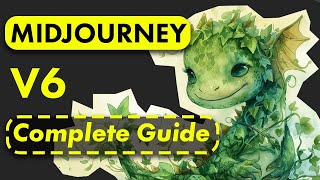
32:13
Complete Beginners Guide to Midjourney V6!
Tao Prompts
46,036 views

24:51
Ultimate Midjourney Guide 2025: How to Use...
AI Master
3,631 views

23:07
Career Advice For A World After AI
Varun Mayya
524,770 views