How I Automate Any PDF File By Extracting Text With AI
1.51k views8328 WordsCopy TextShare

Jono Catliff
📝 BLUEPRINTS
https://jonocatliff.gumroad.com/l/cejtbm
📚 SUMMARY
In this video we walk through how...
Video Transcript:
what is going on guys it's jonno and I'm so excited to share this with you because it's going to save so much time they were're building a system that will literally go through your Gmail it's going to go through all of those attachments you have PDF files think about resumés think about um invoices or receipts think about contracts it's going to automatically take that and turn it into text to allow you to do whatever you want with it take a look at this because this is so so cool so in front of me I have
my Gmail account right and I have this receipt from pixie set now what we can do and what we're going to do today is we're going to build a system that automatically takes this PDF document here okay it's going to add that into Google Drive and it's also going to extract all of these line items it's going to put it into a Google sheet right the possibilities here are endless right of course you can do a Google sheet like this but you can do a million and one other things with it maybe you want to
automatically extract invoices or receipts or maybe you want to do contracts right that people just sign and paid documents with maybe you want to do resumés the options are endless but let's take a look at how this exactly works because we're using something called make.com it is free to get started if this does look confusing to you guys this is going to be a tutorial a step-by-step tutorial for beginners so even if you don't know anything about this you should be able to pick this up pretty fast in this video alone as always guys there
is this Mor button down below you can import this blueprint right into your account the link is down below in the description how this works is where we're waiting for emails to come in to Gmail and once we find an email that matches whatever it is you're looking for whether it's receipts or whether it's invoices or resumes or whatever it's going to take those PDFs it's going to save that into Google Drive and then we're going to use artificial intelligence okay to extract the text from the PDF list that text so that we can automatically
push that into a Google sheet like this we're taking all the information we're using it for whatever it is that you want to use it for now if you guys are new to this Channel please hit that subscribe button down below please make sure to give me a thumbs up and also comment if you have any questions it really helps me out but it also is going to help you out hopefully because if you like this video you're going to like all of the other videos that I'm releasing pretty much every single day as well
now just before we get started I do have a mandatory D joke that I have to announce here where you know I'm going to go over Geico here what what what exactly I forget exactly what they said but it's like 15 minutes could save you % or more on car insurance I think that was what they said and same kind of deal with a system like this where if you just automate all of these tasks that you probably hate doing honestly anyways it could save you 15% or more of your time in a short 15
or maybe 20 or 30 minute video so if that sounds like something you guys are interested in let's dive into it right [Music] now we are going to be recreating this from the the ground up and we're using a software called make.com now if you've never used make.com before that's okay I'm going to make this super beginner friendly so that even if you're brand new to this platform we're going to walk you through every single step but if you do want to watch my intro course on make.com I'll link it above because I walk through
exactly how you can get started with make.com it is free to sign up you just have to click the get started for free button here it's going to prompt you to create an account and then once you're inside make.com you'll be presenting with a screen like this all you have to do is Click scenarios here okay and we're going to go ahead and we're going to create a new scenario from the top right now when you're inside make.com this is the screen you're presented with the first thing you have to do is create a trigger
and there's subsequent actions so if we take a look at the module we're going to build out we have a trigger that's a glorified fany way of saying start let's start so what we're doing here in this case is we're going to wait to watch for emails so when a new email comes in right that's going to start the trigger right and in this particular instance we have it scheduled for every 15 minutes so in this workflow it's going to wait on 15 minute intervals and every 15 minutes it's going to watch for an email
and if that 15 minutes has gone past and there's a new email that's come in right it's going to execute this workflow it's going to immediately start it right so coming back into our workflow here what we want to do is just log in to Gmail so we'll type in Gmail it'll uh come up here and we have triggers and actions right so we're going to select watch emails that's going to be the trigger you can also see other things that you might want to do right maybe you want to copy an email or create
a draft or delete an email there's there's countless of other other things that you can do here but for the sake of this tutorial we're going to be watching this email make sure to choose the right account because uh if you're like me you probably have like as you can see there like 50 million different Gmail accounts attached to make.com um okay and then uh we're going to go into the filter type and we're going to select Gmail filter what the Gmail filter means is that if you just come into Gmail right and you were
to use this filter up here it's the equivalent of that technology right I don't really like the simple filter in make.com it doesn't really work that well I'd rather use like the built-in under the hood Gmail filter because that does work incredibly well awesome so then we have a query here now what this query is is well it's essentially just typing in you know your query up here so if I just copy this title to this uh particular email and I paste it up top here it's going to pull in this one email right and
with that query it's going to load in all of those emails in this case it's just one because we're making it a very narrow query with like this exact invoice number we're not getting multiple invoice numbers so maybe if you wanted to you could come back here and say your receipt from pixie set right and now you have tons of different uh receipts and it's going to go through one by one going through all of these and starting this workflow but just for the sake of this tutorial I only want to focus on one just
because when we're testing automation out is important just to start really small focus on one and then once you get the hang of it once you build a system that's working then you can scale it up to a thousand or a million or an infinite amount of possibilities right so for this example we're going to use the query we're going to isolate it down to one email right just so we're only working with one result at any given time then we'll peel back here and we'll make sure that we uh capture all of the receipts
so for example maybe you just did receipts here right when it's up and running you could do like receipts and if you come into Gmail this is going to give you a list of all of those receipts that you have right so that's an option too or you could do uh receipts from a specific company like pixie set but whatever it is that you want to find just make sure that you type in here or search query that will get you the results that you're looking for right something that's not too narrow that it's only
showing a few but not broad enough that it's showing all these other results that are unrelated so this might take a little tinkering to to get the exact results you're looking for but in this case we're just going to go ahead and start with one and we can leave um Mark um email messages uh as no we're not going to mark them as red and also the maximum number of results you can put in multiple here so what this means is every 15 minutes I think my face might be blocking this but every 15 minutes
this runs down here do you want to pull in one result do you want to pull in two 3 4 5 10 15 20 um usually I just stick with one but if your inbox is full and you're getting like you know five minutes every 15 uh minutes or five emails every 15 minutes that means that your inbox is piling up literally uh five times faster than this will fetch it so you just want to make sure that whatever Cadence you set here if it's every 15 minutes you're pulling one email two emails five emails
you're just making sure that it gives enough time to go through all the emails coming into your inbox or at least coming in from this search query um that you placed here so I think one is fine and you could set this interval to maybe every hour or so and just make sure that um just make sure that you have something narrow enough here and this will charge you um a result every single time in make.com they charge you on your uh how like how many modules you use so every time this fires every 15
30 60 minutes that's going to charge you money and keep in mind this is one of the more expensive ways to run make.com because it's paying every 15 minutes which will add up over the course of a month the thousands of different operations that you're using we're just going to use um the inbox the general inbox here just for now and we're going to be fetching all different emails in that General inbox we're going to click okay and for the purpose of this and guys I wish I knew this starting out with make.com there's different
places where you can start from now on which means every email coming in from this second moving forward emails after a specific date so maybe you want to go back and you want to retroactively find all of these receipts from you know maybe a month ago you can go back and be like okay let's start on July 1st 2024 and every receipt from there we're going to start running this workflow or you can uh do all emails right process all emails uh in total or um in this instance since what you'll see me do a
lot in my videos is select the first email right so we're just selecting a sample email to work with in this case there's just one because we found this email based on the ID of the receipt we can click okay and we'll run this once running this once it's returned this email with all this information right so there's tons of stuff right the date that it was sent you can see the attachments down here and this isn't really good for us right we can't download this PDF this is just like a text file name and
then it tells you what kind of application it is and it gives you an ID but it doesn't really and then here's the data down here but it's it's nothing that we can use so far so that's not super useful so we have to extract this PDF file and make it usable and that's why the next step we're going to do is we're going to take this file we're going to create recreate it in Google Drive right so let's go ahead and do that we just have one intermediary step here which is an array aggregator
what this does is we are going to essentially make sure that all of the PDFs are merged right into we're not we're not going to trigger this workflow every single time there's a new PDF we're only going to trigger this one time per email right so if there's multiple different attachments if it could potentially trigger multiple times so we just want to make sure that if there's two attachments right instead of running the scenario one time for the first attachment and then running the scenario second time uh for the second attachment we just run the
scenario one time that's it right so how we do that is with the array aggregator it just bundles both uh both runs into one for this particular email the source module there's only one source module because it's Gmail it's what came before this we can select all of the results here and then we can leave the target structure type as custom there's not an option yet we haven't provided an additional structure type here but what's going on here is when we aggregate the fields and we select all it's just combining all of the fields from
this email so you can see all of these fields here right that we have it's just saying hey do you want to include that or do you not want to include some of these fields and if maybe you don't want the header the basic header you just remove it right um but just for the purpose of this I don't want to limit us to too quickly so we're just going to select all of the fields here just so that everything we get from Gmail is then passed to the array aggregator awesome and and um that
looks pretty good to me we're going to go ahead and run this again so we can see the results so we'll click run this module only and it gave us no result here right the output is nothing it's just an empty array and that is because I made a mistake here and instead of choosing run this module only you have to choose where to start select the first email and we're going to manually choose that email right we click okay and then with this run once button down here if you can see it my my
face might be hiding it but you just run that and you're good to go it's going to give us an error here because it doesn't want the array aggregator to be the last um module in this workflow but because we're just testing it out right now that's okay we can just ignore that and run it because we're going to change that anyways we're adding more modules behind this and here's the results so we have this array right um an array is just a a list right and this list contains means one item here so in
this uh list here we have pretty much everything we just got from the email already right that just in this case for merging everything together okay so that sounds good to me and the next module we're going to do here is Google Drive and we want to take that attachment and we want to upload it into the Google Drive and there's a lot of different functionality here we can search for files and folders We can download a file create a file create a folder and you might intuitively think okay well we got to create a
file but what we actually need to do is upload a file because right now um that file is just it's kind I think it's like binary or some other uh form of data type that we just can't really access so we're going to go ahead and upload it into the drive okay so we can select a folder manually and I'm just going to go ahead and and choose the folder location from a drop- down list and I'll choose test folder here and you could try and map it but um it's not going to really help
us out here what we need to do is just create a file name and then we have to pass the data in here so if we come into the results here right and on the right hand side the page you can see it says array here essentially what this means is we're just getting the information from this last step right so every step will give us that information to use in the next steps moving forward right so we take the data from array aggregator and we use it in the Google Drive uh uh upload module
and we need the name and we need the data so let's start with the data because it's actually going to be a bit easier um we can just type in data at the top here and you can see all of this data here right we just want to click data there and it's going to load that in for us right so we have this array attachments data you can see that there's multiple SP spaces in between here that's because this is an array which is a list right so hypothetically there could be uh one PDF
file in there there could be two three four five if you want to get the first PDF file you just leave this blank or put a one if you want the second PDF file you get a two or a three or a four or so on and so forth right but just for the purpos of this usually when you're dealing with this kind of stuff it's just one PDF file so we'll just start off basic for now and have just only only the first PDF F okay great and we can pass in the name here
as well so we can do um the we can just do the file name here which is receipt 2115 7578 and that's going to pass in the actual name of that file into um Google Drive we're going to click okay this should work I'm just going to test or just take a look and see if there's anything we're missing here nope that looks pretty good and just the last thing we want to do here before we run this and test it um is we want to share this file right so we want to get a
link to this file that we can share so that it's public publicly accessible so that when we have ai extract the information it has a link to that file right the whole problem is is we in the email section we don't have that link AA that link available and that's because um you can't just say to you know an external software hey go check out this private email that I have that's behind like a you know a login credentials system um because it doesn't have access to it yet so we're creating that access for an
AI model to be able to read this PDF document and we're going to get a share link and in here we're going to just leave the choose a drive default just make sure you choose whatever drive that folder or that file is that you saved it into we're going to select file and for the file ID we're going to choose that file ID from the upload we just created right so we are going to um upload the file here and then it'll automatically generate a file ID that we can use in the share link here
right so we'll pass that file ID in here and then for the role it could be reader type user we'll just leave this as default and instead of sorry the type is not a user the type is anyone right because we want this to be publicly accessible to anyone who has the link it doesn't matter who has it anything anyone can read it okay we'll click okay and that's pretty much good to go and we'll save awesome so now what we want to do is come back to the original module here and we're going to
run the scenario to see if we have that file saved or uploaded into Google Drive save and be able to be shared okay so we'll choose where to run we'll select the first email here and we're going to get the one result that we have here click okay and run sweet so it's currently uploading and now we can get a share link here if we look at the results and we look at the share there's actually two links here right so there's a share link and there's also a web content link let's copy the share
link here and this is going to just send us to like a pdf version and you could download download it you could share it you could do really whatever you want with it right but this is not actually the link we want we want something like this web container link here which will allow whoever uh views this link to download it so immediately once we come to this link instead of viewing it necessarily it's going to download it I don't know if you guys saw that but it just entered my download folder up here you
can see right there is the invoice that was just downloaded which is is going to allow the AI generator to extract that file read it and then send back the text okay perfect so we're pretty much done there now we're going to use another software called uh zeroc code kit and this is going to help us extract this information so zero C code kit just provides a suite of different um AI tools right low and no code tool toolbox um it just really offers a lot of functionality now let's actually take a look at that
functionality so in make.com we're going to add another module here and this module is going to be zero code kit and I honestly this might win like the Guinness World Record of most functions in make.com for single module like this is crazy this is this is so many uh anyways they could have like recreated make.com with this many function I'm just kidding obviously not but but there's so many things here right and uh you know there's a lot of to do with AI get text entities with natural language processing detect the language in a text
uh get the mood of a text get context of a picture translate a text all that kind of stuff but we're just going to focus on PDFs right and if you type in PDF at the bottom there's going to be this PDF OCR which extracts text from PDF documents awesome now at this point in time it's going to ask you to integrate your account into zero code kit so you can go ahead and log in to zero code kit and you need to essentially integrate your account with their API so if you click add it's
going to require an API and if we just come into your account you can just copy this right and it's going to copy this API key down here this is on the the main page when you log in and you just paste that API key in there and then you're good to go and it's going to work now for the PDF URL we're going to use that link that we just generated which is the web content link it's not the share link the share link is just for somebody to view it but the web content
link is for you to download it right so that looks good to me we'll click okay and we're going to start this workflow again I'm just going to save it and actually rename it this is going to be um receipt PDF example awesome and like we did before we're going to choose where to start select the first email in the queue which in this case we just have one click okay and then run one more time and now we're going to upload that file again share the link pass that link into zero code kit and
it's going to run one more thing about zeroc code kit is that you year you can get started for free however with that being said it's going to quickly require you to upgrade your account which I think is like 10 bucks a month right um but think about the time savings involved with something like this but you can get started for free and at least experiment and test it out okay so this ran successfully and we have this recognized text here and this is all of the text that we got from this PDF so let's
just pull up side by side the share link here and let's scan this PDF file with zero Cod kit and take a look at the results so in the recognized text here's what it returned right and I'm just going to zoom in a bit there and then here's the actual you know invoice so it's pretty good right like we generated the invoice number here which is on this page and up here right and all this additional text is really good to go right so this did a really really good job of of pulling out the
results but we're going to test this by extracting it further and uh then dumping that into a Google sheet like this right so the next goal is to get the data from something like this which is now just a random blurb of text and convert this into a structured um Google sheet right with all of the receipts uh Ro by row so we're going to use AI one more time to structure the data the way we want to you could do this by using like non aai tools but the amount of time requir to set
it up would be exponentially greater I would I think it would take probably like five or maybe 10 or 20 times as long just off the top of my head if I think about it so we're going to use open AI chat GPT and we're going to use this create completion prompt there's a lot of different things here um unfortunately with this anal images this doesn't work with PDFs um but there's a lot of stuff we're going to use Crea a completion for this and for the model this is just how up to-date do you
want the model now I always use the most upto-date uh model but it is also the most expensive I think it's three cents per thousand tokens what that looks like is we might use like I don't know how many tokens we'd use but this is going to cost like maybe a cent maybe two cents to do this if I had to take a guess I don't know off the top of my head however um tokens are how something like a language model like open AI or chat gbt prices out their system or their their software
right so um a token represents a certain character count so maybe let's say it's seven characters is one token and then you pay on a token by token basis so we're just increasing the length that we can use uh that we're increasing the length of the response that we're going to get back if you keep this too short like two it's never going to give you the result that you want so you just want to give it enough way room to get the exact results you're looking for so just for now I'm going to put
it at 2000 and we're going to have a message here okay and this message is going to be a user and um user is the main message type and then you have system and system and assistance which are supplementary I believe and um essentially with the message content we want to tell uh chat gbt to extract the information that we're looking for so please analyze the text below and extract the following items for me and we're going to come into the spreadsheet and we're going to copy all of these in here now if you guys
want this is also going to be down below so you have a link to this spreadsheet you'll have a link to this or you can just quickly pause it and copy this in but essentially we have invoice number we have uh quantity we have price and then we have tax and then subtotal total date and then we have the description of the product that we just bought right okay cool and then we'll say here's the text and and we'll pass in the recognized text that we got from zeroc code kit but there's one catch here
right and this is super this is probably the most critical part um and the most complicated part of this workflow is we want to make sure that when we receive a response from chat GPT right we can structure in a way that's predictable right so we have for example an invoice field or inv invoice number and it gives us the invoice number we have a quantity field and it gives us the quantity number we have a price field and it gives us the price uh exactly corresponding to it and every time it's predictable it's not
going to change like the price field to you know subtotal field or or whatever right it's it's very predictable so we have to create a Json structure Json is a data structure on how you can form data right so we're going to pass in here and I'm going to explain this in much greater detail as we walk through this process together but please make sure the output is Json data okay we'll add another message here this is going to be an assistant and we're going to say please structure and I just like repeating this because
sometimes you say something to chat GPT and it doesn't pick it up the first time so I just repeat it just because I want to make sure there's no errors here please structure the data in Json format okay awesome and what we can do is we can actually copy these line items here and I'm going to open up chat GPT for this once again if you guys just want to copy what I'm doing it's going to be in the description below but if you guys want to learn how to do this properly this is how
I would do it especially if you don't have a background encoding because obviously it can seem a bit daunting but it really doesn't have to be in chat gbt we're going to create a prompt here right and we're going to write in please create me a Json structure where I have the following information in here use placehold ERS for all the data right now and make sure that the placeholders are clearly placeholders so that you and I'll put chat GPT would recognize them as placeholders here's the info I need to collect and this might change
depending on what you're looking to build here but I'm going to paste this in here okay and here is the uh here's the here's the data right um and all we have to do is just simply copy and paste this in so we'll copy this we'll come back into make.com and we'll say here is an example of the here sorry not an example here is exactly what I want the Json data to look like and we'll paste it in right right actually before we paste that in we need to add these two brackets here so
these are square brackets and this is um denoting something called an array in Json what an array is is think about it like a list right so if we come back to the simplest um you know thought I had you have two documents here right and a list can contain one document it contain two documents it contain three documents or four documents um just like uh so so we just need to wrap it in a list here and then we can paste that Json in and we are good to go we're going to add in
one last message here this is going to be an assistant and we're going to say please do not add any additional text to the output only provide the Json data and nothing before or after the square brackets here okay that's it we're just going to leave it that and then click okay and what we're telling chat gbt is that sometimes like um in this when you get a response back from Chachi BT like if we look at this it'll be like here's a Json structure with clearly identify identifiable placeholders and it's like no I don't
want those clearly identifi I don't want this text here I also don't want this text here because um we need this data structure so we can feed it into the Google sheet if you give me this text it's going to break the whole system because this isn't Json and this isn't Json so it's going to throw an error here so we're just removing that we're creating the structure we're getting it to read this and categorized into these lists and we give an example of what that data looks like right and if with this Json structure
um if we come back into chat GPT Json is just key value pairs so you have a key an invoice number every time you run this um this make.com scenario here what's going to happen is we're going to look for that invoice number key right and it's always going to change the invoice number this is the invoice number here so um you can see I tested this out a couple times here but the invoice number might be like 55 b0 whatever the first time it might be like this the second time and then that the
third time so the value here is in the green and that always changes but the key is in the red and it never changes right so um this is how we look up that value so we can say hey this number which is going to be this whatever it is here we need to pass that into the invoice number field here right so this is how we find invoice number by the placeholder and then we pass in the value which will always change depending on the receipt that we are scraping okay sweet so we'll click
okay and we're going to um do one last thing here we're going to add a module and we're going to select Json we're going to parse this Json and all we have to do is add the results from Chach gbt so we're creating the Json here and we're parsing it which means we're just putting it into a format that's super userfriendly so that make.com can understand it and it's going to be easier to read as well um I'm going to run this module just so that you guys can see exactly what that looks like so
that you you know just so that if you're like a visual learner you can see it as well as me just trying to explain it um so we'll wait for this module to run we've created it shared it we're now extracting the text from it once the text is extracted then we're going to CH GPT and we're going to structure the data that we're looking for and then we're going to parse it here now we did run into an error here let's take a look at this error it says source is not valid Json right
if we look at the results you can see here it put this Json thing here right but every other than that it looks great right it looks looks really really great um so we just got to go back into the prompt here and we just got to say please do not any add any additional text such as this to the output um and then I'm just going to you know once again add another assistant here saying do not add this text to the output there we go okay we'll click okay and we're going to choose
the module again where to start select the first email we're going to run this again okay select that email click okay run it let's see if it correctly uh um got us the Json that we're looking for here all right the moment of truth so much suspense okay it still didn't give us the valid Json that we're looking for here let's take a look at the results and we can see again here that it actually added in again so sometimes chat gbt can be really really stupid right and it can take a result like this
and um and add it back in so what I'm going to do is I'm going to delete this here please do not add any additional text to the output no HTML no markdown just plain uh Json in text format only Pro uh only provide the Json data uh but don't include anything before or after the uh square brackets here uh never add this to uh this this um to the output okay we're going to run it again choose where to start and we'll run this one more time unfortunately you can see that there's quite a
few mistakes that will come up when you um start automating your systems but I think it's there's a lot of value and it's really important to Showcase this as well because if you guys start diving in and creating your own systems you're also going to run into these same mistakes too so I want to include this in there so you guys can see EX exactly how I would go about debugging these processes um okay we're going to take one more look here source is not valid Json oh boy okay we're going to come back in
here please structure the Json format exactly like this okay and let's see we're going to do system here and we're going to do system instead of assistant please do not add any additional text to the output no HTML no markdown just I'm going to remove this text here I'm going to say only provide the Json data but um perfect please don't include anything before or after the square brackets okay awesome never add this to the beginning of the response you provide Okay click okay and we're going to choose where to start select from the first
email one more time and we'll give it another shot here click okay run this one time I'll wait we'll see if this officially worked this time okay perfect so we just had to tweak it a bit and now we have all this information that we've collected from chat gbt we have the invoice number we have the date we have um two items in here we have the total we have the subtotal GST PST all of that kind of stuff right so that's really really cool now um this is this looks really really great to me
now the last thing we just need to do is we need to dump this into Google Sheets so we're going to um add a row now before we just go in here you can see that um you can see the way the the data is structured right it's we've used chbt to provide us with the invoice number as the key and then the variable is the invoice number so we can use this in that Google sheet and this will always change every receipt we have it easily took out the date it easily took out the
items the total subtotal GST PST GST and PST if you guys are wondering is tax in Canada so um that's just what that is so let's go ahead and let's add this to the Google sheet here so in the URL we're g to copy the ID of the spreadsheet this is everything before the slash edit and it's everything after the d slash we're going to search method select from all and we're going to enter in this ID this should give us an error down here which says 403 permission denied it's because I need to select
the right Google account linked to this spreadsheet which I've gone ahead and done the sheet Name by default should be sheet one um I'm just going to zoom in here so it's by default sheet one but you could add multiple tabs to this uh for the purpose of this we're just going to go with sheet one select that and it will load in all of these headers here header from column A all the way to column H here which you can see invoice number column A quantity column B all that kind of stuff so now
what we're going to do is we're just going to map the fields that we got from the text parser right which parsed the information from GPT right so just it's a backup there we upload the file we extracted the text using zeroc Code kit here we got GPT to extract the information from just the text that we we had from the uh the the file right we extract it in a way that made it really easy for us to get this and then we parse that information using the parser so that we can literally just
click this information into the Google spreadsheet so we'll do um quantity and for this instance I'm just going to go into items and choose item one here price tax and subtotal here and then we can do a total and we can also add in the date here as well as the description right so we have all of the different fields now if you have like multiple items like this right and maybe maybe you want to add in item two right what you could do in here is you could do uh you copy these right and
then I'm just for for this explanation I'm going to put it here item uh quantity item two right and I'm just going to add item two onto everything here and you could do item three here you could do item four you could do item five whatever it is um and you could just essentially come in here and choose price right so what is that price is column K so we could do price two and this is going to come in here and grab the second item in here right so we have two items if you
put two in here it grabs the second if you put in three it grabs the third right so just kind of coming back here looking at this data items we have one and two you put one for the first or blank you put two for the second three for the thir and that's how you could really quickly have multiple different items in your Google spreadsheet here right so I'll just leave it as price for there just so you guys can kind of take a look and this all looks awesome to me um I'll go ahead
and run it the only other thing that um maybe might be worth noticing oh yeah okay 12% tax maybe you come back here and you restructure with chat gbt how you want this these items to be listed like maybe for example you say please make sure the tax is outside the items and then it should recreate this for you so that the T tax is outside so it removed in this case the tax and it put it outside so in the first place we had this list right the list is denoted by these square brackets
um of different items that people bought the item is denoted by these curly braces and then you have for every item somebody bought description quantity price tax subtotal just removing the tax from every item and we're putting it into the general uh List information okay so that is effectively how you can um web or how you can extract content from PDFs and the same you can do for uh contracts as well like you could go through this contract this would be a video for another day just because I don't want to push this video too
long but you could come in here and you could be like hey tell me what uh the wedding or what the type of event is and it will pull up wedding tell me the start time tell me the end time tell me the the length of time that you want or that this this contract is for tell me the date tell me how much was paid right like tell me the the subtotal and tell me the discount price tell me the subtotal all of these fields like you can just go through this whole contract you
can you can you can extract all of these fields so that you can start using this immediately and you don't just have to you know send it to Google Sheets like if you wanted you could update this in your CRM so maybe in my case I use go high level right so I could um come in here and I could update a contact or I could add them to a workflow right so I could add them to a campaign if I want to campaign and workflow or the same and go high level now with this
API here um the options are endless and this is super powerful if you want to free yourself from having to go through email by email having to extract those um PDF files and then push them into a Google uh Drive save them there then have to manually go back and forth between the tabs until you find the information you're looking for put into a Google sheet because all that stuff can be automated I mean it's just honestly it's it's just a waste of time it's all the little things that eat up a ton of your
day right and if you can just automate those little things um think about how much more time you'd have right in in your day if if all these little things that add up to be two three four maybe even 5 hours in your day are just automated right it's it's awesome and this is a really gamechanging really powerful way to to do just that so thank you guys so much for watching if you made it all the way to the end here if you did like this video please make sure to subscribe down below and
hit the like button comment if you have any questions I will get back to you um subscribing really tells me I'm doing a good job and I also will be doing videos like this pretty much every single day so if you like this content well then I know you're going to like the other videos I'm making as well because it just allows you to free up tons of your time so that you're not doing the minutia that you probably hate you want to stab your eye out doing every single time you do it like this
right nobody likes doing this um so thanks guys once again I hope you have a wonderful day and I'll see you next in the next video bye-bye
Related Videos

31:11
Extract & Parse PDF Using OpenAI (Invoices...
Msquare Automation Solutions
1,771 views

35:00
16 Things I Wish I Knew About Make.com Bef...
Jono Catliff
3,023 views

36:24
Extracting Structured Data From PDFs | Ful...
Thu Vu data analytics
39,372 views

19:29
5 Real World Use Cases for NotebookLM
Ryan Doser
2,006 views

15:27
This UNRELEASED Make Feature Will Transfor...
9x
5,041 views

20:12
11 Make.com Automations You NEED To Start ...
Jono Catliff
34,635 views

6:02
Google AI's Illuminate Makes Better Podcas...
Teacher's Tech
20,183 views

32:32
OneNote as a Second Brain (What You're Mis...
Tiago Forte
231,229 views

25:52
AI Realism Breakthrough & More AI Use Cases
The AI Advantage
155,573 views

34:34
9 Powerful Make.com Automation Tips For Go...
Jono Catliff
3,013 views

10:20
Automate Invoice Data Extraction with Zapi...
Masters of AI & Automation
696 views

1:01:44
Make.com Basics: How To Automate Anything ...
Jono Catliff
5,312 views

15:37
7 Free AI Productivity Tools I Use Every Day
Futurepedia
371,624 views

32:23
Steal My $2,000 Real Estate Automation—Com...
Nico | AI Ranking
11,757 views

1:10:06
How To Create Your Own AI Clone For Videos...
Jono Catliff
6,377 views
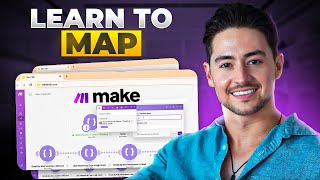
31:13
The Definitive Guide to Map() in Make.com
Nick Saraev
5,754 views

27:08
EVERYTHING You Need to Know About Claude i...
The Nerdy Novelist
19,183 views
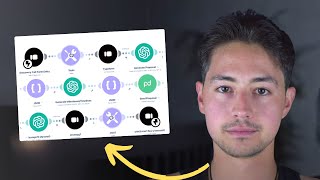
27:59
This Make.com Proposal System Generates $2...
Nick Saraev
13,837 views

46:43
Building an AI Cold Caller in 40 Minutes? ...
Jonas Massie | AI Automation
1,231 views

1:23:19
The Pinterest Automation People DON'T Want...
Jono Catliff
3,620 views