20 astuces secrètes de ChatGPT à absolument connaître (édition 2025)
18.02k views3823 WordsCopy TextShare

Justine Morin
Dans cette vidéo, je vous dévoile 15 fonctionnalités cachées que la plupart des utilisateurs ignoren...
Video Transcript:
90% of people using ChatGPT don't know all of these features in this video I'm going to show you in 10 minutes 15 main ChatGPT features but that's not all I'm also sharing five super efficient shortcuts to save even more time so if you want to stop wasting hours and finally master ChatGPT like a pro make sure to stay until the end of this video let's go we're starting right now with the first feature artificial intelligence models so yes we're starting with the basics the models there are several of them but you don't need to use
them all every time each problem has its model I won't go into details in this video but if you want a quick answer to a basic question use gpt4o mini to write content gpt4o and the two models O3 and O3 mini are for reasoning mathematical problems as for O1 it's the most advanced model to use if you want advanced reasoning if you want more details let me know in the comments I'll make a video on the topic before moving on to the second feature don't forget to subscribe to the channel and drop a like on
this video to support me yes I know I say it in every video but more than 80% of you watch my videos without subscribing so it's not much for you but it helps me a lot let's move right on to the second feature this second feature is PDF analysis you can analyze documents with a link we'll see later in this video another feature that lets you to analyze another type of document so to analyze a PDF you just have to click HERE on upload documents you can upload from your computer or you can connect Google
Drive and Microsoft OneDrive as well but clearly I don’t recommend doing it for security reasons it’s simpler to download the document directly from your computer you just have to click HERE upload from your computer upload the PDF file you want to analyze open it and ask your question one tip ask precise questions don’t upload files with more than 50 pages even 20 pages is already not bad and ask precise questions not necessarily give me the information from the document but rather extract the important information related to this point it’s things like that that will help
you save time and get really precise answers the next feature is image generation so for that you’ll be able to take advantage of Dalle so yes you can generate images with ChatGPT but you’re not going to get anything realistic it’s quite limited if you want to generate really high-quality images I recommend using BlueGPT instead there are 20 image generation models you should find what you’re looking for and on top of that you can generate prompts in French not necessarily optimized BlueGPT really takes care of generating the perfect image but to generate an image on ChatGPT
you have three ways to access it the first is to simply specify generate boom an image so we’re going to write extraordinary landscape and then ChatGPT is going to generate the image you have this option and then you’ll directly get that image the second way is to type slash and click on draw here you’ll have a D appear and automatically you’ll be able to generate an image that’s already a tip and I’m giving it to you right now and the third way to generate an image and very few people know this one is that you
can directly go to the GPTs here you type Dali you click on is that you can directly go to the GPTs here you type Dali you click on Start chat and you’ll directly land in the GPT that lets you use Dali to generate an image the advantage here is that you’ll be able to take advantage of different styles to be able to generate your image and also to change the format which you can’t do with the first two options so that’s already an extra tip and very few people know about it so it’s a gift
it’s for you it’s in this video the 4th feature is Excel spreadsheet analysis so this feature is possible but it requires really carefully checking the results it doesn’t always work but it is possible for that it’s the same as for PDFs you just have to upload your document like a PDF and ask your question the next feature is table generation so you can do it directly in the chat in CSV and Excel format it’s possible for that you just tell it for example generate a table with five columns three rows in Excel format so then
it’s going to work you’ll see written analyzing right here and it will generate the table directly in the right format you just have to click the Download button the Excel file and it’s done little tip be careful don’t forget to download the file right away because if you come back to it just after or later 1 or 2 hours or even the next day you won’t be able to access it anymore so really when you generate a table download it right away boom and you’ll be able to open it right here in XLS format or
in CSV format whichever you prefer it’s in the same way you can generate a CSV file when I made the video when I shared with you sorry the video to create viral videos automatically with Chat GPT and Canva I’m putting the link in the description next we have internet search so that’s one of the new features because before it worked but it didn’t really work but now you can directly access the internet with Chat GPT so how does it work it’s super simple for example you want to search online for news for example give me
the news of the day it will go search for the information online directly without you needing to specify anything so there it does the search boom and then it gives you the source right here if you want me to make a video about internet search with Chat GPT same thing let me know in the comments because there are really a lot of tips to know here really that’s it don’t hesitate for internet search you can do it that way you can also click on Search that will force ChatGPT to go look for the answer online
or a third option you can directly share a link here in the search bar and ask a question about the website that way it will go look for the answer directly on that website it will allow you to get a summary to extract the key information etc there you go you can also do it that way we move on to the next feature and the next feature is GPTs so what are GPTs GPTs are personalized and specific AI assistants that are able to perform a specific task example here you see I created the Prompt GPT
that means when I activate it right here it will generate an optimized prompt automatically same if that interests you I can give you access for free so you too can benefit from it so here we’re going to do a prompt example to get recipe ideas to make quickly boom and so here like that it’s going to directly generate a prompt that is really optimized to really get the perfect answer for the action I want so there you go it writes the prompt automatically after that you just have to copy it paste it into a chat
and reuse it as much as you want little tip the Prompt GPT is also available on Blue GPT it allows you to get optimized prompts in one click and you can directly download them and save them in the prompt library that way you don’t need each time to write a prompt for a specific action etc you can directly save it in the prompt library for GPTs you can create your own GPTs and you can also use the ones available on the GPT store they were made either by OpenAI or by people like you and me
who decide to share their GPTs so there are really an infinite number if you're interested in me making a video to share the best ones don’t hesitate same tell me in the comments I’ll do it with pleasure so here you can see that I have several I have the posting writer coding the GPT proofreader cute images a customer seo Prompt GPT etc there you go I have several that I really use daily and so that saves me a lot of time a little advice and a little tip I really recommend creating GPTs for the actions
and tasks you often use with AI that way you’ll really save even more time and get content that’s truly personalized same if you want me to make another video to show you how to create ultra-optimized custom GPTs tell me in the comments I’ll do it with pleasure we have a new feature which is the projects feature so projects allow you to group chats files and custom instructions in one place it’s really very useful because there you go you see me for YouTube videos I can put all my chats and all my examples directly into this
project if for example I want to generate a new chat and I want to directly classify it in that category I can launch it directly from here so that’s really very interesting projects also allow me to add files to give more context and that will really create for me an environment a personalized workspace for a specific action so there for YouTube videos so for example if I add instructions that lets me personalize the way ChatGPT responds to this project so if for example I want to generate YouTube video scripts I’ll say each time you reply
to me in bullet points you see what I mean that’s the idea a project is for a specific action a specific category it lets you organize chats and really create a closed, well-personalized space for an action that’s specific there you go so same thing if you want me to make a video on the subject tell me in the comments the next feature is Canva it’s the text editor that’s directly accessible in ChatGPT what does it allow you to do it allows you to create long content directly in ChatGPT with a text editor to be able
to modify it how to use it it’s super simple for example generate a blog post about the history of Nike there you go now normally the Canva is going to open there you go you see it opens directly so that’s what we call the Canva it’s the text editor and you have this split screen that appears in front of you here this is the chat which we find on the other side and here it’s the text editor so like this in fact ChatGPT is going to write directly here so now I’m going to let it
write but here you have the title actually I’m going to stop it it’ll be easier to explain to you it’s true that this there you go this is a bug from ChatGPT live and I’m not going to cut it in editing to show you that sometimes ChatGPT really starts to bug out in fact when we interrupt the conversation for 2 weeks actually it stops and we can no longer generate content so it’s kind of annoying I’ll admit so I’m going to try to regenerate we’ll see if it works it doesn’t seem to be working so
I’ll restart the Canva boom I’ll tell it in 100 words that way it’ll be short and you’ll get the idea it’s really annoying this feature well it doesn’t open in Canva that too is annoying but it’s also to show you that not everything is perfect on ChatGPT it’s important that you know that not for you to think I’m telling you everything works perfectly no that’s not the case and it’s important to know it so one more little tip if you want to generate it in Canva just tell it write in Canva and then normally it
will open the file we saw just before there you go it’s rewriting creating in progress it opens in full screen so now we have it here and I’m going to show you how to use it so there you see there’s the title here you can click and you have different settings different buttons features that will open you can suggest edits adjust the length by choosing something shorter or something longer the reading level do you want it to be accessible to all or a bit more technical and so adapted to a specific audience refine add emojis
etc you can also click on the little plus here to edit or explain add details I won’t go into the details of that feature but at least you know it exists and if you want me to make a video on the topic same thing let me know in the comments we go back to image generation and so for that I’m going to go back to the chat I did just before boom boom I’m going to click on this image here and I’m going to show you that we can edit images with ChatGPT so there aren’t
a lot of tools to edit images but I’ll show you what is available you can select a zone and delete or add elements in its place so for example we’ll say we want to remove this the magic mushroom there boom I say I want to remove it delete I type here you see on the right I click Delete normally it should he didn’t get it at all delete this area there you go it doesn’t work every time so I’ll click on Clear selection here I’ll reselect boom I’ll make it pretty big one of the tips
I’m giving you is to make fairly big selections delete selected area now normally it should delete it ok well it’s not working very well but at least you get the idea they’re trying to go in that direction and once again image generation with ChatGPT is not optimized I really recommend using BlueGPT there are over 20 models it works so really don’t hesitate but yeah it was supposed to work it’s not working but again I’m not going to cut it from the video in editing it’s to show you that not everything is perfect next we have
another feature that lets you personalize ChatGPT that means you’ll click HERE on Customize ChatGPT and there you’ll be able to specify the response style you want so how should ChatGPT address you should it call you by your first name should it use formal speech with you that kind of thing what do you do for a living daycare manager at home you might be a specialist a marketer content creator salesperson etc you can tell it so it will adapt the response style to your job so that’s interesting what tone or style should ChatGPT adopt there you
go so there are guides etc do you have any information to provide to ChatGPT once you’ve filled out this part you just have to save it activate it for new chats and each time you ask ChatGPT a question it will take into account the elements you filled in here so one extra little tip if you ever want to deactivate and not use them in every chat remember to activate and deactivate here this button directly otherwise you might get a few surprises as I told you at the start of the video you can analyze PDFs analyze
Excel documents but you can also analyze images and that is really very powerful honestly I use it really very very often it’s the vision feature I love using it on Blue GPT it works perfectly with Gini and even better than on ChatGPT so really it’s incredible once you get used to using this feature you can’t do without it so what is it about so for example if I want to share an image so for example this is an image that I made and that I shared with you on LinkedIn and on social media if you
haven’t seen it yet don’t hesitate to subscribe on LinkedIn I regularly share tips like this but this for example you see it’s a card with text content on it so instead of having to rewrite everything by hand etc I share the card with ChatGPT and I ask it to rewrite the content of this card automatically so I’ll say rewrite the content of the card and then you see that ChatGPT writes for me exactly the content of this card you see here I had this free vs paid ChatGPT subscription so there you go and now it’s
really writing the entire content for me it respects the structure it respects the order so it’s really very very relevant you can also use it in your personal life to generate recipes from photos of your fridge help you repair or do DIY at home but also to create meeting summaries from your notes you’ve taken anyway if you ever want me to make a video on the topic don’t hesitate to tell me in the comments we also have of course the voice mode that you can use both on computer and on phone it also works so
you can use it to write instead of typing here with the keyboard you can speak directly and it will write and you can also talk with ChatGPT I’m not going into details in this video but if that interests you same tell me in the comments since we’re talking about phone you have the mobile app so be careful very very very important make sure to download the right app it’s the OpenAI app you should never pay again to use it you should also find the history of your your searches from your computer you must be able
to find them on your phone so very important make sure to download the OpenAI app and not another one I’ll of course I’ll put the link in the description on Android and on iOS you also have the app on computer to access ChatGPT directly but personally I’m not a fan might as well use it directly on the internet because sometimes it launches for no reason it’s a bit annoying for now so honestly I recommend you stick to the browser you also have the search extension so that will allow you to use ChatGPT directly on Google
same I’m not a fan I don’t recommend it if you’re using search on Google you use Google if you’re using search on ChatGPT log into ChatGPT that’s it that’s my opinion tell me what you think in the comments it’s always interesting to exchange with you and we’ve already reached the part about tips and shortcuts well there’s already one tip I spoiled for you it was image editing but apparently Open AI decided it doesn’t really work anymore right now it’s not a big deal we still have advanced search in terms of shortcuts that’s really useful you
just have to click here and you’ll be able to find your chats quickly so that’s really very interesting for example before we typed Nike so if I type Nike it loads it’s a bit heavy though but it works and then I click on history of Nike and you’ll directly get back into the right chat and it’s selected right here that’s super useful and another tip if you want a shortcut it’s command K it works too another tip that you might not know is that you can pin your GPTs for that it’s super simple you go
into your GPTs you click for example on prospecting email so this is one of the GPTs you click on the three little dots here you click on the GPT let’s take for example the prospecting email you click on the GPT you click here and then you can keep it in the sidebar and that way you’ll be able to find it right here so that too is very practical if you use a GPT regularly it saves you time one tip again I already gave you before but you can force internet search it allows you to use
the internet search feature directly without needing to specify it one tip that you don’t know come on 80% of people don’t know it’s how to insert a line break without pressing Enter and it not working I’m giving you the shortcut you write your text here you press shift enter at the same time and there you can generate content just below you can thank me by leaving a like on this video and by subscribing to the channel because I know that’s really a feature that many of you want and don’t know how to use so there
you go I’ll say it again it’s shift enter and you can add line breaks directly in your prompt and one last tip one last live info in this video it’s that you can directly generate videos with Sora from your ChatGPT interface now it wasn’t available in Europe or in France and now that’s it we finally have access to it so you’ll be able to generate videos with ChatGPT thanks to their tool Sora right here look here’s what you can what kind of video you can make you have the same thing from a simple prompt you
can get a video if you want me to make a video on the topic well-explained and detailed well there you go we’ve finished the tour of all these of all these features sorry I’m of course putting a full recap in the description so you can have them all and use them and test them tell me in the comments if you knew them all tell me which ones you like to use which ones you like the least it’s always well interesting to get your feedback and of course if you have video ideas tell me in the
comments don’t forget to subscribe to the channel leave a like and I’ll see you very soon in a next video bye [Music]
Related Videos

11:35
This AI Creates Crazy Images in ONE Click!
Justine Morin
2,961 views

41:38
25 Things You Didn't Know ChatGPT Could Do
Jono Catliff
306,648 views

24:10
ChatGPT : Guide Complet pour Débutants
SENIORS ET INFORMATIQUE
324,361 views

21:36
20 Utilisations Du Nouveau ChatGPT à ABSOL...
Yassine Sdiri
31,550 views

16:36
La méthodes ultime des créateurs de conten...
Justine Morin
1,990 views

1:17:03
L’IA va bouleverser votre vie. Voici comme...
HugoDécrypte - Grands formats
394,524 views

16:49
DeepAgent : L'IA qui Fusionne ChatGPT , Ge...
La MasterClass IA
4,671 views

17:30
These 13 AI Tools Will Save You 1,000 Hour...
Futurepedia
482,412 views

10:38
100 Videos in 10 Minutes with ChatGPT & Ca...
Justine Morin
50,111 views

19:44
11 Applications IA GRATUITES à Absolument ...
Yassine Sdiri
383,714 views

23:04
30 ChatGPT Hacks You Need to Know in 2025 ...
AI Master
348,104 views

33:19
J'ai abandonné ChatGPT pour cette super IA...
Ludo Salenne
62,980 views

11:40
OUBLIEZ CHATGPT ! CET OUTIL IA FRANÇAIS CH...
Justine Morin
2,527 views

21:26
L'IA d'Elon Musk va-t-elle TUER ChatGPT ?
Justine Morin
1,747 views

25:15
Comment utiliser ce fameux “ChatGPT” et d’...
L'informatique du quotidien
41,006 views

14:56
La vérité sur Google et ChatGPT
Justine Morin
2,032 views

10:10
Je transforme chatGPT en un tuteur à 180 d...
Valentin G
84,868 views
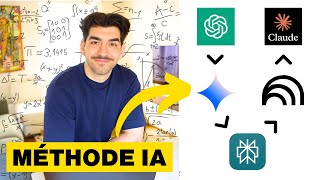
25:37
Comment TOUT apprendre avec l’IA (10x plus...
Yassine Sdiri
38,985 views

17:41
NEW Canva Features You HAVE TO know about!...
Natalia Kalinska
91,767 views

26:26
J'ai claqué 22 838€ en IA… Et ces 4 IA gra...
Ludo Salenne
203,727 views