Automate ANYTHING with ChatGPT & Make! (Full Guide)
16.59k views11271 WordsCopy TextShare

AI Foundations
Automate any workflow using this ChatGPT & Make setup!
👉🏼Master AI Here: https://www.skool.com/ai-...
Video Transcript:
today I'm going to show you how to connect one of your gpts in chat GPT to this make automation so that not only can you receive information without lifting a finger off chat GPT back into your chat thread but also you can send information from this chat thread to other applications as well today I'm going to be using air table and I'm going to be showing you how it can connect to a relational database and without copying and pasting without moving information manually I'll be able to stay in my chat thread and have conversations about
the data within this database which this is my input database I've got things coming in here all the time essentially it's just a way to Quick capture all the things I'm interested in in life this is just where I like to store my information whether it's deep research AI news my YouTube video transcripts here quick Siri ideas you know I can talk into Siri and it will throw that in my database and I want to be able to have a conversation with it in chat GPT and we can do that by creating a GPT creating
this very simple make automation I'm going to walk you through the steps so that you can do this yourself and by the end of this video you're going to have a GPT that can connect to any application you want your email Google Calendar Google Sheets notion air table really any application that make has available I mean you can type in things like Salesforce you can connect to MailChimp there are hundreds of different applications you can connect to so the possibilities are endless and you can pull that information into your chat GPT chat thread so again
I'm I'm going to show you how to build this in today's video but if you want to learn how to build this stuff yourself and don't want to wait for YouTube tutorials and you actually want to learn the fundamentals of building out automations using apis just you know learning the basics of large language models and AI in general then join our AI foundations Community our churn rate is literally 3.68% so over 96% of the people that join this community stay because the network and friend group that you're going to create here as well as the
live calls we do as a Community are just awesome plus you're learning about Ai and you're staying up to date and you're talking with people over 500 people that are trying to implement this in their life as well so the networking environment here is excellent I'll leave a link to join in the description or the top pinned comment but I hope to see you in there when you do join introduce yourself we have over 4,000 comments in the introduction thread we love new members we love getting to know you now let's get into building the
GPT so that we can set up the automation so the first thing you're going to want to do is create a GPT so you can do that by heading up to the upper right hand corner and then clicking on my gpts and from there there's going to be a big create a GPT button up top this is what's going to allow us to connect to outside applications so you can't really do it within just a regular chat gbt thread but creating a GPT gives you a structured place where you can send information to and send
information from so we're going to create that custom version and then here's where you kind of have to decide the route you want to go because you're going to be giving it a name description and a little bit of instructions into what you want it to do so in this video I'm going to show you how I'm connecting to air table but keep in mind you can do this for any application you want that's on make.com the big key player in all of this is the web hook I'll show you a diagram here after we
get done creating our GPT so I'm going to call this the air table Aviator and my description will be flying information to and from Air table beautiful so this kind of a fun name fun description you can do whatever you want and for the image of this icon which is going to appear above the name here I'm going to go to Mid journey and I'm just going to use a very simple prompt to generate a very cool logo as you can see I did this for one of my projects I really like these minimalistic logos
they're fun they look good so I'm just saying a super simple minimal black and white logo of a paper airplane again for the air table Aviator beautiful we have some awesome images here I really like this one showing the speed of this automation I'll save that I'm just going to grab that open it beautiful now we have a nice clean name description and profile picture so that you're with me in the context of this video and what I'm doing I have my input database and air table that I showed you earlier and then we have
our GPT right here that we just created and I will show you the output database when we get there but you want to think of this in steps first we want to think of the get request step now notice in order to get information from my input database make.com is the the link in between air table and chat gbt whatever app you want to connect to chat GPT make.com is going to be your link and again you can pull information from this database and then later on we are going to use make in order to
be our link to send information to another application this doesn't just have to be air table you know you can mix applications you can do really whatever you want but I want you to notice that all conversations are going to start here because your GPT right here is actually talking to your air table database if I want specific notes or specific input types from my input database for example maybe I just want to pull in inputs with the input type of Siri I could start a conversation in my air table Aviator and I could say
show me Siri input types and it would actually understand the logic based on your instructions to uh search your records in air table or whatever app you're using and then return it back to you and it's going to send that information back in the form of a beautiful get request so this is the first step that we need to look at is how can we pull information into our chat thread from starting a conversation within our GPT that we just created So within your GPT what you want to do is go to instructions at this
point now that you understand the flow and understand that right now we're just trying to get information to our GPT chat thread using a get request what you can do is you can type out some instructions telling this GPT what it is and how it behaves so as you can see I just typed out the following and I'm going to read it to you so that you can understand how to craft your instructions so I said you are a link between me and my air table database first off I'm specifying what is it okay right
now it's just a link between me and the air table database I then say you will process information from my database and send information to my database I then added a line here that says let's start processing information from my database to this chat thread so that it understands I'm about to explain and give instructions in regard regards to sending information from my air table to the chat thread then I say the input database has the following format I'm kind of giving columns and when you mention database it knows okay a database has columns and
rows so it's interpreting that these are columns you can be specific though I say idea raw text input type and date and keep in mind I'm spelling it the exact same as my columns within my air table so I have idea raw text input type and then we're just adding in the date field I could add in creation type and zoom call ID if I were messing with those a little bit more but for the sake of Simplicity in this tutorial I just want to show you what it looks like using these four columns you
have to give chat gbt the structure of whatever you are wanting to receive into the chat thread so I want the idea I want the raw text input type and date all coming back to me in my chat thread so this is what I have to tell it that the database has otherwise it wouldn't know what to bring back then I say whenever I tell you to fetch data of a certain input type you are to bring back all of the unprocessed records so I can use them so in these instructions I'm you know taking
time to explain these to you because of the importance I want to be able to tell chat gbt okay fetch all of my Siri input types or fetch my RSS feed input type and have it know which input type and which records to actually bring back to the database and we're going to use make.com in a second here in order to craft a filter that allows us to filter by input type as you can see we can have a dynamic filter in make.com when using something like air table and it doesn't just have to be
air table but you can set up uh filters in between automations like this as well which is super important in order to have make go the direction you want and pull the information that you actually want to pull so now I'm going to add a little bit more so it understands the exact format of the input types because this is important we're using it as a filtering tool remember so we want to make sure that the words are spelled exactly how they're spelled within our database as you can see we can put in Dynamic filters
like I just showed you but we want to make sure that it gets to spacing right gets to spelling right doesn't put it in quotations so we can you know show it Json because AI is really good at processing Json in order to have consistent outputs I did some crafting instructions off camera and I just said when you send input types through the web hook here are the following input types you can send and then I just have a Json object format here for consistent out outputs because it really likes reading things in this way
and this is an array or a collection of sorts I just have it labeled input type and then all of the input types that I have available within my database because right now it doesn't know which input types I have available it just knows that input type is a dynamically changing field so I gave it all of the input types and then I said they must be exactly labeled when you send them to the web Hook when information is received we will go deeper into specifics about that content by me simply asking you questions beautiful
so we have our General instructions here for the get request all of the context it's going to need in order to help us pull information from our database if you're doing emails you're going to want to give context into what information you want pulled in from your emails like subject lines body content links email thread IDs really you're going to have to figure out what you want pulled into your chat thread so that you can edit it properly or modify it or enhance it now let's get into building the make automation so we can actually
test this and start sending information to our GPT this is the fun part it's also the part where people start to get a little nervous but don't worry I'm here to help you through it all I've even got some prompt templates you can use and I'm going to deeply explain everything so I've got your back now just to be safe I like being safe I'm going to hit create after I have my instructions and save it to only me and hit save I just like saving it to make sure all my work I just did
didn't get deleted you can probably do this on a freemake.com account I do have a paid account just because I obviously as you can see in love with Automation and it's a big thing we teach in AI foundations so uh I I have to pay for it but usually you can get by on a free make account by doing something like this what you're going to want to do is hit create a new scenario in the upper right hand corner and here you're going to see an empty screen if you're not familiar with make this
is just an interface where you can connect a bunch of different applications and uh integrate AI into automation it's it's a really big thing right now if you're not familiar with it but if you are then I probably sound like a broken record and you already know all this but first we need to create a web hook because the web hook what a web hook does is it allows us to send data to and from applications via a URL just as you see up here uh for some reason it works like that I don't really
know the the detailed science behind it but I just know that you can pass information from a URL and when you create a web hook and make it gives you a unique URL that you can actually use and upload to chat GPT so all that information can get sent through the URL to this automation outside of chat GPT so what you can do is you can just hit this add button down here or you can click this purple button and then select web hooks if you don't see it you can search it up just by
doing that and when you select web hooks you're going to get some options we're going to be using two of these options but first we want a trigger a trigger is something that starts your Automation and uh actions will give us a response back and we'll get into that a little bit later but you want to select custom web hook and here you want to create a web hook now here is where going to need to start using information to and from your GPT so I recommend opening something like a Microsoft Word dock or a
Google doc here I would just put like web hook URL and just so you have it in this Google doc to use but you want to go back here and you want to set up this web hook now so before we start automating things we want to properly set up uh what's going to be receiving our information so you can click into here and hit create a web hook and then you can give it a name I'll just name this like example web hook and then I will say air table automation I like putting the
dashes for spaces and then you want to hit show advance settings and where it says get request headers and get HTTP method you want to put yes and yes and then you can hit save and then just hit okay our web Hook is set up and ready to go it's that simple hope that you could follow along easy enough to get that figured out but what you're going to notice is that we have a URL here what you want to do is copy this URL by just triple clicking it and then hitting contrl C and
just pasting that in your Google Docs so you can use it a little bit later so if you just want to send information to your GPT chat thread and you don't really care about sending information from chat GPT to another app you know if you just want inputs into the chat thread then you're not going to have to do this next step but if you want to both post and get information then what you're going to need to do is go down to flow control and add a router this is like the for work in
the road right it's going to allow you to go down as many paths as you want so the first path can be for getting information the second path can be for sending information and the cool thing about make is it has these filter tools so you can set up filters and say like if condition is Method get then we can go through the rest of the automation if it's not check the second flow if it's still not then we don't have to do anything right this just filtering but this is the setup you're going to
want if you want to get and send information for now I'll just delete this second row and we'll just focus on this and this is the first action that you're going to take what app do you want to connect to today I'm going to show you how to connect to air table but follow similar paths for connecting other things as well so I'm going to click into this module and select air table and what I want to do is search records I mean look at all these options I can delete records I can bulk create
records I can make API calls I can update records with information I can do so many things here but I want to search records entirely from my database here so what I can do is I can hit search records and then I need to select a base the way air table works is you have a base if I go home you can see that I'm in my workspace and within my workspace I have bases and these bases hold tables as you can see up top right here so that's kind of the uh overarching structure of
air table and so I want to select my content generation system base what you see right here that holds all of those tables and then I'm going to have to select which tables do I want to search records for well I've got four different tables that I can select from as you can see 1 two 3 four and I want to select the input database because this is the information I want right so I'm going to go back to make and select input database and the very cool thing about air table that I love is
not only can you sort things and select views which I won't be doing but you can select which Fields you want uh to pull into make.com I like using all of them but in this scenario I want to use idea raw text input type date and then I can pull in my processing Fields as well like PDF extraction or Siri business plans those are my output fields that I want you could also just hit select all and it would probably be okay but the cool thing I like about air table what I was saying is
you can add formulas so that it only searches for certain records and a lot of other tools have this formula field as well or a filter tool where you can create filters so that it's only searching things that you Quest so remember in my instructions how I set up like whenever I tell you to fetch data of a certain input type you were to bring back all the unprocessed records well right now if I ran this automation it would search every input type and give me back every single record and that's not what I want
I want to say search Siri input types and have it just return Siri input types so that's where I would need a filter and all I do to generate filters is go to chat gbt and say what is a Formula I could use that only searches records for an input type of PDF extraction or an input type of whatever I want and it will give you formulas if you give it a little bit of information and this information I give it down here is just right here so I just paste this into chat GPT and
say create me an air table formula I use to filter records and it brings back always something amazing so this not PDF extraction you see here is another important thing because PDF extraction and Siri business plans these are filtering and process tools that I use they're just simple checkbox Fields but if I ever use one of these in an Automation and I'm already done with the idea I can check it off and now uh chat GPT will not return items that are already checked off so that's kind of cool you can add that little filter
in there but again guys I'm just using large language models to um generate these formulas so I can copy this code here and then paste it back into our uh make.com air table module input type needs to be dynamic because this is what I'm searching for dynamically I'm not only going to be searching for PDF extraction input types that would be kind of boring if all I could pull in were my PDF extractions which I don't even know if I have any in the database right now so we want to make that a dynamically changing
field right here so that it knows to send in specific information but for now we'll leave it on PDF extraction beautiful so now if we run this module only as you can see it's going to return zero bundles because we don't have any PDF extraction bundles within our input database but if we replace PDF extraction with Siri what you're going to notice is that we're going to get 16 Siri bundles back because we have 16 Siri input types if we go to our categorized content as you can see the count where it says Siri is
16 so we should get all of these pulled to our make automation if we have it filtered like this and we bump up the limit a little bit so now if I run this module only it's pulling in all 16 of those records so now the goal is to get all of these records back into our chat gbt thread now this next part what I'm going to do is going to be kind of confusing because I'm just going to organize all of these bundles into one string because chat GPT is only going to allow us
to send one web hook response it's not going to be able to iterate through all 16 of these separate bundles so what we want to do is put it all into one Json object and send it that way now I'm going to be explaining this in depth in my AI foundations Community I've got a course coming on how to use make.com from start to finish in the next couple of months here so uh if you want to be the first to know and you want to be hopping on the train before anyone else I recommend
joining the community getting involved before the course is even created but what I want to do here is I want to add an array aggregator this is just going to aggregate the information in a different format and I'll show you what that looks like so my source module needs to be the air table module that we just just created and then for the aggregated fields I'm just going to select all hit show advance settings and I'm going to group by bundle order position and then I'm going to hit okay so now if we run this
if I'm just going to drag this over here so we can start the automation here then I'm going to hit run once and hit run anyway and what you're going to notice is it organizes the information a little bit differently we have bundles and we have arrays now so we can drop down and each thing is in it's array that's what the array aggregator does is it Aggregates information and puts it into a better format to use because right now everything is just in bundles but now we have keys so key 1 key 2 key3
and each key has its own dedicated array uh per record in air table the next module we want to add is an aggregate to Json now all these big words don't be scared it takes some time to understand this stuff and why you need to do it that's why I recommend just joining a group of people in order to help you out and talk you through some of this stuff but it's not really important as long as you know that the tool is going to work for you I mean knowing all the words and stuff
but aggregate to Json comes next because right now we have all these different bundles you see so we we still have 16 different bundles but it's now organized in a way that we can actually pull the information into one Json object so where it says choose data structure I'm going toit add and then I'm going to rename this to example J B on data structure so how do we want our information structured right it's as simple as that well we can hit add item and then we can just give this an overall name like records
and from there we want to add a collection so that we can add a bunch of different variables under the main record's name and these are all going to be text variables so for this first one I'm just going to name it idea and then I can drop that down I'm going to add another item I'm going to name it raw text I'm just going to match the columns that I have within my air table so I can drop that down add another item input type and if I want to I can even add date
beautiful and now we have the data structure all set so we can hit save and we'll be able to map each one of those fields that we just created to the specific array field that we need so idea that's just going to be mapped to idea Raw text we can map that to Raw text right here input type we can map it to input type date we can also map to date now I can hit okay and now all of this is going to be coming in to one string so if I run this once
and hit run anyway ignore those warnings when I come back into my Json object as you can see it's in one bundle now because we can't send 16 different bundles to chat GPT it just doesn't work that way so what this Json object aggregate to Json did was it put it all in one Json string and chat gbt can easily process this for us before we even receive it so now that we have the main part of the automation set up which might have been a little bit difficult to understand but if you keep building
them you're going to start to understand it a little better we can actually start sending this information back to chat gbt via a web hook response so what I want you to do is hit add and then type in web Hook Once Again here where it says actions you can select web hook response this is going to create a response that we can send back to chat GPT and in the body we can just put the Json string and then I'm going to hit okay and now we have the ability to test this automation out
in order to test this we're going to need to add an action to our GPT this is where it starts to get fun but what I want you to do first is save your make automation because these things like to delete unless you hit the save button down here and then you can activate it and run scenario immediately and once you activate it then you have to hit save once again and when you back out you can uh see that your scenario is activated and you can stay on this test screen for uh the purpose
of actually testing this automation so in order to get to that screen you know just hit this back arrow from the automation that you're currently in and you're going to be able to see all the data flow in here and now we're going to be creating an action for our GPT in order to actually use the automation that we just created and if that automation seemed a little too advanced you can make it really simple you don't have to to use an array aggregator or a Json aggregation tool what you can do is you can
just uh you know fetch Gmail or fetch information from your Google Drive and map it to the web hook response in the web hook response I just mapped the entire Json string because that's the format I wanted in but you can map whatever you want to this web hook response and uh after your automation that will be what sends to chat gbt so next we need to create the action so at the bottom of your GPT edit screen you will see a button that says create new action when you select that you're going to get
to this page that looks intimidating because we have authentication we have schema if you import some example schema I mean when I first saw that I'm like yeah no way I'm never learning that but in order to make this simple for you I've given you a prompt in the description below that you can just use copy paste all free that allows you to generate schema based on your inputs in order to get information from make.com so go down to the description of this video and then grab that prompt template that I have for GPT actions
get request and it's going to allow you to create schema that can connect to make.com web hooks so paste in the prompt and as you can see it's create get request schema for my GPT that allows me to pull in the following variables from my air table database now these are going to change for you now it's what variables do you want pulled in from the application that you're connecting to in my case it's air table if you did email again it might be subject line body and you would have mapped that in your automation
but these are the things that I want then I say here's an example of properly formatted schema that allows you to connect to an external service and then I give schema that closely relates to our use case where we're actually giving examples of it using make.com and giving the proper path and what it looks like when it comes to actually using variables so this is beautiful but now it's your job to go get your make web hook at the very end here after you you know do your variables and edit this first prompt a little
bit paste your make web hook here at the bottom so I'm going to go to my Google sheet that I got if you forgot where your make web hook URL is it's within uh make if you click into your first web hook you will see that URL right down here but we've already got that in our Google doc so now I'm just going to come back into chat gbt and paste that in here and send it off and then it's going to generate schema in order to pull in everything that we want from our database
now again change these input types and these variables and to whatever you want and make sure that you mention that this is for the application that you're actually using not my air table database so it just got done it says input type and date are parameters are optional data response contains an array blah blah blah let's just copy this Json schema that it gave us head back to chat GPT and in the create action feature we have this weather example which I'm going to delete from earlier and I'm I'm going to um create an action
and just paste in that schema to see if it works if it doesn't work uh give whatever error that it gave you to chat GPT in that same chat thread and keep this chat thread handy because we're going to be using it throughout the rest of this video but ask questions about the errors that you receive and that'll be your quickest way to figuring out uh the solution to your problem but now we can hit this test button to see if everything is working now if you really want to properly test this make sure your
automation is turned on and then get to the testing screen so when you're within your automation click into it and then hit this back arrow up here in the upper left hand corner and this is the testing screen where you see diagram history incomplete executions you just want to stay right here and then you can hit test and this is going to pull information into your web hook and run this automation if it's turned on and activated and we're going to be able to use that test data in order to enhance our automation because it's
data that we didn't have to used before so now I can hit test and we're going to have to allow some things as you can see it's calling the endpoint air table Aviator wants to talk to our web hook we can always allow talking to our web hook right now and if we go here we can probably see yes as you can see it ran through those little bubbles means that the response ran through and that it's actually talked to make and now it's fetching all of my ideas from the Siri input type let me
try just sending another input type here sending some more test to data in order to try to pull it in let me just say fetch Siri inputs and send it off and I would recommend doing two tests as I just did uh being very specific with what information you want to fetch because now as you can see when we click into this automation we can actually use the test data that was brought to us so if I click an air table now instead of just having my filter always be on Siri what I can do
is I can use the input type Dynamic field that pulled in from chat GPT so I'm just going to select input type here and use it as part of my filter this is information that came from chat GPT it's a custom field that will dynamically update upon my request in my GPT chat thread I'll hit okay so it's great now the get request is working but in order to make this even more locked down it's good if we actually generate instructions to go with the get request so I've left you another prompt in the description
to use in the exact same chat thread that you generated the schema in so go down to the description copy this prompt templ that I'm giving you and paste it in here after you have your schema working after you've tested it successfully and uh what I want you to do is paste in that second prompt and this prompt is going to be labeled the uh GPT get request instructions prompt so it says now that we've created our get request schema we need instructions for our GPT for how to use and fetch information and then I
basically just have an example format here that was from zapier because I really liked this uh example format they gave and then I say here are my current GPT instructions for what I would like this GPT to do and here is where you're going to paste in your current GPT instructions so I would just grab all the instructions from my air table Aviator and then paste them in right here beautiful and then it just says using my schema and the instruction create a rules and instructions for AI actions that my GPT uh can use and
that we can paste at the bottom I'll send this off and we're basically just going to get a set of structured rules that we keep at the bottom of our instructions and look at this it's actually crafting amazing instructions for our AI action because it knows what we want this GPT to do based on our instructions that we created in the beginning of this video and also it knows because it created our schema in the same chat thread so it knows our web hook URL it knows our instructions and we're basically just giving more context
into how this automation right here should be used with our GPT so once it's done we can copy and paste that into our instructions and keep in mind these will always stay at the bottom so we're going to be crafting more instructions for post request above this but these instructions when it comes to actually using web Hooks and uh for AI actions keep them at the bottom okay so I'm going to copy all of this now and hit contrl C and then I'm going to come into chat gbt and hit contrl V so now we
have our rules for how to use the web hook beautiful I'm going to hit update and then test this out to make sure all the functionality is working now we can test out air table Aviator maybe I want to pull in basic text input types from my database this is an automation where I pull in you know deep research from basic text so all I have to do is type in a word and it will uh pull back the Deep research for me like white papers and stuff which is very cool so maybe I'll say
pull in two basic text input types that I can work with and when I send that off our air table Aviator is going to get to work and use our web hook here in order to pull in information from our input database without lifting a finger off chat GPT and it says here are two basic text records for your reviews and it's giving me two ideas from my input database automatically without me having to copy and paste anything and now I could use these records and I could go further in depth with them so maybe
for record one I want to say create an indepth white paper and social media post that goes with that white paper beautiful maybe I want to create a LinkedIn article around one of my ideas for my database it's now a seamless process right where I'm pulling information in from an external source and now I'm using chat gbt as a collaboration tool and the next step of the journey is learning how to send information with chat gbt to another application as well we've created the get request we know how to pull information into our GPT uh
with a very simple Automation and web hook and now we can use that exact same web hook the exact same schema that we use the exact same GPT to modify the information that we're pulling in or maybe we don't want to modify it but we're going to be taking information from chat GPT and sending it to a different database iner table so first we need to dive back into our GPT and add instructions that are going to back up our Automation and that allow our GP to understand what we want to create so this works
out great as you can see we have our social media post for LinkedIn we have the entire white paper and using canvas I mean you can come in here and you can type your own ideas collaborate and when we want to send this off we'll be able to after this so what I want you to do is edit your GPT that you're currently in so I'm going to select this drop down and hit edit GPT and next I want to add more instructions here so these instructions are broken up into like three parts right we
have the introduction which is kind of giving the overall just idea of what this GPT is giving insight to this chatbot what its job is then we have the first job which is beautiful and then we have rules down here which are going to stay at the bottom but right now we need to create our second job which is sending information so we have uh receiving information now we're going to have sending information and we're going to keep our rules at the bottom so I'm going to get Crafting some instruction and I'll get back to
you once they are done so in order for you to easily see where these instructions are starting the second set of instructions that I'm adding to the main instructions panel I wanted to add these little emojis here with a start and also an end so these are all the instructions that I added off camera and it may look confusing but let me just explain to you what's happening we have output type instructions so right now my goal is to get information from my input database by starting a conversation with chat GPT once I use chat
GPT and get information from the input database what I want to do is manipulate that information with chat GPT and send it to my output database using another make web hook here that's the goal I'm manipulating information that I received from an external source and sending it to a completely different source so the source I'm sending it to is the output database which is another database within my content generation system so we're going from input to Output beautiful and I have three different output types in my output database business plan deep research and social media
post I can send it and have it do one of the three maybe each one of these have a specific template that I want to follow well that's what I mention in my instructions so similar to the input type instructions I'm outlining the database for chat gbt to see so the output database has the following format and I just give the property names that are in my air table name refined idea output type I say when you send output types through the web hook here the following then I can say output instead of input output
types you can send business plan deep research social media post and then I say whenever the user which is me prompts you to send one of these three to their database you are to match templates in order to aggregate all the information from the chat between the user and the current chat thread to one of these following templates so for business plans I provided a template to use so that it can structure information before sending it my database template to for deep research maybe I have a different set of topics or things I want to
go into in order to have the information structured before it goes to my database also same with social media post maybe I want um different structures for each one of my output types so that before I send information just randomly to my database I'm structuring it with chat GPT we're receiving information from here structuring it in here and then sending it to the output database in a nice format with a cool name a refined idea and an output type beautiful that's basically what I'm doing here and I'm giving it three templates to use and choose
from and then I give it a little bit more instruction on how to send these templates I say uh make sure that it's unified plain text object and then I give an example of what not to do I don't want it to send it like this big Json thing to my database I want it to send nice and structured like this and those are my instructions and just like before the process C is the same you create your instructions and then you create your automation we already have our web Hook and the web hook URL
and this is where the router comes in play now you could just use chat gbt to send information you could just use chat gbt to get information or you can do a mix of both like I'm doing right now I'm going to show you how to set up a filter in order to do so and it's very simple so we're going to hit this router button from our previous automation then I'm going to hit Auto align so it structures that out for us and where you see this little wrench icon going between your two different
automations you want to select that and hit set up filter and you can just label this top one if get request and what you can do is set condition to the web hook method and you want to make sure text operators is equal to get on the top line because this is where you're getting information down here you want to set up a filter and you can say if post request and then same thing condition method but this time it's equal to post we're using post request and get request you only want it to go
through and run this Top Line if it's a get request if we are wanting information from our database chat GPT will send that header or that HTTP method rather in order to signify hey this is a get request from the web hook or it will send it as a post so now we build out the post automation the post automation is simple because all we want to do is create an item within our output database and there's a module to do that with air table so I can hit this big plus button and add an
air table module for create a record and then all I'm doing is just selecting the base in the database from my air table connection so I'm going to select table output database uh as shown right here and then I want options to add name refined idea and output type that's it so in order to get those options to where I can add it I need to send test data to this web hook so for now we can just put in arbitrary information I'll just say test test and then I will unmap it and just select
a business bus plan and hit okay next we want to add another web hook response at the very end of this and we can just say something like a success message success then we can say view your refined idea here then we can paste in this line and we can use the dynamic ID field in order to make the URL update as we create new records and we can hit okay now we can save this automation our automation is built we still need to come back and map this data so that it's pulling from our
chat GPT GPT the air table Aviator but what we need to do first is actually send test data to this web hook so we have the ability to map it right now we don't have anything to map to because we don't have schema and we don't have the uh we don't have the information being sent yet so just like before I hope that you've kept this chat thread up the one that we've been using and uh crafting instructions and schema with because I have another follow-up prompt and I'm leaving it in the descript description again
for free but this post request schema is going to allow you to do the exact same thing as to get request schema except it's using this stuff this information that it's learned in the chat thread it's going to use this schema and uh intertwine a post in a get request so right now this is only working for a get request it's only working for this first line but using the prompt that I've left you below for a post request when you put it in the same chat thread it will spit out new schema for you
to completely copy and paste and this is a little bit more simple so when I paste it in all I say here is now I'd like to integrate a post request that sends refined data blocks to an output database in air table using the same web hook URL schema and GPT and it already knows all that information it keeps the context of this chat thread alive and then of course you got to give context okay I say the information I would like to send out upon a request to my GPT is as follows record name
refined idea output type and then have to give information into what output types are available so I can say which output types are available business plan deep research and social media post the same ones I have available in my air table database here and my last sendoff line is help me refine the schema in order to accomplish this and also add to my instructions to explain to the GPT how to use this as well so that rules thing that we have down here at the very bottom this uh rule section that I told you to
keep at the bottom it's going to refine that as well for us so this promp kind of brings everything together post request get request instructions literally everything and we're so close to being done I'm going to send this off and it should know um everything in the chat thread and if you've been staying in the same chat thread nothing should be a problem but that's the power of context right when you give chat gbt context into your situation it can help you out much more and as you can see I'm doing this stuff all the
time guys I'm not just some magical wizard that can craft up all of this Json schema alone I'm using chat gbt to my advance manage not only could I get this done a lot faster even if I did know this it wouldn't really help me here you know it's it's speed we're we're kind of using AI to help us craft things faster you know even if you know how to do it if you're not using it it's just really dumb so as you can see the schema is much longer much longer than before but we
can completely replace this with our old schema and we can do that while it's giving us the instruction so I'm going to copy the code head back to our GPT close this and then I'm going to go to our actions I'm not going to create a new action I'm going to click on our current web hook and then where it says schema I'm going to delete everything that we just worked on and paste in the new stuff and you should get two methods one get one post now you have a different list of available actions
fetch air table data and send refine data if you hear me saying data or data for some reason I don't have one way that I say it I mix them up all the time so uh do not clown on me in the comments for that but this is great before we test it we want to update our instructions with whatever chat gbt is generating for us right now beautiful and this is for the GPT uh to understand how to use these available actions within the schema and um it knows what method to use it knows
when to use them so it's just important you keep these at the very bottom and that you uh upload them accordingly so I'm going to copy all of this in from step one to step five and you can read some of these notes to user in order to get a good idea on how to use your GPT AI is telling you how to use your own product I love it but now I'm going to go back and actually add this to the bottom of my instructions and I can replace those old rules that we had
because uh it's no longer going to be necessary so I'm going to replace the old rules and paste it in like that beautiful now we have five steps right here and now we can actually send test data now that we have a proper post request action setup and instruction we can send test data to our automation so that we can finish creating it it's kind of a funny system you have to go through right but what I want you to do is make sure your automation is saved and go back to the test screen before
you just send information and now you can hit test on send refined data and it might ask you a question or it might just send some test data to the automation that you've created I'm going to hit confirm and then we are going to head back to our automation as you can see it received data let's see if we can click into here and get that data so if you open that up you'll see now that we have record name refined idea and output type if you do not get these fields pulling in here but
the automation Works successfully go back and say send it again and then wait for the data to receive itself again and if you keep reiterating to just go back in send test data and the automation isn't erroring now but you're seeing success sometimes the test data just doesn't want to pull in so you have to just do it over again kind of a weird little workaround but now we can finish out our automation I'm going to click into my Air table module and now we have fields that we can map to this module so I'm
going to map name to record name map refined idea to well refined idea and output type we can turn on map now and now we can actually use this Dynamic field because all these things are going to be changing not one of them are going to be the same if something is going to be the same then you can just type out whatever you want the field to say for your database so I'm going to delete that and then I'm going to hit okay and now we can go back to our web hook response make
sure that looks all good beautiful now when we save the automation guys that's it okay that's all you need to do a lot of work congratulations if you've made it this far uh for those of you who have made it this far you're taking AI very seriously and I actually commend you not many people make it this far usually only about 6 to 7% of the people watching videos will make it this long so if you are we need you you in the community okay if you're listening right now we need you in the in
the AI foundation's Community because there's not enough people like you so make sure you use that link in the description to join and you know get around people who also spend the same amount of time watching these videos like you do but let's test out this full workflow now that we have everything done make sure you hit update on your GPT and we don't even have to have it open okay if it's on and turned on in the background you can close out a make you can close out of air table even and you can
just have a conversation with chat GPT about your data so I'm going to do that just to show you how fun it is and just show you you don't need tabs open and you can just work focused but I want to give you an example of what I'm going to do so in the input datab base I'm going to pull in my basic text ideas again and what I want to do is I want to chat with chat GPT about one of these ideas from basic text it's just information within a database doesn't have to
be labeled my way or anything you know it's information from any database but after I have a conversation with it about the topic uh that came from my database I'm going to refine it using one of my prompt templates and I'm going to send it to this database so right now the output database has two Fields basic text has five and what we can do is I can close out of this automation since it's turned on and saved close out of my content generation system close out of that chat thread we were using my Google
doc my automation flow template and now it's just you and chat GPT this is beautiful because you can create focused workflows when you take some time and you set up things in the back end so now I can just ask you know it's my assistant at this point I could set it up to do hundred other things in make.com if I wanted but the goal and the idea is to get it down so you can receive and send information in some sort of application that way you can start implementing it in other places developing it
in your agent workflows and so on but I want to do this let's say give me summaries from my basic text input type in my air table you know I'm just having a conversation with it about it and it knows my air table database now it's like you can talk to chat gbt about your database because it has access to it I'll hit always allow and now that I've hit always allow after updating my GPT I won't have to do that anymore but now it's giving me summarized entries for my basic text input type from
my database it's not even open on my computer and it's pulling this information across the Internet it's beautiful and this is custom information to me which is why I really like it is it wouldn't be able to pull this in if we didn't have that web hook set up so maybe I want to go more in depth on this topic a good way to um talk about something is just to highlight it and hit this little uh quotation icon right here and hit reply and it will know what you're talking about now it puts that
as context in the chat thread and I can say go hyper indepth on 20 categories and levels of water only fasting maybe I just want to go very in depth on water only fasting at this point I'm using chat GPT whether it's helping me build out business plans creative writing social media post whatever I want to use it for I can just use chat GPT until I'm ready to send it to my output database into into one refined idea what you're doing right here is you're using generated knowledge which is a prompting technique you know
you're generating knowledge for chat GPT to use and after it's generated that knowledge by you asking the right questions and asking good follow-up prompts then you can refine it down into a good idea so right now it's giving level and um different you know benefits of water only fasting and as you can see it's just going on and on and on and I could even open up a canvas if I wanted to with this and start writing my own ideas and brainstorming with chat gbt as my partner here but you know we could keep on
going on but for the sake of this tutorial I just want to say send this to my database as a social media post and remember I have my output types right there so if I say send that as a social media post it's going to use one of my templates within the instructions that I provided and actually output that information to my database and it should reply with the web hook response that we gave it at the end of our automation so I should have a link to it popping up right here beautiful so I
can just click this link and it'll take me straight to my air table database with the post that it created based on the information that we generated so as you can see a seamless workflow we have the water fasting benefits right there how about I go in here and I say also create a business plan for me where I teach water only fasting and send it to my air table and I'll send that off and now it's working for me I don't have to copy and paste anything it's going to curate the data using one
of my templates and output it to my database uh just like shown so we're going to wait for this action I want to do this all live just so you can see that I'm not copying and pasting it's actually talking to my web hooks it says your business plan for teaching water only fasting has been successfully added to your database I can either click this link or I can just go here and as you can see it added a completely new row for me with a business plan for water only fasting my audience to Target
and so on and it also labels it in my database so now I could do things I could have automations or you know sorting set up in here where I'm grouping by output type and have a nice organized interface in my air table but this has been how to automate anything using chat gbt and make.com I showed you an example of connecting it to a database which I think is a pretty good highlevel example because databases are very uh changing versatile and there's a lot going on so if you can connect it to thousands of
rows of data think about the possibilities think about all the information now there are limitations when it comes to pulling in large amounts of information but I like looking at this as pulling in small bits of information going in depth with it with chat GPT and sending refined ideas to a different database or to a different application or to a different email really whatever you want but with that being said if you've actually made it this far in the video I'm not even kidding we need you in the AI foundations Community because there aren't enough
of us out there that actually like learning AI this in depth but the people that do always come to this community okay and we like doing this stuff all the time this person James right here just joined two hours ago and uh he was an upgrade from our free community it's just a great group of people you know everyone's going to welcome you with open arms people absolutely love new members so come join us because you need to get surrounded with the right people in order to succeed nowadays and uh this is a fast ticket
to make AI easy to understand and actually uh start building this stuff for yourself rather than having to watch these hour-long tutorials you could just instead spend your time building if you learn how to get there but with that being said I hope you enjoyed this video I hope that you learned something new if you did please drop a like And subscribe and I hope to see you in the community we also have a free community I'll link below I hope you enjoy these prompt templates and uh please send me what your autom uh tell
me in the comments tell me in the community how you're using this system I would love to hear it and of course if you need any support drop it in the community we have tons of Brilliant Minds there that can help you with your problem Q&A calls whatever you need but I appreciate you guys watching appreciate you supporting the channel and I'll see you in the next video
Related Videos

21:19
How I Built an AI Newsletter in Minutes (A...
The Automation Kings 🤖👑
280 views
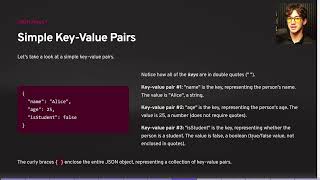
58:44
Structured JSON outputs PP2 Build Agents...
Fabien Leyrissoux
56 views

31:31
10 Insane AI Automation Use Cases for 2025...
AI Foundations
55,875 views

34:47
GPT Store: How to Create GPTs that SELL! (...
AI Foundations
53,245 views

23:04
30 ChatGPT Hacks You Need to Know in 2025 ...
AI Master
263,310 views
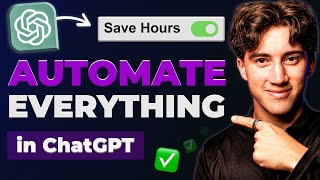
26:56
Automate ANY task using ChatGPT! (with GPT...
AI Foundations
335,903 views

26:56
Can Cline AI with Claude 3.7 Sonnet Fix Tr...
Michael Fricker
3,854 views

22:58
What Mexico Is Doing to the U.S. Border Sh...
WATOP
306,927 views

22:09
Judge Fines Pam Bondi for Wearing a Cross—...
Elite Stories
387,291 views

16:11
Trump NEVER Saw This Coming – Canada Just ...
The Military Show
725,424 views

25:36
Why Perplexity AI Is Becoming The MOST Ess...
Matt Wolfe
200,604 views

10:26
The best ChatGPT Prompt I've ever created ...
Lawton Solutions
324,194 views

33:24
12 Use Cases for NEW ChatGPT Canvas! (Futu...
AI Foundations
27,903 views

19:37
NEW: Elon Musk STUNS Senator With New DOGE...
Matt Pocius on Tesla Stock & Money
213,731 views

24:28
Go Beyond ChatGPT: Diaflow AI App Builder LTD
Dave Swift
5,427 views

17:30
These 13 AI Tools Will Save You 1,000 Hour...
Futurepedia
404,489 views

17:52
Make $283/Day Simply Using Google Translate!
Chad Kimball
2,606,379 views

35:46
How to Design the Perfect Custom GPT
Mark Kashef
16,326 views

18:53
Feed Your OWN Documents to a Local Large L...
Dave's Garage
538,033 views

20:26
How to Create Custom GPT | OpenAI Tutorial
Kevin Stratvert
276,912 views