GitHub Copilot in 7 Minutes 👨💻🤖🚀
309.02k views1596 WordsCopy TextShare

Developers Digest
Enhance your coding journey: Free web development & AI courses on Scrimba.
https://v2.scrimba.com/co...
Video Transcript:
with GitHub copilot writing code has become faster and more efficient than ever before in this video I'm going to show you how it works discuss the benefits and limitations provide some real world examples on how you can use it and share my personal opinion on whether it's worth using so let's get started as you start typing a line of code GitHub copilot automatically generates suggestions for you to choose from these suggestions are based on the context of your code and the libraries that you're using not only can this help you save time by reducing the
amount of typing you have to do it can also help you discover new functions and libraries you may not have known about before plus with GitHub copilot's machine learning capabilities the more you use it the better it becomes at predicting what code you need overall the autocomplete feature of GitHub copilot is a powerful tool for developers that can greatly enhance their productivity and efficiency another great feature of GitHub copilot is its ability to generate code based on the comments that you write by writing a comment that describes what you want to accomplish GitHub copilot can
generate the code for you this is particularly useful for develop developers who may be new to a project or are trying to understand someone else's code by describing your intention in a comment block you can help others understand the code more easily and GitHub copilot can even help you generate the code to accomplish that intention this can save you a lot of time and effort by reducing the need for a lot of manual coding however it's important to note that while GitHub copilot can generate code based on your comments it's still important to write clear
concise comments that accurately describe your intention with this feature GitHub co-pilot can make code more understandable and accessible for developers of all skill levels so you might be thinking what if the autocomplete is giving you suggestions that you don't exactly like or want so what you can do is toggle through the options the way to do this is hold the option key and then use the closing brackets on each side so you can go back and forth through the suggestions and see if there's one that accurately depicts what you're trying to do if you don't
like any suggestions you can easily toggle back and forth to find the right one this is a powerful feature that saves you time and effort by allowing you to find the right code quickly without having to manually type everything out another powerful feature is the ability to generate additional suggestions of code using the control enter keyboard shortcut GitHub copilot will open a window of suggestions specifically for that code this can be particularly useful when you have a piece of code that you want to optimize or when you need to refactor it the suggestions provided can
help you improve your code quality optimize performance and make it more efficient so just a piece of housekeeping if you want to turn off GitHub copilot you can either do so from the command palette or you can do so at the bottom of the vs code Toolbar to do this from the command pilot press command shift p on Mac and search for GitHub copilot and simply toggle it off alternatively you can turn it off from the bottom of the vs code toolbar by clicking the GitHub copilot icon and selecting to save so if you can't
tell already how enthusiastic I am towards GitHub copilot just hold on so GitHub copilot Labs is a new initiative by GitHub that allows developers to try out experimental features of GitHub copilot before their release to the public they're designed to help developers write better code faster and more efficiently just like we've already seen but by participating in GitHub co-pilot Labs developers can provide feedback on these features so GitHub co-pilot Labs is a separate extension for GitHub copilot so you will have to get a separate extension if you want to use these features but let me
tell you these features in my opinion are worth it the amount of things that you can do in GitHub copilot Labs is really remarkable with GitHub co-pilot Labs there are four main buckets there's the explain language translation brushes and test generation the explained feature allows you to highlight a piece of code and provide an explanation of what it does this can be particularly useful when you're collaborating with other developers or when you need to share code with someone who may not be familiar with it to use this feature just highlight the code and click ask
GitHub copilot Labs also provides the ability to translate code from one language to another this can be useful when you're working on a project with multiple programming languages or when you need to convert code from one language to another GitHub copilot will do its best to generate an equivalent pi python version of the code for you it goes without saying how incredible of a feature that this is the brushes feature in GitHub copilot Labs provides additional code templates and Snippets for specific use cases for example the readable brush makes code more readable by breaking it
into logical segments and adding comments to explain each part of the code this can make it easier for other developers to understand your code and make changes if necessary the add types brush adds the type annotations to a Javascript file this can be particularly useful if you're working on a large project with multiple developers and it can ensure that the code is consistent and easy to understand not to mention if you just don't like adding types to a typescript file the fix a bug brush helps you quickly identify and fix bugs in your code it
uses machine learning to analyze your code and suggest possible fixes for any of the errors that I might find this can save you a lot of time and effort by automating the process of debugging and fixing issues in your code the debug brush can add debugging code to your project to help you fix and find an issue this can be particularly useful if you're working on a complex project with a lot of moving Parts it can help you quickly identify and resolve issues as they arise the clean brush cleans up your code by removing unused
variables and functions this can make your code easier to read and understand and can help you reduce the Clutter and make your project more streamlined the list steps brush helps you create step-by-step instructions for a specific task this can be particularly useful if you're working on a project with multiple developers and you need to provide details or instructions for a specific task the make robust brush makes your code more robust by adding error handling this can help ensure your code runs smoothly and doesn't crash or cause issues for your users the chunk code brush helps
you split your code into smaller more manageable chunks this can make it easier to work with your code and can help you reduce the likelihood of errors or issues arising the document code brush generates comments and documentation for your code this can make it easier for other developers to understand your code and can help you ensure your project is well documented and easy to maintain finally the custom brush this is an incredibly powerful brush the custom brush allows you to highlight code and come up with custom commands that you want to do with a piece
of code for example you might be writing a react component and realize that the suggestion that could help copilot gave you initially wasn't accessible so you can use this brush and say make this accessible from there you can say well I also want to add Hooks and attach them to each input you can simply ask add hooks for each input finally what if you want to do something with the form you can say something like make a handle submit to localhost 3000 slash API so I like this because it's within my editor I don't have
to hop out to chatgpt and try and get a recommendation if I'm trying to play around with an AI model I have it all right built into vs code overall my thoughts on GitHub copilot are positive I've been using it for a few months now and I've found that it's become more and more useful over time if I had to rate it I would give it a 9 out of 10. the reason I wouldn't give it a perfect 10 is that it still does produce some errors from time to time and by time to time
I mean a fair bit but over time I expect this to get better and better and I have noticed that the more I use it the better that the suggestions are with that being said get Hub co-pilot does have a two-month free trial so I encourage you to give it a try and see if it can help you in your coding I hope you enjoyed this video and found it informative if you did please like comment subscribe to the channel also consider checking out one of these videos above until next time
Related Videos

13:46
The all NEW GitHub Copilot Experience
Visual Studio Code
107,804 views

28:13
ChatGPT Tutorial for Developers - 38 Ways ...
Programming with Mosh
3,578,068 views
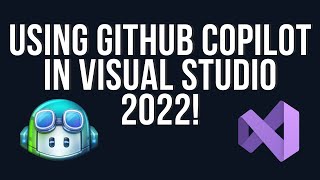
19:51
Using GitHub Copilot in Visual Studio 2022!
Will Velida
9,869 views

14:10
Microsoft Copilot Tutorial
Kevin Stratvert
549,414 views

8:44
GitHub Copilot in VSCode: Top 10 Features ...
Max Rohowsky (Max on Tech)
123,717 views

24:50
I Tried Every AI Coding Assistant
Conner Ardman
877,689 views

8:49
Masterclass: AI-driven Development for Pro...
Fireship
1,198,098 views

27:47
Master GitHub Copilot as a Beginner
Kristian Freeman
34,965 views

15:42
Setup and Use GitHub Copilot Free on Visua...
SavvyNik
4,720 views

17:55
How I'd Learn AI in 2025 (if I could start...
Dave Ebbelaar
1,275,887 views

46:19
Git and GitHub Tutorial for Beginners
Kevin Stratvert
1,497,212 views

26:52
Andrew Ng Explores The Rise Of AI Agents A...
Snowflake Inc.
467,730 views

15:32
Microsoft Copilot Tips and Tricks to Boost...
Kevin Stratvert
181,384 views
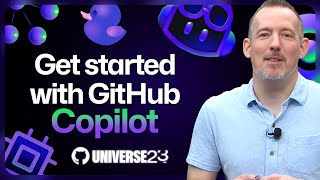
29:54
Coding with an AI pair programmer: Getting...
GitHub
162,619 views

43:43
GitHub Copilot Tutorial | How useful is it...
TechWorld with Nana
136,968 views

14:30
With AI, Anyone Can Be a Coder Now | Thoma...
TED
243,413 views

21:23
Unlock GitHub Copilot’s Full Potential: Ad...
Visual Studio Code
69,013 views

41:36
Prompt Engineering Tutorial – Master ChatG...
freeCodeCamp.org
1,830,939 views

27:27
Github Copilot tutorial for Java Developers
Dan Vega
63,953 views
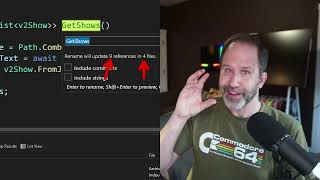
19:26
GitHub Copilot AI features in Visual Studi...
Scott Hanselman
43,732 views