NotePlan AI Is the Best Kept Productivity Secret
10.69k views3085 WordsCopy TextShare

Rick Mulready
💡Today I’m sharing how NotePlan AI’s integration in it is the productivity world’s best kept secr...
Video Transcript:
I can't believe the tool I'm about to share with you in this video isn't more popular in fact it might be the productivity world's best kept secret I mean I've used so many of the other productivity tools out there notion assana clickup Monday and I've never stuck with any of them for one reason or another now I probably like notion the best but even so for me it's too much it's too complex I do not like the mobile experience one bit it's driven me nuts and I also think the app is really slow I'm looking for Simplicity and flexibility in a productivity tool and something that's really easy to use I want a tool that doesn't distract you with overly complex formatting or layout tools and that's exactly what not plan is for me and it becomes even more powerful when you add in its AI features in the mix I actually found out about not plan when I was looking on Reddit for a notion alternative and I was like what is this note plan tried it and it has blown me away and it's something that has absolutely changed my life in my business now before I show you inside a not plan when you go to their website n. co by the way I have zero affiliation with no plan I just love this tool so much which is why I want to create a video about it uh and its AI Integrations are super helpful so when you go to their website they talk about focus more forget less stay focused and plan better by linking your tasks notes and calendar all in one place all inside of not plan and yes if you're wondering it is Avail it's a it's an apple native app so you can get it on the Mac on iOS iPhone iPad and if you are a PC user or if you're a Mac User you can get it on the web so regardless of whether you're apple or PC hey what about the data I don't want it out there if you will well that's another huge benefit of not plan is that all the data that you're putting into not plan lives locally on your machine and you can sync it if you want with either iCloud or cloudkit so let's go take a look at inside note plan and I'll show you all the cool things that you can do with it to help you be way more productive and organized all right so here we are inside of note plan as you can see here you've got the left side bar which is your navigation sidebar and again you might say well this is very similar to notion or craft again I've use both of them and not plan just does it for me in terms of ease of use and the organization as you can see here I use the para method Thiago Forte's para method projects areas resources and archive so for the projects this is what I'm currently working on in the different areas of the business like YouTube school by the way if you're not already a member of my AI Playbook premium School Community I want to invite you to join us over there this is the community for online businesses who are looking to use and Implement AI into their business so you can work less and profit a whole lot more we have an amazing community over there I have a whole library of pre-made make. com blueprint uh automations that you can just take and upload into your system tons of training live calls every single week I will link to it in the description below and look forward to seeing you inside that Community now as you can see here I love the integration and how close everything is between all of my notes here's my daily note which I'll show you here in just a second and then my calendar is right over here in the right sidebar so the proximity of everything and how close everything is really really works for me so your daily note this is really where everything centers around and not plan is very template oriented you certainly don't have to use templates but templates obviously help speed things up and uh make things a lot more consistent so it does come preloaded with a whole bunch of templates and then you can customize those templates however you want for me my daily note is called daily note lfg this is my daily note template and everything I do during the day is either coming from this daily note or when I have notes that I come across and I want to take during the day or I have ideas or I want to do screenshots or what have you it's all going into my daily note I can do hashtags in here so I have a whole organization system by hashtag and again what I love is the search ability so I can either go down here to the hashtags area and search through this list or I can come up here and just do a search in the search field or I can filter uh different tasks based on the next 30 days things that are overdue I have a lot of things that are overdue as you can see but the searchability in here is key for me because again as I mentioned earlier I'm a very disorganized person and I find that I do not lose anything anymore based on the simple search ability in here and the simple use of hashtag and if you're using no plan within a team you can do at mentions and you can mention people um on your team so that they can be notified of different notes that are being maybe tasks assigned to them or what have you so this is the daily note that everything for me runs out of on a day-to-day basis also here within note plan a main feature is the backlinking again I understand that's not very unique to not plan but again for some reason it's just very very easy so you just hit brackets and then I can link to any note that I have organized over here in my left column here so let's just say that I want to I don't know link to this right here so this is my number one priority let's just say this is for tomorrow so when I come into my daily note here and I'm looking at my top three priorities the first one is a link all I have to do is click on this link here it'll open up the note and whatever I'm working on for that project or or whatever the task is it's all right there so the backlinking within not plan is awesome it has a really powerful command bar too so you just do command uh yeah command J here on the Mac and every you can search through everything that is within not plan here all right the next big thing that I absolutely love it's really easy to schedule things to do so let's just say I want to schedule this task and again because it is markdown and as I mentioned earlier I don't really know markdown outside of like the header tags but you pick it up really quickly here so it's the forward carrot and then I can schedule it I can choose a day I can say tomorrow uh I can have it repeating in one week or I can type out the date so I can say Saturday August 31st so when I go to August 31st and I click on it you can see up here in the reference section that the task is right here so all I have to do is click on that task and it comes right back here to my daily note so I love how things are connected to each other the other thing this is probably my favorite scheduling feature is the time blocking so let's just say that this is Task number one and I want to work on this for an hour today so and I want to work on it from 10: a.
m. to 11:00 a. m.
so all I have to do is take this drag it over into my calendar and just say add time block and now I can stretch this out to 11 so now it shows up on my calendar here right within note plan you can see that it is now a Time block on The Daily note and also this will show up in my Google Calendar all I did was type something out dragged it to the calendar said that it was a time block I adjusted the time so I could make this 2 hours if I want I just drag it down and you'll notice it just changed from 10 a. m. to 12:00 p.
m. and now that this event is scheduled let's just say that I want to link this meeting with Joe to a specific note here in note plan so what I can do is I can create a brand new note for example so I can just rightclick on this I can do show and I can say link note and I can choose to create a brand new meeting note so let's just say here's my meeting note now it's asking me where I want to put the meeting note so let's just say it's an area that I want to put this in and I want to put it in my school Community folder so now here is this is the template that I've set up for my meeting notes and so I have my agenda I have my notes and then I have my action items all already set so this note will live inside of my school folder over in the areas over here and will also be connected to this event here on the calendar I think that's super cool and again it just makes it super easy for when I am working within my daily note here I'm just going right back and forth from my notes to the Daily note to my calendar and just making me way more efficient and way easier to find things and connect things with one another the other integration opportunity that you have with no plan addition to calendar is it will integrate your reminders so any reminders that you have set up like shopping lists or what have you you can come in here and select whatever reminder list that you want to show up both in not plan here and in the calendar you can do that right here within not plan as well this is a feature I don't personally use but I know a lot of people who use it and it save them time and time again for me it's all about the calendar integration let's talk about the AI features which I think are super super cool and I'm going to show you the more basic AI features first and then in just a minute I'm going to show you my favorite AI feature within not plan here that I think is super super cool and the first thing you see here is all the different themes that you can use within note plan so basically for me I am a dark mode person and I took this black Morning theme here as you can see here I just it just changed it and I customized it to specific colors within the theme so it's really easy to customize this it's a little bit technical but if I can figure it out as a non-technical person you'll be able to figure it out really really easily so you can import themes into it you can customize themes and again it comes with a whole bunch of pre-loaded themes um again it is markdown base so it has a lot of customizations right within here it's got your editor and then we come to one of the other probably biggest features that makes it unique is a the AI capability which we'll talk about here in a second AI integration and also the custom plugins so a lot of not plan users will create custom plugins and make them available for the not plan community so for example these are all the different not plan um plugins that you can choose from and remember earlier when I said I'm only using probably 20% of the functionality of not plan and it still just rocks my world in terms of efficiency in organization I'm not using a fraction of these plugins and they're yet they're super super powerful so you can come in here you can download them and there's all kinds of instruction on how to use them there's also which I'll show you here coming up an amazing Discord community that everybody is super help helpful and you just post questions in there the founder and creator of not plan Edward very accessible very open to feedback and he's iterating note plan really really quickly which is another huge benefit so this is the plugin section up here in the preferences all right so let's get into the AI functionality that is integrated here inside of not plan so by the way this is connected I kind of skipped over it pretty quickly there if you go back up in the references section where it says Ai and plugins at the top here you can see AI responses you get 400 I think it's credits just out of the box here and if you have any questions about it you can just click the little uh question mark here limitations of using AI features so if you're a heavy user you're going to want to connect your open AI API to not plan which you can do I haven't even done that yet and I've been doing AI stuff in here for quite a bit and and I haven't as you can see here I haven't used a whole lot of my 400 initial allotment so I've just typed this sentence in here I'm creating a YouTube video about no plan and how it is the productivity world's best kept secret so all I have to do is highlight the sentence bring up the toolbar command J and I can just say please elaborate on this so I can write a video script so no fancy prompt or anything like that and then in order to make the call to open AI to Chachi BT you just do command I now it just send it to open Ai and it's going to give me an immediate response here right below it and it did that what in like two seconds so really really cool and you can just get creative with whatever you want to do with this text so what I can do now is I can highlight all of this again bring up the toolbar and now I can say um write 10 questions that a viewer might have and then command I to send it to open aai and let's just see what it comes up with all right so it just again two seconds it gives me 10 amazing questions here that was generated from this text right here so the bottom line with using AI in terms of creating content or summarizing content or simplifying content whatever it is just get creative with it right in addition to all the cool AI content things that you can do inside a not plan here this is probably my favorite use case when it comes to using AI inside a not plan so let's just say that I want to create time blocks of different things that I want to get done um today so I can click transcribe voice at 10:00 a. m.
I need to complete the start here section of the school community and at 300 p. m. I'm going to have coffee with Pat and at 400 p.
m.
Related Videos

14:59
9 AI Tools That Are Cheaper Than a Persona...
Rick Mulready
42,983 views

16:54
This AI Tool Is the Biggest Thing Since Ch...
Rick Mulready
648,568 views

13:54
The BEST AI Tool For Creating Stunning Pre...
Rick Mulready
5,974 views
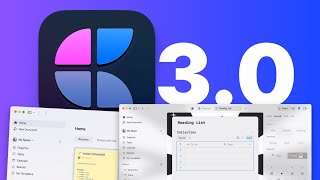
7:21
Craft 3 Impresses Me: Tasks, Collections &...
Tool Finder
10,891 views

20:06
9 Mind Blowing Use Cases of Notebook LM (u...
Rick Mulready
85,310 views

13:48
How to Use ChatGPT as a Personal Assistant
K + C creative
3,210 views

19:34
The Hybrid Productivity Method.
Carl Pullein
29,288 views

22:21
Learn 80% of Make.com In 22 Minutes
Rick Mulready
5,688 views

7:11
AI Agents Explained Like You're 5 (Serious...
Vendasta
224,763 views

31:01
Googles GEMINI 2.0 Just SHOCKED The ENTIRE...
TheAIGRID
471,799 views

24:02
"I want Llama3 to perform 10x with my priv...
AI Jason
506,827 views

15:37
7 Free AI Productivity Tools I Use Every Day
Futurepedia
472,708 views

14:47
This FREE AI Tool Will Coach You To Write ...
Rick Mulready
4,652 views

16:29
9 incredible AI apps that changed my life ...
Silicon Valley Girl
395,990 views

10:12
99% of Beginners Don't Know the Basics of AI
Jeff Su
528,443 views

14:58
My Free Note-taking Framework for Apple Notes
Forever Notes
96,779 views

6:02
Getting Started with NotePlan
NotePlan
10,867 views
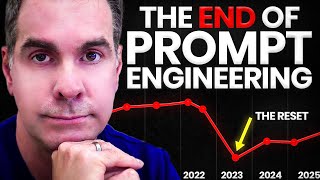
7:38
Stop Learning Prompt Engineering... Do Thi...
Rick Mulready
49,508 views

20:19
Run ALL Your AI Locally in Minutes (LLMs, ...
Cole Medin
299,164 views

18:24
This AI System Creates $1M Offers for Onli...
Rick Mulready
13,340 views