NEW 'POV History' Niche Is Completely UNTAPPED ($30k/Month)
11.85k views1529 WordsCopy TextShare

Wifi Uni
💰 JOIN MY SKOOL COMMUNITY 👉https://www.skool.com/wifi-uni
👀 If You Like My Videos, Imagine What I...
Video Transcript:
this POV history video of a British red coat has over 1.6 million views this one of a Spanish conqueror has hundreds of thousands these two videos are the pioneers of this new Tik Tok Niche that's completely untapped but also set to go extremely viral they've already made this account thousands of dollars and they're about to make a lot of people extremely rich the question is will you be one of them if you watch this video to the end you'll have the exact blueprints on how to make this content right in the palm of your hand
but you must hurry as this Niche won't stay untapped forever let's waste no more time and jump straight in to begin you want to head to the video description and open the Google Doc this contains all the links that we'll use today in there I've also left a free guide on how to make your first $100 online so the first thing we need are some video ideas to get these once you're on the AI start by asking it to list 10 interesting povs from history all these prompts will be in the Google Doc for you
to copy over also in the Google Doc are some Tik Tock accounts that give you access to the creativity program regions as you can see the AI has left us with a list of povs for us to use I like this one about nugar Kei so I'll go ahead and pick it for the video now you want to copy the prompt and paste it back into chat GPT I'll then ask the AI to describe 15 action-packed key moments in a week for our idea if I skip ahead you can now see that the AI has
left us with 15 different scenes that we can use and by reading through them I I like the sound of them we'll now enter our last prompt this will basically ask the AI to take all of the scenes and turn them into Leonardo image generation prompts remember Guys these will all be in the Google Doc now let's create our visuals for this I'll use Leonardo once you're on Leonardo go to image generation there are a few settings to adjust the first thing we need to do is start by firstly changing the preset to Leonardo Phoenix
as it generates the best type of images after that scroll down and set the generation style to the highest possible setting after that is done head below and change the image Dimensions to the Tik Tok format which is under this more option this will ensure that our images are generated vertically next go back to chat GPT and copy the first prompt it made for us return to Leonardo and paste it into the generation box add the words ultra realistic at the end if I skip ahead you can now see the result I'm really happy with
how it looks if you're satisfied with your design we can continue making the rest my original images weren't from a POV so I added this additional prompt that reads firstperson perspective of and added it to the images and future images to get the right perspective now repeat this process for all the prompts copy each prompt and make sure you add ultra realistic and this additional prompt to it let's be honest still images can be a bit dull but don't worry we'll turn these images into moving ones with just to click go to your Leonardo personal
feed click your first image and you'll see an image to motion button click it on the next page adjust the strength between two and four depending on how much movement you want and then hit generate you now need to repeat this process for every single image that we generated click on them set strength to three and repeat I'll skip to when all these images are generated as you can see we now have our animated images and I think that all of these look absolutely Ely insane if you're happy with them select them all and download
them so we can use them for our video now we have almost everything we need to make a viral video but there's one last thing we need before we start editing for this I'll use a site called pixabay which offers a wide range of free music once you're on the site select the sound effects option next to the search bar to refine our search now the first thing that I'll search for is Canon fire as there is a huge cannon in our second scene as you can now see there are a lot of different sound
effects for us to choose from so what I'll do is I'll preview different ones by using this play button here once you found one you like you want to go ahead and download that sound effect while on this Canon fire page I've also found this one that's just fire and I've realized that we need this also so I'll go ahead and download it for our video with that done I'll now head back to the search bar and search for another thing that's relevant to my video which is the sound of a church there's this one
here that's just some search search bells ringing and I think this will be very good for our video as it's extremely atmospheric so I'll save this also the last thing that I'll grab is a basic chatter sound effect you basically want to save sound effects for key scenes but don't overdo it and get an effect for every single scene with our sound effects done we can now go ahead and edit our video real quick guys let me quickly talk about my school Community if you're stuck at 200 views on Tik Tok this is exactly what
you need I've got a full Tik Tok course a list of 100 plus niches and much more I'll see you inside to edit our video open up cut once you're on here the first thing you need to do is import everything that we've gathered let's add the AI images from Leonardo drag the first image onto the timeline and align it with the part of the voiceover it matches if you're unsure which image goes where just refer back to chat GPT it'll guide you go ahead and place your images on the timeline and adjust their duration
once that's done we'll add smooth transitions between each each moving image go to Transitions in the top right I like one called black fade search for it then drag it between the first and second images adjust the transition duration to 0.3 seconds and click apply to all now every transition looks clean and consistent with the transitions done we can now add the sound effects head through your timeline and go ahead and add sound effects where you see fit once they're in place you want to make sure that you reduce the volume so that they're not
in incredibly loud once they're all in place our sound effects should now be done the video is looking great but I've got a few more tricks let's add the captions to our video head to text in the top left and add some default text to your video once it's in place drag it to the top of your screen like so now you need to enter the POV text so I'll put POV a Byzantine scholar during the fall of Constantinople you now want to scroll down and tick the boxes under stroke and under Shadow once that's
done extend this text so that it covers the first scene you now need to copy and paste this text for all your images I'll fast forward this part but just describe what's happening in the next scenes that correspond with your text with our text done we can now add some effects to our video to do this you want to head to the effects Tab and search for an effect some good ones are fire light rays black noise and the list goes on you want to drag in a few effects but don't go overboard keep it
simple like we did with the sound effects that's the effects done before exporting We'll add a final touch go to adjustment in the top left and apply a custom adjustment set the saturation to around 10 as this makes the video more vibrant and adjust the vignette to about 20 to darken the edges for a polished finish finally head down to your timeline and place the adjustment layer below the text like so now click export in the top right make sure to export in 60 frames per second and 1080p for the best quality and that's it
Here's the final result [Music] [Music] if you guys really want to go viral on social media then join my school Community that's all for today's video by by
Related Videos
![How I use AI to make $30K/MONTH with faceless Instagram theme pages [FULL COURSE]](https://img.youtube.com/vi/L9m3F9LhBME/mqdefault.jpg)
13:58
How I use AI to make $30K/MONTH with facel...
howtoai
287,085 views

17:30
These 13 AI Tools Will Save You 1,000 Hour...
Futurepedia
321,370 views

9:37
How to Get Rich in the New Era of A.I. (2025)
Neil Patel
284,672 views

17:47
The ONLY 8 Faceless Niches That Will Make ...
InVideo For Content Creators
725,485 views

20:29
I copied another faceless channel and made...
YT Academy
2,139 views

8:01
Make THOUSANDS From NEW 'Time Travel' Nich...
Wifi Uni
3,224 views

2:03:35
$602,860 With 1 Faceless Channel - Just Co...
Caleb Boxx
4,548 views

6:51
Let's CREATE 'POV History' Niche Is Comple...
100x AI Mentor
822 views

8:01
NEW 'Life POV' Niche Makes $31,321/Month -...
Wifi Uni
1,659 views
![How To Make ORIGINAL TikToks & Reels With AI [TikTok Creativity Program Beta Course]](https://img.youtube.com/vi/VIZwu9g8KPs/mqdefault.jpg)
22:01
How To Make ORIGINAL TikToks & Reels With ...
howtoai
181,141 views

18:31
I made 300 YouTube videos and learned this
Ed Lawrence
257,977 views

14:02
Deepseek AI: Earn $6,400/Week by Copying &...
Make Money with Stacy La
14,272 views
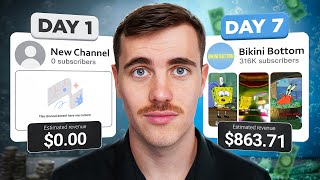
13:23
I BLEW UP a YouTube Channel in 7 Days to P...
Jack Craig
691,054 views

15:07
How To Earn Money On the Internet With DEE...
Success With Sam
175,822 views

8:30
NEW 'Team Mutants' Niche Makes $32k/Month!...
Wifi Uni
4,598 views
![How I use AI to make $19,000/MONTH with faceless Instagram theme pages [FREE COURSE]](https://img.youtube.com/vi/gt-AROOQjs8/mqdefault.jpg)
17:22
How I use AI to make $19,000/MONTH with fa...
howtoai
41,623 views

9:49
How To Make $19,228/Month From YouTube Aut...
Wifi Uni
4,308 views

29:40
Facebook & Content Moderation: Last Week T...
LastWeekTonight
3,024,092 views

12:12
how to find viral video ideas for youtube ...
Dave Nick Systems
615 views

8:01
NEW 'Wage' Niche Makes $30k/Month In 2025 ...
Wifi Uni
9,925 views