Charts in Excel | Excel Tutorials for Beginners
155.1k views2965 WordsCopy TextShare
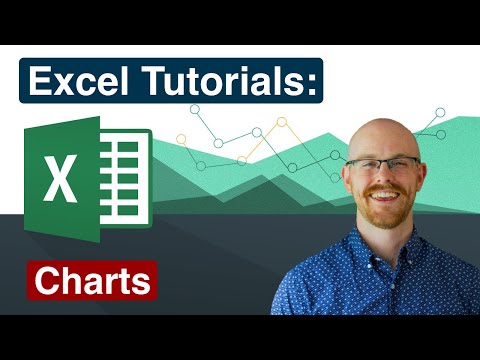
Alex The Analyst
Excel is one of the most used skills in the data world. In this series we will be walking through al...
Video Transcript:
what's going on everybody welcome back to another excel tutorial today we will be looking at charts [Music] now if you have data in excel and you want to visually show that with bars or graphs or anything like that you can do that really simply and i'm going to show you how to do that today and a lot of people are a little bit intimidated because they think it's a little bit complicated but i promise you by the end of this video you will know how to do it like a pro it's not that difficult it's
just you need to know where to look where to click and how to actually filter through things to make sure that you're visually showing the things that you want to show but before we actually jump into the tutorial i want to give a huge shout out to the sponsor of this excel series and that is udemy you may not know this but i probably get at least 15 to 50 companies every single month reaching out to me wanting to sponsor the channel and promote their product and i turn down almost every single one because i
either don't know their product or i don't believe in their product and so i'm not going to you know go and promote that on my channel but udemy is one that i have consistently promoted over the past year and that's because i truly believe in their product i've been taking courses off their platform for years and i've honestly learned so much and i cannot recommend them enough so if you want to take a full-fledged excel course i have my recommendations in the description if you want to check those out thank you again to udemy for
sponsoring this excel series so without further ado let's jump on my screen and get started with this tutorial alright so let's jump right into it right here we have the dunder mifflin sales report and over here we have all the products that they were selling along with the months that they were sold in and so in january they sold 450 reams of paper down here we have the total items per month and so in january they sold 898 units of products or things that they sold and at the very end we have the year-end total
so this is the total amount of paper that they sold throughout the year now we're going to use this data right here for all of our charts now you may not have data exactly like this it can come in lots of different flavors but you're going to get the basic gist of how to use charts how to edit it how to customize it to fit what you need and then we're going to kind of put it right over here and kind of create its own sheet where we can kind of visualize all the things that
we want to show so let's jump right back over here into sales and first thing we need to do is kind of highlight the data that we're going to be working with now i'm going to start with everything but you know i'll show you along the way we don't actually want everything but we can filter that stuff out as we go so let's go right here and we're going to insert and we're going to go over to charts now this is the chart section there's lots of different types of charts but the first thing that
we're going to be looking at is right here this is a 2d column or kind of like a bar chart and we're going to click right here and we're going to pull this down so now that we have this down here there are a few things that i want to show you before we actually really get into it i kind of want to show you the options that you have so if you go up here we have different chart styles and so if i hover over them you can see that each one kind of looks
a little bit different and it really doesn't matter it doesn't really change the data in any way just how you visualize it and so if that is important if that is something that you um you want to stick with a certain theme or a certain look then go for that the other thing that's really nice to have over here is this switch row and column so right down here you can see this purple and you can see this red those are our rows and columns and we can switch that right here so if we go
like this now instead of the months being right here the months are the colors and the actual product is right here let's click it again and it'll go back and so now we have this kind of time series now we have january through the end of your total now this one is one that i think is super helpful you know it you can do it down here as well if you go to this filter but both of these are super helpful because you sometimes just want to select all the data and then kind of get
in there and mess with it something that we want to get rid of is this total items per month so we want to remove that and then we also want to remove this year-end total because both of those are are kind of the end result they're not the actual data per month or per product so we're going to get rid of those and we're going to apply that and as you can see just right off the bat our data has changed dramatically and that's because we aren't including these these large large numbers that were kind
of throwing off the visualization for us so this one right here as is is already pretty good what we can do right here is we can change this and we're just going to say products sold per month now what we can do if we want to move it to another to another sheet is we can actually move the chart and we can select where we want to move it we can move it to chart sheet and we can do that or something that i do almost 99 of the times i just copy and i come
over here and i'm going to paste it and so now we have this this chart right over here as well as back here and so i typically tend to do that because now we can still go over here and change this one as much as we want so if we want to go in here we can alter this one and it won't affect the other one so we just have basically two copies so we're going to keep this one right here this is going to be our first visualization and as i said it's it's fairly
straightforward if you've ever done any types of charts or graphs before um right here it's january february march april may and if you hover over these you can see that that's the the paper and if we just glance you know the paper is their biggest product by far and so that blue which is their paper is going to be the biggest every single month so that makes perfect sense now what if we want to change up uh the kind so what if we want to change up the kind of visualization that it offers us well
we have a lot of different options let's go right over here to change chart type now this is going to offer you just about everything you could possibly imagine or want and even things that you absolutely would never ever want ever and so i'm going to show you some of the good ones and i'm going to show you some just absolutely insane ones that excel came up with which can i i could not imagine a scenario that these are ever used um but within these columns you can do they're called cluster columns uh these stacked
columns so it would look just like this those are often used as well and then we have ones that they're just not used often let's let's take a look at this one right here i mean it's tough it's tough to look at but let's let's put it right here this is basically the same thing that we just had except visualized in a different uh we'll call it more unique way uh and let's just for the sake of it let's put it over here um these two things show the same information they show the same data
just one is shown well and one is not shown well um i'm not a fan of these 3d type of visualizations i i just don't like them but maybe you do and and you want to use that that's fantastic let's go back um something else that you probably use a lot are things like these um these line graphs okay so these are line graphs and they're different types so they're these stacked um 100 stacked line lines with markers different flavors for this this type of line graph and so you can go in here and take
a look again um not my favorite but they have it as an option if you choo so choose to do this um but i kind of i'm kind of a simple guy um but i'm gonna go in here and it's pretty clustered um i want to kind of take the ones that have the highest sales or the highest total amount sold so that would be paper manila folders and three ring binders so let's go in here we want to keep paper we want to keep manila folders and we want to keep three ring binders and
let's apply that and so now it's a lot cleaner and we're just going to copy this and we're going to put it over here and i'm just putting these all over here for you because we'll look at this at the end and just kind of see different options and ways to do things as we have gone through this tutorial so let's go back here now something else that we haven't looked at is the actual colors and color schemes that you can do so let's go right here to these chart styles and we can go to
color now color is something that probably is quite overlooked in the actual charts and graphs some terrible colors like this or this um where they're really close together especially when you have a lot of them for example let's just pretend we put all of them back really quickly it is near impossible to distinguish these colors um we wouldn't we wouldn't want that let's go back to this color you know when you have it like uh in some of these colors at least it at least distinguishes them so you can kind of see what you're working
with but when you have it in these monochromatic options sometimes they're just impossible to distinguish so be sure to choose the right colors that you're using so that if somebody who's never seen this data before looks at it they can easily distinguish uh the product and the month that you are looking at but let's go just back up here we'll choose this default option um well let's choose this one right here this one's nice although there's lots of yellows and oranges let's see this one this one's not bad greens blues uh and like yellows so
that's nice um other things that we want to look at and there are these chart elements right here other things that we can add are things like data labels and right here it's super messy but if we went back and got rid of some of these things like the printer staples highlighters pens and total if we apply that it's a little bit easier to distinguish and that's you know something that you may be interested in doing you can also add this data table at the bottom which is the actual columns and rows that you have
for this visualization right here now let's expand this quite a bit i'm going to make this extremely large if you have something like this it actually can be pretty nice you know maybe we get rid of these data labels but it can be easy because you're putting it all in one place you can also make this two separate visualizations so you can have one visualization just like this and right underneath it you can have the actual rows and columns but this option allows you to put it all in one so let's put this back down
because that is way too big and wait let's expand it a little bit now if you notice right here we have our legend up top it is possible to actually change that you can go right here and you can move this kind of wherever you want but it's not exactly easy to put based off how we have it right here if we go in to this chart elements we go down to legend and we hit this little arrow right here we can select it on the right the top the left and the bottom or we
can just go to more options which allows us to push it anywhere but let's say i want to do it just like this i'm going to put on the right and i actually want to bring it down right here and you know that's just an option if you want to kind of customize it a little further makes a little cleaner you can do that with almost any of these things so if you click on this oops if you click on this you can move this anywhere as well so if you want to move this over
here on top of it you can and make it look terrible or you can move it right back over here you know this is something that you can move around you just kind of want to make sure you're doing it the right way so let's get this back where it was there we go now before we go any further let's copy that and put it right over here with our other charts and graphs and if you see over here on this side we have this format chart area notice i haven't showed you this at all
yet that is because i genuinely just don't use this almost at all um there are some good stuff in here and i'm sure that you know if you were someone who really wants to go in there and super customize it you can do that but i honestly i just never get in here and i never you know change the glow or the shadows just not something i use and some of these are only for these three 3d formatting which i never use and so i'm not going to show you and walk through these things again
i i really don't use it and so if you want to go in there and mess with it you know by all means go for it it's just not something that i want to take the time to show you and with that being said let's go back over to this chart sheet that we have and it was super super easy to get these um charts and graphs and and whatnot there are lots of different options again if we go back here and we go up here to chart design and go to the change chart type
and again there are a ton of different options like a pie chart um like this it's it's you know you can try to figure this out and use these but you know i wanted to show you the ones that you'll probably use the most which are these columns and line charts and they all kind of are similar in their own way this bar chart is basically you know this column chart just on its side and so they all have their different flavor they all have a different way of visualizing the data but in essence they're
using the data in a similar way to to visualize it and represent the data itself especially things like these box and whisker plots or these waterfall charts you know these are things that usually require specific data to kind of use uh and and so i'm just using data that you'll probably see the most of like this the sales data so i hope that has given you a pretty good you know quick understanding of how to use these how to customize them how to copy and paste them over to a different sheet to create some type
of little chart and visualization sheet that you can use to show your employers and visualize the data that you are working with thank you guys so much for watching i really appreciate it again huge shout out to udemy for sponsoring this excel series if you like this video be sure to like and subscribe below and i'll see in the next video [Music]
Related Videos

21:04
Cleaning Data in Excel | Excel Tutorials f...
Alex The Analyst
606,544 views

20:59
Conditional Formatting in Excel | Excel Tu...
Alex The Analyst
212,810 views

2:38:36
Learn Excel in Under 3 Hours | Pivot Table...
Alex The Analyst
33,433 views

33:54
Formulas in Excel | Excel Tutorials for Be...
Alex The Analyst
418,393 views

18:47
XLOOKUP in Excel | Excel Tutorials for Beg...
Alex The Analyst
257,102 views

18:11
Build Awesome Excel Visuals to Grab Anyone...
Kenji Explains
434,791 views

2:05:18
Learn Power BI in Under 3 Hours | Formatti...
Alex The Analyst
55,541 views

24:05
This is how I ACTUALLY analyze data using ...
Mo Chen
371,712 views

40:50
Full Project in Excel | Excel Tutorials fo...
Alex The Analyst
906,928 views

3:50:19
Data Analytics for Beginners | Data Analyt...
Intellipaat
2,376,020 views

44:18
Full Beginner Project in Tableau | Tableau...
Alex The Analyst
314,616 views

19:07
Make Beautiful Excel Charts Like The Econo...
Leila Gharani
499,927 views

19:04
Database Normalization for Beginners | How...
Maven Analytics
127,744 views

19:41
Make an Interactive Excel Dashboard in 4 S...
Kenji Explains
359,484 views

14:14
Popular Visualizations in Power BI | Micro...
Alex The Analyst
135,379 views
![Excel to Power BI [Full Course] 📊](https://img.youtube.com/vi/gjnnqsdvAc0/mqdefault.jpg)
2:57:36
Excel to Power BI [Full Course] 📊
Pragmatic Works
632,890 views

10:59:43
Excel for Data Analytics - Full Course for...
Luke Barousse
255,329 views

3:44:08
Excel & Power BI Data Analysis Complete Cl...
excelisfun
710,204 views

17:35
Pivot Tables in Excel | Excel Tutorials fo...
Alex The Analyst
833,657 views

3:48:53
Excel 2021 Full Course Tutorial (3+ Hours)
Learnit Training
969,266 views