How to Make VIRAL Stick Figure Animation for YouTube Faceless channel( $200/Day)
32.75k views1725 WordsCopy TextShare

Grow With Kaz
Start this before too late #stickman #youtubeautomation #facelessyoutubechannelideas
How to Make VI...
Video Transcript:
I am sure that you have seen channels like this that are currently going viral and have ton of views with thousands of subscribers and you might think creating these videos is going to be very complicated but owners Behind these channels are spending less than 2 hours to make videos for these channels because the process is super easy and these channels are making M yeah a pretty good amount of money in this video I will show you exactly how to create videos like these and start your own YouTube channel this channel has gained 125,000 subscri subscribers
with just 11 videos and it has gained millions of views this is another channel that is making thousands of dollars in this Niche there is one simple thing that all of these channels have in common they all use these simple stick figures for the visuals so without further Ado let's start this video creation process you can do this with any Niche like motivation self-improvement and education however take a look at this video I created for self-improvement Niche with these stick figure animations hey there ever found yourself scrolling through your phone for hours even though you
told yourself just 5 more minutes or maybe you've had that one friend who can't start their day without a cup of coffee like seriously don't talk to them until they've had their fix sounds familiar well guess what that's your brain playing a little game called addiction but don't worry it's not as scary as it sounds let's break it down together and we are going to recreate this video from scratch this is going to be a simple and fun video to watch make sure to watch watch this till the end without missing any part because it's
really important this process only has three steps and I'm going to use three separate tools for that starting with script writing I'm going to use deep seek AI you can even use chat GPT it's up to you then we need voiceovers 11 Labs is my favorite tool for this part and finally we need to create animations with stick figures I'm going to do this whole process in canva let's start with the script I'm going to generate a video script for this topic which is what is an addiction using deep seek AI basically what you need
to do is copy this prompt and replace this topic with your video's topic and you will be able to generate a script for 3 to 4 minute long video as you can see here it only took me several seconds to generate this full script this is just my opinion I think deep seek AI is better at creating unique and interesting video scripts than Chad GPT that's why I started to use deep seek this video script is exactly what I was looking for now let's head over to 11 labs to create voiceovers once you go to
11 Labs you need to select a casual voice for this video I don't think a deep or funny voice would be suitable so if you go to voices and select voice Library you can find better voices based on your need you just need search or filter the type of voice you prefer once you find a good voice all you need to do is copy and paste the video script part by part like this and generate voiceovers this process will not take more than 5 minutes now let's start with the most important part of this video
which is creating animations first you need to log in to your canva account now you need to carefully follow all of the instructions I'm about to show you let's start click this to create a design option now this is going to be a YouTube long video therefore we need to select 1920 pixels by 1080 pixel surface so I'm going to search for a YouTube video in this search bar and select this template now this is going to be our editing dashboard first you need to click this duration feature and increase it to 30 seconds this
is going to be one scene we need to create several scenes like this I will come to it later then go to uploads and select this upload file option then you need to upload the voiceover files to this let's add the first voiceover file to this timeline and then you need to adjust the duration of this scene to match the duration of the voice over file then select this elements Tab and search for paper background as you can see here we have several paper background options available you need to select a suitable paper background I'm
going to go with this yellowish color background once you click it it will be automatically added to the timeline you just need to resize it to match the surface area now you need to carefully listen to the voice over because we are going to break down this into several scenes hey there ever found yourself scrolling through your phone for hours even though you told yourself just five more minutes now we can break down this part into three separate scenes so let's split this layer into three scenes go to the place where you want to split
and press the S letter on the keyboard just like this I'm going to split the whole scene into several parts then we can add animations to each one by one now go to this elements tab again and search for stick figures and then select this Graphics tab as you can see here you have stick figure graphics with different styles so if you go to any of these Styles you like and select these three dots you can get access to all the other stick figure Graphics from this Creator so find a style you like I'm going
to select this style and let's check what other stick figure Graphics this creator has cool I think this style is good for our video now if you don't want to use these figures you can just create your own set of stick figure animations if you go to a free website like freepic you can find a lot of stick figures you can download these and upload them to your canvas project it's completely up to you for the first scene let's add this figure and I'm going to also add a text layer go to this text option
and add a text layer I'm going to rename it to Hey There and I'm not going to change the color of this text but I will change its font to a playful font I think this font looks good on this now let's go to the second scene and let's search for a graphic where it's holding a phone I think this one would be good let's add it and I'm going to adjust its size like this I'm going to add another graphic to represent the time like this one and let's place it here this process is
actually really simple all you need to do is add suitable stick figures and match it with details in the script for the third scene let's add another stick figure figure holding a phone like this and I'm going to add a text layer to this as well let's rename it to match the script the next scene is this or maybe you've had that one friend who can't start their day without a cup of coffee first let's add a stick figure of a smiling person like this one would be cool and then we need to find something
to represent a person who likes to drink coffee this is one is really cool let's add it and make sure to edit these layers in the timeline because this coffee image should appear several seconds later for the next scene I'm going to add another coffee graphic like this let's add a cloud and a text as well I'm going to search for a cloud in the element section and let's add this Cloud graphic Above This figure to represent what he is thinking and I'm going to add a text layer and let's rename it to don't talk
to me for the next scene I'm going to add a board like this and we can add a text to this board and I'm going to rename it to sounds familiar let's check the next scenes well guess what that's your brain playing a little game called addiction but don't worry it's not as scary as it sounds let's break it down together okay first I'm going to add this board graphic to the timeline and make it bigger like this now let's add a text to represent this phrase which is guess what this text should only appear
in the first 2 seconds therefore adjust this layer in the timeline now let's search for a brain graphic I think this looks good let's add it to this whiteboard and I'm going to place a text layer to represent this voice over which is brain playing a game called addiction the addiction word should appear 2 seconds later therefore make sure to edit it in the timeline to appear in correct place and time now just like this you can complete this whole process and create scenes for the whole video script and trust me once you start to
do this you will understand how easy this process is finally you can add cool background music to this video make sure to download background music using the YouTube audio library because if you use songs from the YouTube Library you will not face any copyright issues just upload the music to canva and add it to the timeline like this using this top menu you can reduce the volume of the background music after that you can download this video as a mp4 file and with that the video is completed I hope you learned some valuable information from
today's video if you have any questions regarding this topic feel free to drop a comment I wish you the best of luck my friends
Related Videos

7:46
The Secret Behind Viral Stick Figure Video...
HeyAlex AI
8,627 views

8:37
Remaking my WORST Animation, 2 Years Later…
Red
166,359 views

11:48
NEW METHOD: Viral Stick Figure Animations ...
AI Bunny
65,235 views

12:43
How Anime Mastered The Speedster Archetype
Probably Riku
464,223 views

8:50
I Found an Easy Way to Make Animated Video...
Modern Cash
2,763 views

13:43
StickmanTube
NoMad
176,131 views
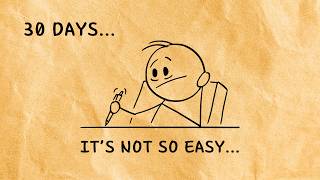
7:16
I tried faceless youtube automation for 30...
Warren Stick
78,804 views

18:58
I learnt STICKNODES in 18 minutes ?
Lil mations
118,701 views

9:49
This is Why You DO NOT Bully People...
StoryBoredz
62,267 views

8:03
The Secret Behind Viral Stick Figure Video...
clovak Studio Ai
4,437 views

17:23
Game Theory: The LORE of Dandy's World Exp...
The Game Theorists
365,466 views

9:56
How To Make VIRAL Stick Figure Animations ...
Lilly's Tech Tips
91,080 views

14:36
I Re-Animated Anime's Worst Animated Scene
Bunaye
259,665 views

5:06
How to Animate Fight scene in Flipaclip #f...
Garvit Bhatnagar
1,318,482 views

24:00
the day I almost DIED
SocksStudios
319,595 views

13:36
Exactly How To Make Money With YouTube Shorts
Luc Boulch
37,242 views
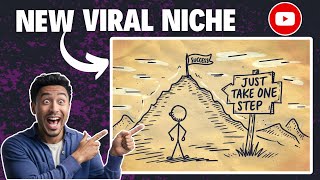
8:00
How to Make Viral Stick Figure Videos for ...
Ai Savvy
14,393 views

8:03
The Best 5 YouTube SHORT Niches to Target ...
Grow With Kaz
6,740 views

7:18
Stickman animation in 10 Seconds Vs 10 Hou...
Stickman Kingdom
497,100 views