How to Use the Multiresolution Modifier in Blender (2025 Guide) | Modeling, Sculpting & Texturing
462 views1215 WordsCopy TextShare

S. The Creator
Want to master the Multiresolution Modifier in Blender? This step-by-step tutorial will guide you th...
Video Transcript:
welcome this will be a step-by-step guide on how to use the multi resolution modifier I use the mules modifier to make the space JY from the movie Alien here's a reference I know it's not perfect but it is good enough for my first model using the multi-resolution modifier so what you will see today is how to make the blockouts how to unwrap the model how to add the multi-resolution modifier how to bake the no map from the multi- resolution modifier and as last you will see how to bit the normal map in substance painter so
we can use it to texture the space YY make sure to like And subscribe to support me as a beginner and let's get started so Step One is making a model make sure you use a lot of references so you get everything perfect so here's the base here's the chair then we have the Spacey himself and the gun so once you made a model make sure to apply all the scales and all transforms then you go into edit mode select everything um and merge by distance so everything is ready to go to the next step
so the next step is to shade smooth and add your seams so you can get the U V map I already did this so as you can see I already added the seams so if you addit your seams everywhere you can go to UV editing and as you can see here's your UV map I made a small Mistake by keeping the base in one piece I should have made a cut in here so everything would be more optimal and more used so if you click n I'm using UV P Master 3 to pack everything make
sure you put your pixel margin on eight and I'm using a 2K texture size which is enough for this and then you click on pack to get this after that you go back to the layout um you add a material just click on this and if you want the material on everything just select everything and then you can click on copy material to select it so everything gets the same material after this you have to extract this as an fbx so I Sate everything export fbx only the selected objects and space JY fbx so now
I have my space ji as an fbx so what you do right now is you have to save this project you go to save as and just save it in a map I call it space ji what you do then is you save it again and you call it space Joie multi-resolution modifier or mul multi res so if you make a mistake in The Next Step you can get back to this step and you won't have to start all over again so now we will go on on the space Jo multi reses file here you
will add a multi resolution on everything you made as you can see I kept everything separate so how you add the mul resolution modifier you go to add modifier search and then you add the M resolution modifier so as you can see you have a few you have three ways to subdivide the normal subdivide will make everything Round And if you use a simple or linear subdivision you will keep the hard edges so let me show you how this works if you have a cube and you want to add a multi-resolution modifier if you just
subdivide you see it gets round but if you add a simple subdivision you I add three simple and then when normal subdivide you can see it it gets the edges so if you want sharper edges add a simple and if you want it round add a normal subdivision so you can play with these if you added your M resolution modifier and you subdivided it you can go to the sculpting Tab and you can sculpt your detail I already did this so let's get back to the layout if you skilled everything I just put the viewport
level on zero because it's much lighter for my PC but if you want to leave it on you can leave it on and you have all your details on your low poly model so if you're done sculpting you will have something like this looks beautiful right all these details on your low poly model so the next step you want to do is you want to go to the shading tab so in the shading tab you select everything you add a image texture you create a new one give it a name space JY [Music] normal you
everything on 2K Alpha 32 bits and that looks good so you make a new image so in the color space you put it on non color so make sure to select your image texture you go to render go down to bake and one important thing is you put your pixel size half on what you used on your UV map so I use eight on my UV map so I put four in my bake then you click you click this bake for mulus and then you click bake so now it's busy baking okay now you have
your space Joie normal and it should be something like this if you see this you have your normal so now you EXT your image here normal save as make sure to save it as an open exr and put it on full float and non color if you haven't done this earlier then you save your spacei normal so now we're done in blender and let's get to substance painter so now we're in substance painer make a new file you have to select your your fbx file you saved earlier then you go to import baked Maps you
add your space JY normal open this um maybe put this on 2K uh okay here you have your space Joy then if you go here to texture set settings you can go down to select normal map here we have your normal map click cck on B bake mesh Maps you deselect your normal because you have your own normal and then we can bake it normally you should have your detail right here can check it on world space normal yep it looks good we have our normal so once you have this you can start texturing and
do your own thing so if you're done export your textures to put them back in blender so now that we're back in blender I'm going back to my other one the one without the multi-resolution and here I put my textures on and here we have it our space Joy beautiful right so this was this video and my next video I'll be making a newe town house if you guys know new town from Call of Duty this will be exciting I'll be using a special technique which is trim sheets so make sure to like And subscribe
if you guys enjoy this video and I'll see you guys in the next one
Related Videos

19:53
ONE BY ONE - Everything about the Multires...
GENVFX
16,212 views

4:35
How To Make ANY Sword In 4 Minutes | Blend...
mojoGameDev
24,531 views

9:30
This AI Robot Is Doing the Impossible - Un...
AI Revolution
162,815 views

7:50
USS OBAMA TORPEDO LAUNCHER. (TIME LAPSED)
DigitalGold
39 views

19:20
Modeling AI generated axe final part 6
Deadman ́s Games
51 views

20:23
Create Heightmaps From ANY Image! (Is It R...
ArtByAdrock
632 views

7:50
Scale AI CEO Alexandr Wang on U.S.-China A...
CNBC Television
565,312 views

17:01
Моделирование робота. Blender 4.0
Mr Greem
27 views

9:16
Google’s New AI Is Recreating the Whole Wo...
AI Revolution
239,194 views

12:29
Blender selection tutorial for easy print ...
Windham Graves
32 views

3:13
The Multiresolution Modifier is Insane!!! ...
Grant Abbitt (Gabbitt)
149,663 views

7:04
Salesforce CEO Marc Benioff: Don't think M...
CNBC Television
218,086 views

16:14
How to make Low Poly Art in Blender
Thomas Potter
128 views
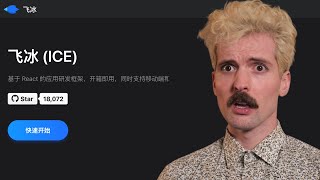
20:29
The Biggest React Framework You've Never H...
Theo - t3․gg
48,819 views

8:08
xSPECTARverse Beta Walkthrough
S. The Creator
265 views

4:54
Blender Makes Sculpting Easy: Block to Bea...
Grant Abbitt (Gabbitt)
362,562 views

36:57
Ball Bot Walkthrough
Printed Encounter
216 views
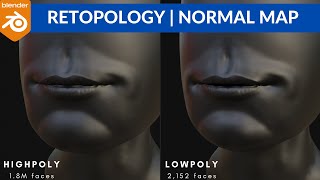
9:45
Retopology Workflow and Normal Maps | Blen...
CGi Jutsu
14,056 views

24:27
How to Build Effective AI Agents (without ...
Dave Ebbelaar
98,512 views