Don't turn THIS off before you upload - Subscribers Feed
2.82k views1163 WordsCopy TextShare

Tech Informant
This is where you can find the CTR of your subscription feed and learn how it impacts your video's s...
Video Transcript:
Why would you turn off a setting that works for your videos and your channel? Someone drew my attention to a particular video setting and asked if they should turn it off or turn it on each time they want to publish a video. So this came up because they heard someone saying that they should always turn it off each time they publish their video.
So in today's video, I'm going to show you whether you should turn this option or this setting on or turn it off when you want to publish your video. So right now I will try to publish a video so that we can see where this option, where it is before we publish our new videos. So I will click on create upload video and I will try to upload this video.
So right here I'm under the video details. So where this option lies is on the right down at towards the end of the video details. So here it is publish to subscriptions feed and notify subscribers.
So this particular setting is very, very important. It could also help your channel or help the video you're uploading to perform very well. Now some do say that you should turn it off before you upload your video, but you need to check some certain things.
You need to check a particular metric on your channel to be sure if you should turn it off or turn it on. How does this particular setting works? For example, when this particular setting is turned on, that is published to subscription feed and notify subscriber, when it is turned on, it does two things on the video that you are publishing.
Right now I'm on my YouTube app. So if I'm subscribed to your channel, when you publish a video and you turn on this particular setting, when you publish it, your video will appear under the subscription feed. So this is the subscription feed.
This subscription feed will always show you videos from every channels that you are subscribed to, whether you've watched it before or you've not watched it lately, it will always appear here. So when you turn it on, your videos will appear on the subscription feed of your subscribers. That is the first thing that this setting will do.
Then the second one is notify subscribers. So the second one, what this setting will do is that when you publish a video from your channel, your subscribers, those ones that turn on their notification, they will be notified that a new video has been published from your channel. So your subscribers, they could either click the notification to watch your video or ignore it to watch later.
So that is what this publish to subscription feed and notify subscriber work. So now, for example, if you turn it off, you might be making it difficult for your channel because the click through rate from this setting also work to the advantage of your channel. For you to turn off this setting, you must be sure that the click through rate from this particular setting is very, very low.
That is probably below 2% or so. But if the click through rate from this setting is very, very high, that means it is working for your channel. So you don't need to turn it off.
So now how do you know the click through rates from this particular setting? So for you to get this, go to your channels analytics, then you click see more. Then on that see more, you click on traffic source.
So right here on the traffic source, you will see the browse features. So this browse features is part of YouTube recommendations and this subscription feed notification or subscription feed click through rate, you can find it under this browse features. So when you click on the browse features, it will now give you all the traffic sources under the browse features.
And you can see right here, you can see the subscription. So this means the subscription feeds note that subscribers can view your content through any traffic source, not just this feed. So now before you turn off this setting, you must check the click through rate on this subscription feed is like less than 2%.
So if it is over 4%, then you don't need to turn it off because it is working. Like if you check now, the overall click through rate of this traffic source is 11 . 4%, which is very, very high.
It's reasonable. You get the point. It's very, very reasonable.
So imagine that you now turn your subscription feed off. It could probably make it much lesser in the overall scheme of things. So if you are uploading videos and you are seeing that the subscription feed click-through rate is very high, that is like from 4% and above, then there's no need for you to turn it off.
So this shows that this subscription feed could be to the advantage of some channels and might probably be to the disadvantage of some channels. So check your analytics. If the subscription feed click through rate is not doing well, then you don't have any other option than to uncheck it because it is doing more harm than good.
And again, when you check from this subscription feed, you can see that the average view duration is the highest. You can see it has about 6, over 6 minutes in the average view duration, which means that even the average view duration is, it is performing very well in that category. So it means that this particular subscription feed is working very well for this channel.
So there's no need for this channel to turn it off when they want to publish their video. So please take note of this. This is very, very important.
You know, this creator reached out to me and asked me, so I have to now explain what it, how it works. So turning it off depends on if it is not working well for your channel, then you can turn it off. Maybe probably the click through rate is very low.
The average view duration is very low. So you can decide to turn it off. But when you are getting reasonable average view duration from it and also getting a good click through rate from it, there's no need for you to turn it off.
So I hope this video was helpful and if it was, give it a thumbs-up and also subscribe if you are not yet subscribed. So let me know your thoughts in the comment section. Have you been unchecking this particular setting each time you upload your videos?
Let me know in the comment section. If there's any improvement since you have been unchecking it, let us know in the comment section. Thank you for watching and we will talk soon.
Related Videos
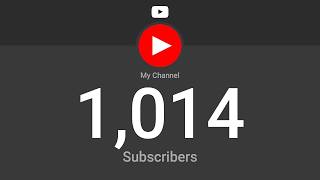
8:57
The 9-Minute Algorithm Hack To Hit 1000 Su...
vidIQ
349,780 views

16:04
I almost lost out on this amount just for ...
Tech Informant
643 views

16:33
7 key things to do AFTER uploading your Yo...
Kevin Kolbe
208,208 views

17:47
The ONLY 8 Faceless Niches That Will Make ...
InVideo For Content Creators
72,757 views

7:51
Upload like a PRO and get 20X more views: ...
Glamorous Spice TV
58 views
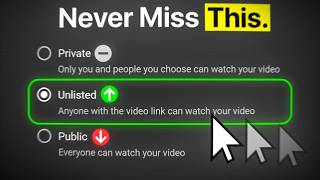
12:30
How to Perfectly Upload YouTube Videos in ...
TubeBuddy
7,459 views

16:00
How to RESTREAM your videos for 4k Watch H...
Tech Informant
23,725 views

8:46
She didn't know YouTube is paying
Tech Informant
2,575 views

14:52
This is What I Dislike about the USA (afte...
Emma Martinez
10,192 views

17:14
8 KEY things you MUST do after uploading a...
Dan the creator
66,018 views

1:41:55
Hang Out with Tech Informant - Q&A
Tech Informant
442 views

22:38
በዩቱብ ብዙ ገንዘብ መስራት | How to GET viral on Yo...
Etubers
146,592 views

18:17
Get 1k subscribers in 1 day by promoting y...
Tech Informant
28,458 views

8:06
You'll NEVER want to be SMART ever again: ...
PhiloNautica
758,308 views

1:29:58
Let's Get Monetized on YouTube - Q&A
Tech Informant
729 views
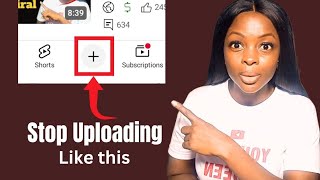
9:46
How To Upload YouTube Videos To Get More V...
Chiamaka Okoli
7,136 views

15:15
I Didn't Expect My Life in Poland...My 1 Y...
Where's Wes?
51,087 views

11:49
This is what you earn for 1k livestream views
Tech Informant
1,725 views

14:03
Why you shouldn't record YouTube videos le...
Live Video School
3,549 views

11:54
YouTube Shorts Algorithm Explained for 202...
Robert Benjamin
10,191 views