GoHighLevel Workflow Complete Tutorial and Walkthrough
23.62k views8461 WordsCopy TextShare

Automated Marketer
In this video, we will provide a complete tutorial and walkthrough of GoHighLevel workflow for the y...
Video Transcript:
So today we're going to do a full and complete walkthrough of high-level workflows and we're also going to give you a little bit of a tutorial of the best tips and tricks that we've learned over the last three years so stay tuned and build along with us all right so the first thing that we're going to do is we're going to go over to the left hand side and we're going to go to automations automations is where we're going to store the workflows workflows in the way to think about it inside of high level is
anything that is a customer or a personal action like meaning an action inside the system you're going to want to have a workflow and an automation for it you're probably one of the best things about this system is the ability to do a lot of automations inside the system internally before you have to go out into a different software so what we're going to do today is kind of give you like a brief overview and kind of the best tips and tricks of what we do to make things a little bit better and to also
navigate a little bit inside and how to best construct the workflows from start to finish so when you come over here to automations you're going to notice that we have some folders We have some numbers uh and then we have the ability to create a folder and create a workflow right here on the web or right hand side we can also see what we worked on recently we can also have it in a list View and we have filters now based on status the ones that are actually on draft and published and you can actually
search work workflows now which is something you couldn't do before again very easy to do but I just want to make sure you fully understand because this is the best way to navigate when we design a workflow we always put everything inside of a folder so if we go back and we hit create folder we're going to do the first ones because we're going to name a number one and we're going to do appointment reminders now we're going to start with deployment reminders because I've been following along through our series and again if you haven't
just click above and you'll be able to go back to any of the I think we're up to eight parts at this point uh you can go back in and you can see how to create calendars and we actually show how to create appointment reminders there but we're going to kind of rehash it a little bit here because we want to show you how our internal processes of from creating the workflow and why we do it this way just to make things a little bit easier so we're going to start with the number one because
it's the first thing that we want to do because we want to utilize the calendar uh it's actually one of the best features in our opinion because you can do so many different things with the calendars and we're going to start here with the first automation so the first thing we're going to do is create a folder and we're going to number it number one I'm going to come over here and then once I'm inside the folder all I did was click in it I can come over here and I'm going to create a workflow
now notice you have a whole bunch of recipes already these recipes are pre-made workflows that you can leverage and use and just modify them to be your own for the purpose of doing this today we're actually going to create one from scratch so you can see the overall flow and the selections so I'm going to come over here and I'm going to hit start from scratch when I start from scratch the first thing I name is the is what I'm going to do and I name it first and I use numbers now you can use
letters and numbers so A1 for appointments one uh would be the best way to do it inside of a folder so you can keep things very organized and this one is just going to be General appointment reminders because I want this to trigger on all my appointments not just one particular calendar now if I have a particular calendar group that I want a specific automation to go in like a specific sequence I'll just create that sequence to go along with the reminders uh but again completely up to you the whole point of this is to
show you the different things that we can do so General appointments is where I start I name it uh and uh let me just put reminders at the end so we have that all squared away and looking nice now right off the bat as you can see the second I click away from it it asked me to save consistently saved just from experience and making sure you're not working in the same workflow with another partner because that's when you start running into issues now a little navigation inside here if you look over to the left
there is action so you can see the different histories of the different versions that you have now it only stores I think up to the last eight or nine so it doesn't go completely far back the other thing which is really important and it will save you some time later on is that there is an um a zoom and a zoom out reason that's import important is if you build really big automations that have different branches it gets really hard to navigate so you're going to always want to shrink it on the left hand side
the other thing that you're going to notice is these four bar actions that we have up here actions is going to be the main screen we're in now where we're going to literally have all the actions and the steps that are going to be part of our automations settings which is really important we're going to cover this in detail right now is that one uh this is the general setting for the overall workflow meaning everything I set up in here I'm going to automatically carry the value through everything else so for instance if I wanted
my name to be in all of them I can set my name here and I can send my email right over here boom and it's set I can allow this thing to run multiple which in this situation we're going to want this automation to be run as many times as it needs because it is an appointment and allow for multiple means that it won't if for instance if I made an appointment myself this would only run once if I don't have the selected in this particular situation because it's not like a nurturing sequence that you
only really want customers to run to one time you're going to want this to allow to multiple beyond the second thing is uh stop on response if you're doing a kind of a nurture sequence or you're looking for some kind of response and you want the automation to stop if somebody responds back you're going to want to turn that on in certain situations it's really important but for this particular situation we're going to leave this this off because we want the reminders to keep going on because if they cancel unemployment it's automatically going to cancel
this anyway so from here I'm going to also put auto mark as red uh because what this does is when you creating an automation uh if you have any conversations that are going back and forth it will actually mark this conversation position has an open conversation if you don't have this on so everything you send out will have that on and it's going to be really annoying as you're trying to really track through conversations all right and then the uh workflow sequence management I actually leave that untouched because that is something that is um it's
depreciated it even says it right here so we don't use it going forward anyway the next is going to be specific date and time uh when you click on this it actually selects the dates and times you want these automations to run again because this General appointment reminders I'm going to leave that at any time because I don't want that influencing when somebody makes an appointment it could be from eight to nine and if it's going a day before or an hour before I want to make sure it goes out okay so that's it history
is going to basically be a really good place for you to check to see where in the steps of the automation it might have failed or if you have to do any kind of troubleshooting like somebody didn't get a reminder or something failed along the reminders you're one of gonna come in here and just be able to navigate and you know see what went wrong with the automation and status is a really good place to see if you're running some kind of weight or a long sequence uh what's the next person's uh place where they're
at and what's going to be sent next so that status in general and then you have your draft then published whenever you make any changes uh you remember you always want to save but when you want to make it live you want to make sure you have this to publish can't tell you time and time again when we got a lot of calls of like hey my automations are not working it's because they never put them into publish so it's something you want to keep in mindful of as you go through now let's go back
to actions now that you have a kind of lay the land on how this works the way automations work is the way you got to think about this is this every customer action so for instance with somebody mixed unemployment that would be the customer action that's always going to be the workflow trigger the thing that starts the automation to fire so for instance somebody fills out a form to download a lead magnet somebody makes a purchase somebody buys something from you these are all starting steps that will create the automations to go now if I
click on this trigger its name like this in zapier and make it's always the trigger or the starting step think of it as the beginning Domino that needs to be pushed but the the actual event and thing that happens will be the the actual thing that starts triggering the entire event so for instance you have inbound hook which is now the part of the new premium triggers that means that you can create a web hook inside there that's a little bit more advanced we're going to probably cover that a little bit later but in the
inbound web hook basically another program will talk to this program this will be waiting for this uh web hook to be addressed or attached and then it sends information in affiliate created is part of the new affiliate system this is actually brand new and what it does is whenever there's affiliate created you can actually you know send a welcome letter do all these different kinds of things uh going forward so then it automatically becomes the starting step so you create an affiliate they start the process this triggers you can send them an email and so
forth customer book deployment is uh an appointment status or the two that are basically the starting triggers for appointments we're actually going to be using appointment status today when we go through it but I kind of want to cover uh these as we go through birthday reminder pretty self-explanatory and by the way customer book deployment I've actually stayed away from this we haven't had a lot of really good results I really honestly haven't seen a really good use case to use it so I'm just I just woke up of appointment status I recommend you do
the same um but going back to this this is something we're not going to cover in here just because there really isn't a use case for it and we are going to cover a good part of these in some of the examples and we're going to make this a multi-part series because there is a lot involved when it comes to workflows so again remember these are just starting steps I want to make sure I'm clear because these are all the things that can trigger automations to start inside of here you have birthday reminders that can
trigger off somebody's date whenever a details change changes inside of a contact email birthday dates uh status anything of that sort uh we'll be using some of that whenever a contact is created inside the system if a contact's a DND is disabled or enabled that means that do not disturb if you give somebody a tag and another automation it can actually fire this an automation a different automation elsewhere elsewhere custom date if there's a particular date outside of a birthday like for instance an anniversary date or a membership date like they became a member of
your group or coaching plan you could set a custom value though or I'm sorry a custom field that will trigger off this custom date reminder uh anytime you add a note inside of a field anytime a notes change if you want to alert somebody that hey Somebody went in and changed a note that you left for a customer whenever you add a task for yourself or for somebody else a task reminder that can be going off based on um you know what's going on with that particular task with a customer replies in any channel whether
it's Instagram Facebook SMS uh email and so forth and so on we'll be using a lot of those whenever there's a form submitted in order a form submitted like a lead magnet form a sign up for a webinar the registration of any sort order form submitted is when you actually put the order form inside of a funnel we're going to be using that a lot and a lot of the examples that we cover because that is going to be the starting trigger for a lot of like purchase automations order submitted which is brand new uh
it's basically when the actual Global product meaning a product that exists anywhere inside of your funnels your invoices it doesn't matter where we'll trigger when somebody buys it using this order submitted this is fairly new works really well but you have to make sure it's a global product and we'll go over that in some of the examples that we have survey submitted so very similar to form submitted accepted to serving instead so that means that when somebody fills out a survey this can trigger the starting action and then you have twilio validation error that means
that anytime I'm sorry I'm missed triggerling clicked for any links that are trigger links that for instance if in your email you have Haze click on here to check out my site and somebody clicks on it and you want another reaction happening this is triggering clicked then you have the twilio validation error this is if you're using twilio SMS or LC phone they're all the same if somebody actually sends a text message out and there's some kind of weird error you can track certain errors here and if the errors are there you can just get
notified that this is happening call status uh incoming busy no answer these all can be triggering events inside of here email events open clicked uh bounced I believe or some of them will cover a few of these because we're going to also go over some of the email event automations you could do uh that's also pretty good you have your Facebook lead form connection this is when you connect Facebook ads and high level together whenever somebody fills out a Facebook lead form it automatically comes in here and you can engage with them send an email
send notifications to yourself and so forth these are all really new as far as memberships everything you can think of memberships has been officially added really really cool somebody starts a category someone completes a category a lesson started a lesson's complete you could do a lot of gamifications in here you can give an offer access grants an offer remove it based on times so a lot of really cool things you can do same thing with product axis removed product started all of these are very similar in the way that they work but very very cool
to work with then you have your opportunity status changed this is when you're using pipelines sometimes you move the status to one lost or I think it's invalid or whatever the one is but that particular thing will actually cause the opportunity to do something in here where you can create a full automation you have your pipeline status changed where you're basically going to go in and if somebody changes from one stage to another this will automatically like you moving the actual pipeline like from one to lost or from call book call to one you can
actually start an automation create a whole onboarding sequence and so forth steel automation opportunities is when something stays too long in one particular Automation and you could set it where it moves to another one like stale opportunities or lost or whatever it is you can use this in there invoice is fairly new you can use this for triggering whenever you do something kind of invoice situations there's a whole bunch of Shopify abandoned car when somebody places an order and when somebody fulfills an order and now we have video tracking which somebody can go in and
if they're watching a video and they've registered you can actually track how much percentage they watch or if they even watch the video uh which is pretty cool we've been using that one quite a bit we've been experimenting with that so there's definitely going to be some automations we're going to create there and then you have Tick Tock if again you're using Tick Tock ads you can connect your Tick Tock ad form to here and it automatically creates a really nice connection that you can do when somebody fills out a Tic Tac form they can
automatically Tick Tock form they can automatically come in here and you can go in and just send an email add them to your contacts area tag them do whatever you need to do with them so that's basically all the starting triggers meaning the starting actions that need to happen but as mentioned this is going to be for General appointment reminders so we're going to do appointment status and event type is normal and you're reoccurring now I just been using normal uh reoccurring is if you're doing a reoccurring invite or recurring meeting you're going to want
to use recurring but for now we're just going to keep it normal make it super simple you can get pretty wild in all the different things that happen here and for instance just on calendars Alone look how many choices you have appointment statuses has a tag in the calendar in calendar group Modified by only for group calendars these are the different automations that you have now I can tell you if you wanted to send out a very specific automation for people that are on a specific calendar group maybe it's the onboarding uh calendar group or
maybe it's a sales calendar group you can make it where it's it's setting these appointment reminders for that specific calendar group that has automations that make a little bit more sense right so we're going to come over here and for this particular situation we just want to do when the appointment status is confirmed and we're going to make this very general for all appointments coming in so I'm going to go ahead and hit save trigger once I do that I'm going to hit the plus sign and the first thing I'm gonna do is because it's
General appointment reminders I want to be internally notified that I have an appointment so I'm going to come over here the internal notification uh and by the way actually let's go back one step before I was doing starting triggers and now I'm working where when it comes to actions like the steps and the things that I can do based off of the the the the actual trigger of firing right the starting Domino starts now these are all the different features that I can go ahead and add now just a quick little overview you have these
premium features which is when we want to communicate outside of the software into other software like Google Sheets slack custom web hooks meaning any software that accepts web Hooks and even a date formatter that you want to format the day for external Communications SMS email call voicemail call by the way will ring your phone um when you send the person but you have to make sure that they have their number and it does what it does is it will actually dial your phone and it'll say hey you have a call from and press one to
connect and you press one and it automatically dials the customer's number for you pretty cool voicemail pre-recorded voicemail that you can drop right in here Works only eight percent of the time even a little bit less and only with some carriers so just understand it's a really cool feature but it only works with some you have your messenger Instagram manual SMS which just means it's kind of just prompts you to write an SMS to that particular customer you have a manual call which puts them in a manual call list and then you have GMB messaging
if you're so entitled to use that right now that's all the external Communications this is all the affini affiliate manager stuff you can add in one to the affiliate manager um so if somebody fills out a form you can add them to the affiliate manager update the affiliate to active add them to a particular campaign or remove them all together from all the Affiliates the CRM adding a tag removing a tag updating opportunity adding a note assigning to a user removing assigned user send a vet start date add to workflow look at all these remove
from all workflows remove an opportunities send internal notification set DND edit conversation send a review request stripe one time charge if you want to just charge them a one-time stripe fee for something that happens in an email or something that goes on there update appointment status if you need to update their appointment status because something changed uh add a task to somebody else AI booking bot a little bit more advanced you're not going to get into that this is when you're using Eliza which is something that high level provides we're going to leave out of
that because we're not going to get into that too much much we have add to Google Google analytics where you could actually push and conversion or some kind of action to Google analytics got to make sure it's connected same thing with AdWords got to make sure these are connected update contact field uh so you can update a particular contact field once an action is done here all the Facebook stuff you can add them to a custom audience remove them from a custom audience Converses API one of our best friends we'd use it all the time
where once you have converges API set up you can actually create conversions from here to send out so for instance if I was covering and I had conversions API on this account what I could do is if somebody booked an appointment if it was a conversion action I can actually send that conversion directly through the back end of the system versus having to realize the pixel up front which is pretty freaking cool right and then you have your membership actions giving them access to a membership area removing the access from a membership area and so
forth conditional and workflows these are all things that are going to be a little bit more advanced meaning it's an if else so you can you can create branches so frame instance if I filled out a form and in that form I said I was a dog lover I could now segregate that person to get a specific kind of email versus another we'll go over these in detail as we kind of built some of these out a weight is simply what it is you either wait for an event to start wait we're going to be
using these today because we're going to want a 24 hour reminder a six hour reminder and so forth and so on we have the web hook which is a way to communicate with tools outside like software outside of that go to is more of an advanced action like if somebody actually hits a particular function and we want them to just like go to another part of the workflow we could actually connect a little dot now we'll send it to that go to area and then we have math operation which is if you want to do
maths to help calculate scores gamification add specific dates add values to something you can go ahead and do that and brand new is Now goal event where if there is a particular goal like they actually booked an appointment or did something that you wanted them to do you can actually now use goal event to get them out of the Automation and move them somewhere else so these are all kind of brand new features into that so we talked about starting triggers remember the ones that start there's a set of things that you can do there
and now we talked about the actions all the different things that we can do so in the first exam in our first example right somebody books an appointment I want to send first an internal notification knowing that I have an appointment with somebody so um you want to use a search function internal send internal notification come over here and what I'm going to do is I'm going to send an email to to myself alright and it's going to be an assigned user because if they book an appointment in my account they're going to automatically be
assigned if you watch the calendar videos and if again you don't know where that is click on the link above go and watch that calendar one because there's a way to do it where if somebody books on your calendar you become assigned to them and if you become assigned to them the automatic signing of customers is already here so I come over here under the subject um you have a new appointment with and these little tags right here will help push the values in right so this is the context full name and I'm going to
use custom values as I build out my email so for instance it's like you again I just usually copy here control C you have an appointment with contact named like noodle Tavares um starting um on and then I bring over custom values appointment start date and time all right and then here is the contact information right so contact name I like to bring in custom values right so contact full name contact email come over here custom values contact email oh put it up there no problem so all we're going to do is cut that directly
out of there shove in here contact foam just in case you want to contact them and so forth appointment oh sorry contact phone and then uh appointment meeting location meaning if you had um you know a particular location inside the appointment area you could just carry it over here appointment location come over here custom values appointment meeting location pretty cool right so you did your first one now you created this whole Automation and remember I left the from name in the from email because if you remember in settings I've already set that here so I'm
just going to go ahead and hit save go back to actions and now I have my internal notification well wait um I want to make sure my customer gets confirmation email so now we're going to come over here and we're going to do a send mail send email all right come over here again the from name and the from email I'm not doing because I've already did that in settings but in here what I'm going to do and by the way if you're using the assign value right because you're using people with multiple calendars as
long as the person's assigned as long as the person is assigned on the calendar you can come over here and you can use user full name user email saves the trouble of having to write it all inside here all right so now you have your internal notification all this is rocking and rolling now let's send an email to the customer again I'm going to leave the from name in the from email because it's a care of it in settings um your appointment is quote and I'll use first name always or at least uh first name
okay boom and because I'm lazy like that sometimes I'm just going to duplicate this I'm going to show you another little trick if you guys don't want to create this and just for practice uh high level provides some recipes that's what they call it so if I come over here and I create a workflow and I want to create an appointment reminder confirmation there's already a recipe here but I'm just going to cheat cheat on the wording and notice they're doing everything that we're doing we're just adding a few more steps right so here's the
confirmation email like I said I want to be a little lazy and I just want to grab all this but we're going to change some of it right I'm going to come over here and notice all I did was hit the recipe it gave me all of this now I'm gonna go in and modify I'm going to come over here I'm going to paste but notice that it's got this weird um Zoom link and everything else well I'm not going to do that what I'm going to do is appointment meeting location because if you're using
um a meeting location in that you can just type that in if you're like well I don't know how to do that then you can just copy and paste and put you in your your regular Zoom ID in here all right so I have your appointment's been confirmed appointment start time to speak with appointment user first name again if you assign the user in the calendar all this values will come through if you're using round robin calendars this appointment meeting location will also come through and then it actually gives you the ad to Google Calendar
function and the ad there so it already has it a function in there and then you have to cancel and reset and then thanks and then what I like to do is also do a user signature so user signature and your first one is done now what's cool is you can grab this control C and I'll tell you what I'm going to do next well not only do I want to send an email but I activated my text messaging on this account so I also want to send text messaging so since I copy that initial
value your appointment's been confirmed blah blah and all I'm doing and I can just put in custom value here user first name save now I got an SMS now that's great the confirmation's out but now I want to wait 24 hours before the appointment to send the next reminder so I'm going to type in wait remember use a search function so much easier as you especially as you get used to it I'm going to hit the weight and it's not a time delay it's going to be an event appointment in time because what I wanted
to do is when you're using at least for the calendar ones it's working off the event calendar now the back end of the system already knows that you have an appointment and it's waiting for an appointment start date and time so from here you're going to go in and for instance on this particular one I'm going to do before and we're going to say 24 hours right so one day before and I always like to label it so come over here the action name one day before or 24 hours whatever you want to do hit
save and notice it has moved to the next step move to specific step all outbound Communications until next event start date action we always put this because it even tells you this is what's recommended for email SMS and call volume I've never really honestly did any of this otherwise than that it just creates a lot of problems so I just leave it as that and remember most important thing when you're building this out for appointments or registration events or things that have an actual date you're nine times out of ten going to be using an
event appointment time all right so I'm going to go ahead and hit save I have the SMS for the customer I have the email for the customer and I have my internal notice that mine is green internal notifications are always going to be green so you can make the distinction all right and I'm going to go ahead and hit save and save again just to be safe and again I like to cheat so I have the 24 hour reminder email here control C and you can write it whatever you want to write we're just showing
you a different way to do it now I can even cheat uh and copy this email and move it down here but I'm going to show you how to do that so if I come over here and I hit copy copy action I can actually copy the automation that's in here now because this is different but I already have the words I want to use for it I just got to come over here and change this to appointment where is it meaning location there we go and I'm going to eliminate that I'm going to eliminate
that and that's just so there's Extra Spaces and the subject line is going to say probably your meetings in 24 hours save action and I don't send a text message because this can come out randomly at any given date and time so I'm not going to send a text message and uh during that I like to do it right away and I like to do it like 15 minutes before uh because if the person like did a weird odd hours it's gonna fire weird Art hours and I don't want them to do that right so
now it's waiting one day before I want to now do like 15 minutes before so hit the weight again hit enter remember change this because this is an appointment based trigger meaning remember the starting action is appointment based so I want to use the event appointment time and this time I want to do it 15 minutes before I'm going to hit save I'm gonna again go here copy the email action put it right underneath and again let's just do 15 minutes I went back to the weight and I'm naming it again naming is super important
you guys will realize that uh 15 minutes before it just comes really in handy as you keep modifying and doing different things in here right so in the email again I'm going to cheat I'm going to take the formula that they did well they did one hour so uh we could probably steal that a little bit Ctrl C come over here your appointment is in 15 minutes and again you could do an hour and you can do two days it doesn't it doesn't really matter midnights that's awesome all right and you would just change this
15 minutes everything else looks great but what I'm gonna do is I'm gonna grab this bottom part right here not the ads calendar but this here Ctrl C save action because what I do want is to send a text message 15 minutes before because if you booked you obviously know that that's that's coming and you can personalize it do whatever you want pretty cool right and guess what you're pretty much done now you could be extra fancy make believe you had a pipeline and you want to add into the pipeline I can come over here
as one of my starting steps and just put it in my pipeline that an appointment's been booked but remember for pipeline I want to do pipeline oop it's opportunity actually create an update an opportunity I'm going to select my pipeline I don't have any pipelines here so we'll go quickly create one because it is not hard to do right so I'm going to come out of my automation notice I have the recipe that I created plus the one that I call Day One and I'm gonna go over the opportunities and pipelines just think of it
as a visual representation of what's happening with the customer so first one is uh you know uh the lead Magnet or form submitted okay the next stage is appointment booked it's like the different stages from customers and then the last stage would be let's say um you know customer bought okay and then we have one more of like uh customer logs all right we can make it really easy now there's different things we're going to get into it but we're not going against the pipelines too heavily today but just to give you an idea and
this is just going to be our test pipeline okay because I want you to see what you can do inside these automations now that I created the pipeline here it is it'll look something like this a card will be added here and it'll go through the different variations right now I'm going to go back to my automations here I'm going to go back to my one my A1 and then I'm gonna come over here in the first initial step right after the internal notification I'm gonna update that opportunity right so here is create an update
opportunity that's where the pipelines list here is the test pipeline here is the appointment booked one I want to use my name in order to see it and I actually want a phone number just in case I have to call the customer directly from the pipeline just so then it can uh it can kind of go through now notice you have status here of one lost or abandoned um so you can definitely pay with that and you can even do the opportunity Source where you can label in a source if you know this is always
going to come from a particular link but I usually tend to to leave that alone leave value if you want to track the what this possibly uh lead can be so if you're selling a particular program and it's worth five thousand well your potential lead value is five thousand dollars so it's just something to think about as you're filling it out and maybe I want to give them a tag of appointment booked so come over here um and it will be something like appointment book you add a tag and now they get a tag uh
and if you want to come in here this will just be appointment I want to name my actions appointment okay and come over here this is the tag this is sp appointment booked again if you want to do this this is not mandatory it just helps you kind of like understand read emails even emails if you want to do email confirmation SMS confirmation the more organized you are it's just going to benefit you later on right so you have it all here and you can go bananas like you can have email one email two email
three 15 minutes one hour one day it doesn't matter now again you can keep adding to this what if you wanted to like you know put them into a different automation after this is done what if you wanted to send a reminder after after your particular appointment that you needed to make sure and you update the pipeline you could do a bunch of things but the cool thing that you need to understand is remember the starting step the starting thing that created all this from from the get-go was that somebody made an appointment on one
of your calendars and we made it very generic that any calendar because all calendars are Auto confirming right off the bat makes an appointment this thing will fire and that's the way we're generating it here um so it's just something to really think about as you're kind of going through the the entire thing now if I have like a cancellation workflow or a no-show workflow I would come in here as one of my starting steps and do remove from workflow and if I had another workflow let's say it was um I don't know it would
be something along the lines of like uh cancel or no show reminders uh I would then remove them from that workflow not the current workflow because if I remove from the current workflow this will stop working and everybody gets out but it would be from another workflow that's happening somewhere else so it's just something again that you can play with and really have a lot of fun with so that's what makes this so cool and that's what we did as far as appointment reminders pretty simplistic but it's a great way to start in really understanding
the system all right so now let's do another example so in our previous videos we created a squeeze page and inside the squeeze page it's like a lead magnet funnel just a really fancy word for lead magnet all right if I come in here uh and it's probably a guide so you see somebody fills out this guide which is great I'm gonna come over here and I know this is a squeege page form so when somebody fills out a form what I want to do is in turn send them the actual lead magnet and then
start sending a whole bunch of sequence of emails and that's what we're going to work on next so now that I have the name of the form as a squeeze page form okay and the way I know it is I clicked on the form and I see the name of it I'm now I'm going to create an automation for it all right remember every action you want to happen inside the system needs it needs an actual automation so I'm going to come over here I'm gonna go to automations and I'm gonna go to my well
we already have lead magnets and V we have already a squeege page workflow let's see exactly what happened the form was submitted the Screech we well actually Let's Build It Again from scratch just to kind of make it easier right we want to make sure we number them so we're going to create the workflow start from scratch and again if it's a lead magnet you can use L1 okay dot and this is squeeze it's a nice spell it's squeeze page form submission all right cool and we're going to come in here and the first thing
we're going to do is again we're going to go to the form form submitted we're going to look for that particular form now if I left this without a filter it would fire on all forms which is not something you want right so I'm going to come over here form is come over here and look for squeeze page form awesome now here I could do the same thing right I could come in here and I can start with an opportunity create an opportunity here we know that the test pipeline a form was submitted you see
I can come in here and contact full name on actually look it's already had its saved from before uh allow this stage to move in between it's not one or loss there's no lead values of yet so now I created a opportunity and I can even put form submitted might be a little long might not allow but let's see form submitted beautiful now I want to give my contact tag Right add a contact tag come over here application submitted you can do lead magnet number one Whatever It Is test form complete uh for this particular
we're just going to use uh this will probably be a lead Magnet or a squeeze page but we're going to do lead magnet number one we add a tag so this is the lead magnet tag okay boom and then we send the email that is actually going to send uh the the email out to the individual now remember we did do forget to do something though after we named it so let's go ahead and save we're going to go to settings we're gonna go back over here and remember the from name we're gonna put my
name my address and then we're gonna allow a stop on not a stopper response we're gonna uh allow Mark our Auto conversation as read so then again it doesn't influence and it doesn't look like it's going out um it just trusts me into something you really want to do early on and I have the name coming in so now that I have that done again I could type in my search I want to send an email out and the email again we don't have to do the from name and the from email because we have
that covered in the settings and then here is your lead magnet again whatever your part's desire is about sending whatever email out again I would come over here custom first name comma paste it come over here and then do like a little user signature and then in between I can write whatever I want put a picture text message whatever uh not text message attachment whatever it is from here I can put them into another workflow if I wanted to so if I hit add you see where it says add to a workflow so for instance
if there was another workflow like a nurturing sequence that I want them to get right after this I can go ahead and do that all I have to do is create that other workflow with the sequence of emails like email number one two three like a little soap opera sequence and I can send it out to him so that's how you can kind of control that as you push it through and you can keep getting more and more involved maybe you want to send a text message when somebody downloads a form maybe you want a
different action but again in this situation starting trigger was somebody submitted a form the first action is we created an opportunity the second action is we gave him a tag the third action is going to be an email and the first the fourth action would probably be setting him to a nurturing sequence right and for instance I'm just going to believe this new workflow whatever number is the nurturing sequence and nurture sequence nope let's make sure we spell that correctly and some capitals to make it really nice and then we hit save action and now
I created the automation that it automatically goes in there remember everything your purchases your lead magnets your form submissions your appointments your survey submissions everything will have an action in here and you're going to want to respond back so we're going to stop it here because this is pretty already you know pretty Advanced and there's a lot that we covered uh we're going to be building a lot more automations just kind of give you guys an idea of like all the different automations you could create but this gives you a brief introduction how to do
it I would recommend actually playing with this and having a little bit of fun because that's the best part of the automation is it kind of like any things like of allowed so you can go in there and create whatever you desire so hopefully this is informative and we'll see you in the next one [Music] thank you [Music]
Related Videos

38:52
GoHighLevel AI Voice Bot and AI Employee F...
Automated Marketer
21,988 views

18:27
GoHighLevel Automation Tutorial | 1. Intro...
Grow With JJ
2,008 views
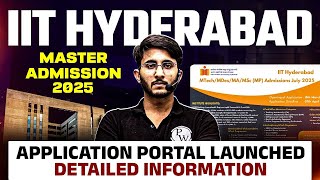
4:56
IIT Hyderabad M.Tech Admission 2025 | Appl...
GATE Wallah (English)
689 views

2:33
Selling and Redeeming Treatment Packages 📦
ClinicSense
7 views
![FREE Course: Master GoHighLevel in 1-Hour [Tutorial & Review for Beginners in 2025]](https://img.youtube.com/vi/EuDI3utWDoU/mqdefault.jpg)
1:11:16
FREE Course: Master GoHighLevel in 1-Hour ...
ItsKeaton
239,129 views
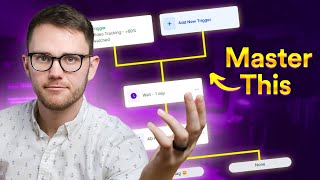
17:19
How to Use GoHighLevel WORKFLOWS (If/Else,...
ItsKeaton
48,284 views

41:46
The Ultimate Guide To Mastering GoHighLeve...
Automated Marketer
4,343 views

25:50
GoHighLevel SaaS Mode: The Ultimate Setup ...
Learn Go High Level With Jacob Shireman
236 views

36:32
Master GoHighLevel Purchase Workflow Autom...
Automated Marketer
7,934 views

49:56
GoHighLevel Workflow Training For Beginners
Hasib Ashad
6,774 views

36:16
Complete Workflow and Automation Tutorial ...
Dominic Baptist
9,142 views

1:05:09
Complete GoHighLevel Guide For Agency Owne...
Jordan Platten
132,932 views

20:47
GoHighlevel Membership Automations - Autom...
Automated Marketer
15,078 views
![Free Course: Master GoHighLevel in 90 Minutes [Tutorial and Review for Beginners in 2025]](https://img.youtube.com/vi/a_rODaF6uFY/mqdefault.jpg)
1:34:17
Free Course: Master GoHighLevel in 90 Minu...
ItsKeaton
51,858 views

1:09:36
Master The Art Of Workflow Automation With...
Ray O'Daniel
7,430 views
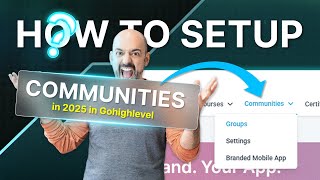
32:45
How to Build Your First GoHighLevel Commun...
Automated Marketer
2,463 views

9:49
GoHighlevel Automation in Less than 10 min...
Ray O'Daniel
4,827 views

39:44
Ultimate GoHighLevel Workflow Tutorial For...
JonnyTheNomad
3,329 views

5:28:58
Complete GoHighLevel Agency Setup Tutorial...
Jasper Aiken
47,331 views
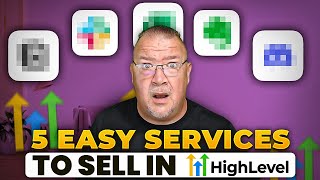
54:20
5 Easy Services to SELL with GoHighlevel
Ray O'Daniel
8,724 views