Create Automated Tasks In Salesforce | Full Tutorial | 2022
53.3k views2853 WordsCopy TextShare

Nick Boardman
Want US To Systematize Your Business? Go here: https://www.crmcrew.com/
My Email: info@crmcrew.co....
Video Transcript:
in this video I'm going to be explaining how to create automated tasks in Salesforce I go over how to set up the trigger how to set up the action and how to use it in the active system welcome to the channel my name is Nick thank you ever so much for giving this video a watch hopefully it will be of value to you just before we get into the video if you need any help at all setting up Salesforce for your business check out my website below we would be delighted to help so without further
Ado let's get straight into the video like I just mentioned in this video I'm going to be explaining how to create automated tasks inside of Salesforce now in this particular instance I want to create an automated task based on a stage on opportunities so I'm gonna head over to my opportunities area and just click onto a dummy opportunity that I have within this system and as you can see here we've got a few different stages and what I want to do is create an automation that when the stage is equal to example stage inside of
Salesforce a task will be created automatically assigned to myself related to this particular opportunity to do something for this opportunity okay hopefully that makes sense this is going to be super super simple and I'll walk you through every single step of the way if you have any questions just drop a comment below and bear in mind this can be done for any area of the Salesforce system but I'm just using opportunities as an example so in order to do this what we need to do is go to the Cog in the top right hand corner
and go to the setup page now the quickest area the quickest way to get to the area we need to get to is just go to the quick find up the top left hand corner and just type in flow and then we want to go to the process Automation and go to flows okay go ahead and click on flows and what we want to do is create a new flow at the top right hand corner so if you go ahead and press new flow we will be presented with this screen here the first thing we
need to decide on is what is actually happening within this flow so we've got a few different options screenflow schedule triggered flow Auto launched flow record triggered flow and platform event in this particular instance we want to use the record triggered flow I'm not going to go into detail on any of these in this video otherwise this video will be far too long so we want to select the record triggered flow so that is when something happens within a record trigger a flow so go ahead and press the create button and now we need to
Define our trigger now in this particular instance we were using the opportunities object so go ahead and select on object and just search opportunity if it is a different um different object for you then go ahead and search for that particular object so now we've got the object defined we need to configure the trigger so trigger when the trigger the flow when and we've got a record is created a record is updated a record is created or updated or a record is deleted now in this particular instance I'm actually going to select a record is
created or updated and the reason being is because when you create an opportunity record you can actually select an alternative stage to the default stage so I wouldn't want someone to let's say they've forgotten correct forgotten to create an opportunity and they go ahead and jump straight to the example stage I wouldn't want them to miss all of the tasks that they would need to do okay now we need to select the set entry conditions now in this particular instance we have one condition and that being that the stage is equal to example stage but
if you use the drop down menu here we've got a few different options all conditions are met so that would be an and basis any condition is met or we've got a custom condition logic is met so that would be an and or basis so two ands and an all and then we've got a formula evaluates to true now I'm not going to go into any of these apart from the all conditions are met and that being the and one and then what we need to do is search for the field and that field being
the stage field so stage name is equal to and then enter the value being example stage and then if you wanted to add additional conditions you can do and I believe you can edit the formula from any of the condition requirements to be an and or basis so it's super super simple especially if you're familiar with those and then we need to select when to run the flow so is this going to be every single time a record is equal to example stage or only once now you have got the choice between the two options
here so let's say you jump ahead or you go ahead and then the opportunity actually ends up going back to the Opera to the example stage will it recreate all of those tasks again and that's where you need to decide between these two now we can also select what we are optimizing the flow for fast field updates or actions and related records given that we are creating creating a new related record we want to optimize for related records but if you're updating a Rec if you're updating the opportunity record with some additional data when something
happens and you would want to optimize for fast field updates so once you're happy go ahead and press the done button and congratulations we've now created the trigger all we need to do now is create the action so if we go to the plus button just below the play button uh go ahead and press that and this is where we can add the different elements we've got a number of different options here again I'm not going to go into these in much detail but we want to scroll down to data and go to create records
as this is where we're going to create a task record based on the examples based on the stage being equal to example stage so go to create records and then we want to just give this a name so I'm going to call this create example task and that will automatically enter in the API name as well then we need to select how many records to create one or multiple in this instance it's just the one task if it's multiple you can go ahead and select that and then we need to Define how to set the
record Fields so use all values from a record or use separate resources and literal values in this particular instance as we are creating a related record or I suppose a separate resource we need to go ahead and select these separate resource option and then we need to search the object that we are creating record for and in this particular instance it is Task so I'm just going to go ahead and search task if you're creating a contact opportunity you'd search contact if you're creating an account opportunity you would search account but this is Task so
I'm creating a new task record when that criteria is met and then what we need to do is map the field values between the task on the left hand side and the opportunity on the right hand side so if you actually click into the fields and you'll see all of the fields on the task on the task record another way of visualizing this is if we head back to the front end of the system and go to new task on the right hand side here you'll see all of these different fields these are the fields
that we're going to be mapping so what I want to say is the person that created the opportunity is going to be responsible for the task etc etc so we're mapping and connecting this information so if we head back to the flow Builder and we can go ahead and begin to map the information now the most important piece of information that we have to connect in order to create a task record is the owner ID now the owner idea sorry if we head back to the front end you can see has an asterisk that mean
it's it is business required so in order to create a new task we have to end in this information so if I go to owner ID and I want to select the owner of this task is going to be the person that created the opportunity record so what I want to do is go to Global variables go to record and then to opportunity to select on that and then search owner and then just as you can see we want to select the owner ID with the letter symbol on the left hand side so we've now
mapped the owner of the opportunity to the owner of the tasks that's the first thing and then we can go ahead and continue to map additional Fields so a few things I would recommend is what id so that is what is this part particular task related to so in this instance we want to of course relate it to the opportunity so again go to record opportunity and then just search opportunity and then you should see opportunity ID and that will connect this task with the opportunity that it's being created from again go to add field
go to search Fields scroll to the bottom and we want to connect the who ID so who is this particular task associated with now in this instance we want to use the contact that is associated with this particular opportunity so again go to record and then go to I would just search contacts and again you just select the contact ID so we're filling in the basic information and we are connecting the dots if we go to add field again what we want to do is search and we can go ahead and assign different information so
in this particular instance maybe I want to set the priority of this particular task as being high so I've selected the priority field from the task and then go ahead and as you can see you've got three values from the pick list in this instance I want to have it as high so go ahead and just press hi super simple go ahead and add field again and let's say we want to write out the subject so this is going to be the name of the task and I'm just literally going to write please complete this
example task exclamation mark and that will write out as the subject and the subject of this task will be please complete this example task you're probably going to want to make it more specific for your actual live system but given this is an example I'm just writing that for the sake of this video so one one additional thing I want to show you is creating the due date so what we can do is go to add field and then go to due date and go to activity date or due date for this particular task and
what I actually want to do is set the due date for being 10 days after the this particular record is created so what you need to do is go to the value button here go to new resource and go ahead and select the resource type use the drop down menu and go to formula and we are essentially writing a formula to say in so 10 days after this particular record is created then set the due date so give the API a name so days after 10 tasks I don't know I've just made it up a
complete example and then select the data type now we've got two options you can just select the date so that'd be 10 days time so by date if you select the date and time it would be 10 days as in date and the exact time 10 days later so it depends how much detail you want to track I'm going to just go for the date and time just to cover everything and what we need to do is literally just type in now capital letters Open Bracket close bracket space and then just type 10. so I'm
saying 10 days after now which is when the record will be created once you're happy just press the done button and I have essentially mapped all of the fields now I've mapped all of the related information I've set the priority and the subject you can add a description if you'd like to the same principles the subject and I've set the activity date or the due date being 10 days after the task is created so you can go ahead and watch this video and replicate everything that I've done once you're happy just press the done button
so once you're happy just go to the save button in the top right hand corner and save your flow um I've silver I've already saved mine if you're saving this for the first time you're going to get a pop-up window just give it a name and then just press the save button so what we then want to do is go ahead and debug our flow so if you go ahead and press debug at the top right hand corner leave everything but change the Run flow as if the record is and then select updated and then
just search search for an opportunity so in this instance I'm going to search for CRM crew and then I'm just going to change the stage from qualification to in to our example stage so essentially I'm updating that particular record just in the depot flow and it's not going to change in the front end of the system it's just a test that it works so if I then go ahead and press the Run button we can now see that this would work the debug has been checked nothing no issues have occurred and as you can see
a new record has been created and now you've created your flow and you've tested it to make sure everything is working all we need to do now is just activate the flow so if you go to activate at the top right hand corner here and go ahead and press the activate button that means our flow is now live so if we head back to the front end of the system just go ahead and press the refresh button and all we need to do now is move our stage from qualification to example stage and press Mark
as current stage and as you can see a new task has been created if we go ahead and press and click onto this task that we've just created you can see the subjects is please complete this example task is associated with Nick baldman the contact it is related to CRM crew the opportunity and we've got the due date which is in 10 additional days time and we've got the priority high and anything else us that we did decide to change such as the description would have been updated as well when you head back to the
opportunities area you will see that that is now live now just in case you want to deactivate it and change anything just head back to the flow area press deactivate and then you can update and change your flow As You Wish hopefully this video was helpful and I will see you in a moment's time hopefully you now have your automated tasks set up in Salesforce if you have enjoyed the video or found it at all useful please consider giving it a like possibly even subscribing if you've got any additional questions at all you're more than
welcome to drop a comment below or you can email me as my details are in the description below and I'll do my absolute best to answer any questions you do have thank you ever so much for watching and I'll hopefully see you shortly in the next video thank you and goodbye
Related Videos

6:54
Campaigns Explained In Salesforce | Full T...
Nick Boardman
32,779 views

40:26
Salesforce CRM Full Training Tutorial For ...
Nick Boardman
657,111 views

2:03
RNR CALL MASTER | 11 December, 2024
Citizens Alliance
3 views

11:08
Create Automated Emails In Salesforce | Fu...
Nick Boardman
29,597 views

1:52:50
Workflows in Salesforce | Automation Proce...
Salesforce Hulk
85,377 views

lofi hip hop radio 📚 beats to relax/study to
Lofi Girl

17:50
Salesforce User Training | Salesforce Trai...
Codleo Consulting - Salesforce Partner
32,812 views

36:56
Ultimate Guide to Systemize Your Business
Layla at ProcessDriven
323,141 views

13:39
Record Triggered Flow to create Task whene...
Salesforce Geek
27,386 views
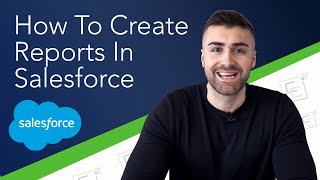
12:30
Create Reports Salesforce Lightning | Full...
Nick Boardman
84,713 views

9:21
Create A Record Using Automation In Salesf...
Nick Boardman
3,056 views

56:37
Build a Project Management App in Salesfor...
Rotive - Brian Hays
14,634 views

54:31
Understanding Dashboards in Salesforce
Salesforce Hulk
43,267 views

13:25
Ultimate Guide to Salesforce Validation Ru...
Salesforce Ben
5,244 views

🔴 Deep Focus Music To Improve Concentrati...
4K Video Nature - Focus Music

11:56
Difference Between Leads & Opportunities I...
Nick Boardman
5,406 views

8:38
Create A Custom Object In Salesforce | Ful...
Nick Boardman
14,759 views

1:28:58
Automation Studio in Salesforce Marketing ...
SFDC Panther+
13,873 views

17:38
Workflow in Salesforce | Salesforce Workfl...
edureka!
41,128 views